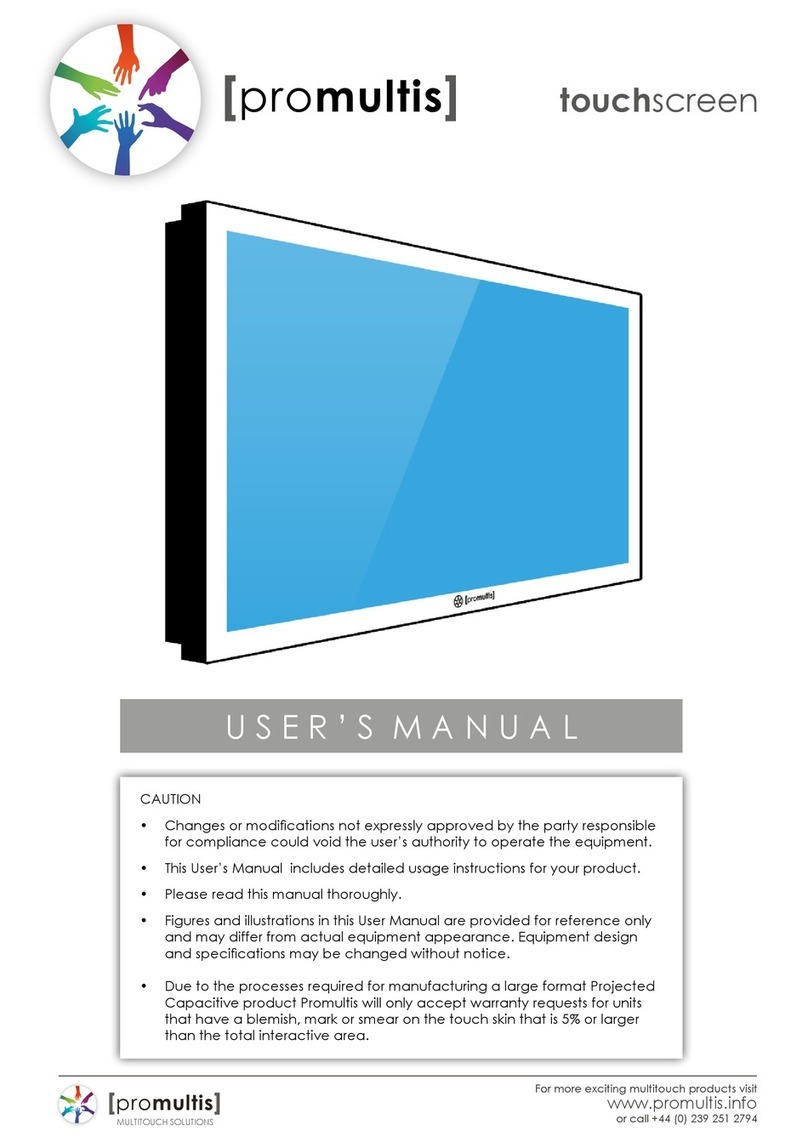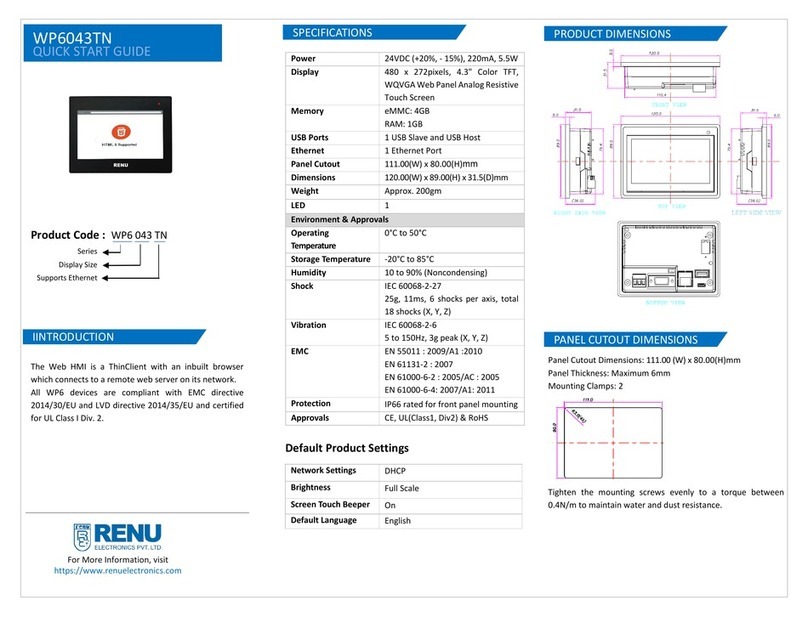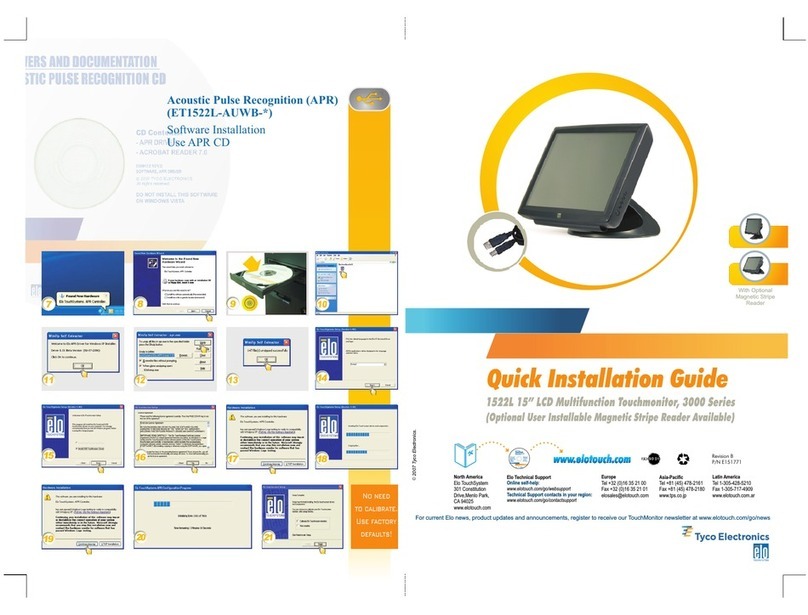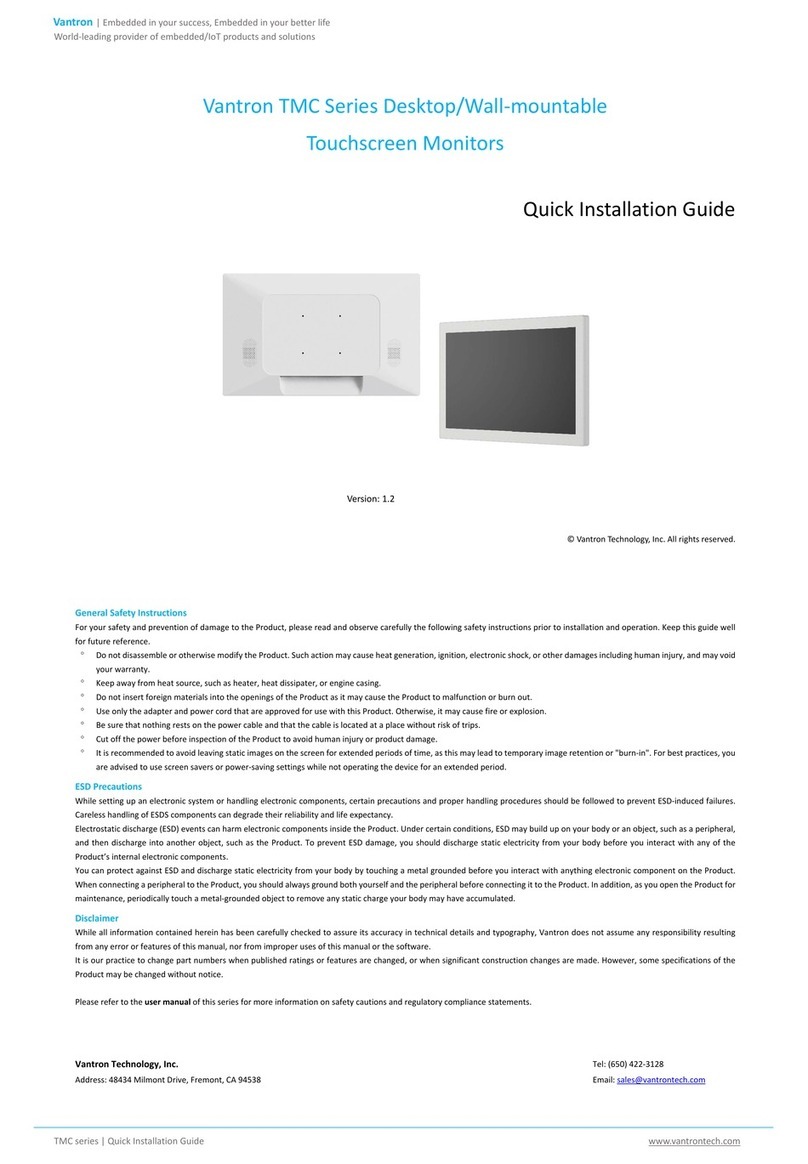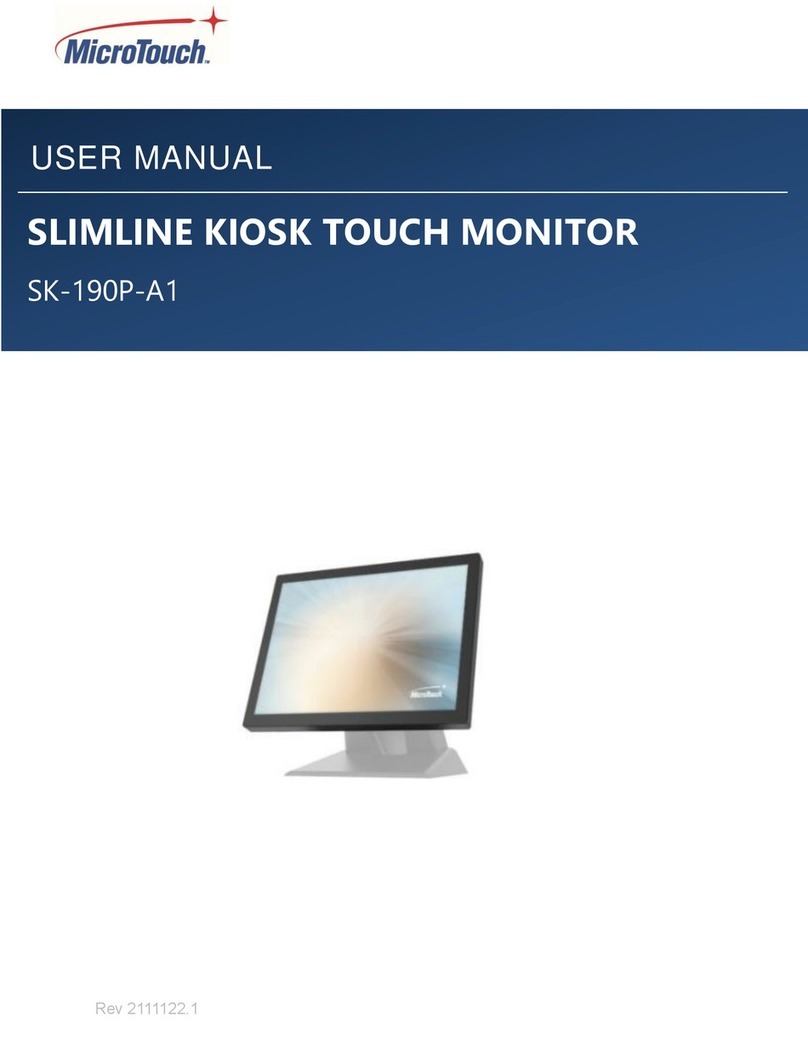PROMULTIS inserttouchscreen User manual

For more exciting multitouch products visit
www.promultis.info
or call +44 (0) 239 251 2794
MULTITOUCH SOLUTIONS
inserttouchscreen
U S E R ’ S M A N U A L
CAUTION
• Changes or modications not expressly approved by the party responsible
for compliance could void the user’s authority to operate the equipment.
• This User’s Manual includes detailed usage instructions for your product.
• Please read this manual thoroughly.
• Figures and illustrations in this User Manual are provided for reference only
and may differ from actual equipment appearance. Equipment design
and specications may be changed without notice.
• Due to the processes required for manufacturing a large format Projected
Capacitive product Promultis will only accept warranty requests for units
that have a blemish, mark or smear on the touch skin that is 5% or larger
than the total interactive area.

For more exciting multitouch products visit
www.promultis.info
or call +44 (0) 239 251 2794
MULTITOUCH SOLUTIONS
inserttouchscreen
2
USB Memory Stick with
Promultis User Manual pdf
Warranty Card Remote Control Promultis Manual
HDMI Cable AC Power Supply USB Cable
Getting started
The following items are included in your
product box.

For more exciting multitouch products visit
www.promultis.info
or call +44 (0) 239 251 2794
MULTITOUCH SOLUTIONS
inserttouchscreen
3
Start the device
1. Check the plug is switched on at the wall socket.
2. When the power is turned on the screen should power up.
3. After a few seconds, if the screen is still blank, take the TV
remote control, point towards the bottom center of the screen
and press the power button.
4. Please note: The connection sensor varies on different models
and, if necessary, move the controller along the base of
the device while presseing the power button until the screen
turns on.

For more exciting multitouch products visit
www.promultis.info
or call +44 (0) 239 251 2794
MULTITOUCH SOLUTIONS
inserttouchscreen
4
Controller for Samsung
About the Buttons on the Samsung Smart Remote
• The images, buttons, and functions of the Samsung Smart Remote may differ depending on
the model.
(Number button)
When pressed, a number strip
appears on the bottom of the
screen. Select numbers and then
select Done to enter a numeric
value. Use to change the channel,
enter a PIN, enter a ZIP code, etc.
• When pressedfor 1 second or
more, the TTX menu appears.
(Power)
Press to turn the TV on or off.
Directional pad (up/down/left/
right)
Moves the focus and changes the
values seen on the TV's menu.
(Return)
Returns to the previous menu.
When pressed for 1 second or
more, the running function is
terminated. When pressed while
you are watching a programme,
the previous channel appears.
(Play/pause)
When pressed, the playback
controls appear. Using these
controls, you can control the
media content that is playing.
(Smart Hub)
Returns to the Home Screen.
(Voice Interaction)
RunsVoice Interaction. Press and
hold the button, say a command,
and then release the button to
run Voice Interaction.
When you press the button, the
Enter Voice Command Guide
menu appears at the bottom of
the screen.
VOL(Volume)
Move the button up or down to
adjust the volume. To mute the
sound, press the button. When
pressed for 1 second or more, the
Accessibility Shortcuts menu
appears.
CH (Channel)
Move the button up or down to
change the channel. To see the
Guide screen, press the button.
• When pressedfor 1 second or
more, the Channel List screen
appears.
(Colour button)
Use these coloured buttons to
access additional options that are
specific to the feature in use.
Select
Selects or runs a focused item.
When pressed while you are
watching content, detailed
programme information appears.

For more exciting multitouch products visit
www.promultis.info
or call +44 (0) 239 251 2794
MULTITOUCH SOLUTIONS
inserttouchscreen
5
Controller for Cello

For more exciting multitouch products visit
www.promultis.info
or call +44 (0) 239 251 2794
MULTITOUCH SOLUTIONS
inserttouchscreen
6
PSM Selects the Picture Mode.
HOME Activates the Launcher.
W.BAL Enters the White Balance menu.
SETTINGS Accesses the main menus or saves your input and exit menus.
S.MENU SuperSign menu key (Depending upon the model, this feature
may not be supported.)
Navigation Buttons Scrolls through menus or options.
OK Selects menus or options and conrms your input.
BACK Allows you to move back one step in the user interaction function.
EXIT Quit all OSD tasks and applications.
Allows you to control various multimedia devices to enjoy
multimedia simply by using the remote control through the
SimpLink menu. (Depending upon the model, this feature
may not be supported.)
TILE Selects the TILE Mode.
PICTURE ID ON/OFF When the Picture ID number matches the Set ID
number, you can control whichever monitor you
want in multi-display format.
USB Menu Control Buttons Controls media playback.
(POWER) Turns the monitor on or o.
MONITOR ON Turns the monitor on.
MONITOR OFF Turns the monitor o.
ENERGY SAVING( ) Reduces power consumption by adjusting peak
screen brightness.
INPUT Selects the input mode.
3D Used for viewing 3D videos. (This model does not support this.)
1/a/A Toggles between numerical and alphabetical.
(Depending upon the model, this feature may not be supported.)
Number and Alphabet buttons
Enters numerical or alphabetical characters depending upon the setting.
(Depending upon the model, this feature may not be supported.)
CLEAR Deletes the entered numerical or alphabetical character.
(Depending upon the model, this feature may not be supported.)
Volume Up/Down Button Adjusts the volume.
ARC Selects the Aspect Ratio mode.
AUTO Automatically adjusts picture position and minimizes image
instability (available for RGB input only).(Depending upon the
model, this feature may not be supported.)
MUTE Mutes all sounds.
BRIGHTNESS Adjusts the brightness of the display. PAGE Function is not
supported in the this model. (Depending upon the model,
this feature may not be supported.)
Controller for LG

For more exciting multitouch products visit
www.promultis.info
or call +44 (0) 239 251 2794
MULTITOUCH SOLUTIONS
inserttouchscreen
7
Screen Cleaning
Over time and use the screen will
become tarnished with nger prints;
to clean a mist spray class cleaner /
degreaser should be used when the
screen is at a 45 degree angle. Should
any liquid be dropped on the screen
when it is in the horizontal position this
should be mopped up with a liquid
absorbent cloth prior to cleaning.
Operation Guidance
When using the screen the gesture
functions are similar to using your touch
screen phone or tablet but on a much
larger scale. What has to be born in mind
when using a large scale interactive
touch screen is how the technology
works.
If you could imagine a matrix of
horizontal and vertical infrared beams
crossing close to the surface of the
screen so that when you place a nger
close to the screen you are breaking
the beams to let the computer input
the coordinate to the software for its
subsequent action.
The points you need to note are
unintentional breakings of the beams
giving erroneous response; these include
loose tting arm sleeves which may
dangle onto the screen or other items
of clothing or jewellery, objects can also
be left on the screen which will cause
irrational response.

For more exciting multitouch products visit
www.promultis.info
or call +44 (0) 239 251 2794
MULTITOUCH SOLUTIONS
inserttouchscreen
8
Connect to PC for touch
1. In order for the touch to work on the screen the HMDI and USB cables
MUST be connected to a PC.
2. If the touch requires further adjustment use the Windows touch
calibration (see page 8).
HDMI USB

For more exciting multitouch products visit
www.promultis.info
or call +44 (0) 239 251 2794
MULTITOUCH SOLUTIONS
inserttouchscreen
9
1
Touch calibration with the pre-installed Windows Touch Pack
3
1. Open start menu by tapping the Windows button
in the lower left corner of the screen
2. Open settings by tapping the gear icon
2
3. Once on the settings page, tap on
“nd a setting” at the top and type in
calibrate

For more exciting multitouch products visit
www.promultis.info
or call +44 (0) 239 251 2794
MULTITOUCH SOLUTIONS
inserttouchscreen
10
4
Touch calibration
4. You will get two results, tap on “calibrate the screen
for pen or touch input”
This will open a small “Tablet PC Settings” window
Tap “calibrate…”
You may get a pop up asking to
allow this app to make changes,
tap yes

For more exciting multitouch products visit
www.promultis.info
or call +44 (0) 239 251 2794
MULTITOUCH SOLUTIONS
inserttouchscreen
11
Touch calibration
You will see a white screen with a crosshair in the top left corner
Tap on each crosshair as accurately as possible in the sequence they appear: Upper
top left, Upper top right, lower top left, lower top right, upper bottom left, upper bottom
right etc
You should have to tap a total of 16 times at which point the calibration will nish
A prompt will appear asking if you would like to save these settings, tap yes
The touch will now be calibrated

1. Definition of words
PQ Labs Multi-Touch Platform
Released software after PQ driver installed
Multi-Touch Doctor
A debug tool integrated into Platform
TUIO(Table-Top User Interfaces Objects)
A third party protocol supporting multi-touch feature
Ambient lights
In some working condition, it may have infrared lights from some kinds
of lamps, or from directly casting or reflecting sunlight.
2. Platform Interface and Function
The platform application includes two sections: platform and doctor.
2.1 Platform
Platform main interface
Platform main function:
TUIO protocol support
Any application developed by TUIO protocol can get touch
messages from PQ Labs platform
For more exciting multitouch products visit
www.promultis.info
or call +44 (0) 239 251 2794
MULTITOUCH SOLUTIONS
PQLabs User Manual

Windows Native Touch support
Support for applications developed based on Windows native touch
PQ Labs SDK support
PQ Labs provides SDK for customers, presently it supports C/C++、C#
(WPF 4.0)、Flash (Flash Player v10.1 or above)、AIR 2.0 environment.
Mouse/Keyboard mode support
PQ Labs supports for other operating system which does not support
touch feature. Under this circumstance, PQ hardware works as a
mouse/keyboard to support your applications.
2.11 Touchscreen Information
Serial Number
Unique ID of a touchscreen
Firmware Version
Internal firmware version of a touchscreen
Description
Maximum touch points that a physical touch screen supports
Status
Show current status of a touch screen.
It may be:
a. Working normal
b. Open bulk device failed
c. Open virtual digitizer failed
d. Open physic digitizer failed
Platform version:
Version of the driver
For more exciting multitouch products visit
www.promultis.info
or call +44 (0) 239 251 2794
MULTITOUCH SOLUTIONS

2.12 Option
Windows Native Touch
Enable/Disable Windows Native Touch, enabled by default
Tuio Support
Enable/Disable TUIO UDP support, enabled by default
Passive Pen Support
Enable/Disable Passive Pen Support, disabled by default
Flash Tuio Support
Enable/Disable TUIO TCP support, enabled by default
Double Click Optimization
Make you easier to double click to open an item, disabled by default
Handwriting Optimization
When you draw a line to the end and release your finger, it may cause a
“joggle”, this feature enabled will reduce that “joggle”, enabled by default
Night Club Mode
This feature can enhance anti-jamming performance of PQ Labs hardware.
When there is some lights interface, this feature will let touch screen work
normal. Disabled by default.
Log Touch Data
This feature can log touch data, end customer can enable it to
make a log for PQ Labs support team. Disabled by default.
Mouse/Keyboard Simulation
PQ Labs supports for other operating system which does not support touch feature.
For more exciting multitouch products visit
www.promultis.info
or call +44 (0) 239 251 2794
MULTITOUCH SOLUTIONS

Under this circumstance, PQ hardware works as a mouse/keyboard to
support your applications. Enabled by default.
Close Top Application by Multi-fingers Pinching
Close Top Application by Multi-fingers Pinching. Disabled by default.
Launch when Windows Start up
Strongly recommended to enable it. Enabled by default.
Flexible Scan Rate
Allow end customer to adjust scan rate of hardware, you may get a
higher FPS of hardware.
Reset Default Settings(R)
Reset to these feature settings in factory.
2.13 Calibration
Calibration
Allow end customer to call calibration utility
Reset Calibration
Discard stored calibration data, and reset to default data in theory
(For large and customized hardware, this function is recommended if
hardware mounts precisely)
2.14 Utility
Diagnose
Allow end customer to call the MultTouch Doctor tool for troubleshooting.
For more exciting multitouch products visit
www.promultis.info
or call +44 (0) 239 251 2794
MULTITOUCH SOLUTIONS

2.2 Multi-Touch Doctor
Multi-Touch Doctor is used for troubleshooting when end customer
encounters a problem.
Multi-Touch Doctor interface:
2.21 Device Information
This area show basic information of PQ Labs hardware, including Serial
Number, and Firmware.
Serial Number
the unique identification of hardware
Firmware
2.22 Preparation
Check and close other PQMT applications
Stop other application which may occupy PQ hardware and prepare for
doctor running.
PQ hardware is disconnected from all other application connection
Running environment doesn’t prepare
Check Windows 7 native multi-touch
Check if current Windows OS supports native touch, or if native touch disabled
For more exciting multitouch products visit
www.promultis.info
or call +44 (0) 239 251 2794
MULTITOUCH SOLUTIONS

diabled.
Windows native touch and multi-touch feature are supported Windows
native touch not supported, or multi-touch feature is disabled.
2.23 Diagnose Steps
Check compatibility
Check if current plugged hardware is supported by the Platform
Current hardware is supported
Current driver is too old to support the hardware
Open bulk device
Check if current plugged hardware data can be read correctly
PQ hardware is disconnected from all other application
connection Running environment doesn’t prepare
Check power supply
This option is only meaningful for part series product which is powered by
USB cable. This option will report if current got from PC is enough
Power enough or function not available for power adapter
Power from USB cable is not enough
Check touchscreen data
It will give out a score after finishing this option check.
Hardware check is ok;
Hardware may be not in a good status, please click on ‘send
report’ and contact PQ Labs support team
Check ambient light
Check if surrounding lights condition is good
No lights interference, or within normal range
Surrounding lights is too strong, the hardware may not be disturbed

3. How to install/uninstall
3.1 Preinstallation
a. Support OS:
Windows XP/Vista/7/8/10
b. PQ Labs website downloading link:
http://www.pqlabs.com/download/mt_driver_kit.exe
3.2 Install
Steps: double click “ ”→ Click on “Yes”→ Click on “Next” →Select a
different install path if you need → Click on “Install” → Click on “Finish” to reboot
3.3 Uninstall
Step: Open install path “C:\Program Files (x86)\PQLabs\MultiTouchPlatform” →
Click on “” → Click on “Yes” on the new popup.
4. What can I do when touch overlay fails to work
4.1 Build a diagnosis session
Start the Doctor:
Steps: Click on “” → Click on“ ”
For more exciting multitouch products visit
www.promultis.info
or call +44 (0) 239 251 2794
MULTITOUCH SOLUTIONS

4.2 Diagnosis result analysis
If you find a red error in test result, please refer these below options to find a solution.
Check compatibility
Solution:
Upgrade to latest driver from PQ Labs official website:
http://www.pqlabs.com/support.html
“Open bulk device” fails
Solution:
Reinstall PQ labs driver
Check power supply
For more exciting multitouch products visit
www.promultis.info
or call +44 (0) 239 251 2794
MULTITOUCH SOLUTIONS

Solution:
Check if the end with two USB heads are plugged into computer, and
try to exchange another USB cable if you have
Check touchscreen data
Solution:
Make sure touch surface is clear and without anything might block
Signal.
In this case, you have to send this report to PQ Labs support team:
Steps: Click on “Send Report”
For more exciting multitouch products visit
www.promultis.info
or call +44 (0) 239 251 2794
MULTITOUCH SOLUTIONS
Table of contents
Other PROMULTIS Touchscreen manuals