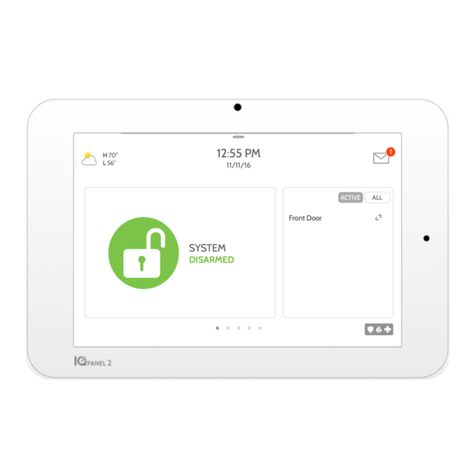PANEL OVERVIEW
5- Exterior Front
6- Exterior Back
7- Interior
INSTALLING THE PANEL
9- Wall Mount
10- Table Stand Option
11- IQ Base
12- Wiring Diagram
13- Powering the Panel
USER INTERFACE
16- Home Screen Overview
17- Message Center
18- Settings Tray
PROGRAMMING
20- Screen Lock
21- Settings
23- Advanced Settings
24- Setup Wizard
28- Installation
30- Installer/Dealer Settings
39- System Logs
40- Siren and Alarms
43- Security and Arming
46- Camera Settings
48- Z-Wave Device List
49- Sound
53- Partitions
54- Local Automation
SECURITY SENSORS
57- Security Sensors
58- Auto Learn Sensor
59- Add Sensor
60- Scan QR Code
61- Partition Name
62- Sensor Type
63- Sensor Groups
79- Sensor Name
81- Chime Type
82- Voice Prompts
83- Source
84- Edit Sensor
85- Delete Sensor
86- Sensor Status
88- Panel Motion Settings
WI-FI DEVICES
90- Wi-Fi Devices
92- Access Point Settings
93- AP Connected Devices
94- IQ Remote Devices
95- 3rd Party Connections
Z-WAVE™ DEVICES
97- Z-Wave Devices
98- Add Device
99- Clear Device
100- Delete Failed Device
101- Remove All Devices
102- View/Edit Associations
103- Z-Wave Settings
105- SmartStart
106- Provisioning List
BLUETOOTH DEVICES
108- Bluetooth Devices
109- Add Device
110- Edit Device
111- Delete Device
112- Remove All Devices
113- Settings
SYSTEM TESTS
115- System Tests
117- Wi-Fi Test
118- Sensor Test
121- Cellular Test
122- Z-Wave Test
123- Rediscover Network
124- Neighbor Info
125- Counters
127- Z-Wave Diagnostics
128- Advanced Z-Wave Diag
129- PowerG Test
130- Zigbee Test
131- Panel Glass Break Test
134- Dual Path Test
135- Daughter Cards Test
136- Panel Test
CUSTOMIZATION
138- User Management
139- Dealer Branding
140- Contact Info
141- On-Screen Branding
142- Connecting to Wi-Fi
143- Weather
144- Photo Frame
MAINTENANCE
148- Upgrade Software
149- Upgrade Software Using Wi-Fi
150- Upgrade Software Using Panel AP
151- Automatic Background Check
152- Battery Replacement
TROUBLESHOOTING
155- About
158- Power Down
159- Panel Reboot
160- Hard Reboot
161- Panel Test Troubleshooting
LEGAL
164- Important Information
SPECIFICATIONS
175- Specifications
177- Supported 319 MHz S-Line Sensors
178- Supported 345 MHz Sensors
179- Supported 433 MHz (DSC) Sensors
180- Supported 433 MHz (AT&T) Sensors
181- Supported PowerG Sensors