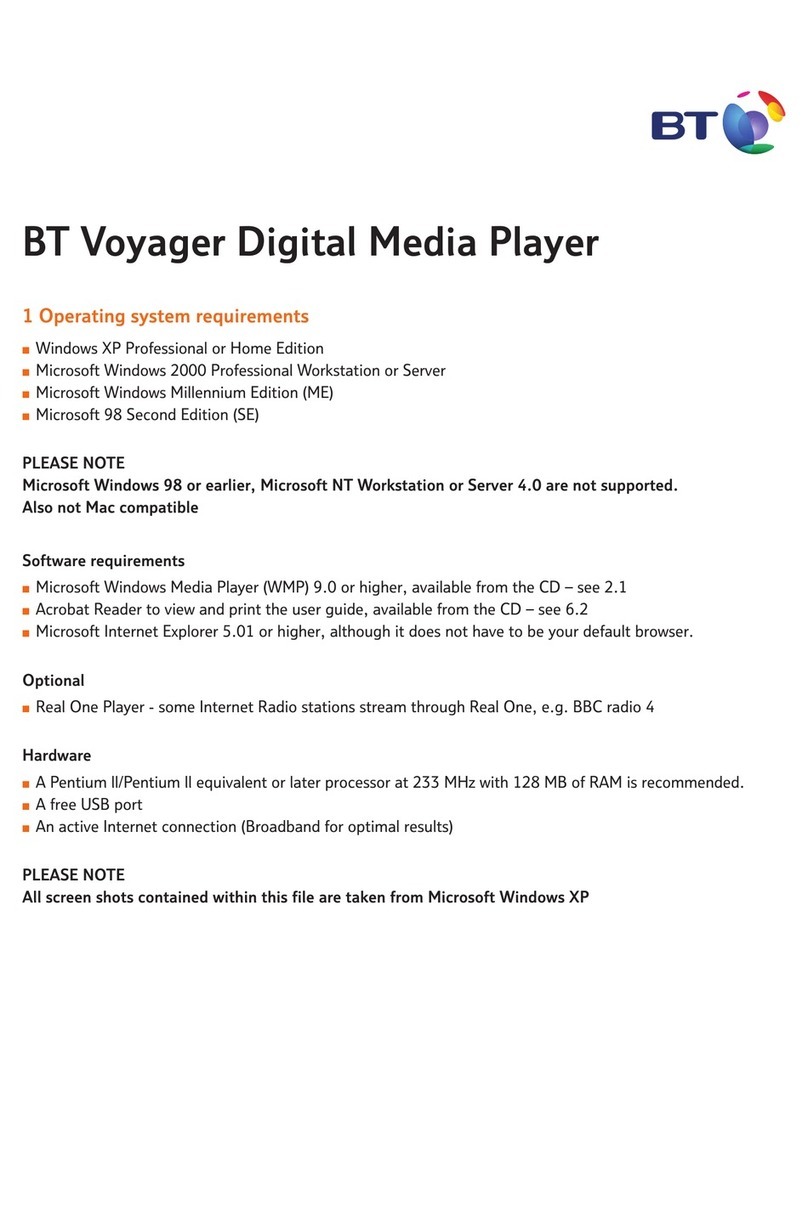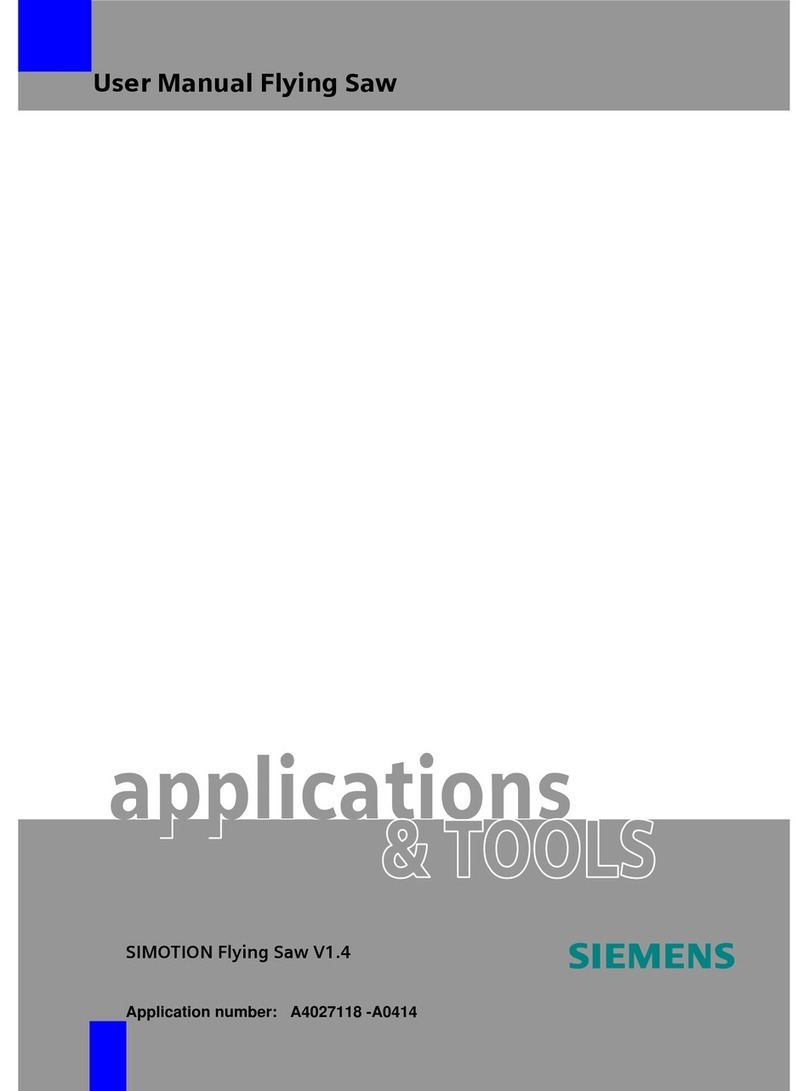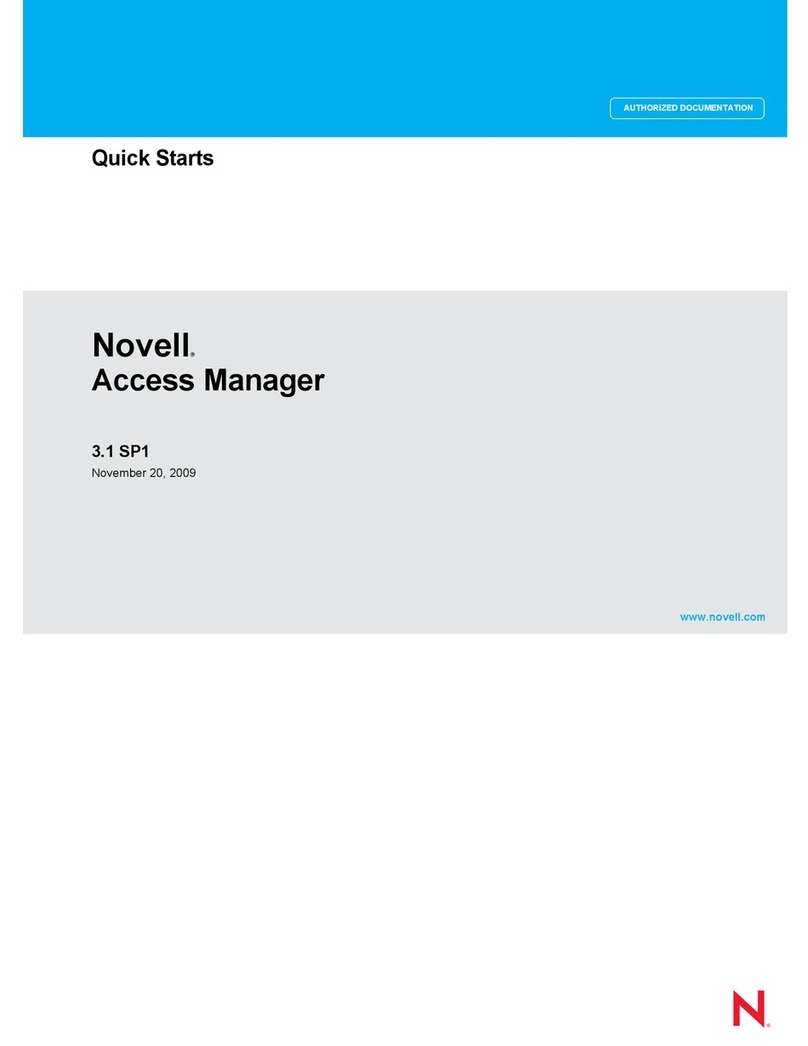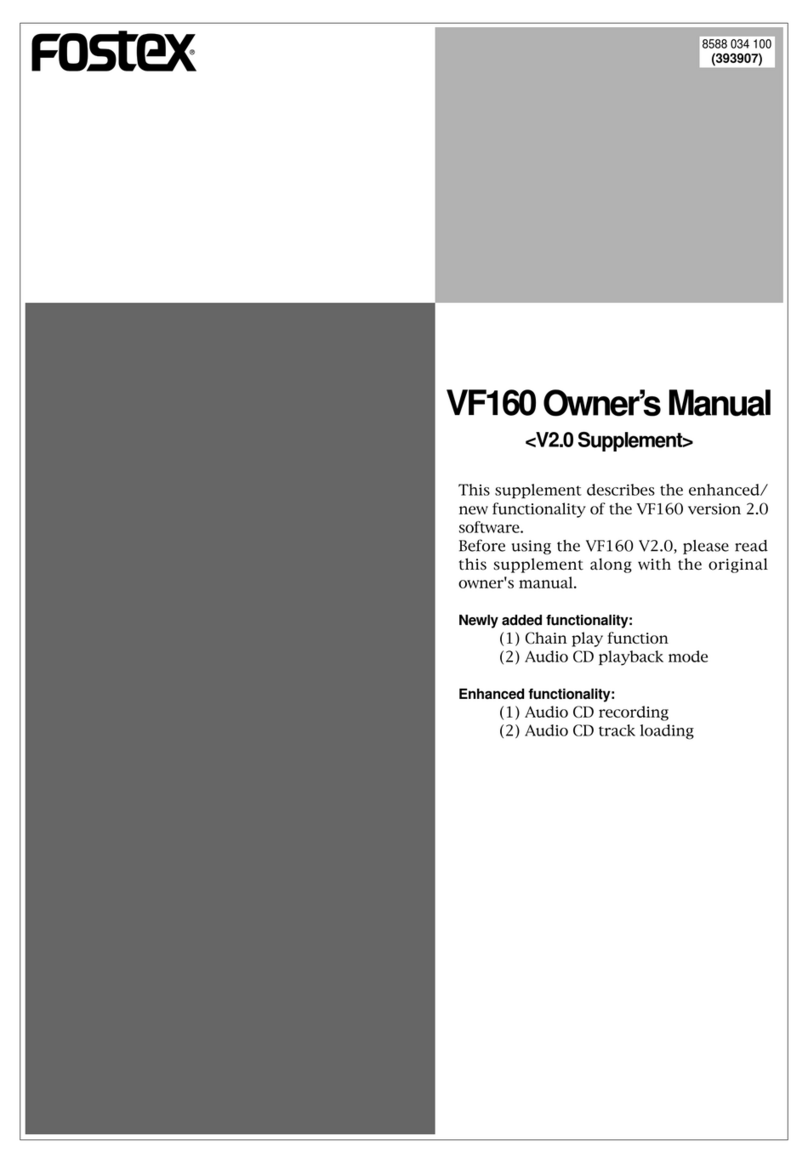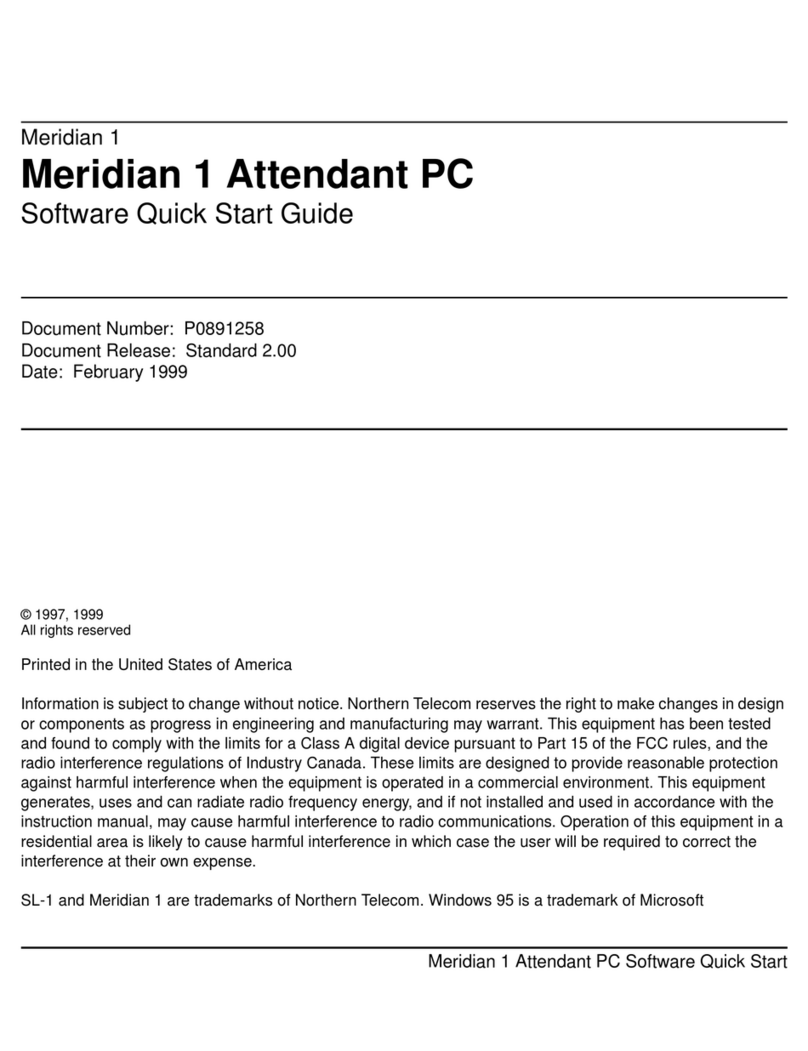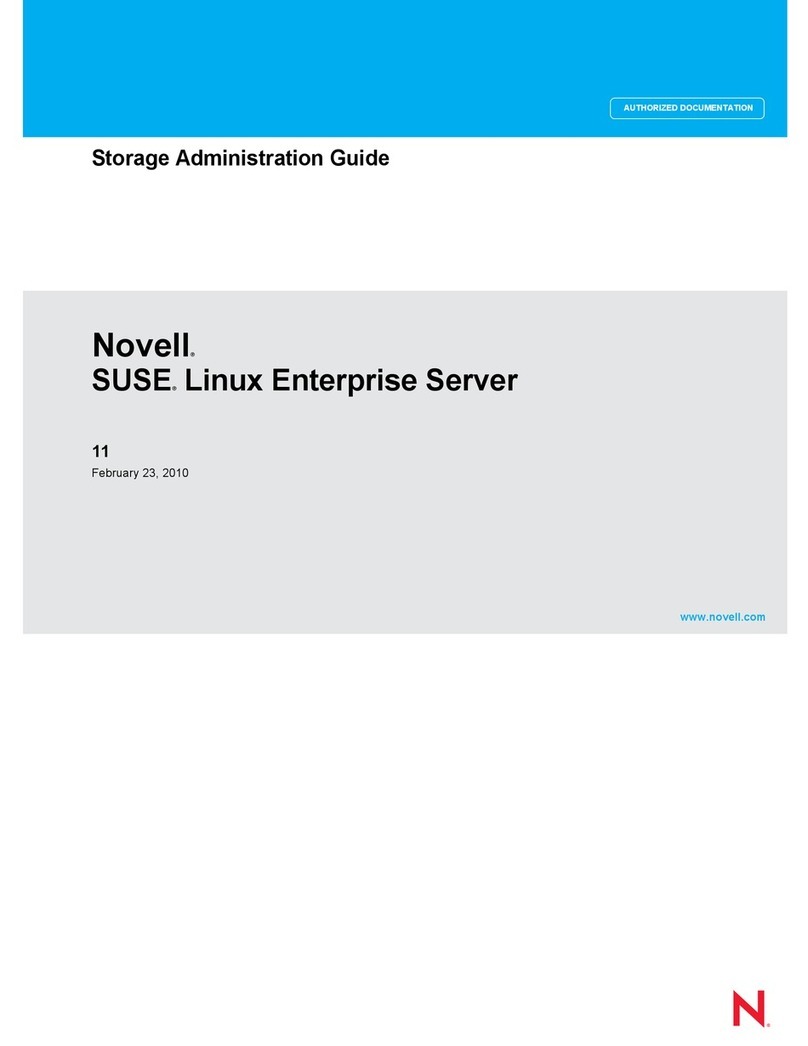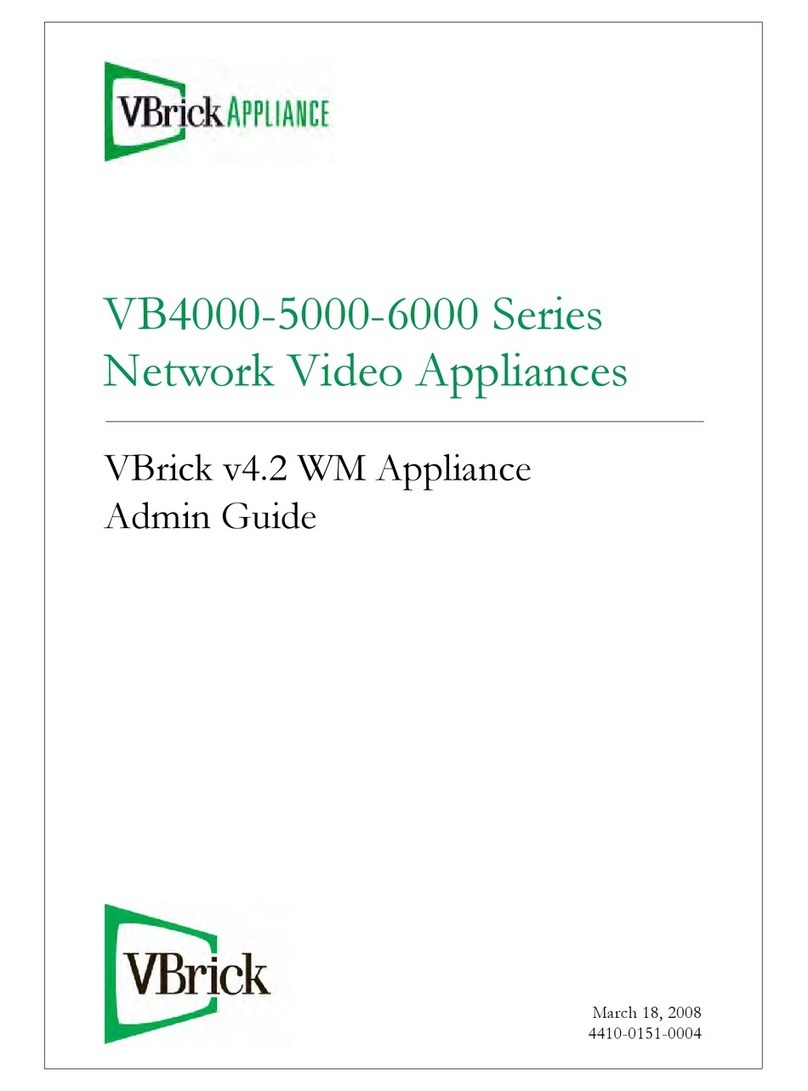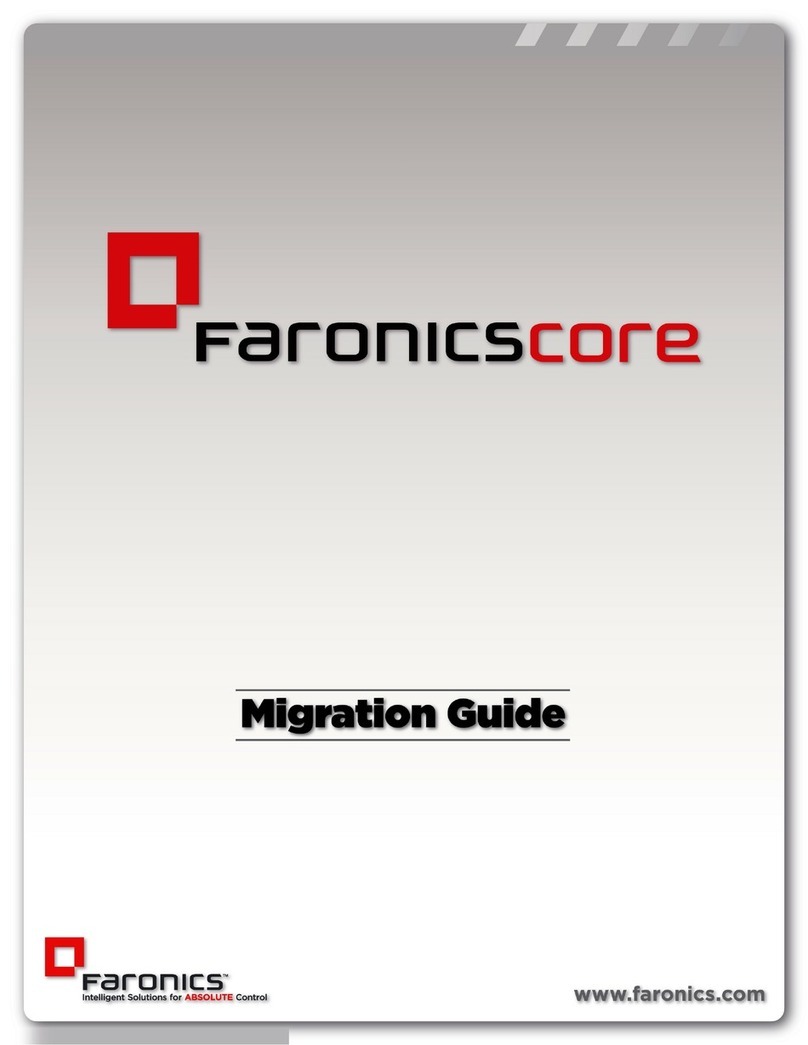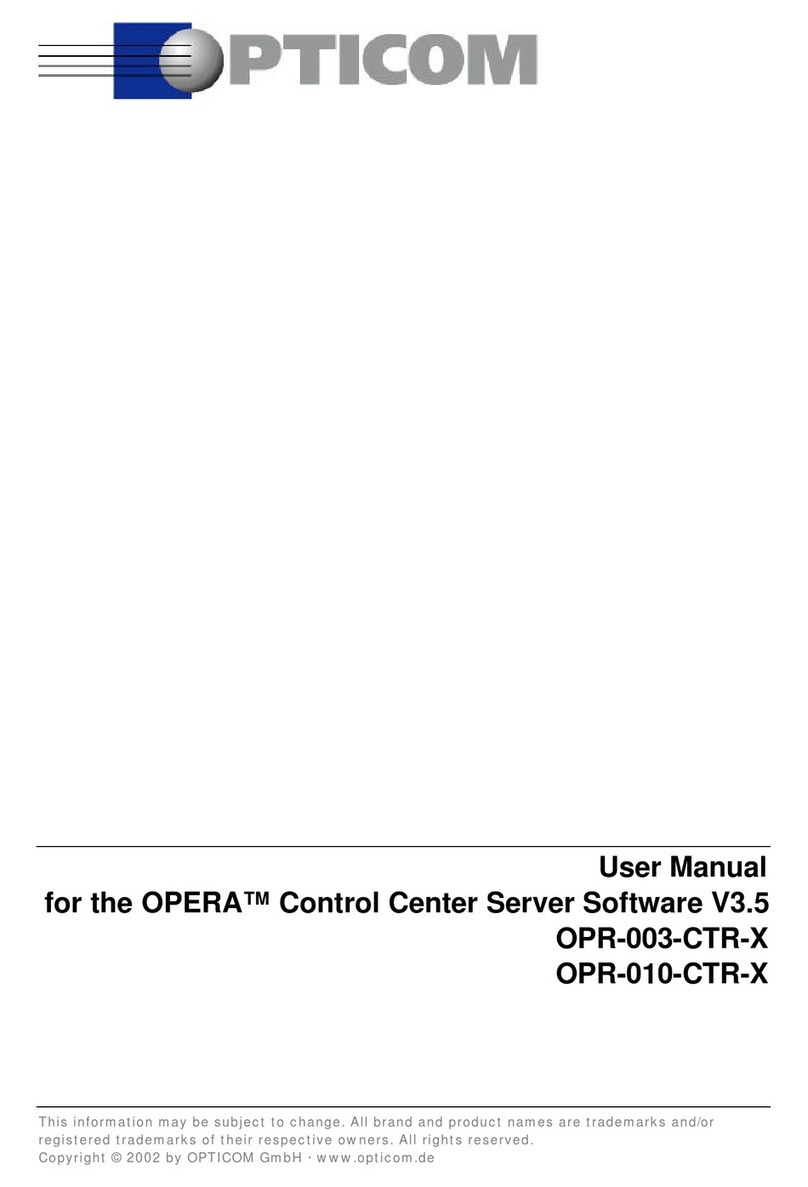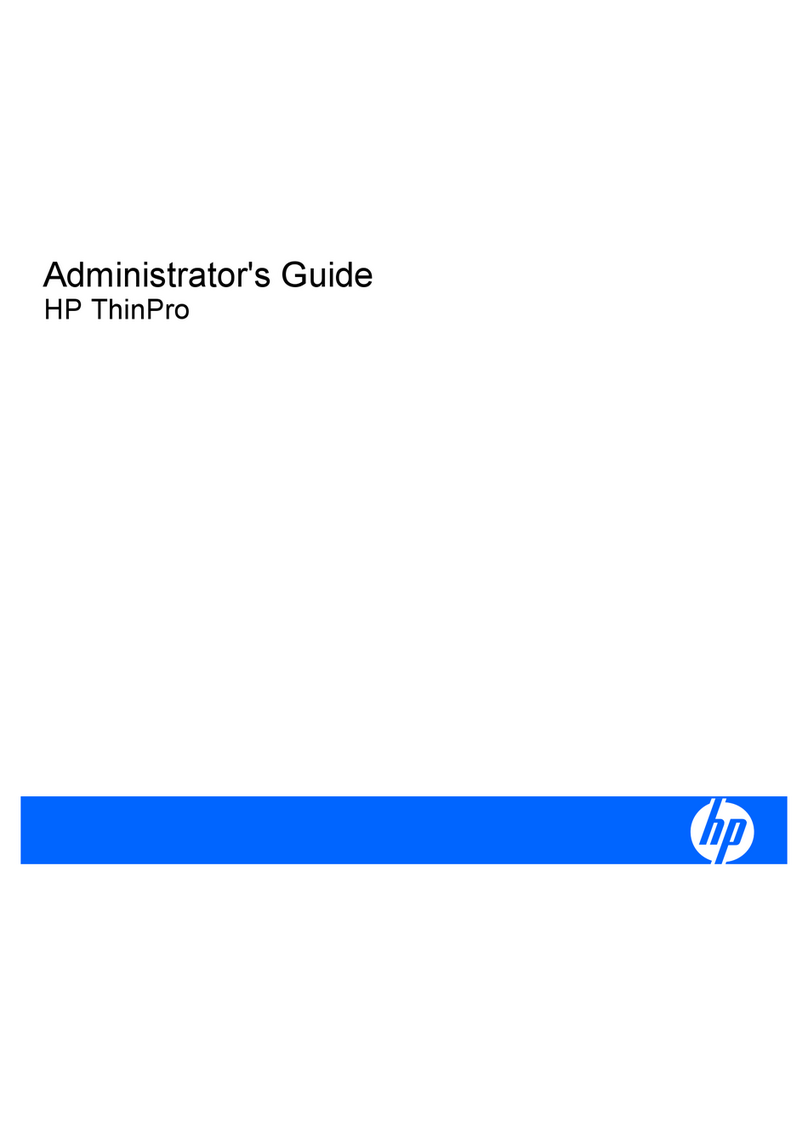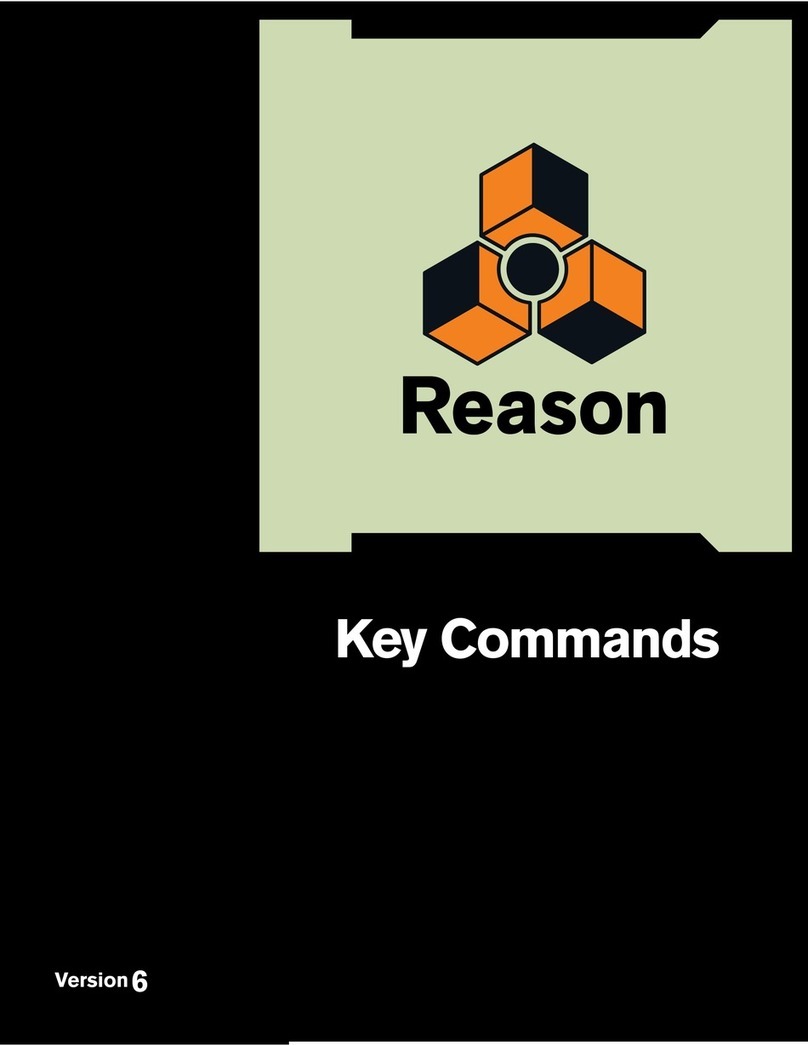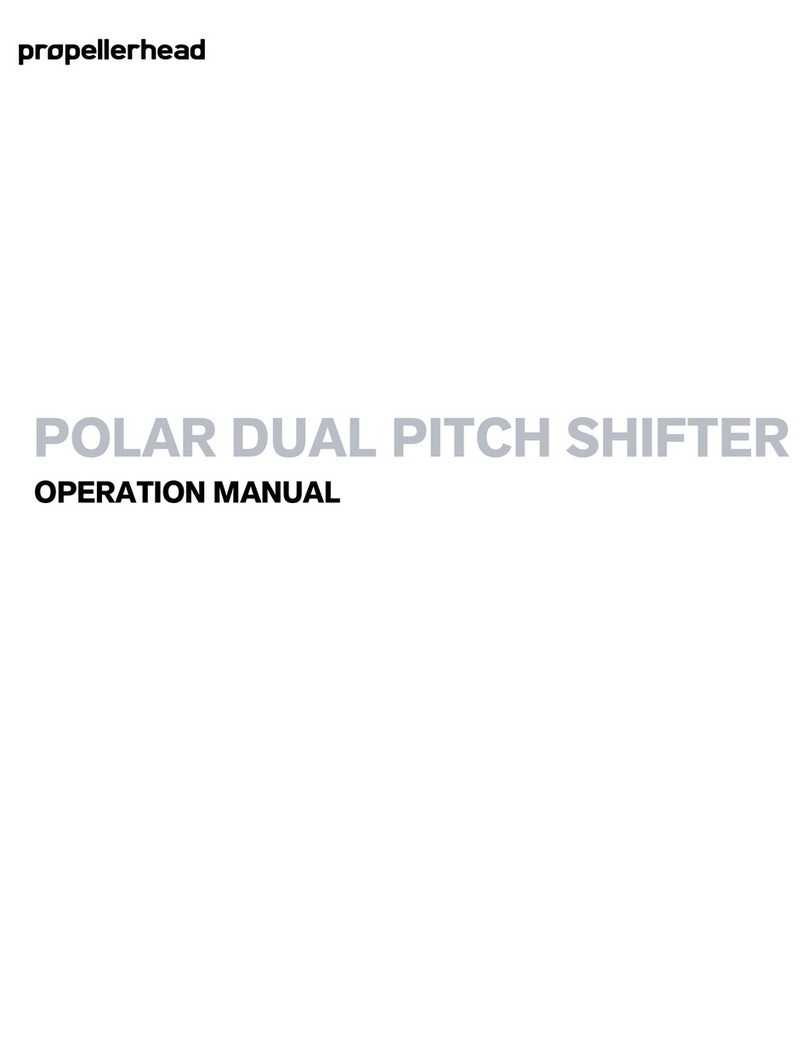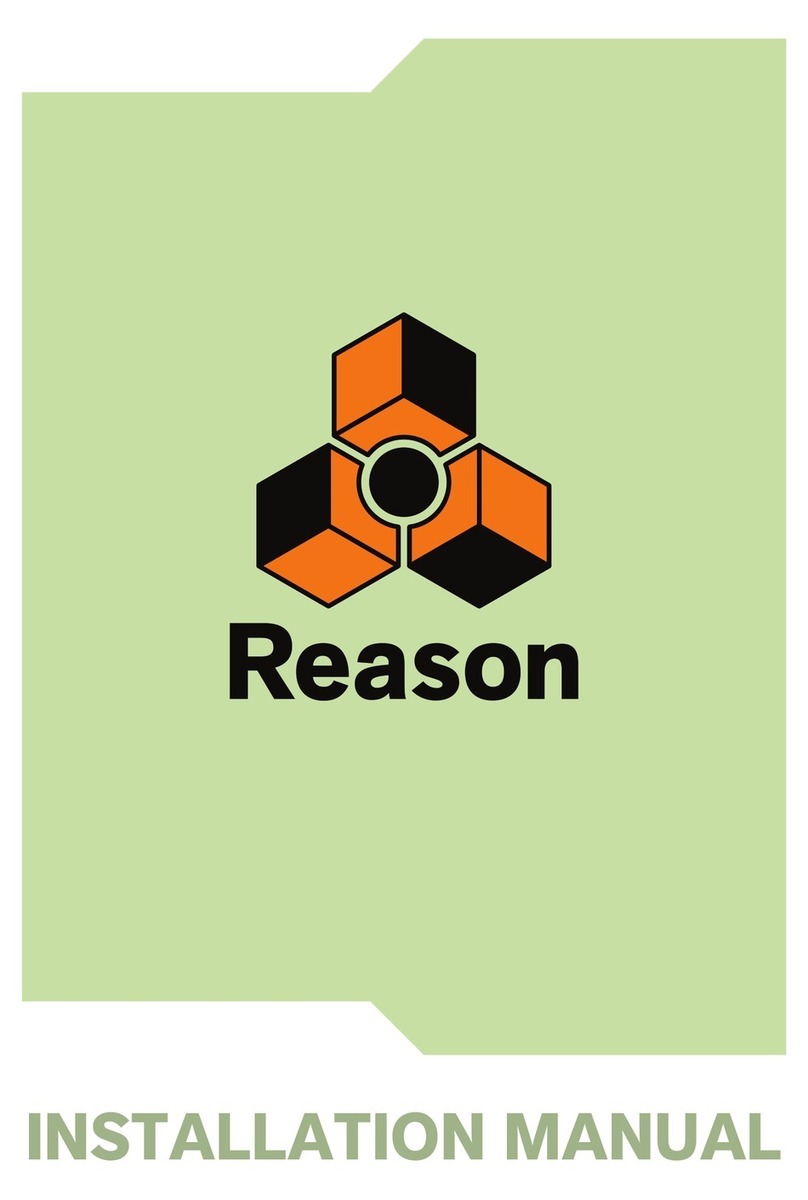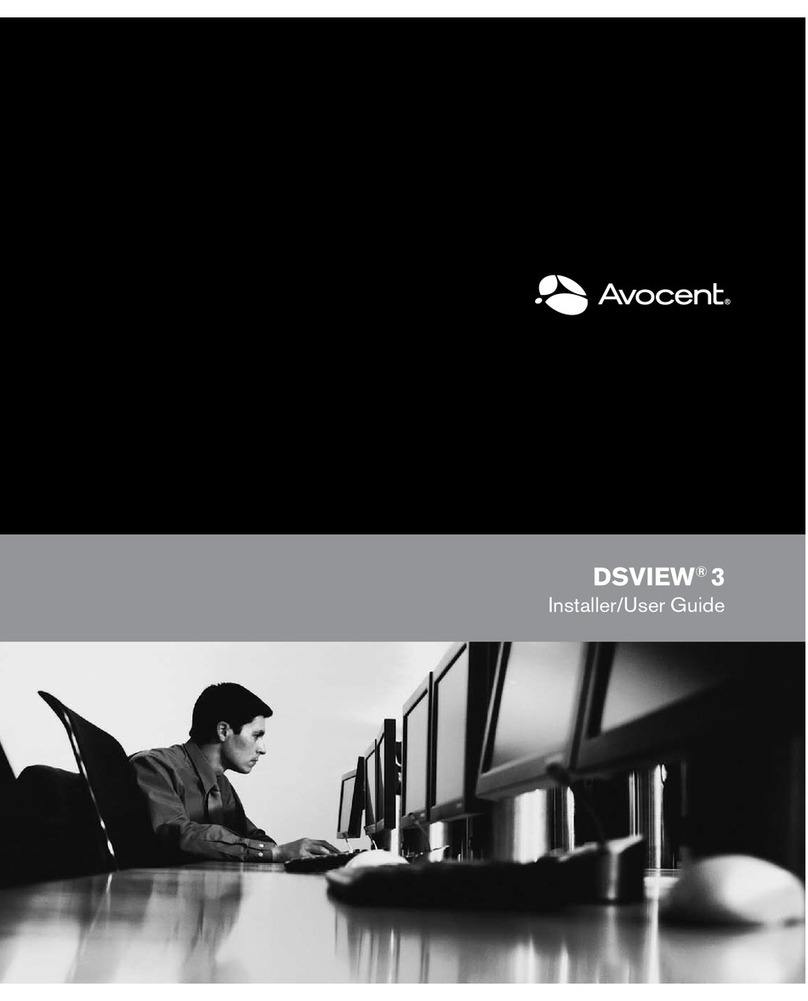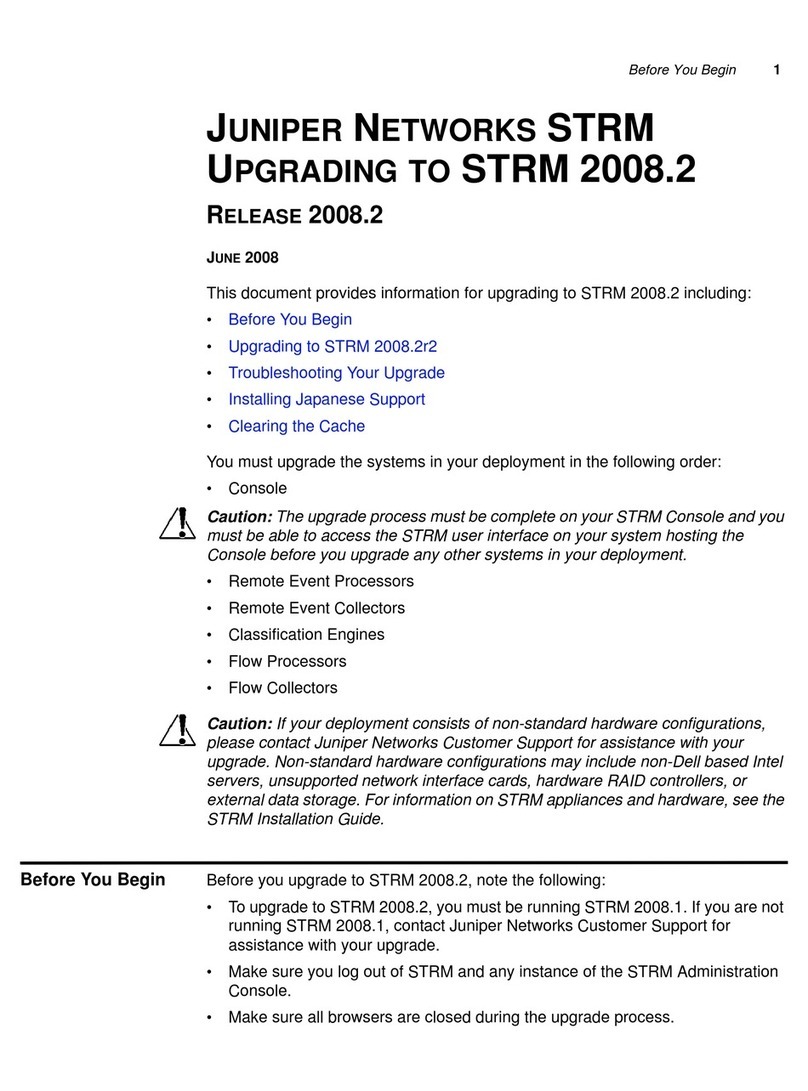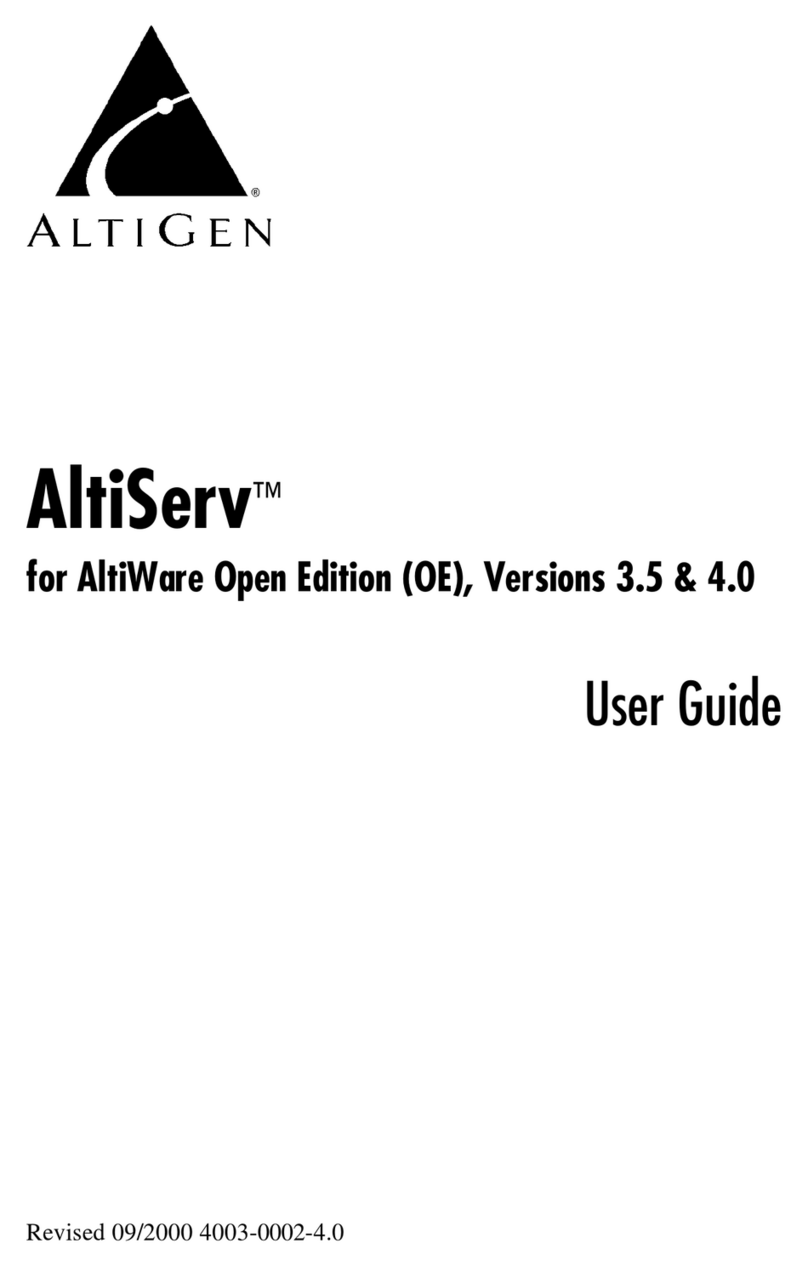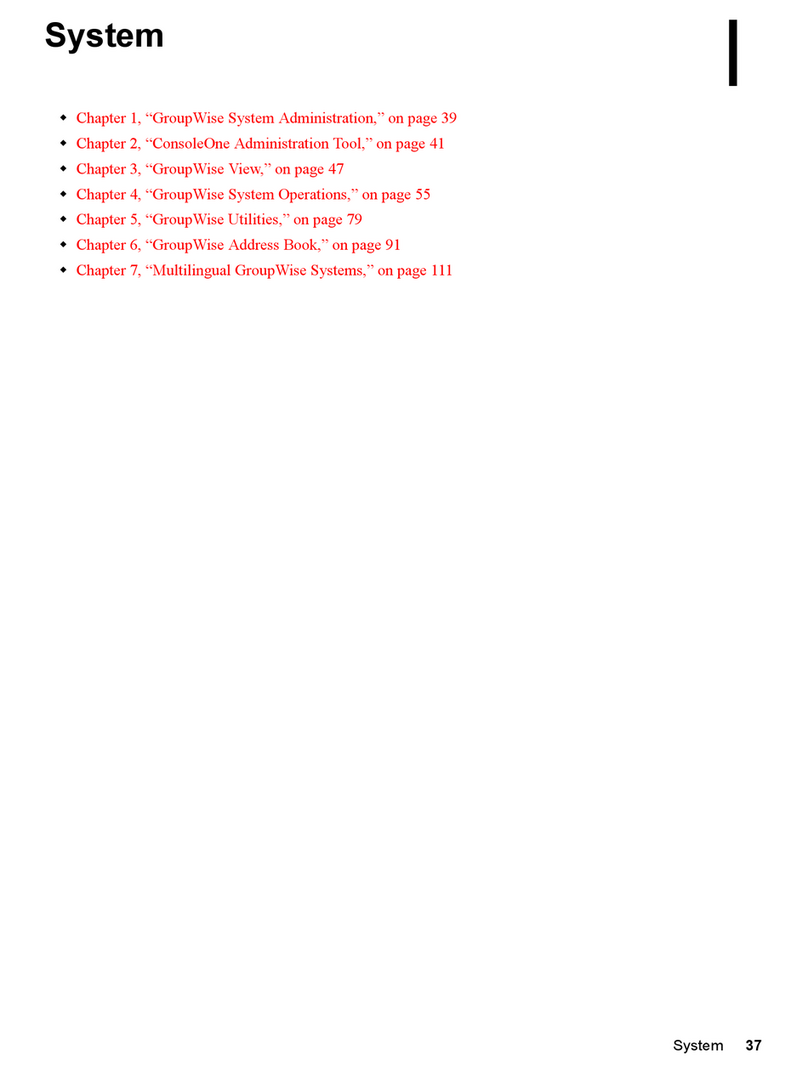INTRODUCTION
6
Welcome to ReCycle 2.0!
First of all we’d like to thank you for purchasing ReCycle 2.0! You are now in
possession of a unique tool which will be an enormous time saver and which will
add great creative possibilities to your music making.
Before ReCycle, using drum loops was very technical. Also, once you had com-
mitted yourself to a sample, you were stuck with its inherent tempo, its bass
drum pattern, its snare sound etc. A bit like painting by numbers.
With ReCycle all that has changed. This program puts you – the musician –
back in control, and lets you concentrate on what you do best. Which of course
is creating music.
What can I do with
ReCycle?
With ReCycle, you can perform a number of pretty amazing “tricks” on your
drum loops:
• Change the tempo without affecting pitch.
• Change the pitch without affecting tempo.
•Quantize drum loops (either to straighten up the timing or to change the feel,
for example by applying a “groove map”).
•Extract the timing (a groove map) from a drum loop. This can then be applied
to other sequenced parts or even to other loops!
• Replace individual sounds in a drum loop.
• Edit the actual playing in the drum loop without affecting the basic feel.
• Extract sounds from loops.
• Process the loops with various effects.
Copyright Issues
The raw material with which you feed ReCycle is drum loops, grooves, break-
beats, or whatever sampled weirdness you find appropriate. Included in this
package is a great selection to get started with. When you grow out of that you’ll
find a wealth of other sampling CDs and CD-ROMs out on the market to pick
from. However, please read the following text carefully:
Every published recording carries a warning, like this:
•"All rights of the producer and owner of the recorded work are protected by
law, unauthorized copying, public performance..."
The text above means it is illegal to use this recording in your own work, unless
you obtain permission (see below).
!
Failing to observe a copyright warning may result in legal action
taken against you. Make absolutely sure any material you use in
your own recordings is cleared for use, or you may find yourself in
serious legal trouble!
Some CDs (and other media) are created specifically for sampling. Even then
you must ensure the result is properly cleared for use in your own recordings. If
you find a disclaimer text that goes something like the one below, beware:
•"Every effort has been made to ensure that this CD contains sounds you can
safely use in your music. However, the producers of this product can not ac-
cept responsibility for any direct or consequential loss..."
In this case, please contact the producer to find out exactly what applies. Again,
do not use any material from this medium without making sure it is properly
cleared for use.
Clearing
So, how do you go about obtaining permission to use a recording, often referred
to as “clearing a sample”?
The owner of a CD is listed on the CD, in conjunction with a “P” symbol and a
date. Contact the owner to obtain permission. If you can’t find the owner, con-
tact the company following the © symbol on the CD. If you can’t find that either,
contact the manufacturer or record label listed on the packaging. Please note
that there are several types of clearance, for different types of usage. Preferably
contact an attorney familiar with copyright law, for assistance.