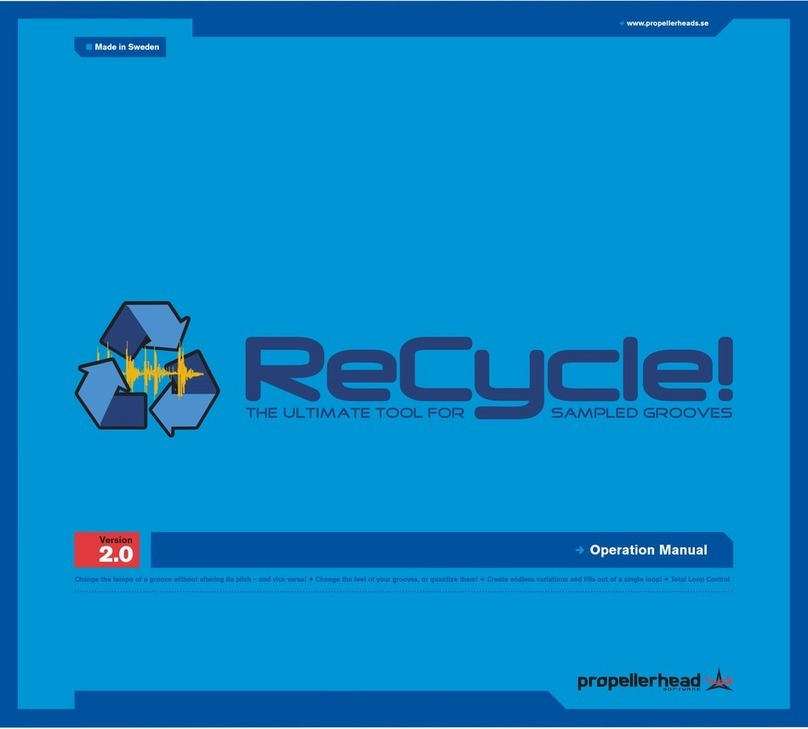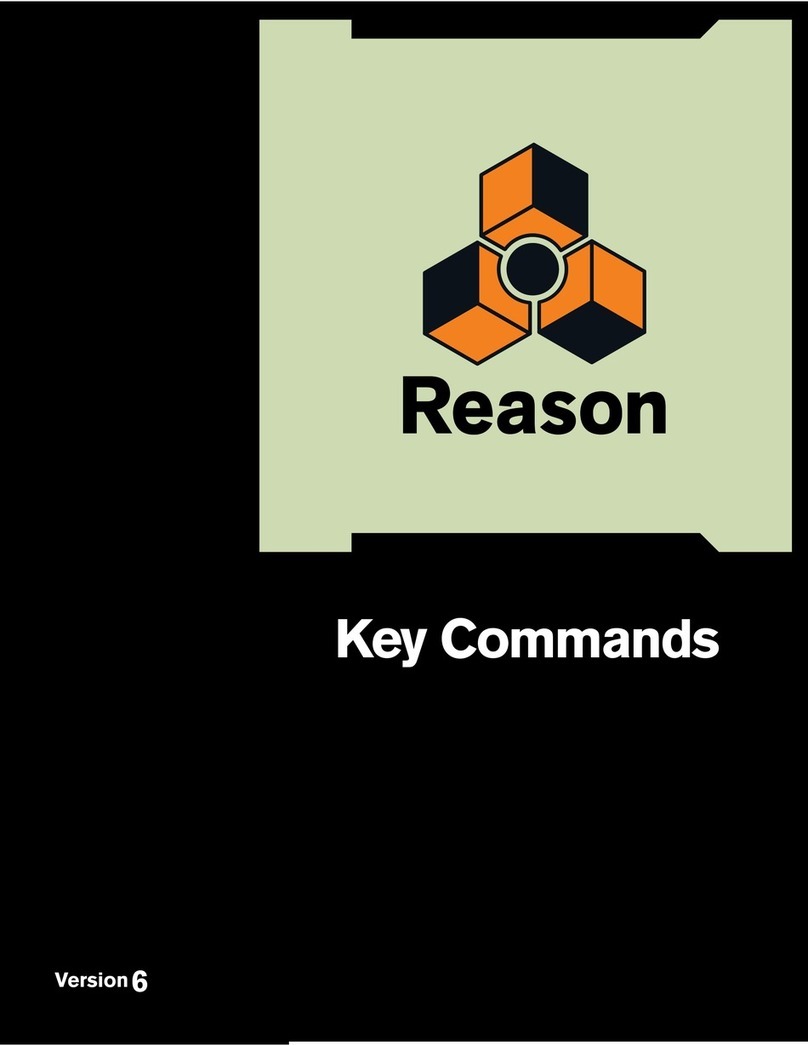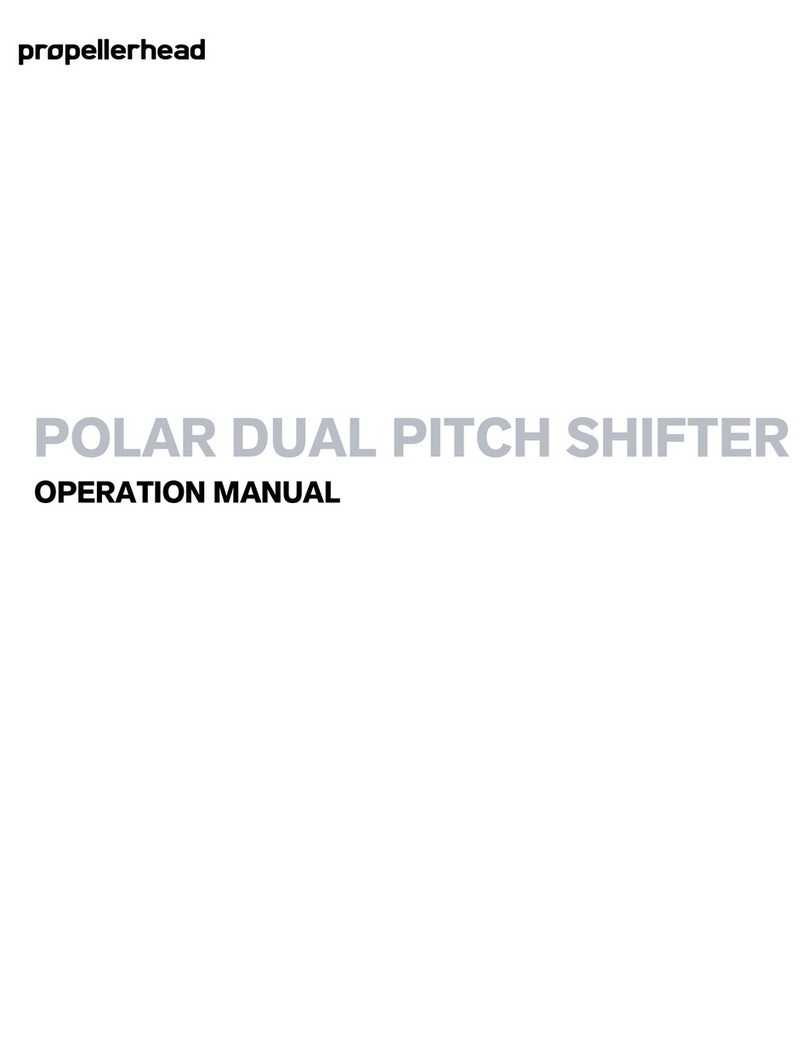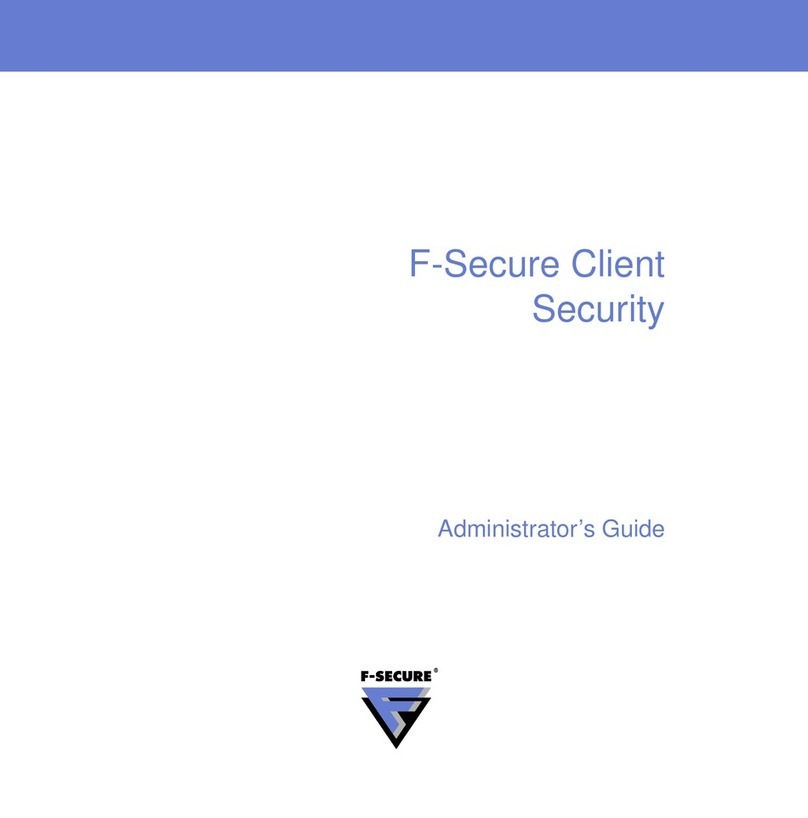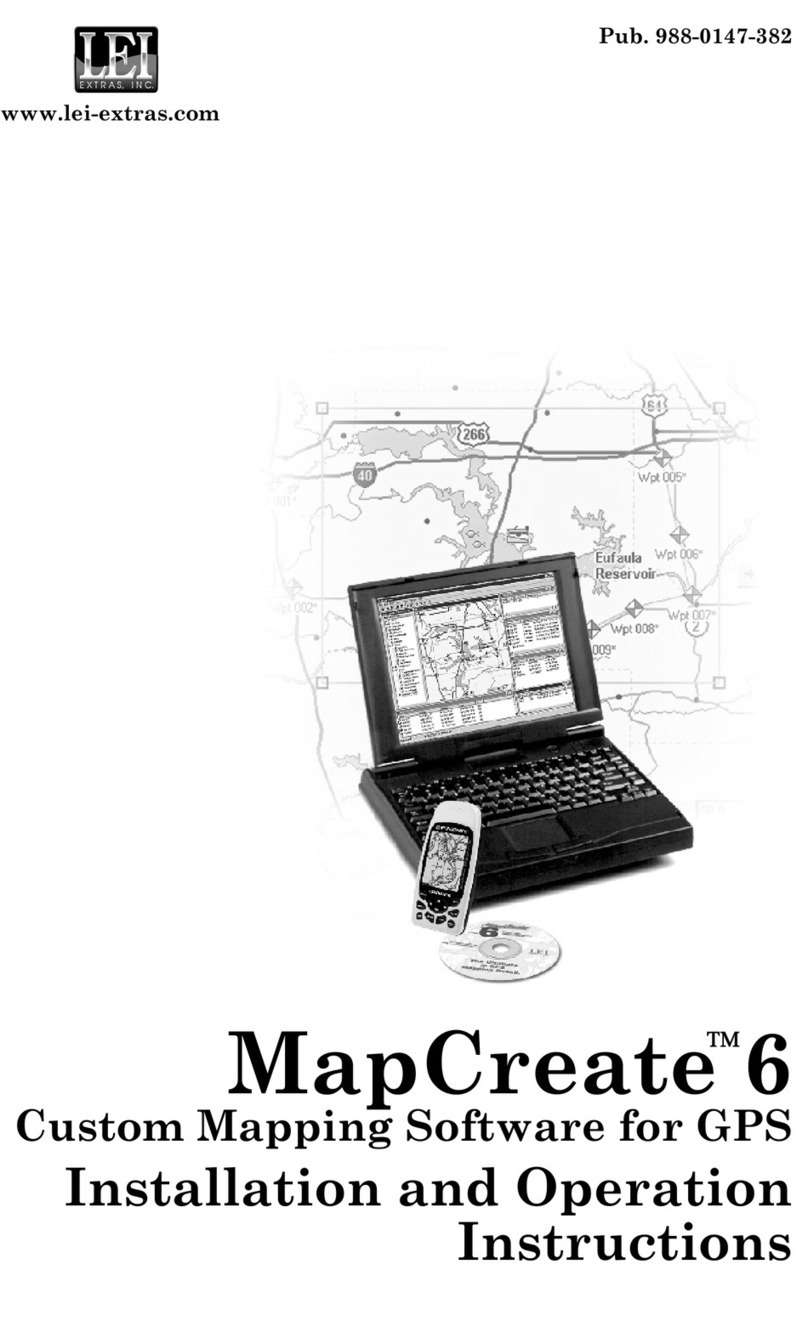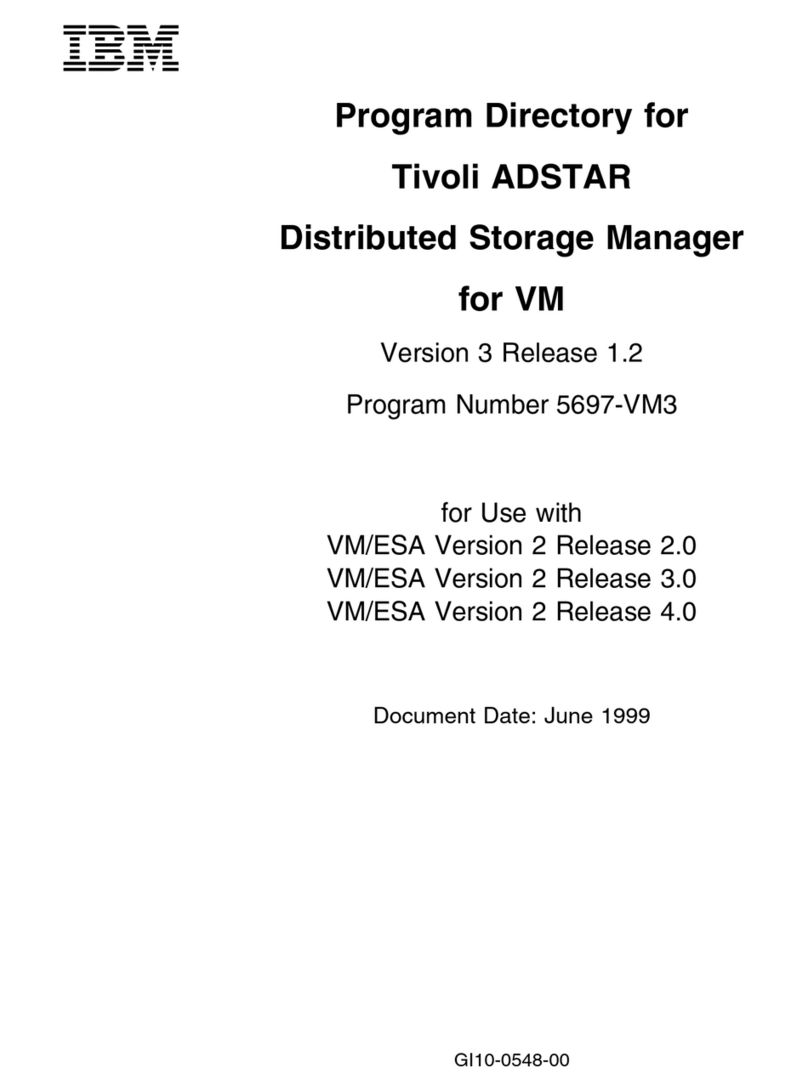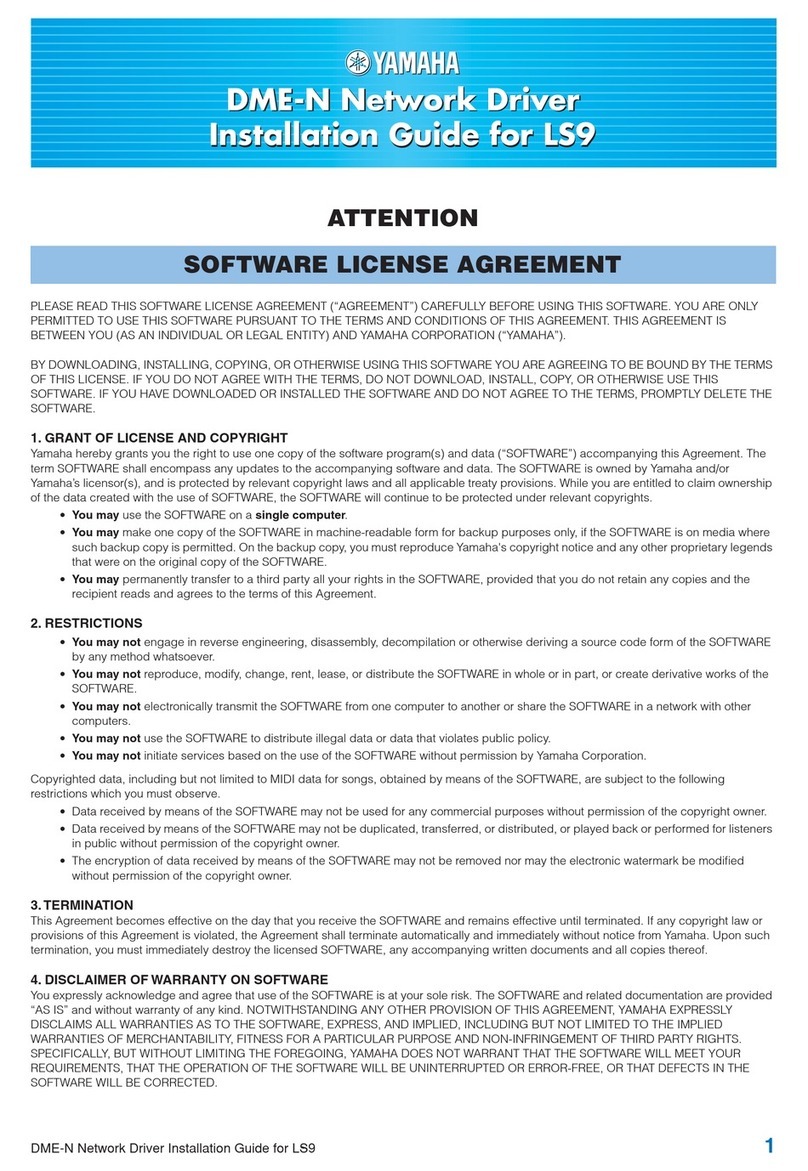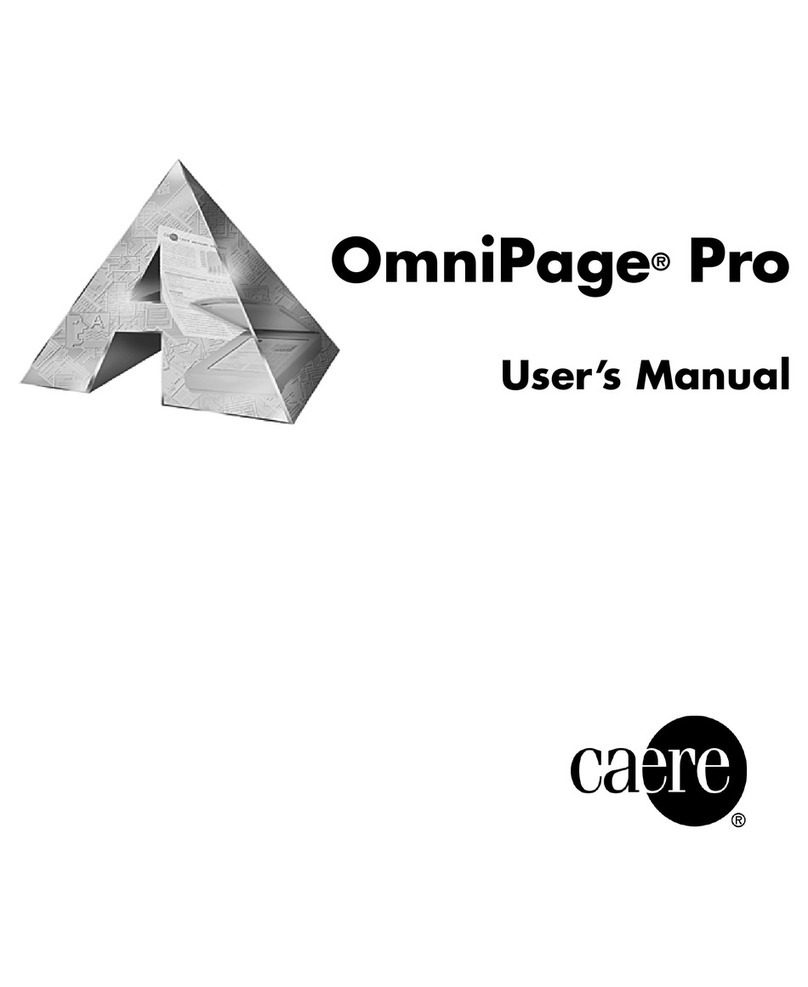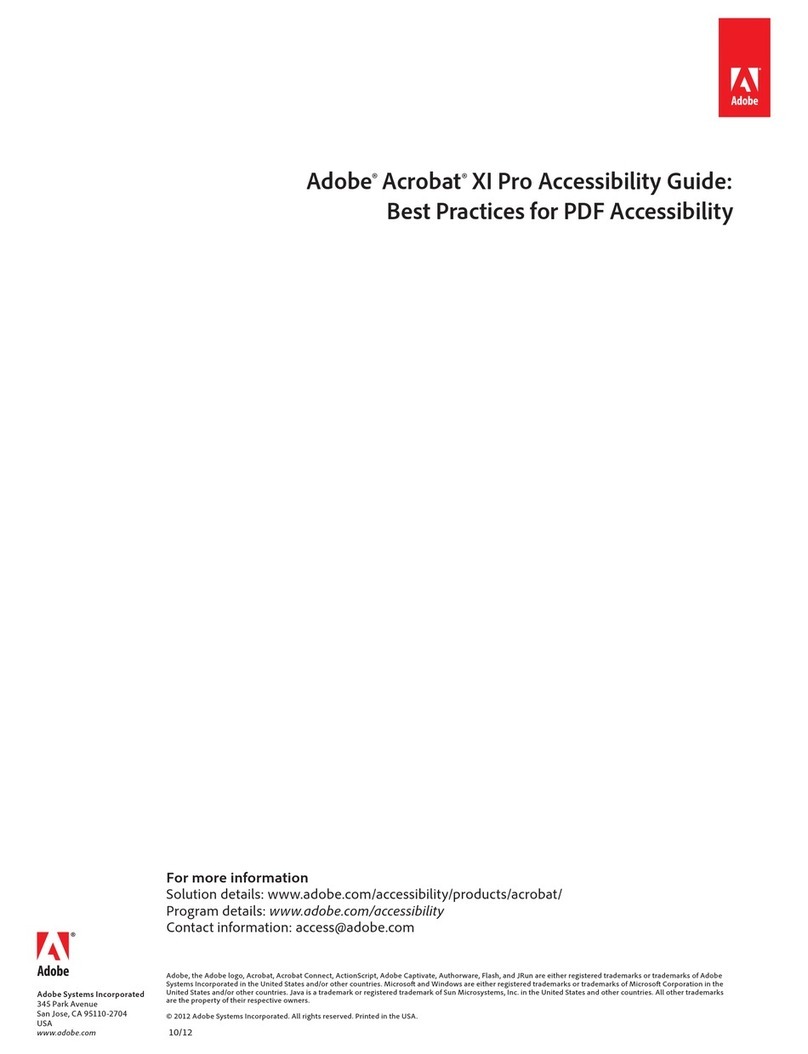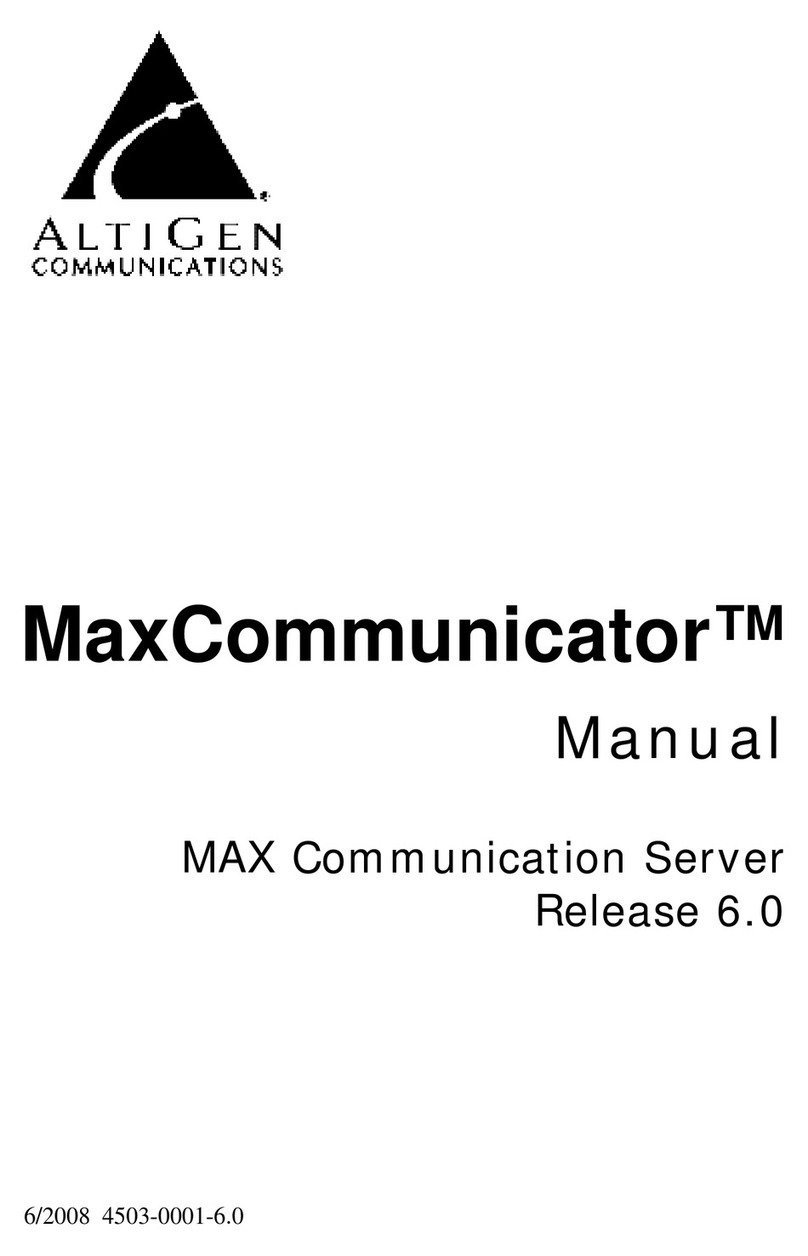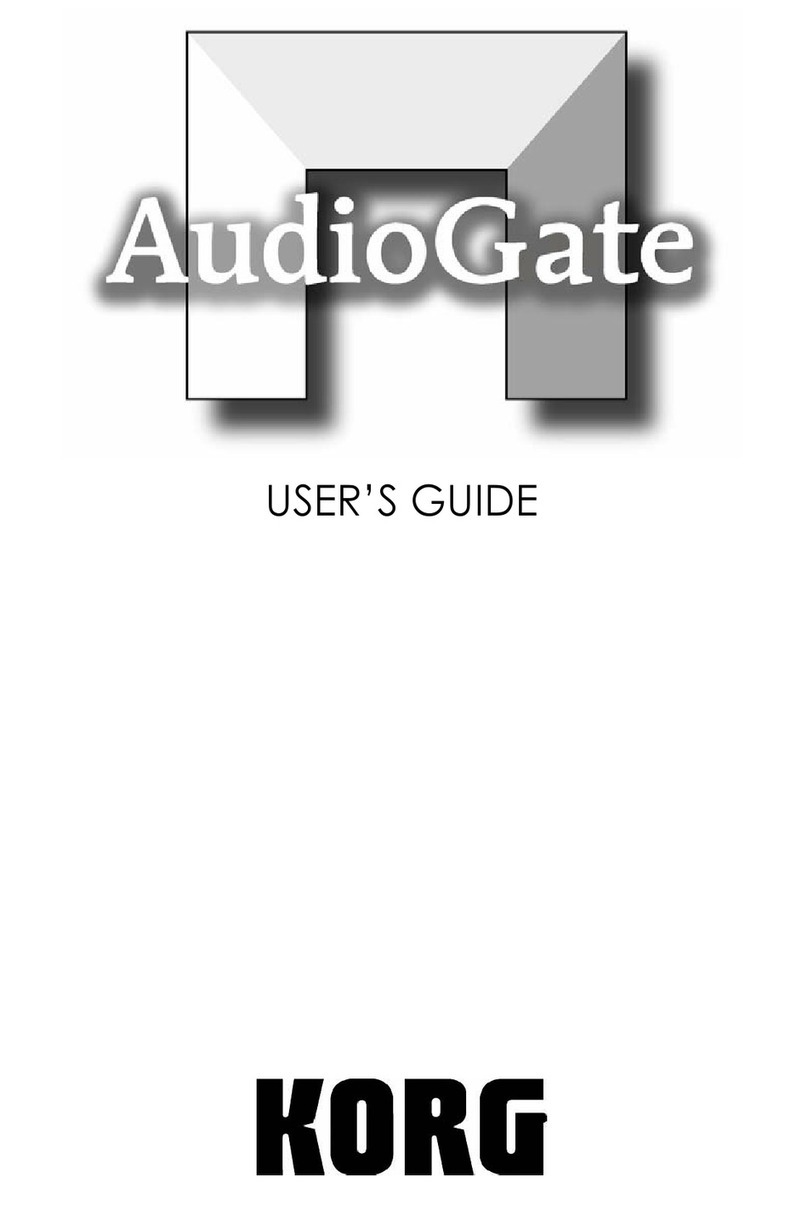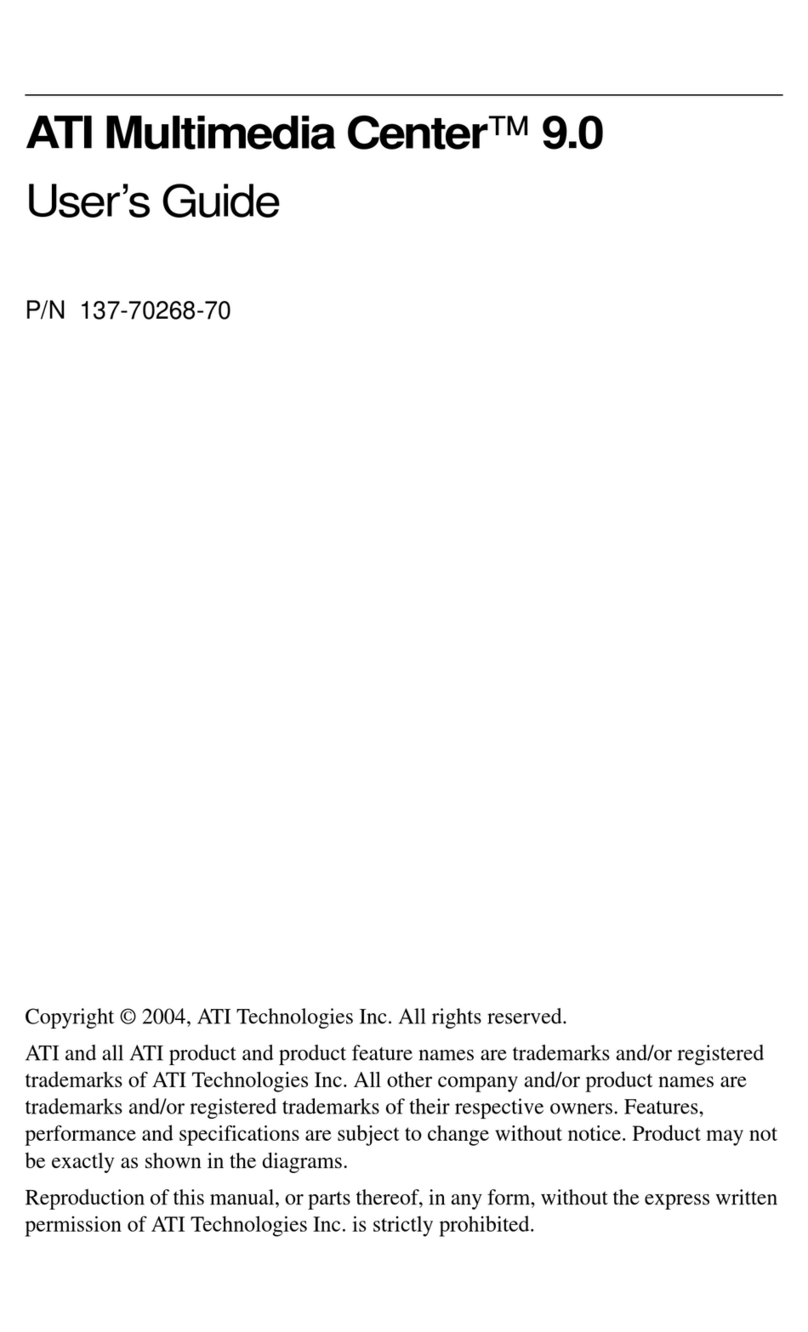Propellerhead Reason User manual

INSTALLATION MANUAL

The information in this document is subject to change without notice and does not represent a commitment on the
part of Propellerhead Software AB. The software described herein is subject to a License Agreement and may not
be copied to any other media expect as specifically allowed in the License Agreement. No part of this publication
may be copied, reproduced or otherwise transmitted or recorded, for any purpose, without prior written permission
by Propellerhead Software AB.
©2012 Propellerhead Software and its licensors. All specifications subject to change without notice. Reason,
Reason Essentials and Rack Extension are trademarks of Propellerhead Software. All other commercial symbols
are protected trademarks and trade names of their respective holders. All rights reserved.

Table of Contents

TABLE OF CONTENTS
4
Introduction 7
Welcome! 8
About the Reason documentation 8
About the Reason operating system versions 8
What is in the Reason box? 9
The Reason installation DVD 9
The Ignition Key 9
Product authorization 9
The Reason download version 9
If you are upgrading from an earlier Reason version 9
Using the Reason download version while waiting for the box 9
Installation 11
Requirements 12
Mac OS X 12
Windows 12
About the Audio Hardware 13
Audio hardware and Mac OS X 13
If you are using the Propellerhead Balance audio interface 13
If you are using the built-in audio hardware in your Macintosh 13
If you are using other audio hardware with your Macintosh 13
Audio hardware and Windows 13
If you are using the Propellerhead Balance audio interface 13
If you are using other audio hardware with your Windows PC 14
About MIDI Interfaces 14
MIDI Connections 14
Installing the Software 15
Upgrading from an earlier Reason version 15
Running the Installer 15
About the Sound Banks on Mac OS X (DVD version only) 16
Authorization and the Ignition Key 16
Registering and authorizing Reason 16

TABLE OF CONTENTS 5
Running Reason with the Ignition Key hardware 18
Running Reason with Internet Verification 18
Running Reason in Demo Mode 19
Setting Up 21
About this Chapter 22
First run - Reason Setup Wizard 22
About the Preferences 24
Setting up the Audio Hardware 25
Mac OS X 26
Windows 26
About Latency and other Audio Settings 26
Setting up MIDI 27
Adding a Control surface 28
If your control surface model isn't listed 30
About the Master Keyboard 30
Master Keyboard Input 31
Other functions 31
Setting up the Default Song 32
Opening the last Song at program launch 32
Reassigning the Function Keys in Mac OS X 33

TABLE OF CONTENTS
6

Chapter 1
Introduction

INTRODUCTION
8
Welcome!
Thank you for choosing Reason!
Whether you're a songwriter, beat maker, recording your band, or just love to make sounds, this is the
beginning of a beautiful friendship. New in this version of Reason is Rack Extensions, Propellerhead's
brand new plug-in format. Don't forget to visit the Propellerhead web site at www.propellerheads.se and
read up on all the new Rack Extension instruments and effects created by ourselves and others that you
can add to your rack.
A driving force for us at Propellerhead is communication with all the people around the world that use our
programs to realize their musical ideas. And a big part of this communication takes place on our own user
forums. This is a unique meeting place where professionals and beginners meet on equal terms to
exchange ideas. But even more importantly, it's a forum open to you. We think you will enjoy talking to
other Reason users all over the world, just as much as we'll enjoy talking to you.
Yours truly,
The Propellerhead Team
www.propellerheads.se
About the Reason documentation
This is the Installation Manual where installation of Reason and basic setting up procedures are described.
Detailed features and operations in Reason are described in the Operation Manual pdf. This and other pdf
documents are installed with the program - you find them in the Documentation folder inside your Reason
application folder. The Operation Manual also contains reference descriptions of all Reason devices and
commands.
About the Reason operating system versions
Reason runs under Mac OS X and Windows (for operating system details, see “Requirements”). All Reason
packages contain program versions for both platforms. Everything said in the manuals applies to both
platforms, unless explicitly stated.

INTRODUCTION 9
What is in the Reason box?
If you have purchased the boxed version of Reason, the package contains the following items:
The Reason installation DVD
This DVD contains the main Reason program installer which include the Reason application, Help System,
Demo Songs and documentation. In addition, the Windows partition of the DVD also contains an installer
for Adobe Acrobat Reader.
The Ignition Key
Reason comes with a protection hardware - the Ignition Key - which is a part of the Reason protection
system. The Ignition Key hardware is built-in in the Propellerhead Ignition Key (USB stick) which should be
plugged into a free USB port on your computer.
The Ignition Key hardware needs to be authorized before use, see “Authorization and the Ignition Key”".
Product authorization
The license number and registration code required for the installation are printed on the DVD sleeve. The
registration code is a one-time code used to register your Reason license to your Propellerhead user
account. Once you have registered Reason to your account and authorized the Ignition Key, you don't need
it any more.
!Note that if you bought Reason from the Propellerhead web shop, it is already registered
to your account.
The Reason download version
If you are upgrading from an earlier Reason version
!If you are upgrading from an earlier version of Reason, there are some important things
to consider before installing the new version, see “Upgrading from an earlier Reason version”.
If you are upgrading from Reason 6 or later (or from Propellerhead Record), you already have an Ignition
Key and won’t need the boxed version. After you have downloaded the Reason upgrade, unpacked the file
and installed Reason, refer to “Registering and authorizing Reason” for details on how to authorize Reason.
Using the Reason download version while waiting for the box
If you have purchased the boxed version of Reason and are waiting for the shipment, you could meanwhile
use the download version of the program and run it with full functionality using Internet Verification. Refer
to “Running Reason with Internet Verification” for details on how to proceed.
If this is your first acquaintance with audio recording and music production software, you might also want
to check out the “About the Audio Hardware” and “About MIDI Interfaces” sections before continuing.
!When you receive the Reason box you should NOT reinstall the Reason program - every-
thing you need has already been installed from the download version. However, you
might want to authorize your Ignition Key hardware, see “Authorization and the Ignition Key”.

INTRODUCTION
10

Chapter 2
Installation

INSTALLATION
12
Requirements
Below you will find the minimum requirements for running Reason:
!Note that these are the minimum requirements! You will benefit from a fast computer
with lots of RAM, since this will allow you to use more devices at the same time.
Mac OS X
• Intel Mac (multiple cores highly recommended)
• 2 GB RAM or more
•DVDdrive
• 3 GB free hard disk space (program may use up to 20 GB scratch disk space)
• Mac OS X 10.5.8 or later (10.6.3 or later together with Propellerhead Balance)
• Monitor with at least 1024x768 resolution
• CoreAudio compliant audio interface, such as Propellerhead Balance, or built-in audio
hardware
• Free USB port for Ignition Key hardware (a free USB2.0 port is necessary when using the
Propellerhead Balance audio interface)
• Internet connection for registration and Rack Extension installation
• MIDI interface and a MIDI keyboard recommended
Windows
• Intel Pentium 4/AMD Opteron or better (multiple cores highly recommended)
• 2 GB RAM or more
•DVDdrive
• 3 GB free hard disk space (program may use up to 20 GB scratch disk space)
• Windows XP (SP3), Vista or Windows 7
• Monitor with at least 1024x768 resolution
• Audio Interface with ASIO driver, such as Propellerhead Balance
• Free USB port for Ignition Key hardware (a free USB2.0 port is necessary when using the
Propellerhead Balance audio interface)
• Internet connection for registration and Rack Extension installation
• MIDI interface and a MIDI keyboard recommended

INSTALLATION 13
About the Audio Hardware
The audio hardware is the computer equipment that converts the analog signals from instruments and
microphones to digital signals that Reason can work with and store, and back again (for connection to an
amplifier, headphones, or similar). This equipment could be a built-in audio card, a 2 channel USB
interface, such as Propellerhead Balance, or a Firewire audio interface, or an audio card with several inputs
and outputs, digital connectors, etc. Regardless of which, you need to make sure the hardware and its
drivers are properly installed:
Audio hardware and Mac OS X
If you are using the Propellerhead Balance audio interface
Please refer to the Propellerhead Balance Operation Manual pdf for information on how to install, connect
and use the Propellerhead Balance audio interface.
If you are using the built-in audio hardware in your Macintosh
All Mac models come with a built-in audio interface, providing stereo input and output jacks (and in some
cases a built-in microphone). Depending on your needs, the quality of these inputs and outputs may be
fully sufficient for use with Reason.
Reason provides a number of pre-configured Input(s)+Output(s) combinations that can be accessed from
the Audio tab in Preferences.
If you are using other audio hardware with your Macintosh
You may want to use other audio hardware with Reason (e.g. an audio interface with multiple outputs,
digital connections, etc.). For this to be possible, the audio hardware must be compatible with Mac OS X,
i.e. there must be a Core Audio driver available for the hardware.
1. Install the audio hardware drivers as described in its documentation.
Note that some audio hardware does not require any special audio drivers. Please, refer to the hard-
ware documentation.
2. Connect the stereo outputs of your audio hardware to your listening equipment (speak-
ers, mixer, headphones or similar).
For info about how to use multiple outputs (i.e. more than a stereo output), see the Operation Manual
pdf. For now, we stick to standard stereo connections.
3. If possible, test that audio plays back OK with the audio hardware.
With some audio hardware, a test application is supplied for this purpose.
Audio hardware and Windows
If you are using the Propellerhead Balance audio interface
Please refer to the Propellerhead Balance Operation Manual pdf for information on how to install, connect
and use the Propellerhead Balance audio interface.

INSTALLATION
14
If you are using other audio hardware with your Windows PC
!To run Reason with full audio in and audio out functionality under Windows, an ASIO
driver is required for the audio hardware.
Reason can run with DirectX or MME drivers as well but this will only support audio out - and at con-
siderably higher latencies than with ASIO drivers.
1. Make sure you have the latest ASIO driver for the audio hardware!
Please check the manufacturer's web site for the latest versions.
2. Install the audio hardware drivers as described in its documentation.
3. Connect the stereo outputs of your audio hardware to your listening equipment (speak-
ers, mixer, headphones or similar).
For information about how to use multiple outputs (i.e. more than a stereo output), see the Operation
Manual pdf. For now, we stick to standard stereo connections.
4. If possible, test that audio plays back properly with the audio hardware.
In the case of audio hardware with ASIO drivers, you will need some test application for this (often in-
cluded with the audio hardware).
About MIDI Interfaces
While it is possible to use Reason without an external MIDI controller (by only using the “On-screen Piano
Keys” window for playing MIDI notes, or by manually drawing notes and automation in the sequencer), this
would not allow you to use the program to its full potential. From now on we assume that you are using a
MIDI interface and some kind of external MIDI controller (typically a USB-keyboard with a built-in MIDI
interface).
DWhen installing the MIDI interface and its drivers, follow the instructions in its documen-
tation carefully.
• While a MIDI interface with a single input is sufficient, you will benefit from having two or
more individual inputs.
This is especially true if you want to manipulate Reason parameters with additional MIDI control sur-
face devices, or use the program in conjunction with an external, stand-alone sequencer, drum ma-
chine or similar.
• For some MIDI interfaces connected via USB, no driver installation is required. Just plug
in the interface and you're ready to go!
• For other, more advanced MIDI interfaces (or at least to take advantage of more ad-
vanced features, like multiple inputs) you will need to install a driver.
Please consult the documentation that came with the interface for details.
MIDI Connections
DSimply connect the USB cable from your keyboard to your computer.
Or
DConnect a MIDI cable from the MIDI Out on your MIDI keyboard (or other MIDI controller)
to a MIDI In on your MIDI interface.
This is sufficient to be able to play and record notes and controllers in Reason from the MIDI keyboard.

INSTALLATION 15
• If you are not using a USB keyboard, you may also connect the MIDI Out from the MIDI in-
terface to the MIDI In on your MIDI keyboard.
This is not strictly necessary to use Reason, but it will enable two-way communication when you run
the Reason Setup Wizard which appears the first time Reason is launched (see “First run - Reason
Setup Wizard”), or when using Auto-detect Surfaces in the Preferences (see “Adding a Control sur-
face”). Whether auto-detection works or not depends on the keyboard model.
!If you have several MIDI control surfaces or similar that you want to use, we recommend
that you connect them to separate MIDI ports (or directly to the computer using USB).
Installing the Software
Upgrading from an earlier Reason version
If you are upgrading from an earlier version of Reason, there are some important things to remember
before installing the upgrade:
!Before uninstalling your current Reason version and installing the new version, make
sure you don’t leave anything you want to keep in the Reason program folder; the Rea-
son program folder and its contents will be permanently deleted during installation of
the upgrade!
For example, move any additional ReFills etc. from the Reason program folder to another (temporary)
location before upgrading, otherwise the files might be permanently deleted.
DIf you are upgrading from Reason Version 6, you may also want to move the Factory
Sound Bank.rfl and Orkester.rfl to a temporary location before installing.
These sound banks are exactly the same for Reason Version 6.5, which means that after you have up-
graded to the new version you can move these files back to the Reason program folder.
In this situation you can upgrade using the smaller Reason Version 6.5 update file (which doesn’t con-
tain the sound banks).
Running the Installer
Now it's time to install the actual Reason software:
DInsert the Reason disc into your DVD drive - or unzip the download file (Windows) or
mount the disk image file (Mac OS X).
What to do next depends on whether you are installing on a Mac or a Windows computer.
Windows:
1. Locate the file called "Install Reason.exe" and double click it.
The installer may automatically start when you insert the DVD, depending on your system settings.
• If you run a 64-bit Windows OS, the 64-bit version of Reason will be installed.
• If you run a 32-bit Windows OS, the 32-bit version of Reason will be installed.
2. Follow the instructions on screen.
Before executing the installation of the software components, you will be asked to select a language,
an install location, and whether you wish to create a program shortcut/alias on your desktop. When the
installation is complete, you have the option of launching Reason directly.
Mac OS X:
DOn the Mac, there is only a folder called “Reason” - simply drag this to the
“Applications” folder on your hard disk.
Both 64-bit and 32-bit versions are included in the application. When you later launch Reason, it will
run in 64-bit or 32-bit mode depending on your operating system.

INSTALLATION
16
Both platforms:
• During the installation on Windows, or during the first program launch on Mac OS X, the
CodeMeter and Authorizer applications will be installed on your computer.
The applications are necessary for handling the Reason authorization (see below) and administration
of Rack Extension devices.
!CodeMeter and Reason communicate with each other via a local network connection.
You must therefore allow CodeMeter and Reason access to the Internet if you are using
a firewall program.
DWhen the installation is completed, don’t forget to activate your anti-virus software again
(if applicable).
About the Sound Banks on Mac OS X (DVD version only)
The first time you launch Reason under Mac OS X, you will be asked to insert the Reason disc to copy the
Factory Sound Bank and Orkester sound bank to your hard disk. The Factory Sound Bank and Orkester
sound bank are two big files, containing a large number of patches, samples and loops, serving as your
main supply of sounds (much like the sound ROM in a synthesizer).
These are copied to your hard disk and are required to run the program.
Authorization and the Ignition Key
Reason uses an authorization system designed to be as flexible as possible, while at the same time
providing the best possible copy protection for the product. Here's how it works:
• The core of the authorization system is your license number, which is registered to your
user account on the Propellerhead web site.
• You then use this license to authorize your Ignition Key hardware (fitted in an Ignition
Key (USB stick) or built-in in the Propellerhead Balance audio interface).
You can then use the Ignition Key (USB stick) or Propellerhead Balance audio interface to run Reason
in authorized mode, anywhere and on any computer.
• If you don't have an Ignition Key hardware at hand, you can still run Reason in authorized
mode, provided that you have a working Internet connection.
The program will then contact the Propellerhead web site and verify that Reason is registered to your
user account.
• Finally, if you have no Ignition Key hardware at hand, nor a working Internet connection,
you can run Reason in Demo Mode.
This is also the mode you use if you are trying out the program, but haven't yet purchased it. In this
mode, you can work as usual and even save your work. You cannot, however, open songs in Demo
Mode (for details, see “Running Reason in Demo Mode”).
Registering and authorizing Reason
To be able to run Reason in authorized mode (see “Running Reason with the Ignition Key hardware” and
“Running Reason with Internet Verification”), the program must be registered to your account on the
Propellerhead web site.
!If you purchased Reason directly from the Propellerhead web site, the Reason license
has already been registered to your user account and you can use Reason with Internet
Verification.
This means that you can run Reason using Internet Verification right away (see “Running Reason with
Internet Verification”). However, when you receive your Propellerhead Ignition Key hardware you need
to authorize it, so please read on!

INSTALLATION 17
Here's how you register and authorize your copy of Reason:
!Note that a working Internet connection is required to be able to perform the following
steps.
1. Launch Reason.
When you start Reason for the first time, the following window appears:
2. Click on the Register and Authorize button.
Your default web browser starts up and takes you to the Login page at the Propellerhead web site.
3. Enter your user name and password and log in on your Propellerhead account.
If you don't have an account already, click on the "Create account" link and follow the instructions to
register a new account.
4. The following step depends on the situation:
If you purchased the boxed version of Reason and haven't yet registered the program, you will be
asked to do that:
DEnter the license number and registration code found on the DVD sleeve in the Reason
box, then click the Register button.
A new web page appears where you are asked if you want to write your license to your Ignition Key
hardware or do it later. If you click the Later button, you will be able to run Reason using Internet Ver-
ification, see “Running Reason with Internet Verification”.
When you have registered Reason and now want to write your license to your Ignition Key:
DClick the Write License button.
This will take you to the “Manage Licenses” page where you can choose to write your Reason license
to your Ignition Key.

INSTALLATION
18
5. Follow the instructions on the web page to write your licence to your Ignition Key.
6. When you're done, Reason will continue launching and you will now be able to run the
program in Authorized Mode.
You can now quit the web browser if you like.
Running Reason with the Ignition Key hardware
If you launch Reason with an authorized Ignition Key hardware (Propellerhead USB stick or Propellerhead
Balance audio interface) connected, the program will simply start without further ado.
qFrom now on, always connect the Ignition Key hardware before starting your computer
and launching Reason. This way Reason will start up immediately, without the Authoriza-
tion procedure.
When you have an authorized Ignition Key hardware connected to your computer, it’s no longer necessary
to have Internet connection when running Reason.
Running Reason with Internet Verification
If you launch Reason without an Ignition Key hardware connected, the following window appears:
1. Click on the "Run with Internet verification" button.
!Note that this requires a working Internet connection (and that your Reason license has
been registered to your user account as described in “Registering and authorizing Reason”).
2. Enter the Username and Password for your Propellerhead account in the dialog that ap-
pears.
Reason launches in authorized mode.

INSTALLATION 19
• Should you at any point connect your authorized Ignition Key hardware, Internet connec-
tion is no longer required.
!It is not possible to run two instances of Reason (on different computers) authorized to
the same user account. Reason will then enter Demo Mode.
Running Reason in Demo Mode
If you don't have a Reason license, or if you don’t have your Ignition Key hardware at hand and don’t have
a working Internet connection, you can run Reason in Demo Mode:
1. Launch Reason.
The following window will show up:
2. Click on the "Run in Demo Mode" button.
Reason launches in Demo Mode.
The Demo Mode indicator lights up to the left on the Sequencer Transport Panel.
Running Reason in demo mode allows you to perform all operations as in authorized mode, with three
exceptions:
• You cannot export audio or bounce mixer channels to disk.
• You will not have access to any Rack Extension devices.

INSTALLATION
20
• You cannot open songs.
The only songs that can be opened in demo mode are the dedicated demo songs (file extensions
".rsndemo" (Reason Demo Song), ".reedemo" (Reason Essentials Demo Song) and ".recdemo" (Re-
cord Demo Song)). Demo songs can be accessed from the “Open Demo Song” item in the File menu.
If you disconnect your Ignition Key hardware, or lose the Internet Connection while running Reason with
Internet Verification, the program will automatically enter demo mode. You can continue to work, and save
your songs as usual. When you reconnect the Ignition Key hardware or reconnect to the internet, Reason
will automatically revert to authorized mode and the Demo Mode indicator will go off.
Other manuals for Reason
1
Table of contents
Other Propellerhead Software manuals
Popular Software manuals by other brands
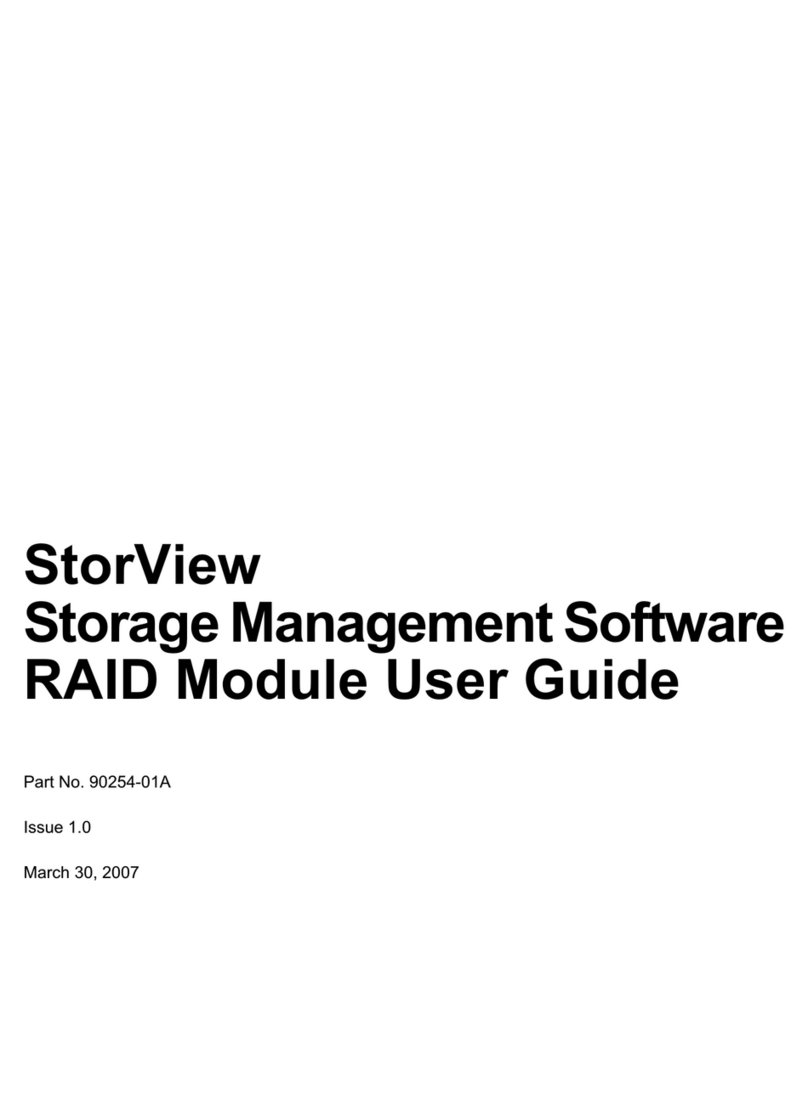
LaCie
LaCie 131018 - StorView Snapshot - Mac user manual
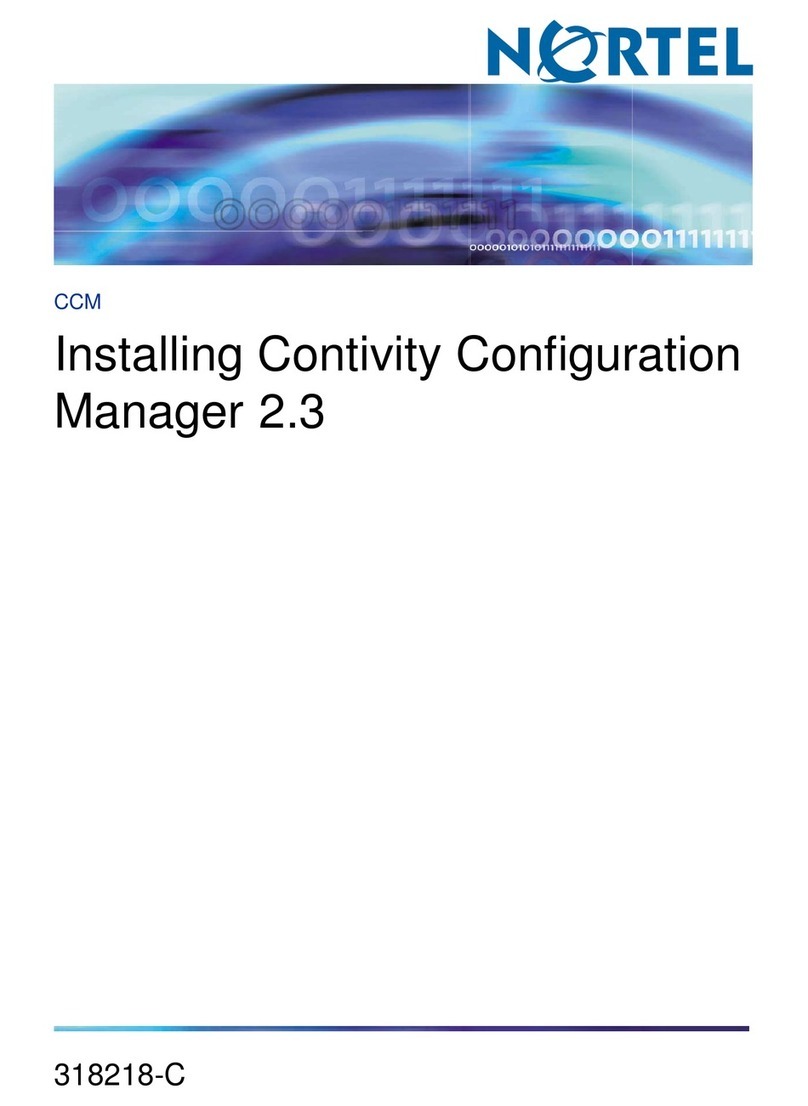
Nortel
Nortel Configuration Manager Configuration
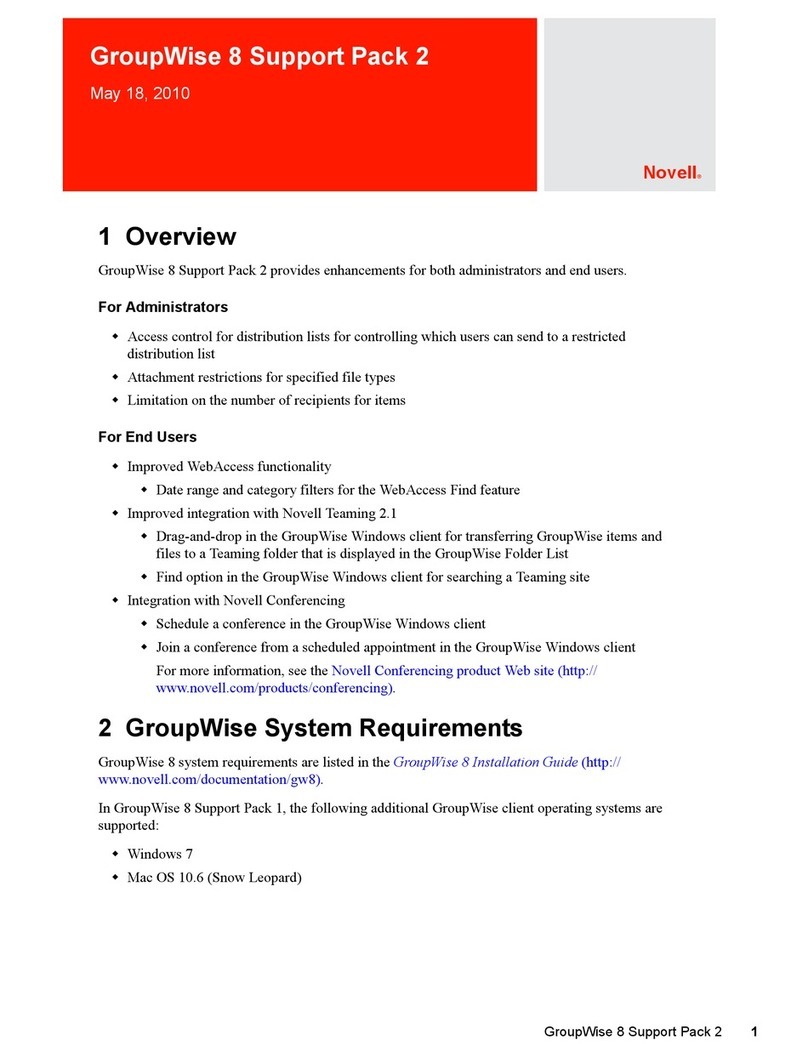
Novell
Novell GROUPEWISE 8 - SUPPORT PACK 2 05-2010 manual
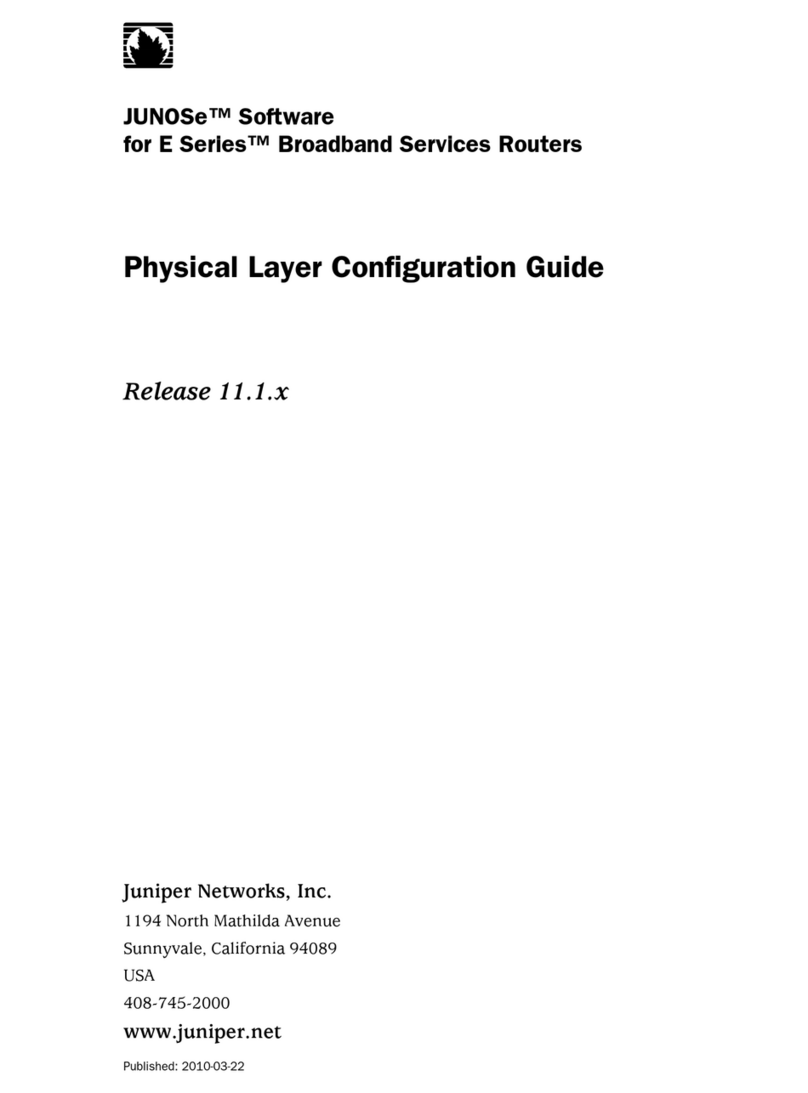
Juniper
Juniper PHYSICAL LAYER - CONFIGURATION GUIDE V11.1.X Configuration guide

Hollow Sun
Hollow Sun Vox Continental instructions
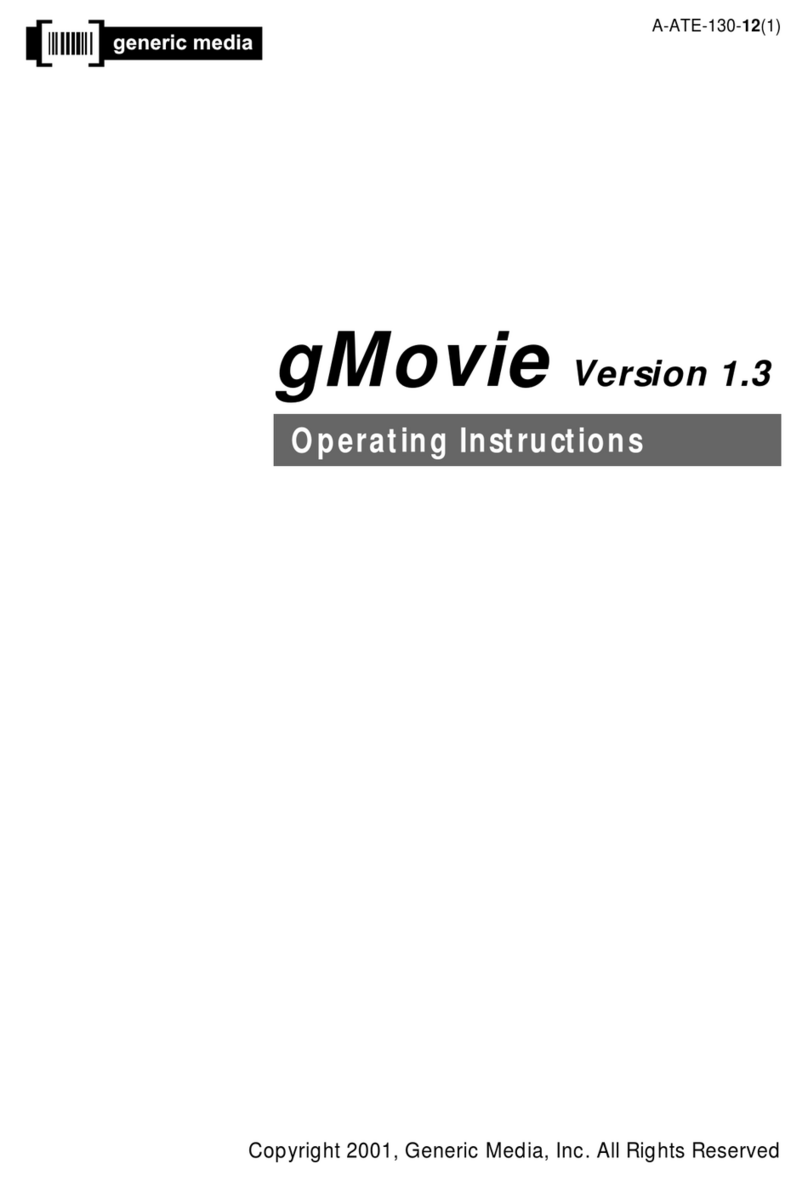
Generic Media
Generic Media CLIE PEG-S360 operating instructions