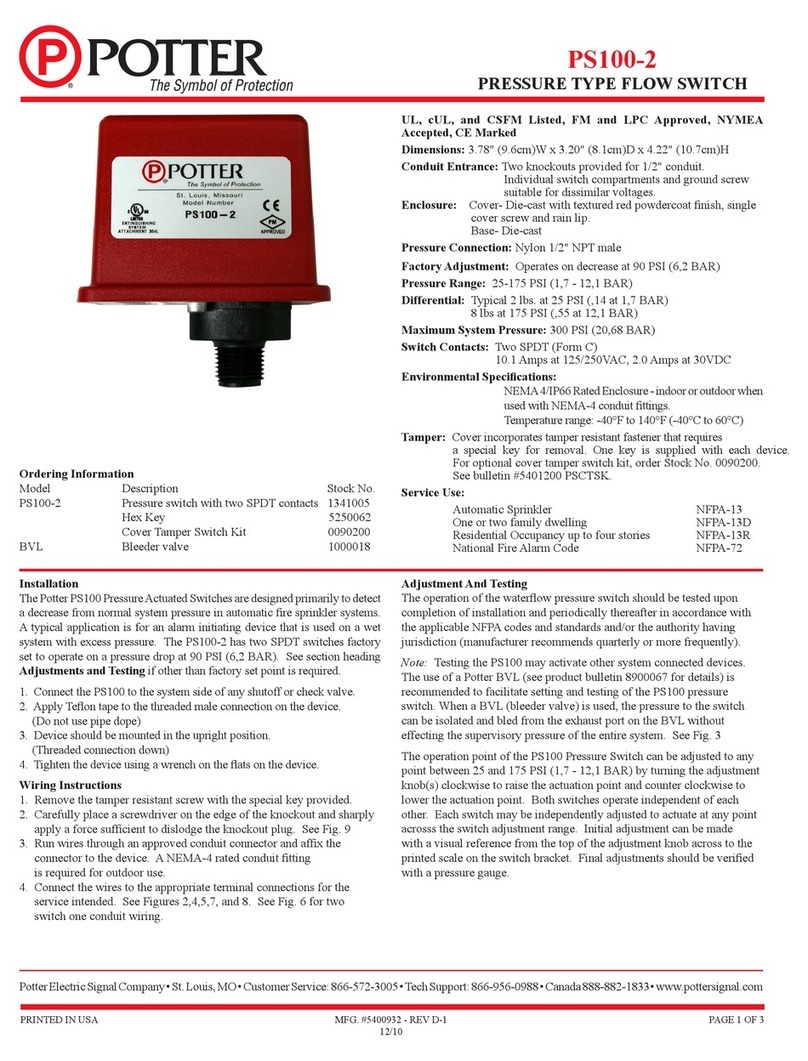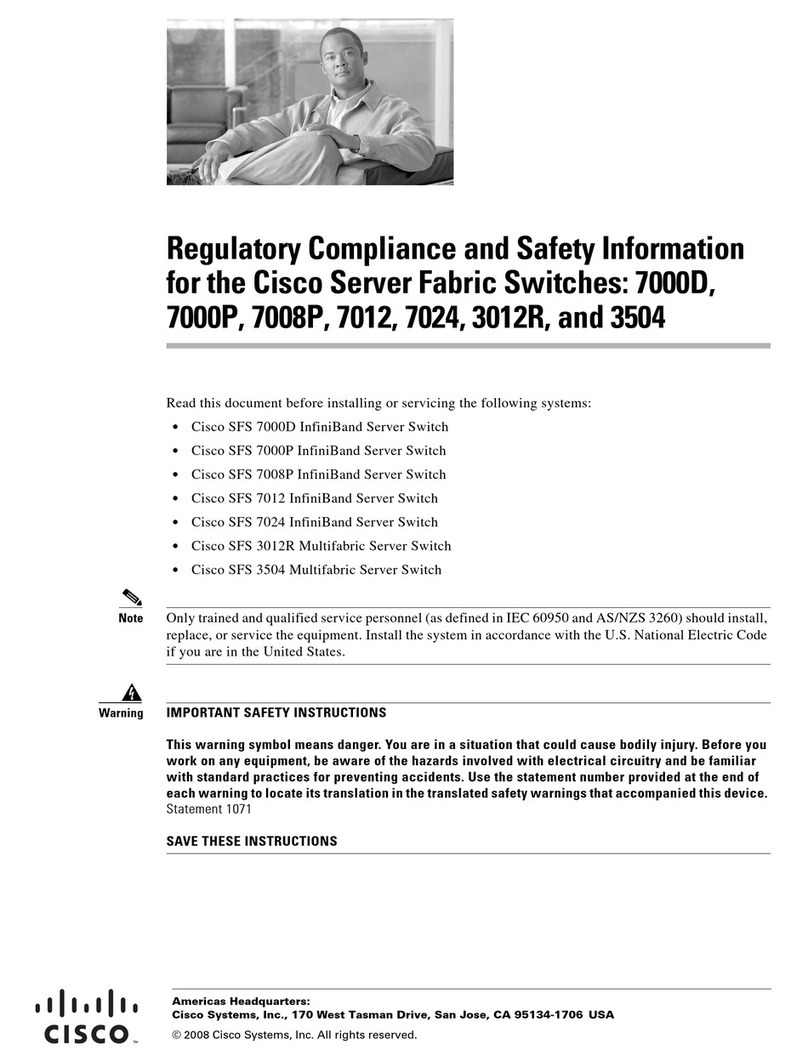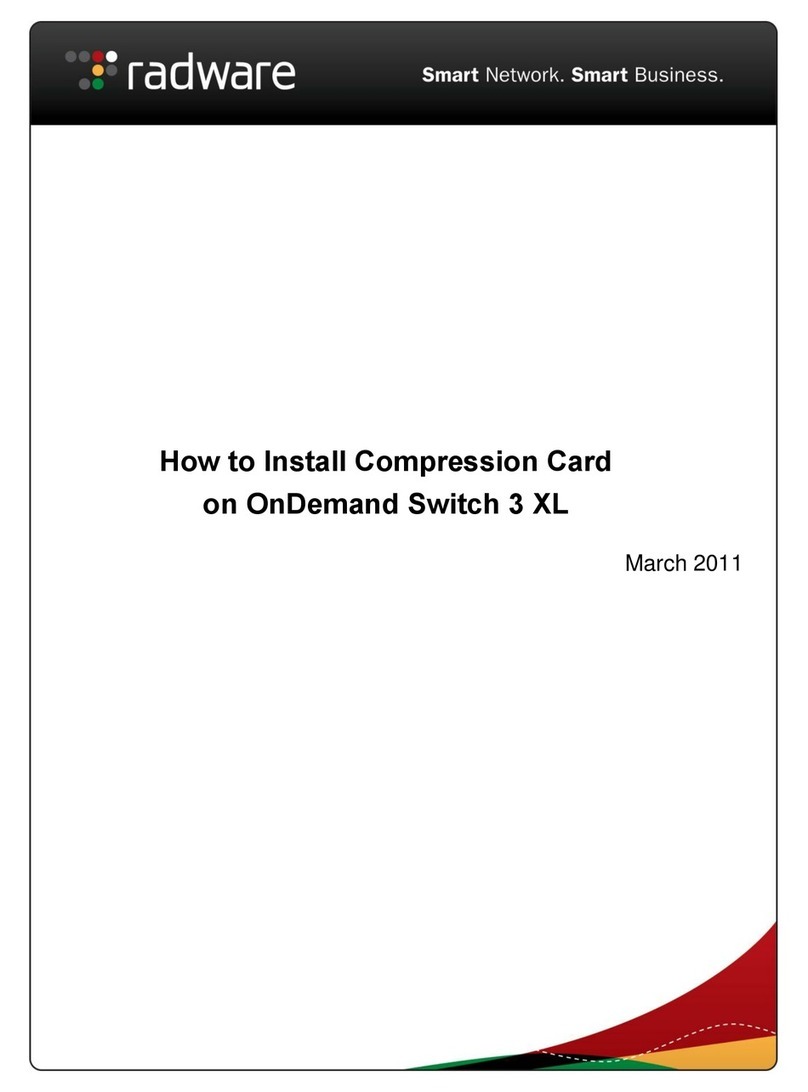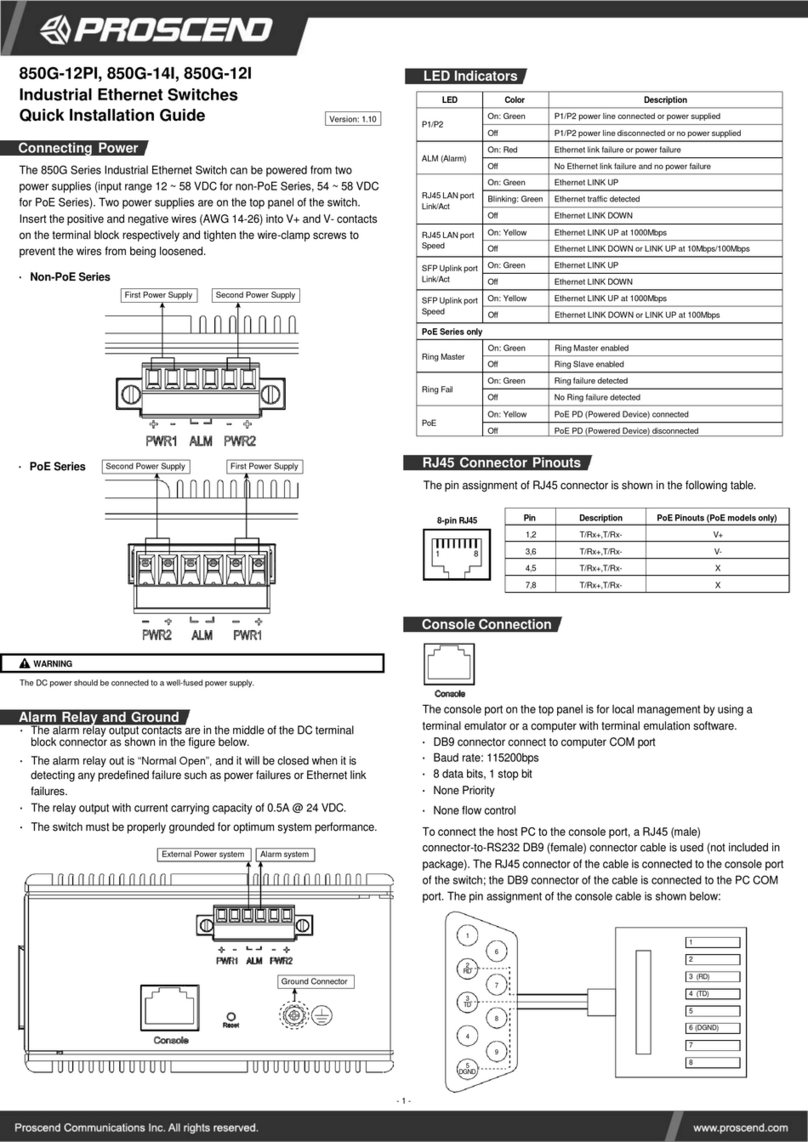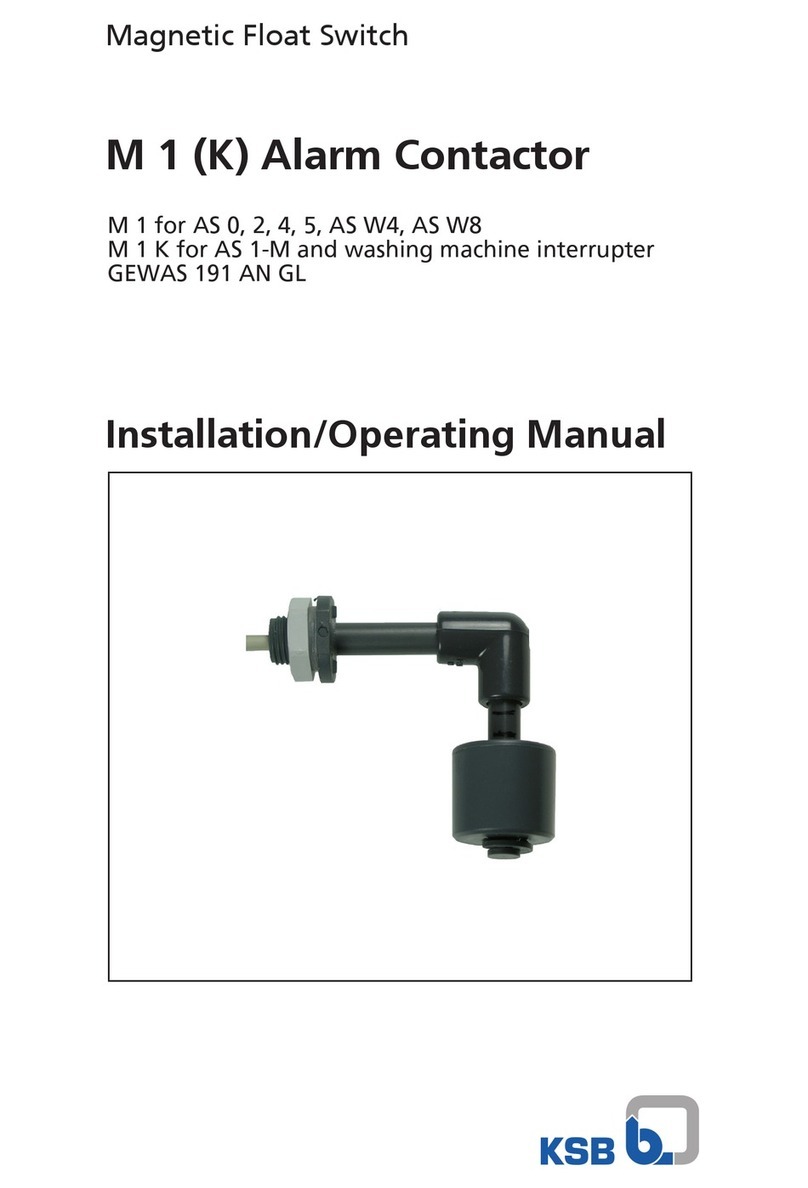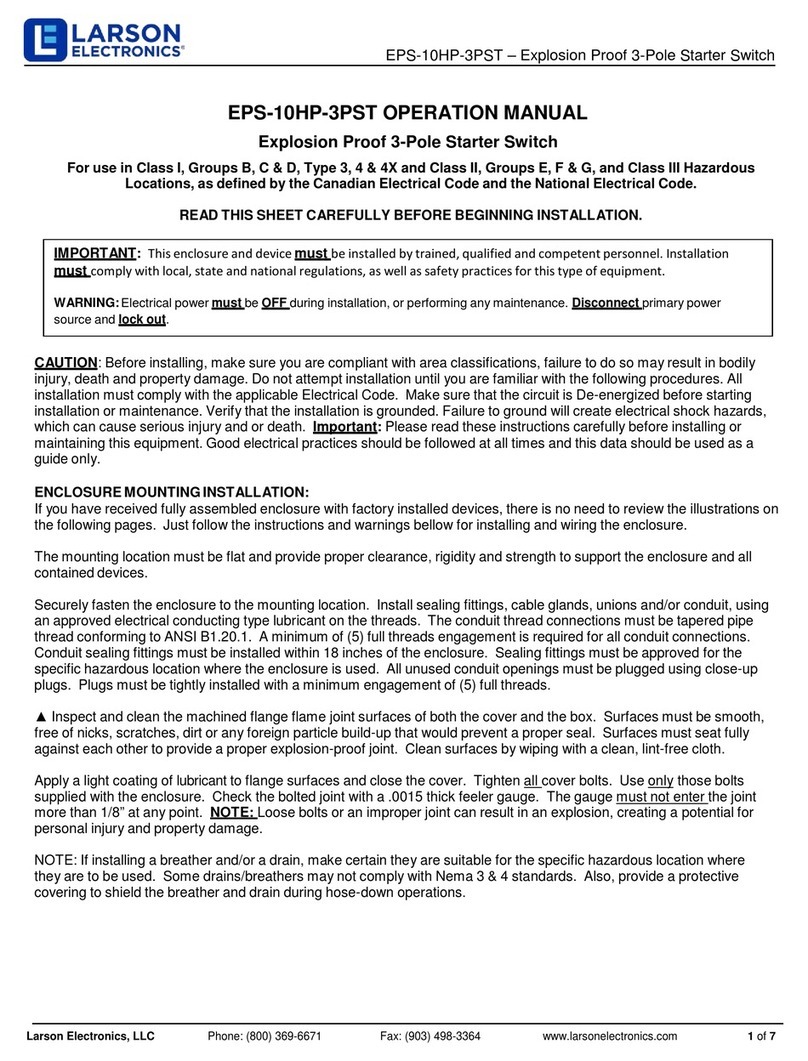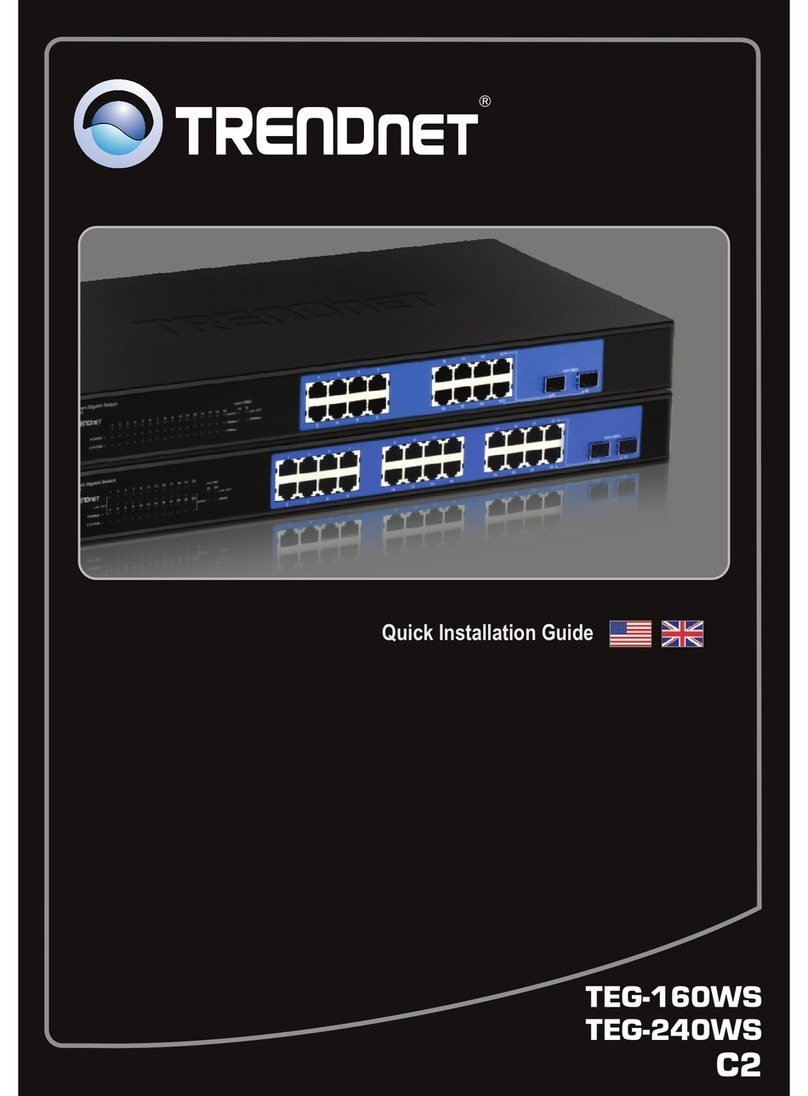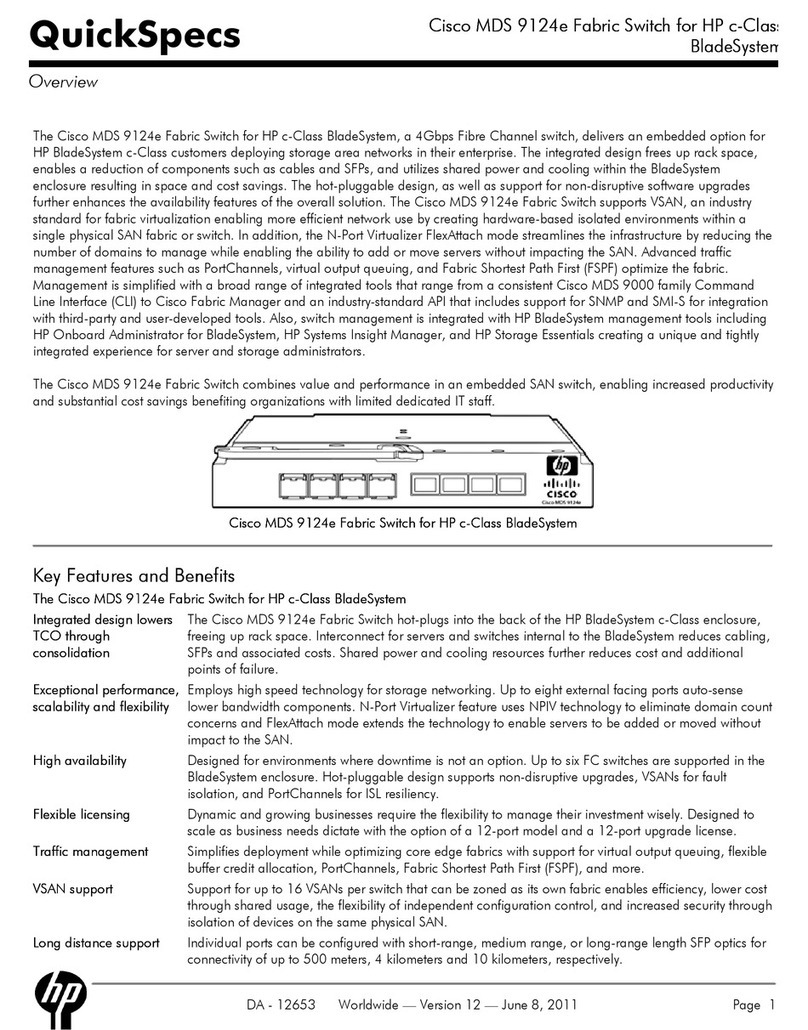(1) Access the Web Configurator via UPLINK port or LINE ports.
STEP 1: Enter the default IP address 192.168.1.1 as URL in your web
browser.
STEP 2: Please enter the default username root and the default
password 2wsx#EDC.
STEP 3: Click Login button.
(2) Change the default password.
Go to User setting and reset your new password and then click Apply
button.
NOTE: The default password should be changed after configuration. Please avoid using easy to
guess passwords (e.g., root, 1234...).
DIN-rail Mounting
NOTE
Please scan below QR Code to download online resources.
Download Link: https://www.proscend.com/en/product/708E.html
708EPI-DC
ATTENTION: Safety Warning
Disconnect all power from devices before attempting installation.
This device is intended for installation only in restricted access locations as defined where both
these conditions apply:
・Access is through the use of a lock or tool and key, or other means of security, and is controlled
by the authority responsible for the location.
・Access can only be gained by service persons or by users who have been instructed about the
reasons for the restrictions applied to the location and about any precautions that shall be
taken.
All electric installations must be carried out in accordance with local and national regulations.
Do not work on the system, connect or disconnect cables during periods of lightning activity.
The equipment must be connected to earth.
Shield of RJ45 cables has to be connected to the same earth potential as the equipment.
Please remove the ground connection lastly if you need to remove the device after installation.
If the LINE interface is used for the connection between two buildings, all necessary protective
measures must be ensured externally.
This equipment relies on the building’s installation for short-circuit (overcurrent) protection. Ensure
that a fuse or circuit breaker no larger than 5A is used.
Wall Mounting
Setup
STEP 1: Use the screws to install the DIN-rail kit to attach at the rear side
of the device.
NOTE: Three screw types are flat head M3 x 4 mm.
STEP 1: At the bottom side of the device, use two screws to install each
bracket.
NOTE: Each screw type is flat head M3 x 4 mm.
STEP 2: Use the screws to attach the bracket of the device for wall
mounting.
NOTE: These screws are not included in the package. The head of each screw is less
than 7 mm in diameter, the shaft is less than 3 mm in diameter, and the length is less
than 10 mm in diameter.
STEP 2: Hook the unit onto the DIN-rail.
STEP 3: Push the bottom of the unit towards the DIN-rail until it locks in
place.
- 2 -
Proscend Communications Inc. All rights reserved. www.proscend.com
P/N:604040000070