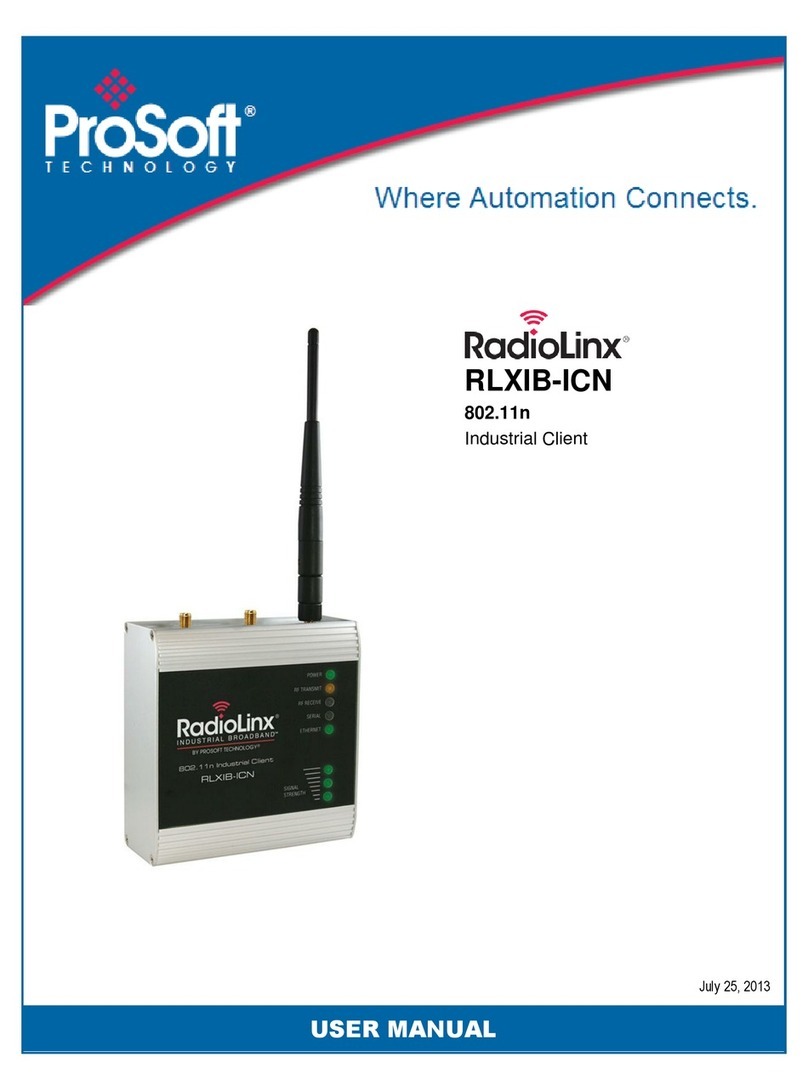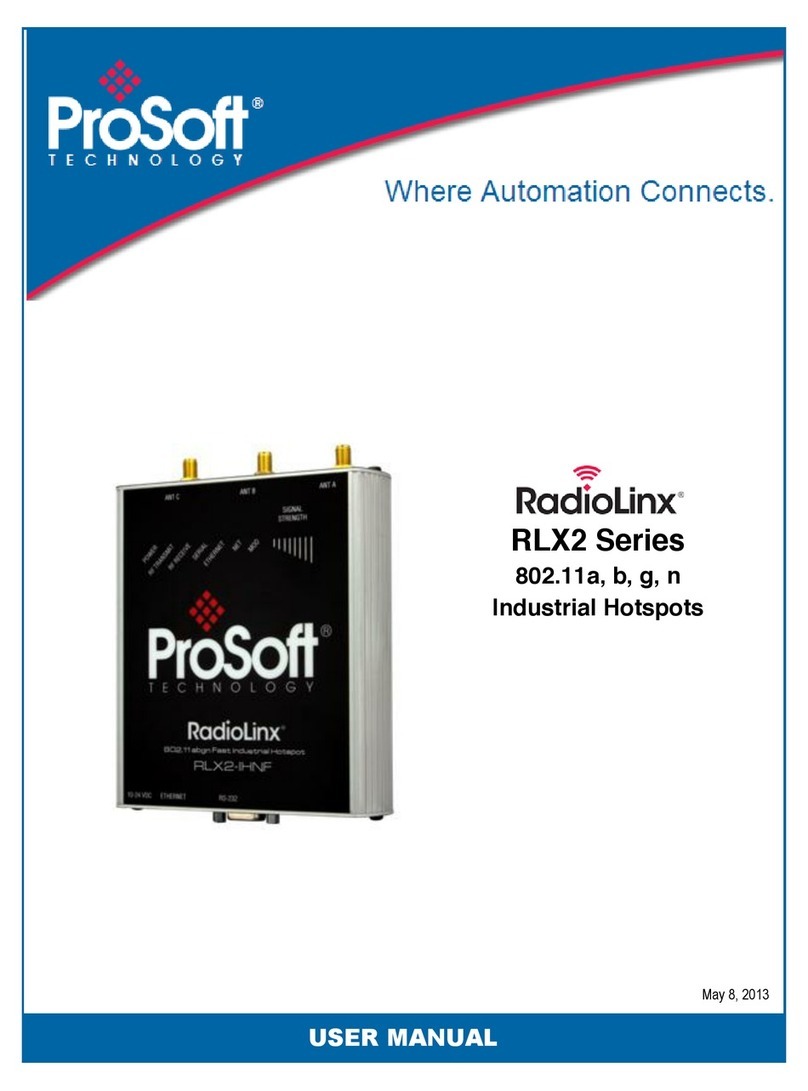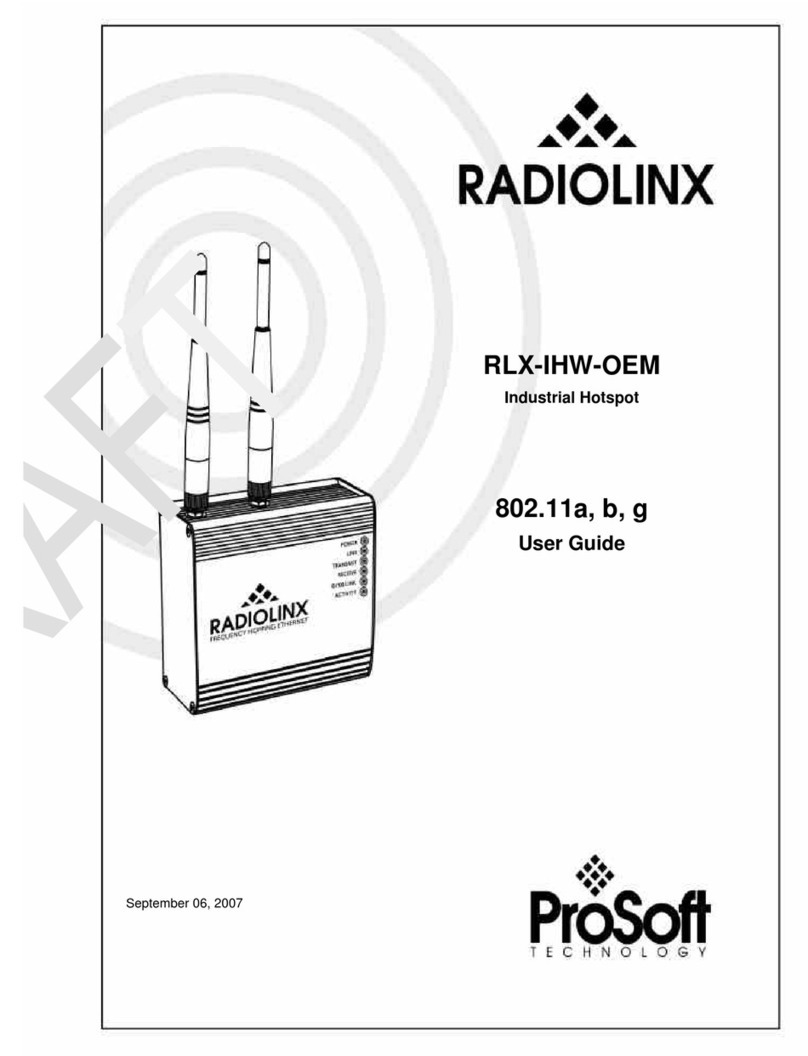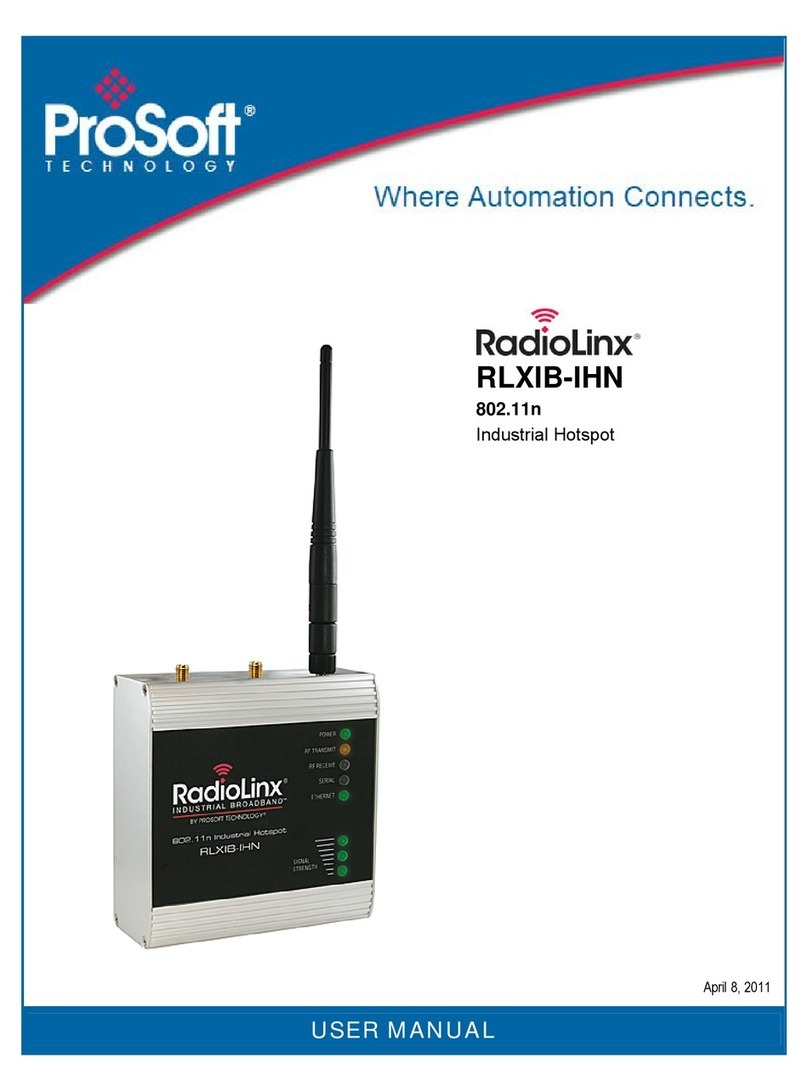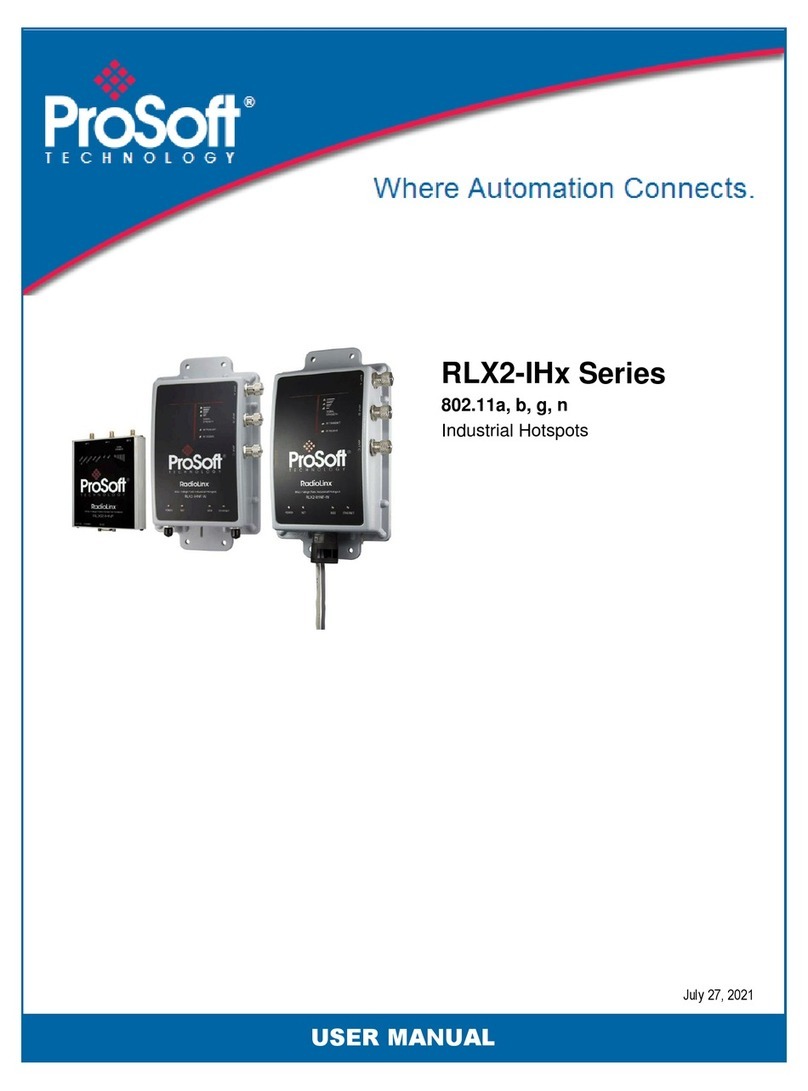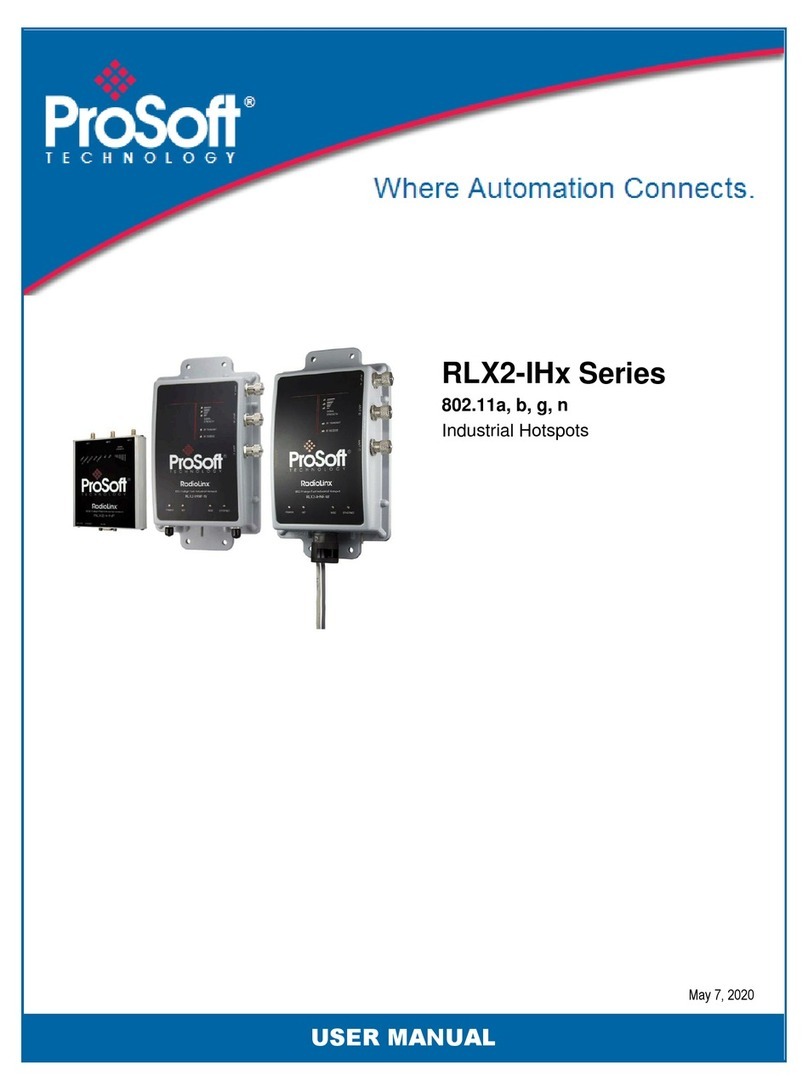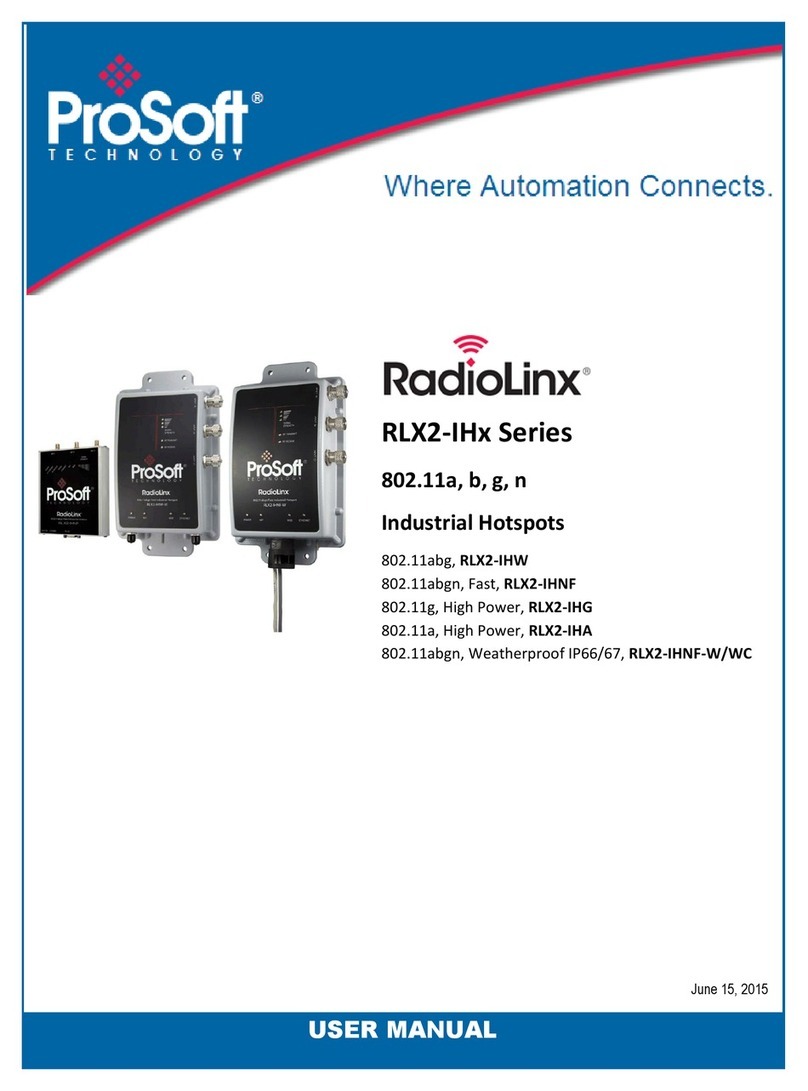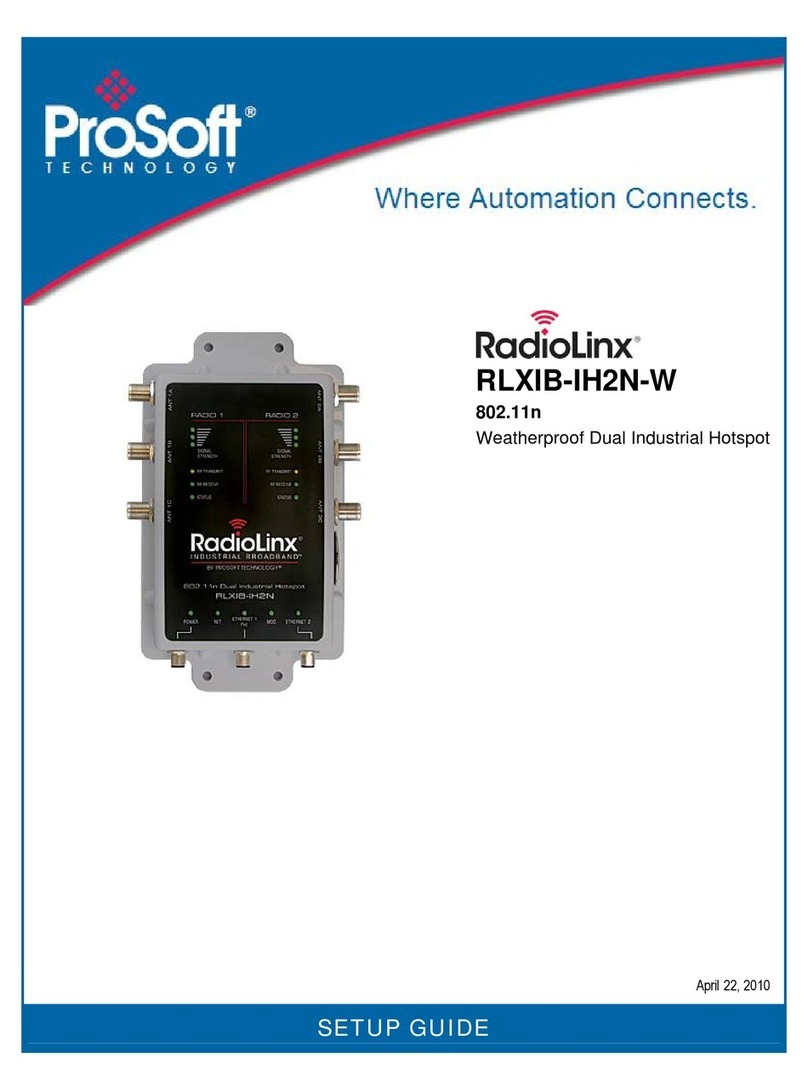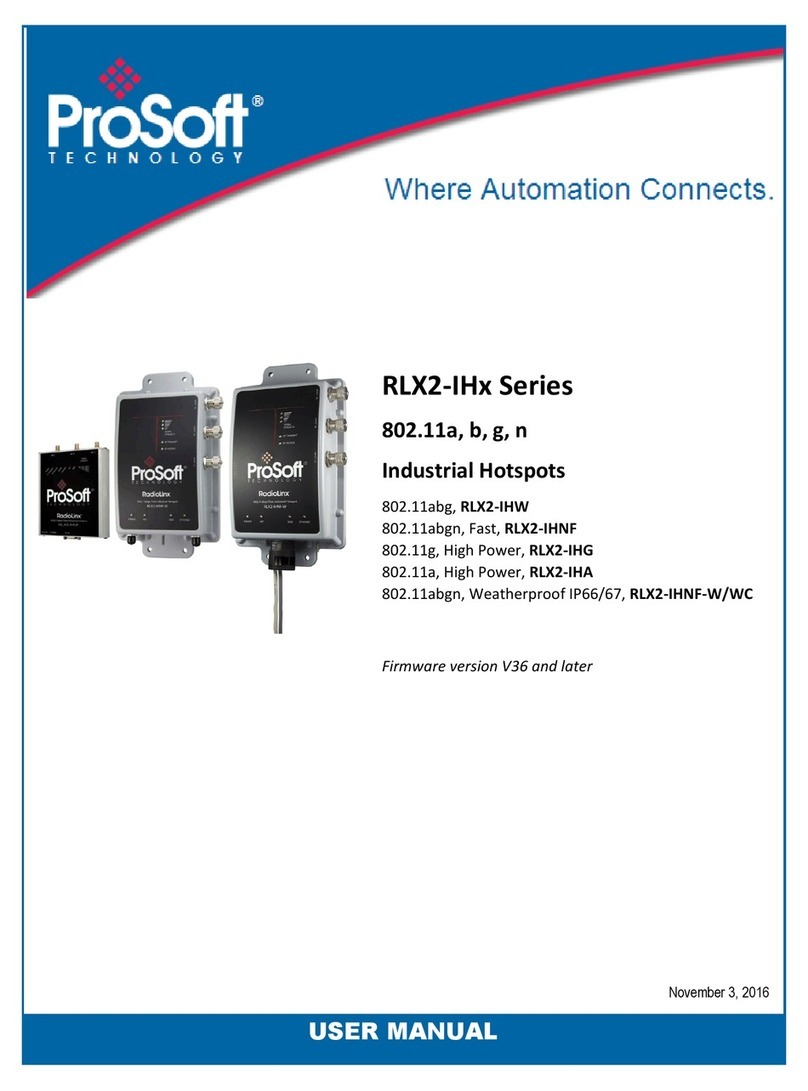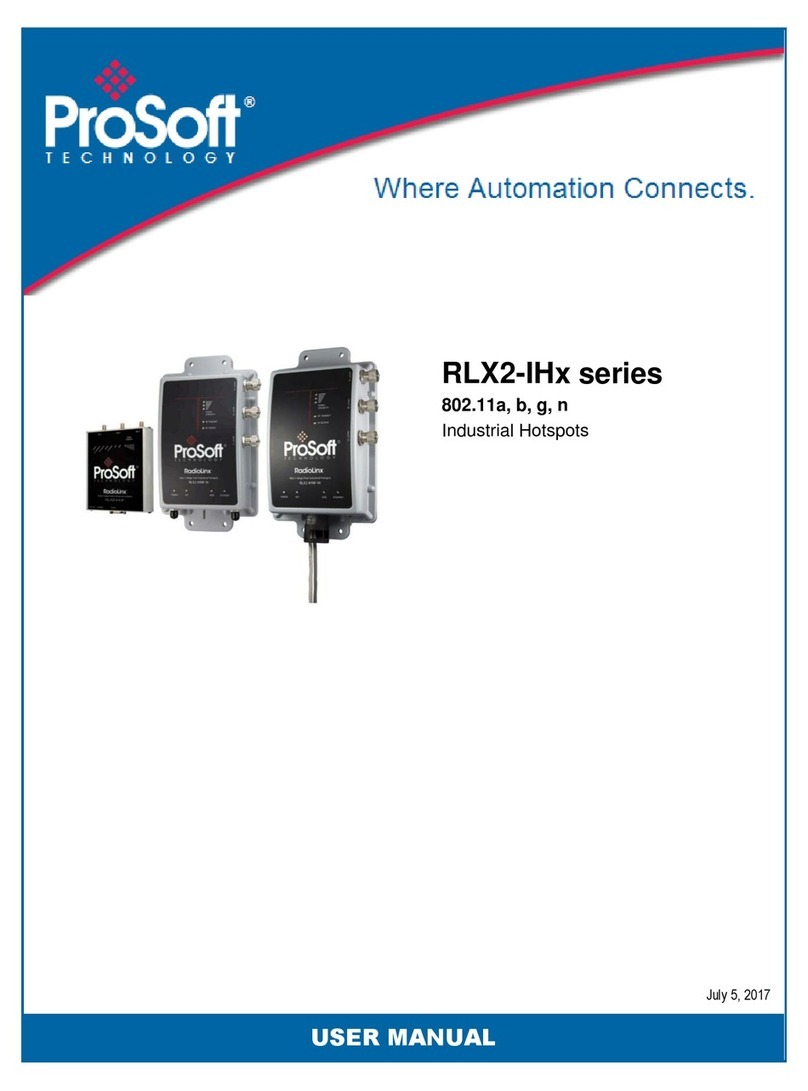Contents RLXIB-IHA ♦ 802.11a
User Manual RadioLinx® 802.11a Industrial Hotspot
Page 8 of 123 ProSoft Technology, Inc.
July 25, 2013
3.7 Improving Signal Quality......................................................................................... 35
4Radio Configuration / Diagnostic Utility 37
4.1 Radio Status ........................................................................................................... 41
4.1.1 Available Parents.................................................................................................... 42
4.1.2 Address table.......................................................................................................... 43
4.1.3 Port status............................................................................................................... 44
4.2 Radio Network settings........................................................................................... 46
4.2.1 Parent Link Settings................................................................................................ 48
4.2.2 IGMP Settings......................................................................................................... 51
4.2.3 Rapid Spanning Tree Functionality......................................................................... 52
4.2.4 Spanning Tree Settings .......................................................................................... 54
4.2.5 Advanced Settings.................................................................................................. 56
4.2.6 Serial Port Settings................................................................................................. 57
4.3 Security settings...................................................................................................... 59
4.3.1 Encryption type....................................................................................................... 60
4.3.2 WPA phrase............................................................................................................ 60
4.3.3 WEP key................................................................................................................. 61
4.3.4 MAC filter................................................................................................................ 61
4.3.5 Hide Network SSID................................................................................................. 62
4.4 Radio access settings............................................................................................. 62
4.4.1 SNMP Agent settings.............................................................................................. 63
4.4.2 Change password................................................................................................... 64
4.5 Apply Changes........................................................................................................ 65
4.6 Cancel Changes ..................................................................................................... 65
4.7 Factory Defaults...................................................................................................... 65
5RadioLinx Industrial Hotspot Browser 67
5.1 Primary radio functions........................................................................................... 68
5.2 File Menu................................................................................................................ 69
5.2.1 Scan Setup ............................................................................................................. 69
5.2.2 Scan........................................................................................................................ 70
5.2.3 Clear ....................................................................................................................... 70
5.2.4 Import...................................................................................................................... 70
5.2.5 Export...................................................................................................................... 70
5.2.6 Freeze..................................................................................................................... 71
5.2.7 Print......................................................................................................................... 71
5.2.8 Print Preview........................................................................................................... 71
5.2.9 Print Setup.............................................................................................................. 71
5.2.10 Exit.......................................................................................................................... 71
5.3 Operations Menu .................................................................................................... 71
5.3.1 Connect................................................................................................................... 72
5.3.2 Assign IP................................................................................................................. 72
5.3.3 Update Firmware .................................................................................................... 73
5.3.4 Start Ping Session .................................................................................................. 74
5.4 Dialogs Menu.......................................................................................................... 75
5.4.1 Wireless Clients...................................................................................................... 75
5.4.2 Ethernet Nodes....................................................................................................... 76
5.4.3 Scan List................................................................................................................. 77
5.4.4 Port Table ............................................................................................................... 78
5.4.5 Event Log................................................................................................................ 78