ProSoft PLX51-HART-4I User manual
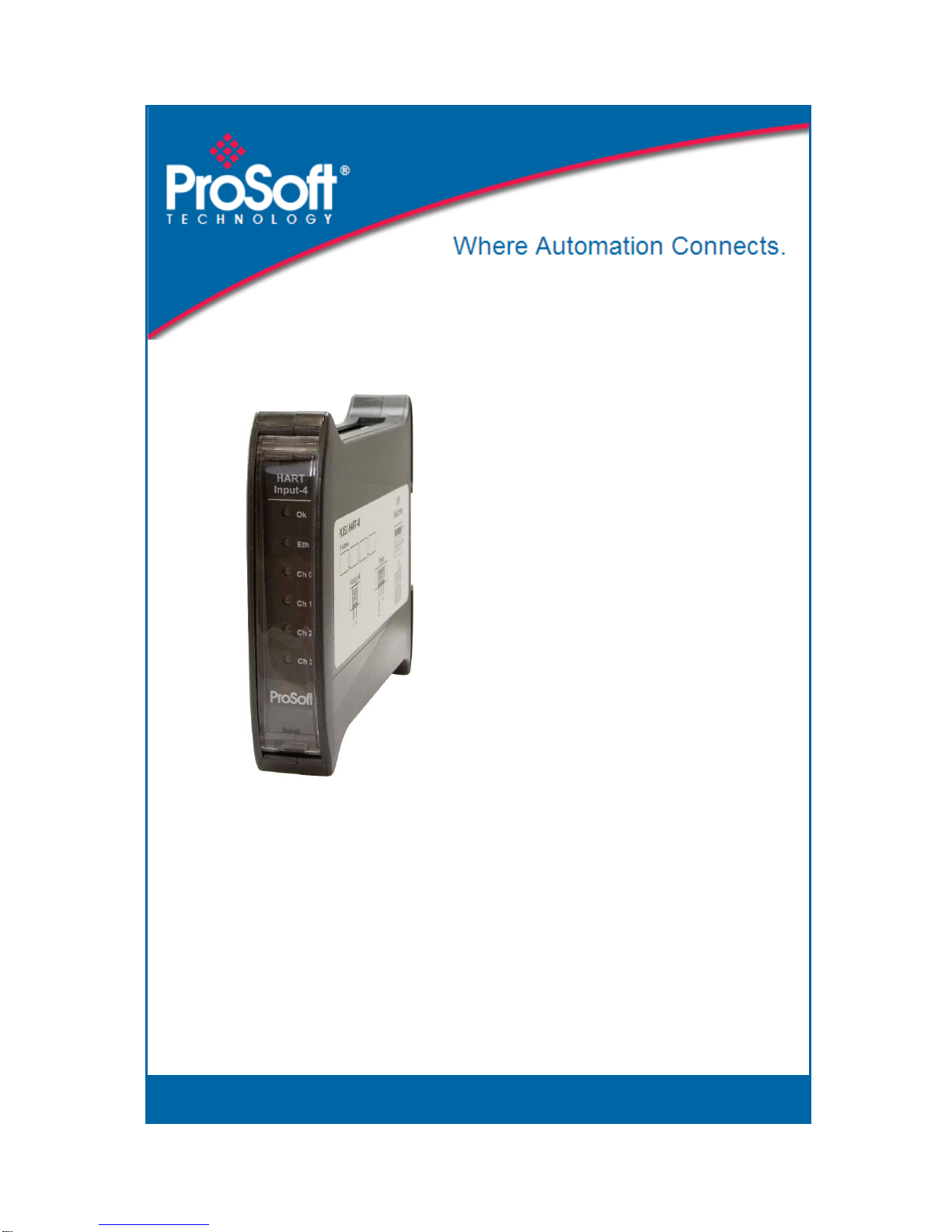
PLX51-HART-4I
4-Channel HART Input
Multidrop Field Device
November 27, 2018
USER MANUAL
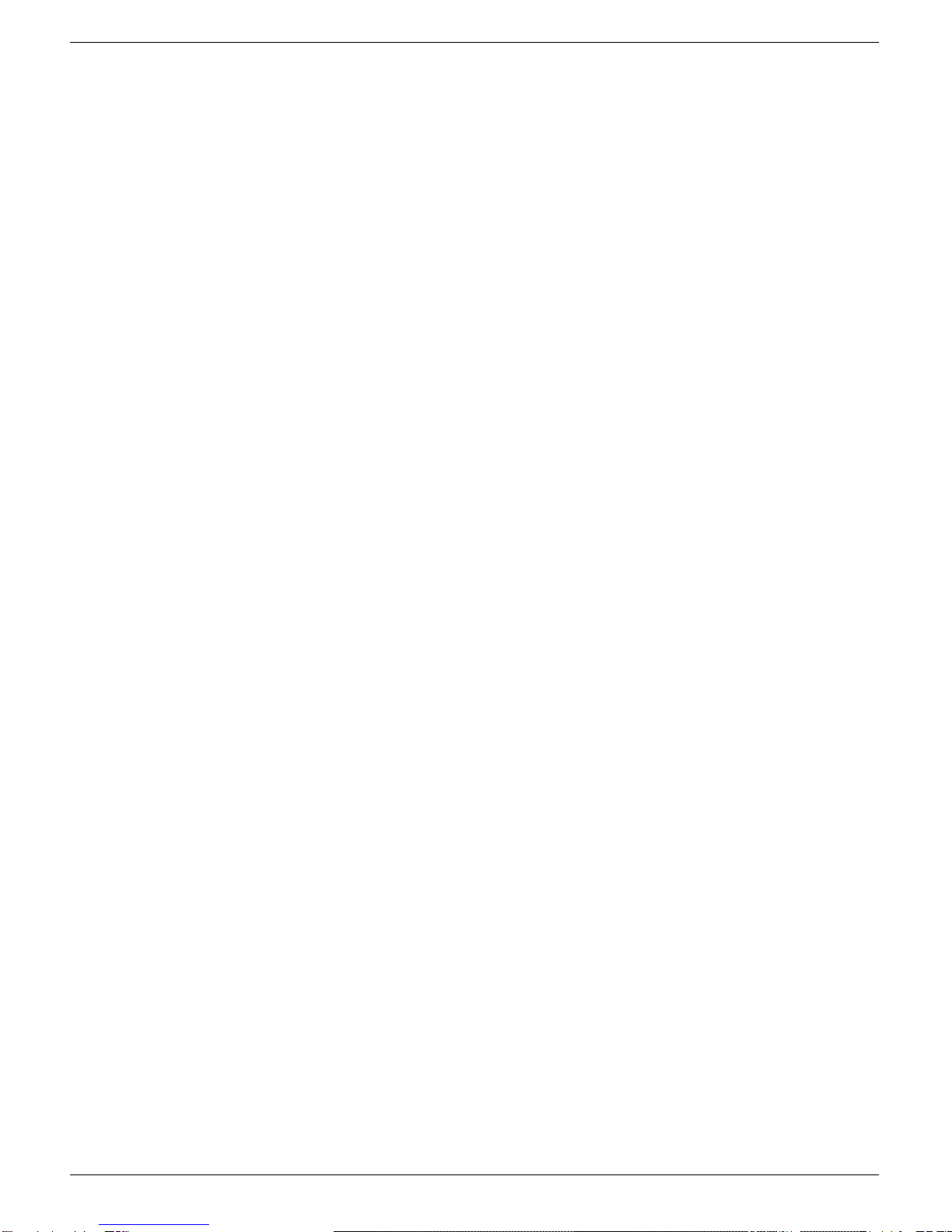
Page 2 of 88
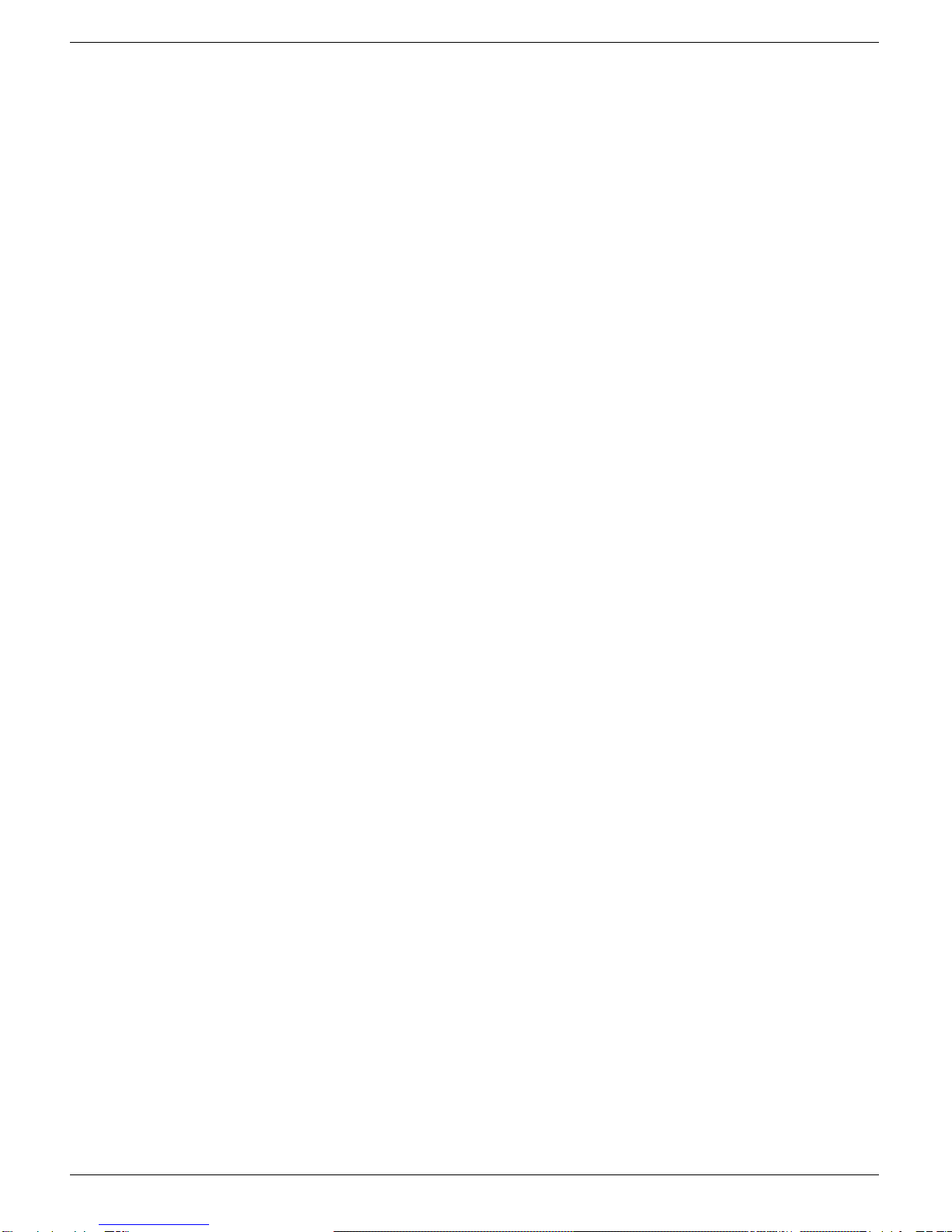
Page 3 of 88
CONTENTS
1. Preface ...............................................................................................................................5
1.1. Features.......................................................................................................................5
1.2. Additional Information................................................................................................5
1.3. References...................................................................................................................6
1.4. Support........................................................................................................................6
2. Installation .........................................................................................................................7
2.1. Module Layout ............................................................................................................7
2.2. LED’s ............................................................................................................................8
2.3. Module Mounting .......................................................................................................9
2.4. Power ........................................................................................................................10
2.5. Analog (HART) ...........................................................................................................10
2.6. Ethernet Port.............................................................................................................11
3. Setup ................................................................................................................................13
3.1. Install Configuration Software ..................................................................................13
3.2. Network Parameters .................................................................................................14
3.3. Creating a New Project..............................................................................................18
3.4. PLX51-HART-4I Parameters.......................................................................................20
3.5. Module Download.....................................................................................................29
3.6. Logix Integration........................................................................................................31
3.6.1. Add Module to I/O Configuration......................................................................31
3.6.2. Importing UDTs and Mapping Routines ............................................................34
4. Operation .........................................................................................................................37
4.1. Logix 5000..................................................................................................................37
4.1.1. Input Assembly...................................................................................................37
4.1.2. HART Relay Message..........................................................................................40
4.2. DNP3 Operation ........................................................................................................45
4.2.1. DNP3 Security ....................................................................................................47
4.3. Modbus TCP/IP Operation ........................................................................................49
5. Diagnostics .......................................................................................................................51
5.1. LEDs ...........................................................................................................................51
5.2. Module Status Monitoring in the PLX50 Configuration Utility .................................52
5.2.1. EtherNet/IP Status .............................................................................................54
5.2.2. DNP3 ..................................................................................................................55
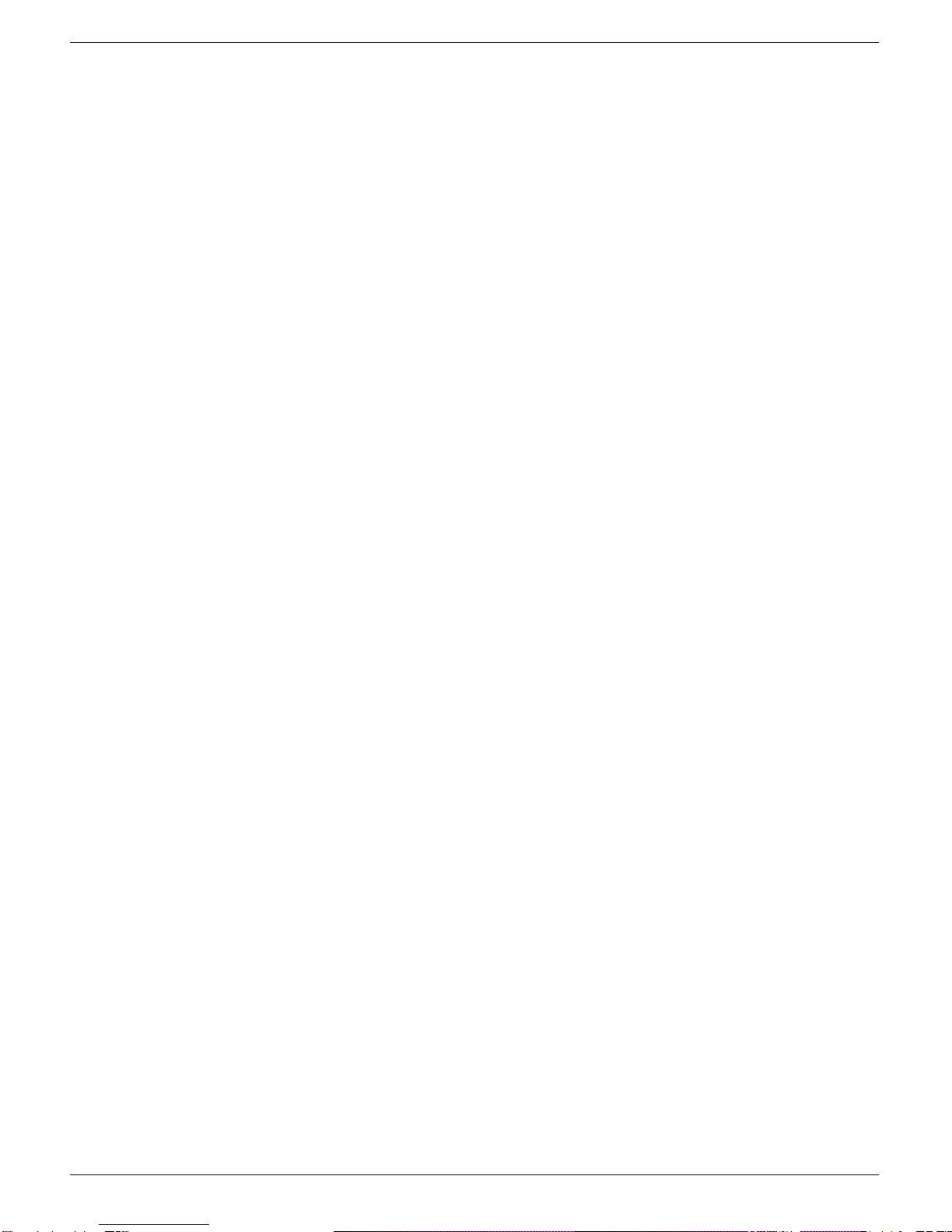
Page 4 of 88
5.2.3. Modbus TCP/IP Status .......................................................................................58
5.3. Channel Status...........................................................................................................60
5.3.1. General Tab........................................................................................................61
5.3.2. Device Info Tab ..................................................................................................62
5.3.3. Device Status Tab...............................................................................................63
5.3.4. Device Configuration Tab...................................................................................65
5.3.5. Advanced Status Tab..........................................................................................66
5.3.6. HART Statistics Tab ............................................................................................67
5.3.7. PV Tracking Tab..................................................................................................68
5.3.8. Trend Tab ...........................................................................................................68
5.4. Device List..................................................................................................................70
5.5. Calibration .................................................................................................................71
5.5.1. Input Calibration ................................................................................................71
5.6. Module Event Log......................................................................................................72
5.7. Web Server................................................................................................................73
6. Asset Management FDT/ DTM Technology .....................................................................75
7. What is HART?..................................................................................................................77
7.1. Introduction to HART ................................................................................................77
8. Technical Specifications ...................................................................................................79
8.1. Dimensions................................................................................................................79
8.2. Electrical ....................................................................................................................80
8.3. Ethernet.....................................................................................................................80
8.4. Analog Input Channel................................................................................................81
8.5. Certifications .............................................................................................................81
9. Support, Service & Warranty ...........................................................................................83
9.1. Contacting Technical Support ...................................................................................83
9.2. Warranty Information ...............................................................................................85
10. Index..............................................................................................................................87

Preface
Page 5 of 88
1. PREFACE
1.1. FEATURES
The PLX51-HART-4I can convert up to four analog devices into either EtherNet/IP™, Modbus
TCP/IP®, or DNP3 TCP/UDP protocols. This includes 4 to 20 mA input devices, with or without
HART communications.
The conversion to EtherNet/IP enables a HART device to be added directly into a Rockwell
Automation Logix IO tree. The Modbus TCP/IP option enables a HART field device to be
viewed as a Modbus Server. The DNP3 option converts a HART field device into a DNP3
Outstation. The DNP3 option also supports Secure Authentication, ensuring secure
communications across the Ethernet network.
In addition, a rich collection of process and diagnostic information is provided directly into
Logix, without the use of any explicit messaging. HART commands can also be relayed to the
device using an EtherNet/IP message relay object. A DTM (Device Type Manager) is available,
further simplifying device configuration and management using an FDT frame. A built-in
webserver provides detailed diagnostics of system configuration and operation, as well as
field device specific diagnostics.
The PLX51-HART-4I is configured using the PLX50 Configuration Utility. This program can be
downloaded from https://www.prosoft-technology.com.
Hereafter, the PLX51-HART-4I will be referred to as the module.
1.2. ADDITIONAL INFORMATION
The following documents contain additional information that can assist you with installation
and operation.
Resource
Link
PLX50 Configuration Utility
Installation
https://www.prosoft-technology.com/
User Manual,
Datasheet
Example Code & UDTs
https://www.prosoft-technology.com/
Ethernet wiring standard
www.cisco.com/c/en/us/td/docs/video/cds/cde/cde205_220_420/installation/gui
de/cde205_220_420_hig/Connectors.html
Table 1.1. - Additional Information
Other manuals for PLX51-HART-4I
1
Table of contents
Popular Media Converter manuals by other brands

H&B
H&B TX-100 Installation and instruction manual

Bolin Technology
Bolin Technology D Series user manual

IFM Electronic
IFM Electronic Efector 400 RN30 Series Device manual

GRASS VALLEY
GRASS VALLEY KUDOSPRO ULC2000 user manual

Linear Technology
Linear Technology DC1523A Demo Manual

Lika
Lika ROTAPULS I28 Series quick start guide

Weidmuller
Weidmuller IE-MC-VL Series Hardware installation guide

Optical Systems Design
Optical Systems Design OSD2139 Series Operator's manual

Tema Telecomunicazioni
Tema Telecomunicazioni AD615/S product manual

KTI Networks
KTI Networks KGC-352 Series installation guide

Gira
Gira 0588 Series operating instructions

Lika
Lika SFA-5000-FD user guide





