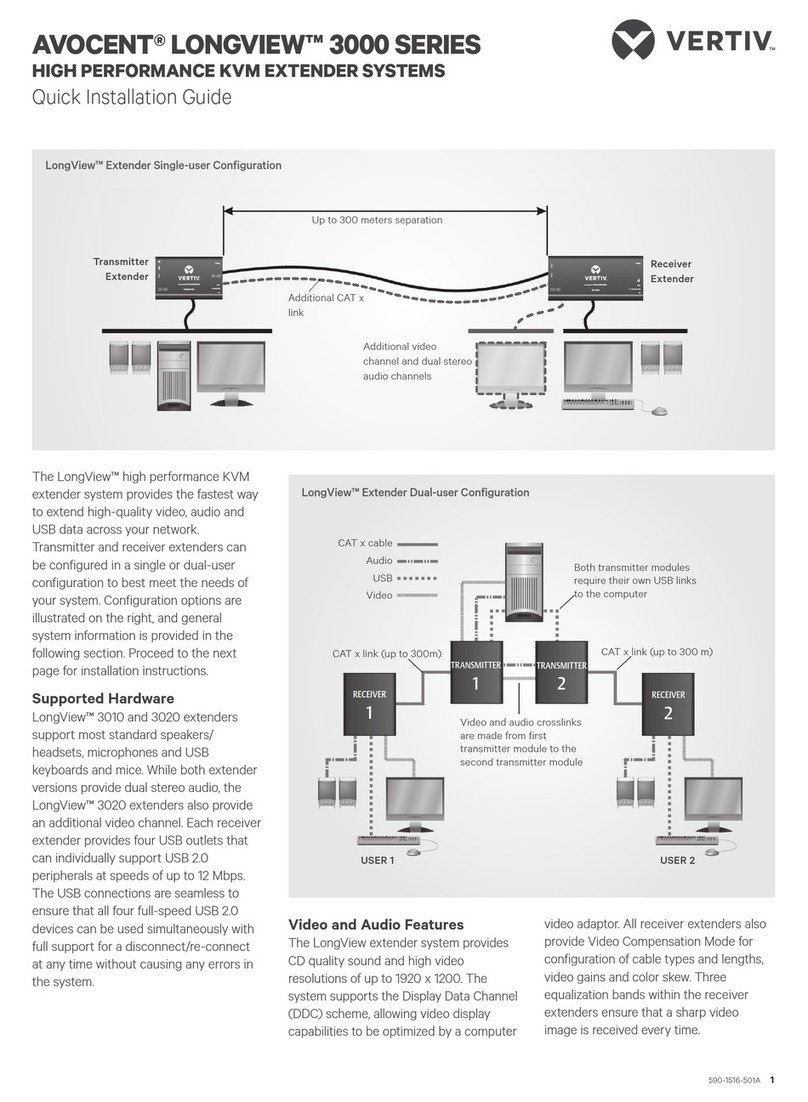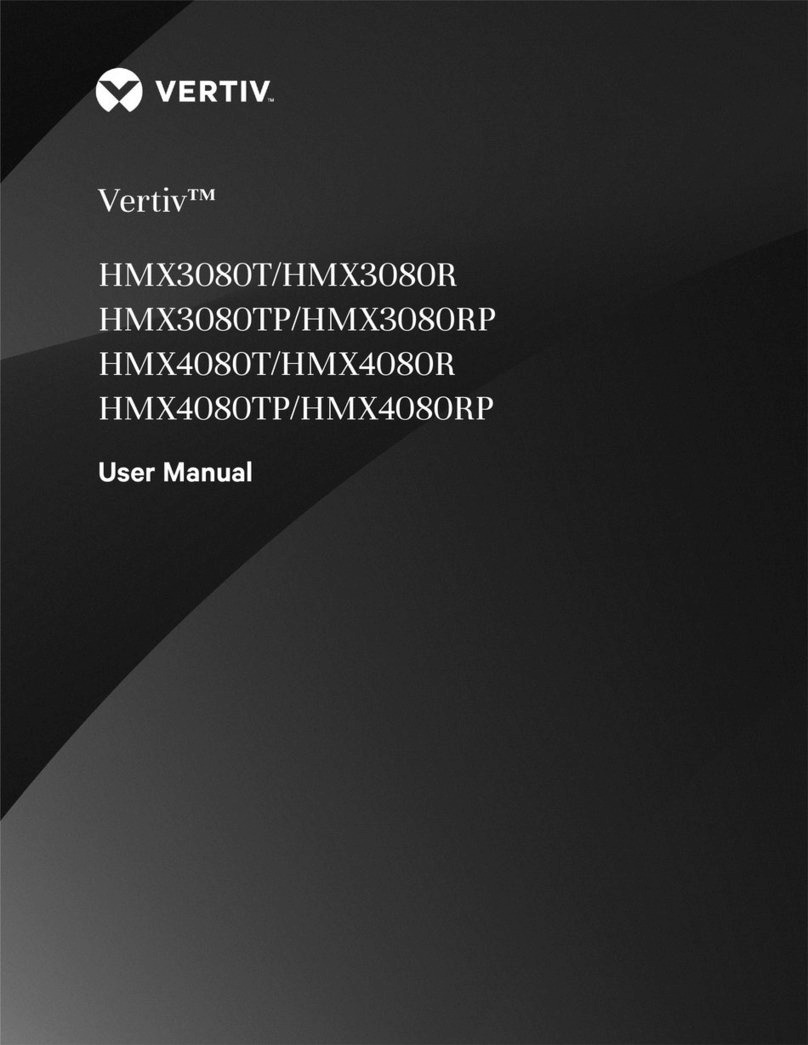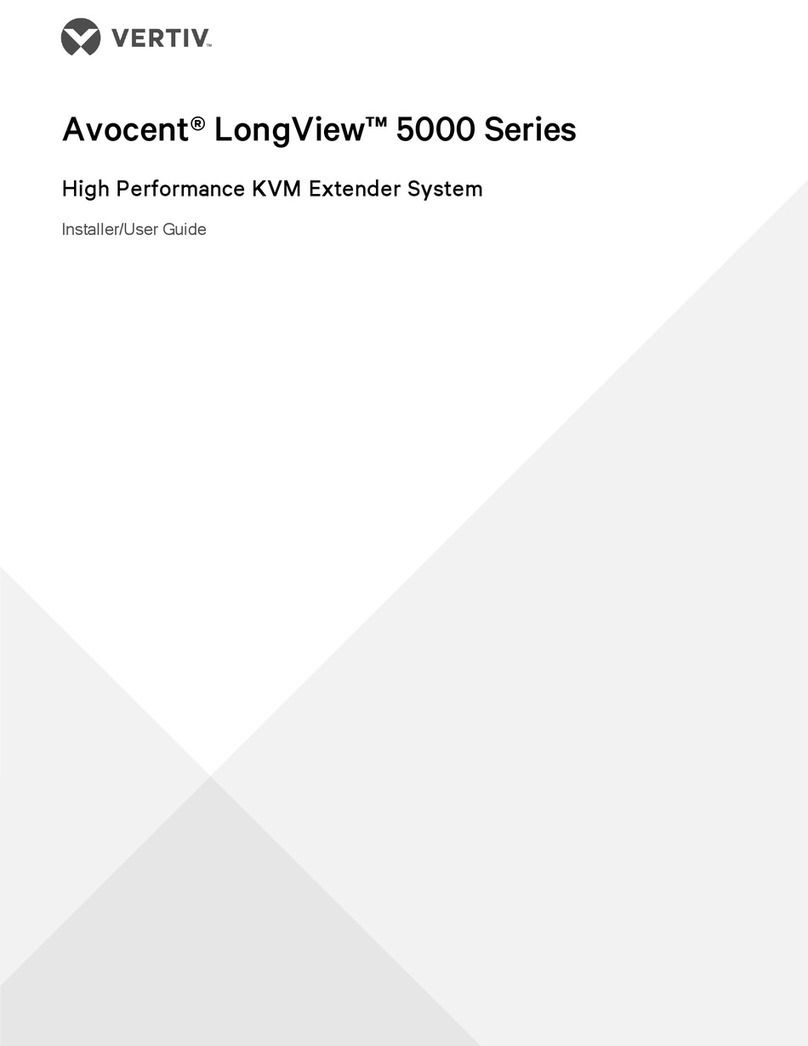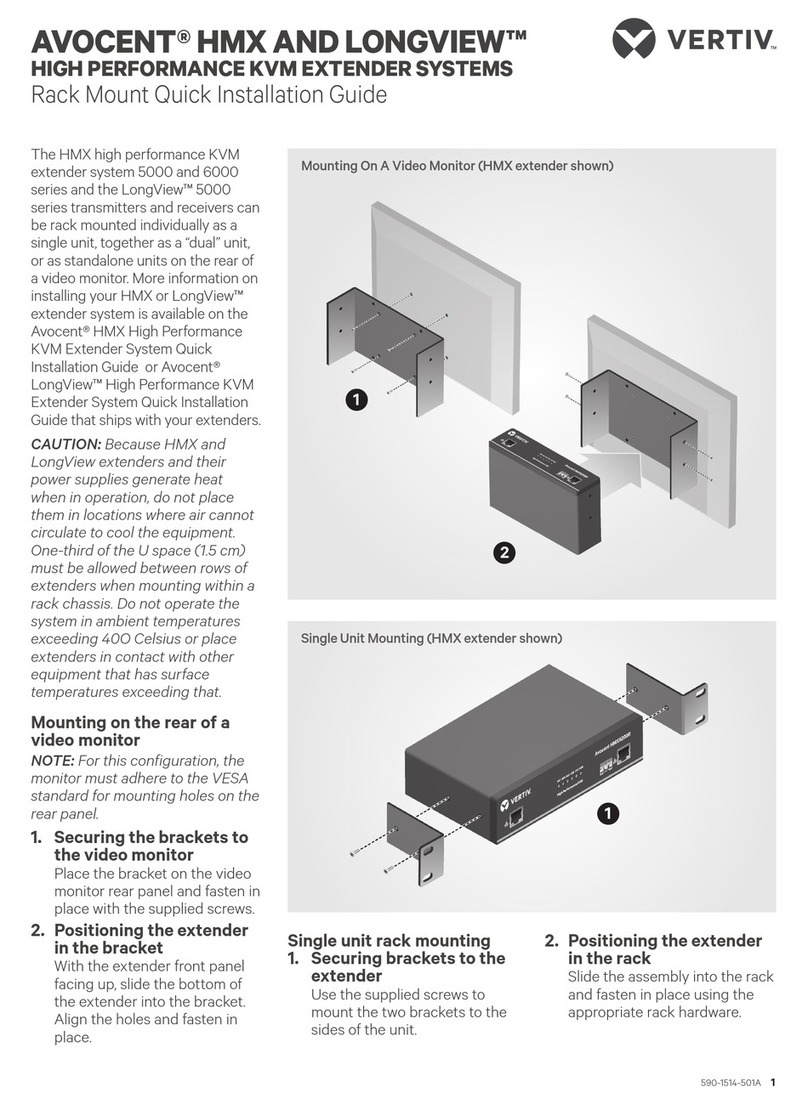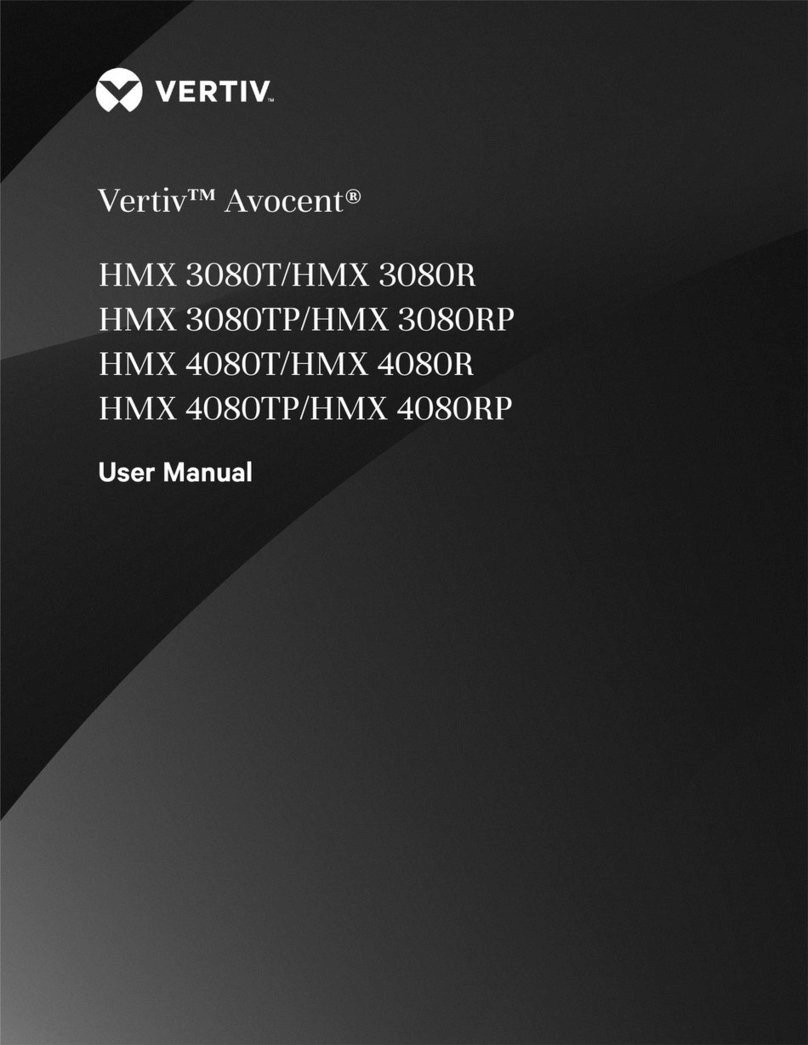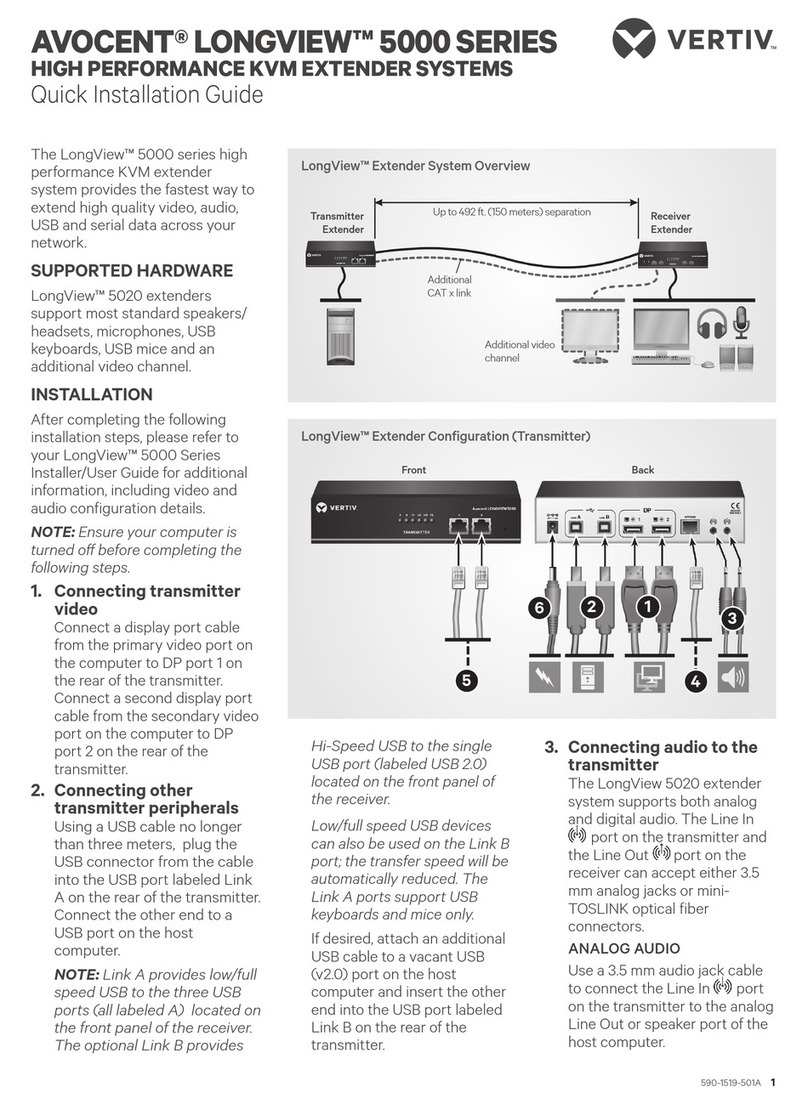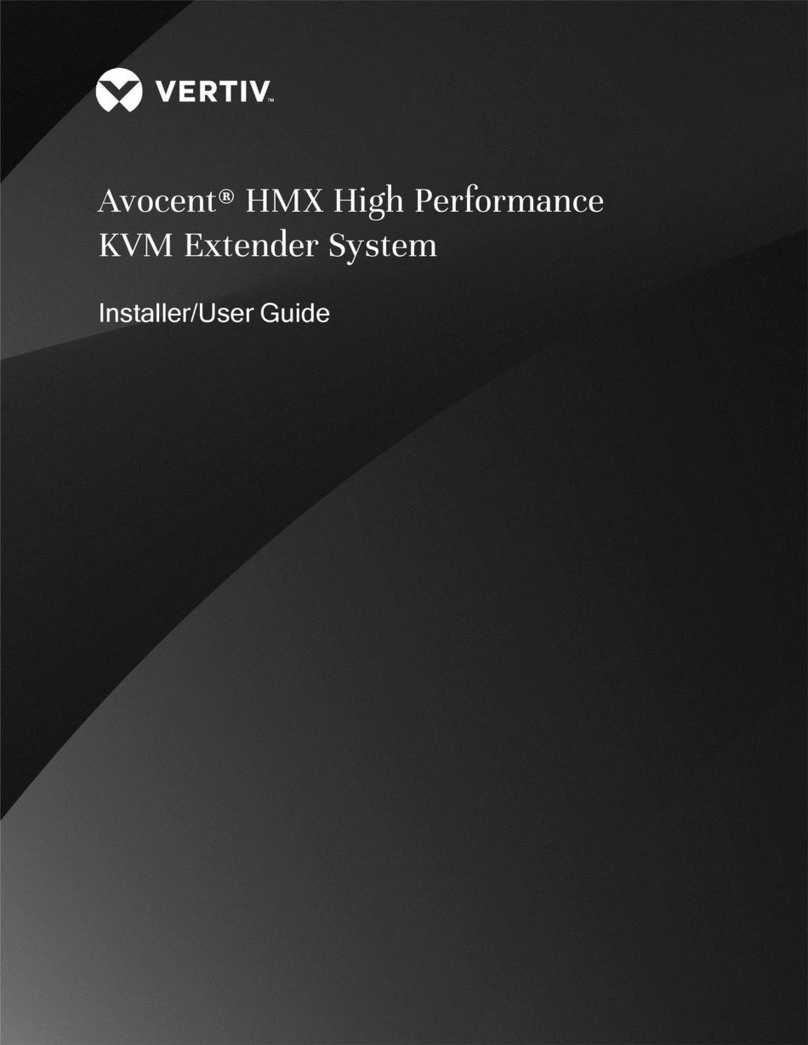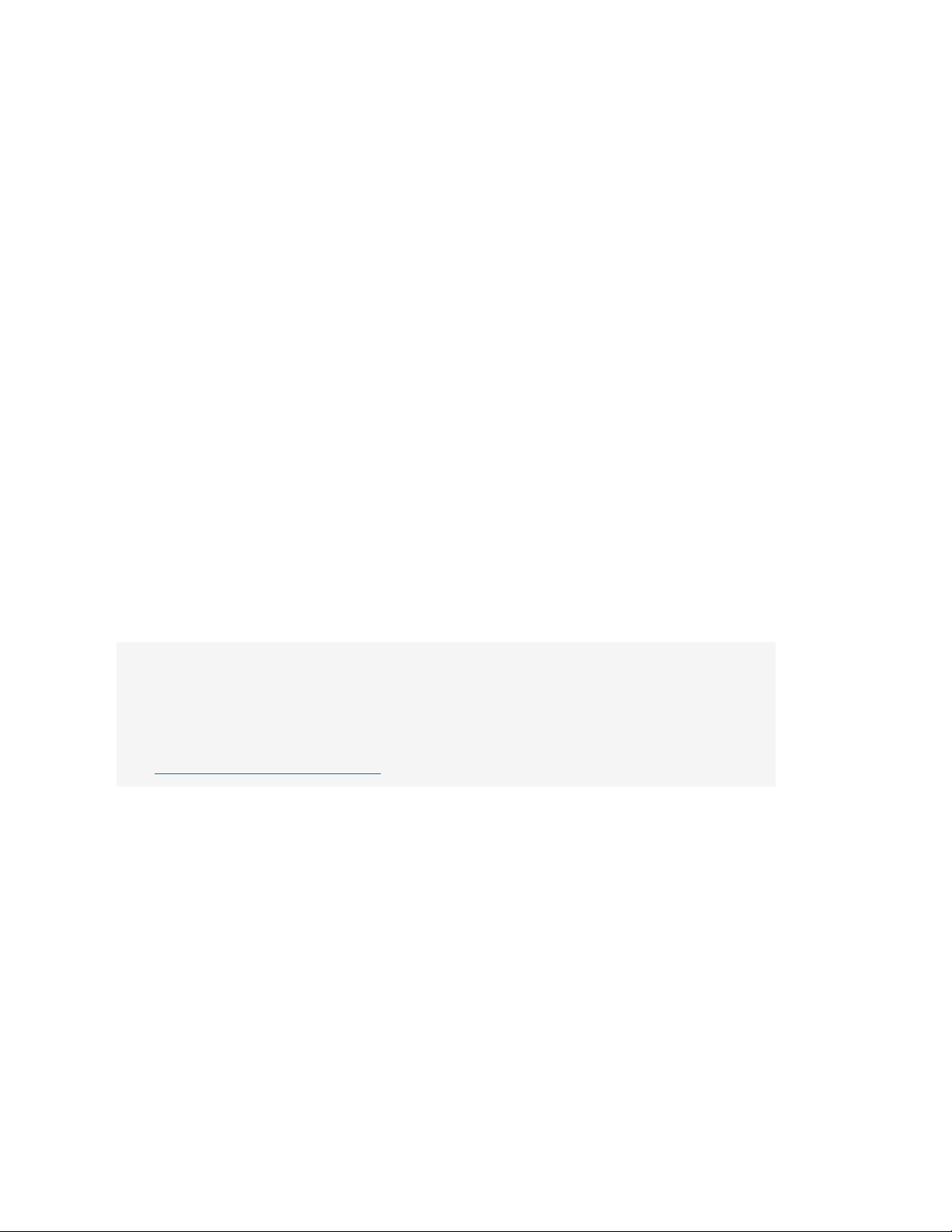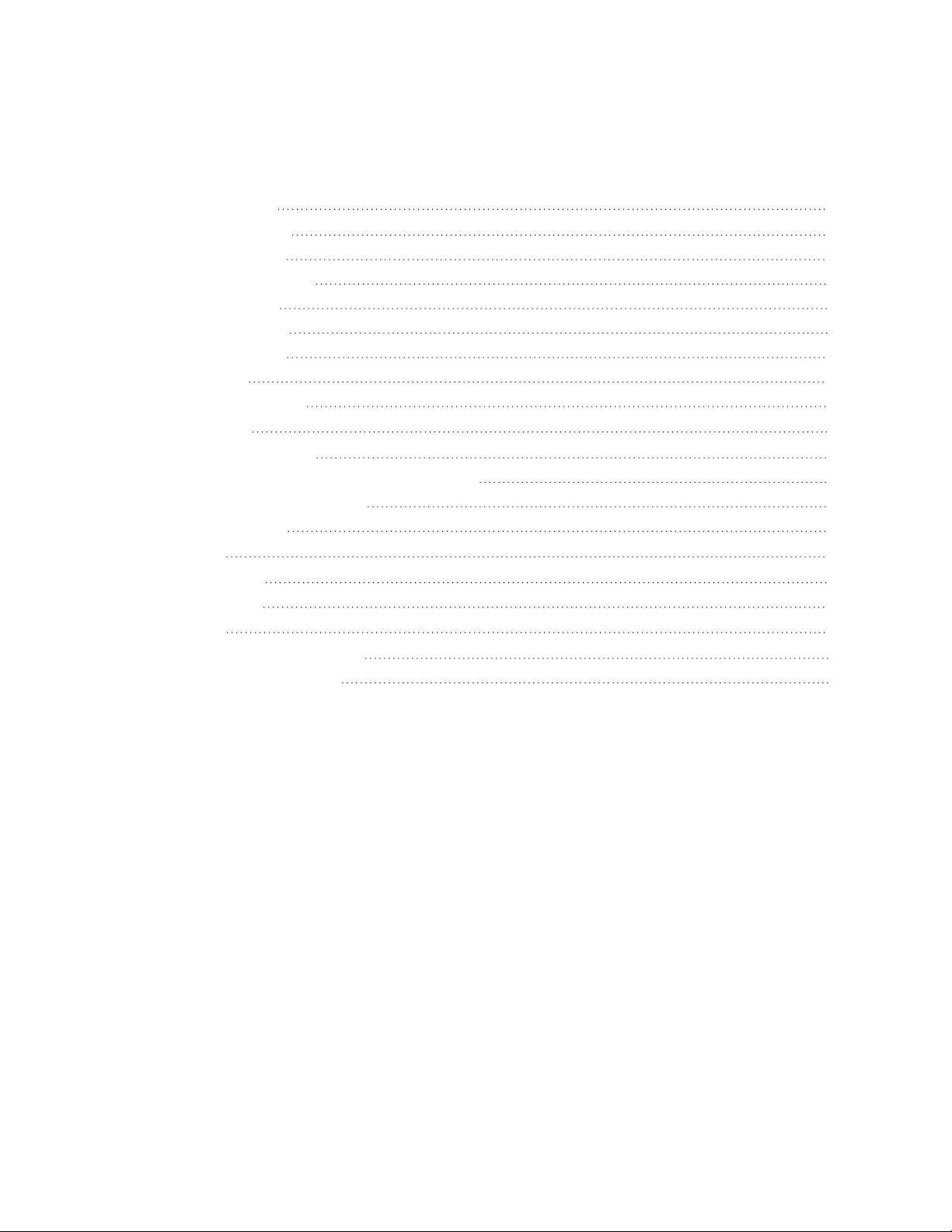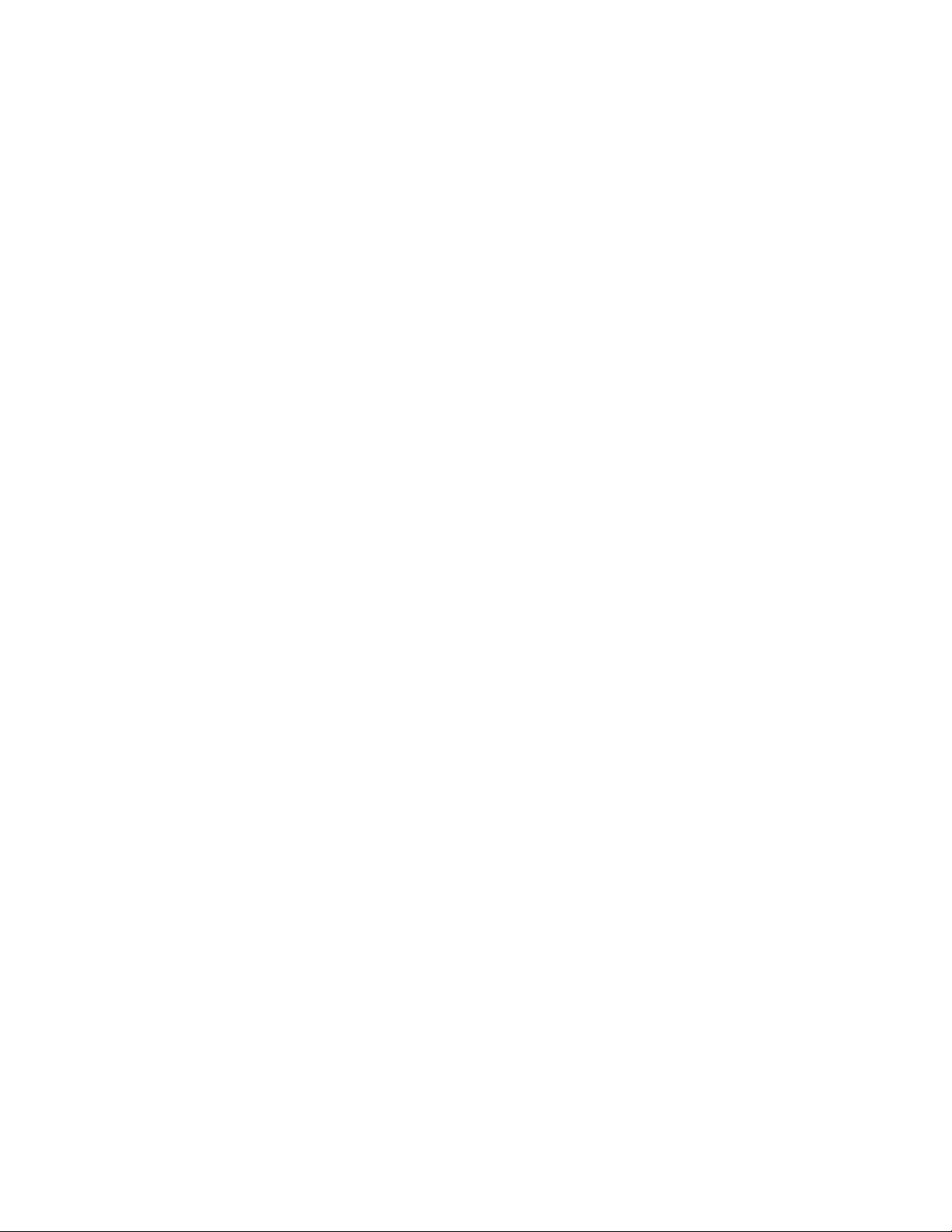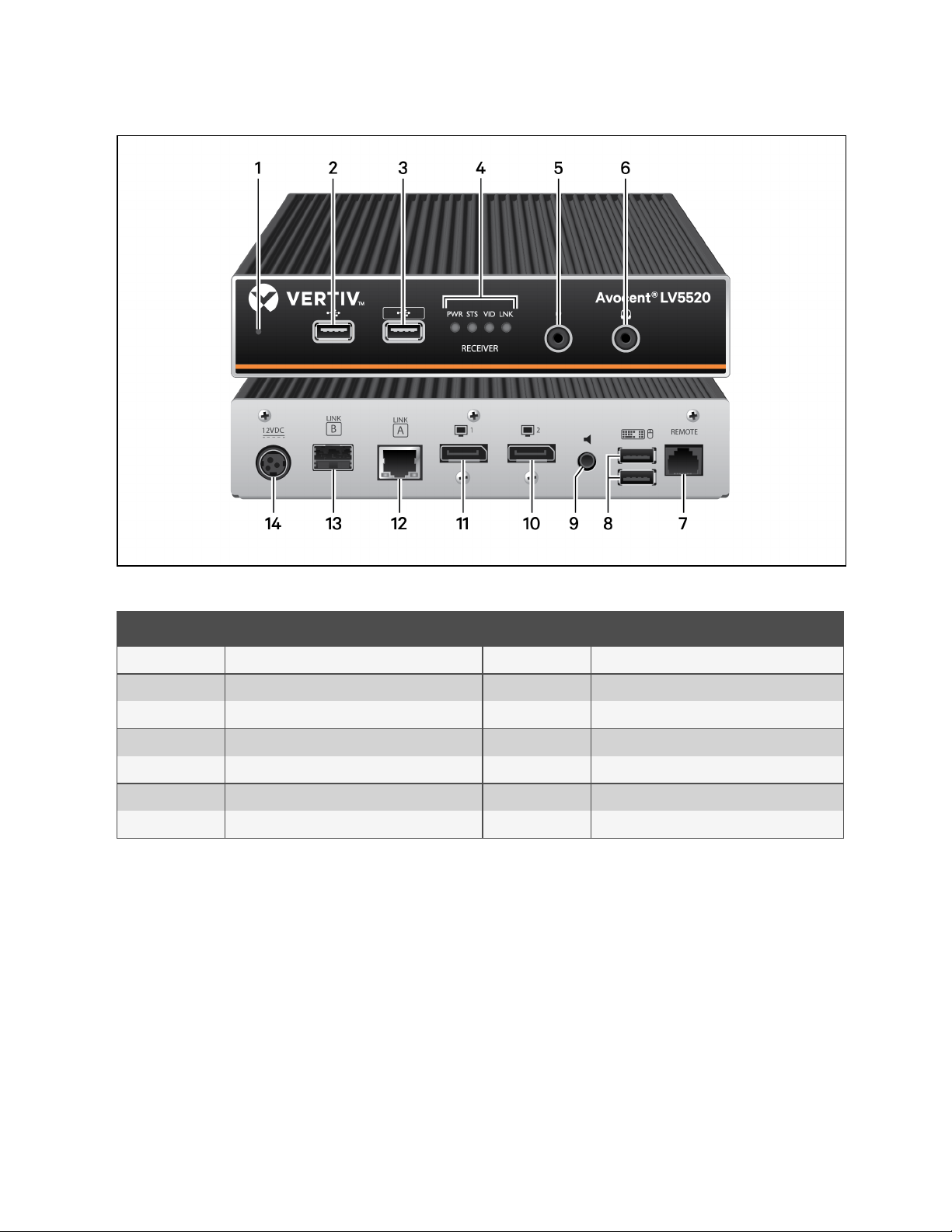1 Product Overview
The Avocent® LongView™ 5500/5520high performance KVMextender system is a DisplayPort KVM extender that enables
you to locate your critical computing hardware in a secure and temperature controlled environment away from the user
workstation while maintaining the same user desktop experience. Using either one or two CATx cable links you can achieve
separation distances of up to 150 meters/492 feet between the transmitters and receivers. At such distances the units can
transfer high resolution DisplayPort video, USB 2.0 (low/full and hi-speed), digital and analog audio plus RS-232 serial.
1.1 Features and Benefits
1.1.1 Video support
The LongView 5000 extender system provides the highest possible video bandwidth between the transmitters and receivers.
To allow for the differing grades of CATx links, the extender system periodically checks the quality of the link and can
accurately determine which of the two video transfer modes can be supported. In low rate mode, the transmitter and receiver
extender units may be placed up to 492 feet (150 m) apart.
The following table displays the video bandwidth capabillities.
Item Fiber CATx
LV5500 Single head at 4Kmaximum Single head at 4Kmaximum
LV5520 Dual head at 4K maximum Single had at 4Kmaximum
Dual head at WQXGA maximum
Distances Up to 4 km Up to 100 m
Table 1.1 Video Bandwidth Capabilities
1.1.2 EDID management
The extender system intelligently manages the EDID (Extended Display Identification Data) information that each video
display provides before reporting to the host computer.
The LongView 5000 extender system supports, but is not limited to, the following video resolutions. All resolutions are
displayed at 60 fps.
•1920 x 1080 (HD)
•1920 x 1200 (WUXGA)
•2048 x 1080 (2K)
•2048 x 2160
•2560 x 1080
•2560 x 1440 (WQHD)
•2560 x 1600 (2.5K)
•2560 x 1600 (WQXGA)
•2560 x 2048 (QSXGA)
•3840 x 2160 (UHD)
•4096 x 2160 (4K)
1 Product Overview 1
Vertiv™ Avocent® LongView™ 5500/5520 High Performance KVM Extender System Installer/User Guide