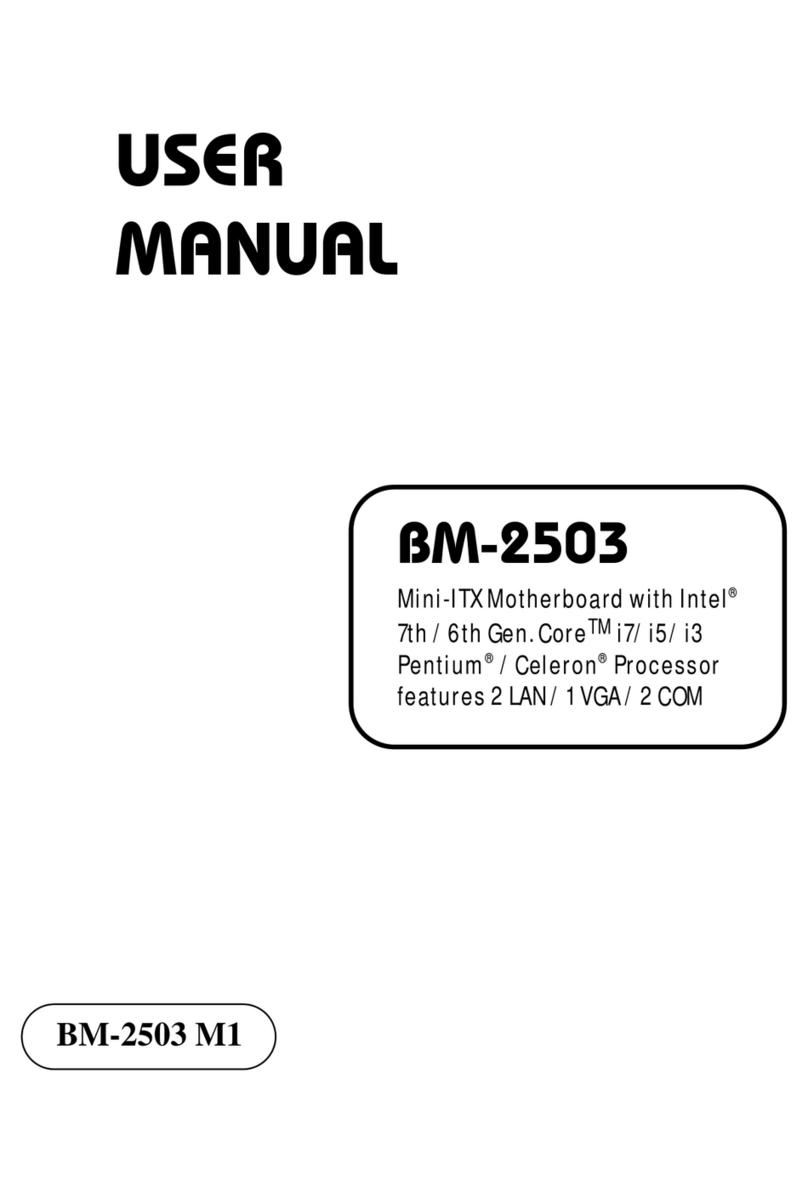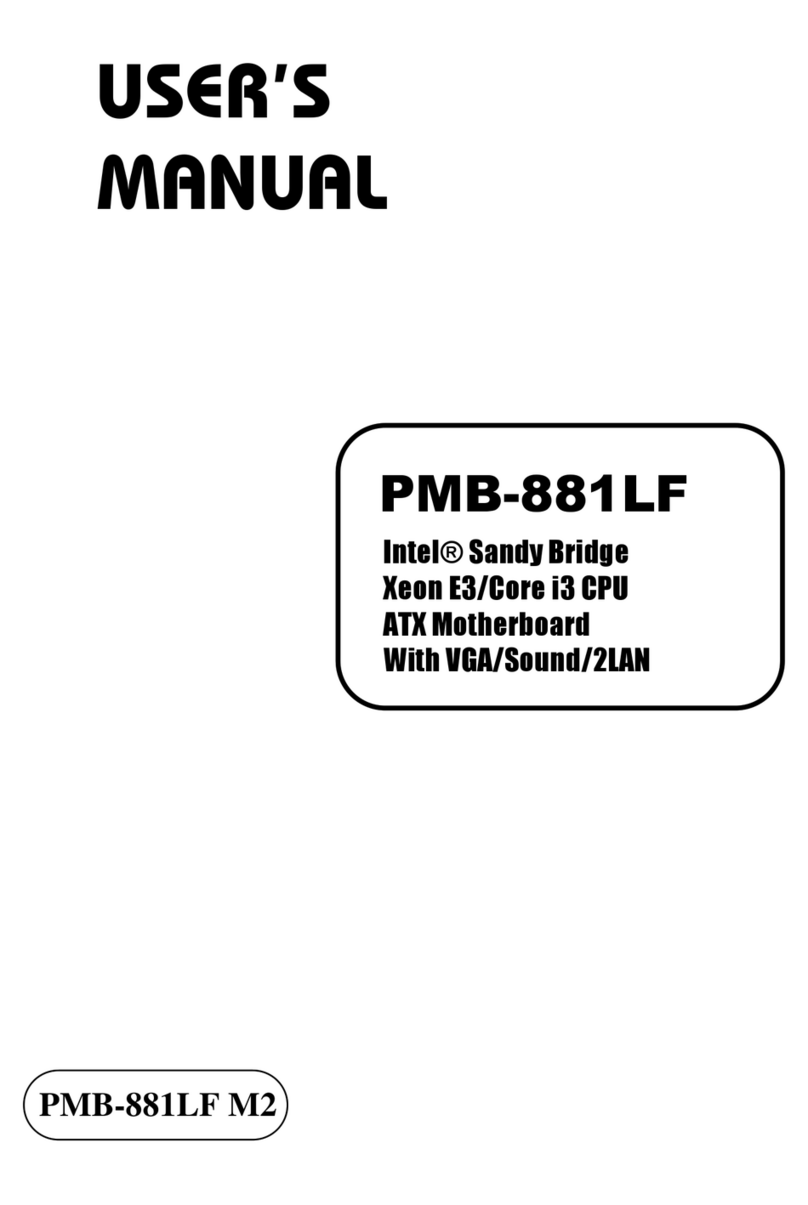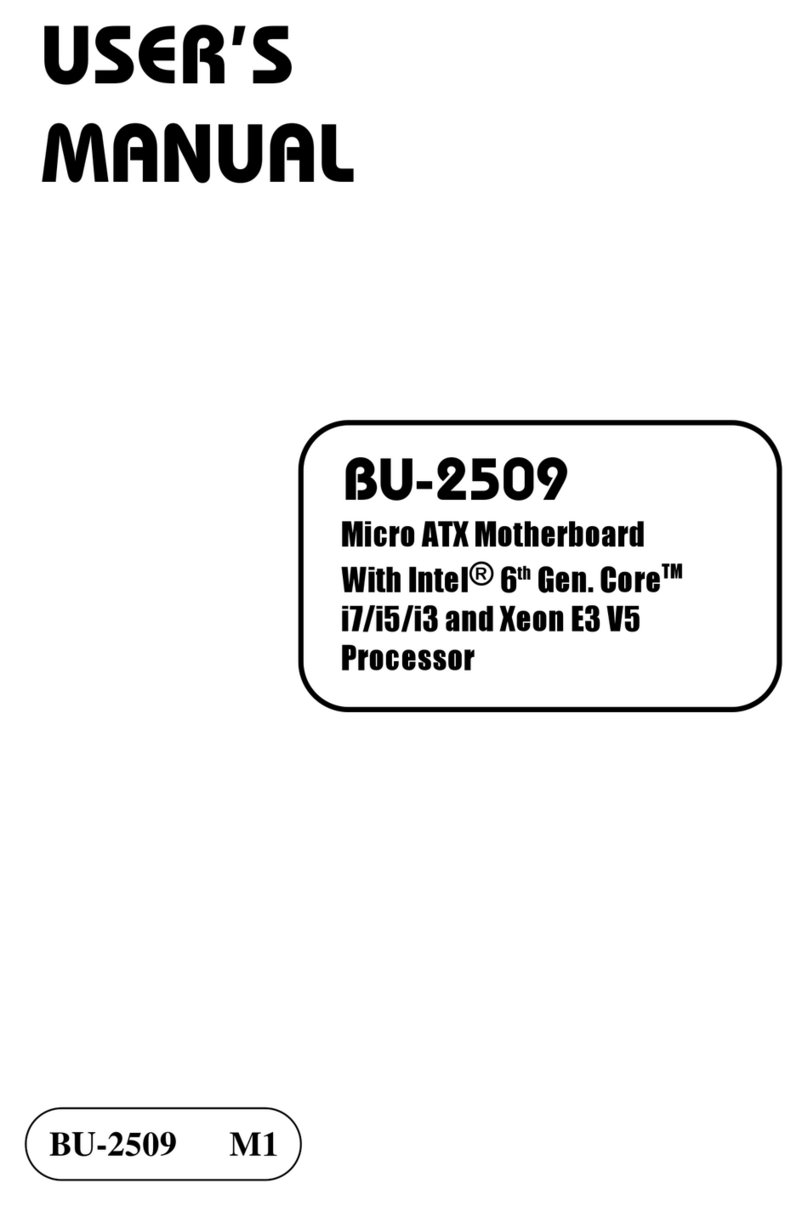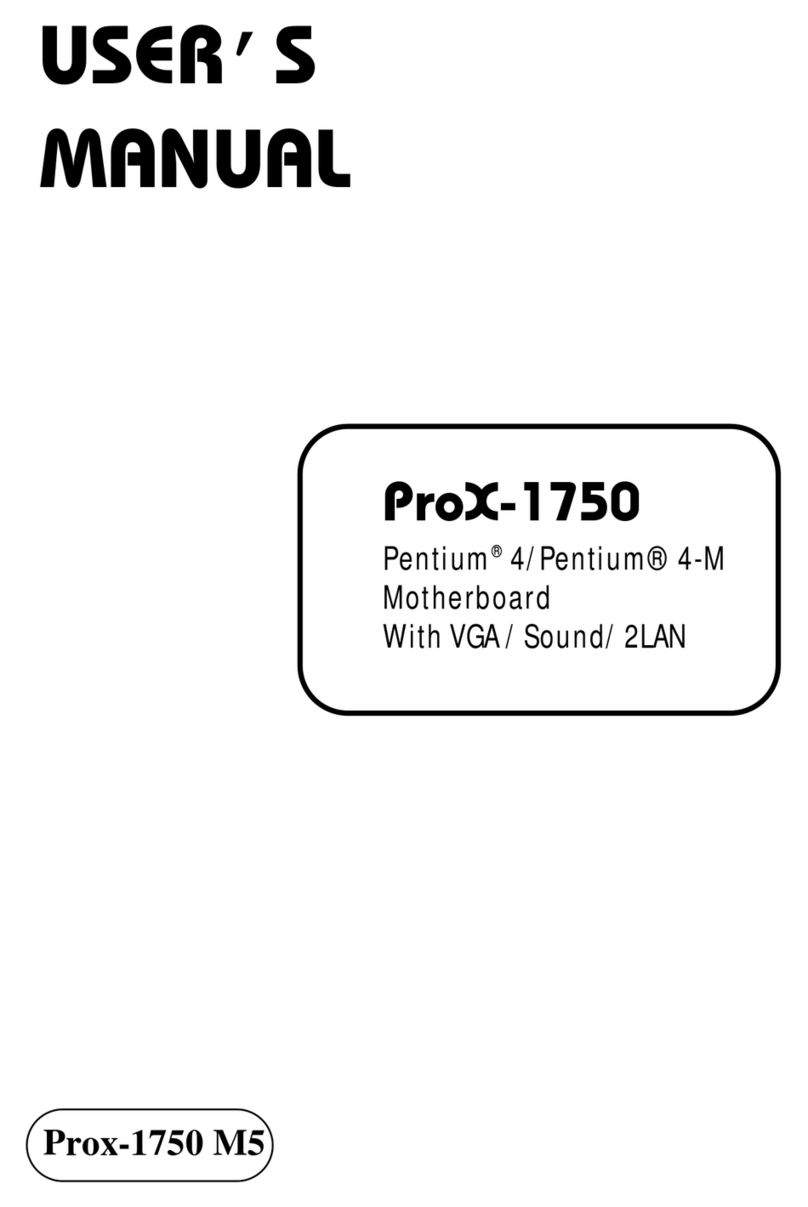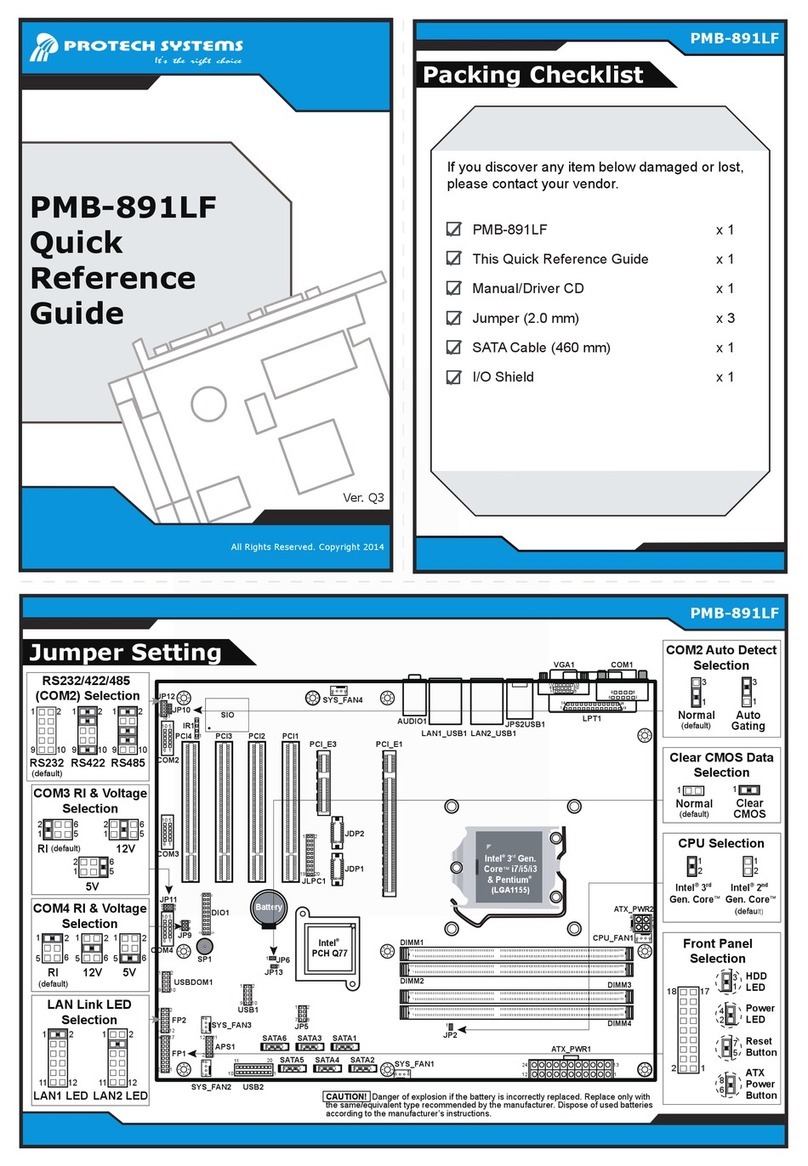1-1. ABOUT THIS MANUAL
Thank you for purchasing our EB-591LF Intel
®
Queens Bay 3.5” Embedded
Board enhanced with LVDS/Audio/2LAN, which is fully PC / AT compatible. The
EB-591LF provides faster processing speed, greater expandability and can handle
more tasks than before. This manual is designed to assist you how to install and set
up the system. It contains four chapters. The user can apply this manual for
configuration according to the following chapters:
Chapter 1 Introduction
This chapter introduces you to the background of this manual, and the
specifications for this system. The final page of this chapter will indicate how to
avoid damaging this board.
Chapter 2 Hardware Configuration
This chapter outlines the component locations and their functions. In the end of
this chapter, you will learn how to set jumper and how to configure this card to
meet your own needs.
Chapter 3 Software Utilities
This chapter contains helpful information for proper installations of the VGA
utility, LAN utility, Sound utility, and Flash BIOS Update. It also describes the
Watchdog-timer configuration.
Chapter 4 Award BIOS Setup
This chapter indicates you how to set up the BIOS configurations.
Appendix A Expansion Bus
This appendix introduces you the expansion bus for PCI-104 connector.
Appendix B Technical Summary
This appendix gives you the information about the Technical maps.