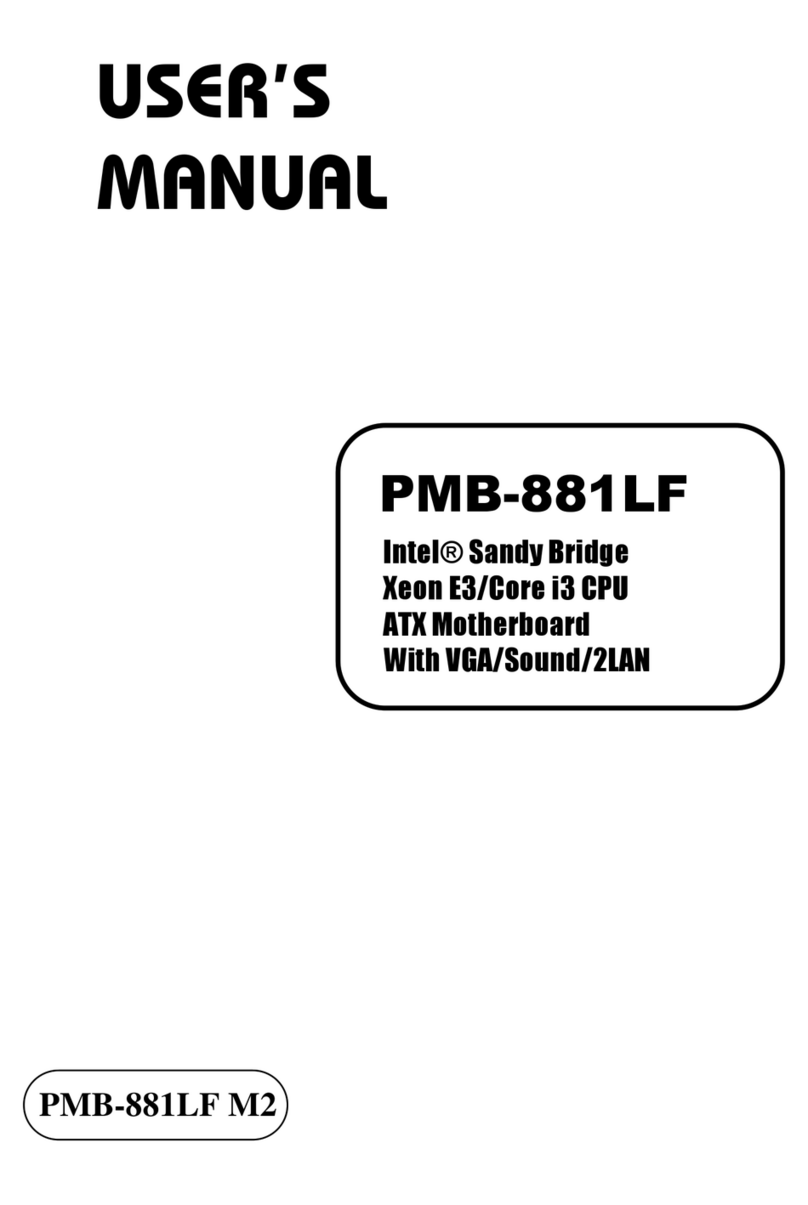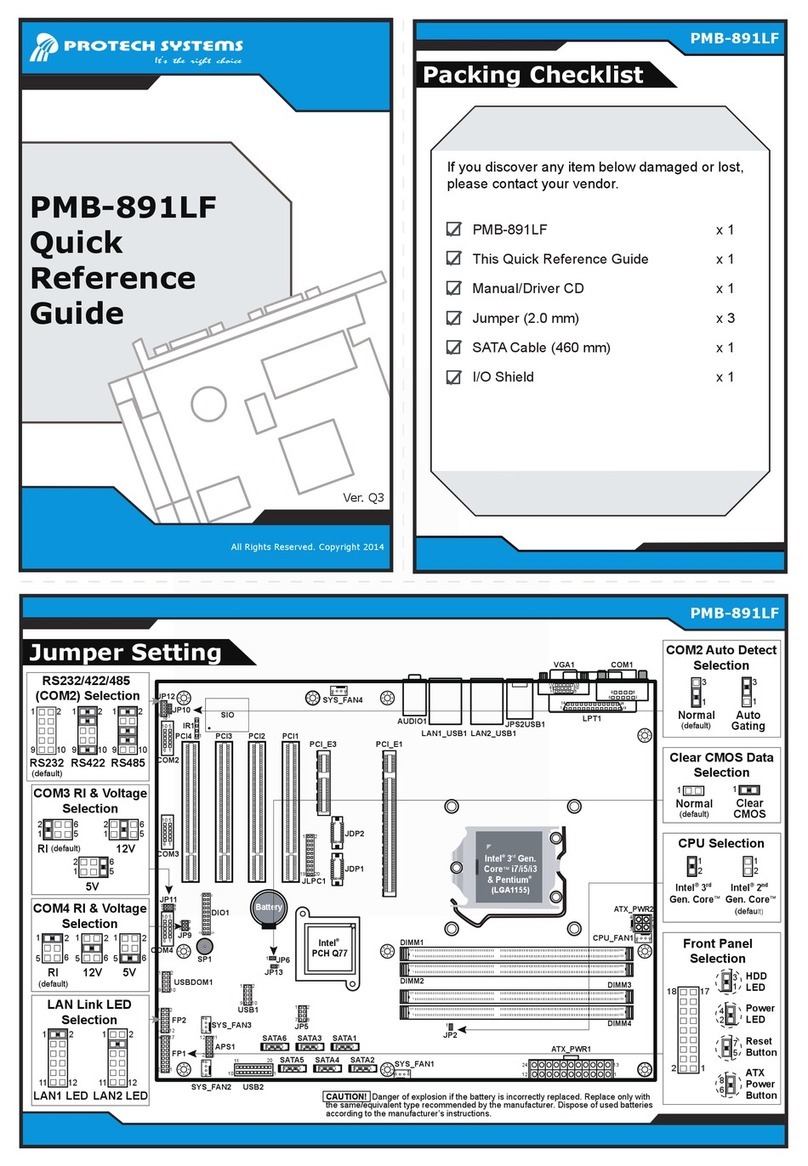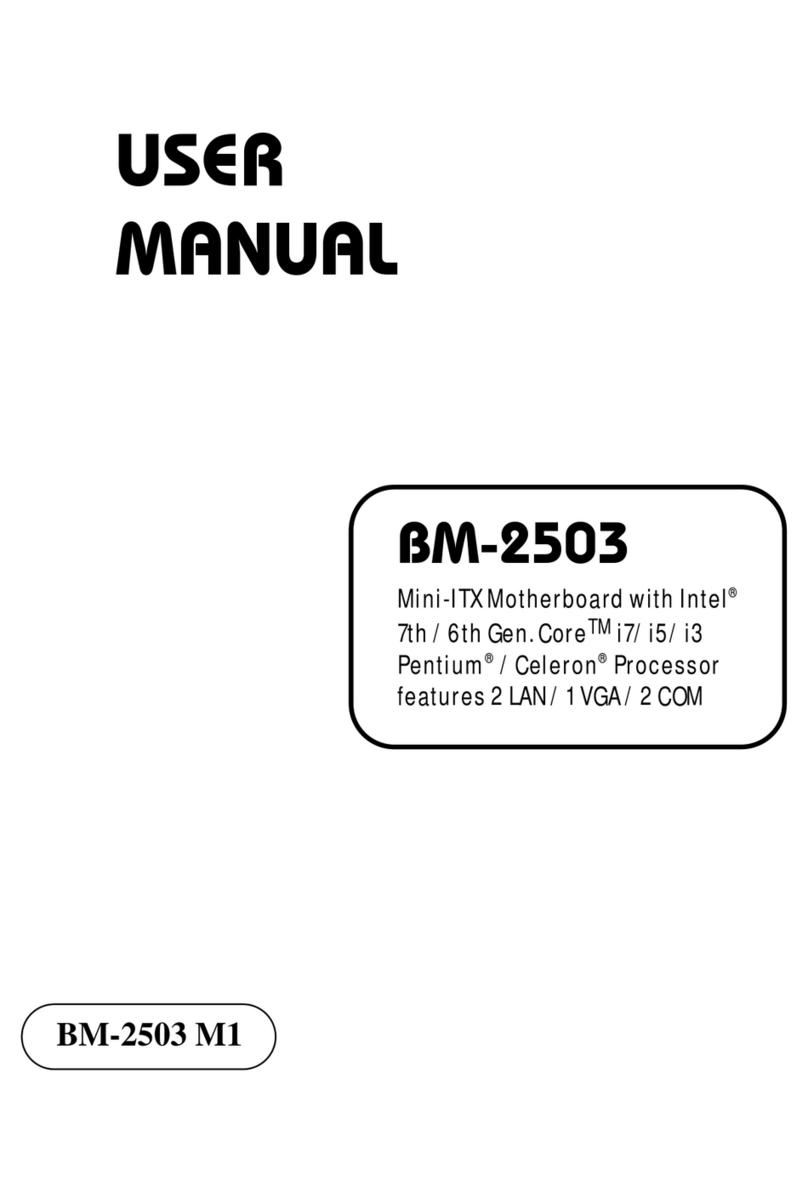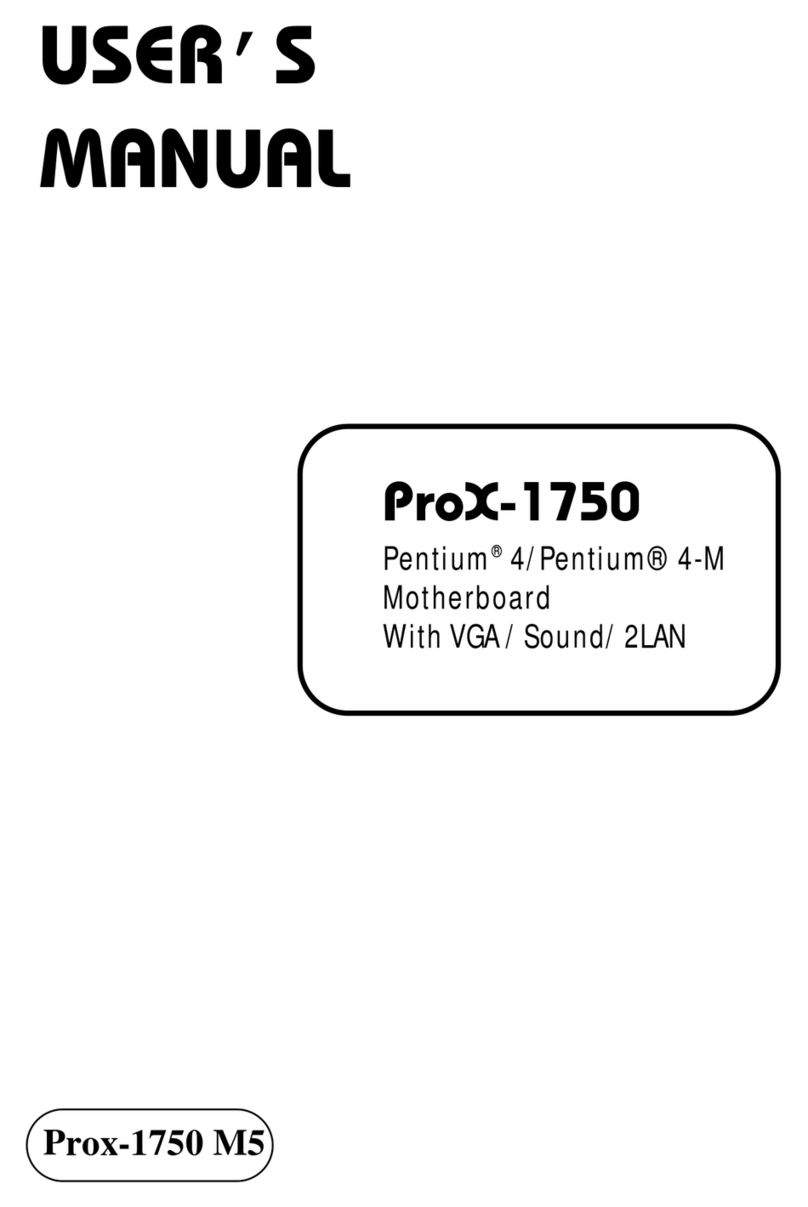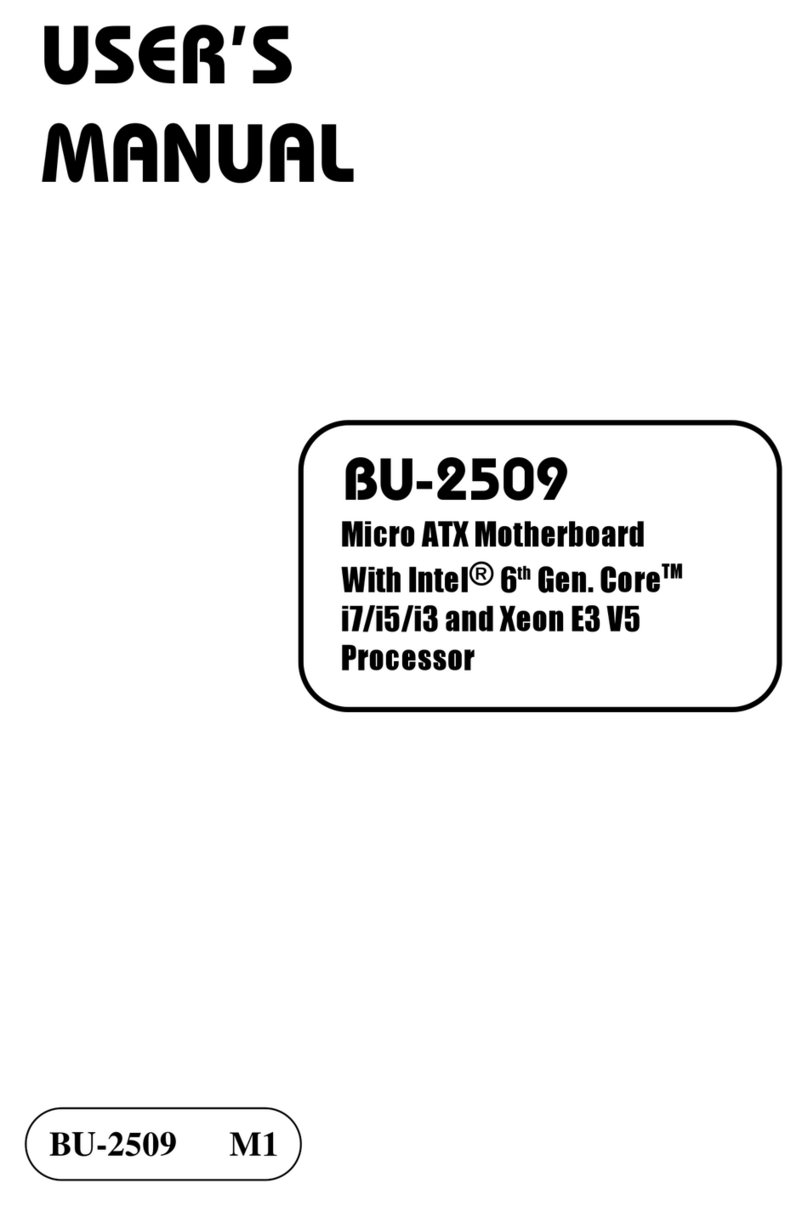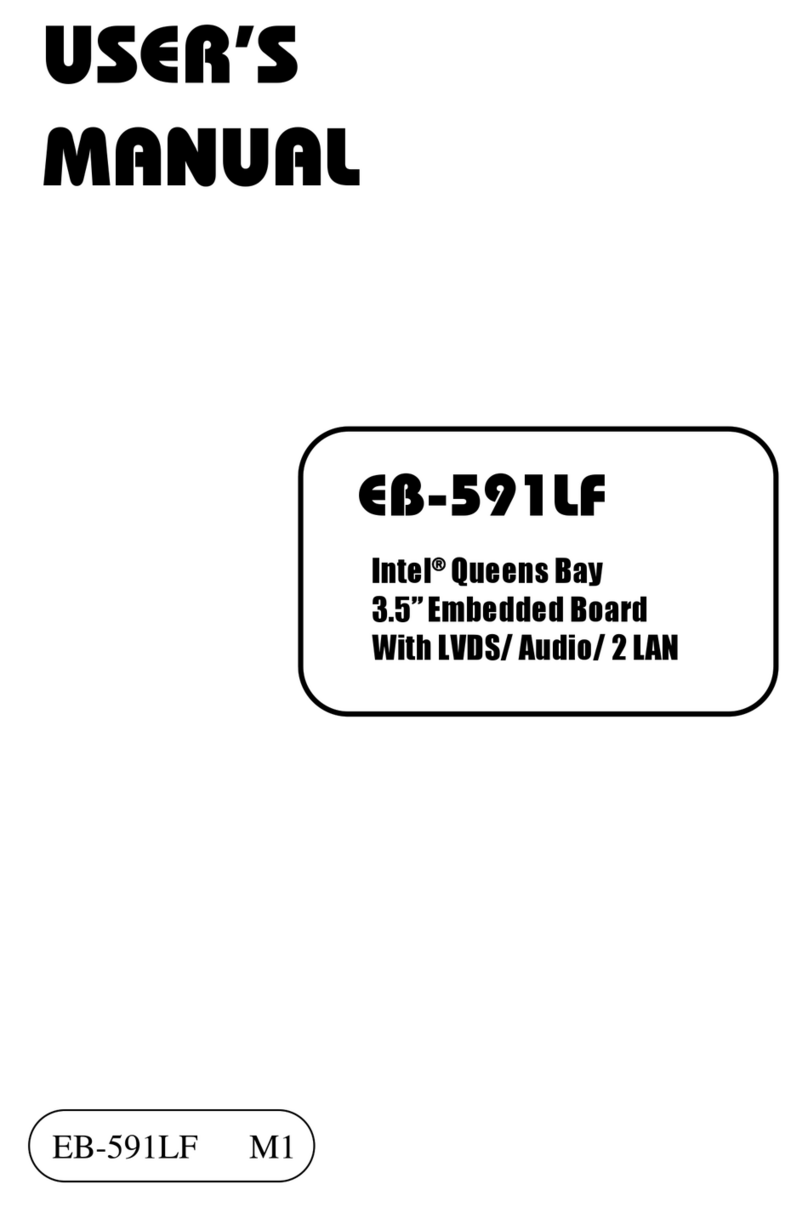Contents
TABLE OF CONTENTS
CHAPTER 1 INTRODUCTION
1-1 About This Manual ........................................................ 1-2
1-2 System Specification ...................................................... 1-3
1-3 Safety Precautions ......................................................... 1-6
CHAPTER 2 HARDWARE CONFIGURATION
2-1 Jumper & Connector Quick Reference Table ................ 2-2
2-2 Component Locations .................................................... 2-3
2-3 How to Set the Jumpers ................................................. 2-4
2-4 COM Port Connector ……..…………………………... 2-6
2-5 COM3 RI & Voltage Selection …………..……………. 2-8
2-6 COM4 RI & Voltage Selection ……………………… 2-9
2-7 RS232/422/485(COM2) Selection ................................ 2-10
2-8 COM2 Auto Detect Selection …………………………. 2-11
2-9 FSB Frequency Selection ……………………………… 2-12
2-10 LVDS Voltage Selection ……………………………… 2-13
2-11 TV Out Connector …………………………………….. 2-14
2-12 Keyboard and PS/2 Mouse Connector .....................….. 2-15
2-13 Reset Connector .............................................................. 2-15
2-14 Hard Disk Drive LED Connector ................................... 2-16
2-15 ATX Power Button ……………………………………. 2-16
2-16 External Speaker Connector ........................................... 2-16
2-17 PLED Connector ………………………………………. 2-17
2-18 Sleep Connector ……………………………………….. 2-17
2-19 Clear CMOS Data Selection ………………………… 2-18
2-20 CPU Fan Connector …………………………………… 2-18
2-21 System Fan Connector ………………………………… 2-19
2-22 TPM Connector ………………………………………... 2-19
2-23 VGA Connector …………………..…………………… 2-20
2-24 Serial ATA Connector ………………………………… 2-21
2-25 Floppy Disk Drive Connector ....................................... 2-23
2-26 Printer Connector .......................................................... 2-24
2-27 Universal Serial Bus Connector ……………………… 2-25
2-28 IrDA Connector ………………………………………. 2-26
2-29 USB & LAN Connector ……………………………… 2-27
2-30 LVCD Connector ……………………………………… 2-29
2-31 Inverter Connector …………………………………….. 2-29
2-32 Digital Input/Output Connector ……………………….. 2-30
2-28 ATX Power Connector ………………………………. 2-31