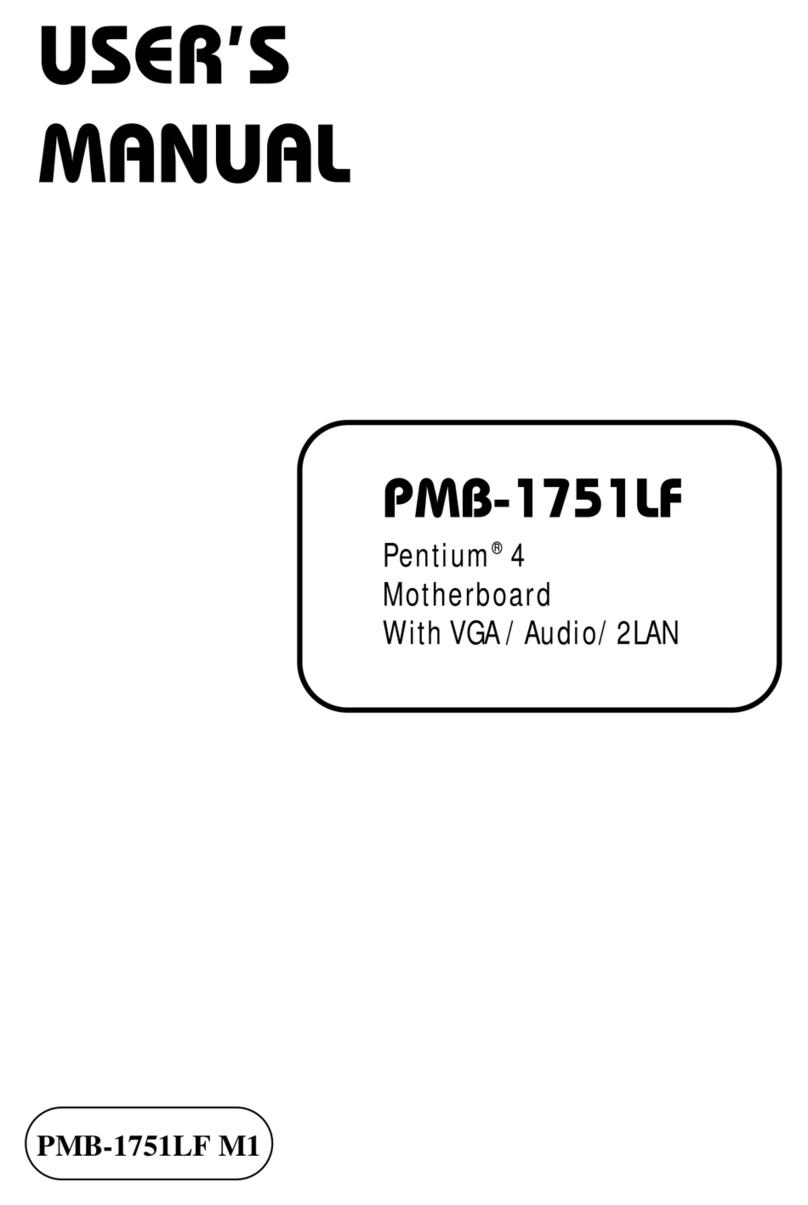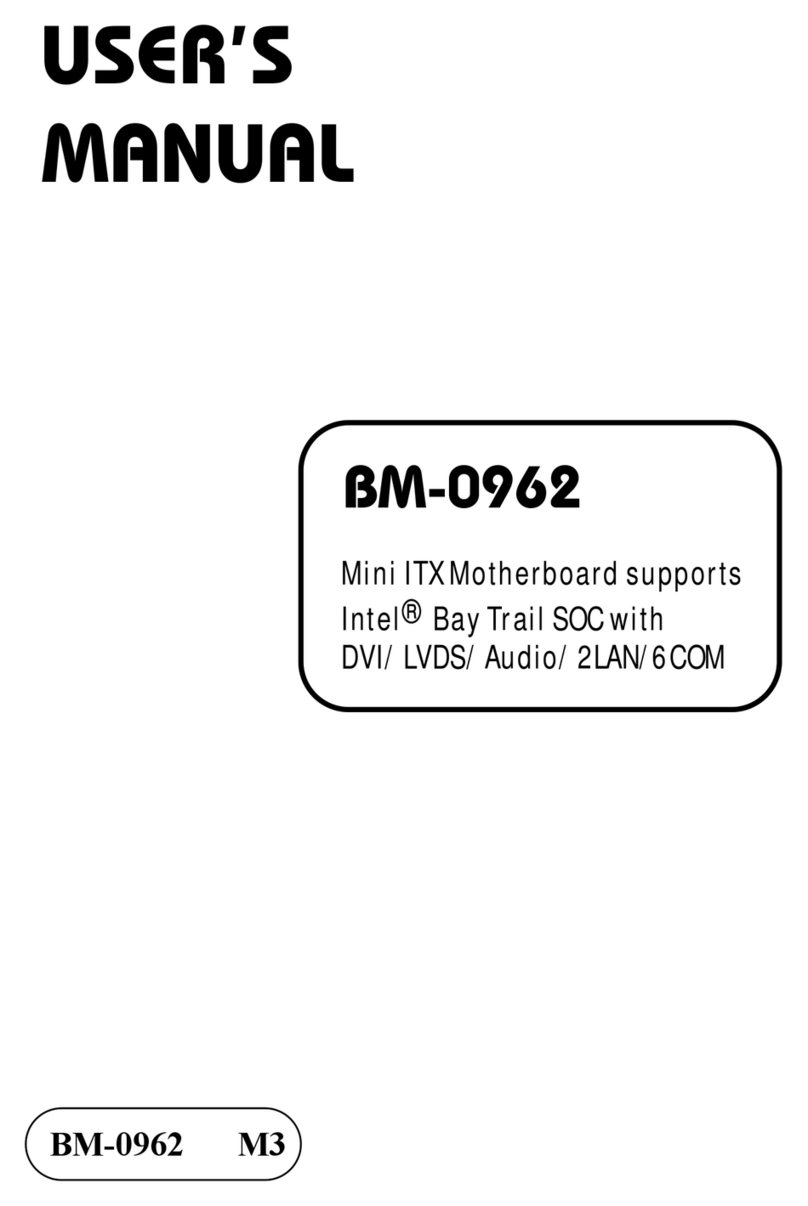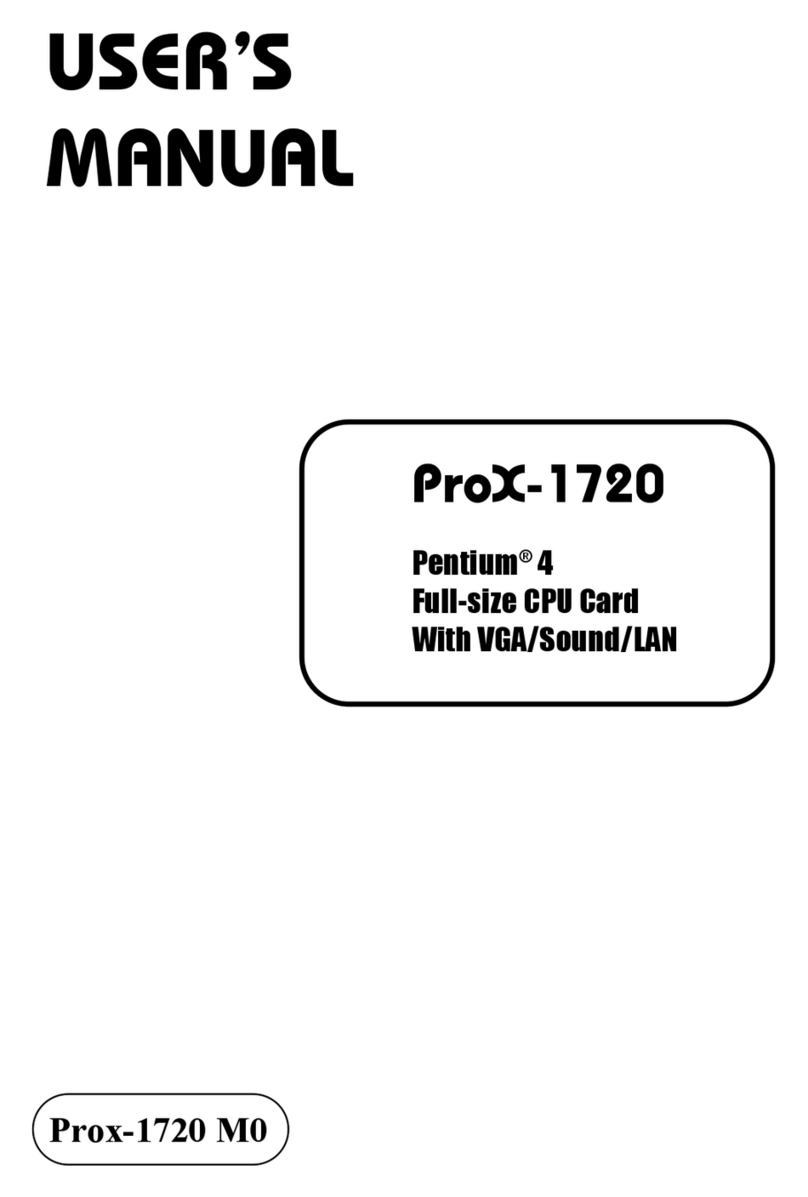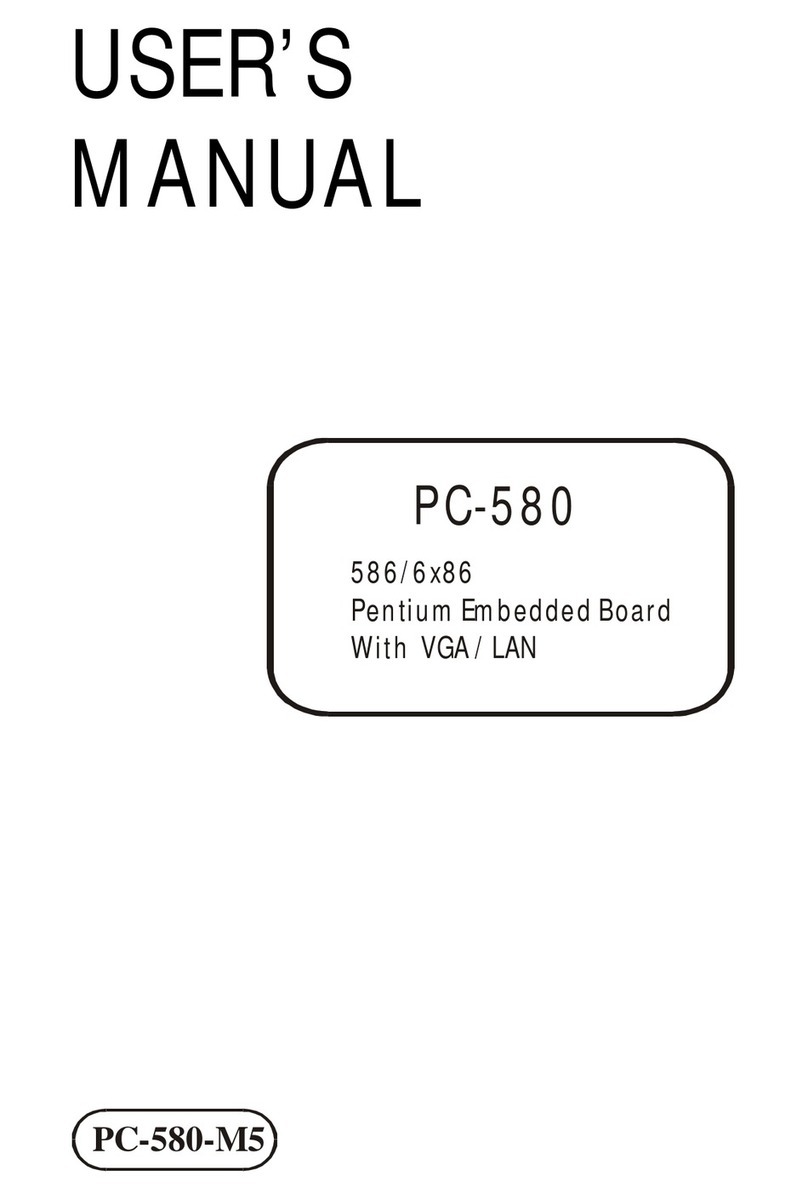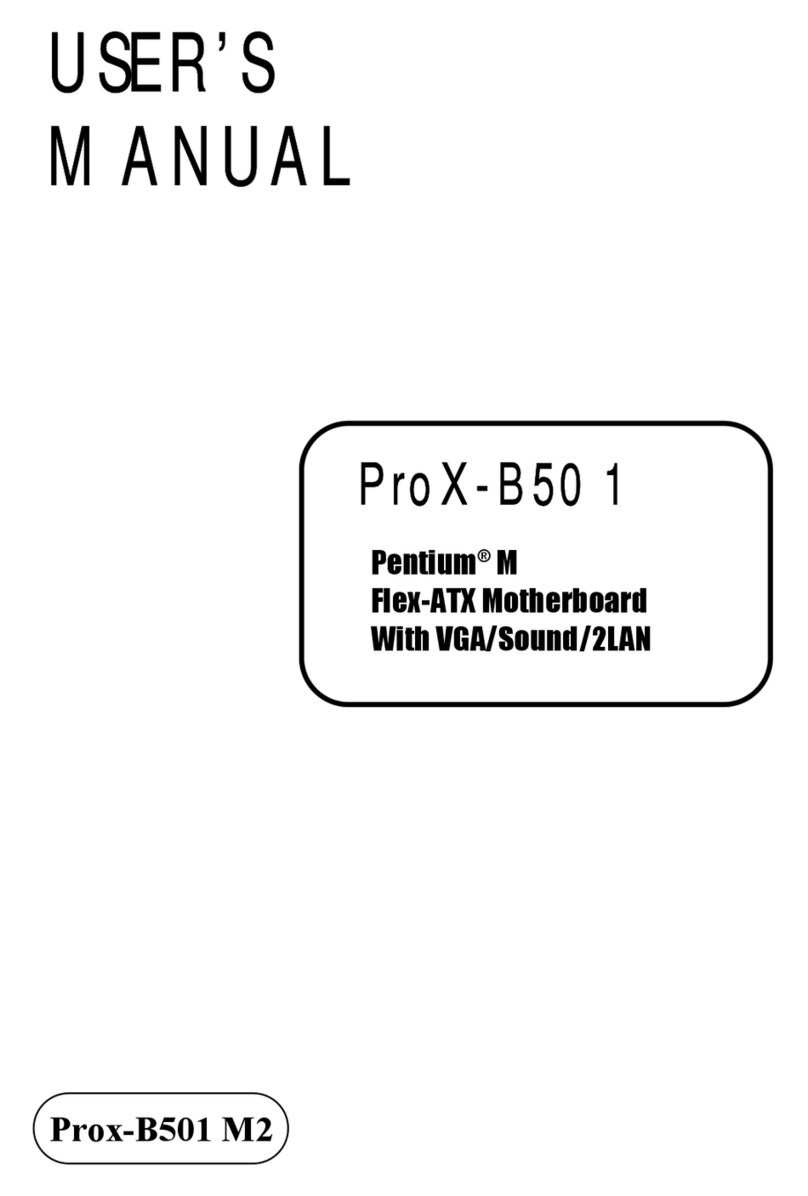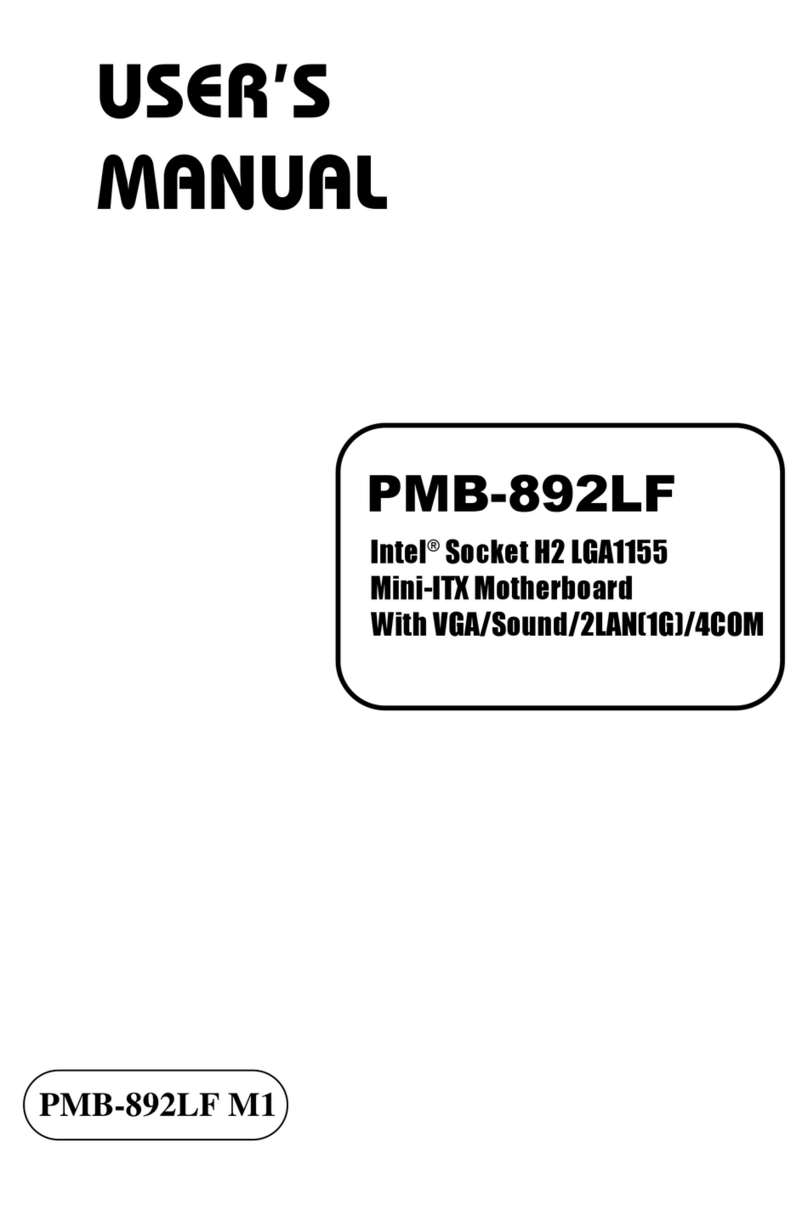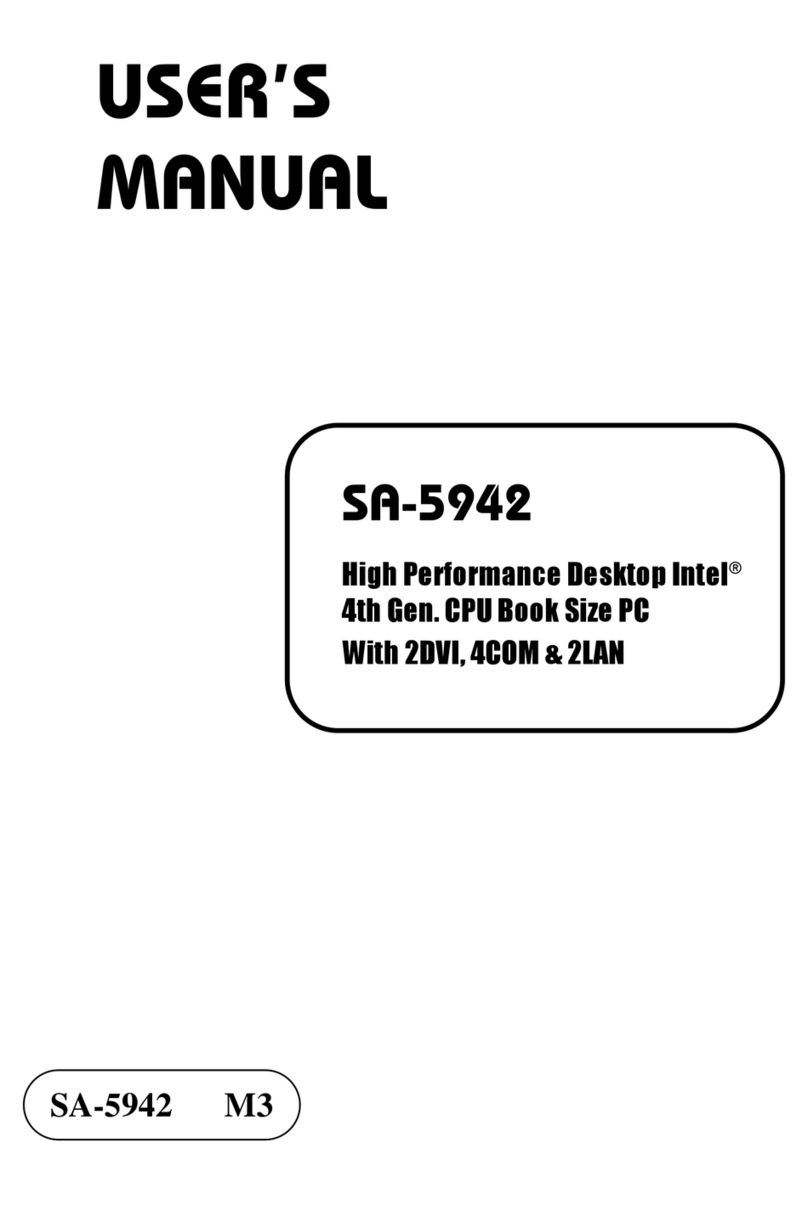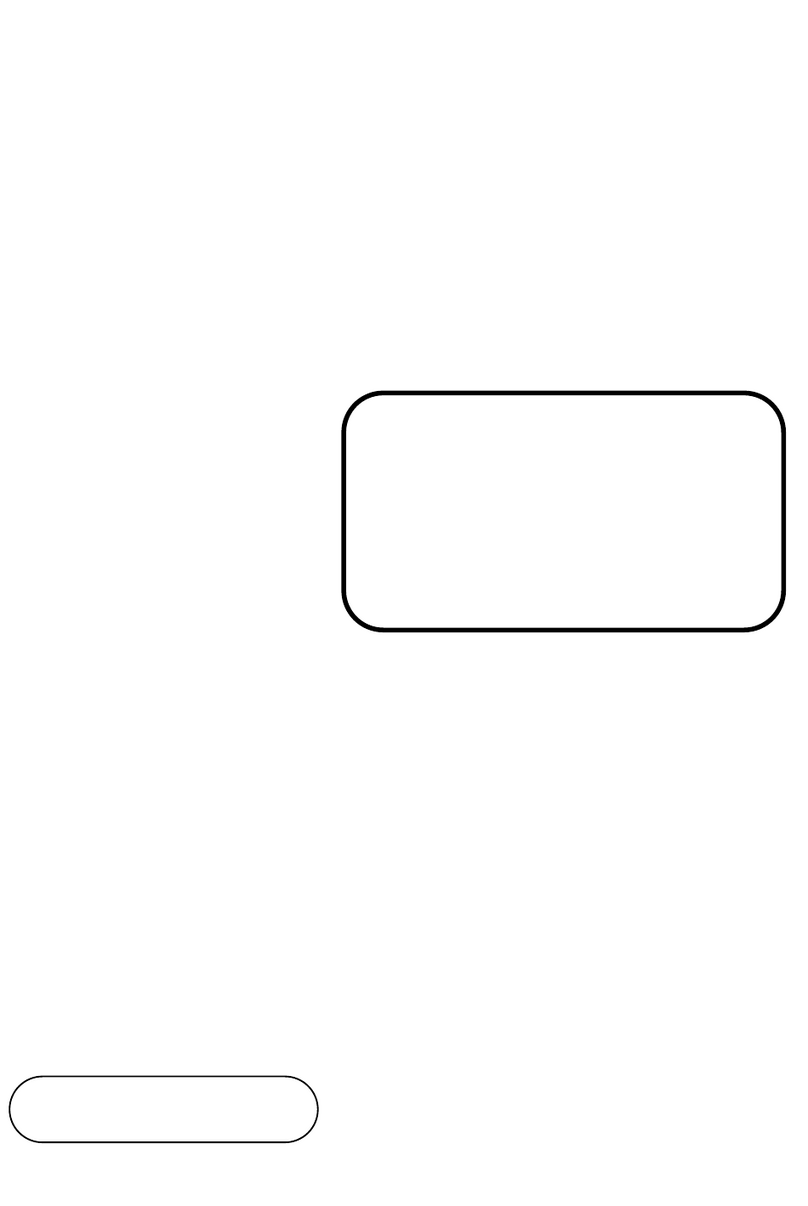Contents
TABLE OF CONTENTS
CHAPTER 1 INTRODUCTION
1-1 About This Manual ....................................................... 1-2
1-2 System Specifications ................................................... 1-3
1-3 Safety Precautions ......................................................... 1-6
CHAPTER 2 HARDWARE CONFIGURATION
2-1 Jumper & Connector Quick Reference Table ............... 2-2
2-2 Component Locations ................................................... 2-3
2-3 How to Set the Jumpers ................................................ 2-4
2-4 COM Port Connector ………………………………… 2-6
2-5 RS232/422/485 (COM2) Selection ............................... 2-8
2-6 COM3 RI & Voltage Selection ………………………. 2-9
2-7 COM4 RI & Voltage Selection ………………………. 2-9
2-8 Solid-State Disk Socket ………………………………. 2-10
2-9 SSD Memory Mapping Selection ................................. 2-11
2-10 Keyboard Connector …………………………………. 2-12
2-11 PS/2 Mouse Connector ……………………………….. 2-12
2-12 Reset Connector ……………………………………… 2-13
2-13 External Speaker Connector ………………………….. 2-13
2-14 Hard Disk Drive LED Connector .................................. 2-14
2-15 Power LED & Keylock Connector ..........................…. 2-14
2-16 ATX Power Button …................................................... 2-15
2-17 IrDA Connector ……………....................................…. 2-15
2-18 ATX Power Connector ................................................. 2-16
2-19 VGA Connector ……………….................................... 2-17
2-20 Printer Connector …….................................................. 2-18
2-21 Universal Serial Bus Connector …................................ 2-20
2-22 LAN Connector ……………......................................... 2-21
2-23 LAN2 Led Indicator …………….................................. 2-22
2-24 LAN2 Enable/Disable Connector ................................. 2-22
2-25 Wake-on-modem Connector ......................................... 2-23
2-26 Reset/NMI/Clear Watchdog Selection .......................... 2-23
2-27 CPU Fan Connector .........…......................................... 2-24
2-28 System Fan Connector ………….................................. 2-24
2-29 Hard Disk Drive Connector .......................................... 2-25