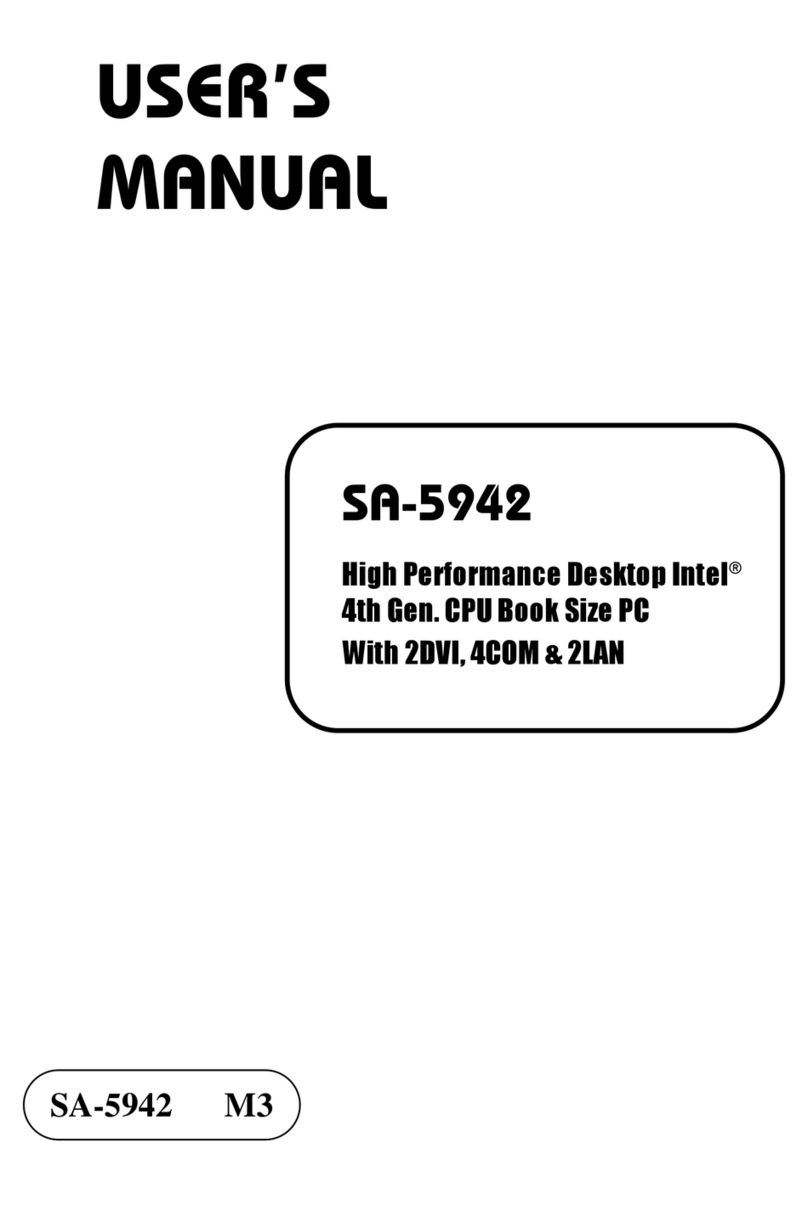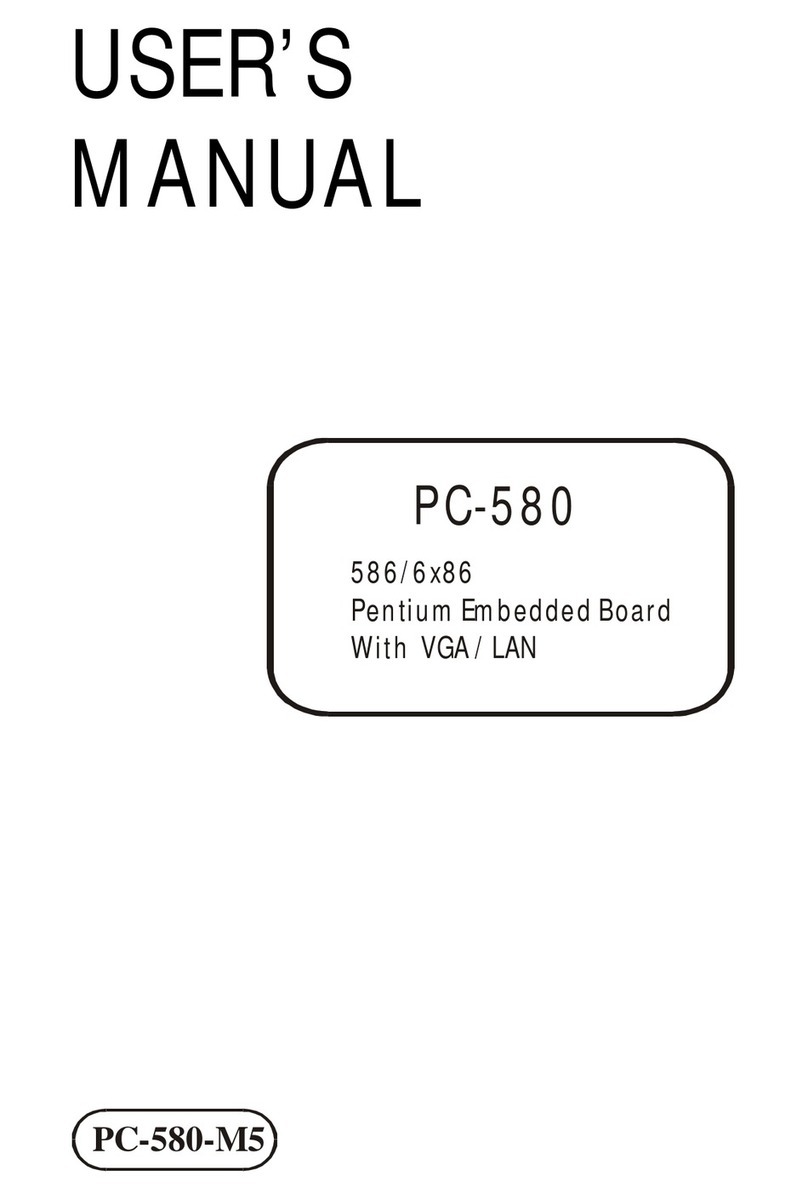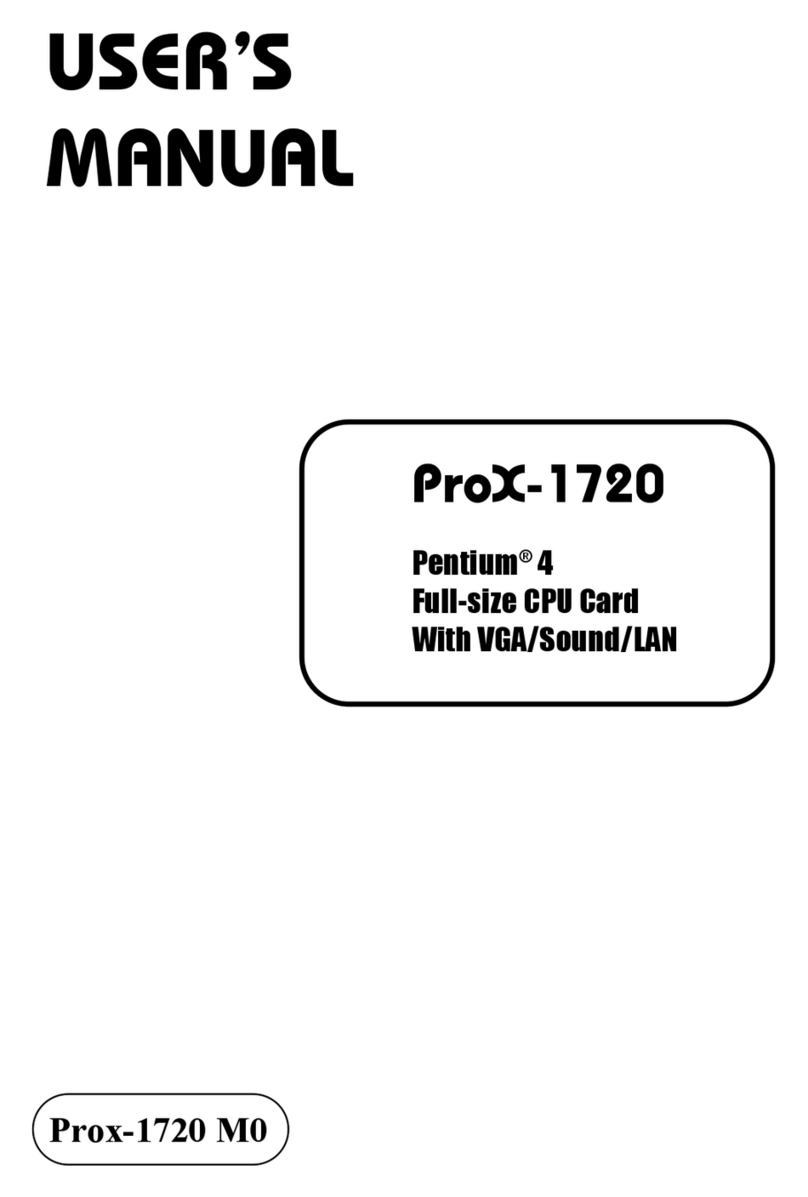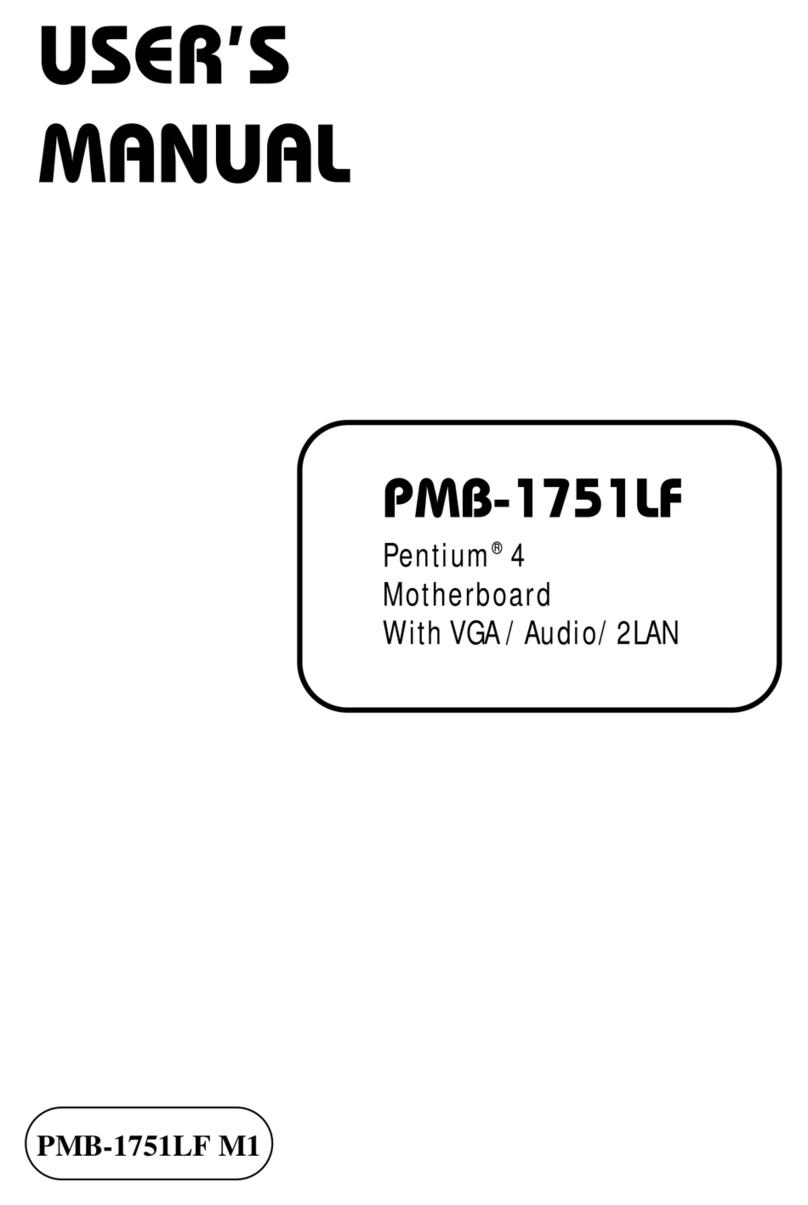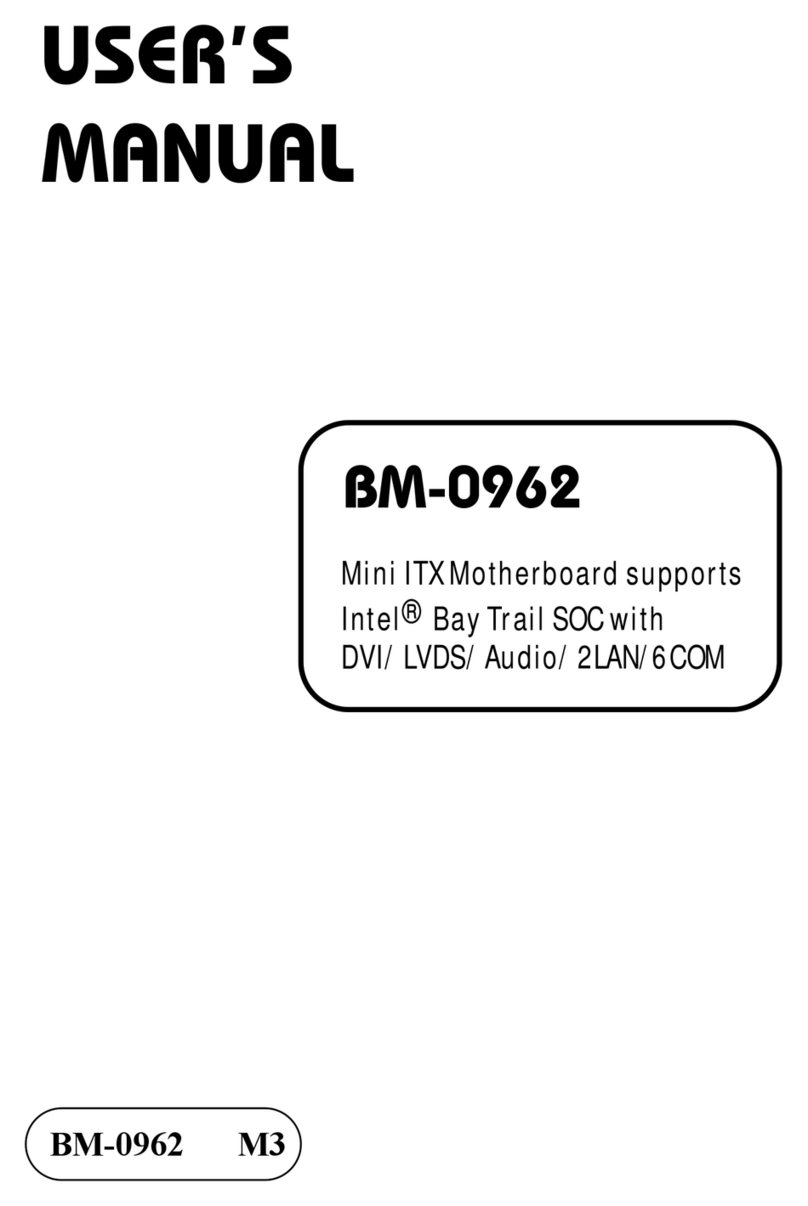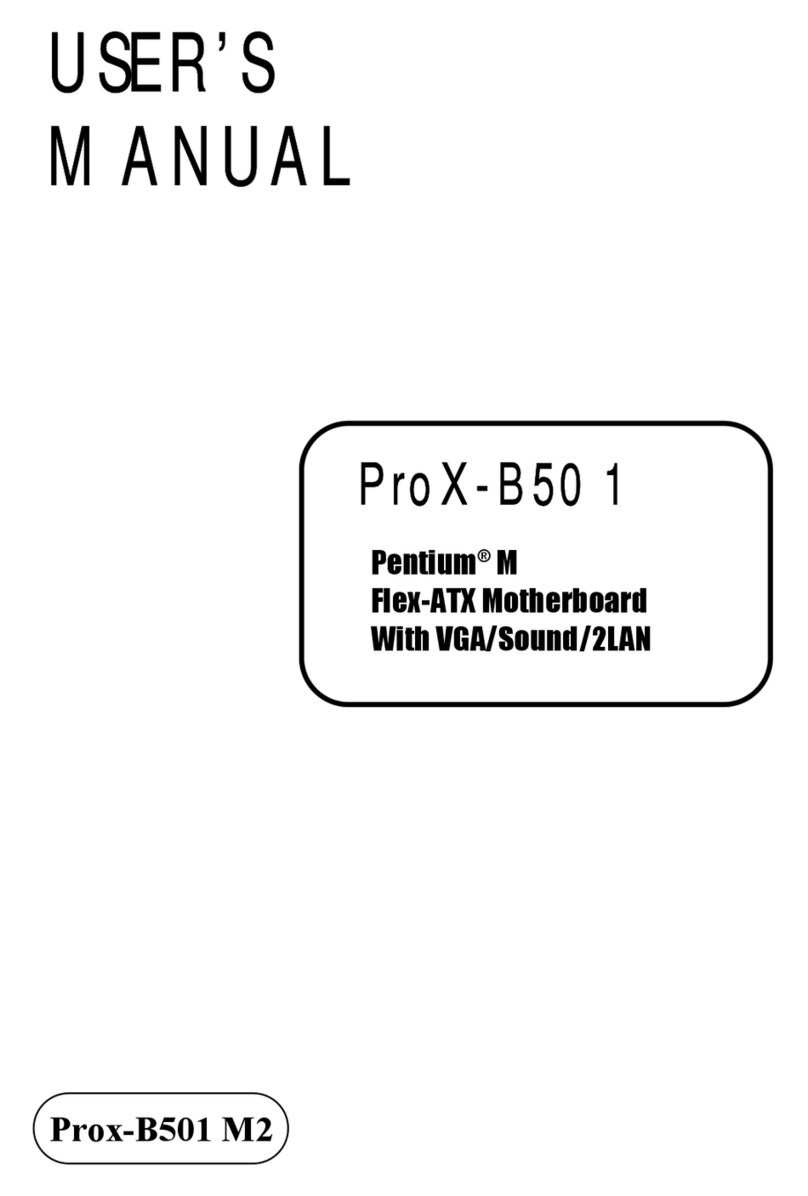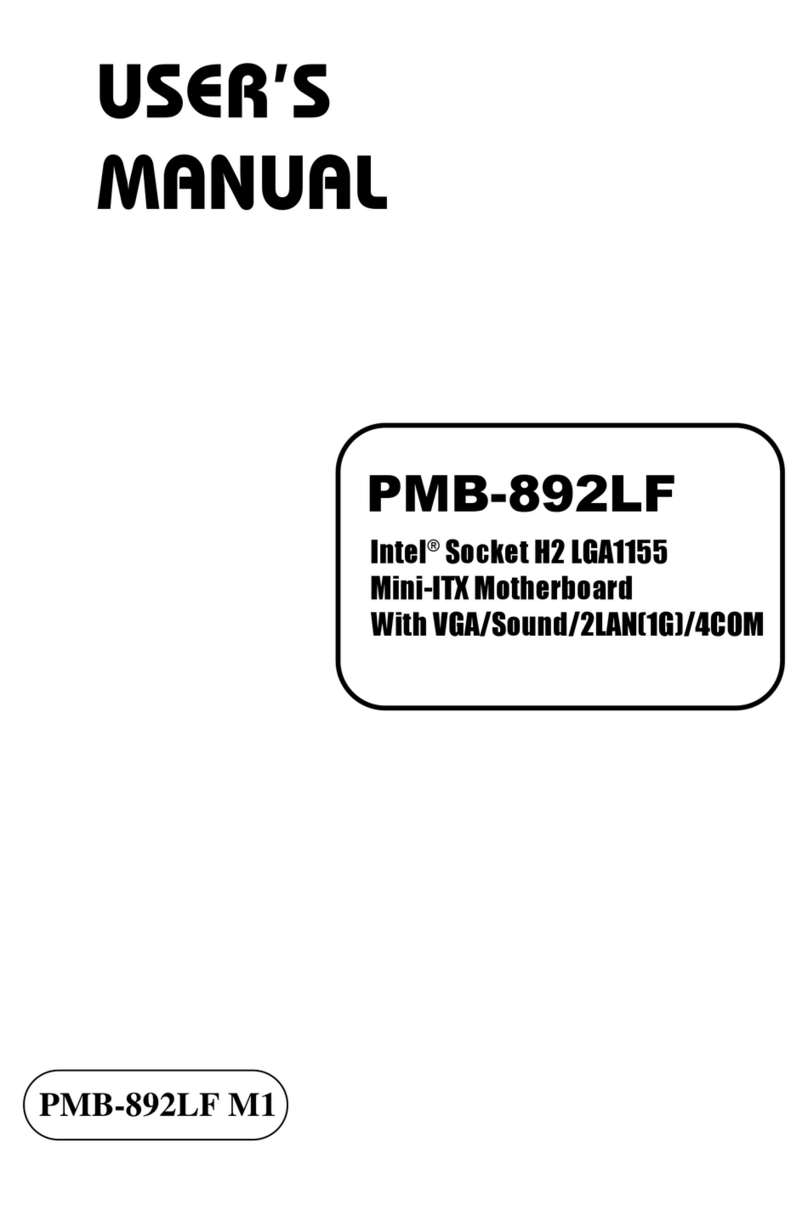ii
3.5.4Digital Input / Output Connectors (JDIO1, JDIO2) ..........3-23
3.5.5HD Audio Connector (JAUDIO1) ..................................... 3-24
3.5.6Power Input Connector (PWR2)......................................3-25
3.5.7Mini PCI Express Slot (M_PCIE1)................................... 3-26
3.5.8Micro SIM Card Socket (SIM1)........................................ 3-27
3.5.9LVDS Inverter Connector (JINV1) ................................... 3-28
3.5.10 LVDS Connector (LVDS1) ............................................... 3-29
3.5.11M.2 Wi-FiExpress Slot (M2_E1) (option).........................3-30
3.5.12M.2 SSD Express Slot (M2_M1) ..................................... 3-32
3.5.13SATA 3.0 & HDD Power Connectors (SATA1, JHD_PWR1)
......................................................................................... 3-34
3.5.14RTC Connector (JBAT1).................................................. 3-35
3.5.15Power LED Connector (JLED1) ......................................3-35
3.5.16Power Button Connector (JBTN1)...................................3-35
3.5.17COM1 Port Voltage Selection (JP_COM1)...................... 3-36
3.5.18USB1 Port Power Selection (JP_USB1) ......................... 3-37
3.5.19LVDS Voltage Selection (JP_VDD1) ............................... 3-38
3.5.20 Low Pin Count Selection (JP_LPC1)...............................3-39
3.5.21LVDS Sequence Selection (JP1)..................................... 3-40
3.5.22LVDS Backlight Control Selection (JP7).......................... 3-41
3.5.23Clear CMOS Data Selection (JCOMS1)..........................3-42
4Software Utilities ................................................................................. 4-1
4.1 Introduction................................................................................ 4-2
4.2 Installing Intel®Chipset Software Installation Utility .................. 4-3
4.3 Installing Graphics Driver Utility ................................................ 4-4
4.4 Installing LAN Driver Utility........................................................ 4-5
4.5 Installing Sound Driver Utility .................................................... 4-6
3.5.3Internal USB 2.0 Wafers (JUSB2)....................................3-22