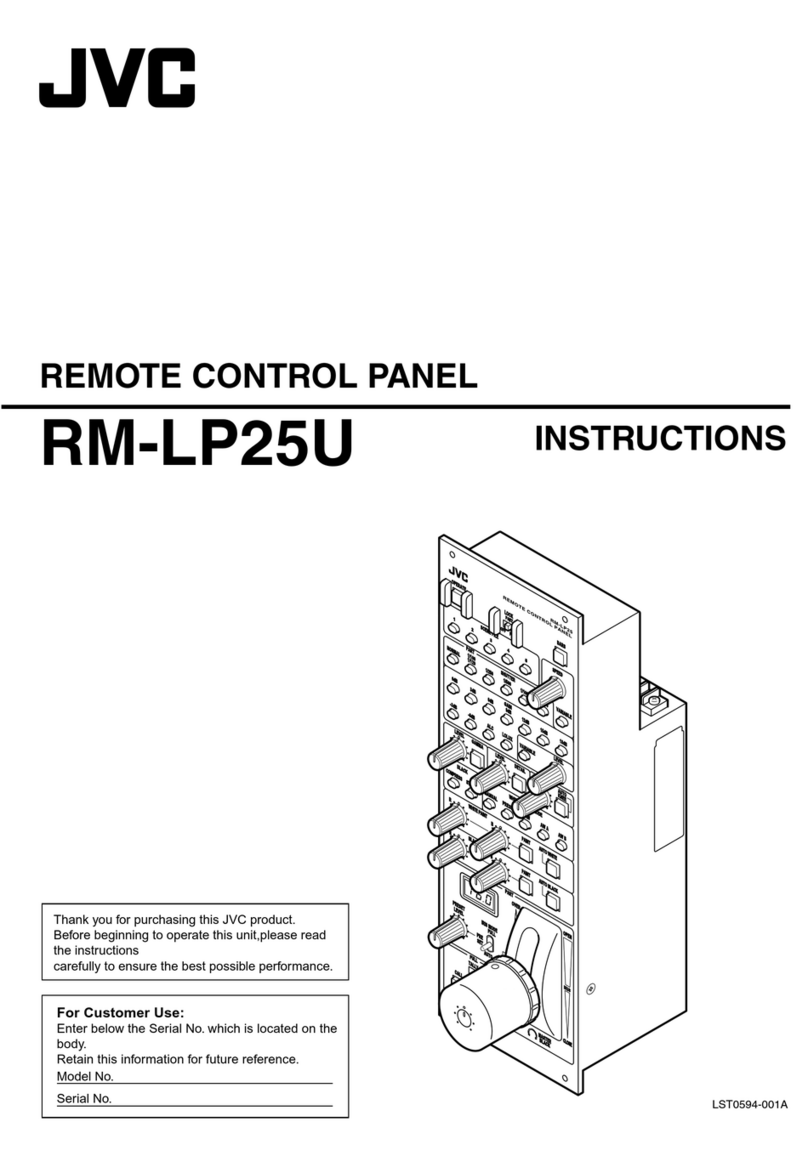Protector Alarms Mx4100 User manual

User Manual
Mx4100, Mx4200 & Mx4400
Fire Alarm Control Panels
Document Reference 680-015Rev 7pa Author PS RFM4100 Page 1
The operation and functions described in
the manual are available from Software
Versions Mx4100-018, Mx4200-018and
Mx4400-018onwards.
Protector Alarms (UK) Ltd.
20 Gipsy Hill,
Crystal Palace,
London. SE19 1NL.
Tel. 0208 761 3771
Fax. 0208 670 9441
Email: [email protected]

Contents
1 INTRODUCTION ...................................................................................................................... 4
1.1 Standards............................................................................................................................................ 4
1.2 Cautions and Warnings..................................................................................................................... 4
1.3 General Description...........................................................................................................................4
2 CONTROLS AND INDICATIONS ............................................................................................ 5
2.1 Graphical Display ..............................................................................................................................5
2.2 LED Status Indicators.......................................................................................................................6
2.3 Control Buttons..................................................................................................................................6
2.4 Navigation Buttons ............................................................................................................................7
2.5 Number and Letter Buttons.............................................................................................................. 7
2.6 Buzzer .................................................................................................................................................7
3 OPERATION............................................................................................................................. 7
3.1 Access Levels ...................................................................................................................................... 7
3.2 Changing from Access Level 1 to 2 ..................................................................................................8
3.3 Changing from Access Level 2 to 1 ..................................................................................................8
3.4 Fire Alarm Condition ........................................................................................................................9
3.4.1 Detailed Fire Alarm Information .................................................................................................9
3.4.2 Investigation Delays .................................................................................................................. 10
3.5 Fault Condition ................................................................................................................................11
3.6 Disablement Condition....................................................................................................................12
3.6.1 Disabled Inputs ..........................................................................................................................12
3.6.2 Disabled Outputs .......................................................................................................................13
3.7 Alarm Condition ..............................................................................................................................13
3.8 Menu Functions ............................................................................................................................... 14
3.8.1 Using the Buttons to Navigate Menus ....................................................................................... 15
3.8.1.1 Selecting Menu Options.........................................................................................................15
3.8.1.2 Selecting Individual Zone Numbers ......................................................................................15
3.9 Viewing .............................................................................................................................................16
3.9.1 View - Fires ...............................................................................................................................16
3.9.2 View - Faults.............................................................................................................................. 16
3.9.3 View - Alarms............................................................................................................................16
3.9.4 View - Disabled ......................................................................................................................... 16
3.9.5 View - Inputs .............................................................................................................................16
3.9.6 View - Outputs........................................................................................................................... 17
3.9.7 View - Panel ..............................................................................................................................18
3.9.8 View - Log.................................................................................................................................19
3.9.9 View - Network .........................................................................................................................19
3.9.10 View - Logic..............................................................................................................................19
3.10 Disabling...........................................................................................................................................20
3.10.1 Disable - Zones and Inputs ........................................................................................................ 20
3.10.2 Disable - Outputs ....................................................................................................................... 21
3.10.2.1 All Sounder Outputs .......................................................................................................... 21
3.10.2.2 All Other Outputs...............................................................................................................21
3.10.2.3 Selected Outputs ................................................................................................................21
3.10.3 Disable - Controls ......................................................................................................................22
3.10.4 Disable - Delay-Mode................................................................................................................ 22

3.11 Enabling............................................................................................................................................ 24
3.11.1 Enable - Zones and Inputs ......................................................................................................... 24
3.11.2 Enable - Outputs ........................................................................................................................ 24
3.11.3 Enable - Delay-Mode................................................................................................................. 24
3.11.4 Enable - Change-Time............................................................................................................... 24
3.12 Testing .............................................................................................................................................. 25
3.12.1 Test - Zones ............................................................................................................................... 25
3.12.2 Test - Display............................................................................................................................. 26
3.12.3 Test - Buzzer.............................................................................................................................. 26
3.12.4 Test - Printer .............................................................................................................................. 26
3.13 Printing............................................................................................................................................. 27
3.13.1 Printer Communications Settings .............................................................................................. 27
3.13.2 Set-up Printer............................................................................................................................. 27
3.13.3 Print - Log.................................................................................................................................. 27
3.13.4 Print - Feed Paper ...................................................................................................................... 28

User Manual
Page 4 of 28
1 Introduction
1.1 Standards
The Mx-4100, 4200, Mx-4400, Mx4400/LE and Mx-4800 Fire Alarm Control Panels conform to the
following standards:
BS EN54-2: 1998 Control and Indicating Equipment
BS EN54-4: 1998 Power Supply Equipment
BS EN60950: 2000 Safety of information technology equipment
BS EN50130-4: 1996 Product Family Standard
Electromagnetic Compatibility Directive 89/336/EEC (and the amending directive 92/23/EEC)
Low Voltage Directive 73/23/EEC
1.2 Cautions and Warnings
STOP
Before commencing with installation or operation of the panel, please read this
manual carefully. If you are unclear on any point DO NOT proceed. Contact the
manufacturer or supplier for clarification and guidance.
Only Trained service personnel should undertake the Installation, Programming and
maintenance of this equipment.
This product has been designed to comply with the requirements of the Low Voltage
Safety and the EMC Directives. Failure to follow the installation instructions may
compromise its adherence to these standards.
This Fire Alarm Control Panel is compliant with the requirements of EN54 parts 2
and 4 (1998).
Where appropriate, reference is made in this manual to the relevant sections of the
EN54 standard for clarification and to ensure that the installation is compliant with
the requirements of EN54.
1.3 General Description
This manual covers the use and operation of the Mx-4100, Mx-4200 Mx-4400 and Mx-4800 Fire
Alarm Control Panels. Refer to the Installation and Commissioning Manual (Document No. 680-
014) for details of how to install and program the panel.
The Mx-4100 is a Single Loop, Analogue Addressable Fire Alarm Control Panel.
The Mx-4200 is a Multiple Loop, Analogue Addressable Fire Alarm Control Panel with
provision for up to two loops.
The Mx-4400 is a Multiple Loop, Analogue Addressable Fire Alarm Control Panel with
provision for up to four loops.
The Mx-4800 is a Multiple Loop, Analogue Addressable Fire Alarm Control Panel with
provision for up to eight loops.
All four panels are designed for use with the Apollo Discovery, Explorer, XP95, Series 90 and
Hochiki ESP ranges of fire detection equipment.

2 Controls and Indications
The Mx-4100, Mx-4200, Mx-4400 and Mx-4800 are provided with indications and control functions
as shown in the diagram below and described in the following text. The Mx-4800 has two such
display elements, one for loops 1-4 and the other for loops 5-8. Normal operator level indications,
controls and user programming can all be achieved using either display.
M
Graphic Liquid
Crystal Display
Navigation
Buttons
ÍÎ
Ï
Ð
4ghi 5jkl 6mno
2abc
8tuv
1 3def
7pqrs 9wxyz
09
Esc Menu
FIRE
Fault
Disable
Test
Power
Sounder Fault
Sounder Disable
System Fault
Delayed
Function 2
Function 3
Function 4
Function 5
Sounder Silenced Function 1
Mute
Silence /
Resound
Evacuate
Reset
LED Status
Indicators
Control
Buttons
Number and
Letter Buttons
2.1 Graphical Display
The graphical display provides detailed information of the source of fire alarms, faults and
warnings. It also shows menus for use when inspecting or programming the operation of the
panel.
Under normal conditions the panel display shows the access level, time, date and status: -
x-4100 LEVEL 2
16:05
04 MAR 2002
NORMAL PANEL OPERATION
(Press Menu to View)
Page 5 of 28

2.2 LED Status Indicators
The LED Status Indications show the basic operational state of the panel and whether the panel
is in a fire alarm, fault, disabled or test condition.
Function Colour Description
FIRE Red Indicates that the system has detected a fire alarm condition
Fault Yellow Indicates that the system has detected a fault condition
Disable Yellow Indicates that part of the system has been disable (i.e. isolated)
Test Yellow Indicates that part of the system is in a test condition
Power Green Indicates the presence of power
Sounder Silenced Yellow Indicates that the sounders have been silenced
Sounder Fault Yellow Indicates the presence of a fault in one or more sounder wiring circuits
Sounder Disabled Yellow Indicates that the sounders have been disabled (i.e. isolated)
System Fault Yellow Indicates the presence of a system fault
Delayed Yellow Indicates that one or more output circuits are in a delayed operating
condition
Function 1 Red Spare function LED
Function 2 Yellow Spare function LED
Function 3 Yellow Spare function LED
Function 4 Yellow Spare function LED
Function 5 Yellow Spare function LED
2.3 Control Buttons
Reset
Press to reset the panel from a fire alarm condition.
Only available with
Level 2 Access.
Mute
Press to mute the internal buzzer.
Available in both
Level 1 and Level 2
Silence / Resound
Press to silence the sounders.
Press again to re-activate the sounders.
Only available with
Level 2 Access.
Evacuate
Press to initiate a manual evacuation and sound the alarms.
Only available with
Level 2 Access.
Page 6 of 28

2.4 Navigation Buttons
Í Î Press to scroll through Menu Options.
Press to display more information.
Ï
ÐPress to scroll through menu Options.
Press to scroll through lists of zones or devices.
Press to confirm entry of numeric or letter information entry.
Press to confirm selection of a menu option.
Press to change some of the configuration options.
2.5 Number and Letter Buttons
to 9wxyz
09Used to enter numbers or letters.
Esc Press to return to a previous menu.
Press to exit the menu functions and return to the normal display.
Menu Press to show or return to Menu Functions.
2.6 Buzzer
The buzzer produces two different sounds to differentiate between fire alarm conditions and fault
conditions.
Condition Operation
Fire Alarm The buzzer operates with a continuous tone.
Fault The buzzer operates intermittently.
3 Operation
3.1 Access Levels
The panel operation is protected from inadvertent and erroneous misuse by means of three
access levels. These levels are as follows:
Level 1 Untrained user
Level 2 Authorised User
Level 3 Service and Maintenance Engineer
x A Level 1 Untrained User can view the current operational condition of the system and may
MUTE the internal buzzer.
x A Level 2 Authorised User can view the operational condition of the system and may MUTE the
internal buzzer. In addition, the EVACUATE, SILENCE and RESET buttons are enabled and
access to the Level 2 Menu functions is available.
x A Level 3 User has access to program and configure the operation of the panel. This is described
in detail in the Installation and Commissioning Manual (Part Number 680-014).
Page 7 of 28

3.2 Changing from Access Level 1 to 2
If the panel has an access key switch fitted, use the key in preference to the menu options
shown below.
Press the ‘MENU’ button. The level 1 menu will be displayed as shown below:
[ CONTROLS DISABLED ]
ENABLE CONTROLS VIEW
To enable the controls, ensure the “Enable Controls” option is highlighted and then press the
button. The display then requests entry of the Level 2 (normally 10000) or 3 password as follows:
[ CONTROLS DISABLED ]
Please Enter Your Password
Enter the password using the number buttons and then press the button. As each number is
entered, an asterix (*) is shown on the display. For example:
[ CONTROLS DISABLED ]
Please Enter Your Password
**
If the password is correct, the Level 2 Menu options will be shown.
If the password is incorrect, the display briefly shows the following message.
[ CONTROLS DISABLED ]
Please Enter Your Password
Password Not Recognised !
If any of the control buttons (Reset, Silence / Resound or Evacuate) are pressed, the display
automatically prompts for the password. Enter the password as above (The function of the control
button pressed is not initiated. The button must be pressed again for the panel to action the
required function).
3.3 Changing from Access Level 2 to 1
If the panel has an access key switch fitted, use the key switch.
Alternatively, if passwords are used, call up the “Disablement” menu and select
“Disable/Controls” – see section 3.10.3 for details.
Page 8 of 28

3.4 Fire Alarm Condition
When the system registers a fire alarm condition the Red Fire Indicator illuminates, the internal
buzzer sounds (continuously) and the display shows the zone in which the fire originated. The
sounders, relays and other outputs will be turned on depending on the programming in the panel.
An example of the display is shown below: -
FIRE STARTED IN ZONE 0001 .
BASEMENT WEST
KITCHEN <CALL POINT >
< Location Text for First Zone
< Location Text and Type of Device
[ 1 Zone in Fire][Last Fire in Z0001]
BASEMENT WEST
< No. of Zones in Fire & Last Zone
< Zone Description for Last Zone
The upper part of the display shows the origin of the fire. The lower part of the display shows the
number of zones in a fire alarm condition and the last zone to enter the fire alarm condition. This
lower fire alarm status display is always present when the panel has registered a fire alarm
condition.
If more than one fire alarm condition occurs, the total number of zones in an alarm condition and
the last zone in an alarm condition will be updated on the display. If the sounders were silenced,
they will sound again whenever the fire spreads to a new zone.
FIRE STARTED IN ZONE 0001. More Alarms>
BASEMENT WEST
KITCHEN <CALL POINT >
< Location Text for First Zone
< Location Text and Type of Device
[ 2 Zones in Fire][Last Fire in Z0005]
BASEMENT EAST
< No. of Zones in Fire & Last Zone
< Zone Description for Last Zone
Press the ‘MUTE’ button to silence the internal buzzer.
When the panel is enabled for Level 2 Access, the following functions are available.
Press the ‘SILENCE / RESOUND’ button to silence the sounders.
Press the ‘SILENCE / RESOUND’ button again to re-activate the sounders.
Press the ‘RESET’ button to clear the alarm condition and restore the panel to normal operation.
Press the ‘EVACUATE’ button to initiate a manual evacuation and to activate the sounders. The
display will show this fire alarm condition. For example:
FIRE STARTED IN ZONE 0100 .
MAIN RECEPTION
Evacuation Key <SWITCH >
< Location Text for First Zone
< Confirmation of Evacuation
[ 1 Zone in Fire][Last Fire in Z0100]
MAIN RECEPTION
< No. of Zones in Fire & Last Zone
< Zone Description for Last Zone
3.4.1 Detailed Fire Alarm Information
Press the ÏÐ buttons to view a list of all zones in a fire alarm condition.
Zone FIRE-LOCATION Scroll pMore>
0001 BASEMENT WEST
0005 BASEMENT EAST
< List of Zones in Alarm including
< Zone No. and location text
If more detail regarding the source of any fires is required, press the ÏÐ buttons to highlight the
required zone in alarm and press the Îbutton to show further information. For example:
Page 9 of 28

[ FIRES IN ZONE 001 ] More>
LP ADRS DEVICE LOCATION
1 001.0 KITCHEN < List of devices within the Zone
< that are in Alarm
[ 2 Zones in Fire][Last Fire in Z0005]
BASEMENT EAST
< No. of Zones in Fire & Last Zone
< Zone Description for Last Zone
This shows that the device at address 1 on the loop initiated the fire in Zone 1. If there are more
Zone 1 devices in alarm, these will be shown in the list. Press the ÏÐ buttons to scroll through
the devices.
Press the Íbutton or the ‘Esc’ button to return to the previous display. If no button is pressed
within 15-seconds, the display automatically reverts to the main display.
3.4.2 Investigation Delays
The Investigation Delay Function can be disabled or enabled as required by EN54: 2.
Refer to Section 3.10.4.
If the Investigation Delay Function (Stage 1 / Stage 2 Investigation Delay) is enabled, a fire alarm
is registered at the panel but does not immediately activate the sounders. On registering the
alarm, the display shows:
FIRE STARTED IN ZONE 0001 .
BASEMENT WEST
KITCHEN <TEMPERATURE>
OUTPUT DELAY 30 s (Press 0 to extend)
< Location Text for First Zone
< Location Text and Type of Device
< Delay Timer (Stage 1)
[ 1 Zone in Fire][Last Fire in Z0001]
BASEMENT WEST
The Output Delay Timer shows the amount of time left for investigation.
If the alarm is not acknowledged before the Stage 1 timer elapses, the panel will enter a full alarm
condition and will activate the sounders.
Pressing the ‘0’ button acknowledges the alarm. This extends the time allowed to investigate the
source of the fire.
FIRE STARTED IN ZONE 0001 .
BASEMENT WEST
KITCHEN <TEMPERATURE>
OUTPUT DELAY 120 s
< Location Text for First Zone
< Location Text and Type of Device
< Delay Timer (Stage 2)
[ 1 Zone in Fire][Last Fire in Z0001]
BASEMENT WEST
The cause of the alarm can now be investigated. If the alarm is a false alarm, pressing the
‘RESET’ button will clear the alarm condition. This must be done before the Stage 2 timer has
elapsed or the panel will enter a full alarm condition and will activate the sounders.
Note: The EVACUATION button will terminate the investigation delays and activate all
programmed sounders.
Page 10 of 28

3.5 Fault Condition
When the system registers a fault condition the Yellow Fault Indicator is illuminated, the internal
buzzer sounds intermittently and the display shows the cause of the fault in more detail.
An example of the display is shown below:
ZONE 0001 DEVICE MISSING
BASEMENT WEST
RESTAURANT (MULTI.SENSOR)
< Location Text for First Zone
< Location Text and Type of Device
1 Zone In Fault More> < No. of Zones in FAULT
If more than one fault condition occurs, these will be shown on the display. If the internal buzzer
was muted, it will sound again when a new fault condition is registered.
When the fault condition is corrected, the panel automatically clears the appropriate fault Status
Indicators and Display information.
Press the ‘MUTE’ button to silence the internal buzzer. The display then shows the current time
and date and service centre telephone number along with the indication of the fault.
FOR SERVICE CALL
01234 567890
LEVEL 2
16:05
04 MAR 2002
< Panel access level
< Service Call Number
< and Time / Date
1 Zone In Fault More> < No. of Zones in FAULT
To obtain more detailed information about the faults, press the Îbutton. The display then
presents a list of all of the zones in a fault condition with the first fault highlighted. For example:
[ 2 Zones in Fault] More>
ZONE LOCATION
1 BASEMENT
100 RECEPTION
< Zone #, Location Text and
< number of faults in each zone
Press the ÏÐ buttons to highlight the required fault and then press the Îbutton to show further
information. For example:
[ Faults in Zone 0001 ] More>
LP ADRS STATE
1 004.0 DEVICE MISSING < Address, fault condition
Press the Îbutton to show further information on device location, type analogue/digital values
etc.
Press the ‘ESC’ key to return to the previous display.
If no button is pressed within a minute, the display automatically reverts to the main display.
Page 11 of 28
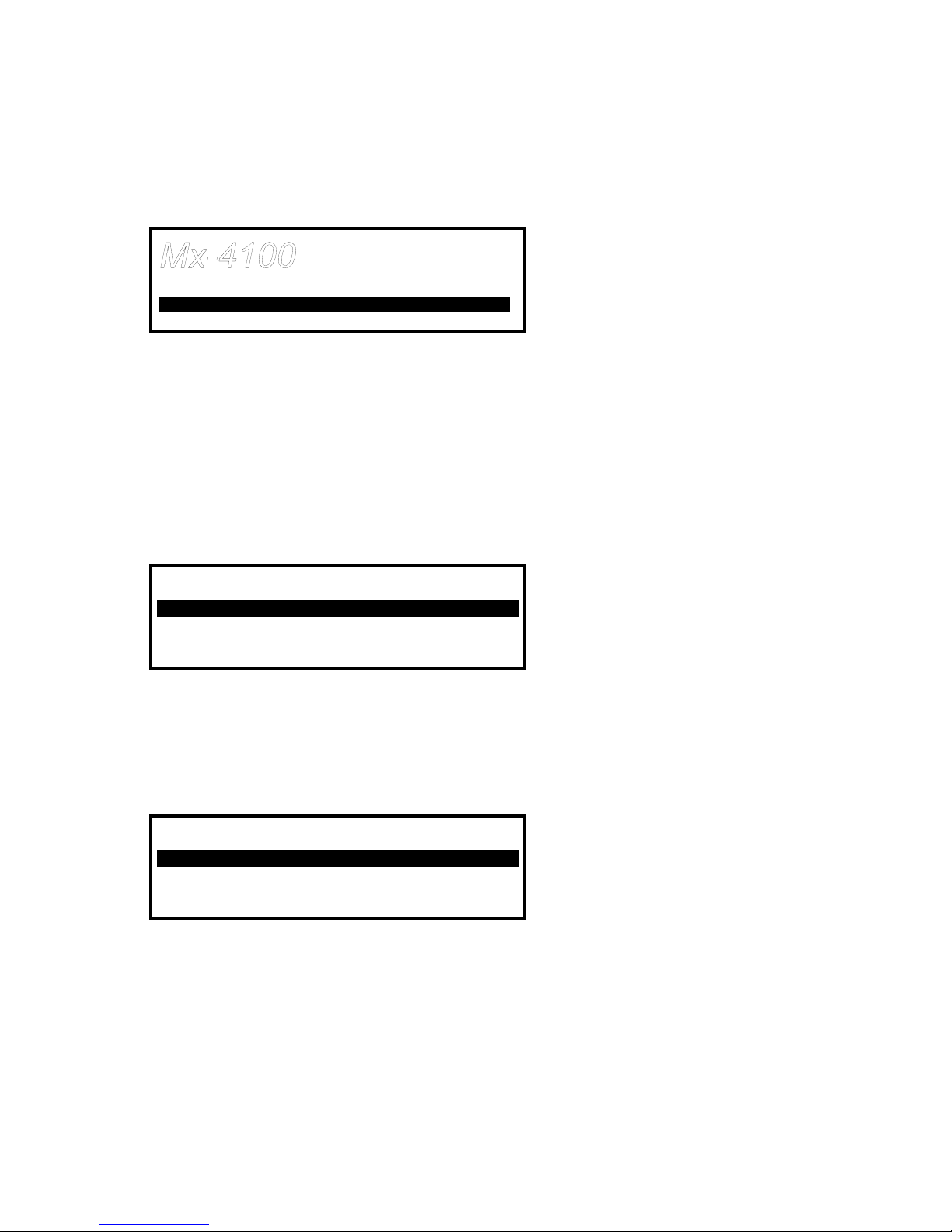
3.6 Disablement Condition
If any zones, input devices or output devices have been disabled, the DISABLE Indicator is
illuminated. In addition, the SOUNDER DISABLE Indicator is illuminated if one or more sounder
circuits or devices have been disabled. The display indicates the presence of zone disablement
conditions in the lower half of the display as follows:
Mx-4100 LEVEL 2
16:05
04 MAR 2002
1 Zone With Disablements More>
When the disablement conditions are removed, the appropriate indications are cleared from the
display and from the Indicators. When all disablement conditions are removed, the DISABLE
Indicator is also turned off.
To obtain more detailed information about the disablement conditions, press the Îbutton. The
display will then present the disablement conditions in the following sequence:
i Zone / Individual Inputs.
i Outputs
3.6.1 Disabled Inputs
The display presents a list of all of the zones in a disabled condition with the first disablement
highlighted. For example:
[ 2 Zones with Inputs Disabled] More>
ZONE MODE LOCATION
0001 PART DISABLED BASEMENT WEST
0002 ALL DISABLED BASEMENT EAST
< Zone, disablement condition and
< location text
The display shows the status as ALL DISABLED if every input device within the zone has been
disabled and shows the status as PART DISABLED if there is at least one input device within the
zone still active.
Press the ÏÐ buttons to highlight the required zone and then press the Îbutton to view the
location text assigned to the zone in full. For example:
Press the Îbutton again to view the inputs within the zone and their status. For example:
[ Inputs in Zone 0001 ] <More>
Mode Lp Adrs State
Enabled 1 001.0 Normal
Disabled 1 002.0 Normal
Enabled 1 003.0 Normal
Enabled 1 004.0 Normal
The display shows the current disablement condition (mode) for each input as either enabled or
disabled. In addition, the detection loop (LP), address (ADRS) and type of input are shown. Press
the ÏÐ buttons to scroll through the inputs.
Press the Îbutton to show further information on device location, type analogue/digital values
etc.
Press the ‘ESC’ key to return.
If there are Outputs also disabled, these will now be shown.
Page 12 of 28

3.6.2 Disabled Outputs
The display presents a list of all of the zones in a disabled condition with the first disablement
highlighted. For example:
[ 2 Zones with Outputs Disabled] More>
Zone Mode Location
0001 DISABLED BASEMENT WEST
0100 DISABLED RECEPTION
< Zones with location text where
< outputs are disabled
Press the ÏÐ buttons to highlight the required zone and then press the Îbutton to view the
individual outputs and their disablement condition. For example:
[ Outputs in Zone 0100] More>
Mode Lp Adrs State
Disabled 0 001.0 Off Sounder A
Disabled 0 001.1 Off Sounder B
Enabled 0 011.0 *Off Relay 1
Enabled 0 004.0 Off Relay 2
The above example shows that the panel sounder circuits are disabled.
A * symbol preceding the state (e.g. *Off) indicates the device has been configured as an inverted
output (e.g. a fault relay that is designed to de-energise when a fault occurs).
Press the ÏÐ buttons to scroll through the list of individual outputs within the selected zone.
Press the ‘Esc’ button to return to previous views and the main display.
3.7 Alarm Condition
When the system registers a pre-alarm or plant alarm condition, the internal buzzer sounds
intermittently and the display shows the cause of the fault in more detail. An example of the
display is shown below:
ZONE 0001 PRE-ALARM
BASEMENT WEST
RESTAURANT (MULTI.SENSOR)
< Location Text for First Zone
< Location Text and Type of Device
1 Zone In Alarm More> < No. of Zones in Alarm
To obtain more detailed information about the alarms, press the Îbutton. The display then
presents a list of all zones in an alarm condition.
Page 13 of 28
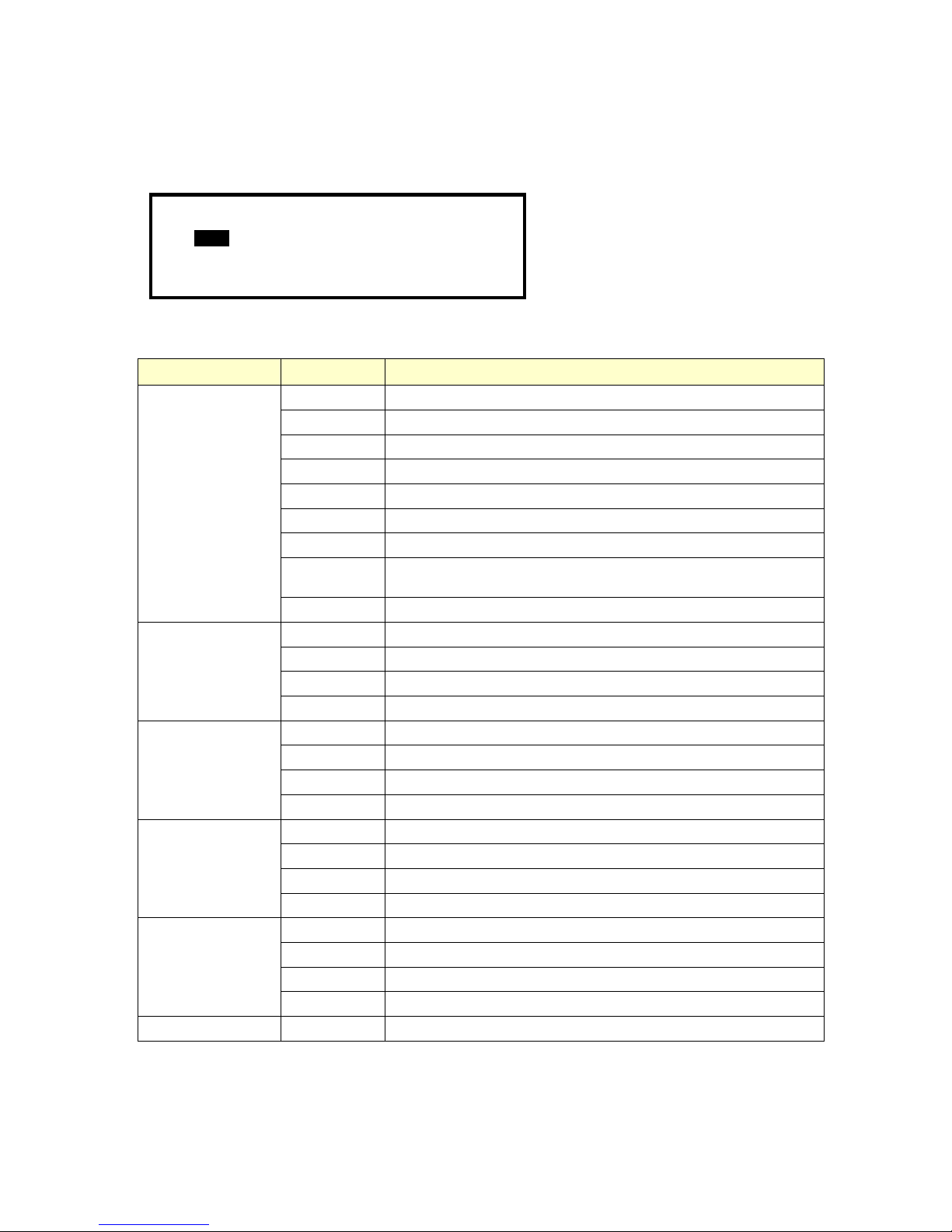
3.8 Menu Functions
The following Menu Functions are available at Level 2. The display shows the primary Level 2
Menu as follows:
[Level 2 Menu]
VIEW DISABLE ENABLE
TEST PRINT COMMISSION
The following table gives a list of the Level 2 Menu Functions, the sub-functions available within
each main function and a brief description for each function.
Main Menu Option Sub Menus Comments
Fires View Zones and Inputs that are reporting a fire alarm condition.
Faults View Zones and Inputs that are reporting a fault condition.
Alarms View Zones and Inputs that are reporting an alarm condition.
Disabled View Zones, Inputs and Outputs that are disabled.
Inputs View the current state of Inputs.
Outputs View the current operational condition of all output circuits/devices.
Log View the Event Log.
Panel View the operational state, voltage and current loading of the panel input
and output circuits.
VIEW
Network View Network diagnostics
Zone / Inputs Disable a complete zone or an individual input.
Outputs Disable sounder outputs or output devices.
Controls * Cancel Level 2 access.
DISABLE
Delay-Mode Turn off the Stage 1 / Stage 2 Investigation Delay Operation
Zone / Inputs Enable a complete zone or an individual input.
Outputs Enable a complete zone or an individual input.
Delay-Mode Turn on the Stage 1 / Stage 2 Investigation Delay Operation
ENABLE
Change-Time Allows authorised level 2 users to change time.
Zones Configure one or more zones for walk test.
Display Test the Graphics Display, Status Indicators and Keyboard.
Buzzer Test the Internal Buzzer
TEST
Printer Test the connection to the Printer
Feed Paper Advance the paper in the printer
Log Print the Event Log. (All Events of Fire Only Events Selectable).
Test Test the connection to the printer
PRINT
Set-up Configure the printer connection and automatic print options
COMMISSION --- Enter the Level 3 Commissioning and Panel Programming Functions
*Not required if a key switch is fitted for changing access levels.
Page 14 of 28

3.8.1 Using the Buttons to Navigate Menus
Press the ‘Menu’ button to bring up the display menu.
3.8.1.1 Selecting Menu Options
The Level 2 Menu is shown below:
[Level 2 Menu]
VIEW DISABLE ENABLE
TEST PRINT COMMISSION
Press the ÍÏÐÎ buttons to highlight the required menu option and then press the button to
select it.
For example, press the Îbutton followed by the Ðbutton to highlight the PRINT option (as
shown below) and then press the button to select this option.
[Level 2 Menu]
VIEW DISABLE ENABLE
TEST PRINT COMMISSION
Press the ‘Esc’ button from within a menu option to return to the previous menu.
Press the ‘Esc’ button from the Main Level 2 Menu (shown above) to return to the normal
operating display.
If a button is not pressed for one minute (15-seconds if the panel is in a fire alarm condition) the
display will automatically revert to the normal operating display. Press the ‘Menu’ button to return
directly to the Level 2 Menu display previously shown.
3.8.1.2 Selecting Individual Zone Numbers
When the display is showing a list of Zone Numbers, it is possible to select a specific zone
number by using the number keys. For example, if the display is showing a list of zones:
[ Inputs] More>
Zone Mode Location
0001 Enabled BASEMENT WEST
0002 Enabled BASEMENT EAST
0008 Enabled GROUND FLOOR
0009 Enabled MAIN RECEPTION AREA
To select a particular Zone, move to the zone number column. The existing zone number will then
be highlighted.
Enter the required Zone Number using the number buttons, for example 12.
[ Inputs] More>
Zone Mode Location
# 12 Enabled BASEMENT WEST
0002 Enabled BASEMENT EAST
0008 Enabled GROUND FLOOR
0009 Enabled MAIN RECEPTION AREA
Finally press the button to confirm. The display will then show a new list of Zones with the
selected Zone highlighted at the top of the list.
If the number is entered incorrectly, press the ‘Esc’ button.
Page 15 of 28

3.9 Viewing
[View Menu]
FIRES FAULTS ALARMS DISABLED LOG
INPUTS OUTPUTS PANEL NETWORK LOGIC
Note that Fires, Faults, Alarms and Disablements are all normally shown without having to select
the view menu. If, however, you wish to manually View any of these, they can be selected from
this menu as required.
3.9.1 View - Fires
This function shows the Zones and Inputs that are currently in a Fire Alarm condition.
The operation of the panel and the information that can be shown is identical to the views
available from the main operating display. Refer to Section 3.4 for further information.
If there are no Zones or Inputs in a Fire Alarm condition, the display automatically reverts to the
Main View Menu.
3.9.2 View - Faults
This function shows the Zones, Inputs and Outputs that are currently in a Fault condition.
The operation of the panel and the information that can be shown is identical to the views
available from the main operating display. Refer to Section 3.5 for further information.
3.9.3 View - Alarms
This function shows the Zones and Inputs that are currently in an Alarm condition. These may
occur if:
i The Zone or Input is currently in a Fire Test condition and / or
i Inputs that are configured to generate an alarm or pre-alarm condition when operated are
active.
The operation of the panel and the information that can be shown is identical to the views
available from the main operating display.
3.9.4 View - Disabled
This function shows only Inputs and Outputs that are currently in a Disabled condition.
The operation of the panel and the information that can be shown is identical to the views
available from the main operating display. Refer to Section 3.6 for further information.
If there are both Inputs and Outputs in a Disabled condition, the display presents the inputs first,
followed by the outputs.
If there are no Inputs or Outputs in a Disabled condition, the display does not change and
continues to show the Main View Menu.
3.9.5 View - Inputs
This function shows the current operational condition for all Zones and Individual Inputs. The
display presents a list of all of the zones containing input devices, with the first zone highlighted.
For example:
Page 16 of 28

[ Inputs] More>
Zone Mode Location
0001 Enabled BASEMENT WEST
0002 ALL DISABLED BASEMENT EAST
0008 Enabled GROUND FLOOR
0009 Enabled MAIN RECEPTION AREA
Press the ÏÐ buttons to highlight the required zone and then press the Îbutton to view the full
location text
Press the Îbutton again to view the inputs within the zone and their status. For example:
[ Inputs in Zone 0008] <More>
Mode Lp Adrs State
Enabled 1 001.0 Normal
Disabled 1 002.0 Normal
Enabled 1 003.0 Normal
Enabled 1 004.0 Normal
The display shows the current disablement condition (mode) for each input as either enabled or
disabled. In addition, the detection loop (Lp), address (Adrs) and input state are shown.
Press the ÏÐ buttons to scroll through the inputs.
Press the Îbutton to show further information on device location, type analogue/digital values
etc.
Press the ‘Esc’ button to return to previous view.
3.9.6 View - Outputs
This function shows the current operational condition for all Outputs.
[Outputs]
More>
Zone Mode Location
0008 ENABLED GROUND FLOOR
0100 ENABLED MAIN RECEPTION
Press the ÏÐ buttons to highlight the required zone and then press the Îbutton to view the
individual outputs. For example:
[ Outputs In Zone 0008] More>
Mode Lp Adrs State
Enabled 1 032.0 Off SOUNDER
Enabled 1 056.0 Off SOUNDER
Enabled 2 011.1 *On RELAY
Enabled 3 026.1 Off RELAY
A * symbol preceding the state (e.g. *On) indicates the device has been configured as an inverted
output (e.g. a fault relay that is designed to de-energise when a fault occurs).
Page 17 of 28

3.9.7 View - Panel
The View Panel Option provides a diagnostic readout of the operational condition and readings
for the internal panel electronic circuits. When the option is selected, the display shows a list of
the circuits. For example:
[Panel Circuits]
ITEM DESCRIPTION VALUE STATE
01.0 Sounder A 5.6V Normal
01.1 Sounder B 5.6V Normal
02.0 Sounder A Load 0mA Normal
02.1 Sounder B Load 0mA Normal
The following table lists the internal panel circuits and indicates the values that can be displayed.
Item Description Value Range Normal Possible States
01.0 Sounder A
01.1 Sounder B *0V – 14V 5.5V Normal Open Circuit, Short Circuit
02.0 Sounder A Load
02.1 Sounder B Load *
0mA – 1000mA †Normal Too High
03.0 Battery 0V – 30V 27.6V Normal Too High, Too Low
04.0 Charger 0V – 30V 28.0V Normal Too High, Too Low
05.0 Earth Monitor 0V – 30V 1.3V Normal Too High, Too Low
06.0 Aux Supply 0mA – 300mA †Normal Too High
07.0 1st Loop Load ‡0mA – 500mA †Normal Open Circuit, Too High, Short
Circuit
08.0 1st Loop V.Out ‡24V – 32V †Normal
09.0 1st Loop V.In ‡24V – 32V †Normal
10.0 L/H L Normal Programmable inputs
to Normal
10.7
Panel Switch Inputs
L/H L Normal
11.0 Relay 1 – – Normal
11.1 Relay 2 – – Normal
11.2 Output 1 – – Normal
11.3 Output 2 – – Normal
Press the ÏÐ buttons to scroll through the panel internal circuits. Press the ‘Esc’ button to return
to the main view menu.
*The MX-4400 also displays Sounders C and D.
†Depends on the panel configuration, installation and current operating condition (i.e. fire alarm).
‡Loop Load, V.Out and V.In displayed for each loop driver (2 on MX-4200, 4 on MX4400).
Page 18 of 28

3.9.8 View - Log
After selecting to view the log, the display presents a pop-up window to allow selection between a
view of all of the event history or a view of only the fire alarms that have occurred.
Press the ÏÐ buttons to highlight the required menu option and then press the button to select
it. The display then shows the appropriate list of events.
The display will always show the most recent event to have occurred, e.g.
[View Fire Events] Entry 0076
Time/Date Node Lp:Addr Zone
10:54:23 1 1:001.0 001
14/03/02 FIRE ALARM 64
BASEMENT
ROOM 10
< Number of Highlighted Event
< Time, Origin and Zone
< Date, Event and Analogue Value
< Zone Text Description
< Device Location Description
In the above example, the latest fire occurred (Event No. 76) at 10:54 am on March 14, 2002.
This fire alarm originated at the device at address 001(Addr) on Loop 1 (Lp) on Panel No. 1
(Panel). The device was in Zone 001. The analogue value registered by the device (64) has also
been recorded. The lower two lines show the zone and device location texts descriptions for ease
of identification.
Press the ÏÐ buttons to scroll through the fire alarm events logged in the system. Press the Ï
button to show more recent events and press the Ðbutton to show earlier events.
To view the details for a specific Log Entry Number, it is possible to select the record by typing in
the required number using the number keys. The number entered is echoed at the upper right of
the display. For example:
[View Fire Events] Entry# 21 < Echo of number entered.
< These four lines are blank
< and reverse highlighted
< until the number entered is
< confirmed.
Press the button to confirm. The display will then display the required record.
Press the ‘Esc’ button to return to the main view menu.
3.9.9 View - Network
This Option can be used to obtain diagnostic information when a network is used to connect other
panels or remote terminals. The access level of all panels on the network can be checked from
this display:
[NETWORK – Press 0 to Clear] More>
Node Status
1 LOCAL
2 Level-2
3 Level-1
4 -
Additional network diagnostics are available by selecting the “More>” option.
For further information, refer to the Ad-Net network manual (Document No. 680-027).
Pressing '0' allows the stored network status information to be cleared.
3.9.10 View - Logic
This is a diagnostic aid to assist engineers when first commissioning a complex fire system.
Page 19 of 28

3.10 Disabling
On selecting the Disable Menu, the display shows four possible options. For example:
[Disable]
ZONE/INPUTS OUTPUTS CONTROLS
DELAY-MODE
Press the ÍÎ buttons to highlight the required menu option and then press the button to
select it.
3.10.1 Disable - Zones and Inputs
This option provides the means to disable a complete zone, disable all input devices except call
points or disable individual input devices.
On selecting this option, the display shows a list of the current zones and their current
disablement status. For example:
[ 0 Zones with Inputs Disabled] More>
Zone Mode Location
0001 Enabled BASEMENT WEST
0002 Enabled BASEMENT EAST
0008 Enabled GROUND FLOOR
0009 Enabled MAIN RECEPTION AREA
Press the ÏÐ buttons to scroll through the available zones, or key in a specific zone number.
To disable the entire zone, move over to the Mode column and highlight the existing mode. Press
the button and a pop-up window appears showing the three possible options: -
ALL INPUTS .
ALL EXCEPT CALL POINTS
SELECTED INPUTS
Press the ÏÐ buttons to scroll through and highlight the required option and then press the
button to select it.
If ALL INPUTS is chosen, the pop-up window disappears and the State of the Zone is changed to
ALL DISABLED.
If the ALL EXCEPT CALL POINTS is chosen, the pop-up window disappears and the State of the
Zone is changed to PART DISABLED (if there are actually call points in this zone) or is changed
to ALL DISABLED if there are no call points within this zone.
If SELECTED INPUTS is chosen, the pop-up window disappears and a list of the input devices
within the selected zone is presented. For example:
[ Inputs in Zone 001] More>
Mode Lp Adrs State
Enabled 1 001.0 Normal
Disabled 1 002.0 Normal
Enabled 1 003.0 PRE-ALARM
Enabled 1 004.0 Normal
Press the Îbutton to more information on the inputs, including full device text, type, analogue
value etc.
Press the ÏÐ buttons to scroll through and highlight the required input and then press the
button to disable it. Pressing the button when the input is already disabled will enable the input.
Page 20 of 28
This manual suits for next models
4
Table of contents
Popular Control Panel manuals by other brands
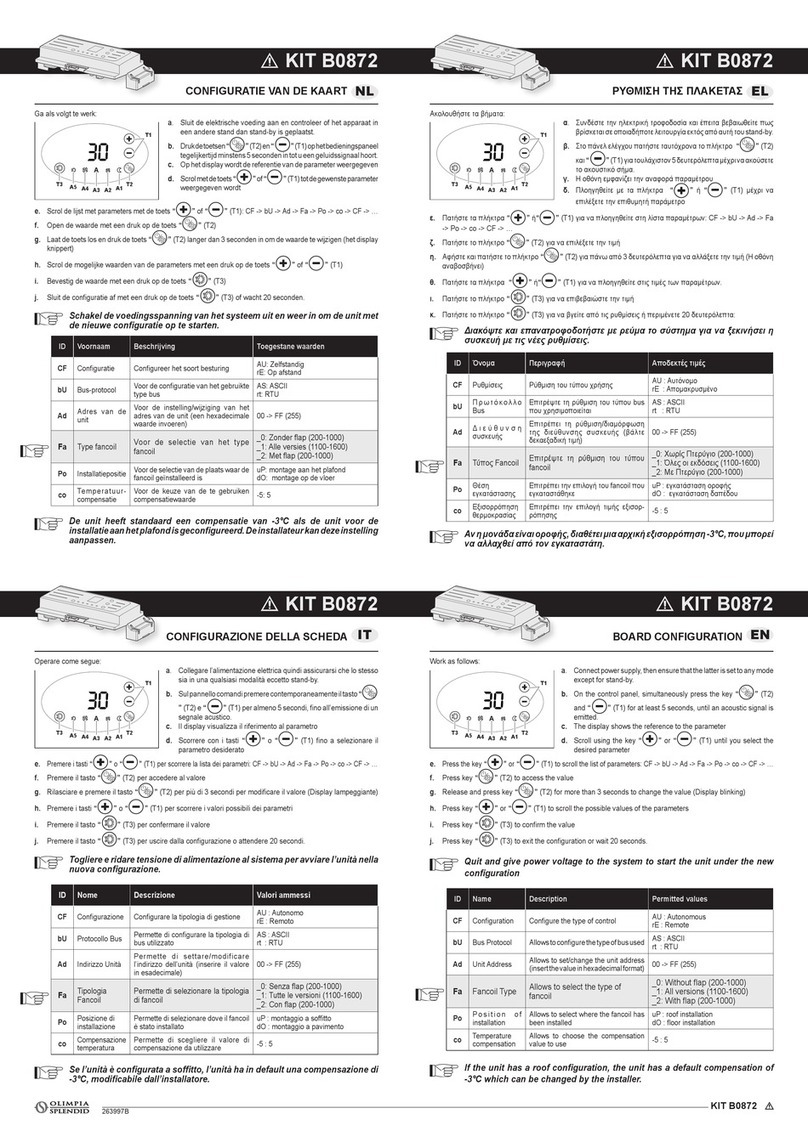
Olimpia splendid
Olimpia splendid B0872 quick start guide

Mircom
Mircom FX-3500RCU Installation and operation manual
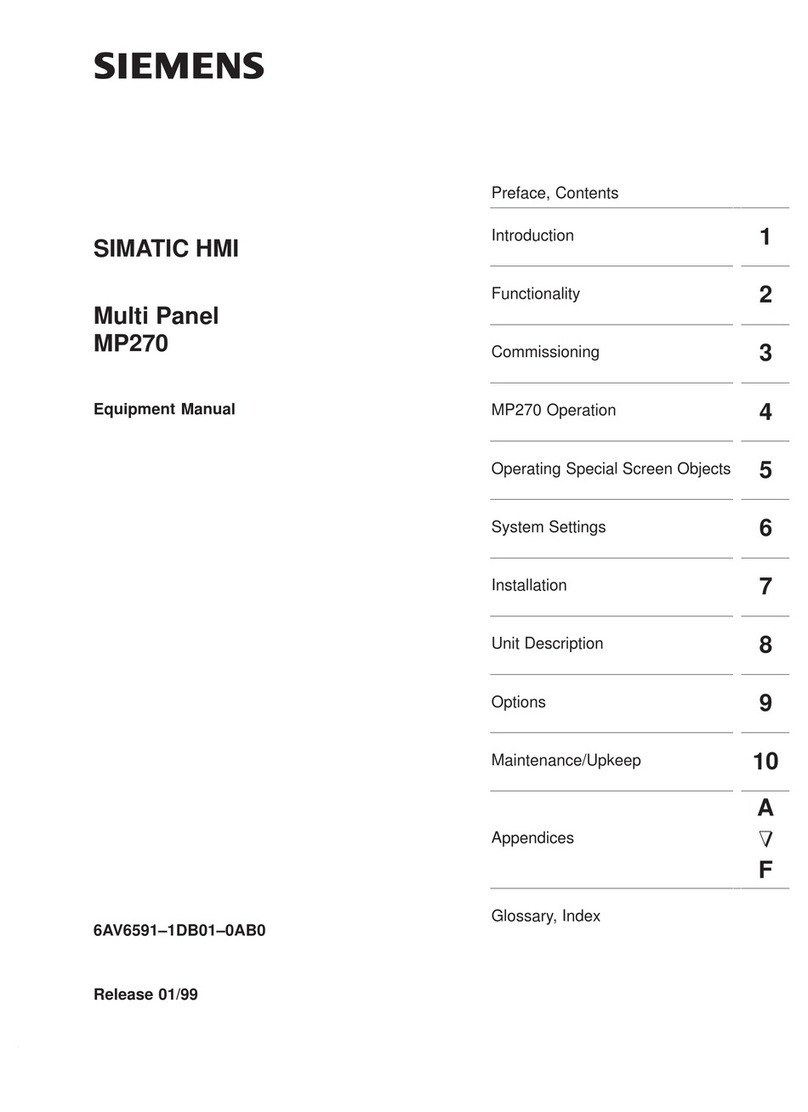
Siemens
Siemens Multi Panel MP270 SIMATIC HMI Equipment manual
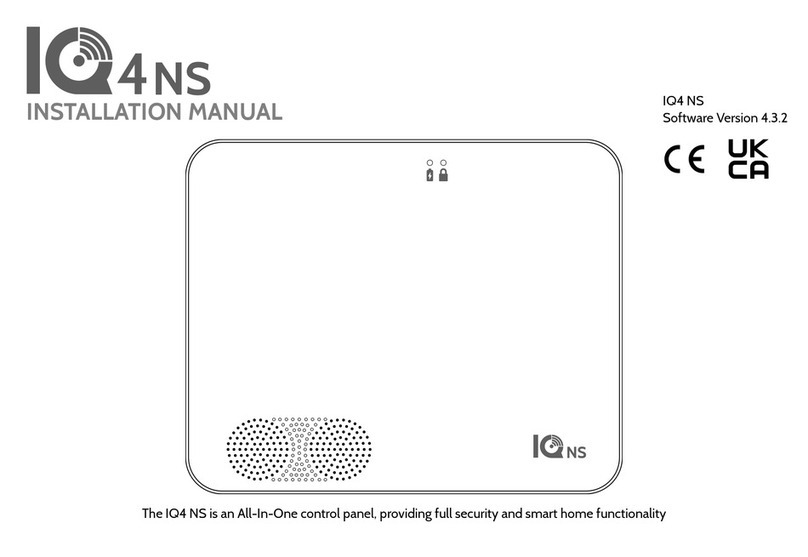
Johnson Controls
Johnson Controls Qolsys IQPK048 installation manual

Crowcon
Crowcon Vortex manual
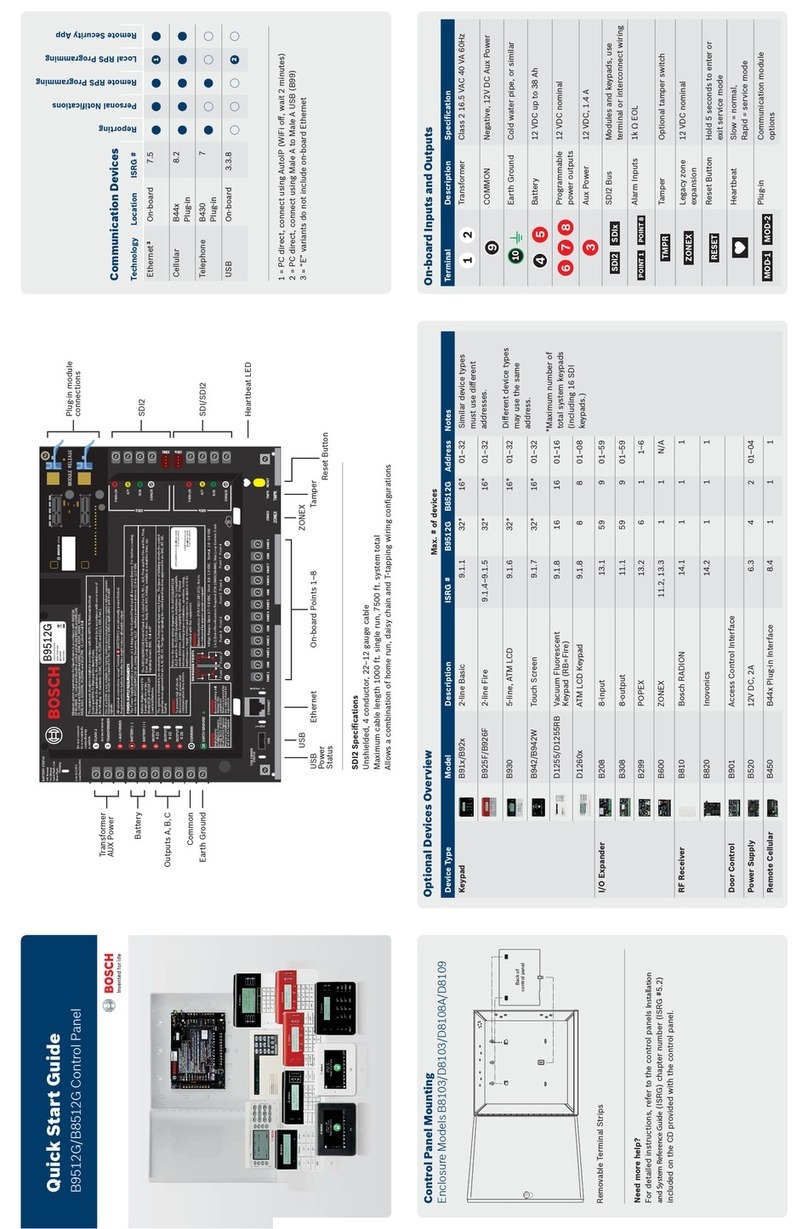
Bosch
Bosch B9512G quick start guide