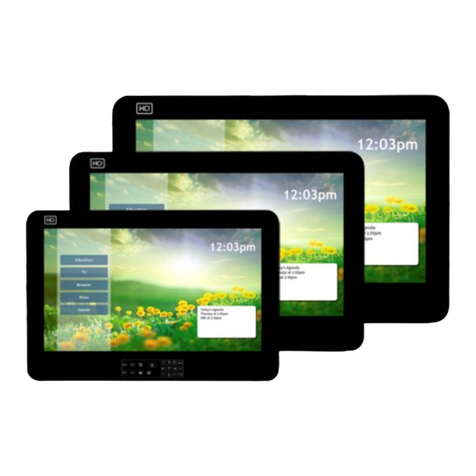Protege LCD User Station User manual

LCD User Station
User Manual

PUBLICATION INFORMATION
504A R Final Release

1
Prote
g
e™ Inte
g
rated System User Manual
CONTENTS
1.0 INTRODUCTION ........................ 4
1.1 Legend .............................................................
2.2 Terminology .....................................................
2.0 OPERATION ............................ 8
2.1 Indicator Lights ................................................
2.2 Visual Display .....................................................
2.3 Audible Tone .......................................................
2.4 Keypad Function ................................................
2.5 Text Entry ........................................................
2.6 Option Entry ......................................................
2.7 Text Search .......................................................
2.8 Menu Operation .......................................................
2.9 Offline Menu Operation .............................................
2.10 Logon To LCD Keypad .............................................
2.11 Alarm Memory .............................................
2.12 Trouble Display .............................................
2.13 General Trouble List ........................................
2.14 System Trouble List .............................................
2.15 Access Control Trouble List ...............................
2.16 Bypassed Zone List ..........................................
3.0 ARMING/DISARMING .................
3.1 Exit Delay ........................................................
3.2 Disarming Areas ........................................................
3.3 Regular Arming Areas ................................................
3.4 Stay Arming .....................................................
3.5 Force Arming ....................................................
3.6 Area 24HR Status ................................................
3.7 Bypassing Zones ................................................
4.0 EVENTS .....................................
4
5
5
8
9
9
10
12
12
13
15
17
18
19
19
21
23
24
25
26
27
27
27
29
32
34
35
36
39

2 Protege™ Integrated System User Manual
4.1 Viewing Events ........................................................
5.0 USER CODES .................................
5.1 Master Code .............................................................
5.2 Duress Code .....................................................
5.3 Programming User Codes ...................................
6.0 ACCESS LEVELS ............................
6.1 Master Access Level ....................................................
6.2 Programming Access Levels ........................................
7.0 MENU GROUPS ...............................
7.1 Master Menu Group ....................................................
7.2 Programming Menu Groups ........................................
8.0 AREA GROUPS ................................
8.1 All Areas Group ....................................................
8.2 Programming Area Groups ........................................
9.0 DOOR GROUPS ...............................
9.1 All Doors Group ....................................................
9.2 Programming Door Groups ........................................
10.0 FLOOR GROUPS ............................
10.1 All Floors Group ....................................................
10.2 Programming Floor Groups ........................................
11.0 ELEVATOR GROUPS .......................
11.1 All Elevators Group .....................................................
11.2 Programming Elevator Groups ...................................
12.0 TIME AND DATE ............................
12.1 Setting System Time and Date .....................................
13.0 SCHEDULES .................................
13.1 Programming Schedules ..............................................
14.0 HOLIDAYS ...................................
14.1 Programming Holidays ................................................
39
41
41
41
41
51
51
51
56
56
56
62
62
62
65
65
65
68
68
68
71
71
71
74
74
75
75
78
78

3
Prote
g
e™ Inte
g
rated System User Manual
15.0 DAYLIGHT SAVINGS ......................
15.1 Daylight Savings Settings ............................................
16.0 SPECIAL FEATURES .......................
16.1 Offline Menu Access ....................................................
16.2 Offline Door Unlock .....................................................
16.3 Disable Audible Output ................................................
16.4 Messages ..................................................................
16.5 Panic Alarm ..............................................................
16.6 Fire Alarm ................................................................
16.7 Smoke Detector Reset ...............................................
17.0 CONFIGURATION .........................
17.1 Zone Description .........................................................
17.2 Fire Zone ..............................................................
17.3 Arming Modes .......................................................
17.4 Panic Keys ..............................................................
17.5 Offline Menu Access ................................................
17.6 Offline Function Control ..........................................
17.7 Timers ....................................................................
17.8 Users ..............................................................
18.0 WARRANTY ..................................
18.1 Warranty Information ................................................
80
80
82
82
84
85
85
86
86
87
88
88
89
89
89
82
90
90
91
92
92

4 Protege™ Integrated System User Manual
1.0 INTRODUCTION
Thank you for choosing the Protégé Integrated Alarm and Access
Control System. The Protégé System will give you peace of mind by
providing reliable security protection, building automation and access
control for your premises.
The Protégé System is an advanced technology security system
specifically designed to enhance the functionality of security, building
automation and access control by providing a complete integrated
solution with local monitoring and offsite communication.
The elegant Protégé LCD Keypad allows complete control of your
security and access control system with a user friendly LCD display
and 24 key ergonomic keypad.
All the actions performed in your system will be executed and
displayed through the Protégé keypad. Therefore, before using your
Protégé Integrated Alarm and Access Control System, we highly
recommend you read this manual carefully and have your security
professional or property manager explain basic system operation to
you.
Please consult the configuration section on page 88 to find out how
your system is configured. Some features may not be available
depending on your system configuration.
Optional management software is available (Protégé System
Management Suite) and is recommended to enhance your
productivity when using the Protégé System. For more information
visit the Integrated Control Technology website or ask your System
Administrator.

5
Prote
g
e™ Inte
g
rated System User Manual
1.1 LEGEND
Indicates a warning or advisory message relating to the
section or location.
Indicates a hint or suggestion that relates to the section or
location.
[TEXT] Bold text enclosed in brackets is used to show key press
information or menu shortcut sequences.
Italics Italic text shows a reference to a section or page.
1.2 TERMINOLOGY
To ensure that you manage your Protégé System effectively please
familiarise yourself with the following terms used throughout this
manual.
Areas / Partitions
An area or partition is used to divide large systems in to manageable
regions. For example a building may have a Warehouse Area,
Administration Area and Production Area. An area operates like an
individual alarm and is armed and disarmed independently.
Zone Inputs
Movement detectors, door contacts and other protection devices are
connected to the system on zone inputs. A zone belongs to an area to
protect the area and system from unauthorised entry. For example
the reception movement sensor zone would be assigned to the
Administration Area.
Trouble Zone Inputs
Trouble zones operate similar to zones however they are used to
monitor the status and condition of the system. For example if the

6 Protege™ Integrated System User Manual
enclosure door on the main control device is opened it will open the
Enclosure Tamper trouble zone.
PGM Programmable Outputs
PGM's or Programmable Outputs are used to control devices from the
Protégé System. A PGM can be used to activate lighting, activate a
siren, turn on an indicator or unlock a door.
Automation Outputs
Automation Outputs are used to control devices that are required to
be operated regularly by a user. For example Outdoor Lighting,
Irrigation or HVAC (Heating Ventilation and Air Conditioning) systems
can be connected to automation outputs.
Doors
When access control is enabled in a system, users are restricted
access by programming the doors in a door group. To gain entry or
exit from a door the user must present a Card, Key Tag or access the
door using an appropriate means (Keypad Control, Remote or System
Management Application).
LCD Keypads
LCD Keypads are used for all functions within the Protégé System and
are typically located near an entrance or door to allow areas within
the system to be armed and disarmed.
Card Readers
Card readers can be used to provide many functions within the
Protégé System. Primarily used to manage the access of users
through doors a card reader can also be used for time and
attendance, area arming and disarming, elevator access control and
car park management allowing the access control and alarm system
to be seamlessly integrated. Ask your installation company or
security professional for more information.

7
Prote
g
e™ Inte
g
rated System User Manual
Users
A user is a person or entity that uses the system to arm, disarm,
access a door or use a function within the system.
Access Level
An access level is assigned to a user and sets what functions the user
has access to on a keypad, what areas they can arm or disarm and
the doors and elevators they can access.
Menu Group
A menu group is assigned to an access level and is used to limit a
users ability to access certain functions on the LCD Keypad.
Area Group
Area groups are assigned to an access level and are used to control
the areas that a user can arm and disarm. An area group can be
assigned for arming and disarming. Areas assigned in the disarm area
group can also be armed by the user.
Door Group
Door groups are assigned to an access level and are used to control
access through the doors within the door group.
Floor Group
Floor groups are assigned to an access level and are used to control
access to floors in an elevator. You must also be assigned an elevator
group.
Elevator Group
Elevator groups are assigned to an access level and are used to
control access to a group of elevators. You must also be assigned a
floor group to define the floors you are allowed to access.

8 Protege™ Integrated System User Manual
2.0 OPERATION
The following section provides you with information on how to use the
Protégé LCD Keypad.
When the text [USER CODE] is shown this indicates
that you are required to logon with your user code.
The default Master Code to gain access to your
system is followed by the ENTER key.
This code MUST be changed, see section 5.0 on page
41 on how to add and modify user codes.
Many of the features and options MUST be enabled by
the installation company or security professional.
Refer to the system configuration tables in section
17.0 on page 88 to view the configuration of your
system.
2.1 INDICATOR LIGHTS
The Protégé LCD keypad features three status indicator lights
showing the condition of the Protégé Security System.
Power/TroubleIndicator
DisarmedIndicator
Armed/AlarmIndicator
Figure 1 - Indicator Lights

9
Prote
g
e™ Inte
g
rated System User Manual
Power / Trouble Indicator
When FLASHING, indicates that there is a trouble condition present.
When ON, the system is powered and operating normally. If there is
a complete power failure this indicator will be OFF.
Disarmed Indicator
Indicates when the system is disarmed. When ON, the system is
disarmed, enter your user code to arm.
Armed / Alarm Indicator
When FLASHING the system is in alarm and you need to enter your
user code to silence the alarm. When ON, the system is armed, enter
your user code to disarm.
Indication of the system status and the operation of
the indicators are programmable and may not
function as above. Verify the operation with your
installation company or security professional.
2.2 VISUAL DISPLAY
The Protégé LCD keypad features a rich 32 Character LCD (Liquid
Crystal Display) showing customised messages. All messages are
shown on the LCD display screen.
2.3 AUDIBLE TONE
When you press a key on the Protégé LCD keypad a short audible
tone is generated. Other tones are generated when certain functions
are used, you should be familiar with the following audible tone
outputs.

10 Protege™ Integrated System User Manual
Confirmation Tone
When an operation is successfully completed on the keypad the
keypad generates a series of four audible tones. The display will also
show the success or failure of the operation.
Rejection Tone
When the system times out or when an operation is incorrectly
entered on the keypad, it will generate a continuous audible tone for
three seconds.
If required the audible key press tone can be silenced
by pressing and holding the key for 3 seconds.
This option must be enabled by your security
professional or system administrator.
2.4 KEYPAD FUNCTION
The Protégé LCD keypad incorporates a backlit silicone membrane
keypad. The primary function that each key performs is shown below,
in some cases these may vary based on the function or action being
performed.
Numerical keys from 0 to 9 are used to
enter your User Code to logon to the
Protégé LCD Keypad. When in a scroll
display the key scrolls the display up
and the key scrolls down. When
controlling devices the key turns the
device on, key turns the device off
and the key will latch the device in the
on state.
The key is used to start the arming process for an Area/Partition
and the key is used to silence alarms, disarm the Area/Partition
and cancel an arming sequence.

11
Prote
g
e™ Inte
g
rated System User Manual
The stay arming key is used to start the stay arming process
for an Area/Partition, refer to the Stay Arming Section 3.4 on Page
32.
The force arming key is used to force arm an Area/Partition,
refer to Force Arming Section 3.5 on Page 34.
The memory key provides a shortcut to the memory view menu
from the area control screen, to perform a text search action or a
jump function from a programming list selection entry.
The menu key is used to access the menu and can be followed
by menu shortcut selection key(s), the numerical key representing
the menu item.
The enter key is used to confirm an action on the keypad,
acknowledge memory and alarm information and move to the next
programming screen.
The clear key will log off the user currently logged on the
keypad. When pressed while not logged in the display will be
refreshed.
Arrow keys are located on the navigation
pad and are used to scroll the menu,
move the focus of a program window to
the next screen and move the cursor
when programming or editing values.
The function key can be programmed to unlock a door. Refer to
the Configuration Section on Page 88 for more information.
The bypass key can be pressed when a zone is breached during
an arming process to bypass the displayed zone. Refer to the
Configuration Section on Page 88 for more information.

12 Protege™ Integrated System User Manual
2.5 TEXT ENTRY
The Protégé LCD keypad can be used to program text names for
objects in the system (Users, Zones, Areas and Doors). To program
the text value the numerical keys operate similar to the text entry on
a telephone.
Entering text data is done by pressing
keys multiple times to show the
character required. The display will
change as the key is pressed. Using the
character key map shown, to enter the
name John, the key is pressed once
move the cursor one location to the right
with the key. Press the key seven
times and repeat the procedure for the
other characters in the text entry.
For more productive management of a Protégé
System ask your security professional about the
Protégé System Management Suite.
2.6 OPTION ENTRY
The Protégé LCD keypad uses option programming entry when
configuring a yes or no option setting. Option screens are shown with
eight characters enclosed in '[' brackets.
Numerical Option Key Entry
If an option is enabled the corresponding number will be shown or
when disabled a '*' will be shown in place of the option.
In the example shown option 6 and 8 are
enabled. The example shows the
UN00010 Misc
[*****6*8]

13
Prote
g
e™ Inte
g
rated System User Manual
miscellaneous options group when
programming a user.
Detailed Text - Option Key Entry
In many cases options are not known by the numerical number
alone. In this case the Protégé System provides a text based entry
system for options allowing the complete system to be programmed
without the need for a reference manual.
In any option entry screen press the
key. The display will change and now
show you the text description of the first
option in the option entry location that
you are programming.
In any option entry screen press the
key. The display will change and now
show you the text description of the first
option in the option entry location. Press
the key to toggle the option state ('Y'
or 'N'). Use the and key to scroll
the options within the option entry.
When the required options have been set
press the key and you will be
returned to the option entry screen
where the changes you have made will
be applied. Press to save your
changes and proceed to the next
programming screen.
2.7 TEXT SEARCH
The Protégé LCD User Station features a powerful text search
function that allows you to find items that have been given text
names.
UN00010 Misc
[*****6*8]
1. Show greeting
at user logon: N

14 Protege™ Integrated System User Manual
In the following example the name for a user is searched for from the
user selection screen when programming the user. If the text
searching option is available for a record, pressing the memory
button will open the search entry.
From the user selection screen press the
key to open the search screen. The
display will then show the text search
entry.
Use the keypad to enter the text data
that you want to search for in the search
details screen. In our example we want
to find the user James Cook. To cancel
the search press to return to the
screen were you selected the search.
When you press the key to get the 'J'
in James, the display will change with the
prompt telling you to press to find
the text shown. Complete the entry to
get the first three characters. You can
enter up to the full 16 characters.
When you press the key the system
will begin the search. If a record is found
matching the text you have entered the
record will shown. The top line will
prompt you to find the next record by
pressing the key.
Press to return to the search screen
or right arrow to delete the entry.
Select user to
modify: UN00001
Search details
_
[ENTER] to find
J
[Ð] Find next
JAMES COOK

15
Prote
g
e™ Inte
g
rated System User Manual
Jumping To Search Results
To use the information that is found by the search press the key
to jump to the record.
2.8 MENU OPERATION
The Protégé LCD keypad uses a well defined menu structure.
Shortcuts are provided to these menus without the need to scroll
using the up and down arrow keys. Throughout this manual a keypad
menu shortcut will be shown as [ , , ]. To execute the
shortcut press the key and then the numerical keys that
follow.
The Protégé LCD Keypad Menu is structured as detailed in the
following sections. The installer menu [ , ] is omitted from this
manual and should only be accessed by a professionally certified
security installer.
Main Menu
The main menu contains all of the menus in the system. A user can
only view menus that are assigned to the menu group in the
programmed access level.
1. Area Control (Arming and Disarming Areas)
2. User (Programming Users)
3. Event Review (Reviewing Event Log Information)
4. Installer (Installer Only Access)
5. View (System View and Control)
6. Time (Set Time and Schedules)
7. Bypass (Bypass/Isolate Zone)
8. System (System Functions)

16 Protege™ Integrated System User Manual
Area Control
To access the area control menu (by default you will be taken to the
area control menu automatically when you logon to the LCD Keypad)
press [ , ].
User (Sub Menu)
To access the user programming menu press [ , ]. The
following user sub menus are available.
1. Add/Modify (Add/Modify Users)
2. Menu Groups (Menu Group Programming)
3. Door Groups (Door Group Programming)
4. Area Groups (Area Group Programming)
5. Access Level (Access Level Programming)
6. View Status (View Users Current Location)
Event Review (Sub Menu)
To access the event log review menu press [ , ]. The following
event sub menus are available.
1. Review (Review System Events)
2. Hex Review (Installer Only Access)
3. Stats (Installer Only Access)
View (Sub Menu)
To access the view menu press [ , ]. The following view sub
menus are available.
1. Alarm Memory (View Alarm Memory)
2. Trouble View (View System Troubles)
3. Bypass List (Display All Bypassed Zones)
Time (Sub Menu)
To access the time menu press [ , ]. The following time sub
menus are available.

17
Prote
g
e™ Inte
g
rated System User Manual
1. Change Time (Set/Adjust Real Time Clock)
2. Schedules (Add/Modify Schedules)
3. Holidays (Add/Modify Holidays)
4. Daylight (Set Up Daylight Savings)
Bypass (Sub Menu)
To access the bypass menu press [ , ]. The following bypass
sub menus are available.
1.Zone (BypassZoneInputs)
2. Trouble Zone (Installer Only Access)
System (Sub Menu)
To access the system menu press [ , ]. The following system
sub menus are available.
1. Answer Call (Answer Incoming Remote Call)
2. Call Remote (Call Remote Upload Computer)
3. Test Report (Send Monitoring Test Report)
2.9 OFFLINE MENU OPERATION
The Protégé LCD User Station also provides an offline menu that
allows quick access to certain menu functions while you are logged
out. To view the Offline Menu press the key.
Offline Menu
The offline menu contains four menus that are provided without the
need to log in to the system.
1. Automation (Control Automation Points)
2. Trouble View (View Trouble Conditions)
3. Events (Review System Events)
4. System Info (View System Information)

18 Protege™ Integrated System User Manual
2.10 LOGON TO LCD KEYPAD
Before most operations a user MUST logon to the Protégé System
LCD Keypad.
Logon Procedure
To logon to the Protégé LCD Keypad follow the procedures below.
Enter your [USER CODE] + to
logon to the Protégé System LCD
Keypad. Each key press will display a '*'.
To restart the entry process press the
clear key.
If the correct code is entered you will be
presented with a welcome screen
greeting you with the time of day.
If the user is programmed to view alarm
memory the alarm memory message will
be shown to the user before they are
automatically taken to the area control
menu.
If enabled the display will then proceed
to the area control menu [ , ] or to
the main menu depending on the user
configuration.
Log Off Procedure
The keypad will automatically log the user off after no key press for
the programmed time or if the clear key is pressed at any time
while the user is logged on.
The welcome screen display, alarm memory display
and other display options can be configured per user
Enter user
code: ******
Good Evening
J Smith
Warehouse
is DISARMED
Table of contents
Popular Control Panel manuals by other brands

Dometic
Dometic MPC01 Installation and operating manual

Extron electronics
Extron electronics IPCP Pro Series Setup guide

Zanussi
Zanussi Supertredilwash 641141 brochure

bolid
bolid SIGNAL-20M Operation manual

GE Security
GE Security NetworX Series NX-8V2 installation instructions

Pentair
Pentair Hydromatic H-03-000 Installation and service manual

Cooper Menvier
Cooper Menvier Scantronic 9751 Installation and programming guide
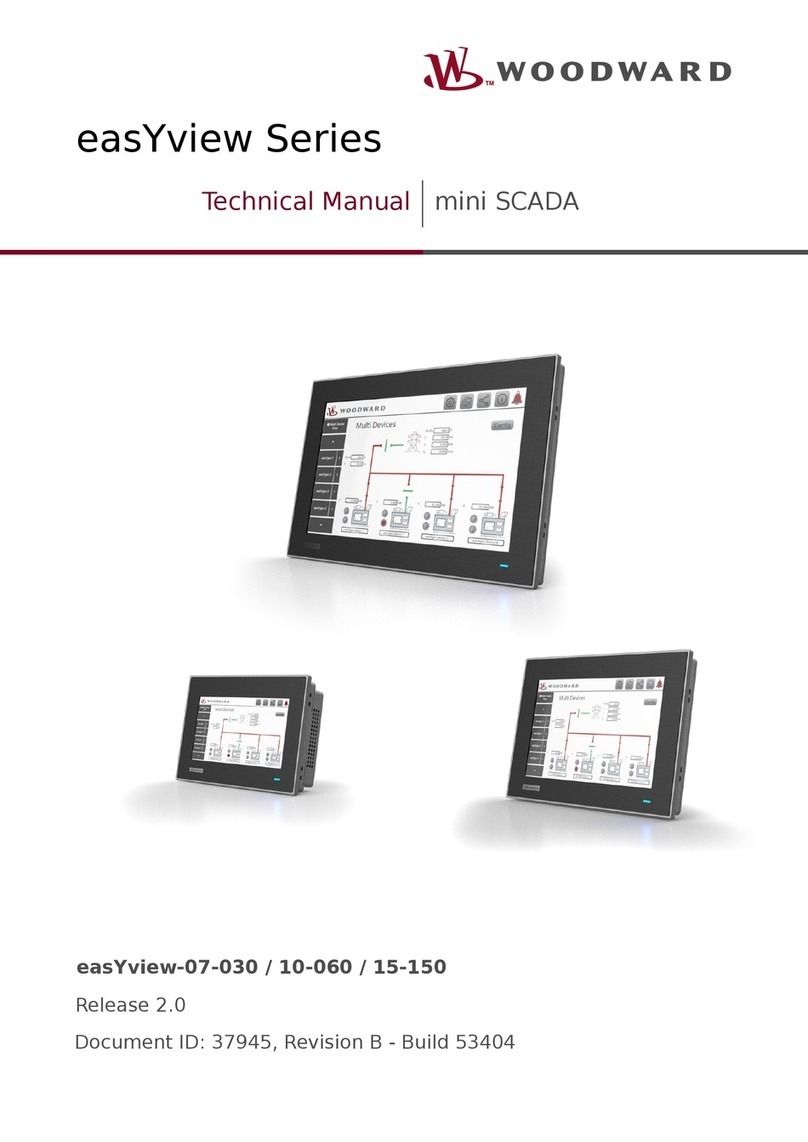
Woodward
Woodward easYview Series Technical manual

Schaudt
Schaudt LT 100 operating instructions

Genius
Genius LYNX 03 Use and Installation Instructions
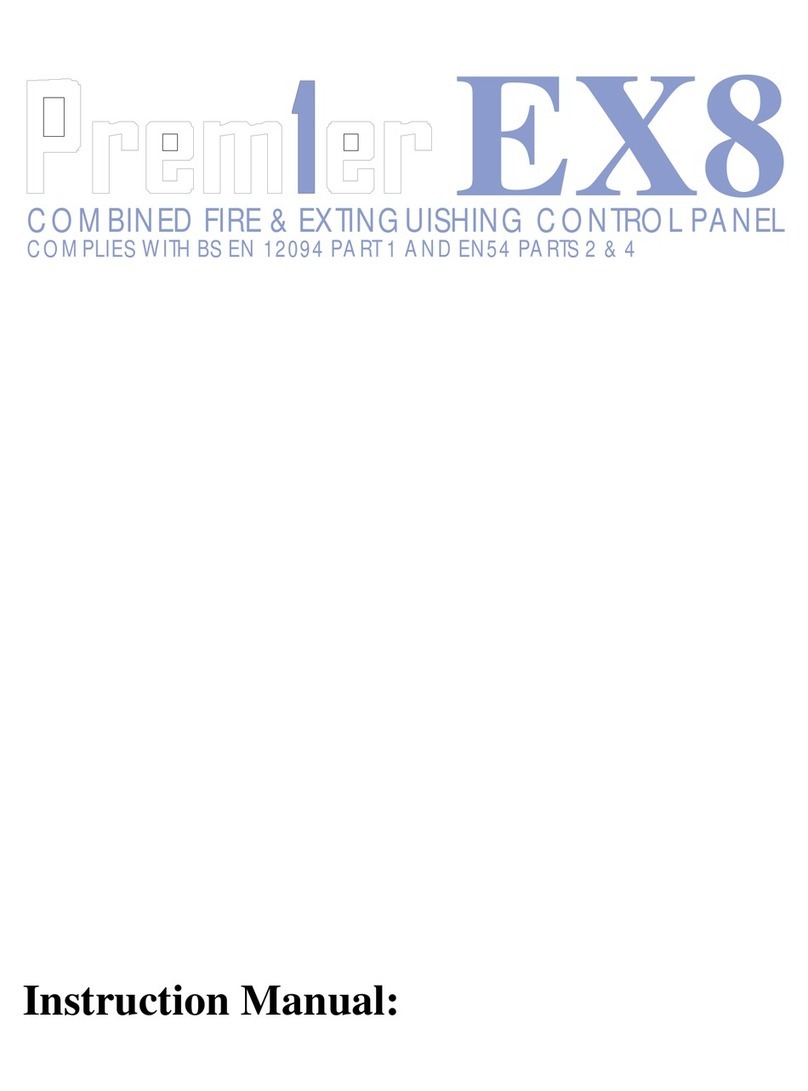
Zeta
Zeta PREMIER EX8 instruction manual

Well SEC
Well SEC WL1014 user manual