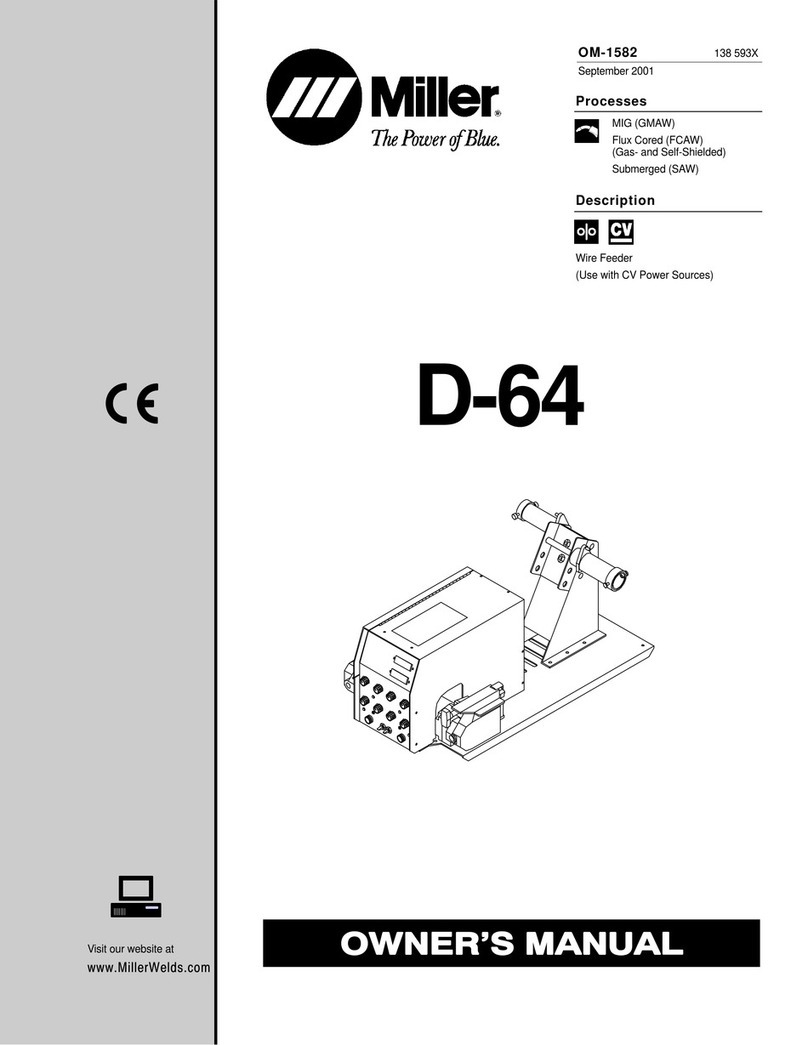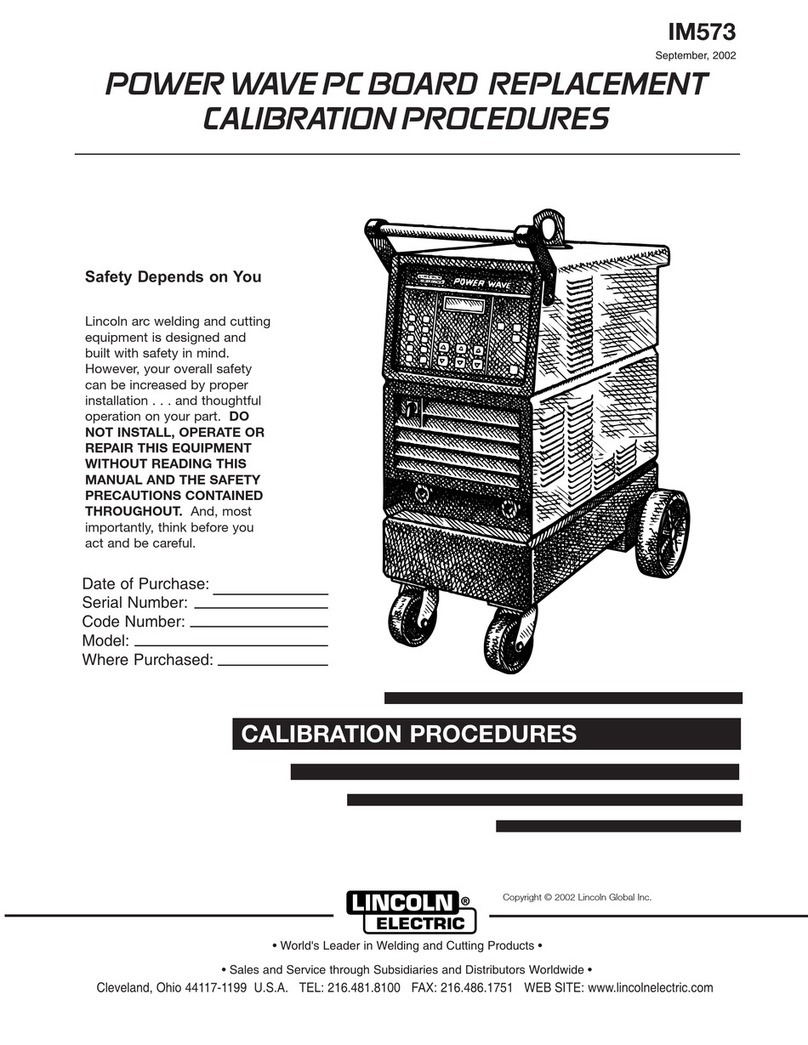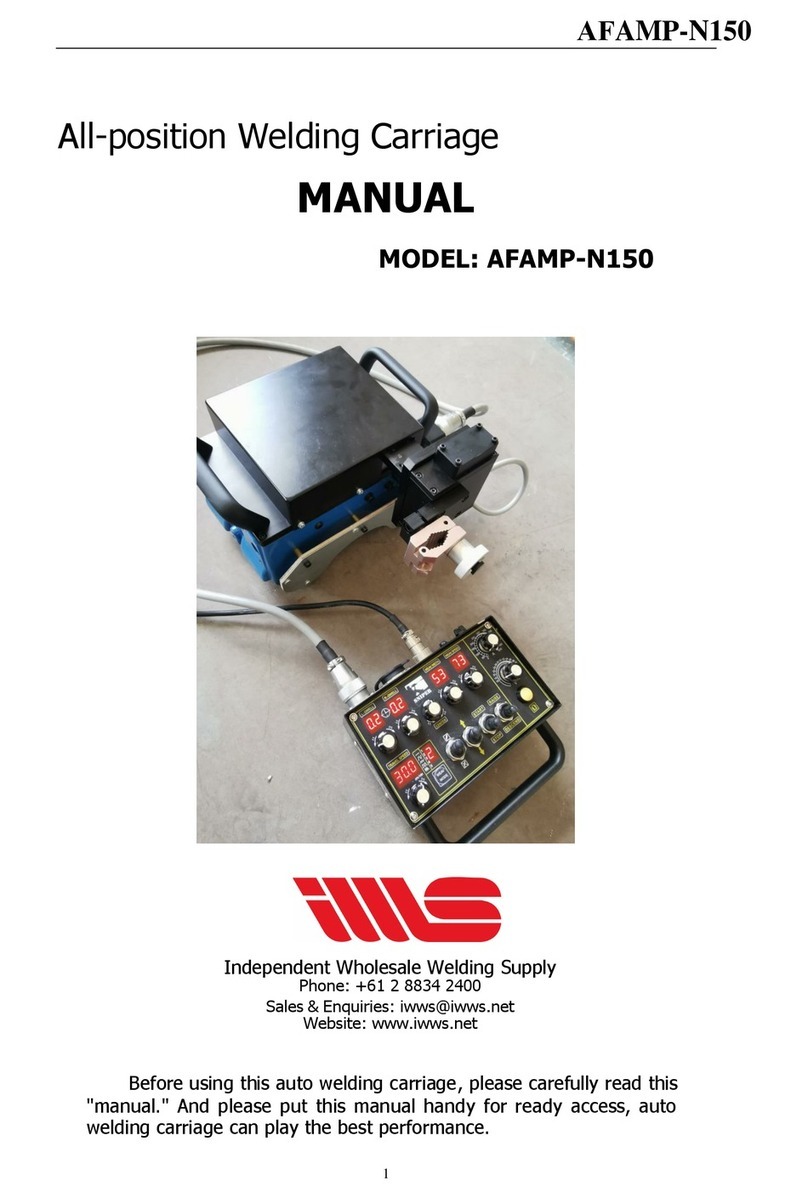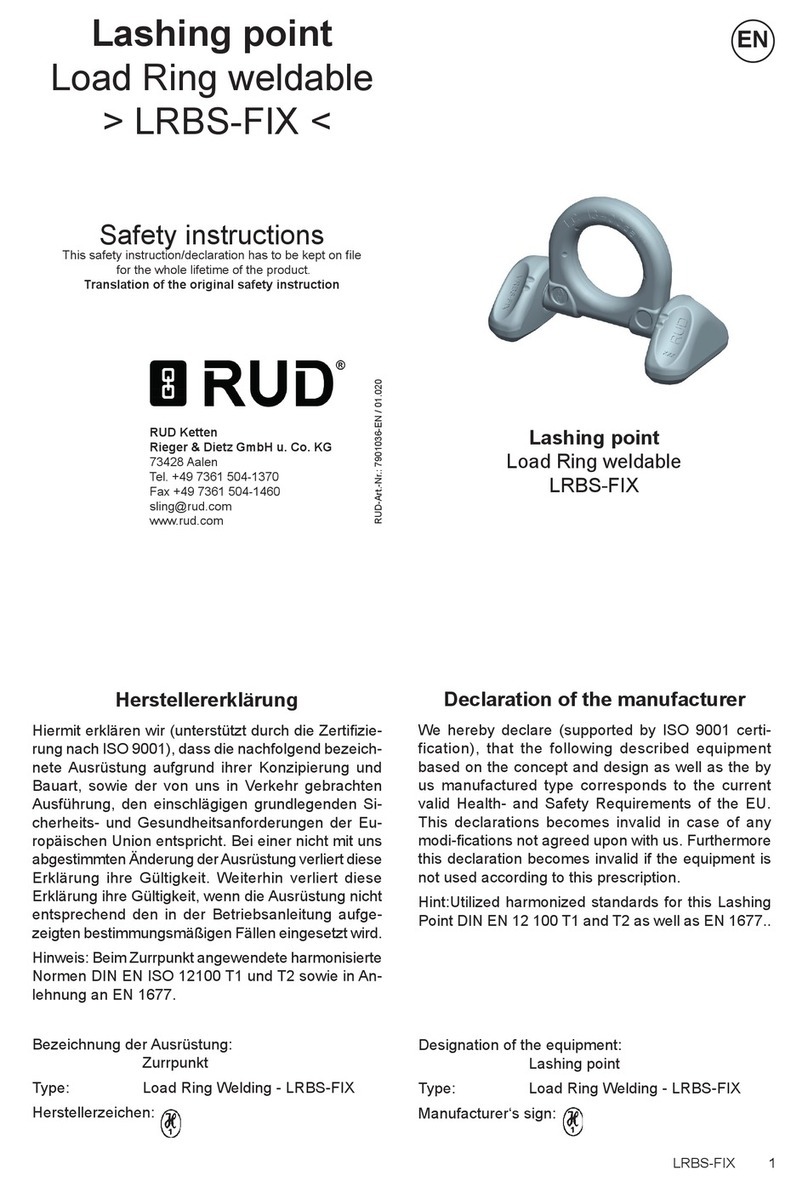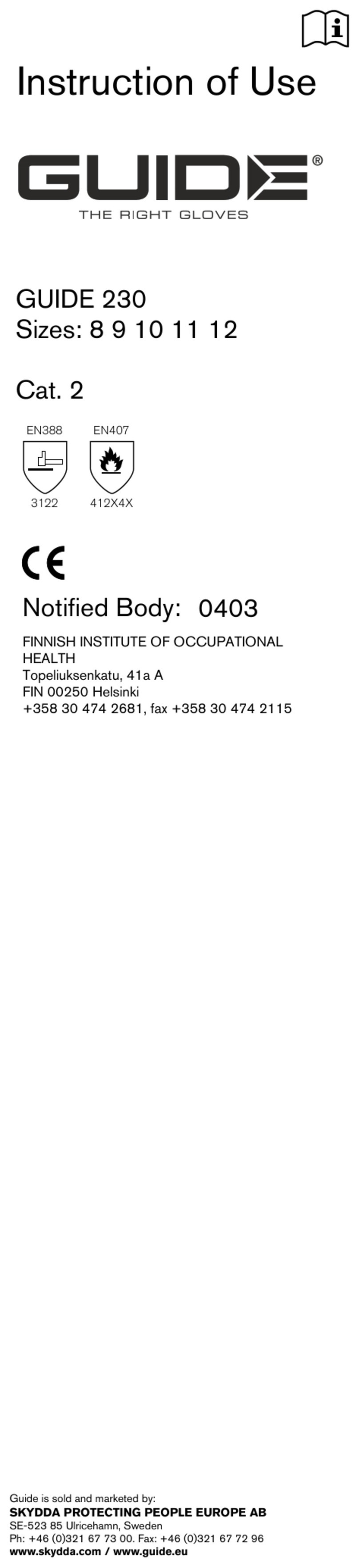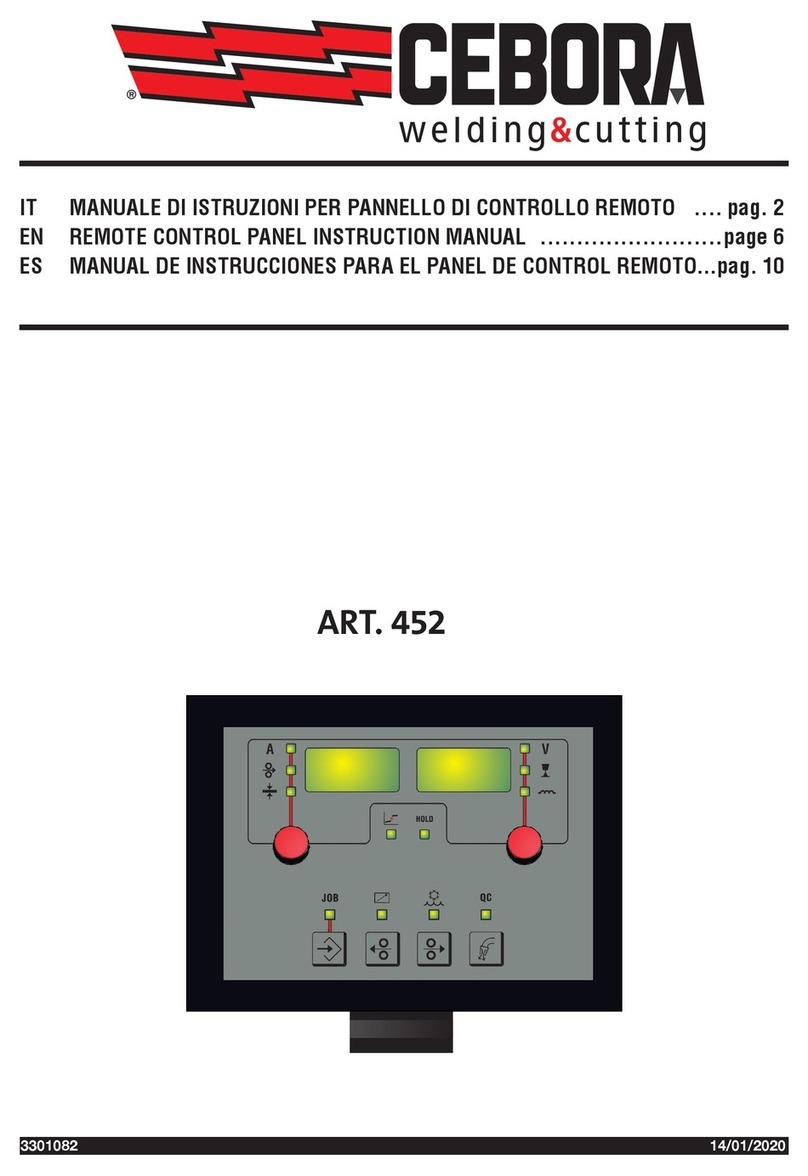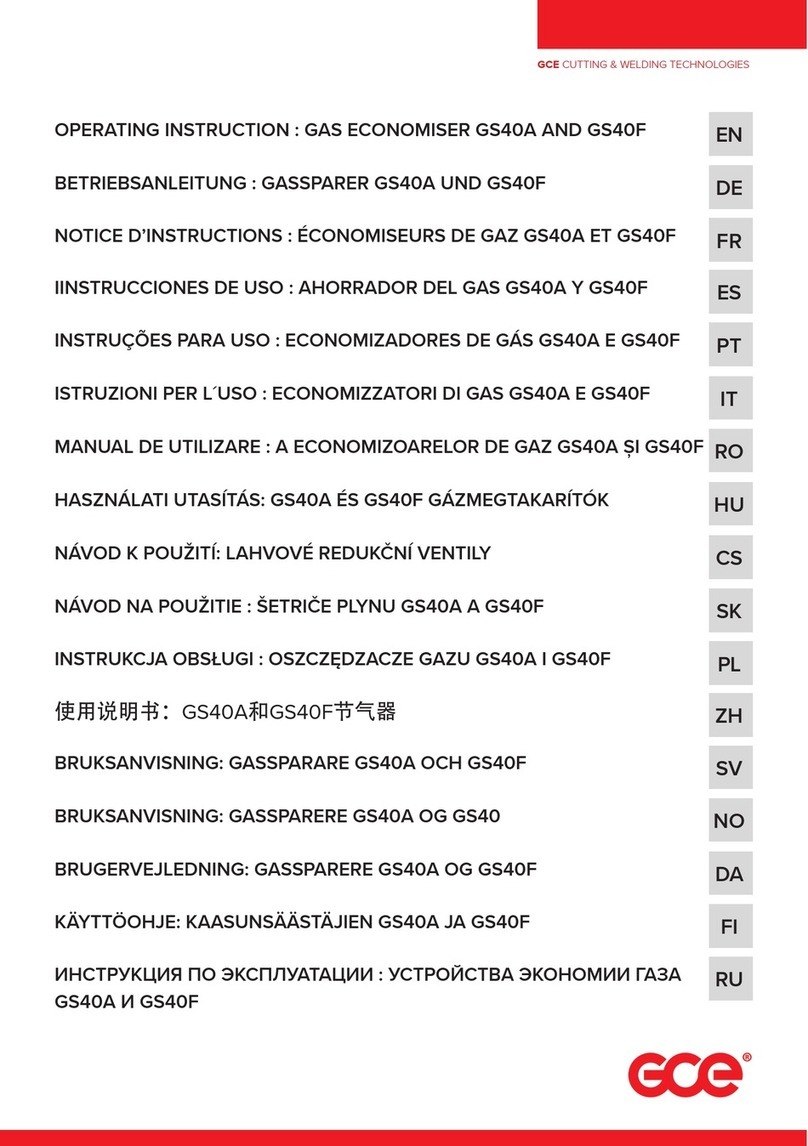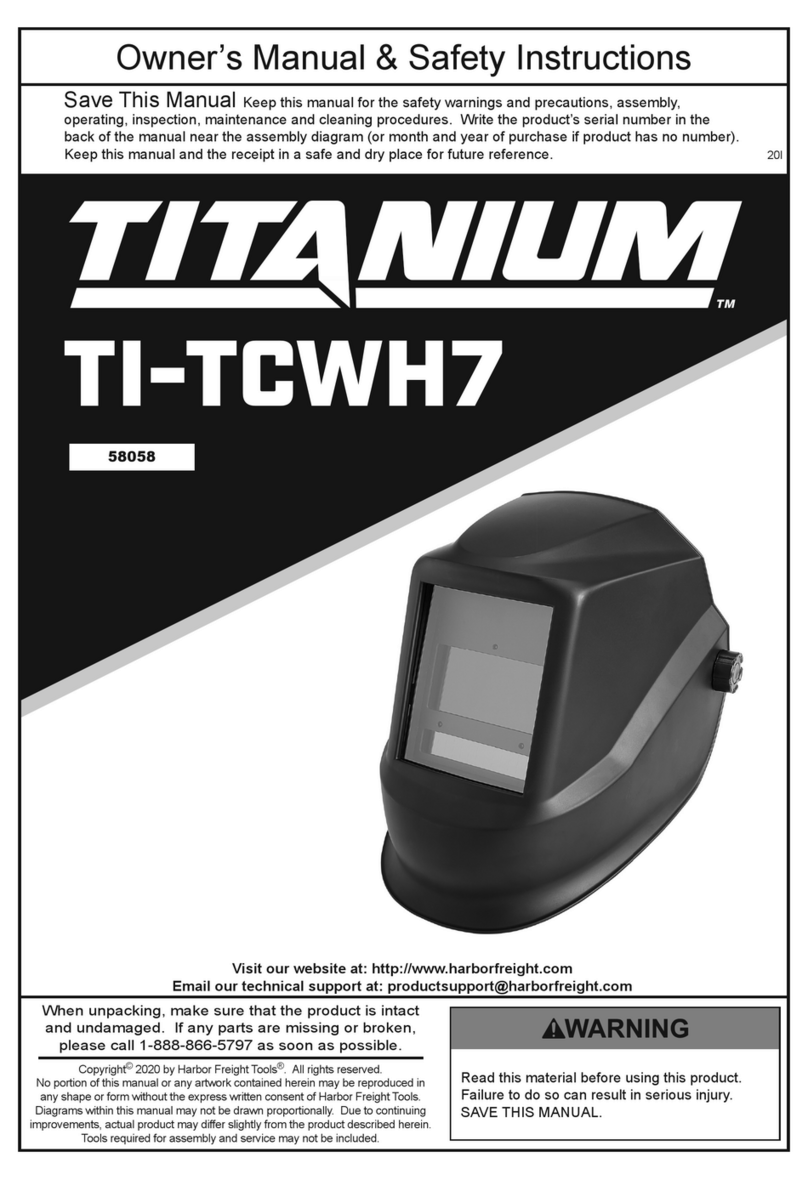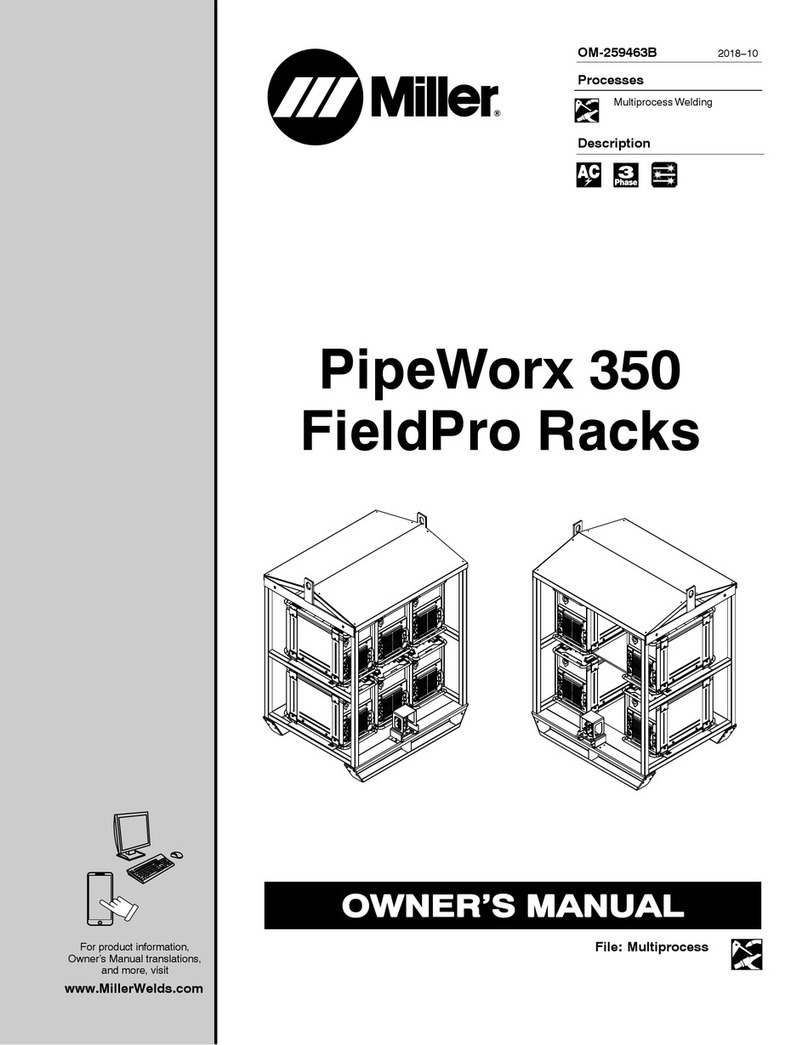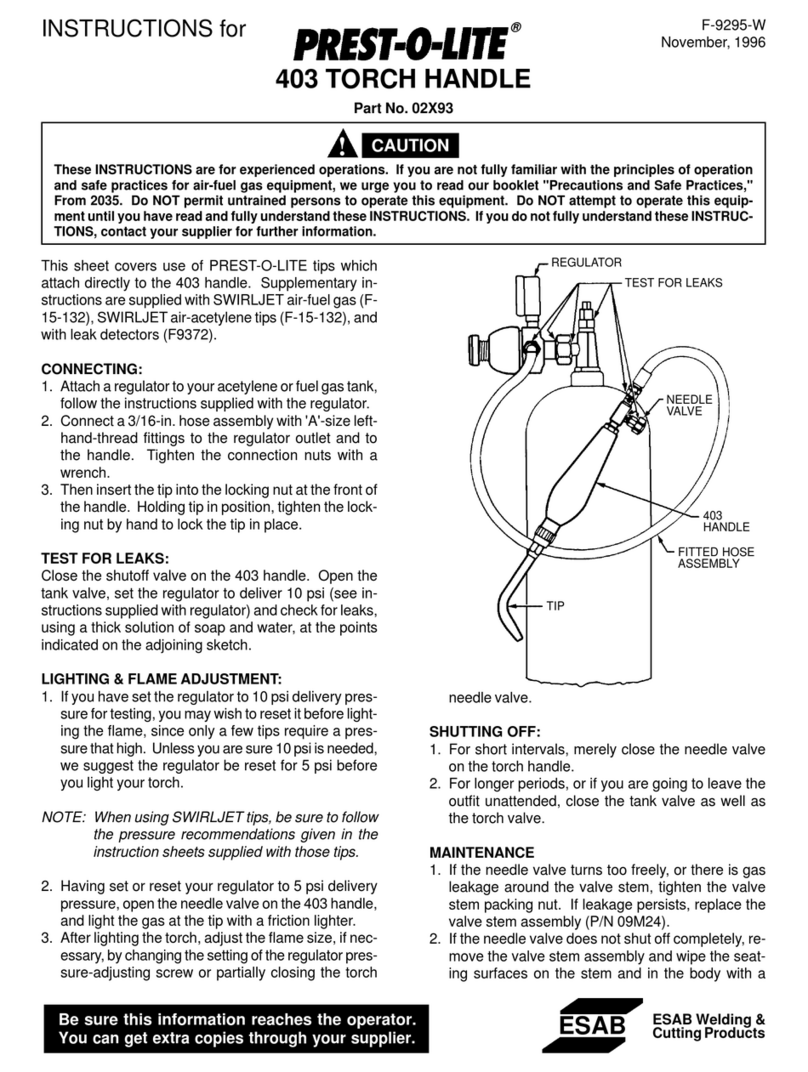Proteus WeldSaver III WS2G11 User manual
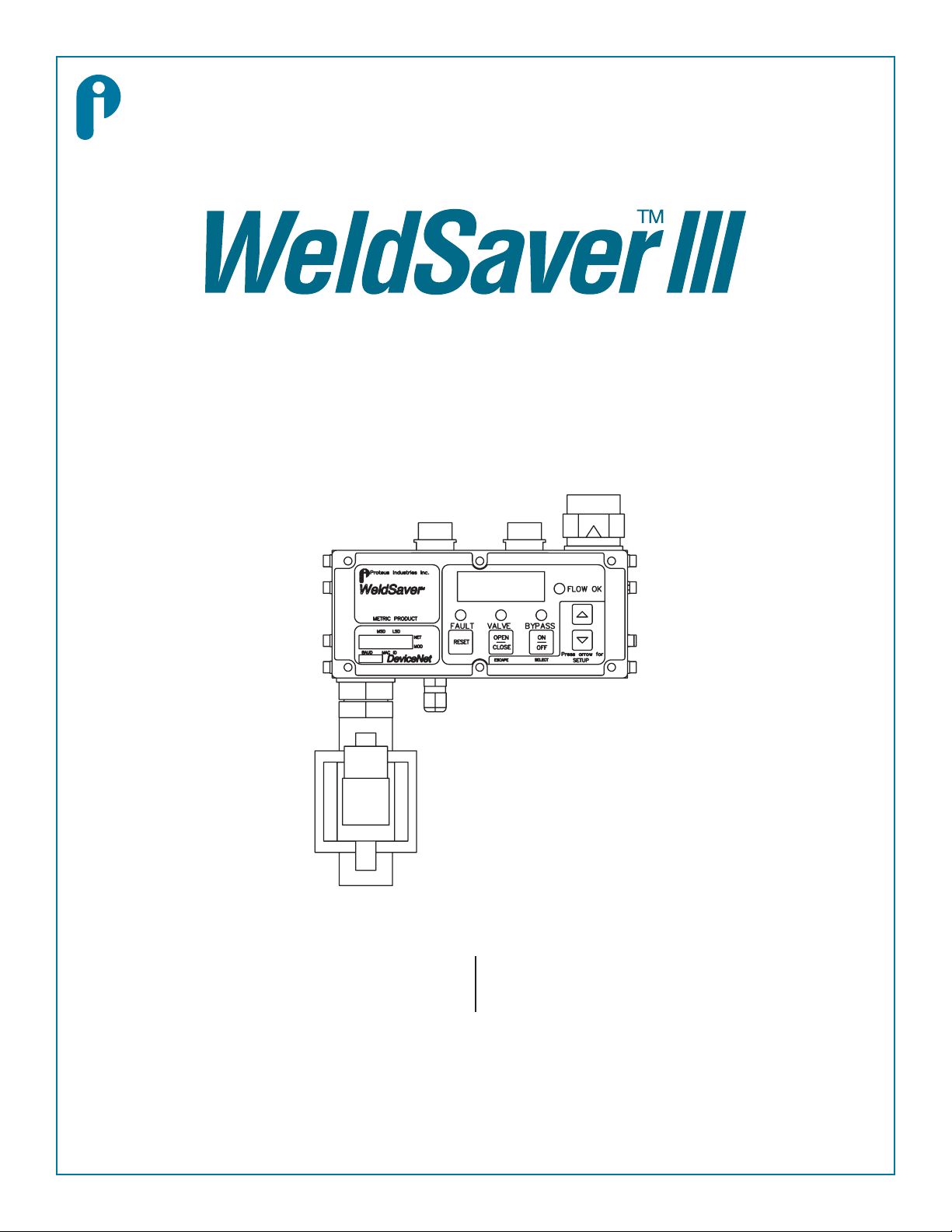
A third generation of excellence in coolant
control for robotic welding systems
WS2G11 WS2G30
Installation and Operating Instructions
Proteus Industries Inc.

2
Technical Support
Proteus Industries Inc.
340 Pioneer Way
Mountain View, CA 94041
Tel: (650) 964-4163
Fax: (650) 965-0304
E-mail: weldsaver@proteusind.com
In the Detroit, MI area, local support is available from:
MJM Sales, Inc.
2660 Auburn Road, Suite 300
Auburn Hills, MI 48326
Tel: (248) 299-0525
Fax: (248) 299-0528
Table of Contents
Section Description Page
1 Contacts & Cautions 3
2 What It Is & What It Does 4
3 How It Works 6
4 Installation & Testing 7
4.1 Mechanical Installation & Water Connections 7
4.2 Electrical & DeviceNet® Connections 10
4.3 Three Functionality Tests 12
5 Selecting Control Parameter Values 14
6 Troubleshooting 17
6.1 Status Faults 17
6.2 Operating Faults 18
6.3 WeldSaver Faults 20
7 Dimensional Drawings 23
WS2GUM Rev 001 04/2008
Information in this document was correct at the time of printing;
however, specications are subject to change as Proteus Industries’
continuous improvement processes establish new capabilities.
© Proteus Industries Inc.
Proteus Industries Inc.
340 Pioneer Way, Mountain View, CA 94041
Tel: (650) 964-4163 Fax: (650) 965-0304
www.proteusind.com sales@proteusind.com

3
Section 1 : Contacts & Cautions
NOTE
Product warranty does NOT cover the repair of installation errors.
Proteus WeldSavers are manufactured by ISO 9001 registered processes and are
warranted to be free from defects in material and workmanship for 2 years from the
date of shipment. The full text of this limited warranty is accessible on the Proteus
Industries website at www.proteusind.com/warranty/.
The cost of cleaning ow sensors, recalibration or repair of mechanical damage in-
curred during installation of the product are NOT covered by the warranty.
A Purchase Order will be required to allow recovery of such service costs.
Throughout this manual, NOTE, CAUTION and WARNING statements are used to highlight important opera-
tional and safety information.
Important Safety Information
Taking proper precautions to avoid damage to the WeldSaver during installation helps ensure consistent, error-
free operation, which lowers costs and assists on-time completion of contracted work.
The safety-related statements inserted in these instructions provide an alert to installers and operators to take
sensible steps to allow the WeldSaver to operate correctly the rst time and every time.
NOTE
NOTE statements provide details that are important to the
successful understanding and application of the system.
CAUTION!
CAUTION statements identify conditions or practices that
could result in damage to equipment or other property.
WARNING!
WARNING statements identify conditions or practices that
could result in personal injury or loss of life.
This manual has been created to assist the installation, functional testing and operation of the WS2G11 and
WS2G30 versions of the Proteus WeldSaver™. Dimensional drawings and water and power connections are spe-
cic to these WeldSaver versions.
If you are attempting to install a dierent version of the WeldSaver, you may need wiring and connection
information specic to that version. Please contact WeldSaver Technical Support for assistance.
Purpose

4
Section 2 : What It Is & What It Does
Solenoid Valve
Bypass Knob
Keypad
Solenoid Valve
Check Valve
DeviceNet®
Connection
24 VDC
Connection
Figure 1: Overview of functional components and keypad of the WS2G WeldSaver
Flow & Status Display
Status Indicating
LEDs
Setup Keys
Control KeysDeviceNet Controls
& Status Panel
Model Number
Serial Number
Manufacture Date

5
Section 2 : What It Is & What It Does
The Proteus WS2G WeldSaver is a unique water control unit with several advanced capabilities:
The large, bright LED display shows the actual ow rate
through the system in LPM (Liters Per Minute) or indicates
the ow rate relative to a user-selected Alarm Flow Rate.
Water ow to the weld cell can be turned ON and OFF us-
ing the keypad or remotely from the weld controller.
When the solenoid valve is OPEN, water is owing and the
VALVE status LED is OFF.
When the solenoid valve is CLOSED, water is not owing
and the VALVE status LED is RED.
When the ow to the weld cell is greater than the Alarm
Flow Rate, the FLOW OK status LED is GREEN.
When the ow to the weld cell is less than the Alarm Flow
Rate, the FLOW OK status LED is OFF and the FAULT status
LED is RED.
The LO FLO fault message is displayed and the weld con-
troller is instructed to stop the weld program.
In the event of a weld cap loss, the leak is detected and
water ow is shut o in less than 1 second.
The CAP OFF fault message is displayed and the weld con-
troller is instructed to stop the weld program.
The FAULT and VALVE status LEDs are RED.
It’s a Flow Meter
It’s an ON/OFF Flow Valve
It’s a Flow Monitor
It’s a Very Fast Leak Detector
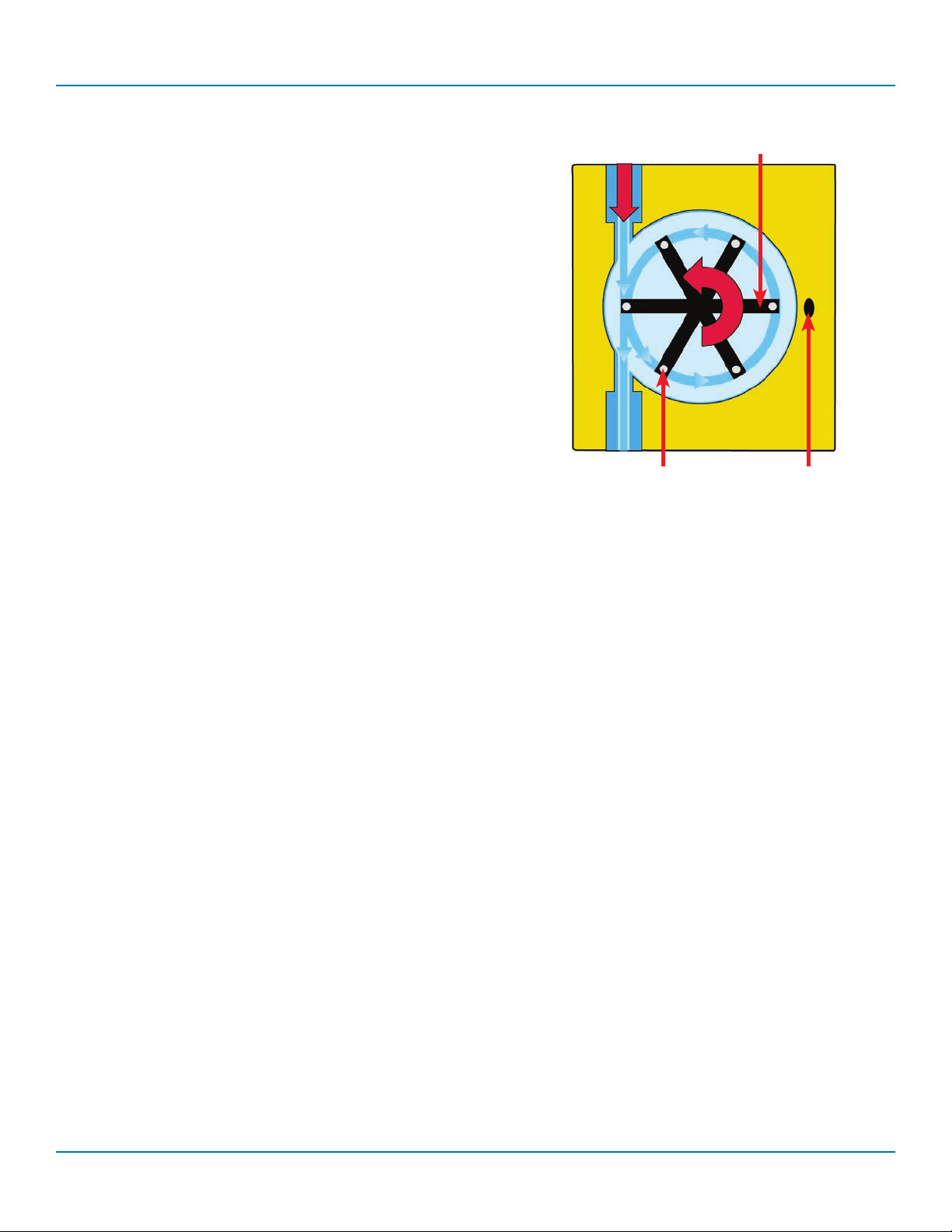
6
Section 3 : How It Works
A sensitive and rugged ow sensor is located in both the
supply and return coolant lines.
A six-spoke rotor is mounted on a stainless steel shaft in
the cylindrical turbine chamber. Coolant enters the tur-
bine chamber through a precision-drilled orice, causing
the rotor to spin at a rate that is directly proportional to the
linear velocity of the liquid passing through the chamber.
Magnets located at the end of the rotor spokes turn ON
and OFF a Hall Eect sensor located outside the turbine
chamber. The frequency output of the Hall Eect sensor is
measured by a microcomputer that calculates the ow rate
of the liquid.
1. Flow Sensing & Measurement
The measured inlet ow rate is compared with the Fault (OK to Weld) and Alarm ow rates as selected by the
operator.
When the measured ow rate is greater than the Fault ow rate, the microcomputer sends the digital mes-
sages DiG1WS_OktoWeld and DiG1WS_MinFlow to the weld controller.
When the measured ow rate is greater than the Alarm ow rate, but less than the Fault ow rate, the micro-
computer sends only the digital message DiG1WS_OktoWeld to the weld controller.
When the measured ow rate is less than the Alarm ow rate, the microcomputer stops sending the digital
message DiG1WS_OktoWeld.
The weld controller makes decisions aecting weld operations based on the ow status reported by the
WeldSaver.
2. Flow Comparison
The WeldSaver’s microcomputer uses a patented algorithm to continuously monitor the output frequencies
of both the supply and return ow sensors. This algorithm is able to detect a loss of a weld cap or other cata-
strophic loss of ow continuity in less than 0.3 seconds.
When a cap loss event is detected, the microcomputer shuts o water ow in both the inlet and return lines
and sends the digital message DiG1WS_CapLoss to the weld controller.
The weld controller makes a decision to shut down weld operations.
3. Cap Loss Detection
Supply
Hall-Eect
Sensor
Rotor
Magnet

7
Section 4 : Installation & Testing
4.1 Mechanical Installation & Water Connections
Adjustable wrenches
Pipe wrenches
Teon-based pipe sealant
Mounting bolts x 4 to t #8-32 mounting holes
OR M5 x 12 mm screws for units tted with a mounting bracket
•
•
•
•
Tools required:
Refer to Figure 3 on Page 23 for dimensions and fastening locations.1.
Mechanical Installation
Flush the inlet piping.1.
Flushing, Making & Testing Water Connections
CAUTION!
Flush contaminants and other accumulated construction debris from the up-
stream water pipe BEFORE connecting the WeldSaver.
Failure to ush coolant lines may result in the fouling of the WeldSaver’s supply
ow sensor and clogging of smaller orices in the robot supply lines, manifolds
and the weld gun.
CAUTION!
Flush contaminants and other debris from water lines connecting the robot,
manifold, transformer, SCR and any other water-cooled components BEFORE
connecting them to the WeldSaver.
Failure to ush these lines may result in the fouling of the WeldSaver’s return
ow sensor and clogging of smaller orices in the robot supply lines, manifold,
transformer, SCR, weld gun and any other water-cooled components.
Lubricate threads
Use a lubricating and non-hardening pipe sealant such as Teon paste on all pipe threads. This material
will lubricate G ¾ straight-threaded ttings to simply their installation.
2.
CAUTION!
Do NOT allow excess pipe sealant to enter the ow sensors!
Excess material may foul the sensors and cause clogging of smaller orices in the
robot’s supply lines, manifold, transformer, SCR, weld gun and any other water-
cooled components.

8
Section 4 : Installation & Testing
Refer to Figure 2 below to identify the water connection ports.3.
Make plumbing connections to the Supply, Return, To-Robot and From-Robot connection ports on the
WeldSaver using the appropriate pipe ttings and sealing washers.
4.
NOTE
The WS2G WeldSaver requires G ¾ metric plumbing connections.
Figure 2: Plumbing connection locations of the WS2G WeldSaver
Supply
Return
To Robot
From Robot
CAUTION!
Ensure that the correct hoses have been connected to the To-Robot and From-
Robot connections.
Check hose labels or trace water ow to conrm that the WeldSaver is connected
to include the water circuit cooling the weld gun.
If the hose connections are not correct, the WeldSaver may NOT be able to detect
the loss of a weld cap.
Adjust pipe connections as required for proper alignment of the WeldSaver.5.

9
Section 4 : Installation & Testing
Turn water ON slowly.7.
WARNING!
The WeldSaver body is NOT insulated!
When using the WeldSaver with hot liquids, use proper personal protective
equipment.
Depress the solenoid valve bypass knob and turn it 90° clockwise to a vertical position to enable ow.6.
NOTE
The WS2G WeldSaver is equipped with a solenoid valve featuring a manual bypass
function.
The solenoid valve is functional when the slot in the
knob is in a HORIZONTAL position.
During normal operation, the solenoid valve enables
the control of ow through the system, either locally
using the WeldSaver keypad or remotely from the
weld controller.
The solenoid valve can be bypassed by depressing
the knob and turning it 90° clockwise to a vertical
position.
In the manual override state, water can ow through
the system to allow leak testing without engaging
24 VDC electrical power.
Solenoid
Valve
Bypass
Knob
Check for leaks at all connections to the WeldSaver.
Eliminate all leaks before proceeding.
Turn the solenoid valve bypass knob 90° counterclockwise and return it to a horizontal position for nor-
mal operation.
8.
9.
10.
NOTE
If the solenoid valve manual bypass knob is left in a vertical position, the valve will
NOT function when power to the WeldSaver is turned on.

10
Section 4 : Installation & Testing
Refer to Figure 3 above to identify the 24 VDC power interface connections.
Conrm that the auxiliary power cable has 24 VDC present between pins 2 and 3.
1.
2.
4.2 Electrical & DeviceNet® Connections
Connecting 24 VDC Auxiliary Power
Proteus Industries Inc.
340 Pioneer Way
Mountain View, CA 94041
(650) 964-4163
www.proteusind.com
Made in USA
Foreign and domestic
components
1 3
2 4
3 1
42
4
3
2
51
24
15
Aux Power (XE) DeviceNet Setup Menu
MALE
FEMALE
1 - Spare
2 - 24 VDC
3 - 0 VDC
4 - Spare
MALE
FEMALE
1 - Drain
2 - V+
3 - V-
4 - CAN_H
5 - CAN_L
Alarm (minimal)
Fault (adequate)
Response time
Stabilization delay
Startup leak
Display options
Restore default
CAUTION!
Connect the interface cables to the weld controller and the 24 VDC power source
BEFORE connecting them to the WeldSaver.
Connect the auxiliary power cable to the 4-pin connector on top of the WeldSaver body.3.
NOTE
The WS2G WeldSaver must be connected to 24 VDC auxiliary power, DeviceNet 24
VDC power and a functional DeviceNet controller to perform correctly.
Proteus highly recommends connecting the WeldSaver to certied DC power
supplies only.
Figure 3: Wiring and electrical connection diagrams for the WS2G WeldSaver
Refer to Figure 1 on page 4 to identify the DeviceNet power interface locations.
Refer to Figure 3 above to identify the DeviceNet power interface connections.
Conrm that the DeviceNet cable has 24 VDC present between pins 2 and 3.
Connect the DeviceNet cable to the bus leading to the weld controller.
Connect the DeviceNet cable to the 5-pin connector on top of the WeldSaver body.
1.
2.
3.
4.
5.
Connecting the DeviceNet Interface Cable

11
Section 4 : Installation & Testing
Checking DeviceNet Functionality
ACTION RESULT
1. Turn power ON to the DeviceNet bus.
The MOD status LED will be GREEN.
The NET status LED will ash momentarily until the DeviceNet
Master allocation sequence has completed, after which the LED
will stop ashing and remain solid GREEN.
When both the NET and MOD status LEDs are GREEN, the device
is ready for normal operation.
Checking Flow Functionality
NET = OFF
MOD = GREEN
NET = GREEN
MOD = GREEN
ACTION RESULT
1. Turn 24 VDC power ON.
Conrm that the Devi-
ceNet controller is oper-
ating.
If water is OFF, the display will alternately show 0.00 and the LO FLO fault
message.
2. Turn water ow ON.
Press the key.
If the ow rate is greater than the Alarm / Minimal Flow rate, the actual value
will be displayed.
If the ow rate is less than the Alarm / Minimal Flow rate, the display will alter-
nately show the actual ow rate and the LO FLO fault message.
Flow rates shown are for exam-
ple only.

12
Section 4 : Installation & Testing
To ensure that the WeldSaver is functioning correctly, check the Valve Shut-O function, the Bypass function
and the Cap O Detection function as described below.
4.3 Three Functionality Tests
Operational Keys
Desired Function Action Status LED Restore to Normal Status LED
Clear a FAULT.
Restarts water ow and leak
detection function.
A fault is detected.
The weld program is
stopped.
RED
Press the key.
OFF
Turn water ON/OFF.
Press the key.
RED
Press the key
again.
OFF
Select BYPASS mode.
BYPASS disables leak detection
function only. Flow monitoring
is still functional.
Press the key.
YELLOW
Press the key
again.
OFF
Select Operating Param-
eters See pages 14–16 for description and
selection of control parameters.
Test the Valve Shut-Off Function
ACTION RESULT STATUS LED
1. Press the key.
Water flow is shut OFF.
The VALVE status LED will be RED.
RED
2. Press the key again.
Water flow is turned ON.
The VALVE status LED will be OFF.
OFF

13
Section 4 : Installation & Testing
Test the Cap Off Detection Function
ACTION RESULT
1. Remove a weld cap and
conrm that the Weld-
Saver shuts o water
ow.
WeldSaver shuts o water ow and displays a CAP OFF fault message.
2. Reinstall the weld cap.
Conrm that the weld
cap is properly secured
to the weld gun.
3. Press the key.
Water ow is restored. WeldSaver displays actual ow rate.
Flow rate of 12.9 is shown for ex-
ample only.
Test the Bypass Function
ACTION RESULT STATUS LED
1. Press the key.
Leak Detection function is turned OFF.
The BYPASS status LED will be YELLOW.
YELLOW
2. Press the key again.
Leak Detection function is turned ON.
The BYPASS status LED will be OFF.
OFF
NOTE
The DeviceNet controller (weld controller) must be operating for this test to be per-
formed.

14
Section 5 : Selecting Control Parameter Values
STEPS FOR SELECTING CONTROL PARAMETER VALUES
1. Enter SETUP Mode
Press the or key to enter SETUP mode.
2. Select the Parameter to Adjust
Press the key to move DOWN the stack to the parameter you wish to adjust.
Press the key to move UP the stack to the parameter you wish to adjust.
Press the SELECT key to select the control pa-
rameter you wish to change.
The current value of this parameter will be displayed.
The allowable values for each of these parameters are
shown in Tables 1 and 2 on pages 15–16.
PARAMETER STACK
3. Adjust the Parameter
Press the or key to increase or decrease the value of the selected parameter.
4. Exit SETUP mode
Press the SELECT key to save the selected control parameter value and return to normal operation.
OR
Press the ESCAPE key to return to normal operation WITHOUT making or saving any changes.
NOTE
Any parameter you are adjusting will
appear at the top of the stack until it has
not been changed for 30 minutes. After
this time, FLO will appear at the top of
the stack.

15
Section 5 : Selecting Control Parameter Values
Parameter Values for the WS2G11 WeldSaver
STACK
SYMBOL CONTROL PARAMETER PRESET
VALUE DESCRIPTION & NOTES
Alarm Flow Trip Point
LPM
1.5 LPM
This is the lowest ow rate at which the welding
system should be operated. Coolant ow lower
than this rate does not provide sucient cooling
capacity to allow satisfactory welds to be pro-
duced.
Range 0–11
Increments 0.76
Fault Flow Trip Point
LPM
3.0 LPM
This is the ow rate at which the weld system
should be operated. This ow rate provides suf-
cient cooling capacity to allow welds at the de-
sired rate under all ambient temperature condi-
tions.
Range 0–11
Increments 0.76
Leak Response
-SLO SLO nOr FAS +FAS nOr
This setting determines how quickly a leak will be
detected. Slowing the response reduces sensitiv-
ity to false cap-loss events; speeding the response
increases sensitivity.
Startup Stabilization Delay Time
1 S 2 S 4 S 8 S 16 S 2 Seconds
This setting selects the amount of time required
to purge air from the cooling system at startup
that could otherwise cause false cap-loss events.
Startup Leak Detection Threshold
LPM
1.9 LPM
This setting checks whether the weld cap is prop-
erly in place and is not ejected from the weld
shank when water pressure is applied. A low set-
ting gives the most sensitive response to the loss
of a weld cap at startup; a high setting gives the
least sensitive response.
1.9 3.8 5.7 7.6 9.5
Absolute or Relative Flow Display
AbS Displays actual ow rate
-rEL Relative to Alarm ow rate
+rEL Relative to Fault ow rate
AbS
The Absolute ow rate is normally used. The Rela-
tive displays can be used to check the actual ow
against the Alarm or Fault ow rates.
Restore Parameter to Factory Setup Values
nO yES N/A
This key allows all parameters to be restored to
their specied default values.
Table 1: Parameter descriptions, ranges and factory setup values for the WS2G11 WeldSaver

16
Section 5 : Selecting Control Parameter Values
Parameter Values for the WS2G30 WeldSaver
STACK
SYMBOL CONTROL PARAMETER PRESET
VALUE DESCRIPTION & NOTES
Alarm Flow Trip Point
LPM
7.6 LPM
This is the lowest ow rate at which the welding
system should be operated. Coolant ow lower
than this rate does not provide sucient cooling
capacity to allow satisfactory welds to be pro-
duced.
Range 0–30
Increments 0.76
Fault Flow Trip Point
LPM
11.4 LPM
This is the ow rate at which the weld system
should be operated. This ow rate provides suf-
cient cooling capacity to allow welds at the de-
sired rate under all ambient temperature condi-
tions.
Range 0–30
Increments 0.76
Leak Response
-SLO SLO nOr FAS +FAS nOr
This setting determines how quickly a leak will be
detected. Slowing the response reduces sensitiv-
ity to false cap-loss events; speeding the response
increases sensitivity.
Startup Stabilization Delay Time
1 S 2 S 4 S 8 S 16 S 2 Seconds
This setting selects the amount of time required
to purge air from the cooling system at startup
that could otherwise cause false cap-loss events.
Startup Leak Detection Threshold
LPM
3.8 LPM
This setting checks whether the weld cap is prop-
erly in place and is not ejected from the weld
shank when water pressure is applied. A low set-
ting gives the most sensitive response to the loss
of a weld cap at startup; a high setting gives the
least sensitive response.
1.9 3.8 5.7 7.6 9.5
Absolute or Relative Flow Display
AbS Displays actual ow rate
-rEL Relative to Alarm ow rate
+rEL Relative to Fault ow rate
AbS
The Absolute ow rate is normally used. The Rela-
tive displays can be used to check the actual ow
against the Alarm or Fault ow rates.
Restore Parameter to Factory Setup Values
nO yES N/A
This key allows all parameters to be restored to
their specied default values.
Table 2: Parameter descriptions, ranges and factory setup values for the WS2G30 WeldSaver

17
Section 6 : Troubleshooting
6.1 Status Faults
STATUS KEYPAD INDICATION
STATUS: OK TO WELD
NORMAL OPERATING CONDITION
Flow rate of 12.9 is shown for example only.
STATUS: NOT OK
NET STATUS ERROR
NOT a WeldSaver error
Check all network connections
1.
2.
STATUS: NOT OK
MOD STATUS ERROR
Check and tighten all DeviceNet
connections to the WeldSaver.
If problem persists, replace elec-
tronics board.
1.
2.
STATUS: NOT OK
KEYPAD IS DEAD
Check 24 VDC at pins 2 & 3 of the
4-pin connector.
If 24 VDC is present and the keypad
is dead, replace electronics board.
1.
2.
NET = GREEN
MOD = GREEN
FLOW OK = GREEN
NET = OFF
MOD = GREEN
FLOW OK = GREEN
NET = GREEN
MOD = OFF
FLOW OK = GREEN
NET = OFF
MOD = OFF
FLOW OK = OFF

18
Section 6 : Troubleshooting
6.2 Operating Faults
FAULT KEYPAD INDICATION
LO FLO FAULT
Flow is less than Alarm ow rate setting
Check Alarm ow rate setting. Correct
If necessary.
If Alarm ow rate setting is OK, increase
ow rate if possible.
If ow rate cannot be increased, reduce
Alarm ow rate setting.
Rotors are slowed by wear or fouling
Clean or replace rotors.
Flow rate of 6.50 is shown for example only.
1.
a.
b.
c.
2.
a.
CAP OFF FAULT
Unit has detected the loss of a weld cap
and water ow has been shut o
Replace weld cap.
Press the key to allow water
ow and restart.
Welding has stopped, but weld caps are
still in place – False cap-loss event
Change Leak Response setting to SLO
or SLO.
Press the key to allow water
ow and restart.
Frequent false cap-loss events caused by
fouled or worn rotors
Clean or replace rotors.
1.
a.
b.
2.
a.
b.
3.
a.
FAULT = RED
LO FLO ERROR MESSAGE
FAULT = RED
CAP OFF ERROR MESSAGE
VALVE = RED

19
Section 6 : Troubleshooting
6.2 Operating Faults (Continued)
FAULT KEYPAD INDICATION
JAMMED ROTOR FAULT
Rotors are jammed or rotating too slowly
because of fouling
Clean or replace rotors.
1.
a.
VALVE FAULT
VALVE status LED ashes at 1-second inter-
vals; ow rate indication does not go to 0.00
as solenoid valve is not able to shut o water
ow.
Solenoid valve is fouled
Clean or replace solenoid valve.
There is not sucient back pressure to
close solenoid valve
Increase back pressure to greater than
5 kPa / 7.25 psi.
Flow rate of 2.72 is shown for example only.
1.
a.
2.
a.
NOTE
Flow rate indication is always
0.05 in the event of a Jammed
Rotor Fault.
FAULT = RED
CAP OFF ERROR MESSAGE
VALVE = RED
FAULT = RED
CAP OFF ERROR MESSAGE
VALVE = FLASHING
RED
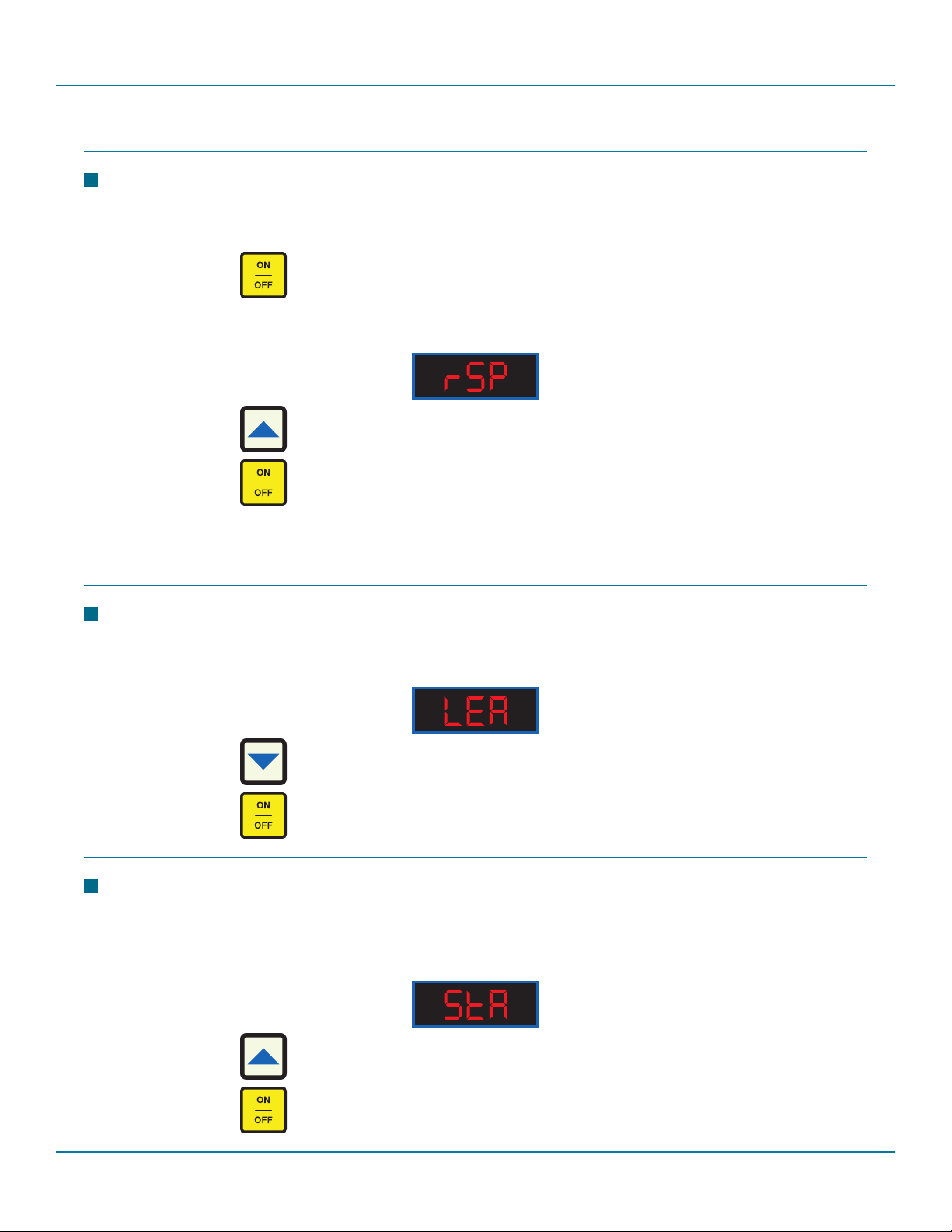
20
PROBLEM : A LO FLO OR CAP OFF FAULT IS DETECTED IMMEDIATELY AFTER RE
PLACING A WELD CAP
Startup Stabilization Delay setting is TOO SHORT
Enter setup mode and select the function.
Press the key to select a longer delay.
Press the key to save the new value and return to normal operation.
1.
a.
b.
c.
PROBLEM : WELDSAVER DOES NOT DETECT CAP LOSS IMMEDIATELY AFTER RESET
Startup Leak Detection Threshold setting is TOO HIGH
Enter setup mode and select the function.
Press the key to select a lower value.
Press the key to save the new value and return to normal operation.
1.
a.
b.
c.
Section 6 : Troubleshooting
6.3 WeldSaver Faults
PROBLEM : WELDSAVER DOES NOT DETECT CAP OFF CONDITION
Unit is in BYPASS mode
Press the key to return to normal operation.
Leak Response setting is TOO SLOW
Enter setup mode and select the function.
Press the key to select a faster response.
Press the key to save the new value and return to normal operation.
Rotors are slowed by wear or fouling
Clean or replace rotors.
1.
a.
2.
a.
b.
c.
3.
a.
This manual suits for next models
1
Table of contents