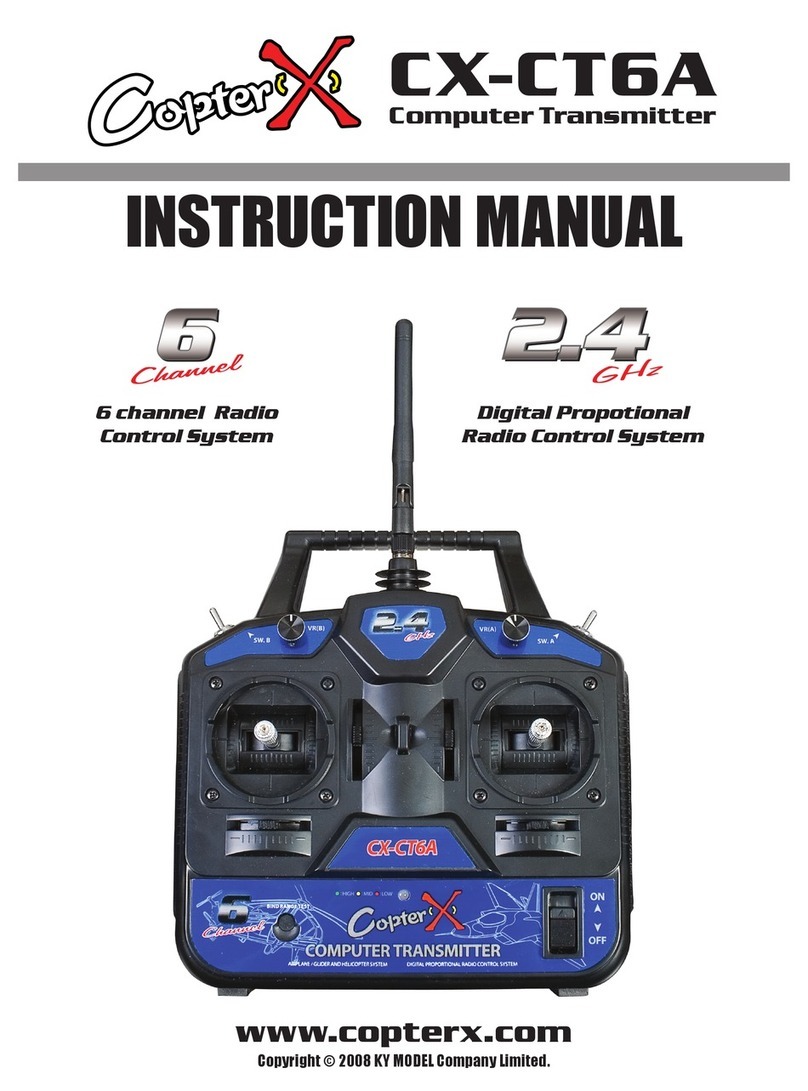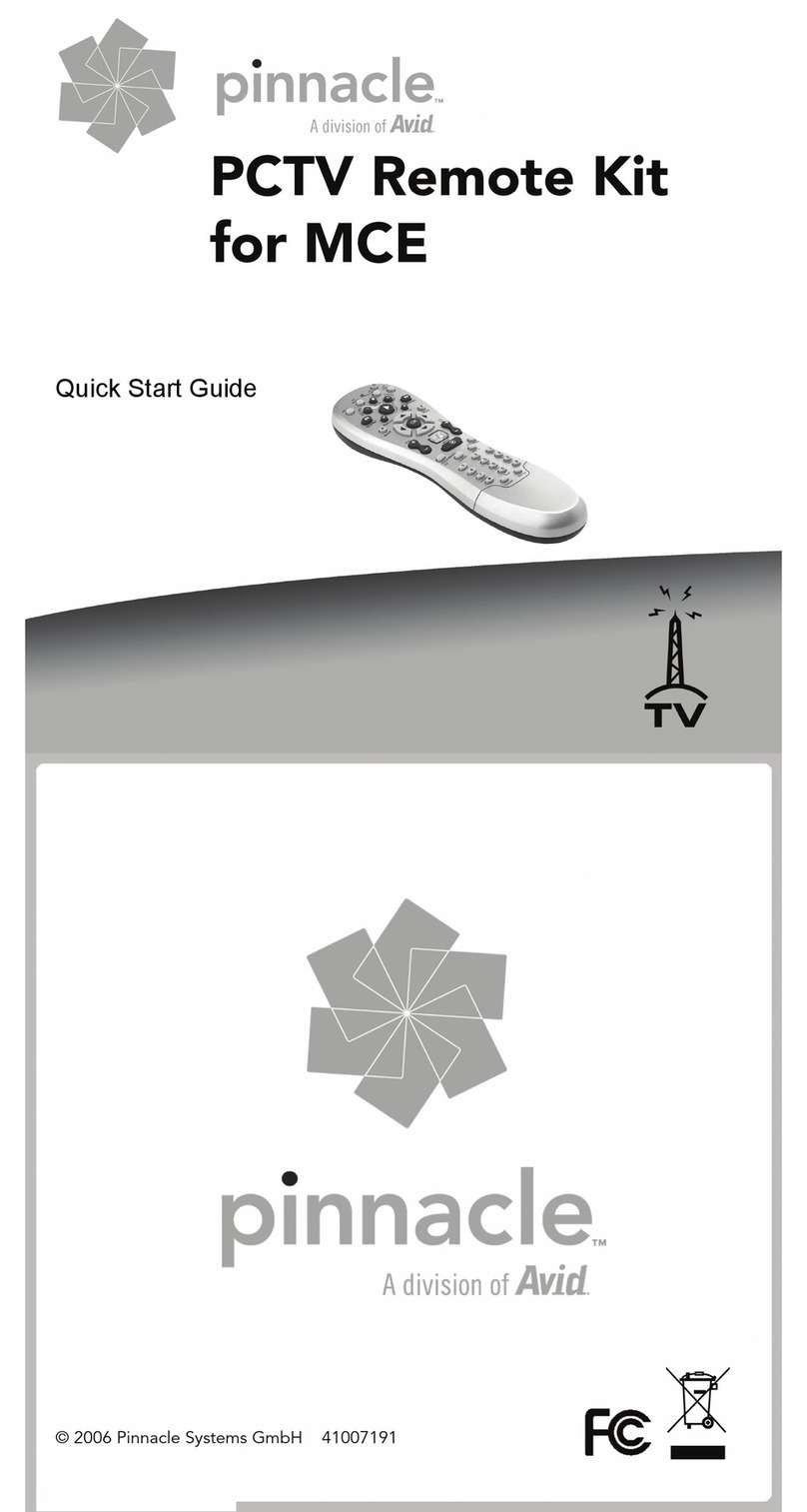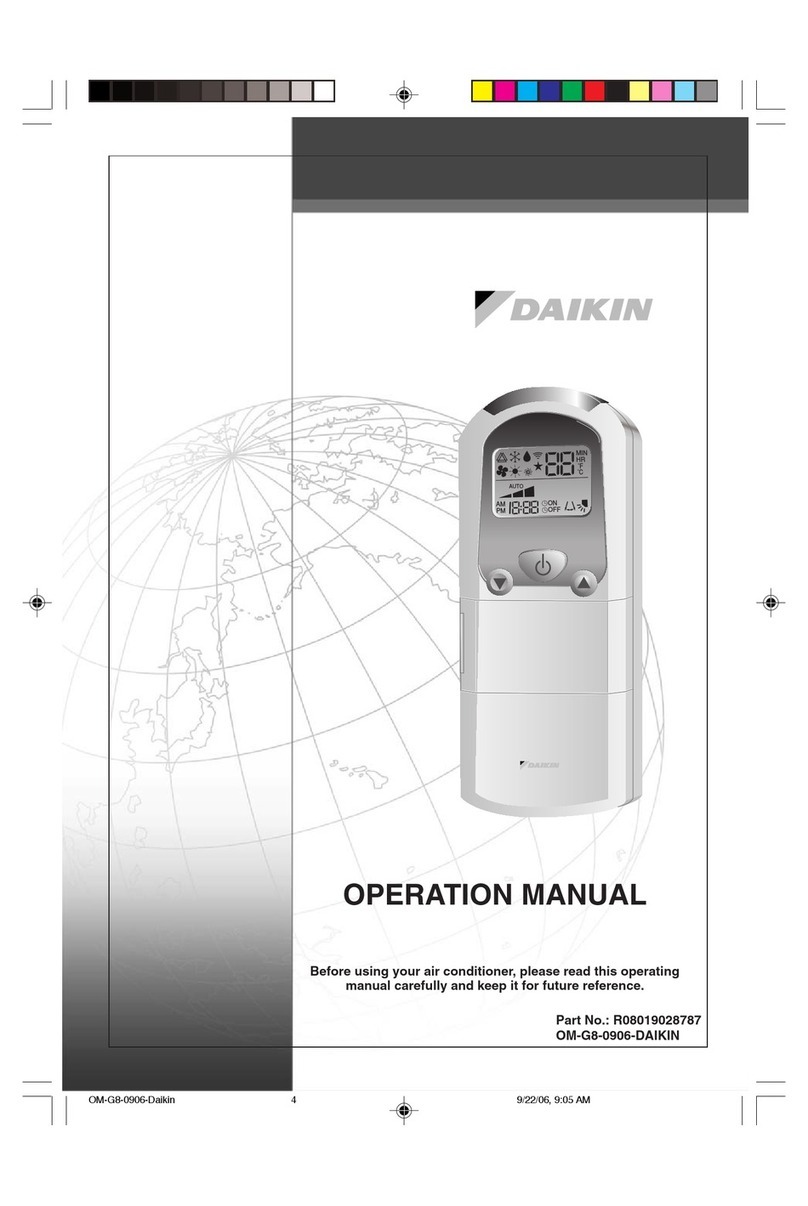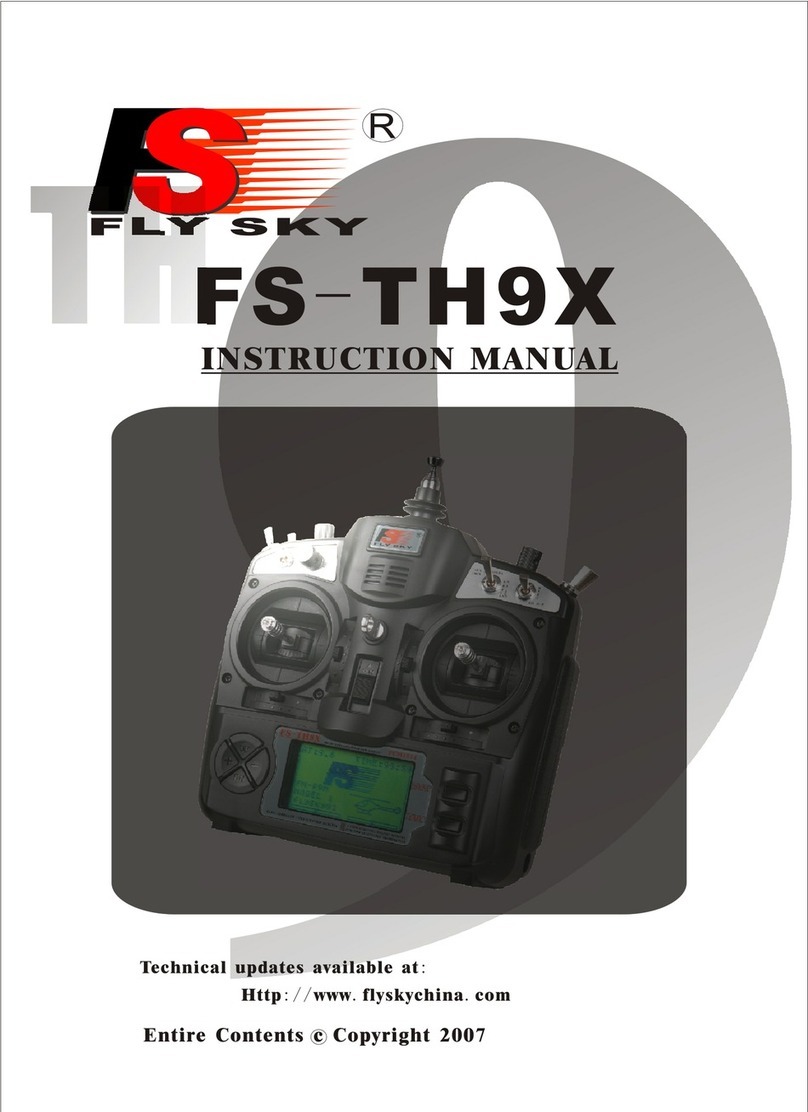Proton Control Systems HUSKY FM User manual

HUSKY
FM
FM
2 Channel FM Radio Control System
USER MANUAL
Proton Control Systems Inc.
GGGGGGGGGGGGGGGGGGGGGGGGGGGGGGGGyGYUW
G G GGGGGGGzV~G}GYUW
¯GYWWZGwGjGzGpU

1. Safety Precautions
Transmitter and receiver
Operating
Frequency
Battery
Maintenance
2. Features
3. Preparation & Getting Started
HUSKY 2 Channel FM TRANSMITTER
Adaptation for Left-hander
Antenna Installation
Loading the Batteries
Charging
Power switch
Direct Servo Control
USB Connection
Standing
Specification
KEN 2 Channel FM RECEIVER
Installation
Frequency Setting
Specification
4. Data Setting & Programming
Control panel
Normal display
Function map
Direct Access Functions
Digital Trim
Dual Rate
Stopwatch
Table of Contents

System Mode Functions
Model Name
Trim Rate
LCD Contrast
Frequency
Data Copy
Pit Mode Functions
Model Select
Setting Level
Servo Reverse
Sub Trim
Data Reset
Circuit Mode Functions
End Point Adjustment
Response
Steering Speed
2-Step Steering Speed
Throttle Speed
2-Step Throttle Speed
Start
3-Step ABS
ABS
Auto Steering Control
Punch
Idle Up
5. Approvals
6. Warranty & Service
Appendix
Frequency Chart
Table of Contents (continued)

Safety Precaution
Thank you for purchasing a Proton Control Systems’ product. Before operating your
Husky transmitter or Ken receiver, please read this manual carefully and retain it for
future reference.
Safety Precaution
Transmitter and Receiver
- Do not operate two or more models on the same frequency at any given time. This
will cause interference and loss of control of models. Although there can be differ-
ent methods of modulation (AM, FM(PPM),PCM, etc.) being used, the same
frequency must not be used at the same time, regardless of the signal format.
- Extend the transmitter antenna to its full length. If the transmitter antenna is not
fully extended the operating range of the radio will be reduced.
- Always perform an operating range check prior to use. Do not operate the model
if you notice any abnormality. Problems with the radio control system or
improper installation in a model could cause loss of control.
- Check the transmitter antenna to be sure it is not loose. If the transmitter
antenna works itself loose, or is disconnected while the model is running, signal
transmission will be lost. This will cause you to lose control of your model.
- Be sure to turn on the power switches in the proper sequence. At startup, turn on
transmitter first, then the receiver. At shutdown, turn off the receiver first, then
the transmitter.
IMPORTANT Before powering on your unit, always check the throttle trigger on the trans-
mitter to be sure it is at the neutral position. When turning off the system power switches,
always make sure the engine is not running. If the power switches are turned off in reverse
order, your model may unexpectedly run out of control.
The transmission of signal can take upto 5 seconds after the power switch is turned on. 5
seconds are needed for synthesizing the frequency. So the power to your receiver should be
turned on at least 5 seconds after the transmitter is powered on.
Operating R/C
- Use this product for surface models only. (Cars, trucks, boats, etc.)
- Do not operate in rain, snow, or if there are puddles of water present. Should any
type of moisture (water or snow) come in contact with any components of the
system, erratic operation and loss of control may occur.
- Operate only when you are fully alert to your surroundings. Do not operate if you
are under the influence of alcohol, drug, or medication. Your impaired judgement
can result in serious injury to yourself as well as others.
- Do not operate in the following places: sites where you may interfere with other
radio control activities, where the general public can be found, on public roads
and near high-tension power lines or communication broadcasting antennas.
- Always perform an operating range check and do not lose sight of you model.
- Do not leave your R/C system or model within the reach of children. A child may
accidentally operate the system and injuries may result.
Chapter
1

Battery
Although the batteries are not included in the product, customers should take
precautionary measures when using and handling batteries.
- Ni-Cd batteries can be very dangerous when mishandled. The acidic fluid from a
Ni-Cd battery, if leaked, can cause serious injuries and chemical damages.
- In the event that battery fluid leaks onto your skin, immediately wash with soap
and plenty of water. Seek medical attention as necessary. In the event that bat-
tery fluid comes in contact with your eyes, do not rub and immediately wash with
plenty of water. Seek medical attention immediately.
- When your R/C system is not being used, always remove or disconnect the bat-
teries. Should the batteries be left connected, a leakage may result or if someone
accidentally turns on either the receiver or transmitter, a dangerous situation
may be created where models operate without control.
- Always follow your battery manufacturer's directions and guidelines. Do not
attempt to disassemble, short circuit, or subject the batteries to high temperature
or fire.
- Your transmitter has been designed to operate using AA-size batteries. These
include 1.5 volt alkaline and rechargeable 1.2 volt Nickel Cadmium (Ni-Cd) bat-
teries. Do not attempt to operate the product with incompatible batteries.
- Replace all batteries of a set at the same time. New batteries should not be mixed
with used ones. Do not mix rechargeable and non-rechargeable batteries. Do not
mix alkaline and Ni-Cd types of batteries. Do not mix different grades or brands
of batteries. Failure to observe this precaution may result in some batteries in a
set being driven beyond their normal exhaust point and increase their possibility
of leakage.
- Always check to be sure your batteries have been charged prior to operating the
model. Should the battery go dead while the model is operating loss of control will
occur and create a very dangerous situation.
- When disposing of batteries, follow the manufacturer's instructions and the
guidelines of all federal, state, and local regulations. We recommend customers to
participate in any community battery-recycling programs that may exist in your
area. Contact your local waste remover or recycler for details.
Maintenance
- To keep from damaging your transmitter or receiver, avoid exposing it to mois-
ture, extreme temperatures, direct sunlight, vibration and dust.
- Clean the outside of the transmitter and receiver by wiping with a clean, dry
cloth. Never use harsh or abrasive cleaners or organic solvents on the transmitter
or the receiver.
- Do not expose plastic parts to fuel, motor spray, waste oil or exhaust. These will
penetrate and damage the plastic.
- Never disassemble or touch the inside of the transmitter. This could result in
electrical shock.
Safety Precaution

Features
Crystal-Free Operation - No crystals needed to change frequencies
The frequencies of most transmitters and receivers are adjusted by replacing the crystals.
Enthusiasts who want to change frequencies must purchase extra crystal sets to prevent
interference between the same frequencies. To complicate matters further there are so
many types of crystals based on modulation (FM/AM, PPM/PCM), conversion type
(Single/Dual) and Radio makers. To solve this problem, Proton Control Systems adapted
PLL (Phase-Locked Loop) technology to your Husky transmitter and Ken receiver. The
preferred frequencies are digitally selectable from the menu simply by pressing buttons.
Works with all popular FM transmitters & receivers
Your Husky transmitter and Ken receiver are each compatible with all popular FM trans-
mitters and receivers. These include A class (FutabaTM, HitecTM) and B class (JRTM, SanwaTM,
KOTM). This flexibility allows you to use different brand transmitters and receivers.
USB port for PC game control
Your Husky is more than a transmitter for your R/C models. Use your Husky transmitter
to control your PC games too! Husky comes with a built-in USB port for connecting to your
personal computer. Now you can practice at home before the big race. Better still, your
race will never be rained out.
Easy to change grip direction for left or right-hander
Husky's symmetrical design allows you to quickly change format from right- to left-hand
grip. Just unscrew 4 screws and rotate the body 180Odegrees.
Comprehensive programming features
Husky provides 3 levels (Basic, Imtermediate, Advanced ) of programing and 3 modes
(System, Pit, and Circuit) of setup fields to make its wide range of features available for
customization. The programs are simple to set, but offer many powerful and sofisticated
functions.
Other features include:
- LCD menu-driven setup and programming with non-volatile memory saving
- Stopwatch with lap timer funtion
- Quick access Digital Trim & Dual Rate buttons
- 10 model memory with upto 8 characters of model name entry
- Adjustable Trim Rate, Frequency, LCD Contrast and Data Copy functions under the
System Mode
- Servo Reverse direction, Sub-Trim, Model select, Prgramming Level & Data Reset func-
tions under the Pit Mode
- End Point Adjustment (EPA), Response Sensitivity, Dual Rate, Steering Speed, 2-Step
Steering Speed, Throttle Speed, 2-Step Throttle Speed, Preset Start, Anti-lock Braking
System, 3 Preset ABS (slow, medium, fast), Auto-adjusted Steering Control, EDB
(Eliminated Dead Band) and Idle Up features under the Circuit Mode
- Direct Servo Control (using optional cable)
- Low battery alarm
- Charging jack receptacle (charger & rechargable batteries not included)
Features
Chapter
2

Preparation
Preparation & Getting Started
HUSKY 2Channel FM TRANSMITTER
Adaptation for Left-hander
Your Husky is factory assembled for right-handers. However the grip direction
can be changed for left-handers by following the directions below.
1. Make sure that the Power switch is set to OFF.
2. Carefully remove the 4 screws from the bottom section of the control panel.
3. Separate the control panel and the body by slowly pulling apart.
4. Rotate the head 180 degrees and carefully re-insert the control panel into the
body. Be carefully not to bend the pin connectors inside.
5. Reinstall the 4 screws. Be careful not to over-tighten the screws.
Antenna
Steering
Wheel
LCD
Trim Button
Trigger
Time lever
Grip
Battery Box
Control Panel
Body
Function Buttons
Chapter
3

Preparation
Antenna Installation
The antenna included with your Husky is safely stored in a slot underneath the
control panel. To remove the antenna, pull out the plastic retainer cap located at
the front of your Husky transmitter, then slide the antenna out. Insert the base of
the antenna into the antenna receptacle at the top of the control panel. Then screw
the antenna clockwise until it is firmly attached. Be careful not to over tighten the
antenna.
NOTE The antenna should be fully extended while transmitting. Otherwise the operating
range of the system will be reduced, causing a loss of control.
Loading the batteries
Your Husky transmitter requires 8 AA batteries (not included). Alkaline batteries
will provide power for approximately 7 hours of use. The battery compartment is
located at the bottom of the transmitter body.
1. Make sure the Power switch is set to OFF position.
2. Release the hook and the battery cover will pop up.
3. Pull out the battery holder slowly and carefully unplug the connector from the
battery compartment. Install 8 AA batteries into the battery holder.
4. Plug the connector back in and place the battery holder back into the battery
case. Press down the battery cover until it locks in place.
Charging
The changing jack is located on the back side of control panel and marked "12V
". Before start charging, make sure the rechargeable NiCd batteries are
installed and power switch is set to OFF position. For charging the transmitter, the
charger must have the below specification. Otherwise it may damage the transmit-
ter or not be charged.
Input voltage : 110V 60 Hz for USA, 230V 50 Hz for Europe
Output voltage : DC 10.8V 150 mAh
Charging jack polarity :
Typical slow charging rate with DC 10.8V, 150mA is approximately 12 hours, while
most Sanyo brand AAs can be charged at up to 1 Amp.
NOTE Never attempt to charge a dry cell type (Non-NiCd) battery. Charging a non
NiCd battery can damage the transmitter, and could also cause the battery electro-
lyte to leak and cause injuries and additional damages.

Preparation
Power Switch (ON, OFF, S/B)
The Power switch is the small toggle switch located back of the Control Panel. It
can be set to On, Off or Standby (S/B) mode. Power On and Off is the same as any
other electronic devices. Standby (S/B) mode allows you to program all functions
without transmitting a radio signal. This is useful for making adjustments while
not affecting others that may be on your frequency. Standby (S/B) mode also uses
about 2/3 less power. If you plan to work in a programming mode for any length of
time or use your Husky as a PC game controller, using Standby will extend your
battery life. "STB" appears on the LCD display in Standby (S/B) mode.
Battery Voltage is displayed both numerically and graphically on the LCD display.
The graphical depiction is a horizontal bar on the top right conner of the display.
The length of the power level bar is gradually reduced according to current con-
sumption. When voltage drops below 8.7 volts, the bar flashes and an alarm will
sound to alert the low voltage condition.
NOTE At low voltage, immediately stop the model and replace the batteries. Other-
wise loss of control of model may result.
Direct Servo Control (using optional cable)
DSC allows you to operate the servos and speed controllers without propagating
the radio frequency (RF). This is ideal for pit checking your radio setup while others
are operating on the same frequency.
To operate, plug the radio connector end of the DSC cable into the DSC jack
located behind the control panel of your Husky. The other male end of the DSC
cable is inserted into the battery slot (Slot B) on your Ken receiver. Set the power
switch to ON position.
USB Connection for PC Game Control (using optional cable)
Your Husky has a USB port located behind the control panel. By connecting a USB
cable between your Husky and a PC, your Husky can function as a PC game con-
troller or a joystic. With the Power Switch set to Standby position (S/B), plug the
"B" type end of the USB cable into your Husky and the "A" type end of the USB
cable into the USB port on your PC.
NOTE USB cables are available in a variety of lengths at your local computer store. Look
for a USB Printer Cable.

Preparation
Standing
The large Control Panel at top portion of your Husky makes somewhat top-heavy.
We recommend your Husky stands as illustrated below. This allows better stability,
better grip approach and ease of pick-up.
Specifications
Number of Channels : 2 (steering & throttle)
Modulation : FM, PPM
Size : 190 X185 X118 mm (7.48" X7.28" X4.65")
Weight : 500 g (17.64 oz) w/o batteries
Output power : less than 0.75 W
Current drain : Approx. 250 mA
Power requirements : DC 12V (1.5V X 8, "AA" Size Alkaline batteries)
DC 9.6V (1.2V X 8, "AA" Size NiCd batteries)
Operating temperature : 0oC ~ 40oC

LED
1st digit button
2nd digit button
Servo & power slot
Preparation
KEN 2Channel FM RECEIVER
Installation
For best performance, your Ken receiver should be firmly affixed and connected to
your surface model according to the procedure below.
1. Locate and decide the mounting position of Ken. Ken and the antenna mast
should be positioned closely to each other, but they should be mounted as far
away as possible from the speed controller, motor, servo, power wires and the
power source in order to minimize the pickup of electrical noise which reduces
the radio range.
2. Clean the surface where Ken is to be mounted.
3. Mount the Ken with double-sided adhesive tape (included). If installed in an
engine powered model, it is recommended that the Ken receiver be mounted
with foam rubber wrapped around to dampen the vibration or shock and to
protect from dirt or oil.
4. Run the antenna wire up through the antenna mast. Do not cut or coil the
excess wire, or radio range will be reduced.
5. For gas powered models, plug the steering servo connector into Slot 1,
throttle servo connector into Slot 2, and power connector into Slot B.
For electric powered models, plug the steering servo connector into Slot 1,
speed controller connector into Slot 2. Be sure the connectors are firmly
inserted into the slots to avoid connections becoming loose due to vibration
from the model. Ken receiver accepts Futaba
TM
, JR
TM
, new KO
TM
and Sanwa
TM
Z connectors.
NOTE Do not cut or coil the excess antenna wire. Cutting, bundling or routing the receiver
antenna wire near any devices that produce noise (RF) will reduce the operating range of
the radio system and result in loss of control.
Do not remove the housing case of Ken receiver in an attempt to reduce weight. This can
cause serious damage to the internal circuitry from dirt or moisture. Removing the case will
void Proton Control Systems’ product warranty.

LED
1st digit button
2nd digit button
Servo & power slot
Preparation
KEN 2Channel FM RECEIVER (continued)
Frequency /Channel Selection
Ken is a crystal-free receiver. You do not need crystals to change frequencies.
Each available frequency is assigned with a two-digit channel number which can
be referenced in the [Frequency Chart] located in the Appendix section of this
manual. A two-digit LED display on your Ken shows the channel number of your
chosen frequency. To change the channel number, follow the steps below:
1. Switch on the power to the Ken receiver. The current set channel is displayed
on the LED for about 3 seconds.
2. Press left (1st digit button) or right button (2nd digit button) repeatedly until
your desired channel number is reached. That’s it! Your Ken is now tuned to
that channel and ready to receive signal.
At anytime, by pressing either button momentarily will bring your last set channel
number to the LED display. Susequent press of either button while the LED is lit
will change the channel number.
Your Ken receiver uses non-volatile memory technology to store its settings.
This means your set channel will not be lost even after the power is disconnected.
NOTE Your Ken receiver’s frequency should always be set to match your
transmitter’s frequency. Otherwise the receiver may receive unwanted signals
from other sources, causing an unexpected accident and damage your model.
Make sure to turn the power off when not in use.
Specification
Number of Channels : 2 (steering & throttle)
Modulation : FM, PPM
Voltage range : 3.5 ~ 10.0 V
Size : 38.1 X30.5 X16.5 mm (1.5" X1.2" X.65")
Weight : 18.70 g (0.66 oz)
Antenna length : 450 mm (17.75")

Trim
Button
LCD
Function
Buttons
Steering Wheel
1 : RC10B
12.0 VEx A40.665 MHz50
D/R STA IDL ABS ASC
STB
Model #
Model name
Setting level
Voltage
Channel # &
Frequency
Dual rate
Start Idle up Anti-lock bracking system
Auto steering control
Power level
bar
Standby
Data Setting
Data Setting & Programming
Husky provides 3 levels (Basic, Imtermediate (Standard), Advanced (Expert) ) of programing
and 3 modes (System, Pit, and Circuit) of setup fields. This chapter explains how indi-
vidual parameter can be adjusted.
Names of Parts on Control Panel
Display
When the power switch is set to ON or STANDBY the normal display appears as
shown below.
Chapter
4

Function
Mode
Circuit Basic
EPA
Response
Dual rate
Intermediate
(Standard)
EPA
Response
Steering speed
Throttle speed
Start
3-Step ABS
Dual rate
Punch
Idle up
Advanced
(Expert)
EPA
Response
2- Step steering speed
2- Step throttle speed
Start
ABS
Auto steering control
Punch
Idle up
Pit Model select
Setting level
Servo reverse
Sub trim
Data reset
System Model name
Trim rate
LCD contrast
Frequency
Data copy
Programing Map
Data Setting

150%
Dual rate off
100% RL
0
Direct Access Functions
Direct set programming lets you program quickly using easily accessible buttons on
the control panel. Make instant fine adjustments without moving through the main
menu.
Digital Trim
The digital trim button is located on the left side of the control panel. Steering and
Throttle trim adjustments can be made by pressing the trim button in one of the 4
available directions. Up and down are for Throttle trim and right and left are for
Steering trim.
You will hear a beep with each increment of trim adjustment. Digital trim position
is displayed both numerically and graphically on the LCD.
NOTE Throttle trim changes only the center (neutral) point and not the end points. This is
done to maintain your maximum speed and braking points.
Dual Rate
Dual rate affects the total steering servo throw (both sides, right and left) simultane-
ously, so reducing the dual rate value makes the steering less sensitive and also
reduces the maximum amount of steering available.
Dual rate values are adjusted and displayed on the LCD by pressing the or
buttons on the control panel.
Pressing dual rate buttons on the control panel, "D/R" will appear on the lower side
of the Normal LCD display.
Stopwatch
Pressing the start button " " on the control panel can activate the stopwatch and display
timer on the LCD. The timer can be started when the throttle is triggered and the stop is avail-
able by pressing the start lever behind the steering wheel. Pressing the start button again resets
the stopwatch.
St :
Th:
Trim
R10
F12
Digital Trim / Dual Rate / Stopwatch
00 : 00 : 00
Stopwatch

System Mode Functions
This mode contains programming features, model name, trim rate, LCD contrast,
frequency, data copy and data reset. These basic settings manage the transmitter
system regardless of the pit and circuit mode setting. The System Mode menu is
accessible as below.
1. Press button at normal display.
2. Press button 2 times until the cursor is at System Mode.
3. Press button for displaying System Mode menu.
(Display automatically reverts back to Normal mode if there is no activity in
System Mode for a period of 5 seconds).
Model Name
For ease of identification, the model name function allows you to assign names up
to 8 characters in length for each of your models
In System Mode, press button to display Model Name screen.
1. Press or button until desired letter appears.
2. Press button and press / button to select next letter.
(To return to the default setting, press , buttons simultaneously for 3 seconds)
3. After model name is completed, press the button to return to the System
menu.
Trim Rate
The trim rate function allows the trim authority (the amount of trim available) to be adjusted. It
allows trim control with fine or rough adjustment.
1. Press button until the cursor is at Trim Rate.
2. Press button to display Trim Rate screen.
3. Press or button to adjust steering trim rate.
4. Press button to select throttle trim rate.
5. Press or button to adjust throttle trim rate.
(To return to the default setting, press , buttons simultaneously for 3 seconds)
6. After setting is completed, press button to return to the System menu.
1 : RC10B2
Model name
Model name
Trim rate
LCD contrast
System Mode
Model Name / Trim Rate
Model name
Trim rate
LCD contrast
System Mode
Steering : 10
Throttle : 10
Trim rate

LCD Contrast
This function allows an eight-step contrast adjustment of the LCD screen.
1. Press button until the cursor is at LCD contrast.
2. Press button to display LCD contrast screen.
3. Press or button until the desired contrast is achieved.
(To return to the default setting, press , buttons simultaneously for 3
seconds)
4. Press button return to the System menu.
Frequency
The frequency feature allows selecting not only frequencies but also classes. There
are 2 classes-A class for FutabaTM, KOTM, HitecTM type receivers and B class is for JRTM,
SanwaTM (AirtronicsTM)receivers. BY selecting frequencies and classes, Husky can
control all FM receivers of other manufacturers.
Note Band change is not possible (for example: 27MHz to 75Mhz or 75MHz to 27MHz). To
control a 27MHz FM receiver, you must purchase a 27MHz transmitter. Frequencies can be
changed, but only within a specific band.
1. Press button until the cursor is at Frequency.
2. Press button to display Frequency screen.
3. Press / and button to select the class A or B.
4. Press or button until the cursor is on the desired frequency.
5. Pressing button return to the System menu.
Data Copy
This function copies the entire contents of the currently stored model memory to
another model memory.
1. Press button until the cursor is at Data Copy.
2. Press button to display Data Copy screen.
3. Press / until the desired target model number appears.
4. Press button to copy.
"Complete" is displayed, and then the Data copy menu screen reappears.
Frequency
LCD contrast
Data copy
System Mode
IIIIIIIIIllllllllIIIIIIIIIIII
LCD Contrast
LCD Contrast / Frequency / Data Copy
Frequency
LCD contrast
Data copy
System Mode
Frequency
LCD contrast
Data copy
System Mode
1 : RC10B3
to
2 : Pure 10
Data copy
50 : 40.665 MHz
51 : 40.675 MHz
52 : 40.685 MHz
Frequency A class

Servo Reverse
This function allows you to change the direction a servo rotates, clockwise or coun-
ter clockwise.
NOTE When the trim position deviates from the center, the deviation will be on the opposite
side when the servo is reversed.
1. Press button until the cursor is at Servo Reverse.
2. Press button to display Servo Reverse screen.
3. Press / button to change steering servo rotation direction.
4. Press and / button to change throttle servo rotation direction.
(To return to the default setting, press , buttons simultaneously for 3 sec-
onds)
5. Press button to return to the Pit menu.
Sub Trim
Use this function to adjust the neutral position of the steering and throttle.
NOTE Sub trim changes both the center and the end point servo positions. You may want to
recheck your end point positions if you adjust the Sub trim.
Do not use excessive Sub trim, as it's possible to over-run the servo's travel. Instead reposi-
tion the servo horn or servo saver on the servo and inspect your linkage installation.
1. Press button until the cursor is at the Sub Trim.
2. Press button to display the Sub Trim screen.
3. Press / button to change the sub trim steering value.
4. Press and / button to change sub trim value of throttle.
(To return to the default setting, press , buttons simultaneously for 3 sec-
onds)
5. Press button return to the Pit menu.
Data Reset
The data reset function resets all the memory (in the current model only) back to
the factory default setting except data in System mode.
1. Press button until the cursor is at Data Reset.
2. Press button to display the Data Reset screen.
3. Press button to move cursor from EXIT to RESET.
4. Press button to reset all data to default values.
"Complete" is then displayed.
NOTE To keep the present data instead of re-setting, press button with the cursor at
Steering Throttle
Servo reverse
Normal Normal
Model select
Setting level
Servo reverse
Pit Mode
Servo Reverse / Sub Trim / Data Reset
St :
Th:
R4
F2
Sub trim
Sub trim
Servo direction
Pit Mode
Data reset
Sub trim
Servo direction
Pit Mode
Data reset
reset
Data reset
exit

Circuit Mode Functions
Circuit Mode contains the most commonly used programming features that you'll
likely be changing on the circuit. Circuit Mode programming is laid out in 3 levels
that are accessed in user's capability and the kind of race.
The Circuit Mode menu is accessible as shown below.
1. Press button at normal display
2. Press button for displaying Circuit Mode menu.
(Display automatically reverts back to Normal Mode if there is no activity in
Circuit Mode for a period of 5 seconds).
End Point Adjustment (EPA)
End Point Adjustment, also referred to as travel adjust or travel volume, allows the
precise maximum servo throw in either direction to be independently adjusted. The
travel adjust range is from 0 - 150% (0 to 60oservo travel). This is used to set the
maximum right/left steering and forward/brake position independently. Remem-
ber, dual rate and brake trimmers work in unison with travel adjusts.
Note: Be sure that steering and throttle operation does not apply unreasonable
force to the servo horn. Unreasonable force applied to the servo horn may result in
damage to the servo and loss of control.
1. Press button until the cursor is at EPA.
2. Press button to display EPA screen.
3. Press / button until desired EPA value appears on steering left.
4. Press and / button until desired EPA value appears on steering right.
5. Press and / button until desired EPA value appears on throttle forward.
6. Press and / button until desired EPA value appears on throttle back.
(To return to the default setting, press , buttons simultaneously for 3 sec-
onds)
7. Press button to return to the Circuit menu.
EPA
Response
Steering speed
Circuit Mode Steering
right 100
Throttle
left 100 forw 100
back 100
EPA
EPA

EPA
Response
Steering speed
Circuit Mode
Steering Throttle
10 % forw 10 %
back 10 %
Response
Max
Servo
Angle
Neutral Max
Steering / Throttle Angle
+100% 0%
-100%)
0
Response
This function is used to change the sensitivity of the steering and throttle servos
around the neutral position. It has no effect on the maximum servo travel.
For the throttle servo, the function changes the sensitivity of the throttle servo in
the throttle trigger forward side and brake side directions independently.
1. Press button until the cursor is at Response.
2. Press button to display the Response screen.
3. Press / button until the desired response value appears on steering.
4. Press and / button until desired response value appears on throttle
forward.
5. Press and / button until desired response value appears on throttle back.
(To return to the default setting, press , buttons simultaneously for 3 sec-
onds)
6. Press button return to the Circuit menu.
Steering Speed
Steering speed allows you to adjust the steering servo's speed away from center
(turning), and back to center (return) independently.
1. Press button until the cursor is at Steering Speed.
2. Press button to display the Steering Speed screen.
3. Press / button until desired value appears on turning.
4. Press and / button until desired value appears on
returning.
(To return to the default setting, press , buttons simultaneously for 3 sec-
onds)
5. Press button return to the Circuit menu.
Response
EPA
Response
Steering speed
Circuit Mode
turn : 80 retn : 70
Steering speed
Neutral
0
100%
80%
70%
Right / Left
return speed
turn speed
Table of contents