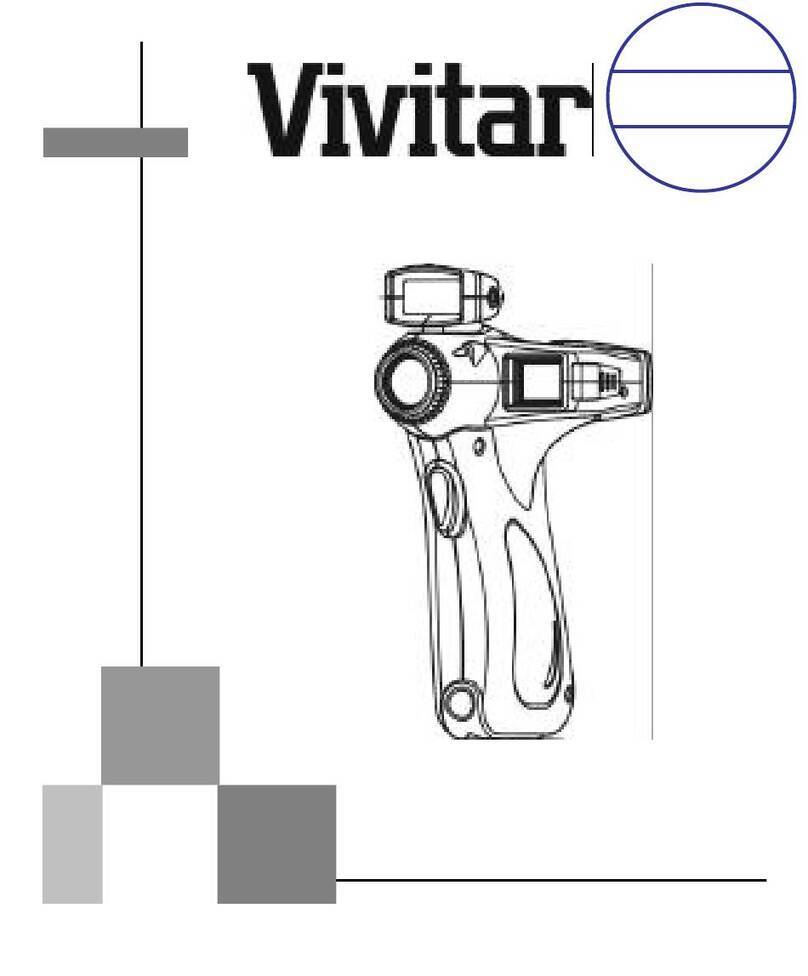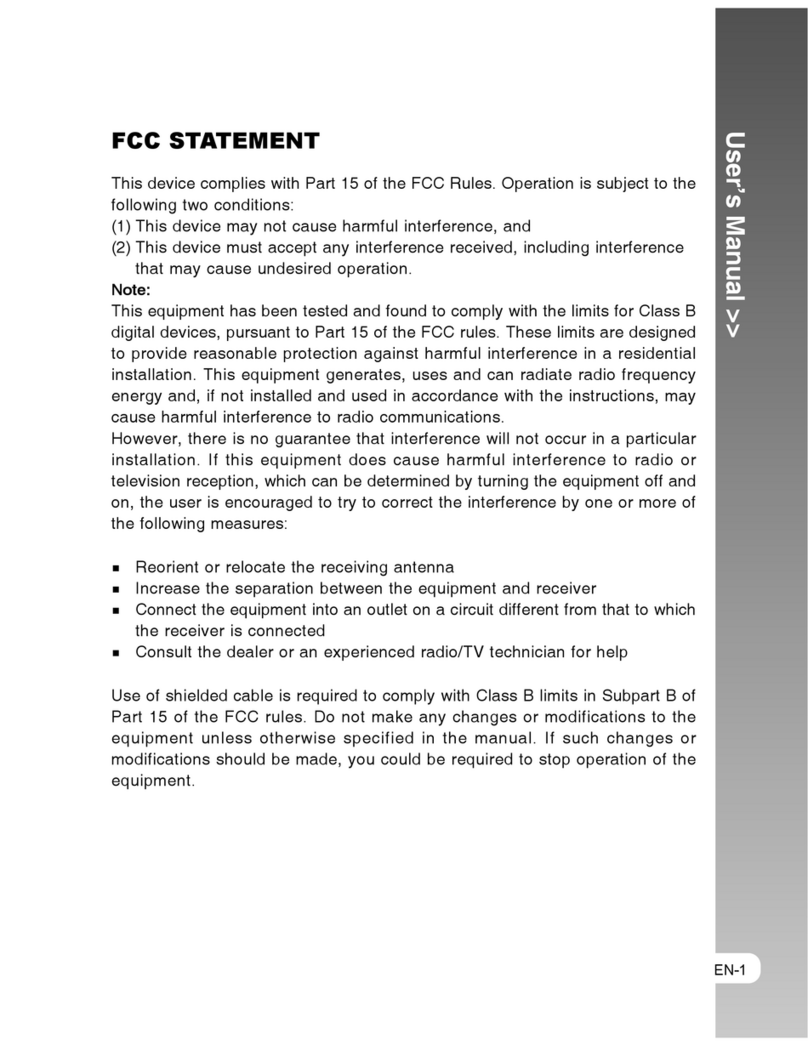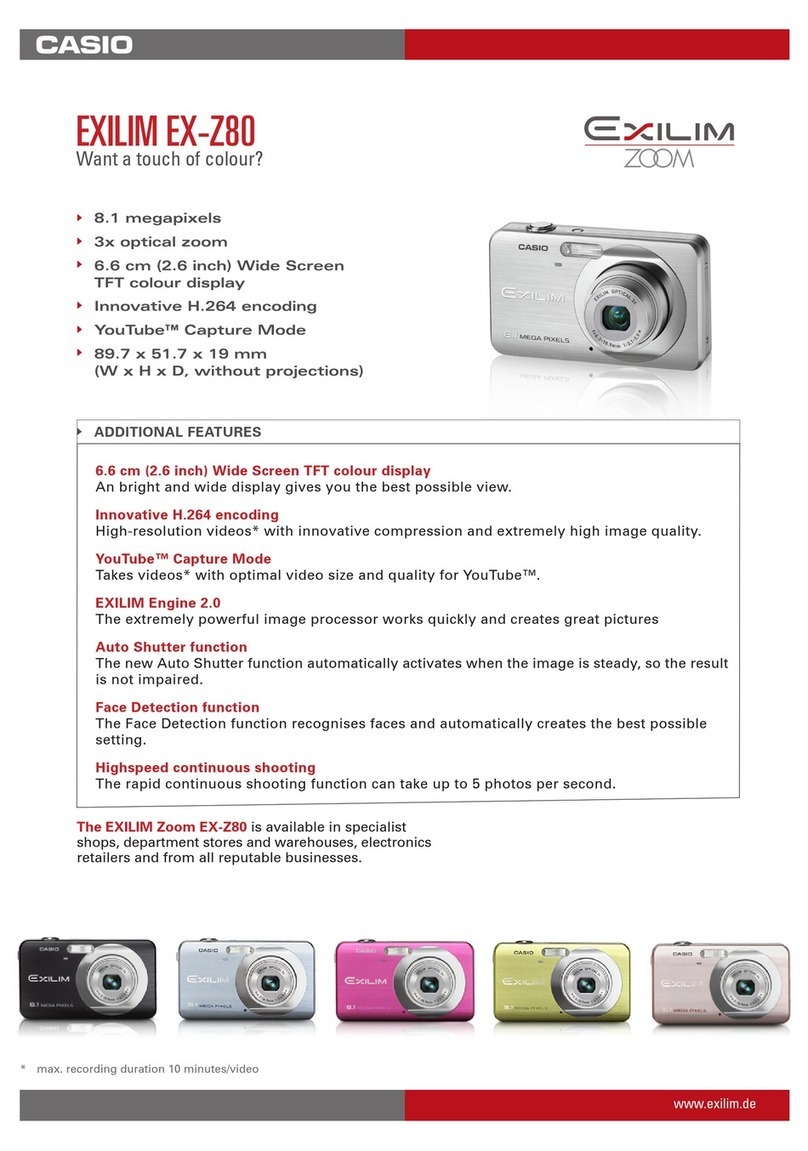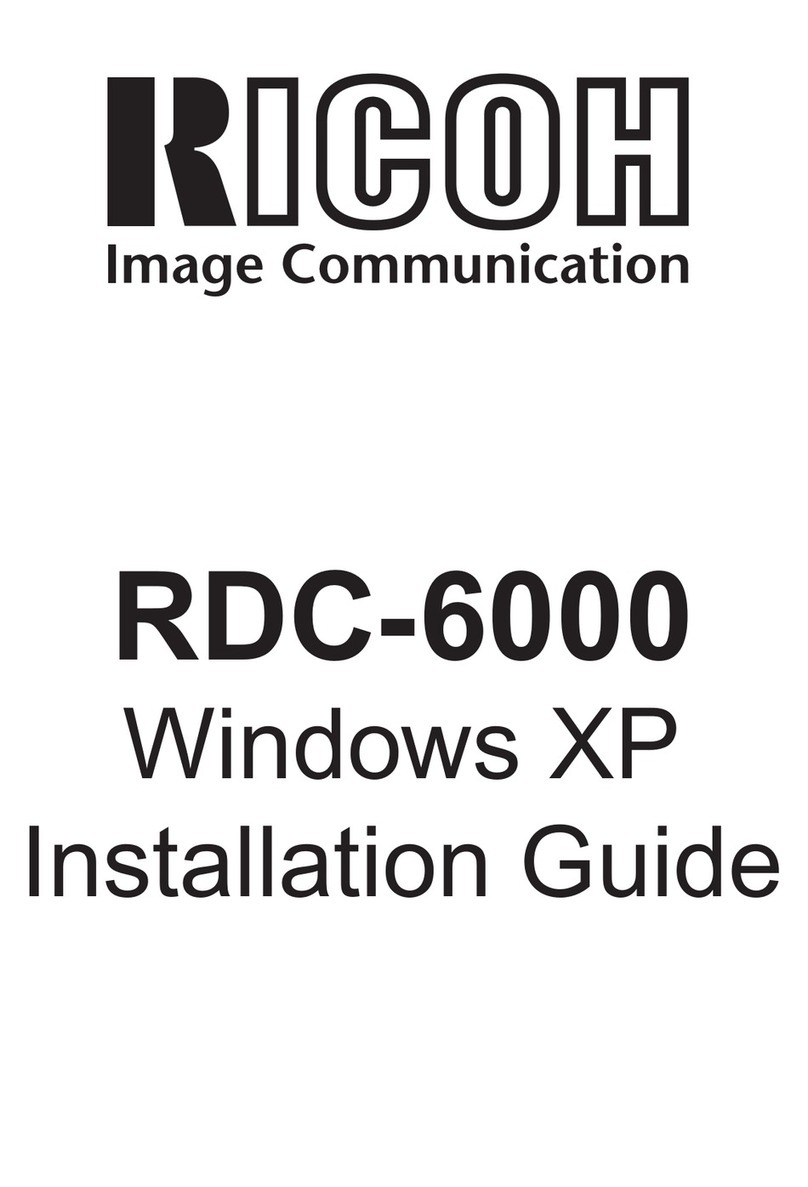Provision ISR I3-330WIP536 User manual














Table of contents
Other Provision ISR Digital Camera manuals

Provision ISR
Provision ISR Ultra-AHD Series User manual

Provision ISR
Provision ISR DI-390AHDE36+ User manual
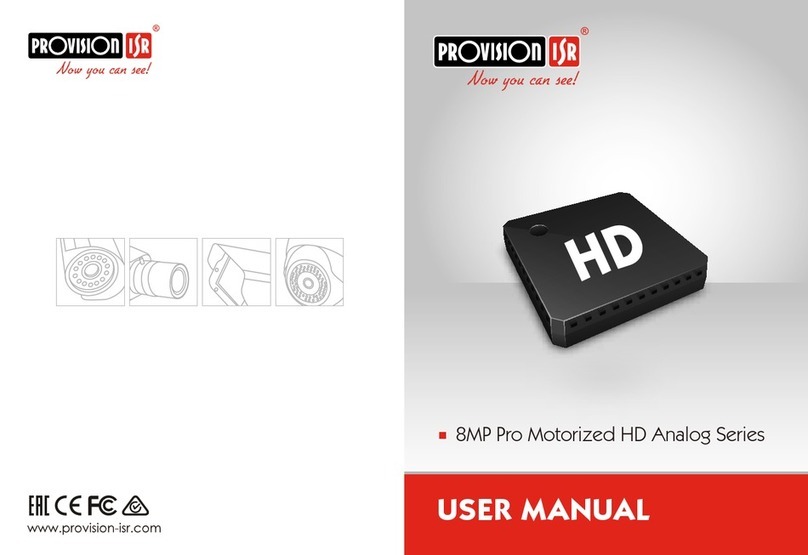
Provision ISR
Provision ISR DI-380A-MVF User manual
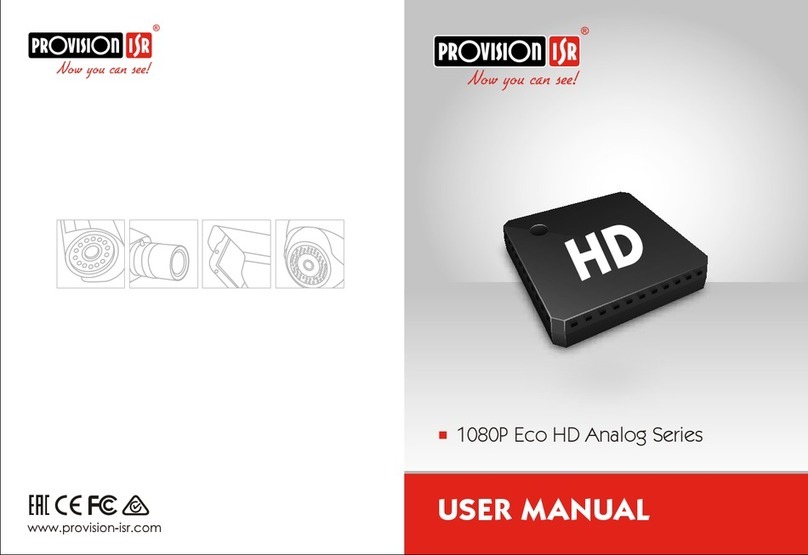
Provision ISR
Provision ISR DI-390AEVF User manual

Provision ISR
Provision ISR DI-390AHD36+ User manual

Provision ISR
Provision ISR S3 User manual

Provision ISR
Provision ISR MZ-10A-2(IR) User manual
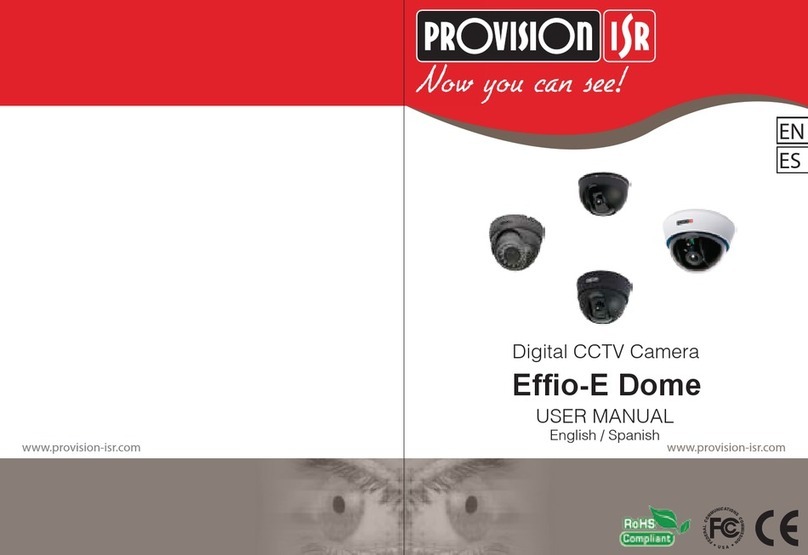
Provision ISR
Provision ISR Effio-E Dome User manual

Provision ISR
Provision ISR EFFIO-E Series User manual
Popular Digital Camera manuals by other brands

Omron
Omron STC-LBS132POE-SWIR Product specifications and user's guide

UTC Fire and Security
UTC Fire and Security interlogix TruVision TVD-DOME6-HR Pocket guide
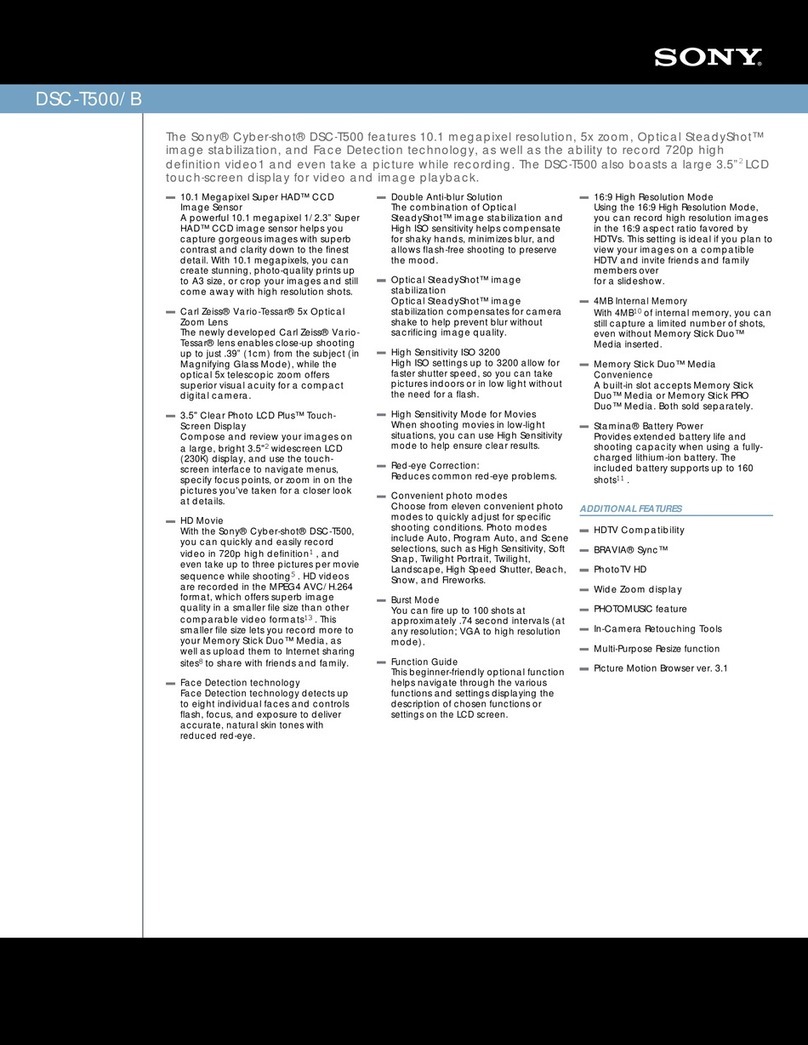
Sony
Sony DSC-T500/B - Cyber-shot Digital Still Camera Specifications

Concord Camera
Concord Camera 5340z quick start guide

Mini Gadgets
Mini Gadgets BBSStaketimer user manual
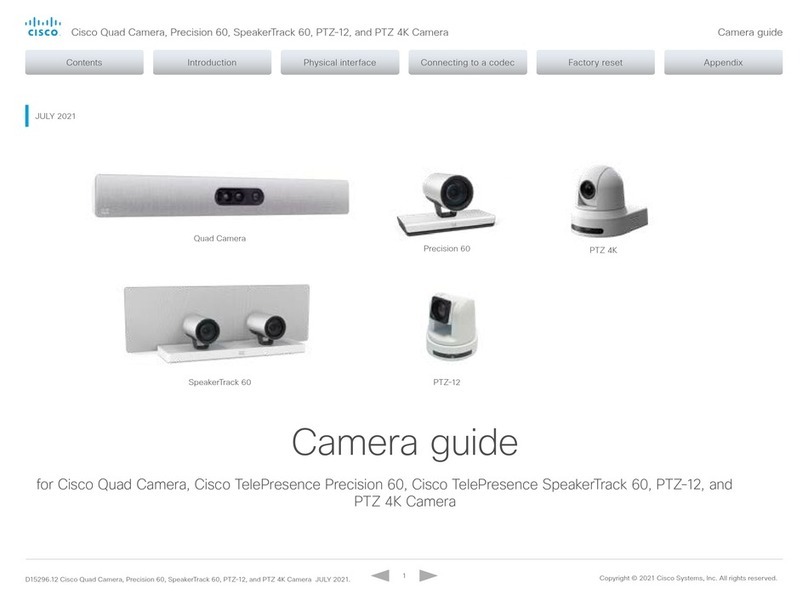
Cisco
Cisco PTZ 4K Camera Camera guide