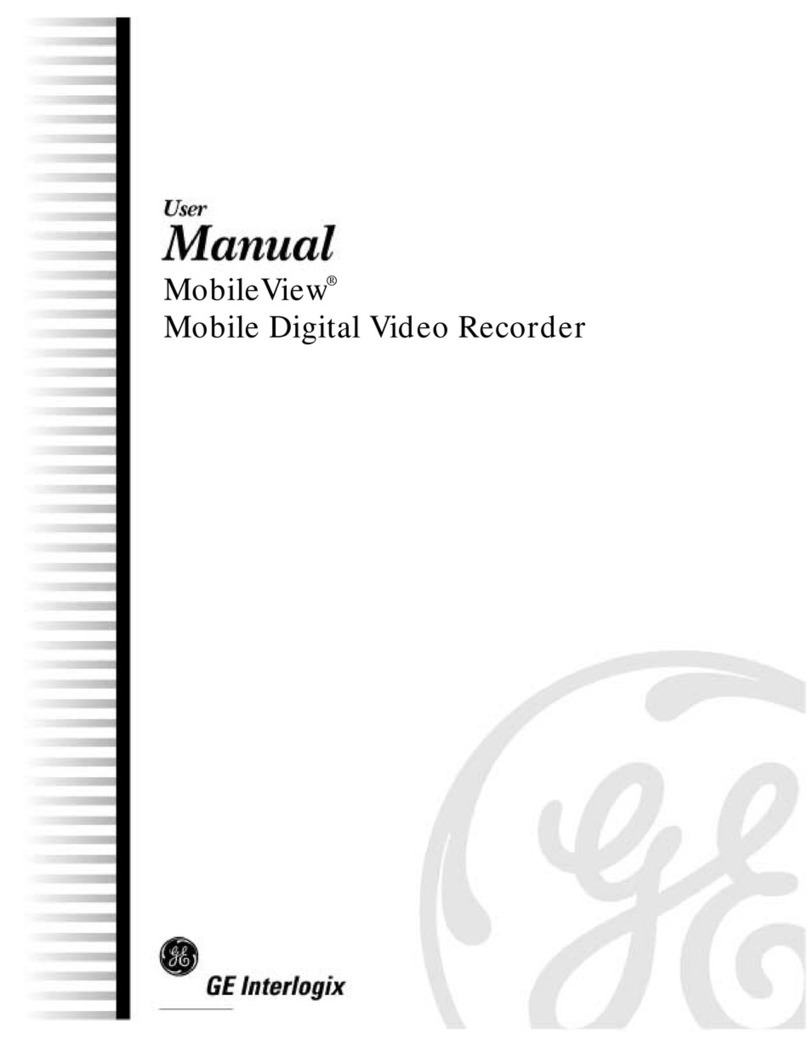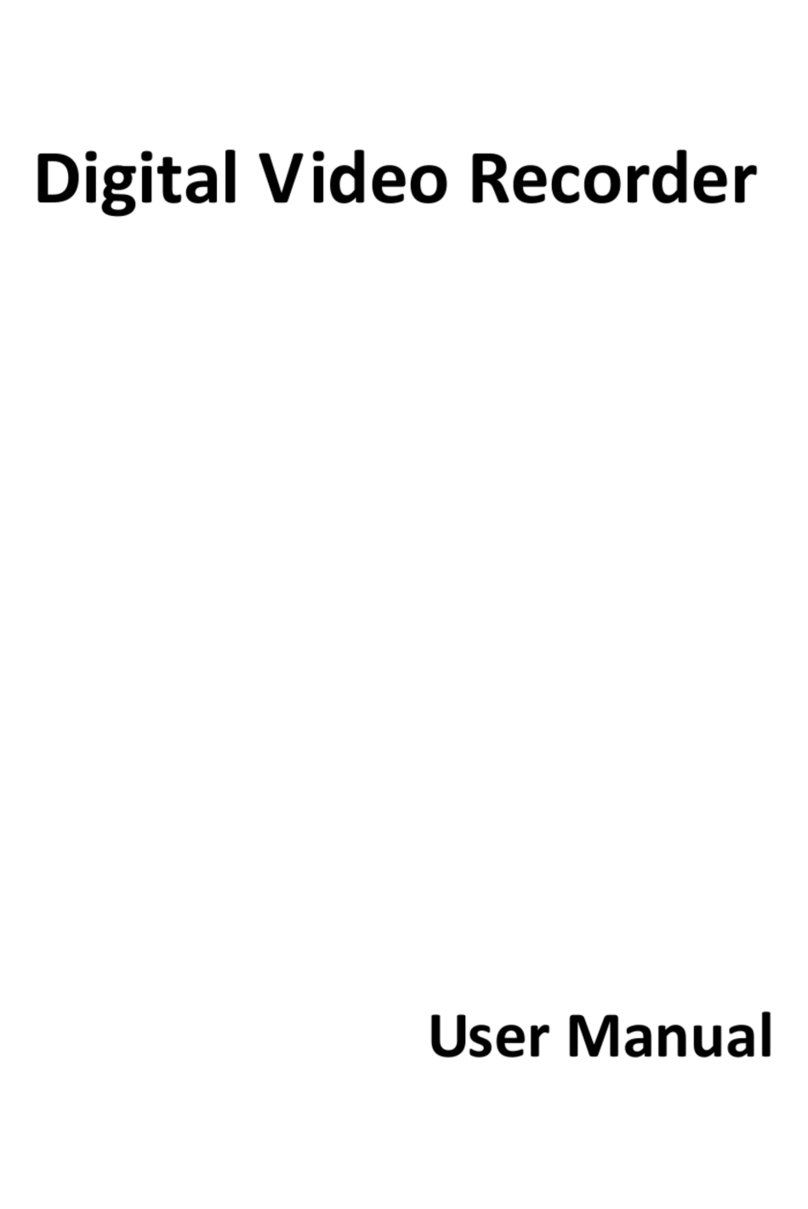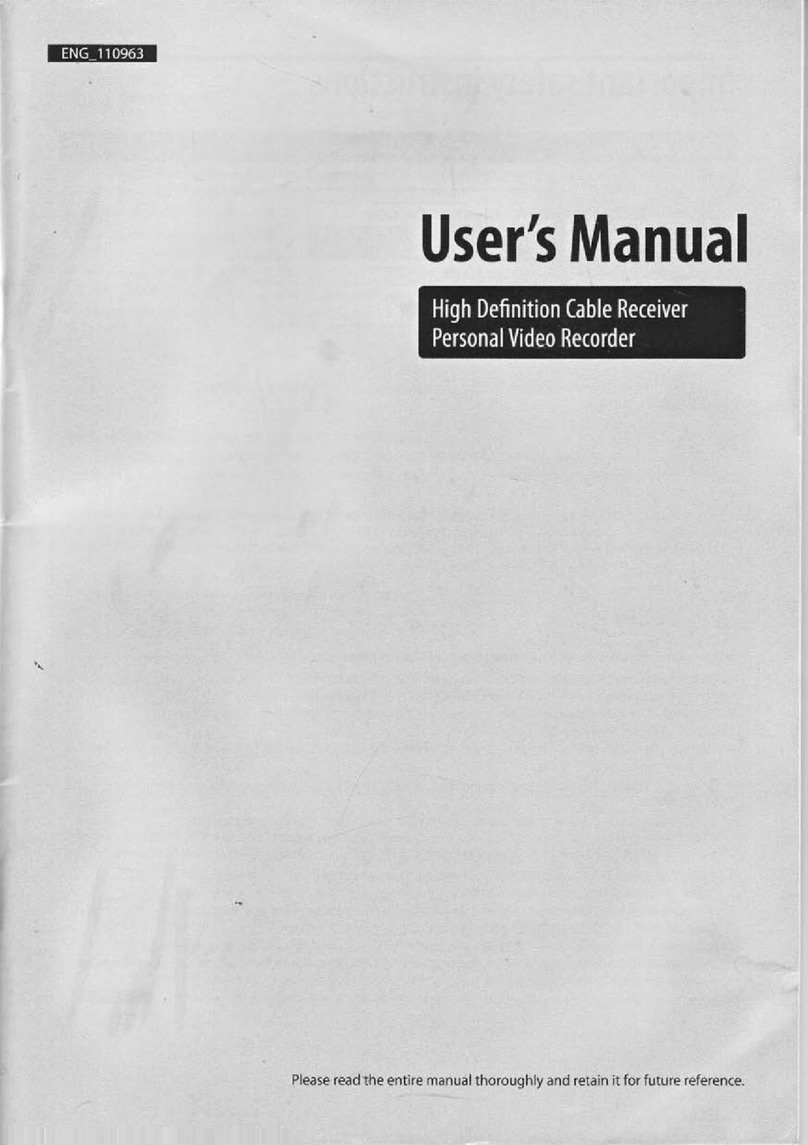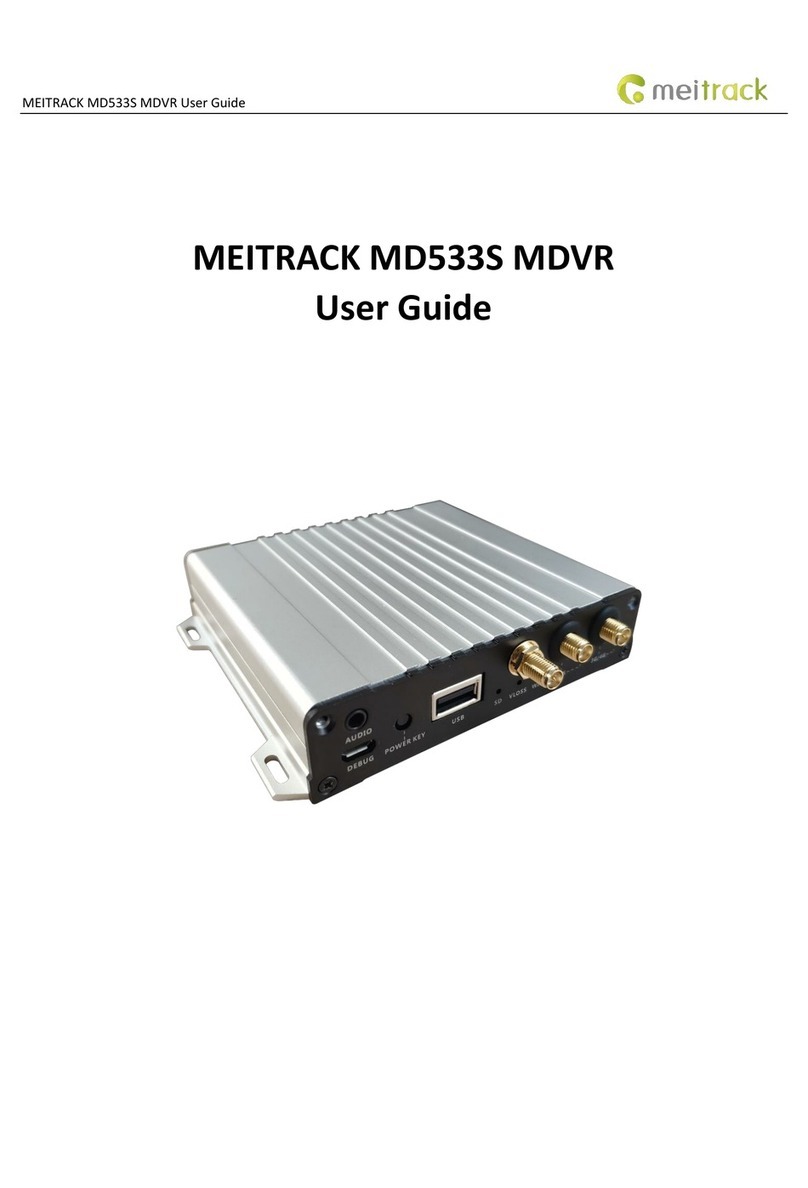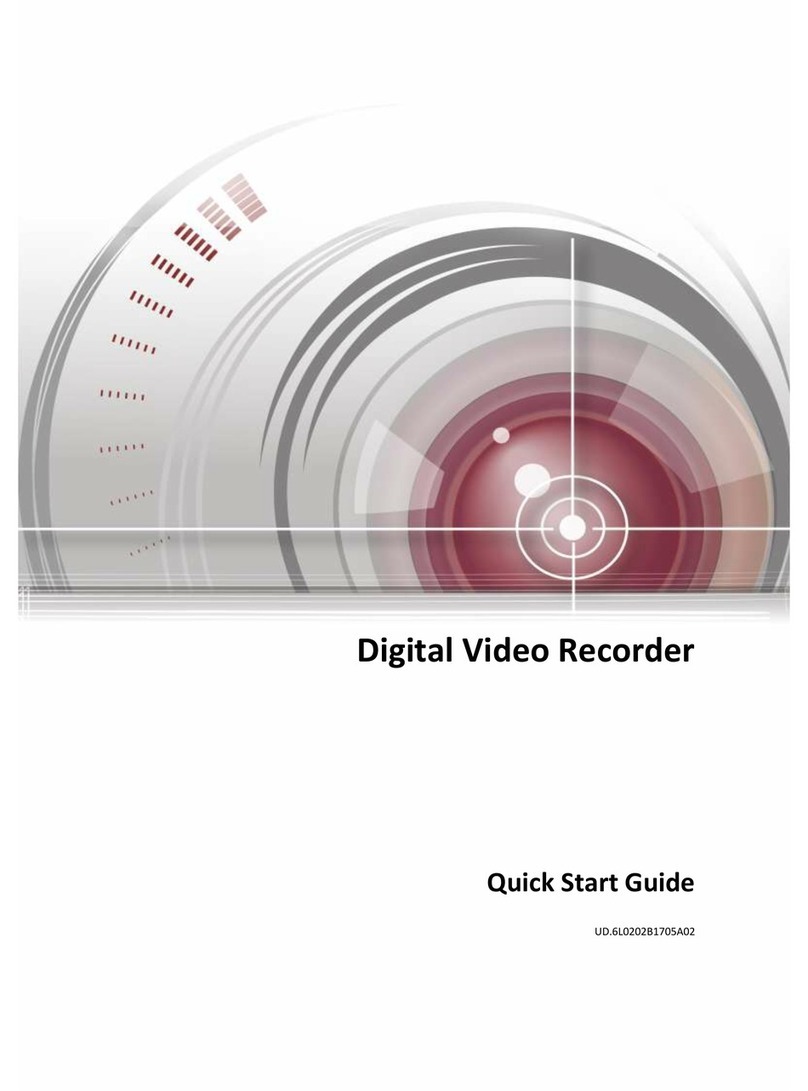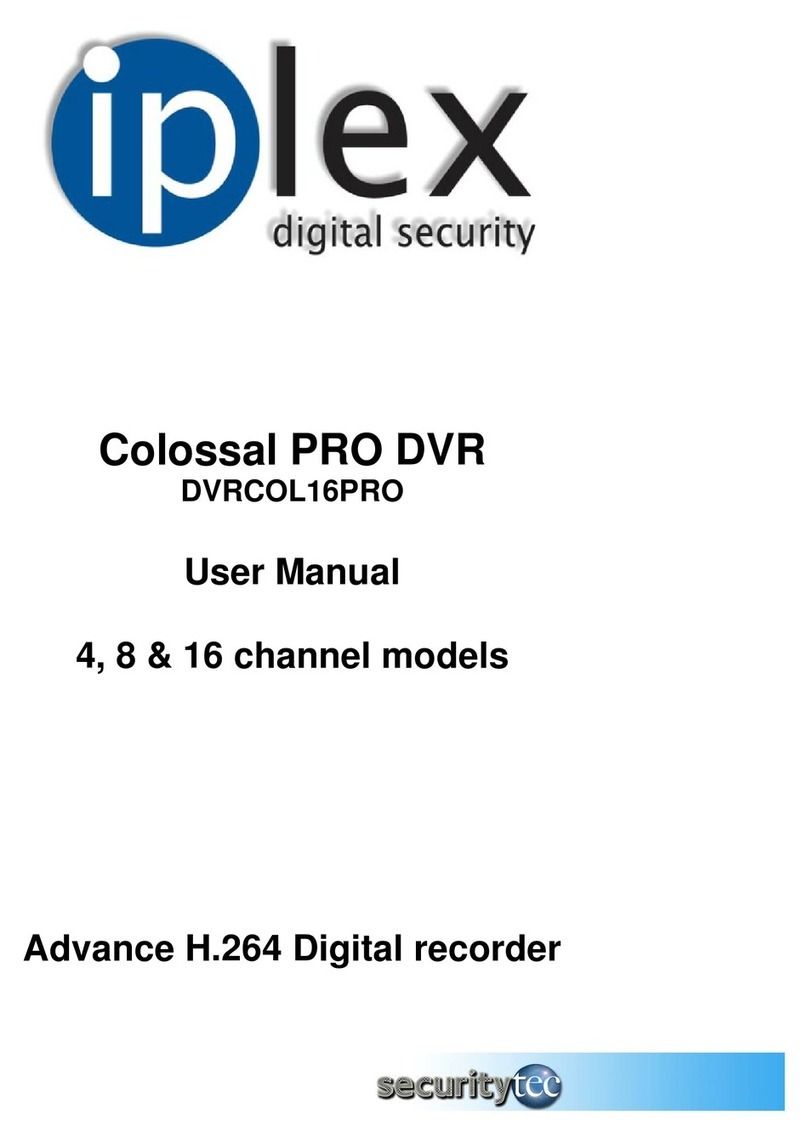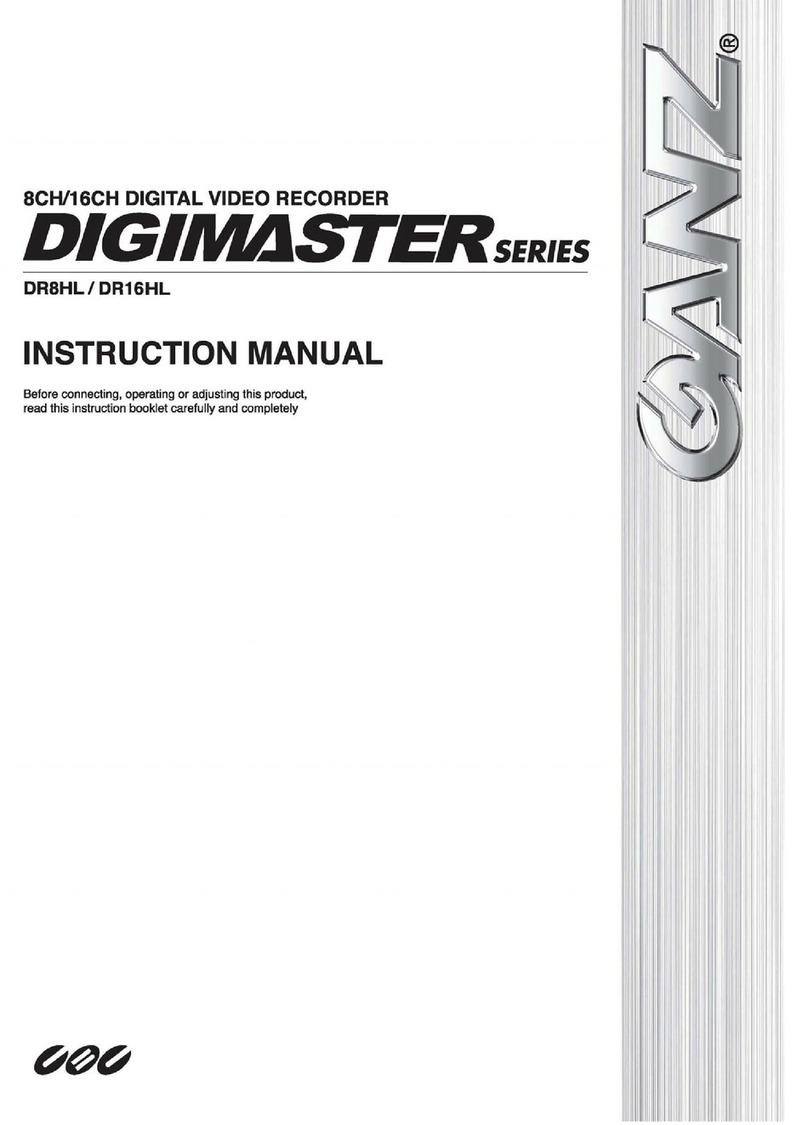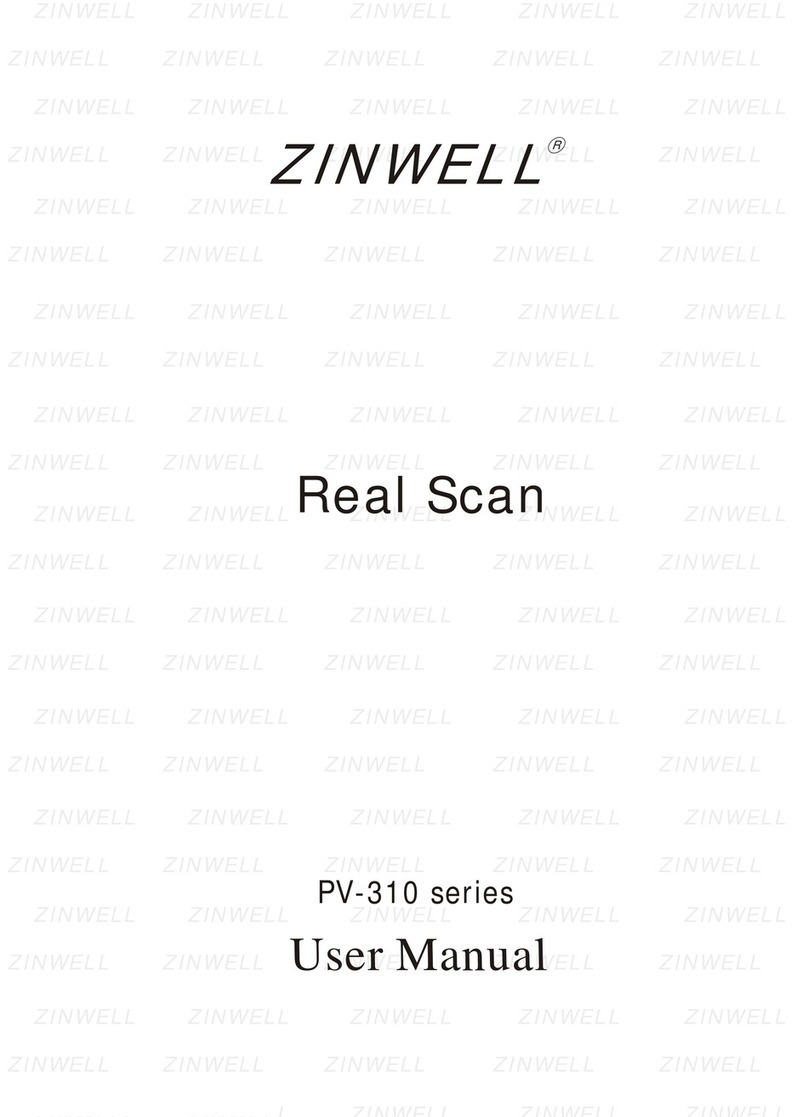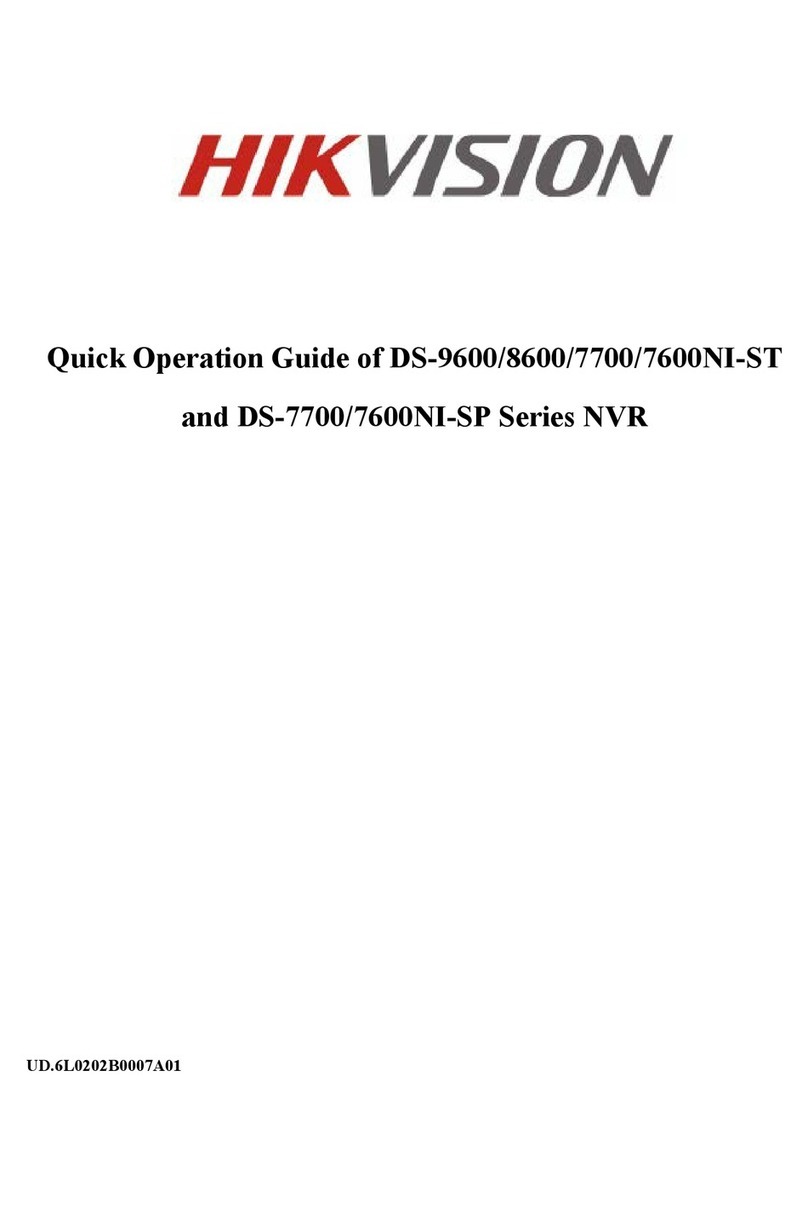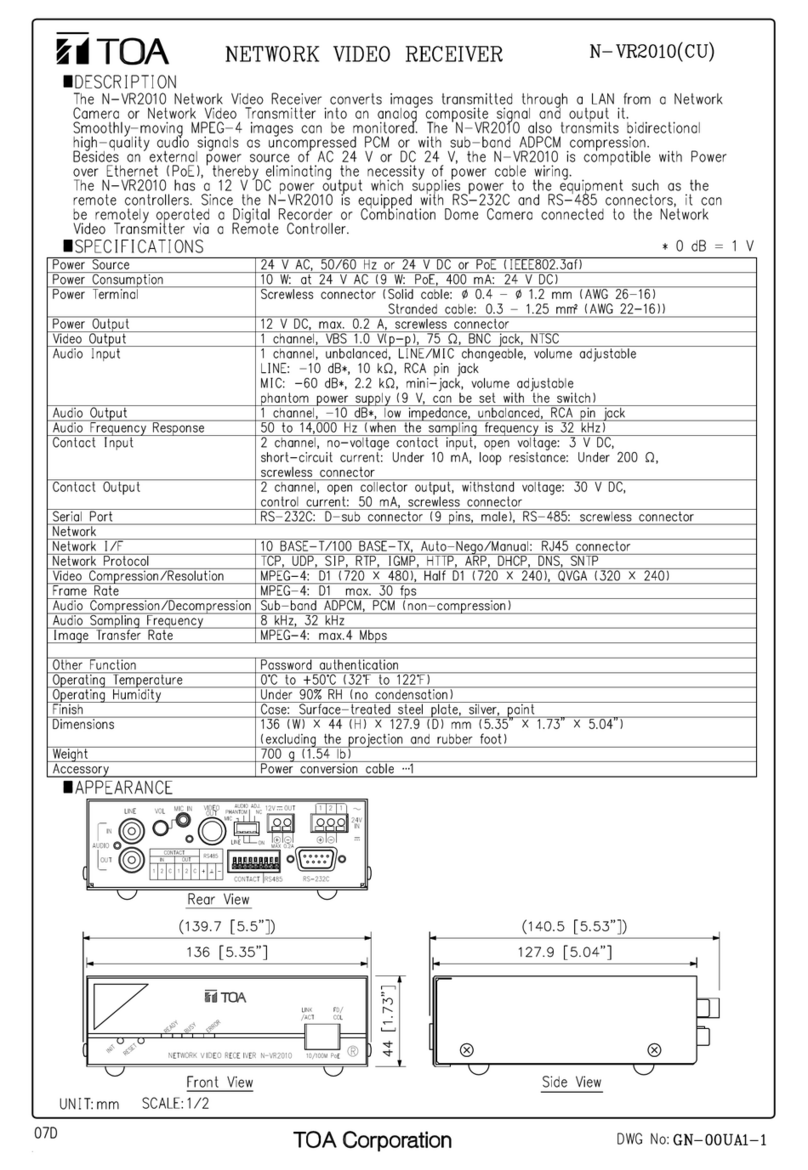Provision ISR Ossia NVR5 Series User manual

1

1
Notes
Please read this user manual carefully to ensure that you use the device correctly and
safely.
There may be incorrect info or printing errors in this manual. Updates and corrections will
be made into the future versions of this manual. The contents of this manual are subject to
change without notice.
The device should be operated only from the type of power source indicated on the
marking label. The power voltage must be verified before use.
Do not install this device near any heat sources such as radiators, heat registers, stoves or
other devices that produce heat.
Do not install this device near water. Clean only with a dry cloth.
Do not block any ventilation openings and ensure proper ventilation around the device.
Perform a safe power off before disconnecting from power.
This device is for indoor use only. Do not expose it to rainy or moist environment. In case
any solid or liquid get inside the device’s case, turn off the device immediately and get it
checked by a qualified technician.
Do not try to repair the device by yourself without technical aid or approval.
When this device is in use, the relevant contents of Microsoft, Apple and Google may be
shown. The ownerships of trademarks, logos and other intellectual properties related to
Microsoft, Apple and Google shall belong to the above-mentioned companies.
This manual is suitable for all models running Ossia OS. All examples and pictures used in
the manual are from one of the models for reference purpose.

Basic Operation Guide
User Manual
2
Contents
Contents.....................................................................................................................................2
1Introduction...................................................................................................................5
1.1 Summary.......................................................................................................................5
1.2 Features.........................................................................................................................5
1.3 Front Panel Descriptions...............................................................................................8
1.4 Rear Panel Descriptions ................................................................................................9
1.5 Connections.................................................................................................................11
2Basic Operations Guide..............................................................................................13
2.1 Startup & Shutdown....................................................................................................13
2.1.1 Startup..............................................................................................................13
2.1.2 Shutdown..........................................................................................................13
2.2 Remote Controller.......................................................................................................14
2.3 Mouse Control.............................................................................................................15
2.4 Text-input Instruction..................................................................................................16
2.5 Other Button Operations .............................................................................................16
3Wizard & Main Interface...........................................................................................17
3.1 Startup Wizard.............................................................................................................17
3.2 Main Interface.............................................................................................................22
3.2.1 Main Interface Introduction ...........................................................................22
3.2.2 Setup Panel.......................................................................................................24
3.2.3 Main Functions.................................................................................................25
4Camera Management..................................................................................................27
4.1 Add/Edit Camera.........................................................................................................27
4.1.1 Add Camera......................................................................................................27
4.1.2 Edit Camera......................................................................................................28
4.2 Add/Edit Camera Group..............................................................................................29
4.2.1 Add Camera Group...........................................................................................29
4.2.2 Edit Camera Group...........................................................................................30
5Live-view Introduction: ..............................................................................................30
5.1 Live-View Interface: ...................................................................................................30
5.2 Live-View Modes:.......................................................................................................32
5.2.1 Display Presets.................................................................................................32
5.2.2 Sequence: .........................................................................................................33
5.2.3 In Channel Sequence........................................................................................34
5.3 Image Configuration ...................................................................................................35
5.3.1 OSD Settings....................................................................................................35
5.3.2 Image Settings..................................................................................................35
5.3.3 Mask Settings...................................................................................................36
5.3.4 Image Adjustment ............................................................................................36
6PTZ...............................................................................................................................39
6.1 PTZ Control Interface: ................................................................................................39

Basic Operation Guide
User Manual
3
6.2 Preset Settings.............................................................................................................43
6.3 Cruise Setting..............................................................................................................44
7Record & Disk Management......................................................................................45
7.1 Record Configuration:.................................................................................................45
7.1.1 Mode Configuration:........................................................................................45
7.1.2 Advanced Configuration...................................................................................46
7.2 Encode Parameters Setting..........................................................................................47
7.3 Schedule Setting..........................................................................................................48
7.3.1 Add Schedule....................................................................................................48
7.3.2 Record Schedule Configuration........................................................................50
7.4 Record Mode...............................................................................................................50
7.4.1 Manual Recording............................................................................................50
7.4.2 Scheduled Recording:.......................................................................................51
7.4.3 Motion Based Recording:.................................................................................51
7.4.4 Sensor Based Recording:..................................................................................51
7.5 Disk Management: ......................................................................................................51
7.5.1 Storage Mode Configuration ............................................................................52
7.5.2 View Disk and S.M.A.R.T. Information...........................................................53
8Playback & Backup.....................................................................................................54
8.1 Instant Playback ..........................................................................................................54
8.2 Playback Interface Introduction ..................................................................................54
8.3 Record Search & Playback..........................................................................................57
8.3.1 Search & Playback by Time-sliced Image........................................................57
8.3.2 Search & Playback by Time:............................................................................58
8.3.3 Search & Playback by Event..........................................................................60
8.3.4 Search & Playback by Tag .............................................................................60
8.4 Backup ........................................................................................................................61
8.4.1 Backup by Time ...............................................................................................61
8.4.2 Backup by Event ..............................................................................................62
8.4.3 Snapshots..........................................................................................................62
8.4.4 View Backup Status..........................................................................................63
9Alarm Management ....................................................................................................64
9.1 Sensor Alarm...............................................................................................................64
9.2 Motion Alarm..............................................................................................................65
9.2.1 Motion Configuration.......................................................................................65
9.2.2 Motion Alarm Handling Configuration ............................................................66
9.3 Exception Alarm..........................................................................................................66
9.3.1 Exception Handling Settings............................................................................66
9.3.2 IPC Offline Settings .........................................................................................67
9.4 Alarm Event Notification ............................................................................................67
9.4.1 Alarm-out .........................................................................................................67
9.4.2 E-mail...............................................................................................................67
9.4.3 Display.............................................................................................................68
9.4.4 Buzzer ..............................................................................................................68
9.5 Manual Alarm .............................................................................................................68
9.6 View Alarm Status.......................................................................................................69

Basic Operation Guide
User Manual
4
10 Account & Permission Management .........................................................................70
10.1 Account Management................................................................................................70
10.1.1 Add User.........................................................................................................70
10.1.2 Edit User.........................................................................................................71
10.2 User Login & Logout................................................................................................72
10.3 Permission Management ...........................................................................................72
10.3.1 Add Permission Group ...................................................................................72
10.3.2 Edit Permission Group ...................................................................................73
10.4 Black and White List.................................................................................................73
11 Device Management....................................................................................................75
11.1 Network Configuration..............................................................................................75
11.1.1 TCP/IPv4 Configuration.................................................................................75
11.1.2 Port Configuration..........................................................................................76
11.1.3 DDNS Configuration......................................................................................77
11.1.4 E-mail Configuration......................................................................................79
11.1.5 UPnP Configuration........................................................................................81
11.1.6 NAT Configuration.........................................................................................81
11.1.7 View Network Status......................................................................................81
11.2 Basic Configuration...................................................................................................81
11.2.1 Common Configuration..................................................................................81
11.2.2 Date and Time Configuration .........................................................................82
11.3 Factory Default..........................................................................................................83
11.4 Device Software Upgrade..........................................................................................83
11.5 Backup and Restore...................................................................................................84
11.6 View Log...................................................................................................................84
11.7 View System Information..........................................................................................85
12 Remote Surveillance....................................................................................................85
12.1 Mobile Client Surveillance........................................................................................85
12.2 Web LAN Access ......................................................................................................85
12.3 Web WAN Access......................................................................................................86
12.4 Web Remote Control.................................................................................................87
12.4.1 Remote Live-View .........................................................................................88
12.4.2 Remote Playback............................................................................................91
12.4.3 Remote Backup ..............................................................................................92
12.4.4 Remote Configuration..................................................................................92
Appendix A: FAQ....................................................................................................................93
Appendix B: Calculate Recording Capacity .........................................................................99
Appendix C: Compatible Device List..................................................................................100

Basic Operation Guide
User Manual
5
1Introduction
1.1 Summary
This series of NVRs intends to provide unconditional security for homes, offices, banks,
schools, intelligent mansions, traffic, environmental protection, supermarkets, petrol service
stations, residential quarters, factories Etc. from local or remote installations.
The Ossia OS was designed specifically to answer the needs of the users. It is based on the
most advanced SOC technology and adopts a new and intuitive human GUI. This series of the
NVRs is more powerful than any older NVR by Provision-ISR. It is easy to use while
providing excellent image quality and system stability.
1.2 Features
Basic Functions
Support live view, record and configuration of IP cameras
Some NVRs (NVR5 Series and above) support the latest H.265 (HEVC) video coding
stream and a mixture input of H.265 and H.264 IP cameras
Support standard ONVIF protocol
Support dual stream recording of each camera
Support IPC Quick add
Support batch or single configuration of IP cameras (OSD, video parameters, mask,
motion, alarms, Etc.)
Support a maximum of 8 user permission groups including Administrator, Advanced and
Ordinary which are the default permission groups of the system
Support a maximum of 16 users.
Support a maximum of 10 web clients login at the same time
Live Preview Features:
4K×2K/1920×1080/1280×1024 HDMI and 1920×1080/1280×1024 VGA high definition
synchronous display
Multi-screen modes such as 1/4/6/8/9/16/25/36 (depends on model)
Auto adjustment of the camera’s image display proportion
IPC audio monitoring (can be enabled or disabled)
Manual snapshot of the previewed camera
Customized setting the sequence pages
Support saving of the display modes. The saved modes can be called directly
One channel operation quick tool bar
Camera group view and scheme view in sequence and quick sequence view
Motion detection and video masking
Full PTZ control including setting up the presets and cruises
Direct mouse control over the PTZ cameras including movement, zoom and focus.
Intuitive Digital-Zoom can be controlled directly from the mouse wheel
Image adjustment (only available for some cameras)

Basic Operation Guide
User Manual
6
HDD Support:
2U cases can add a maximum of 8 SATA HDDs
1.5U cases can add a maximum of 4 SATA HDDs
1U cases can add a maximum of 2 SATA HDDs
Small 1U cases can add a maximum of 1 SATA HDDs
Each SATA interface of the NVR supports the HDDs with max 6TB storage capacity
Some NVR models support record backup to an e-SATA HDD
Disk Management:
The HDDs can be grouped for configuration and management.
Each camera can be added into different disk group with different storage capacity
View disk information and disk working status
Batch formatting of the HDDs
Record Configuration:
Support main stream and sub-stream recording at the same time.
Batch or single configuration of the record stream
Manual and auto record modes
Schedule recording, sensor alarm recording and motion detection recording
Configure different record streams for schedule recording and event recording setting
Support record duration setting and recycle recording
Support pre-alarm recording and post alarm recording configuration for event recording
Playback:
Time scale operation in quick playback. Also, the playback date and time can be set easily
by scrolling the mouse wheel. The intervals of the time scale can be zoomed in/out.
Record searching by Image-slice/time/event/tag
Time image slice searching by month, by day, by hour and by minute and time. The slice
is displayed by image thumbnail
Up to 16 channels to be searched by time
Event searching by manual/motion/sensor events
Tag searching (for tags manually added by user)
Instant playback of selected camera within the live preview interface
Up to 16 synchronous playback channels
Record Backup
Back up through USB (U-disk, mobile HDD) or e-SATA interface* (for Selected models)
Backup by time/event/image searching
Customized backup selection while playing back
Up to 10 backup tasks running in the background
Alarm Management:
Alarm schedule setting
Supports enabling or disabling of motion detection, external sensor alarm input and
exception alarms including IP address conflict alarm, disk I/O error alarm, disk full alarm, no

Basic Operation Guide
User Manual
7
disk alarm, illegal access alarm, network disconnection alarm and IPC offline alarm.
Configurable alarm trigger
Alarms can trigger PTZ Operation, snapshots, pop-up videos and more.
Event notification modes: Alarm-out, pop-up video, pop-up message box, buzzer and
E-mail
The snapped images can be attached to the e-mail when alarm triggered
Alarm information status for alarm-in, alarm-out, motion detection and exception alarm
Alarm can be triggered and cleared manually
System auto reboot when HDD or I/O exception happens –in order to restart the HDD
Network Functions:
TCP/IP and PPPoE, DHCP, DNS, DDNS, UPnP, NTP, SMTP protocols
“allow and block lists” according to IP or MAC addresses
Multiple browser support including IE8/9/10/11, Firefox and Opera for Windows OS and
Safari browser for MAC OS
Remote configuration and maintenance including remote upgrading and remote system
reboot
Remote camera configuration of the NVR including video parameters, image quality, Etc.
Remote search, playback and backup.
CMS or other management software can access the NVR and manage it.
Support Cloud connection (NAT) and QR Code scanning by smart phones and tablets
Support mobile surveillance by smart phones or tablets running iOS or Android OS
Telnet function can be enabled or disabled for remote maintenance
Other Functions:
The NVR can be controlled and operated by the supplied mouse or remote controller
Quick NVR information view including basic details, camera status, alarm status, record
status, network status, disk and backup status
Support auto recognition of the display resolution

Basic Operation Guide
User Manual
8
1.3 Front Panel Descriptions
The following descriptions are for reference only.
Type I:
Name
Descriptions
REC
While recording, the light is blue
NET
When accessed by network the light is blue
PWR
When powered on , the light is blue
Type II:
Name
Descriptions
Power
When powered on, the light is blue
HDD
The light turns blue when reading/writing HDD
Net
The light turns blue when the devices accesses the network
Backup
The light turns blue when backing up files and data
Play
The light turns blue when playing back video
REC
When recording, the light is blue
AUDIO /+
1. Adjust audio; 2. Increase the value in setup
P.T.Z / -
1. Enter PTZ mode; 2. Decrease the value in setup
MENU
Enter Menu
INFO
Check the information of the device
BACKUP
Enter backup mode in live
SEARCH
Enter search mode in live
Exit
Exit the current interface
Manual record
Play/Pause
Speed down
Speed up
1-9
Input digital number and select camera
0/--
Input number 0, the number above 10
Direction Key
Change direction
Multi-Screen Switch
Change the screen mode
Enter
Confirm selection
USB
To connect external USB device like USB mouse or USB
flash

Basic Operation Guide
User Manual
9
1.4 Rear Panel Descriptions
Here we only take a part of real panels for example to introduce their interfaces and
connections. The interfaces and locations of the interfaces are only for references. Please take
the real object as the standard.
No.
Name
Descriptions
1
ALARM OUT
Relay output; connect to external devices
2
GND
Ground connection
3
AUDIO IN
Audio input
4
DC12V
DC12V power input
5
LAN
Network port
6
VGA
Connect to VGA monitor
7
ALARM IN
Alarm inputs for connecting sensors
8
HDMI
Connect to HD display (4K Ultra HD Supported)
9
USB3.0
Connect USB storage device or USB mouse
10
AUDIO OUT
Audio output
11
RS485
Connect to keyboard. A is TX+; B is TX-

Basic Operation Guide
User Manual
10
No.
Name
Descriptions
1
VGA
Connect to VGA monitor
2
e-SATA
Connect to HDD with e-SATA interface
3
RS485 Y/Z interface
Unavailable
4
RS485 A/B interface
Connect to keyboard. A is TX+; B is TX-
5
AUDIO OUT
Audio output
6
LAN
Network port
7
HDMI
Connect to HD display (4K Ultra HD Supported)
8
USB3.0
Connect USB storage device or USB mouse
9
GND
Ground connection
10
ALARM OUT
Relay output; connect to external devices
11
ALARM IN
Alarm inputs for connecting sensors
12
AUDIO IN
Audio input
13
Power Switch
Press the switch to turn on/off the NVR
14
Power Supply
Power supply interface
No.
Name
Descriptions
1
VGA
Connect to monitor
2
RS485 Y/Z interface
Unavailable right now
3
ALARM OUT
Relay output; connect to external alarm
4
GND
Grounding
5
AUDIO OUT
Audio output; connect to sound box
6
e-SATA1/ e-SATA2
Connect to HDD with e-SATA interface
7
LAN1/LAN2
Network ports
8
HDMI1
Connect to 4K×2K high definition display device
9
USB3.0/USB
USB3.0/2.0 interface, connect storage device or mouse
10
HDMI2
Connect to 1920×1080 high definition display device
11
RS485 A/B interface
Connect to keyboard. A is TX+; B is TX-
12
ALARM IN
Alarm inputs for connecting sensors
13
AUDIO IN
Audio input
14
Power Switch
Press the switch to turn on/off the NVR
15
Power Supply
Power supply interface

Basic Operation Guide
User Manual
11
No.
Name
Descriptions
1
Power Supply
DC48V power supply interface
2
PoE port
8 PoE network ports; connect to 8 PoE IP cameras
3
LAN
Network port
4
VGA
Connect to VGA monitor
5
HDMI
Connect to HD display (4K Ultra HD Supported)
6
USB3.0
USB3.0 interface, connect USB storage device or
USB mouse
7
AUDIO IN
Audio input
8
AUDIO OUT
Audio output
1.5 Connections
Video Connections
Video Output: Supports VGA/HDMI video output. You can connect to monitor through these
video output interfaces simultaneously or independently.
Audio Connections
Audio Input: Connect to microphone, pickup, etc.
Audio Output: Connect to headphone, sound box or other audio output devices.
Alarm Connections
Only selected models support this function. See below 16 CH alarm inputs and 1 CH alarm
output for example.

Basic Operation Guide
User Manual
12
Alarm Input:
Alarm IN 1~16 are 16 CH alarm input interfaces. There are no type requirements for sensors.
NO type and NC type are both available and can be configured from the device interface.
The method to connect sensors to the device is as shown below:
The alarm input is an open/close relay. If the input is not an open/close relay, please refer to the
following connection diagram:
Alarm Output:
The way to connect alarm output device:
Pull out the green terminal blocks and loosen the screws in the alarm-out port. Then insert the
signal wires of the alarm output devices into the port of NO and COM separately. Finally,
tighten the screws. Provided that the external alarm output devices need power supply, you can
connect the power supply as per the following figures.

Basic Operation Guide
User Manual
13
RS485 Connection
There are two types of RS485 interfaces:
(Type 1)(Type 2)
Type 1: The P/Z interface is not used. The K/B interface is used to connect control keyboard.
Type 2: The RS485 interface is used to connect control keyboard. Ais TX+; B is TX-.
2Basic Operations Guide
2.1 Startup & Shutdown
Please make sure all the connections are done properly before you power on the device. Proper
startup and shutdown are crucial for prolonging the lifespan of the device.
2.1.1 Startup
①Connect the output display device to the VGA/HDMI interface of the NVR.
②Connect the USB mouse and network cable
③Connect the power. The device will boot and the power LED would turn blue.
④A WIZARD window will pop up (you should select the display language the first time you
use the NVR). Refer to 3.1 Startup Wizard for details.
2.1.2 Shutdown
You can power off the device by using the remote controller or USB mouse.
By remote controller:
①Press the power button. This will take you to a shutdown window. The unit will power off
after a while by clicking “OK”button.
②Disconnect the power.
By mouse:
①Click StartShutdown to pop up the Shutdown window. Select “Shutdown”in the
window. The unit will power off after a while by clicking “OK”button.
②Disconnect the power.

Basic Operation Guide
User Manual
14
2.2 Remote Controller
①Open the battery cover of the remote controller and insert two AAA size batteries.
②When placing the batteries. Please ensure the correct polarity (+ and -).
③Replace the battery cover.
Key points to check in case the remote doesn’t work.
1. Check batteries polarity.
2. Check if the batteries are not dead
3. Check IR controller sensor for any interference.
If it still doesn’t work, please change a new remote controller or contact your local supplier.
There are two kinds of remote controller. The interface of remote controller is shown as
below.
Button
Function
Power Button
Switch off—to stop the device
Record Button
To start recording
-/-- /0-9
Input number or choose camera
Fn1 Button
Unavailable temporarily
Multi Button
To choose multi screen display mode
Next Button
To switch the live image
SEQ
To go to sequence view mode
Audio
To enable audio output in live mode
Switch
No function temporarily
Direction button
To move cursor in setup or pan/title PTZ
Enter Button
To confirm the choice or setup
Menu Button
To go to menu
Exit Button
To exit the current interface
Focus/IRIS/Zoom/PTZ
To control PTZ camera
Preset Button
To enter into preset setting in PTZ mode
Cruise Button
To go to cruise setting in PTZ mode
Track Button
No track function temporarily
Wiper Button
No function temporarily
Light Button
No function temporarily
Clear Button
No function temporarily
Fn2 Button
No function temporarily
Info Button
Get information about the device
To control playback. Play(Pause)/Stop/Previous Frame/Next
Frame/Speed Down/Speed Up
Snap Button
To take snapshots manually
Search Button
To go to search mode
Cut Button
No function temporarily
Backup Button
To go to backup mode
Zoom Button
To zoom in the images
PIP Button
No function temporarily
Note:
You shall press P.T.Z button to enter PTZ setting mode, choose a channel and press P.T.Z button again to
hide the P.T.Z control panel. Then you can press preset, cruise, track, wiper or light button to enable the
relevant function.

Basic Operation Guide
User Manual
15
2.3 Mouse Control
Mouse control in Live Preview & Playback interface
In the live preview & playback interface, double click on any camera window to show the
video in single screen mode; double click the window again to restore it to the previous split.
If the interfaces display in full screen, move the mouse to the bottom of the interface to pop up
the tool bar. The tool bar will disappear automatically after you move the mouse away from it
for some time; move the mouse to the right side of the interface to pop up the side panel. The
panel will disappear automatically after you move the mouse away from it.
Mouse control in text-input
Move the mouse to the text-input box and click the box. The input keyboard will pop up
automatically.
Button
Function
REC
Record manually
Search
To enter search mode
MEUN
To enter menu
Exit
To exit the current interface
ENTER
To confirm the choice or setup
Direction button
To move cursor in setup
ZOOM
To zoom in
PIP
No function temporarily
To control playback. Play(Pause)/Next Frame/Speed
Up/Stop/Previous Frame/Speed Down
Multi
To choose multi screen display mode
Next
To switch the live image
SEQ
To go to sequence view mode
INFO
Get information about the device
Note: The mouse is the default controller for all operations unless mentioned otherwise.

Basic Operation Guide
User Manual
16
2.4 Text-input Instruction
The system includes two input keyboard layout as shown the above pictures. The left box is the
number input keyboard and the right box is the general input keyboard which provides inputs
of numbers, letters and punctuation characters as shown below
Button
Meaning
Button
Meaning
Backspace key
Switch key of punctuation character
Delete Key
Enter key
Switch key between upper
and lower letter
Space key
2.5 Other Button Operations
Button
Meaning
Show the menu list.
Change the sequence order within the list.
Change the camera display mode.
Close the current interface.
Go to the earliest date of camera recording.
Go to the latest date of camera recording.

Wizard & Main Interface
User Manual
17
3Wizard & Main Interface
3.1 Startup Wizard
On each startup, the disk icons will be shown on the top of the interface. You can view the
number and status of each disk quickly and conveniently through these icons
1) No disk
2) Unavailable disk
3) RW available disk
You can quickly and easily configure the NVR using the setup wizard. The wizard can also be
skipped and will be shown in the next startup unless the “Enable wizard next time” was
unticked.
Click “Wizard Setup”to start. The setting steps are as follows:
①System Login. (Appears only one time): Set your own password or use the default when
you use the wizard for the first time (the default username is admin and the default password is
123456); It is highly advisable to change the default password.

Wizard & Main Interface
User Manual
18
Click “Edit Security Question”to set questions and answers for password recovery option. If
you forget the password, please refer to Q4 in Appendix A FAQ for details. Skipping this step
might result in having to reset the device due to missing password.
Click “Next”to continue or click “Cancel”to exit the wizard.
②Date and Time Configuration. The date and time of the system must be configured when
you use the wizard for the first time. Set the time zone, system time, date format and time
format. The DST will be enabled by default if the time zone selected includes DST. Click
“Next”to continue.
③Network Settings. Check “Obtain an IP address automatically”and “Obtain DNS
automatically”to get the IP address and DNS automatically (You must have a DHCP Service
enabled in your network). Uncheck it in order to input it manually. Input the HTTP port, RTSP
port and Server port (please see 11.1.2 Port Configuration for details). Click “Next”to
continue.

Wizard & Main Interface
User Manual
19
Note:
If you use PoE NVR, the state of the internal ethernet port will be shown on the interface as
seen on the picture below. Please refer to 11.1.1 TCP/IPv4 Configuration for detailed
introduction of the internal ethernet port.
④QR Code: You can enable the NAT service and scan the QR Code using the “Provision
Cam 2” mobile application. Please refer to 12.1 Mobile Surveillance for details.
Table of contents
Other Provision ISR DVR manuals
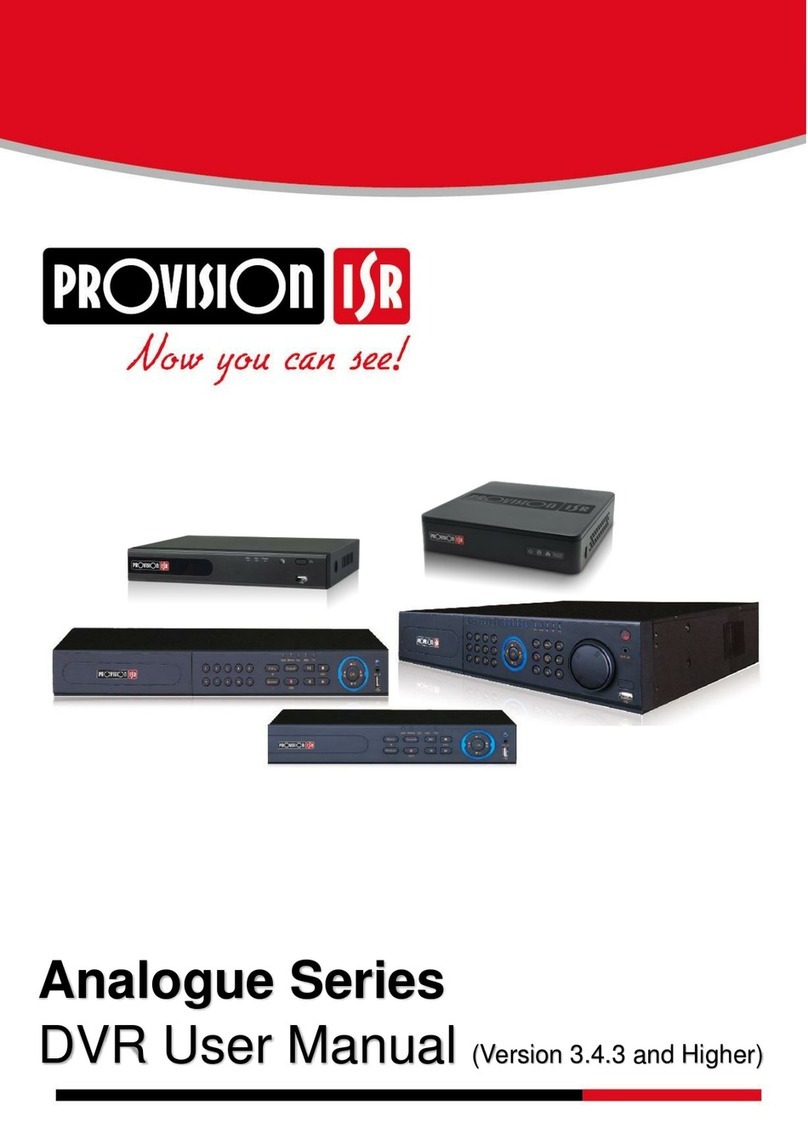
Provision ISR
Provision ISR Analogue Series User manual

Provision ISR
Provision ISR H.264 4/8/16/32-channel digital video... User manual

Provision ISR
Provision ISR NVR-8200(1U) User manual

Provision ISR
Provision ISR NVR-16400(1U) User manual

Provision ISR
Provision ISR N Series User manual

Provision ISR
Provision ISR AHD Series User manual

Provision ISR
Provision ISR IP Series User manual

Provision ISR
Provision ISR NVR-4100P User manual

Provision ISR
Provision ISR NVR-4100 User manual