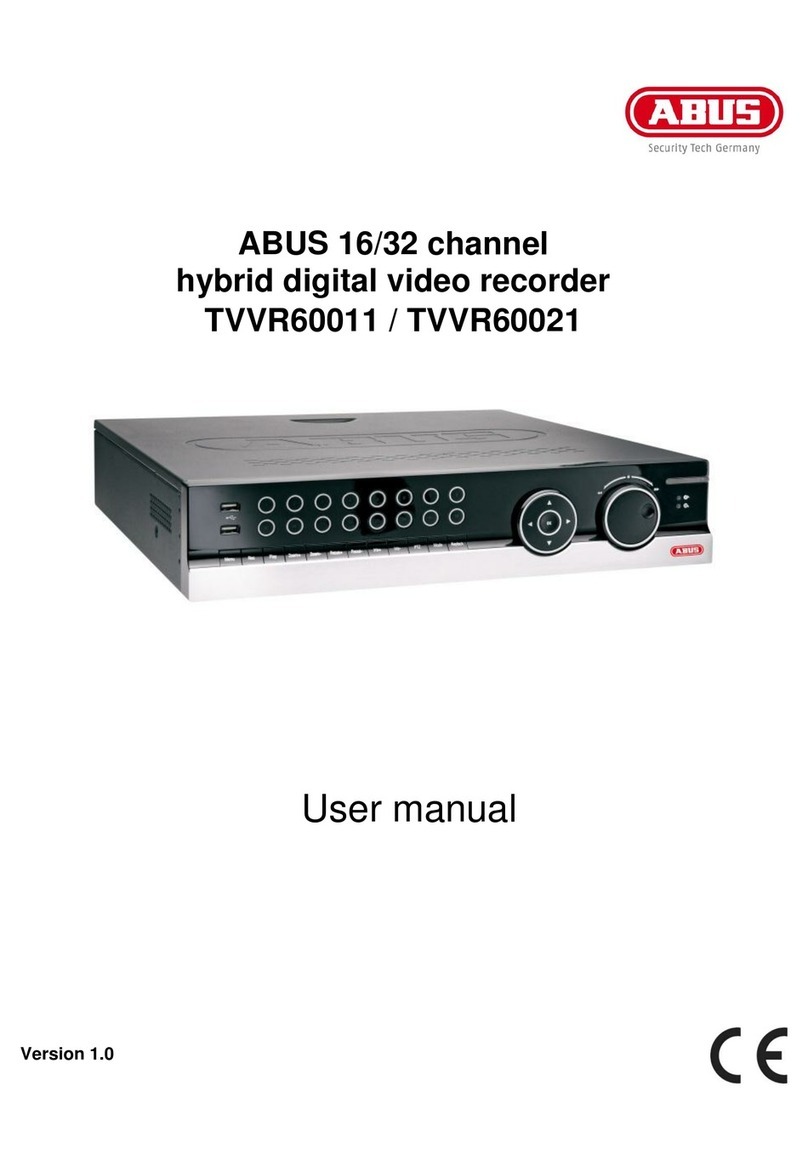3
Contents
PREFACE............................................................................................................................ 1
PREFACE............................................................................................................................ 2
PRECAUTIONS.................................................................................................................... 2
CONTENTS ........................................................................................................................3
SCOPE OF DELIVERY ........................................................................................................... 4
OVERVIEW ......................................................................................................................... 5
DESCRIPTION.....................................................................................................................5
SYSTEM DESIGN ................................................................................................................. 6
REAR CONNECTIONS.......................................................................................................... 6
DESCRIPTION OF OPERATING CONTROLS ............................................................................ 7
DESCRIPTION OF CONTROL KEYS AND LEDS........................................................................ 9
HARD DISK ...................................................................................................................... 10
FIRST STEPS WITH THE 16-CHANNEL DIGITAL RECORDER .................................................. 11
PROGRAMMING THE 16-CHANNEL DIGITAL RECORDER ..................................................... 15
SYSTEM MENU ................................................................................................................. 16
DISPLAY SETUP.................................................................................................................. 16
CONFIGURATION ............................................................................................................. 17
HDD MANAGEMENT................................................................................................... 17
TIME/DATE SETUP ..................................................................................................... 17
CAMERA SETUP ......................................................................................................... 18
INTERVAL SETUP........................................................................................................ 20
ALARM SETUP............................................................................................................ 20
EVENT POPUP SETUP.................................................................................................. 21
BUZZER SETUP........................................................................................................... 21
PASSWORD SETUP...................................................................................................... 22
SYSTEM INFORMATION .............................................................................................. 23
RECORD SETUP ................................................................................................................. 24
RECORD CONFIGURATION ......................................................................................... 24
SCHEDULE SETUP....................................................................................................... 25
HOLIDAY SETUP......................................................................................................... 25
BACK-UP ......................................................................................................................... 26
EXTERNAL DEVICE............................................................................................................. 27
TCP/IP SETUP ............................................................................................................ 27
RS232C SETUP........................................................................................................... 28
PANTILT SETUP (PTZ control) ..................................................................................... 28
FACTORY DEFAULT............................................................................................................ 29
CLIENT SOFTWARE............................................................................................................. 30
CD-R BACKUP PLAYER SOFTWARE ..................................................................................... 39
TECHNICAL DATA ............................................................................................................. 41