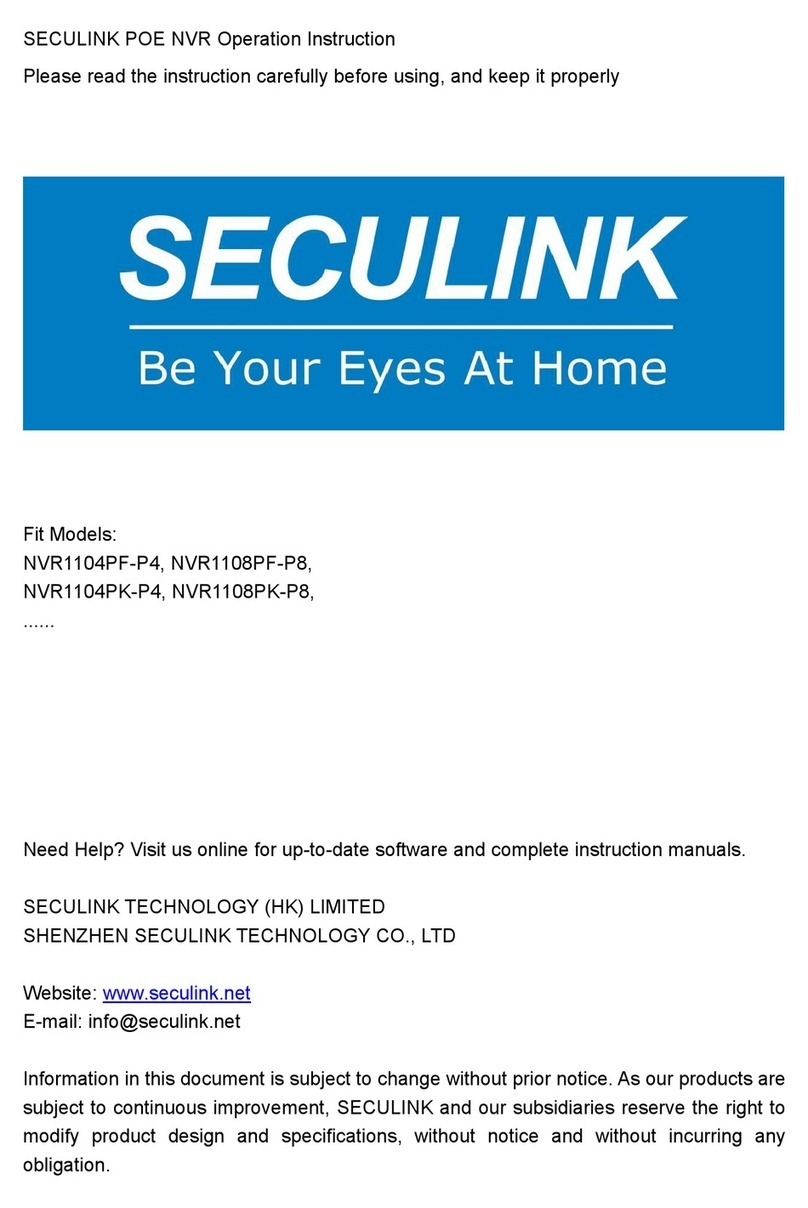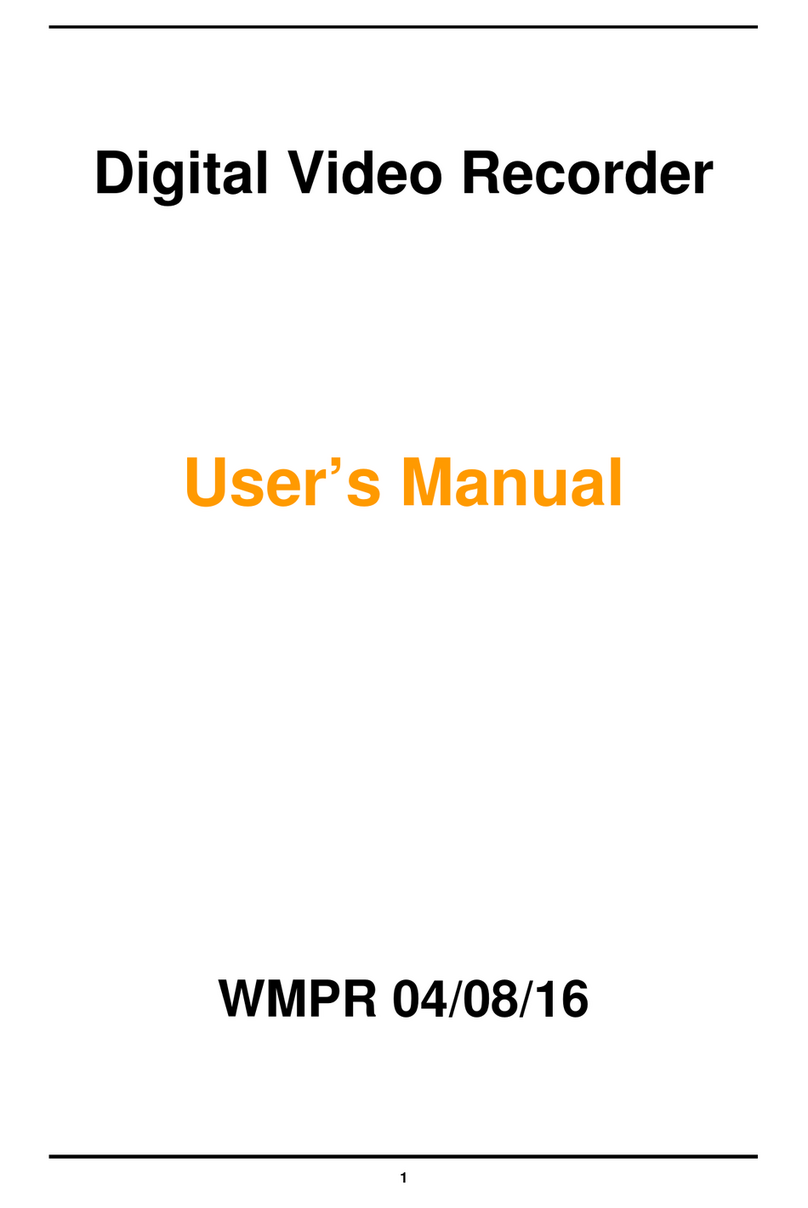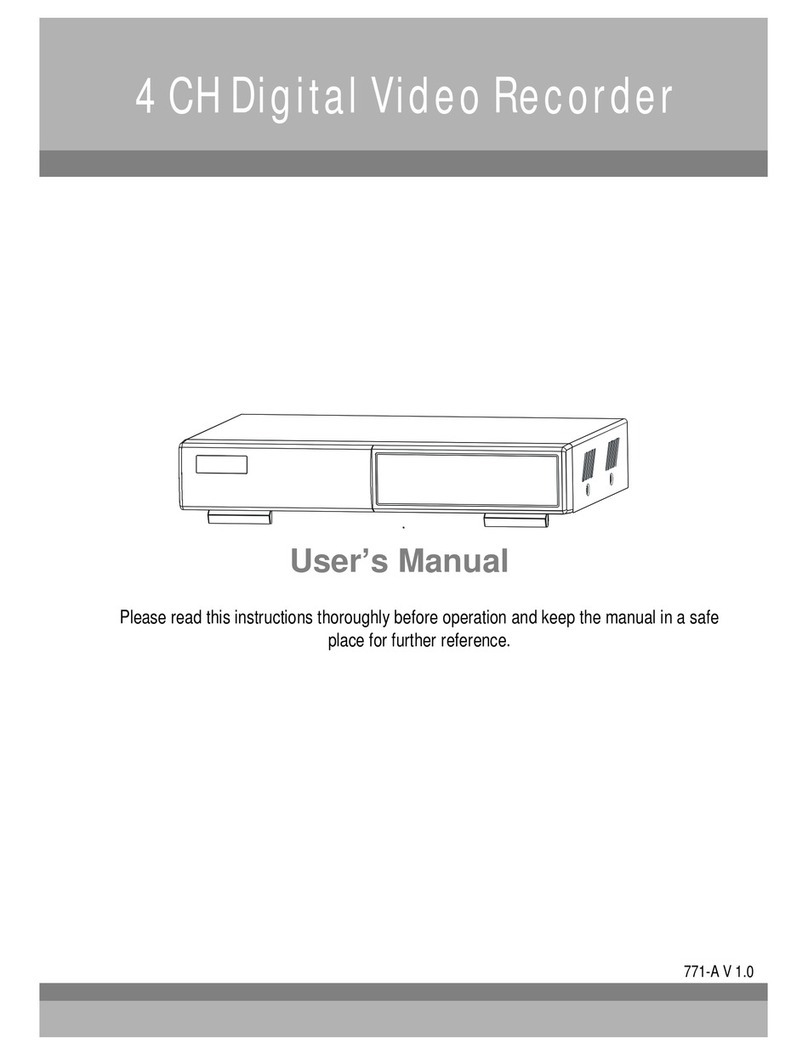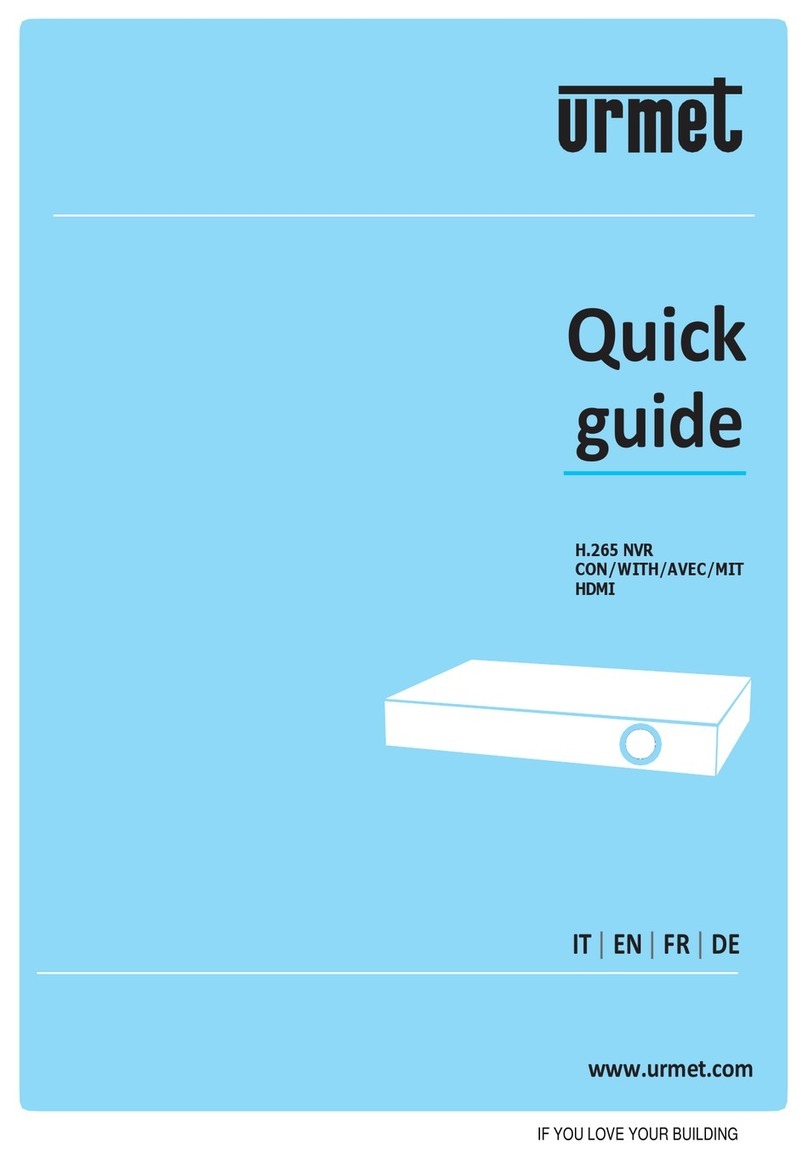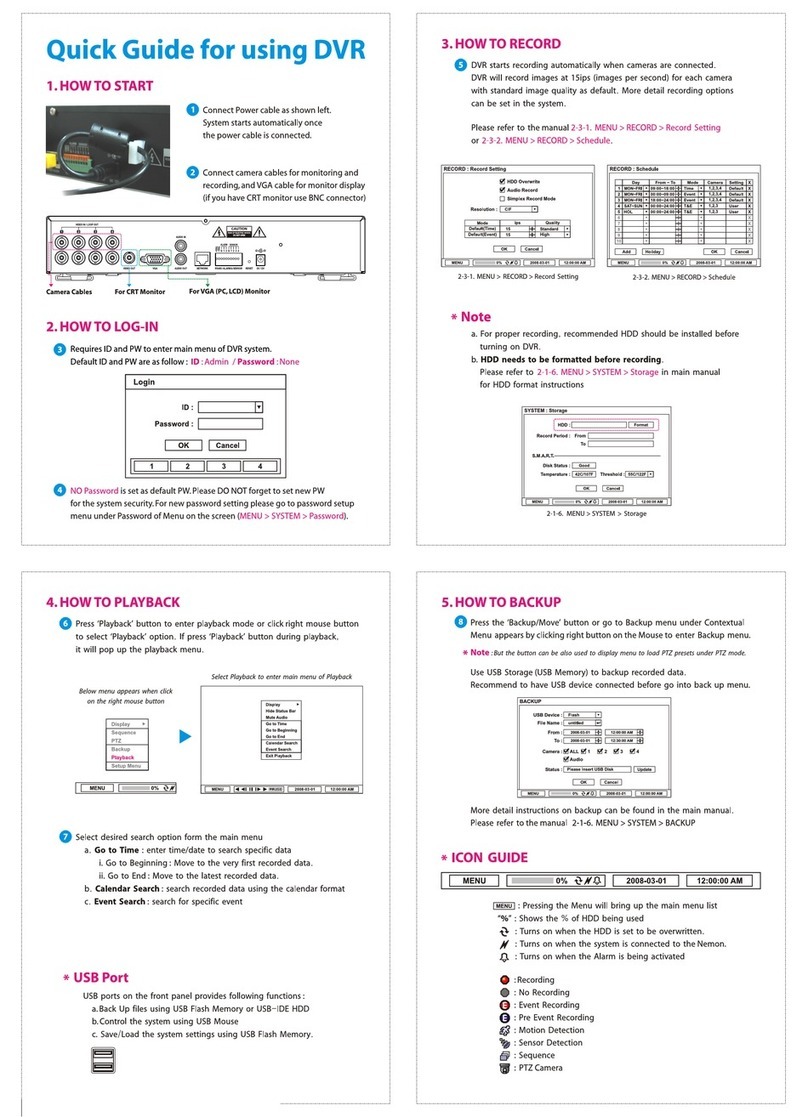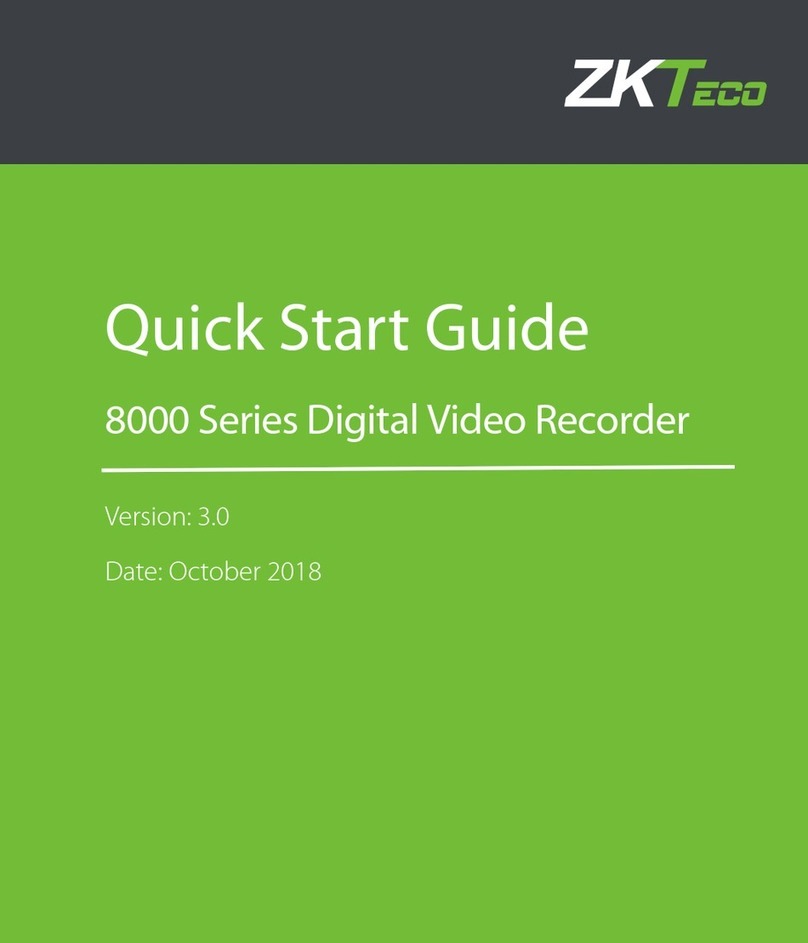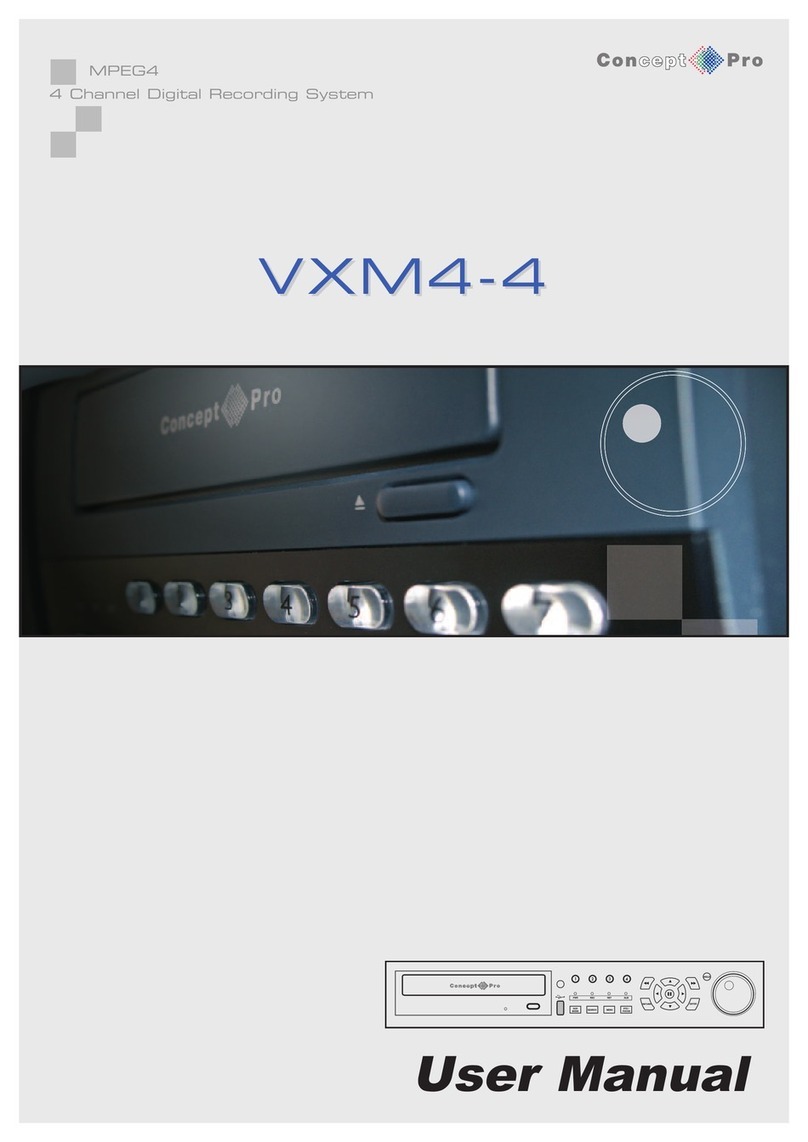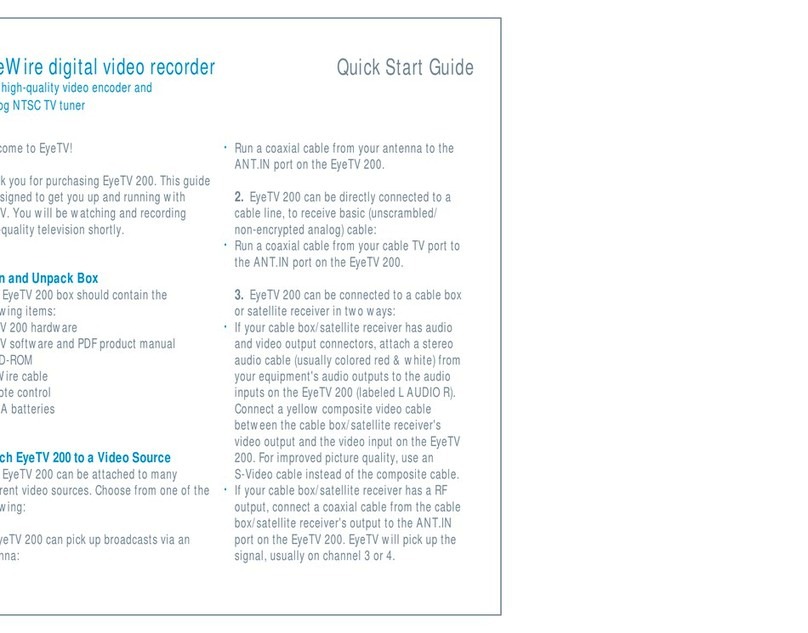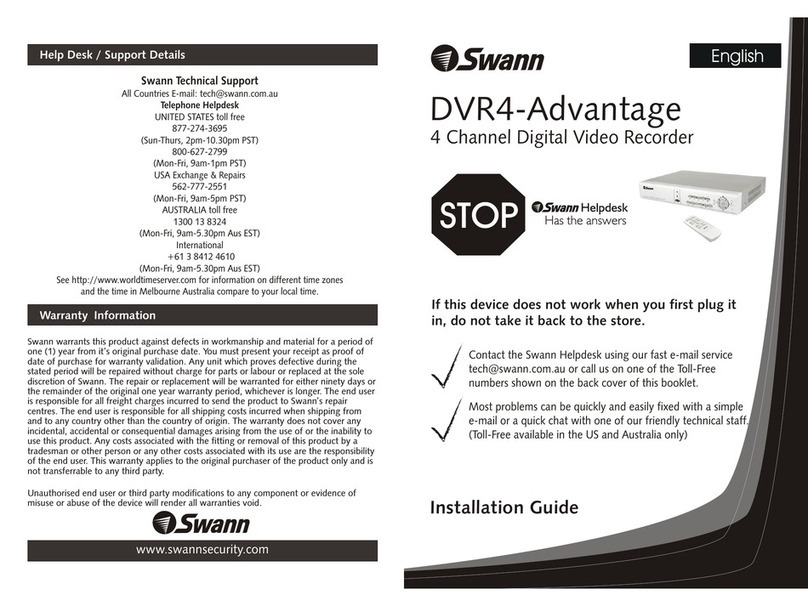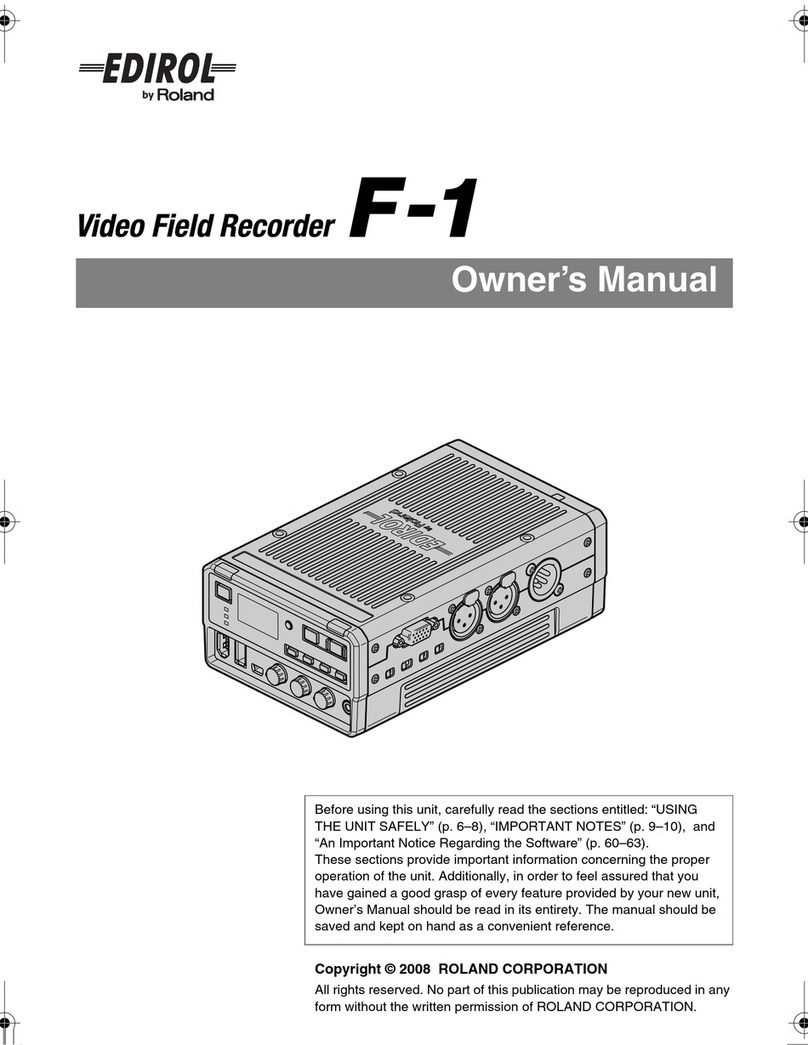Seculink AVR7804LN User manual

SECULINK DVR Operation Instruction
Please read the instruction carefully before using, and keep it properly
Fit Models:
AVR7804LN, AVR7808LN, AVR7816LN,
AVR7804L-M, AVR7808L-M, AVR7816L-M,
AVR7804L-ME, AVR7808L-ME, AVR7816L-ME,
AVR5308LN, AVR5316LN,
AVR5308L-M, AVR5316L-M.
AVR5308L-ME, AVR5316L-ME,
......
Need Help? Visit us online for up-to-date software and complete instruction manuals.
SECULINK TECHNOLOGY (HK) LIMITED
SHENZHEN SECULINK TECHNOLOGY CO., LTD
Website: www.seculink.net
E-mail: info@seculink.net
Information in this document is subject to change without prior notice. As our products are subject to
continuous improvement, SECULINK and our subsidiaries reserve the right to modify product design
and specifications, without notice and without incurring any obligation

SECULINK AHD DVR Connection Diagram
Camera (For reference only)
Camera BNC Port
BNC Port
DVR
Router
APP (XMeye)

CONNECTION AND SETUP
Before the AHD DVR is powered on, make sure you have installed a hard disk and connected at least one
security camera. For details, please refer to the following sections.
The DVR is designed to automatically detect the video system of the connected cameras (NTSC or PAL).
HDD Installation
A SATA HDD is required before the DVR is powered on.

Camera Connection
The cameras must be connected and power-supplied before the DVR is powered on. Connect the
camera with the indicated power supply. Then, connect the camera video output to the DVR video
input port with a coaxial cable or RCA cable with BNC connectors.

Interface Specification
Symbol
Specification
DC 12V
DC12V
USB
USB Port, for USB drive and mouse etc
LAN
LAN Port
HD-OUT
HD-OUT Port
VGA
VGA Port
AV-OUT
Video input port, enter the video signal source, such as DVR, digital TV video
signal
AUDIO IN
Audio in, use RCA to connect audio input device, such as pick-up
AUDIO OUT
Audio output, use RCA to connect audio output device, such as active
speaker
BNC
Analog signal input port
RS485
PTZ control

Quick Menu

Specification for main menu
Main interface content description
Network
Phone app, Network, Email, Net service
Mode switch
Digital, Network, Analog, Hybrid
Info
Version, Log, Hdd info
Record
Encode, Record, Play Back
Alarm
Motion Detect, Video Blind, Video Loss Alarm Input/Output etc
System
General, Display, Channel Title, Storage etc

Main Menu
Sub Menu
Functional Outline
Recording
recording
setting
Set each channel recording configuration, recording type,
recording time period, etc.
recording
playback
Video query, video playback, video file save
picture
storage
Set each channel capture configuration, capture type,
capture time period, etc.
Recording
backup
Detect backup devices, format backup devices, back up
selected files
Alarm
Motion
detection
Set motion detection alarm channel, sensitivity, area, and set
linkage parameters: arming time period, alarm output, screen
prompt, record, pan/tilt, round robin, buzzer, EMAIL, FTP
upload, mobile phone report
Video Shade
Set video shade alarm channel, sensitivity, and set linkage
parameters: arming time period, alarm output, screen
prompt, record, pan/tilt, round patrol, beep, EMAIL, FTP
upload, mobile phone report
Video Loss
Set the video loss alarm channel, and set the linkage
parameters: arming time period, alarm output, screen
prompt, record, pan/tilt, round robin, buzzer, EMAIL, FTP
upload, mobile phone report
Alarm Input
Set alarm input channel, device type, and set linkage
parameters: arming time period, alarm output, screen
prompt, record, pan/tilt, round robin, buzzer, EMAIL, FTP
upload, mobile phone report
Alarm
Output
Set alarm mode:configuration,manual,close
PS:Some devices don’t support this function
Exception
handling
No hard disk, hard disk error, insufficient hard disk space,
network disconnection event, IP conflict time, set linkage
parameters: screen prompt or buzzer
Smart
Analysis
Determine algorithm rules: perimeter alert, item care, video
diagnosis.
Set rules: display trace, sensitivity, minimum moving
distance, alert mode, and set linkage parameters: arming
time period, alarm output, screen prompt, record, pan/tilt,
round robin, buzzer, EMAIL, FTP upload, mobile phone
report
System
Normal
setting
Set system time, date format, time format, language, hard
disk full operation, device id number, video signal standards,
output mode, standby time, device name, daylight saving
time

Code Setting
Set the main coding and combined coding parameters for
each channel: coding mode, resolution, frame rate, code
stream control, picture quality type, code stream value, one
frame interval parameter, video/audio enable
Network
Setting
Set basic network parameters, and set DHCP, DNS
parameters, network high-speed download, network
transmission strategy
Network
Service
PPPOE, NTP, Email, IP permissions, DDNS parameters,
PMS, FTP, alarm center, cloud service, RTSP, wireless
dialing, WIFI, etc.
Output Mode
Set the channel name of the front end, preview prompt icon
status, transparency, area coverage, time title, and overlay of
channel titles.
PTZ Setting
Set channel, PTZ protocol, address, baud rate, data bit, stop
bit, check
RS485
Device
Set protocol, address, baud rate, data bit, stop bit, check.
PS:full digital channel displays RS485 device
Serial
Setting
Set serial port function, baud rate, data bit, stop bit, check
Round Robin
Setting
Set the mode and interval of the round robin
Spot Setting
Set round robin mode and interval time of Spot output end
Manage
Channel
Managemen
t
Set the channel mode, view the channel status, and set the
parameters of the digital channel.
Storage
Managemen
t
Set the specified hard disk as read/write disk, set as
read-only disk, set to redundant disk, clear data, restore
data, etc.
User
Managemen
t
Modify users, modify groups, change passwords, add users,
add groups, delete users, delete groups
Online Users
The network user who has logged in can be forcibly
disconnected. After disconnection, the account will be frozen
and can be restored after the next boot.
Output
Adjustment
Adjust the top margin, bottom margin, left margin, right
margin, black border vertical and black border horizontal.
Automatic
Maintenance
Set the time to automatically restart the system and
automatically delete files.
Reset
Default
Restore settings status: normal settings, encoding settings,
recording settings, alarm settings, network settings, network
services, output mode, serial port settings, user
management
System
Updating
Upgrade with an external device such as USB
Device Info
Set some hardware information of device

Input/Output
Export the log information or configuration of the device to an
external device (such as a USB flash drive); import the
configuration of the external device (such as a USB flash
drive) to the device.
System info
Storage Info
Display hard disk capacity and recording time
Stream
Statistics
Display stream information
Log Info
Clear all log information based on log recording and time
query log
Version Info
Display version information
Close
System
Perform logout, shutdown, and restart functions
Non-English users, please select your language from the drop-down menu.
Path: System - General - Language

1.System Login
When you start the DVR, user name is “admin”, no password, and then click “OK”. As picture shows:
User Name: “admin” No Password
Click “OK”
Password protection: If the password is continuous wrong three times, the alarm will start. If
the password is continuous wrong five times, the account will be locked.
2.Format Storage
When you install the new hard disk, you should format storage first. Right-click “Main Menu →System
→General →Storage”. Choose the Hard Disk, click “Format Storage”. As picture shows:
Format storage
Recover
Click “Format Storage”

FAQ: DVR does not recognize the hard disk drive (HDD)
1. The video recorder does not support hot swapping when connected to the hard disk. When the
DVR is powered off, connect the hard disk and then power on to start the recorder;
2. Check whether the hard disk is properly powered and whether the SATA data cable is connected
normally. You can replace the data cable to check whether the hard disk is normally powered.
3. It may be the compatibility problem of the hard disk and the device, try to replace other hard disks;
it is recommended to use WD Purple Surveillance Drive.
4. Check if the power adapter used is the standard, it may be caused by insufficient power of the
power adapter. 1TB hard drive uses 2A power supply, 4TB needs to use 3A or larger power supply.
5. It may be that the hard disk is damaged and cannot be used normally. Connect it to a computer or
other recorder equipment to test whether the hard disk is damaged.
6. Restore the default setting of the video recorder, and confirm that the firmware of the DVR recorder
has been updated to the latest version.
7. After the above steps are confirmed, it is still not recognized, you can contact Seculink service
team to process.

3. Record Mode
Choose “Record Mode” by right-click the mouse, the DVR records 24 hours by default. As picture
shows:
Motion Detect: Motion detects
alarm video
Schedule: Can regulate and
control time period, distinguishes
usual, alarm and detection video
Manual: Not distinguish alarm
video and Ordinary video
Stop: Stop recording

4.Playback
Right-Click mouse, choose the channel and date that you want to play. And Click the “Search”. As
pictures show:
FAQ: No image during playback
1. View the channel management-channel status, display the current resolution and the maximum
resolution, the current resolution is the resolution of the camera, and the maximum resolution is the
video recorder resolution;
2. If the resolution of the camera is higher than the resolution of the video recorder, the real-time
preview screen is the sub stream, and you can see that the screen is normal.
3. During playback, the main stream of the camera is played back, the resolution is higher than the
channel resolution, so there is no image display.
4. The resolution of the camera and video recorder can be adjusted to solve this problem.
Note: The sub stream of the camera can only be set below D1, and the sub stream of the video
recorder supports a maximum resolution is D1.

5.Email Setup
Right-Click mouse choose “Network settings →Email”, Click the “Enable”, choose “SMTP Sever”,
input “user name, password, Receiver”. Then Click “ok”. As pictures show:
Remark: After selected SMTP server, IT will automatically display the mailbox suffix
Testing whether the Email settings successfully or not
Click left button “OK”
All e-mail needs to be enabled with SMTP / POP3 protocol functions before they can be used.
The default subject of the email is Alarm Message, and it is very likely that the subject of the email will
be blocked by the mailbox system.
6.Network setup
6.1. Connect internet, Right-Click and Choose the “Network settings →Network”. Choose “DHCP
Enable”, Then Click “ok”. As Pictures show:
Default IP address:192.168.1.X
Subnet Mask:255.255.255.0
Gateway:192.168.1.1
Click left button “OK”

6.2. Click “Phone app” and check “network status”, when is showing “connected”, dvr was
successfully connected the network. As picture shows:
IOS Mobile QR Code
Device SN.NO
Android Mobile QR Code

6.3. Open the smart phone, Scan the specified QR code, download and install APP. As picture shows :
IOS APP
(Iphone users recommend using the UC browser or Wechat)
Android APP
(Android user recommend using the UC browser, Don't use Wechat )

6.4. Open the icon of “XMEye”, click “Local login”, no need to register. As picture shows:
Click the “Local Login”
6.5. Click top right corner “+” to add device and input “Input name →Device ID →No password”. As
picture shows:
①Click the top right corner “+”
②Add Device name
③Series Number IN XVR →Check Network →Phone APP →Device ID
④Click “OK”
⑤Quickly search Device in local area network when connected Wifi

6.6. Choose device list, open the added device. As picture shows:
Click the device list →option added device

6.7. Open the channel to remote control. As picture shows:
Click the added device, choose certain channel to view
Click “start preview”
7.Remote of Computer
7.1. Search “www.cd-ipc.com/xmeye” in Browser, click “CMS” software, download the software and
install it. As picture shows:
input “www.cd-ipc.com/xmeye”
Click “Download Now”
This manual suits for next models
14
Table of contents
Other Seculink DVR manuals