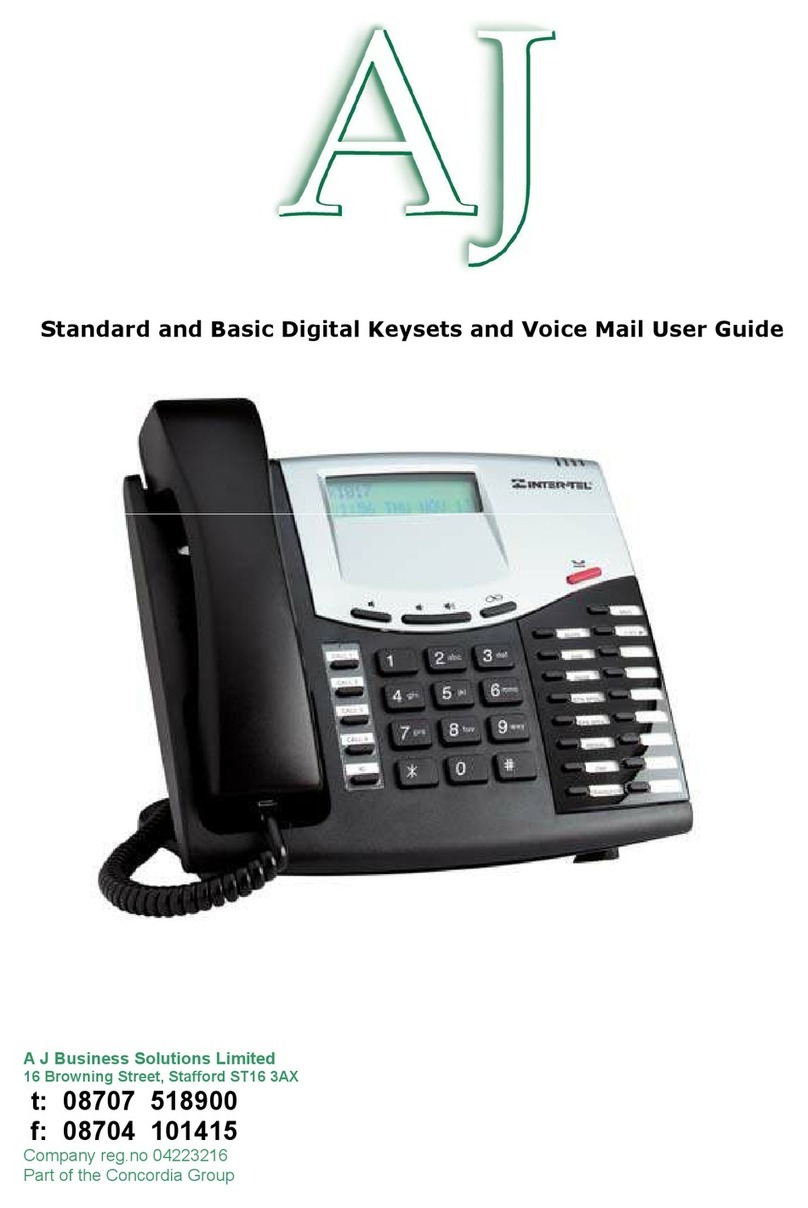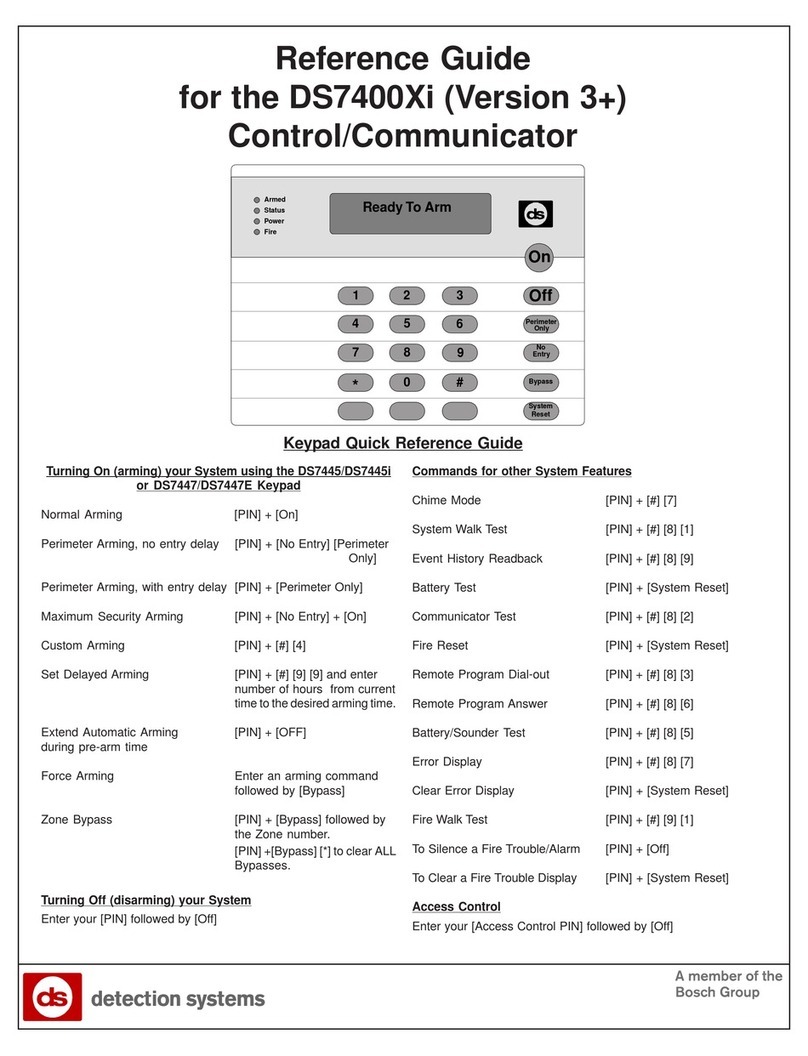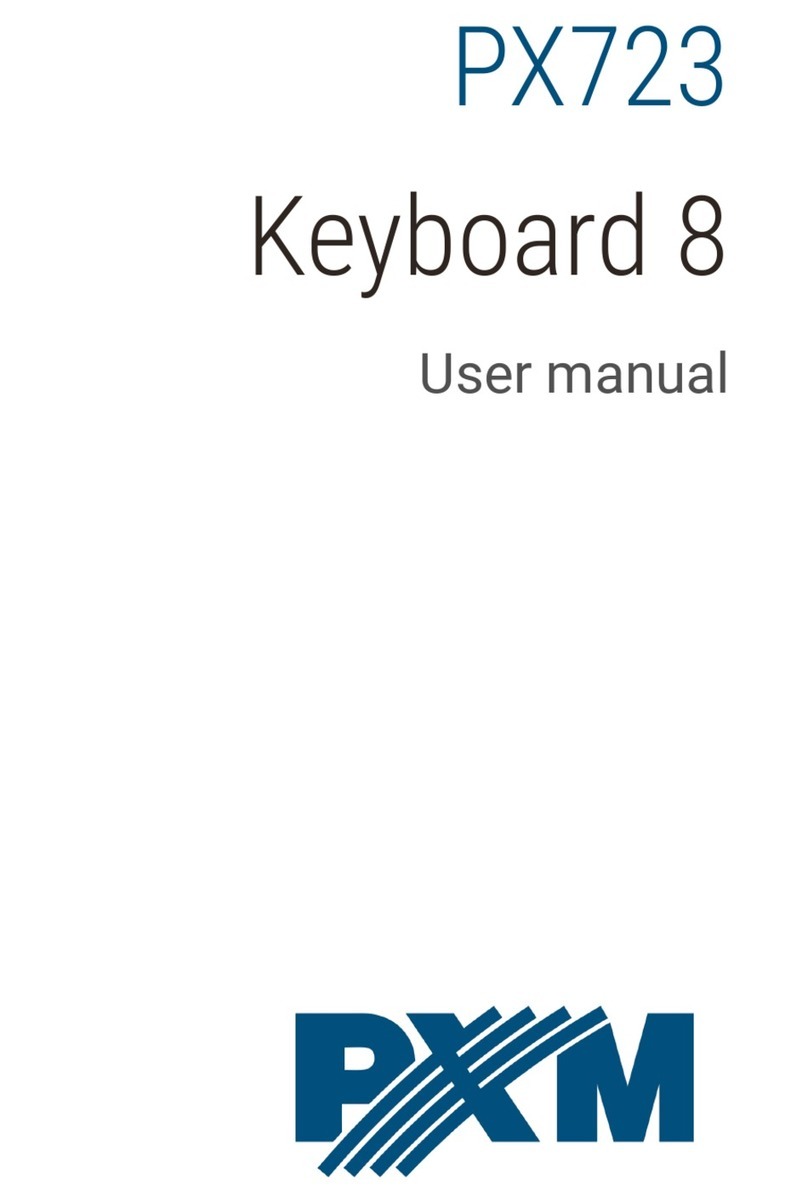ProVisual AC-8000P User manual

ProVisual
AC-8000P
User Manual
For the optimal use and maintenance of the product,
Please read the manual carefully before using it.

Fingerprint Time Attendance Terminal Manual
- 2 -
Table of Content
Chapter One Handling Instruction....................................................................... 3
1.1 Operation Environment.................................................................................... 3
1.2 A Brief Introduction for the System .................................................................. 3
1.3 Press Method .................................................................................................. 3
Chapter Two Basic Functions..............................................................................5
2.1 Keyboard ......................................................................................................... 5
2.2 Menu................................................................................................................ 5
Chapter Three Basic Usage Instructions............................................................ 11
3.1 Basic Usage .................................................................................................... 11
3.2 Quick Connection Guidance............................................................................ 18
Chapter Four Administrator Manual....................................................................22
4.1 Enrol Management .......................................................................................... 23
4.1.1 User Registration .................................................................................... 23
4.1.2 Administrator Registration ....................................................................... 23
4.1.3 Delete registration data ........................................................................... 24
4.1.4 Delete All Records................................................................................... 25
4.1.5. Download for U Disk .............................................................................. 26
4.2 Setup ............................................................................................................... 26
4.2.1 System Setting ...................................................................................... 27
4.2.2 Record Setting....................................................................................... 32
4.2.3 Communication Setting ......................................................................... 34
4.3 System Information.......................................................................................... 38
Chapter Five Appendix ......................................................................................... 39

Fingerprint Time Attendance Terminal Manual
- 3 -
Chapter One: Handling Instructions
1.1 - Operation Environment
Dear Customers, First of all thank you for purchasing our product, the Fingerprint Time
Attendance Machine! For the optimal use and maintenance of the product, please
read the manual carefully before using it.
1. Do not please leave the machine under the strong sunshine. It evidently
effects the collection of fingerprints and lead to failure of fingerprint
recognition.
2. The temperature span of the fingerprint’s working is 0°C - 45°C.
1.2 - A brief introduction for the System
The fingerprint time attendance system consists of two parts: the fingerprint time
attendance terminal and fingerprint time attendance management software.
The terminal is mainly responsible for the registration of the employees’ fingerprint and
daily check on work attendance. And the software is mainly to read the work
attendance record of the terminal, to process the statistics by following the attendance
rules set by the administrator, and to generate various kinds of statistics report forms.
There are four modes for the communication of the terminal and the software: RS232,
RS485, TCP/IP and U disk. RS232 and RS485 are the standard communication
modes of the terminal.
1.3 - Press Method
When installation of the terminal is completed, the fingerprints will be registered first
and then followed by the validating operation. The fingers recommended for
registration are the forefinger and middle finger.
Correct press method: Press with your finger right on the fingerprint gathering window,
with the fingerprint’s centre aligning to the centre of the gathering window as much as
possible. Finger press method is shown as the following:

Fingerprint Time Attendance Terminal Manual
- 4 -
Correct
Too perpendicularToo deflective
TiltingToo Low

Fingerprint Time Attendance Terminal Manual
- 5 -
Chapter Two: Basic Functions
2.1 - Keyboard
The configuration of the keyboard is demonstrated by Figure 2-1.
The function is illustrated as Figure 2-2.
2.2 - Menu
The terminal is convenient to operate, with function keys and numerical keys to
perform flexible menu selection, keyboard input and various settings. The level-1
menu includes three categories: record management, setting and system information.
Each menu consists of various subordinate level-2 and level-3 menus to perform
corresponding operations.
1 2 3 ESC
4 5 6 MENU
7 8 9 ▲
0 OK ▼
Figure2‐1
Figure2‐2

Fingerprint Time Attendance Terminal Manual
- 6 -
2.2.1 - The Constitution of Menu
The constitutions of the level 1 menu are:
1. Data Management: To register and delete the fingerprints, passwords and
data on inductive card of the users or the administrators, and to perform the
functions such as examining records, setting arithmetic, security and
downloading records etc..
2. Setting: To set the system information of the terminal.
3. System Information: To examine the information recorded in the terminal.
The structural diagram of the menu is demonstrated as follows:
Menu
Enroll
Setup
SystemInformation
Level1Menu

Fingerprint Time Attendance Terminal Manual
- 7 -
2.2.1.1 - Enroll Menu
Enroll
Password
Card
User
Manager
AllLogDelete
Finger
SupManager
GenManager
Download
SLog
ALLGLog
GLog
AllSLog
IfthemachinedoesnothaveU
Diskfunctionthenthismenu
willnotbeavailable.
Level‐1Menu
Level‐2Menu
Level‐3Menu
Delete
AllEnrollDown
AllEnrollUp

Fingerprint Time Attendance Terminal Manual
- 8 -
2.2.1.2 - Set up
(continue to the next page)
SystemSetup
Manager
Language
VoiceOut
Time
TimeFmt
LevelSetting
BriAdjust
LCDContrast
LockCtrl
ShutdownKey
AutoShutdown
LogSetup
GlogWrn
SlogWrn
Re‐Verify
Level‐2Menu
Level‐1Menu

Fingerprint Time Attendance Terminal Manual
- 9 -
Communication
TerminalNumber
Password
IPAddress
SubnetMask
DefaultGateway
BaudRatio
MachineNumber
RS485
Ethernet
Level‐3Menu
Level‐2Menu

Fingerprint Time Attendance Terminal Manual
- 10 -
2.2.1.3 - System Information Menu
Press OK when placing the cursor on the item of System Information in the level-1
menu to access the level-2 menu and three menu items will be displayed with six
items of information available. Press OK in each menu to display another item as
follows:
Note: If the cursor is placed on the item of User Registration and OK is pressed, then
the information of Administrator Registration will be displayed. Press OK again to
return to the information of User Registration. The other two items are similar.
Manager
FingerPassword
User
SystemInfo
G_LogS_Log
Forinductivetype,thiswillbe
PressOK
PressOK
Level‐1Menu
SecondaryMenuSecondaryMenu
PressOK

Fingerprint Time Attendance Terminal Manual
- 11 -
Chapter Three: Basic Usage Instructions
3.1- Basic Usage
3.1.1 - Installing finger print time attendance terminal
A. Location: according to the place of the screw holes which are used to fixed the iron
board, locate four holes on the wall district of hanging the finger print time
attendance terminal
B. Punching holes: Use tools to punch holes on the decided wall districts of four holes
and its size should meet the standard screw
C. Fasten the iron board: place the iron board on the appropriate place of the four
holes.(The influence of strong magnetic and electric field should be avoided when
fastening)Then put the screw into the holes and fasten the iron board
D. Hanging the terminal: hang the terminal on the iron board and fastening them with
the bolts.
E. Turn on the terminal: Connect the electrical wire one side with the terminal and the
other side with 220V electric socket. Then Press button.
3.1.2 - Fingerprint Registration
There are three registration validation modes available for the terminal: fingerprint,
password and inductive card. Generally speaking, machine of a certain type will have
two registration modes: one is fingerprint and password mode and the other is
fingerprint and inductive card mode.
When registering the fingerprint, each person will have an exclusive ID number, which
is the corresponding number of the user information in the time attendance
management software to the record in the terminal. Each ID number can register 3
fingerprints and 1 password (or inductive card) at most. When the machine is in
normal function, the interface will be as follows:

Fingerprint Time Attendance Terminal Manual
- 12 -
3.1.3 - Fingerprint Registration
Under normal working status, press MENU to access Menu -> Record Management
->User Registration ->Fingerprint Registration ->New Registration -> Input ID Number
->Press with the finger for three times ->Save ->Exit. Detailed procedure is as follows:
When MENU is pressed, the following will be displayed:
Press OK to display the following:
Press OK to display the following:
Welcome
19:28
05/05/17Tuesday
Menu▼
Enroll
Setup
SystemInfo
Enroll▼
User
Manager
Delete
User▼
Finger
Card
Password

Fingerprint Time Attendance Terminal Manual
- 13 -
Press OK button to display the following:
Press OK to display the following
Input the corresponding ID number with the numerical keys,and then press OK to
display the following
Press a finger on the sampling instrument and then move the finger away. Press it with
the same finger for the second time or third time according to the instruction on the
interface. If the registration is successful, the following will be displayed.
Finger
NewEnroll?
No‐ESCYes‐OK
NewEnroll
ID00001
ESC‐ESCSet‐OK
Note:
Rangeofnumbers1‐65535.
TheIDnumberwillbe
defaultedtobe00001for
theinitialregistration.
NewEnroll
PressFnger#1
NewEnroll
00001-0
Ign‐ESCSav‐OK
Note:00001-0
Thelastdigit0represents
thefirstfingerprint

Fingerprint Time Attendance Terminal Manual
- 14 -
Press OK to save it and the registration is successful, displayed as follows:
Press OK to continue registering new users while press ESC to register backup
fingerprint.
Press OK to register the new fingerprint data, to operate the registered backup of the
user’s fingerprint press ESC. Displayed as follows:
Press OK to choose register number (our fingerprint terminal can back up two
fingerprints at most)
Backup
ID00001
ESC‐ESCSet‐OK
FingerEnroll
Continue?
No‐ESCYes‐OK
Finger
NewEnroll?
NoESCYes‐OK

Fingerprint Time Attendance Terminal Manual
- 15 -
3.1.4 - Inductive card number registration
Place the inductive card on the induction area and the following will be displayed:
Press OK to finish registration. Press ESC to exit.
3.1.5 - Password Registration
Press OK to display the following:
Input the corresponding ID number of the person and press OK to display the following:
NewEnroll
ID00001
No‐ESCSet‐OK
Password
NewEnroll?
No‐ESCYes‐OK
Card
NewEnroll?
No‐ESCYes‐OK
NewEnroll
ID00001
No‐ESCSet‐OK

Fingerprint Time Attendance Terminal Manual
- 16 -
Input password and then press OK to display the following:
When finishing inputting the password, press OK to display the following:
Press OK to continue registering new ID number while press ESC to exit.
Notice:
1> If there is no registration administrator, anyone can change the setting of the
fingerprint terminal. If there is the registration administrator, the users must cross the
administrator verification to change the setting system. Meanwhile, the terminal can
set two administration authorities: “super administrator” and “administrator”. The
former has the supreme power and can operate the whole setting of the fingerprint
terminal. The latter can only the following setting: “user registration” “Delete
registration record” “overview the administration record” “deletes registration record”
NewEnroll
00001-P
Ign‐ESCSav‐OK
NewEnroll
PWDIN
NO‐ESCSET‐OK
Note:
00001-P
TheletterPmeansthatthe
registrationtypeispassword
NewEnroll
PWDIN****
Confirm
Note:
FourDigitsinmaximumfor
password.

Fingerprint Time Attendance Terminal Manual
- 17 -
FPVerify
Againpress!
2> When in the registration, at the time of inputting ID, only to input the non-zero part
and the latter numbers is ok. For example, the staff number is 00050 but the input
number should be 50.
3> When in the inductive card registration, after entering the “inductive card input” and
inducting your card, the ID number will automatically display on the screen, then press
“OK” to reserve and the registration finished.
4> After registration, please check your fingerprint to make sure the efficiency of the
fingerprint registration. The checking steps are as following: on the common working
interface, press your registered fingerprint and if the verification is success, your
fingerprint is clear, the registration is good. If the verification is difficult to pass, the
registered fingerprint is unqualified or the fingerprint is not clear. Please over register
or change another finger to register.
3.1.6 Users Verification
When verifying the fingerprint, firstly ensure whether registered. Fingerprint
verification should notice the path must be correct.
User 1: N when verifying the fingerprint, if the verification is successful, then a vocal
instruction of success verification “Thank you” will be prompted
User 1:1 Fingerprint verification firstly input your registration number then press
fingerprint, a vocal instruction of success verification “Thank you” will be prompted,
displayed as follows:
If it fails, a vocal message for failed verification “please press your finger again” will be
prompted and displayed as follows:
FPVerify
ID00001
Verifyok!

Fingerprint Time Attendance Terminal Manual
- 18 -
If the terminal sets repeat time validation and users repeat time record in the period of
the setting time. A vocal message will notice “thank you”. The LCD of the terminal will
illustrate “Auto adapt” and save the first time record.
If the password is verified, users click their registration number on the keyboard then
press “OK” and input password.
If the password verification is failed, terminal will display “please input again” after “Di
Di” ring.
3.2 - Quick Connection Guide
Basic procedure for quick connection:
1> Connect the terminal to power supply.
2> Select the communication mode for the terminal RS232, RS485, TCP/IP or U Disk.
(Please refer to 3.2.1\3.2.2\3.2.3\3.2.4 for specific connection method)
3> Turn on the terminal.
4> Install the fingerprint time attendance management software in PC.
Search the fingerprint time attendance terminal.Steps are Terminal
Administration-> Equipment Setting-> Adjust relevant settings -> Search.
Passverify
ID
PWD
00001
Passverify
ID00001
Againinput!

Fingerprint Time Attendance Terminal Manual
- 19 -
3.2.1 - Direct Connection through RS232
1> RS232 communication parameter setting: Press MENU to enter Menu ->Setting
->Communication Setting ->Machine Number Setting -> Baud Ratio Setting ->
Press ESC ->Press OK -> Press ESC to exit. The default display of the
communication setting menu is as follows:
When using RS232 communication parameter, the Baud Ratio of COM port of
computer must be the same with that of terminal.
2> Turn off the fingerprint time attendance terminal
3> Connect the terminal to a PC with RS232 communication cable with one end
connecting to the 9-pin communication serial port of the PC and the other end to
the 232 communication interface of the terminal (Note: 9-pin serial port and RJ45
interface two types of interface are available).
4> Restart the terminal.
Communication▼
DeviceID1
BaudRate38400
PortNo80
Note:Note:Forasingleterminal,
defaultsettingisrecommended;for
multipleterminals,themachinenumber
mustnotberepeatedbutshouldbeset
todifferentnumbers.

Fingerprint Time Attendance Terminal Manual
- 20 -
3.2.2 Connection through RS485
1> In Communication Setting, press Scroll-down button and set RS485
communication to “Yes” and Ethernet to “No”, displayed as follows:
2> Turn off the terminal.
3> Connect the seventh and eight pins of the supplied RJ45 bare wire to the 485+ and
485- of the convertor respectively. (Please refer to appendix 5.2 for the definition
of wire connection)
4> Connect RS485 convertor to the serial port of the PC and the other end to the RJ45
interface of the terminal
5> Restart the terminal.
3.2.3 Network Connection through TCP/IP
1>.In communication setting, press Scroll-down to set RS485 communication to “No”
and set Ethernet to “Yes”, displayed as follows:
2> Set the IP address, subnet mask and default gateway to those of the LAN,
displayed as follows:
Communication▼
DefaultGateway
RS485Yes
EthernetNo
Communication▼
DefaultGateway
RS485No
EthernetYes
Note:Machinenumber,BaudRatioand
serialportshouldbeconsistentto
thoseofthemanagementsoftware.In
addition,RS232/RS485convertorisnot
includedinstandardconfiguration.
Table of contents
Popular Keypad manuals by other brands

Elk
Elk ELK-M1KPNAV Installation and setup
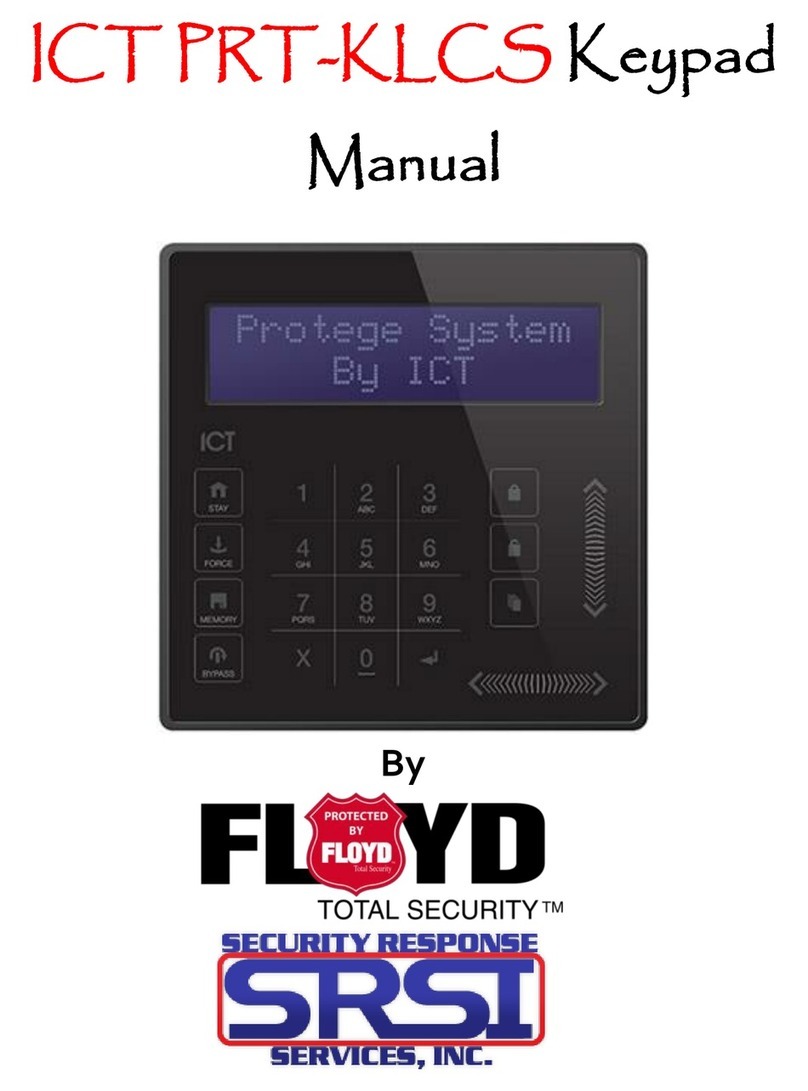
Floyd Total Security
Floyd Total Security ICT PRT-KLCS manual
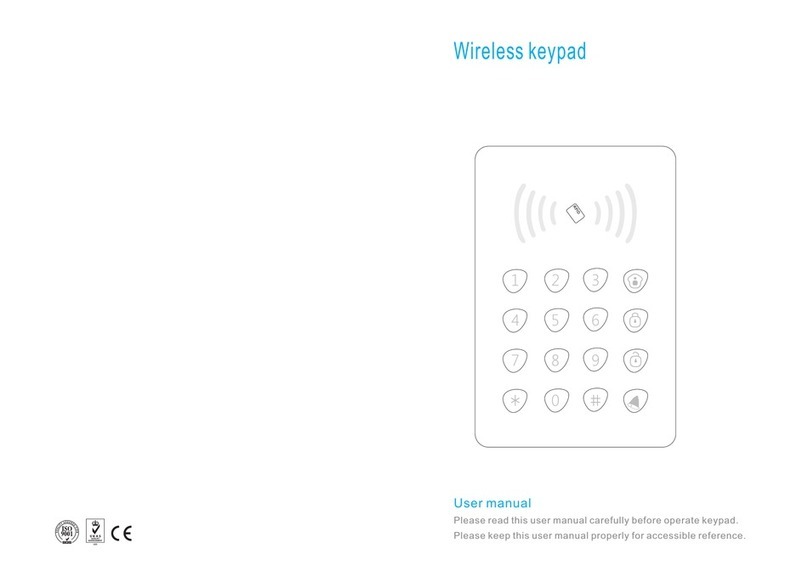
Unifore
Unifore VS-WJP1 user manual

Mighty Mule
Mighty Mule MMKPD Instruction for the installation

GE
GE Interlogix Aritech ATS1155 quick start guide

Superior Signal
Superior Signal SAFE-T-LOCK installation guide
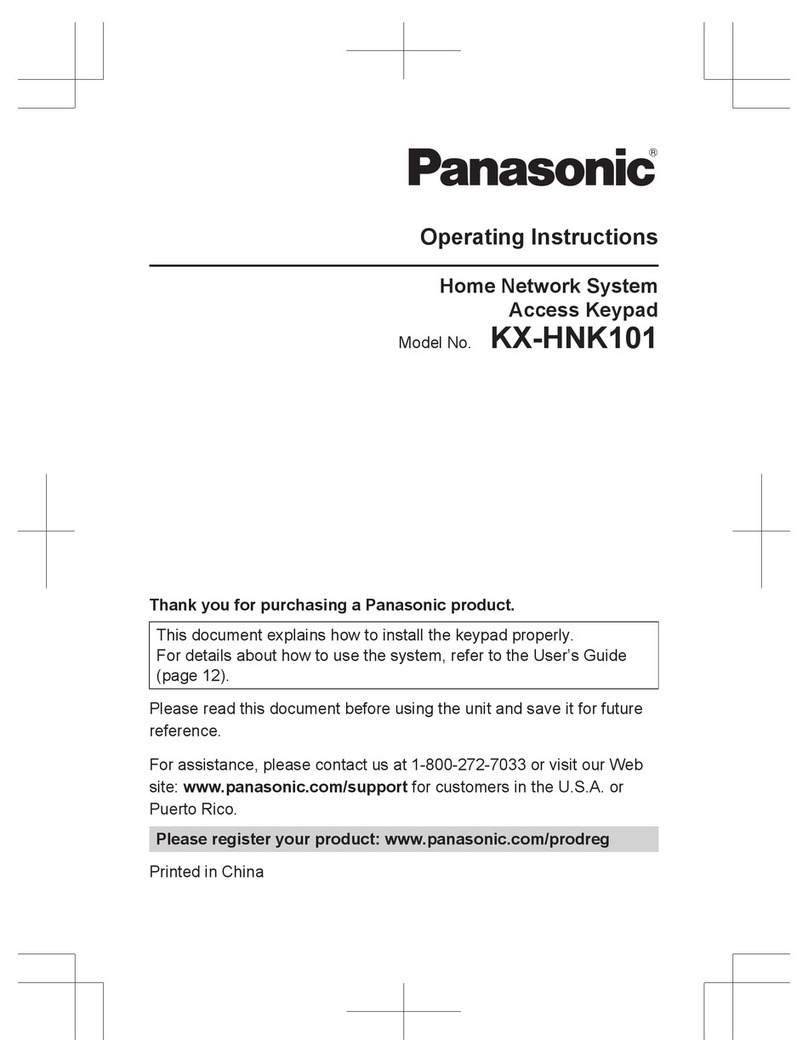
Panasonic
Panasonic KX-HNK101 operating instructions

KeySonic
KeySonic KSK-N100RF manual

NAPCO
NAPCO GEM-RP8LCD operating guide
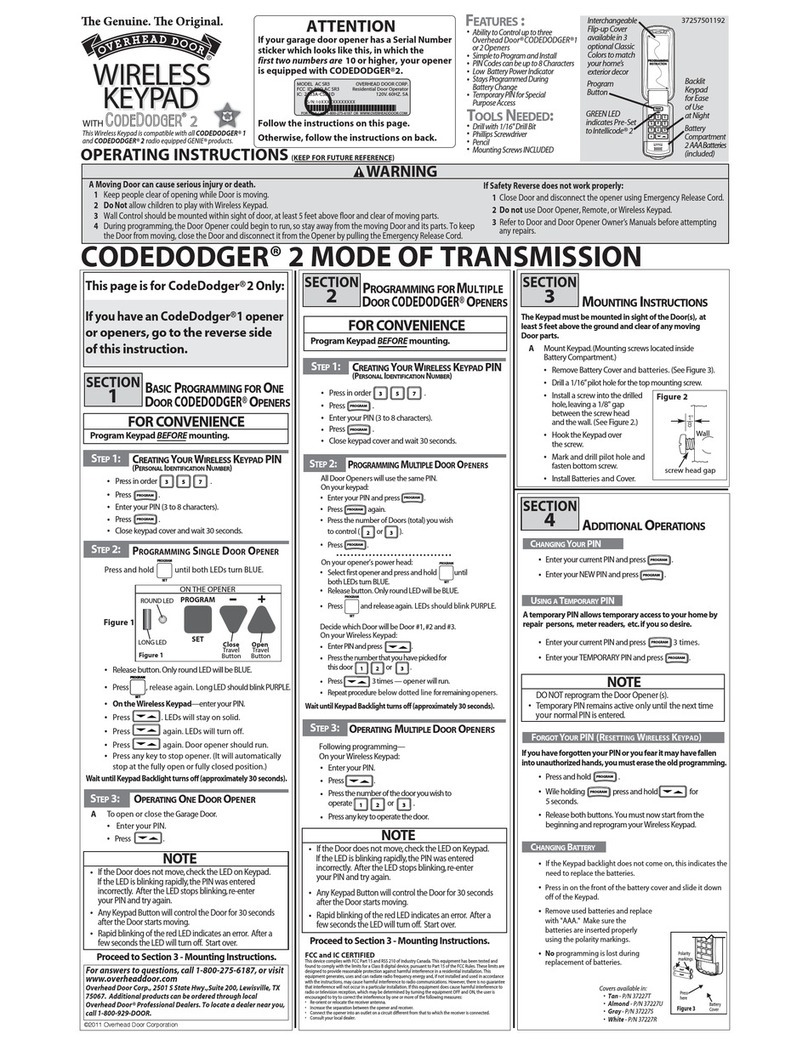
Overhead door
Overhead door CodeDodger 2 operating instructions

Honeywell
Honeywell 5828V - Ademco Wireless Talking Keypad Installation and setup guide
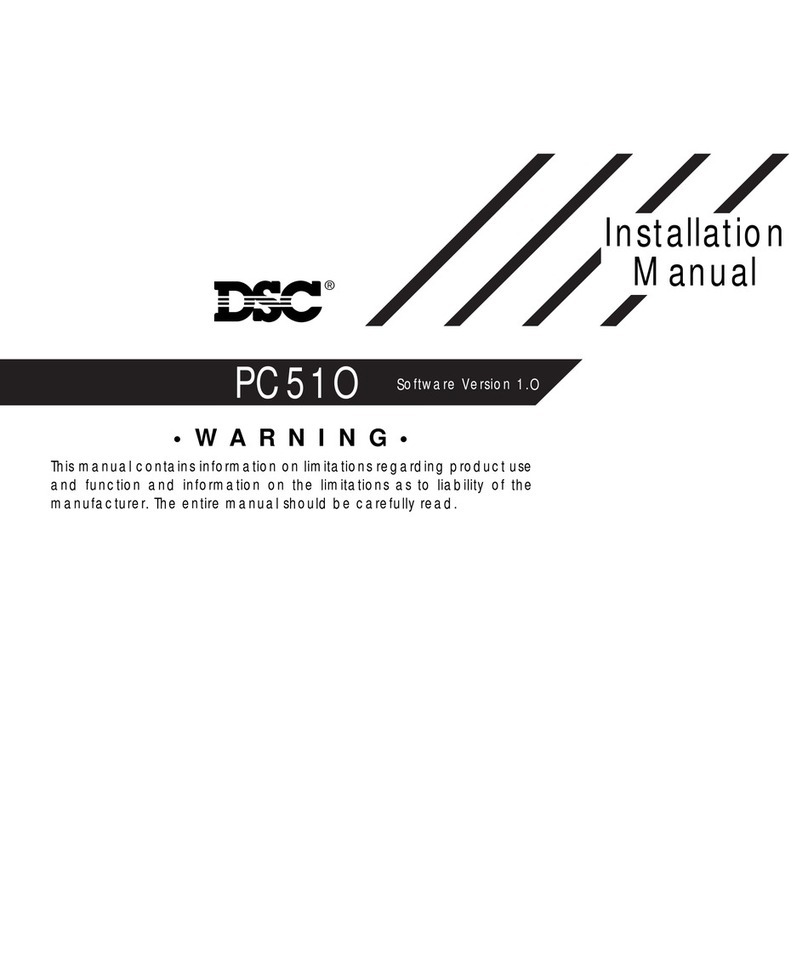
DSC
DSC PC51O installation manual