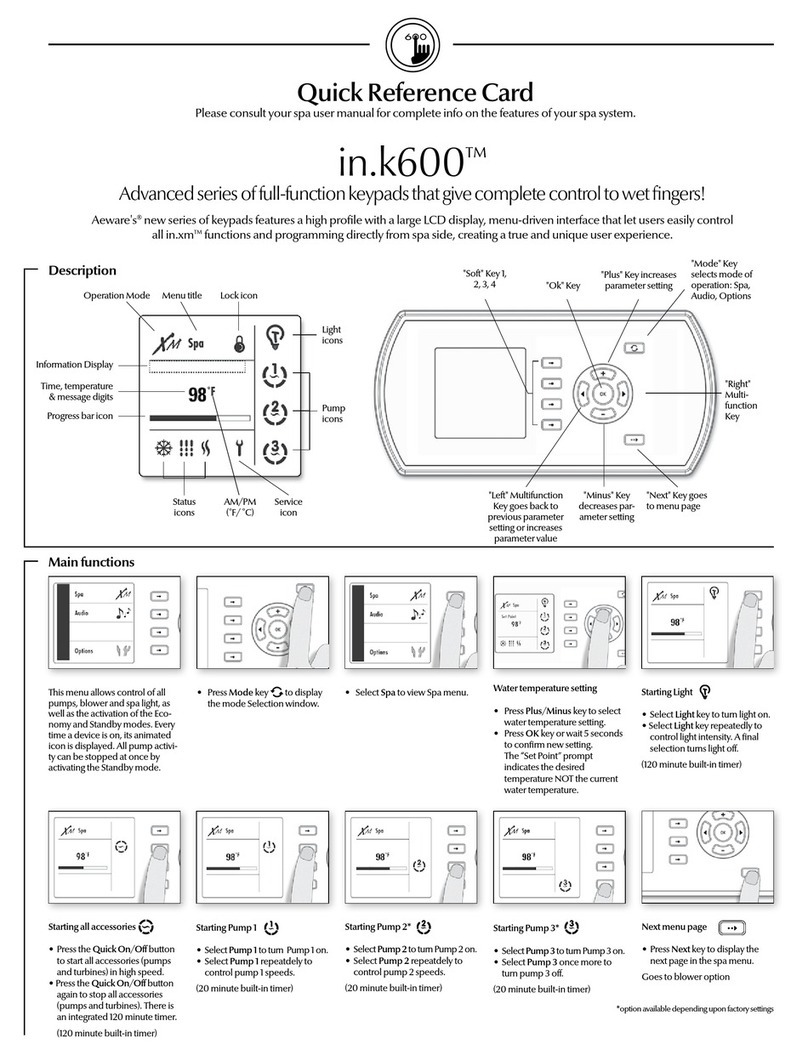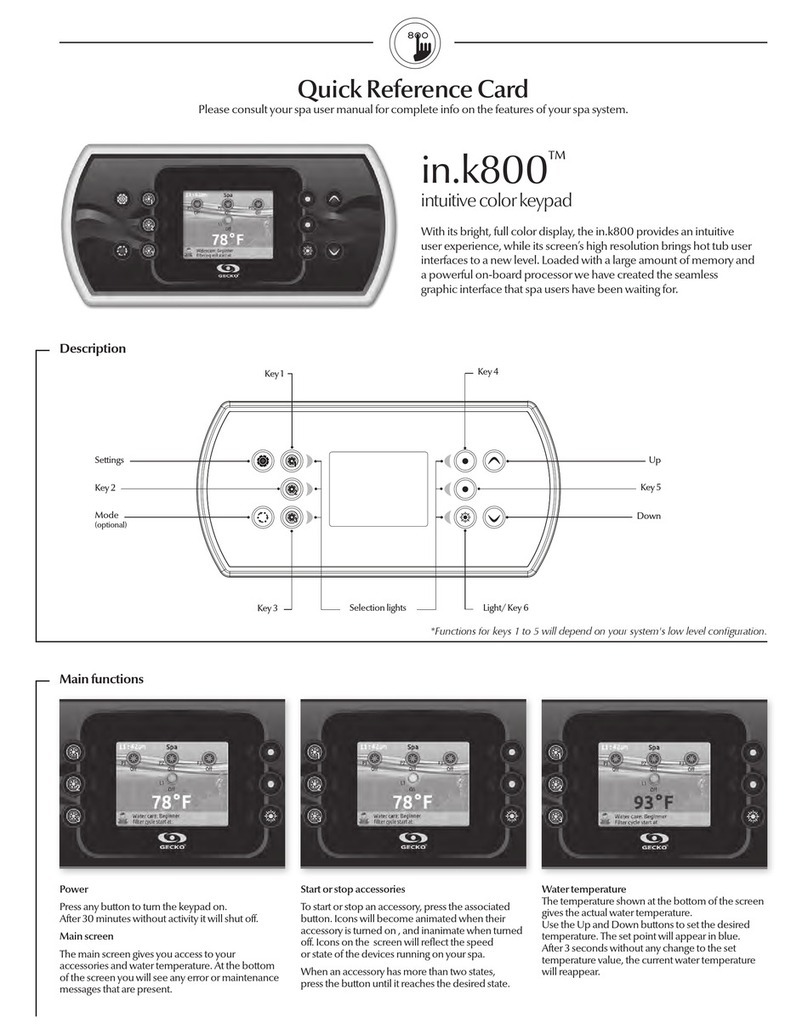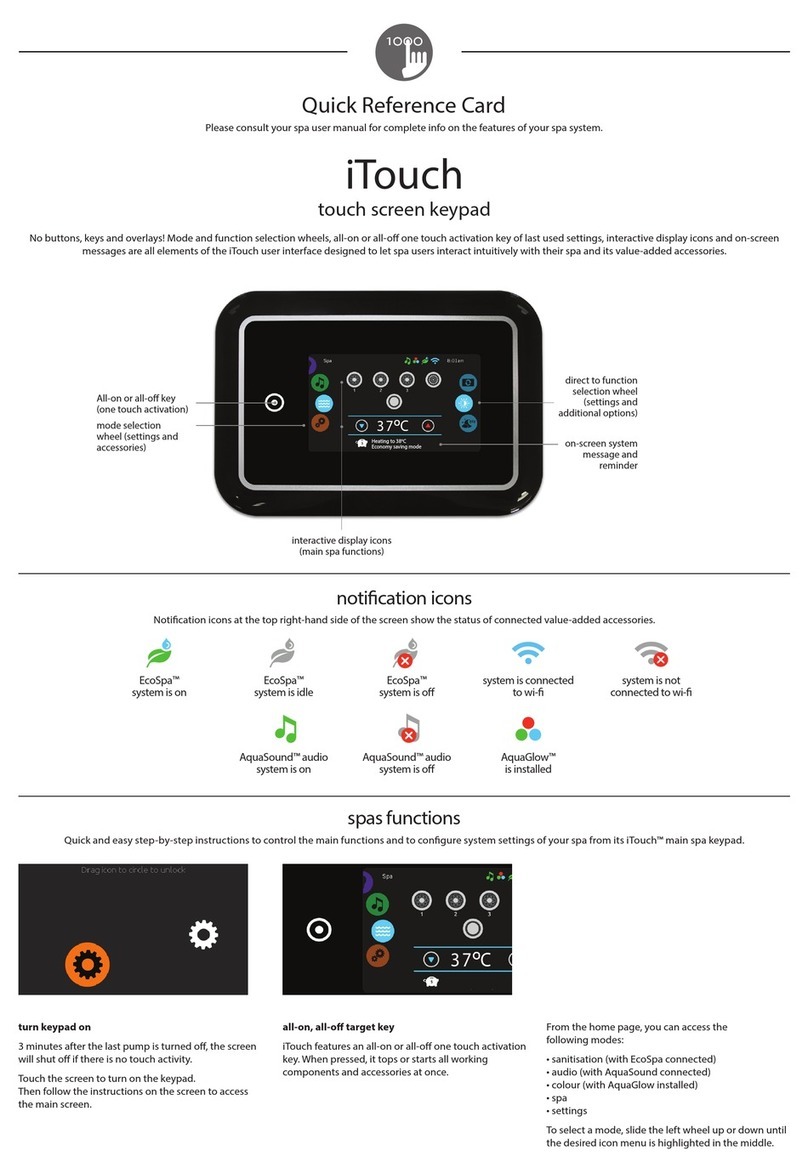11
Warnings .................................................................................................................................. 2
Introduction ............................................................................................................................ 3
Overview
- in.k800 dimensions ................................................................................................. 4
Installation
- Installation of in.k800 .............................................................................................. 5
- Drilling template ...................................................................................................... 6
- Installation notes ...................................................................................................... 7
- Connecting in.k800 keypad to the spa pack ........................................................ 7
- Installation errors ...................................................................................................... 8
Connecting the in.stream and in.tune to the spa pack
- in.stream .................................................................................................................... 9
- in.tune ........................................................................................................................ 9
Keypad functions
- in.k800 keypad layout ........................................................................................... 10
- Settings key .............................................................................................................. 10
- Mode key ................................................................................................................ 10
- Power ....................................................................................................................... 10
- Main screen ............................................................................................................ 10
- Start or stop accessories ......................................................................................... 11
- Notifications ............................................................................................................. 11
- Water temperature ................................................................................................. 12
- Settings ...................................................................................................................... 12
- Water care ................................................................................................................ 13
- Water care modes ................................................................................................... 13
- Modifying schedules .............................................................................................. 14
- Audio ........................................................................................................................ 14
- in.clear-200 (linked version) .................................................................................. 15
- Maintenance ............................................................................................................ 15
- Maintenance reminders ........................................................................................ 16
- Standby .................................................................................................................... 16
- Error log .................................................................................................................... 17
- Date and time ......................................................................................................... 18
- Keypad settings ....................................................................................................... 18
- Wi-Fi ......................................................................................................................... 19
- Electrical configuration .......................................................................................... 20
- Factory reset/Audio configuration ........................................................................ 21
- About ........................................................................................................................ 21
- in.mix functions ...................................................................................................... 22
- in.tune functions ..................................................................................................... 23
- in.stream functions ................................................................................................. 24
- in.clear functions .................................................................................................... 25
Error messages ...................................................................................................................... 26
Specifications ........................................................................................................................ 27
Table of contents