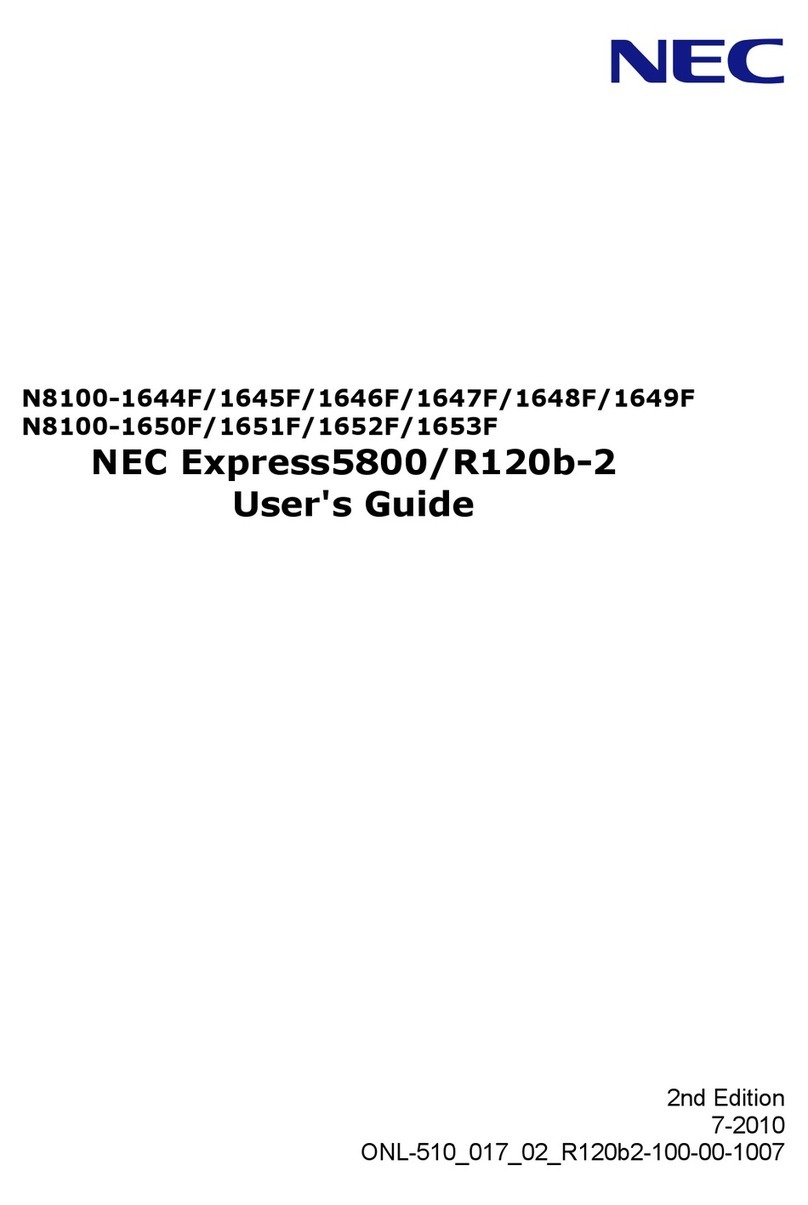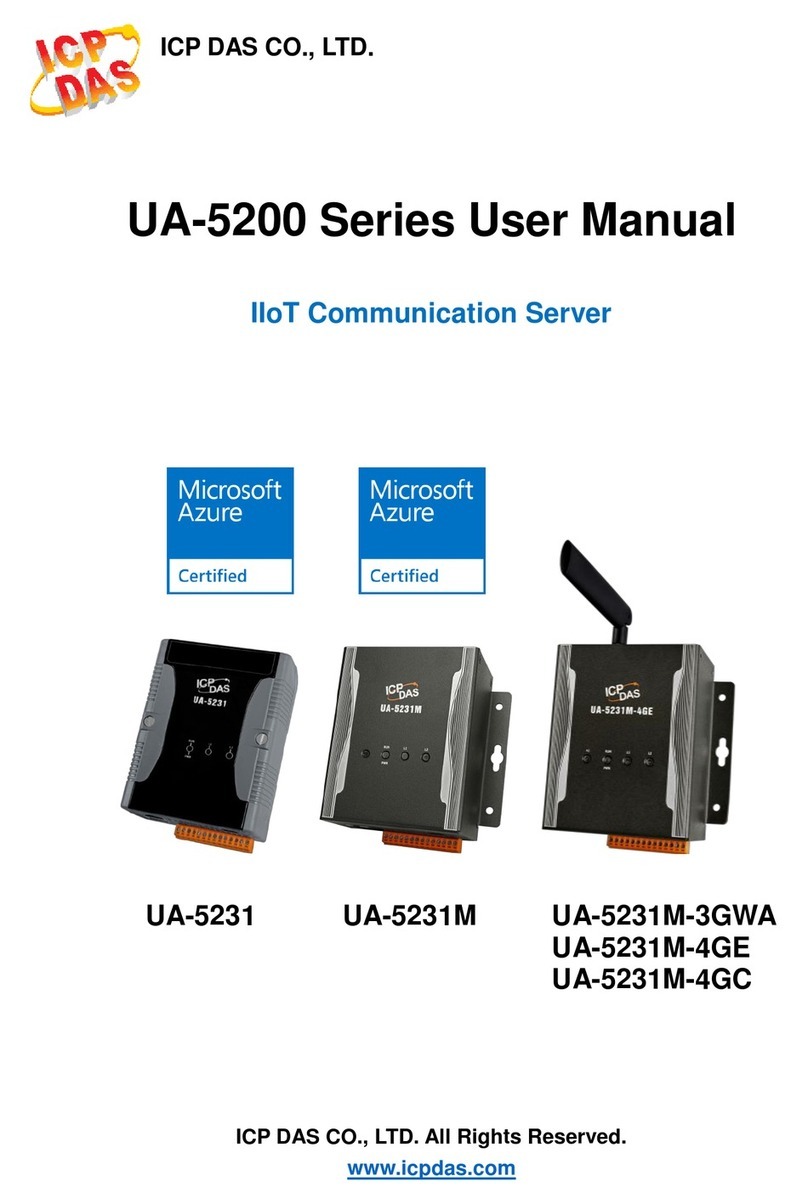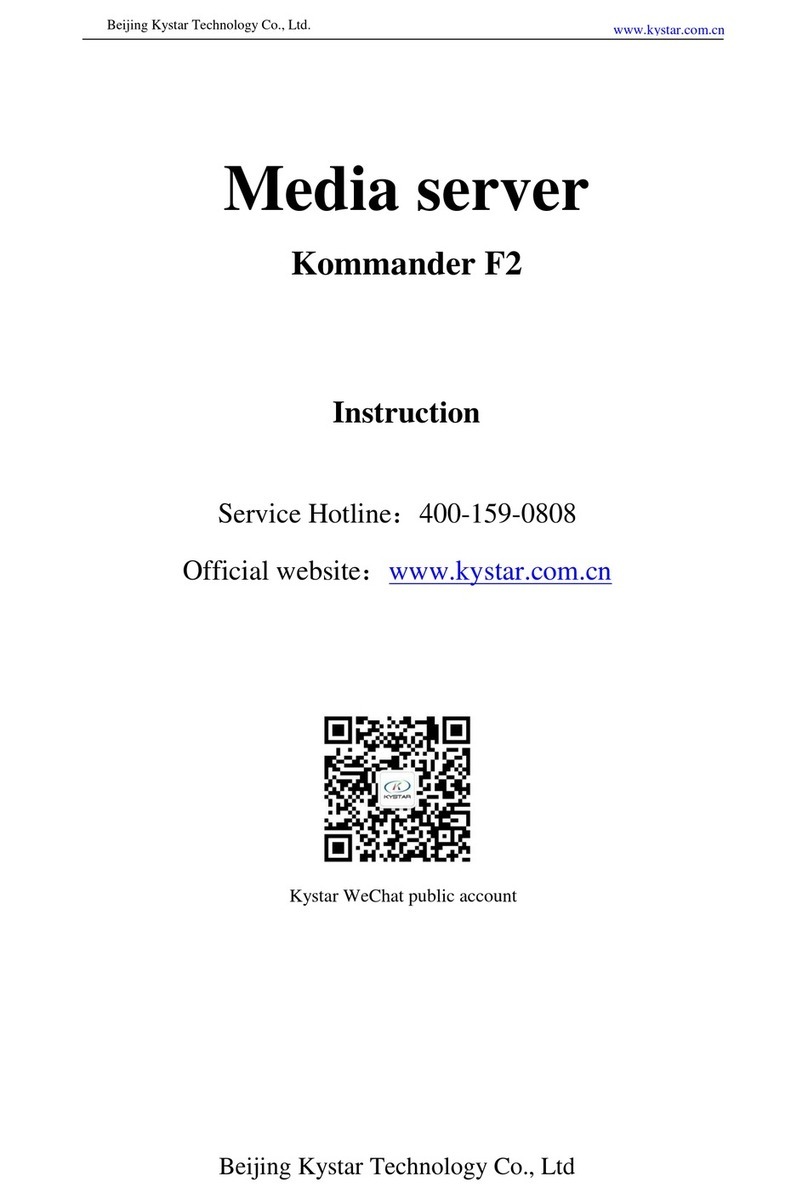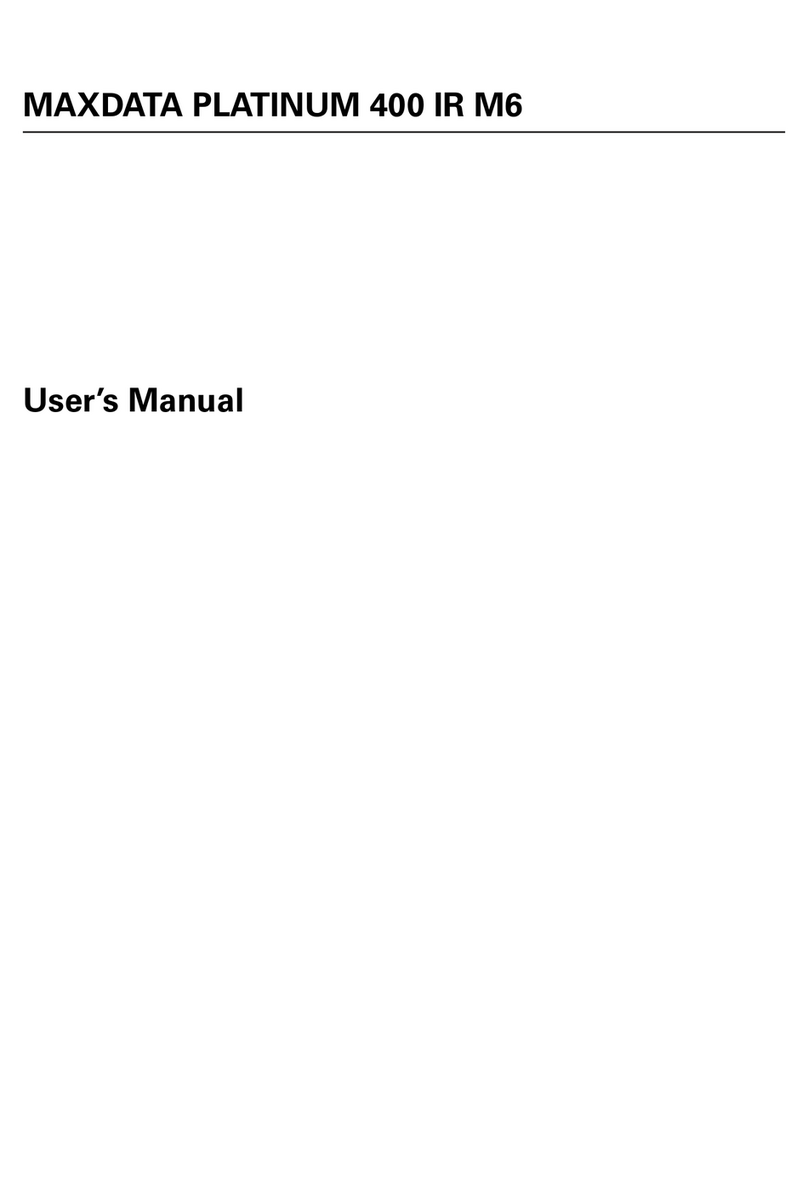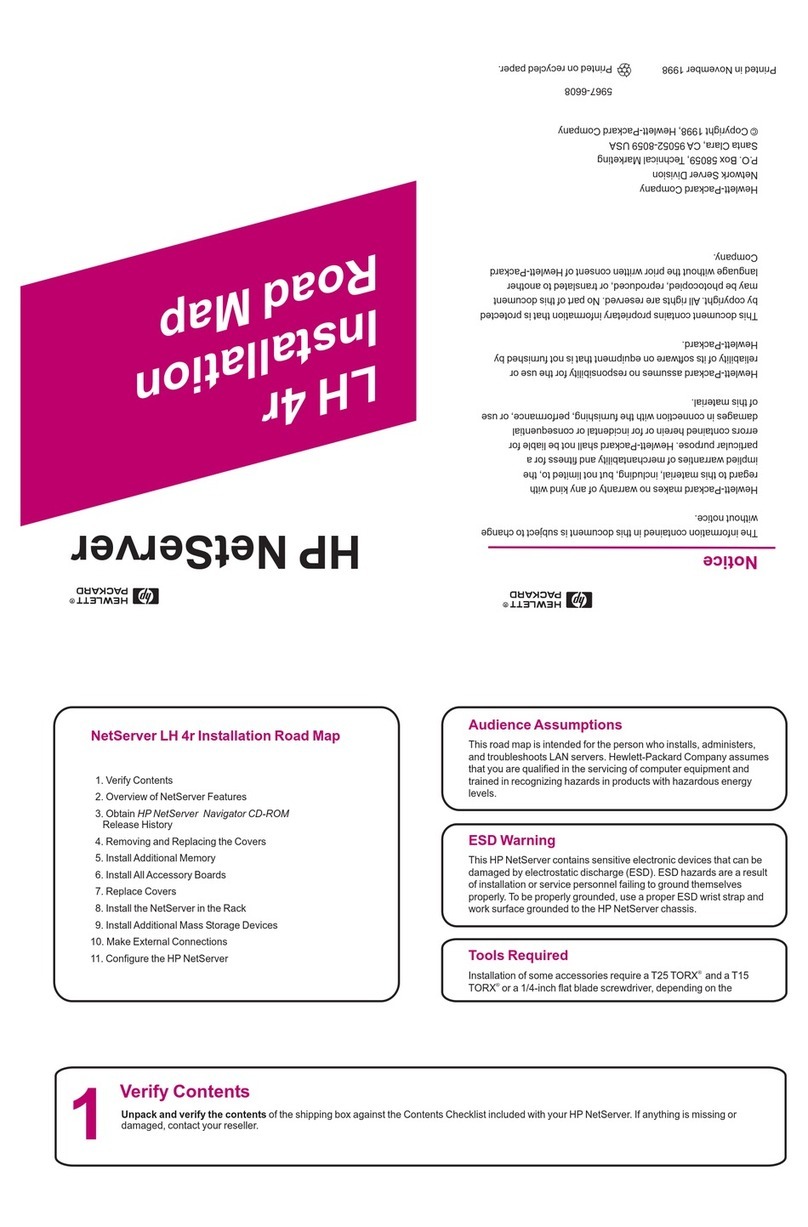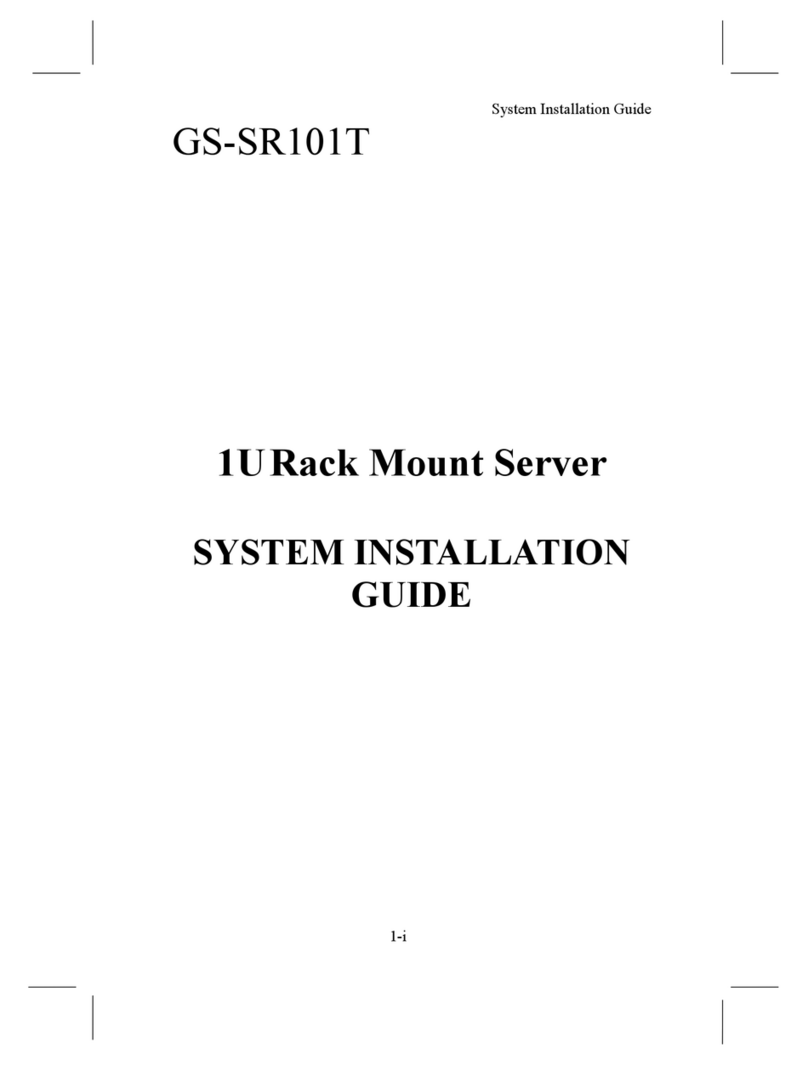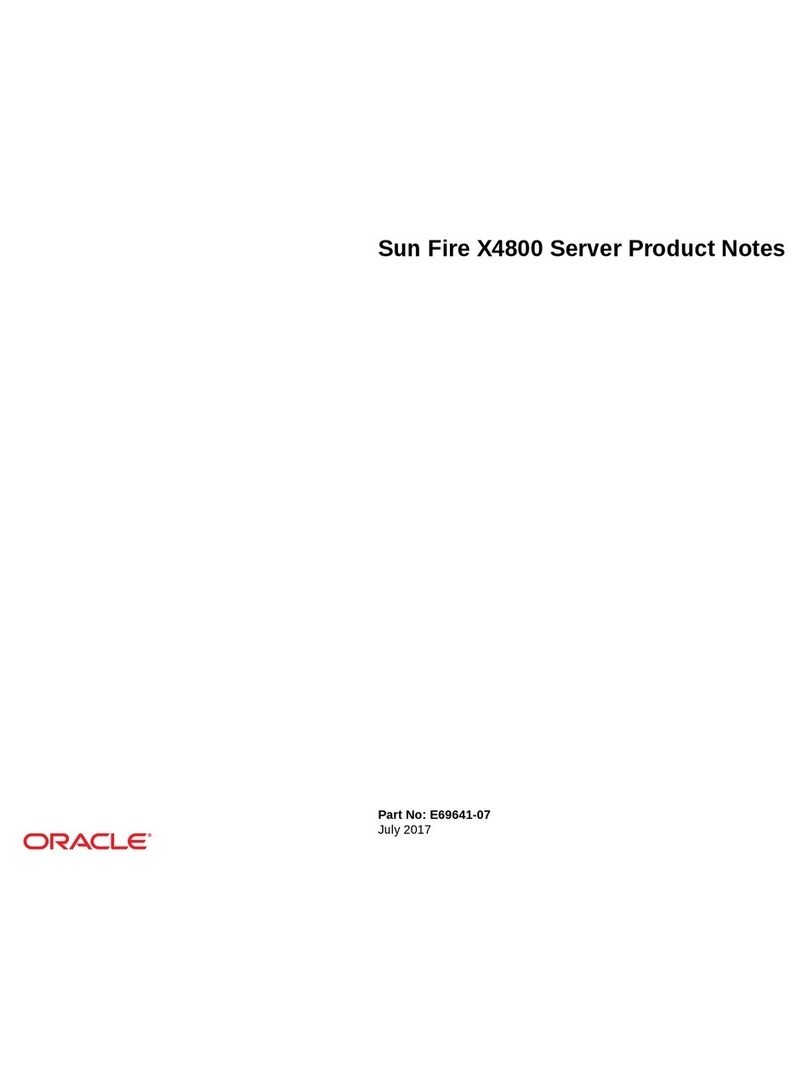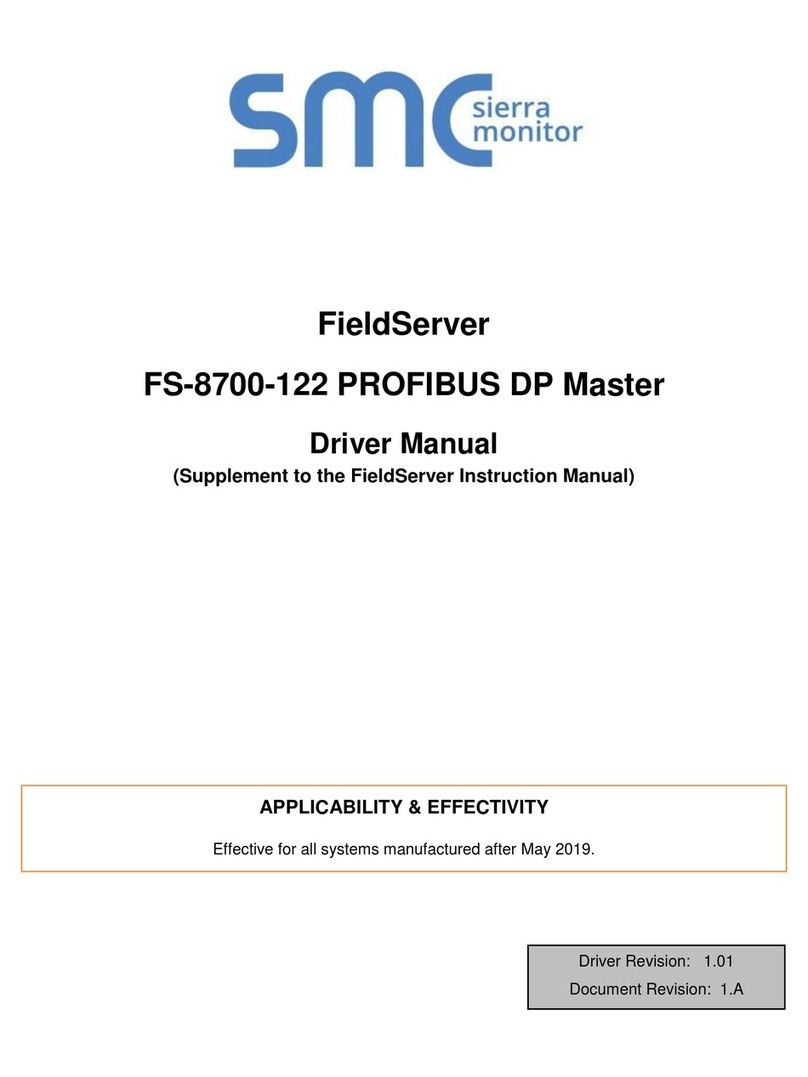Proware SAS 12G User manual

12G SAS Server System
Hardware Manual
Revision 1.0

Server System
2
User’s Manual
Table of Contents
Preface................................................................................................................................3
Before You Begin .............................................................................................................4
Chapter 1 Introduction.................................................................................................5
1.1 Key Features..................................................................................................................................................................5
1.2 Technical Specifications ...........................................................................................................................................6
1.3 RAID Concepts .............................................................................................................................................................7
1.4 Array Definition.........................................................................................................................................................10
1.4.1 Drive Group.......................................................................................................................................................10
1.4.2 Virtual Drive.......................................................................................................................................................10
Chapter 2 Getting Started .........................................................................................11
2.1 Packaging, Shipment and Delivery..................................................................................................................11
2.2 Unpacking the Server System............................................................................................................................11
2.3 Identifying Parts of the Server System..........................................................................................................12
2.3.1 Front View..........................................................................................................................................................12
2.3.2 Rear View............................................................................................................................................................13
2.4 Drive Carrier Module..............................................................................................................................................15
2.4.1 Disk Drive Status Indicators.......................................................................................................................15
2.4.2 Lock Indicator...................................................................................................................................................15
2.5 Installing Hard Drives.............................................................................................................................................16
2.5.1 Installing 3.5” Disk in a Disk Tray.............................................................................................................16
2.5.2 Installing 2.5” Disk in a Disk Tray.............................................................................................................18
2.6 Preparing the System.............................................................................................................................................19
2.7 Powering On ..............................................................................................................................................................19

Server System
User’s Manual
3
Preface
About this manual
his manual provides information regarding the hardware features, installation
and configuration of the SAS Server System. Information contained in the
manual has been reviewed for accuracy, but not for product warranty because
of the various environment/OS/settings. Information and specifications will be
changed without further notice. Some pictures and screenshots might be
different with the actual machine.
This manual uses section numbering for every topic being discussed for easy and
convenient way of finding information in accordance with the user’s needs. The following
icons are being used for some details and information to be considered in going through
with this manual:
Copyright
No part of this publication may be reproduced, stored in a retrieval system, or
transmitted in any form or by any means, electronic, mechanical, photocopying,
recording or otherwise, without the prior written consent.
Trademarks
All products and trade names used in this document are trademarks or registered
trademarks of their respective owners.
Changes
The material in this document is for information only and is subject to change without
notice.
IMPORTANT!
These are the important information that the user must
remember.
WARNING!
These are the warnings that the user must follow to avoid
unnecessary errors and bodily injury during hardware and
software operation of the subsystem.
CAUTION:
These are the cautions that user must be aware of to
prevent damage to the equipment and its components.
NOTES:
These are notes that contain useful information and tips
that the user must give attention to in going through
with the subsystem operation.

Server System
4
User’s Manual
Before You Begin
efore going through with this manual, you should read and focus on the
following safety guidelines. Information about the Server system’s
packaging and delivery are also included. To provide reasonable protection
against any harm on the part of the user and to obtain maximum
performance, user is advised to be aware of the following safety guidelines
particularly in handling hardware components:
Upon receiving of the product:
❖Place the product in its proper location.
❖To avoid unnecessary dropping out, make sure that somebody is around for
immediate assistance.
❖It should be handled with care to avoid dropping that may cause damage to the
product. Always use the correct lifting procedures.
Upon installing of the product:
❖Ambient temperature is very important for the installation site. It must not
exceed 30°C. Due to seasonal climate changes; regulate the installation site
temperature making it not to exceed the allowed ambient temperature.
❖Before plugging-in any power cords, cables and connectors, make sure that the
power switches are turned off. Disconnect first any power connection if the power
supply module is being removed from the enclosure.
❖Outlets must be accessible to the equipment.
❖All external connections should be made using shielded cables and as much as
possible should not be performed by bare hand. Using anti-static hand gloves is
recommended.
❖In installing each component, secure all the mounting screws and locks. Make
sure that all screws are fully tightened. Follow correctly all the listed procedures
in this manual for reliable performance.
Controller Configuration
This Server system supports single RAID controller configuration.
Packaging, Shipment and Delivery
❖Before removing the subsystem from the shipping carton, you should visually
inspect the physical condition of the shipping carton.
❖Unpack and verify that the contents of the shipping carton are complete and in
good condition.
❖Exterior damage to the shipping carton may indicate that the contents of the
carton are damaged.
❖If any damage is found, do not remove the components; contact the dealer where
you purchased the subsystem for further instructions.

Server System
User’s Manual
5
Chapter 1 Introduction
The Server System
1.1 Key Features
- Configurable to 19" rack-mountable 2U chassis
- Supports up to Twelve (12) 2.5" and 3.5'' hot-swappable 12Gb/s SAS/SATA hard drives
- Supports RAID levels 0, 1, 5, 6, 10, 50, 60
- Support Two 10Gb Ethernet ports for Server file-sharing application
- Supports hot spare and automatic hot rebuild
- Centralization of Data and Storage Management
- Real-time drive activity and status indicators
- Locally audible event notification alarm
- Allows online capacity expansion within the enclosure

Server System
6
User’s Manual
1.2Technical Specifications
Hardware Platform
Intel Quad Core Xeon 3.3G processor
System Memory:8GB DDR4 ECC SDRAM up to 64GB
Two 10Gb Ethernet ports (RJ-45)
Up to Twelve (12) 2.5" and 3.5”hot-swappable 12Gb/s SAS. 6Gb/s SATA
hard drives
Real time drive activity and status indicators
Connect up to 128 3Gb/s, 6Gb/s, or 12Gb/s SATA and SAS devices
Two(2) 460W 80plus hot-swap power supplies with PFC
Expansion PCIE/PCI slot for H/W upgrade
RAID Controller
1.2GHz dual core RAID on Chip (ROC) storage processor
RAID level RAID 0, 1, 5, 6, 10, 50, 60
Support 1GB DDRIII cache memory
Support drive hot spare and automatic hot rebuild
Allow online capacity expansion within the enclosure
Locally audible event notification alarm
Environmental
Relative humidity : 10%~85% Non-condensing
Operating temp : 10oC~40oC(50oF~104oF)
Power requirements
AC 100V ~ 240V Full range
10A ~ 5A, 47~63Hz
Physical Dimension
88(H) x 482(W) x 620(D) mm
Specifications are subject to change without notice.

Server System
User’s Manual
7
1.3RAID Concepts
RAID Fundamentals
The basic idea of RAID (Redundant Array of Independent Disks) is to combine multiple
inexpensive disk drives into an array of disk drives to obtain performance, capacity and
reliability that exceeds that of a single large drive. The array of drives appears to the
host computer as a single logical drive.
Five types of array architectures, RAID 1 through RAID 5, were originally defined; each
provides disk fault-tolerance with different compromises in features and performance. In
addition to these five redundant array architectures, it has become popular to refer to a
non-redundant array of disk drives as a RAID 0 arrays.
Disk Striping
Fundamental to RAID technology is striping. This is a method of combining multiple
drives into one logical storage unit. Striping partitions the storage space of each drive
into stripes, which can be as small as one sector (512 bytes) or as large as several
megabytes. These stripes are then interleaved in a rotating sequence, so that the
combined space is composed alternately of stripes from each drive. The specific type of
operating environment determines whether large or small stripes should be used.
Most operating systems today support concurrent disk I/O operations across multiple
drives. However, in order to maximize throughput for the disk subsystem, the I/O load
must be balanced across all the drives so that each drive can be kept busy as much as
possible. In a multiple drive system without striping, the disk I/O load is never perfectly
balanced. Some drives will contain data files that are frequently accessed and some
drives will rarely be accessed.
By striping the drives in the array with stripes large enough so that each record falls
entirely within one stripe, most records can be evenly distributed across all drives. This
keeps all drives in the array busy during heavy load situations. This situation allows all
drives to work concurrently on different I/O operations, and thus maximize the number
of simultaneous I/O operations that can be performed by the array.

Server System
8
User’s Manual
Definition of RAID Levels
RAID 0 is typically defined as a group of striped disk drives without parity or data
redundancy. RAID 0 arrays can be configured with large stripes for multi-user
environments or small stripes for single-user systems that access long sequential records.
RAID 0 arrays deliver the best data storage efficiency and performance of any array type.
The disadvantage is that if one drive in a RAID 0 array fails, the entire array fails.
RAID 1, also known as disk mirroring, is simply a pair of disk drives that store duplicate
data but appear to the computer as a single drive. Although striping is not used within a
single mirrored drive pair, multiple RAID 1 arrays can be striped together to create a
single large array consisting of pairs of mirrored drives. All writes must go to both drives
of a mirrored pair so that the information on the drives is kept identical. However, each
individual drive can perform simultaneous, independent read operations. Mirroring thus
doubles the read performance of a single non-mirrored drive and while the write
performance is unchanged. RAID 1 delivers the best performance of any redundant array
type. In addition, there is less performance degradation during drive failure than in RAID
5 arrays.

Server System
User’s Manual
9
Under RAID 5 parity information is distributed across all the drives. Since there is no
dedicated parity drive, all drives contain data and read operations can be overlapped on
every drive in the array. Write operations will typically access one data drive and one
parity drive. However, because different records store their parity on different drives,
write operations can usually be overlapped.
RAID 6 is similar to RAID 5 in that data protection is achieved by writing parity
information to the physical drives in the array. With RAID 6, however, two sets of parity
data are used. These two sets are different, and each set occupies a capacity equivalent
to that of one of the constituent drives. The main advantage of RAID 6 is High data
availability –any two drives can fail without loss of critical data.
Dual-level RAID achieves a balance between the increased data availability inherent in
RAID 1 and RAID 5 and the increased read performance inherent in disk striping (RAID
0). These arrays are sometimes referred to as RAID 0+1 or RAID 10 and RAID 0+5 or
RAID 50.

Server System
10
User’s Manual
In summary:
RAID 0 is the fastest and most efficient array type but offers no fault-tolerance. RAID
0 requires a minimum of two drives.
RAID 1 is the best choice for performance-critical, fault-tolerant environments. RAID
1 is the only choice for fault-tolerance if no more than two drives are used.
RAID 5 combines efficient, fault-tolerant data storage with good performance
characteristics. However, write performance and performance during drive failure is
slower than with RAID 1. Rebuild operations also require more time than with RAID 1
because parity information is also reconstructed. At least three drives are required
for RAID 5 arrays.
RAID 6 is essentially an extension of RAID level 5 which allows for additional fault
tolerance by using a second independent distributed parity scheme (two-dimensional
parity). Data is striped on a block level across a set of drives, just like in RAID 5, and
a second set of parity is calculated and written across all the drives; RAID 6 provides
for an extremely high data fault tolerance and can sustain multiple simultaneous
drive failures. It is a perfect solution for mission critical applications.
1.4 Array Definition
1.4.1 Drive Group
A Drive Group is a group of physical drives attached to the RAID controller, and where
one or more Virtual Drives (VD) can be created. All Virtual Drives in the Drive Group use
all of the physical drives in the Drive Group.
It is not possible to have multiple Disk Groups on the same physical disks. If physical
disks of different capacity are grouped together in a Drive Group, then the capacity of
the smallest disk will become the effective capacity of all the disks in the Drive Group.
1.4.2 Virtual Drive
A Virtual Drive is seen by the operating system as a single drive or logical device. A
Virtual Drive is a storage unit created by the RAID controller from one or more physical
drives. If there is an existing Drive Group and there is available Free Space, then a new
Virtual Drive can still be created.
Depending on the RAID level used, the Virtual Drive may retain redundant data in
case of a drive failure.

Server System
User’s Manual
11
Chapter 2 Getting Started
2.1 Packaging, Shipment and Delivery
❖Before removing the subsystem from the shipping carton, you should visually
inspect the physical condition of the shipping carton.
❖Unpack and verify that the contents of the shipping carton are complete and in
good condition.
❖Exterior damage to the shipping carton may indicate that the contents of the
carton are damaged.
❖If any damage is found, do not remove the components; contact the dealer where
you purchased the subsystem for further instructions.
2.2Unpacking the Server System
The package contains the following items:
Server System Unit
Two (2) power cords
Two (2) Ethernet LAN cables
One (1) RS232 null modem
cable (phone jack to DB9)
Spare screws, etc.
If any of these items are missing or damaged, please contact your dealer or sales
representative for assistance.

Server System
12
User’s Manual
2.3 Identifying Parts of the Server System
The illustrations below identify the various parts of the subsystem.
2.3.1 Front View

Server System
User’s Manual
13
2.3.2 Rear View
1. Power On/Off Switch –Use this switch to power on the system.
2. COM1 Serial Port –The system has one COM1 serial port.
3. RS232 Port (Phone-Jack) –This is used for upgrading the firmware of JBOD
Controller SAS Expander board.
4. VGA Port –Use this to connect a VGA monitor.
5. LAN Ports –The system comes with two 10Gb Ethernet ports LAN0 and LAN1.
6. LAN Port LED Indications –There are two LEDs on each LAN port. Please refer
to the table below for the LAN port LED indications.
Dedicated IPMI LAN Port LED Indications
Activity / Link LED
Speed LED
Status
Description
Status
Description
Off
No Link
Off
10M bps connection or no link
Blinking Yellow
Data Activity
Yellow
100M bps connection
On
Link
Green
1Gbps connection

Server System
14
User’s Manual
10G LAN Port LED Indications
Speed LED
Activity / Link LED
Status
Description
Status
Description
Yellow
100Mbps connection or no link
Off
No Link
Yellow Blinking
1Gbps connection
Green
Data Activity
Green
10Gbps connection
On
Link
7. SAS Expansion Port –For connecting to SAS Expansion Chassis.
8. AC Power Input Socket –Use this to plug in the power cable connected from
power source.
9. Power Supply A, B–Two power supplies PSU-A and PSU-B are located at the
rear of the Server system.
10. Mute –Use the mute button to stop the power supply buzzer alarm.
11. USB 3.0 Port –Two USB 3.0 ports are located at the rear of the system. The
USB 3.0 port supports the USB 3.0 specification and is compatible to the USB
2.0/1.1 specification.

Server System
User’s Manual
15
2.4 Drive Carrier Module
The Drive Carrier Module houses a 2.5 inch / 3.5 inch hard disk drive. It is designed
for maximum airflow and incorporates a carrier locking mechanism to prevent
unauthorized access to the HDD.
2.4.1 Disk Drive Status Indicators
Every Drive Carrier has 2 status indicator lights. One indicator light is used for
Power On/Error. When this light is GREEN the power is on and everything is
functioning normally. When the Power On/Error light is RED, then an error has
occur that requires the user’s attention.
The other status indicator light is the hard disk drive access light. When the hard
disk drive is being accessed, this light will flash BLUE.
In addition, both indicator lights are viewable within a 170° arc.
2.4.2 Lock Indicator
Every Drive Carrier is lockable and is fitted with a lock indicator to indicate whether
or not the carrier is locked into the chassis or not. Each carrier is also fitted with an
ergonomic handle for easy carrier removal.
When the Lock Groove is horizontal, this indicates that the Drive Carrier is locked.
When the Lock Groove is vertical, then the Drive Carrier is unlocked. Lock and
unlock the Drive Carriers by using a flat-head screw driver.
Disk Activity
Indicator
Disk Status
Indicator

Server System
16
User’s Manual
2.5 Installing Hard Drives
This section describes the physical locations of the hard drives supported by the
subsystem and gives instructions on installing a hard drive. The subsystem supports
hot-swapping allowing you to install or replace a hard drive while the subsystem is
running.
Each Drive Carrier has a locking mechanism. When the Lock Groove, which is located in
carrier open button, is horizontal, the Drive Carrier is locked. When the Lock Groove is
vertical, the Drive Carrier is unlocked. Lock and unlock the Drive Carriers by using a flat-
head screw driver.
2.5.1 Installing 3.5” Disk in a Disk Tray
a. Make sure the lock indicator is in unlocked position. To pull out a disk tray,
press the tray open button.
b. Pull out an empty disk tray. Pull the lever handle outwards to remove the
carrier from the enclosure.
Drive Carrier
is unlocked
Drive Carrier
is locked
Tray
Open
Button

Server System
User’s Manual
17
c. Place the hard drive in the disk tray.
d. Install the mounting screws on the bottom part to secure the drive in the disk
tray.
e. Slide the tray into a slot.
f. Close the lever handle until you hear the latch click into place.
Tray Hole A

Server System
18
User’s Manual
2.5.2 Installing 2.5” Disk in a Disk Tray
a. Make sure the lock indicator is in unlocked position. To pull out a disk tray,
press the tray open button.
b. Pull out an empty disk tray. Pull the lever handle outwards to remove the
carrier from the enclosure.
c. Place the 2.5”hard drive in the disk tray.
d. Install the mounting screws on the bottom part to secure the drive in the disk
tray.
e. Slide the tray into a slot.
f. Close the lever handle until you hear the latch click into place.
Tray Hole W
Tray
Open
Button

Server System
User’s Manual
19
2.6 Preparing the System
1. Attach network cable to Ethernet port LAN0. Connect the other end to your
network switch. You may also connect the other Ethernet LAN port if needed.
2. Connect monitor to the VGA port.
3. Connect USB keyboard and mouse or
Connect PS/2 keyboard and mouse to the USB-to-PS/2 converter cable, and then
connect the USB connector to the USB port on the Server.
2.7 Powering On
1. Plug in the two power cords into the AC Power Input Socket of PSU located at the
rear of the Server system.
NOTE: The Server system is equipped with redundant, full range
power supplies with PFC (power factor correction). The system
will automatically select voltage.
2. Press the Power On/Off Switch to power on the Server.
3. The Power LED on the front Panel will turn green.
Table of contents