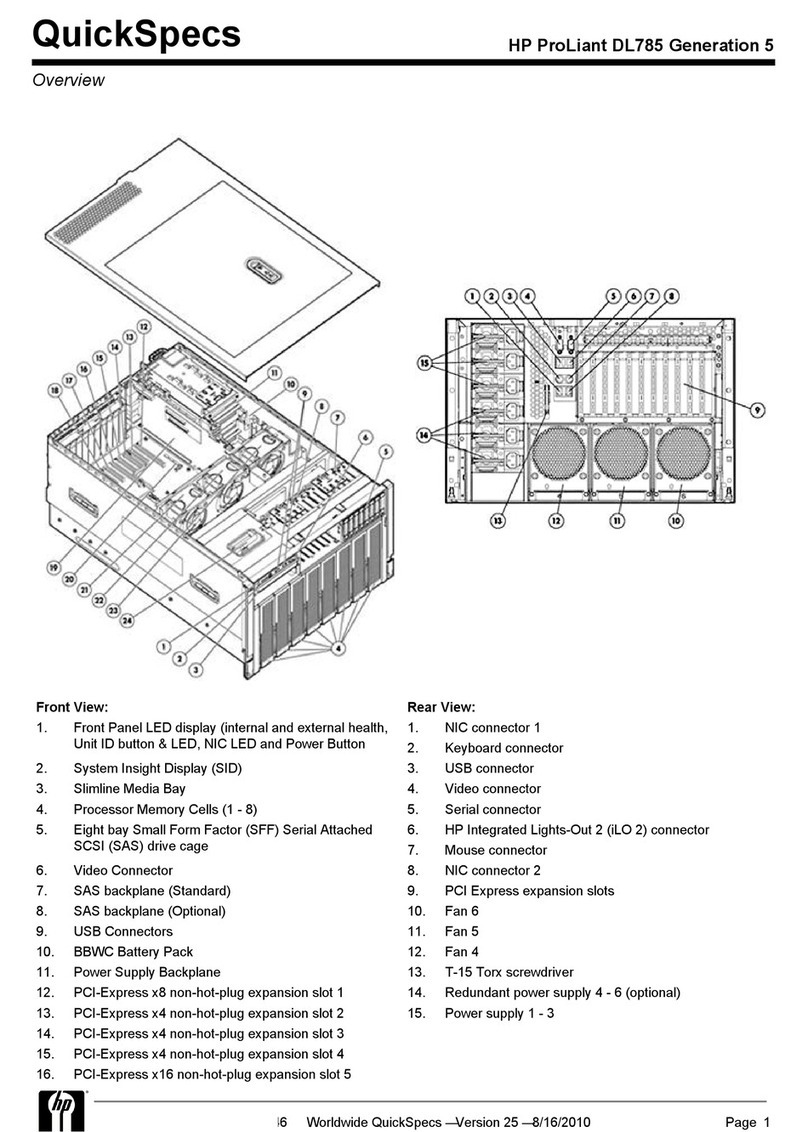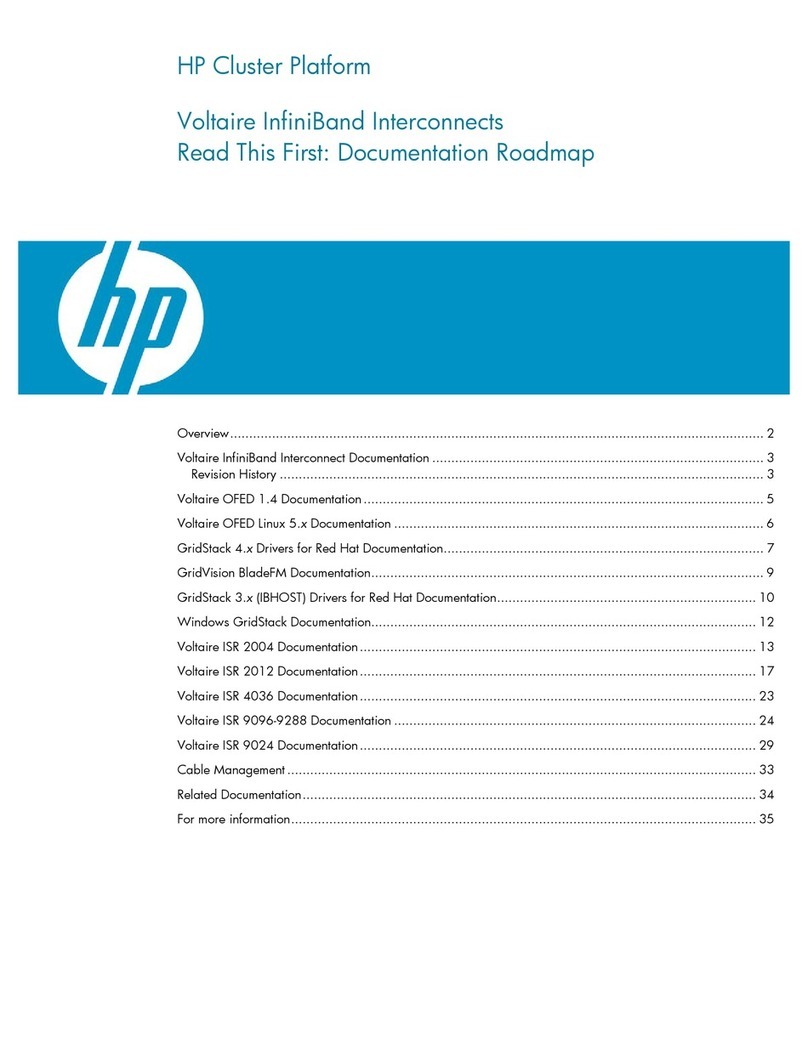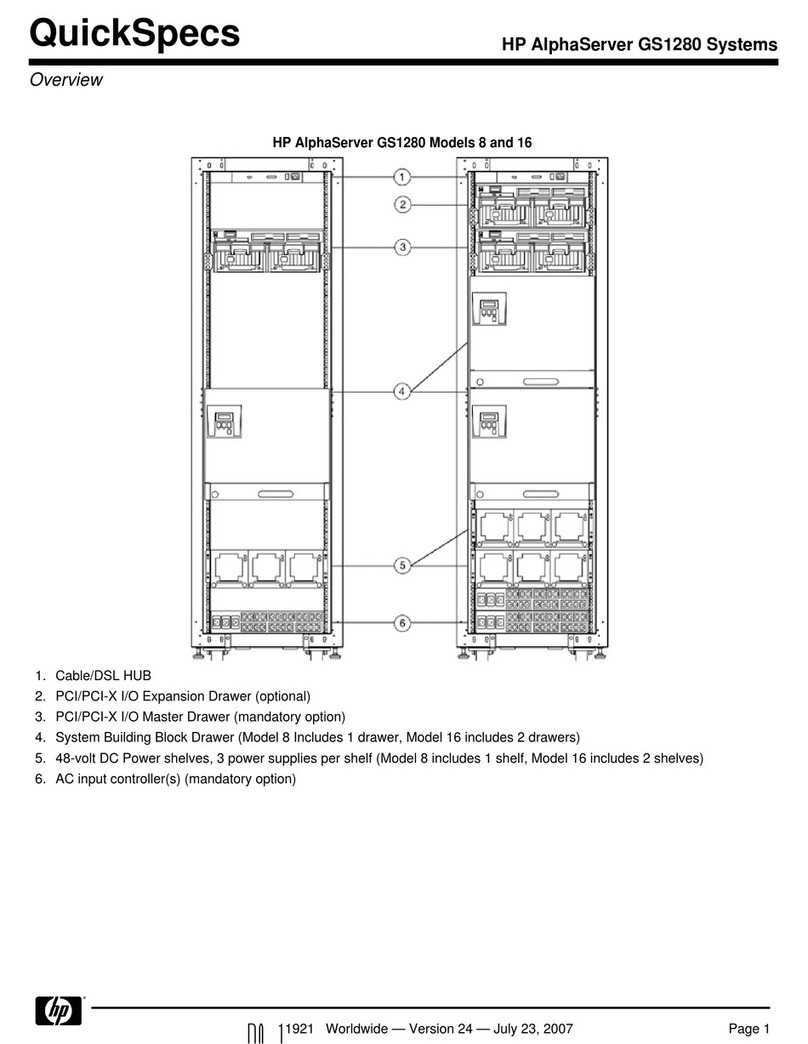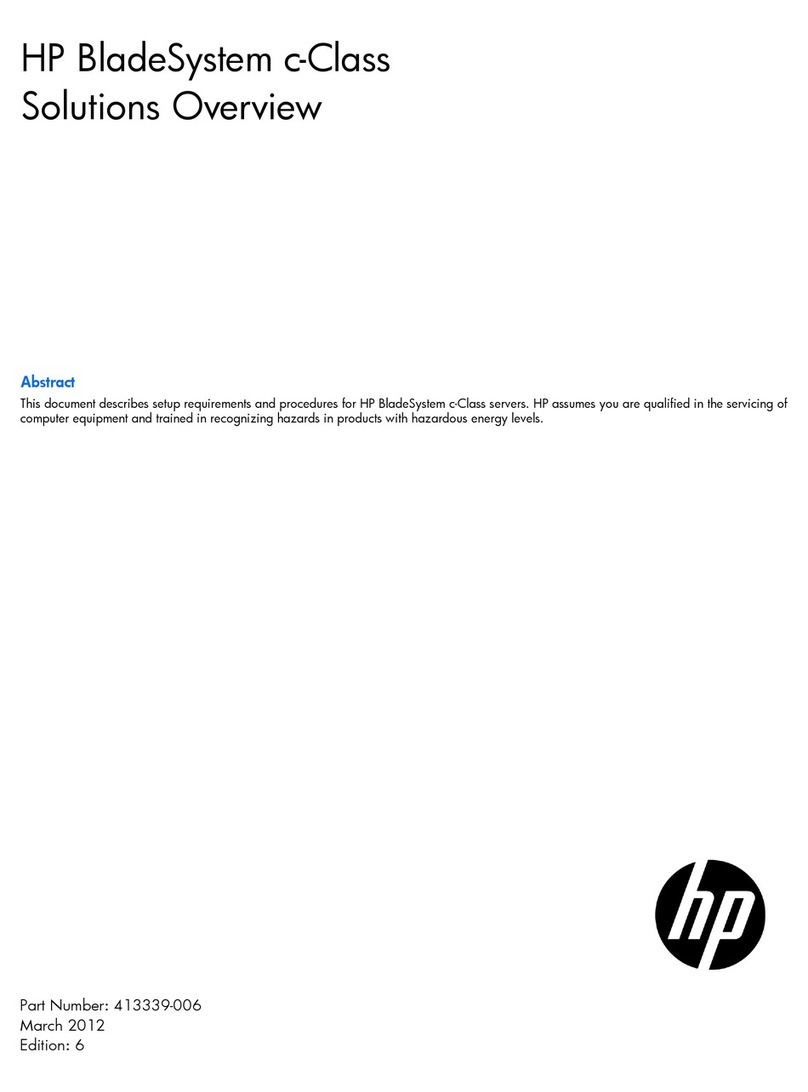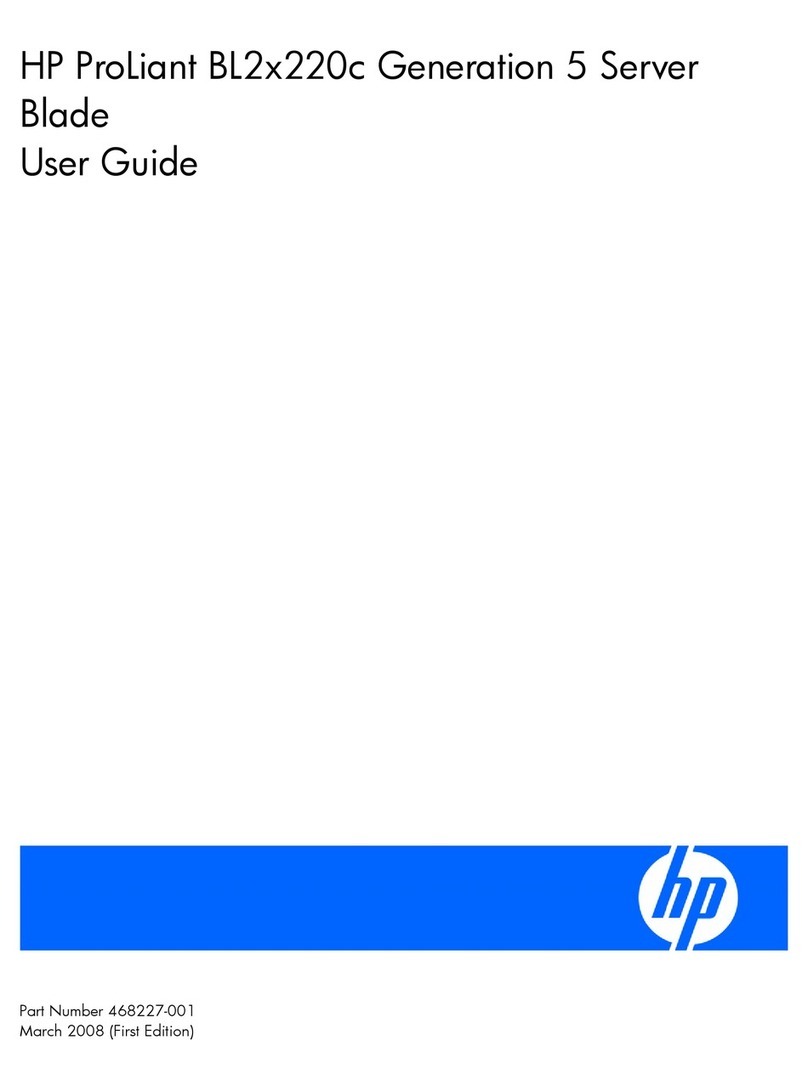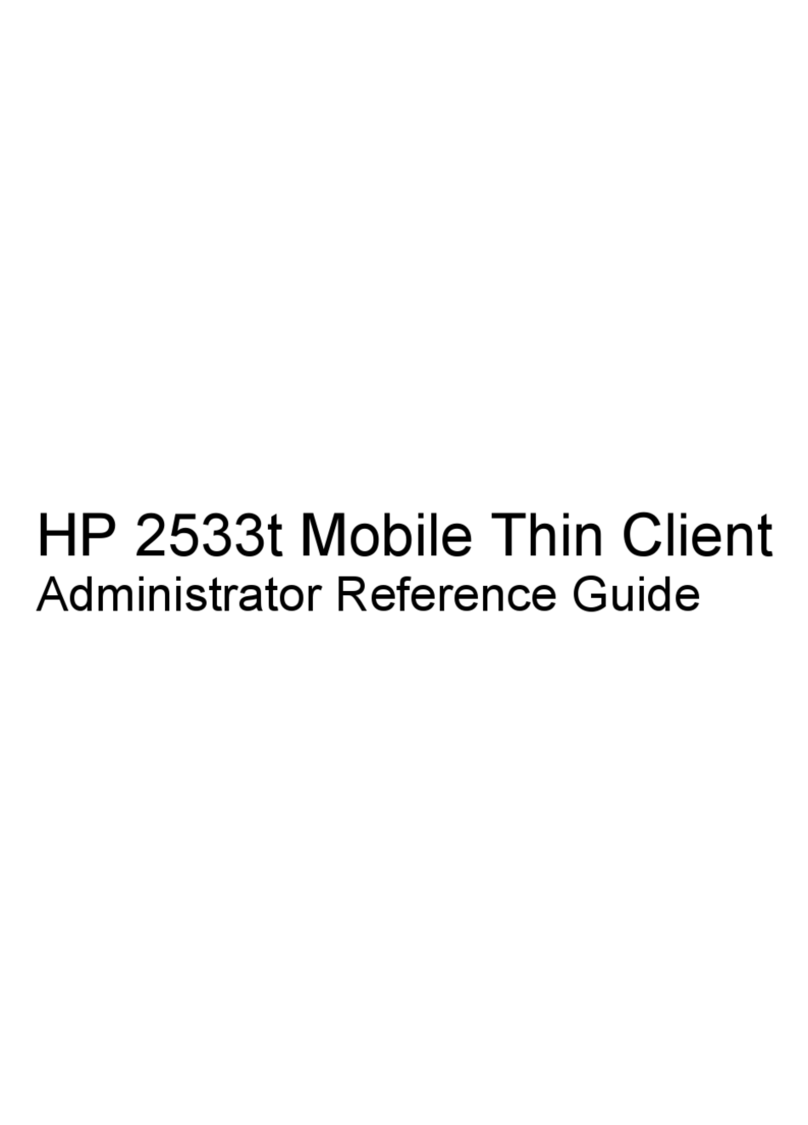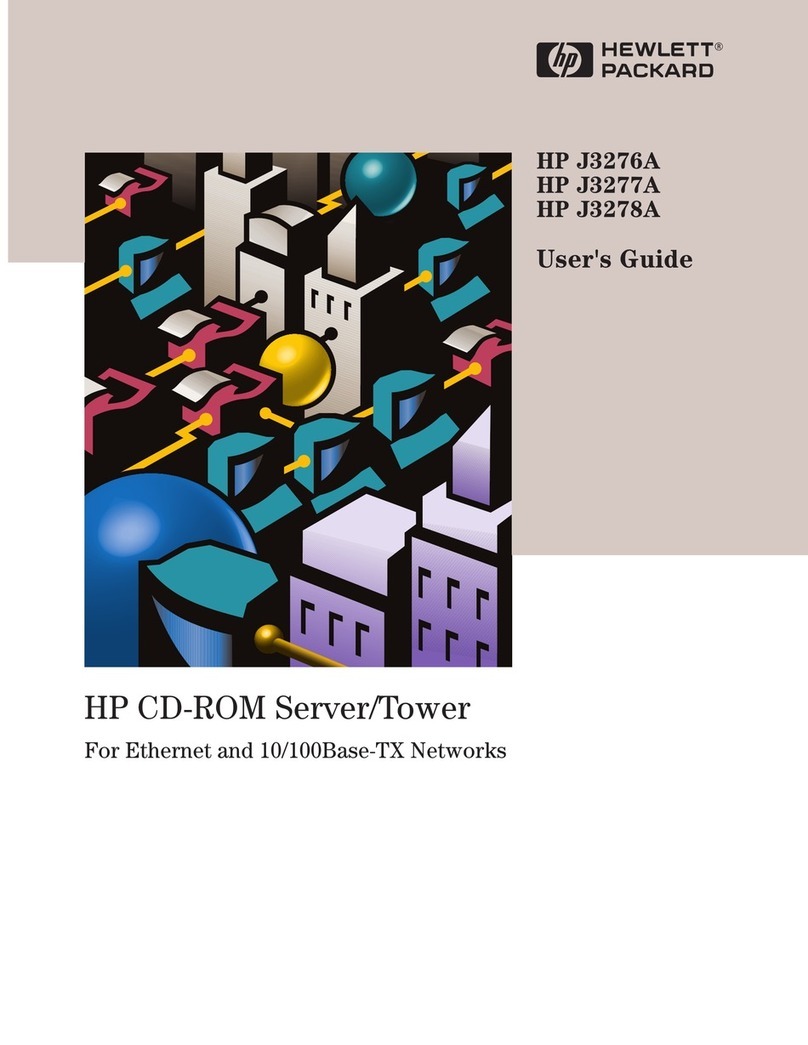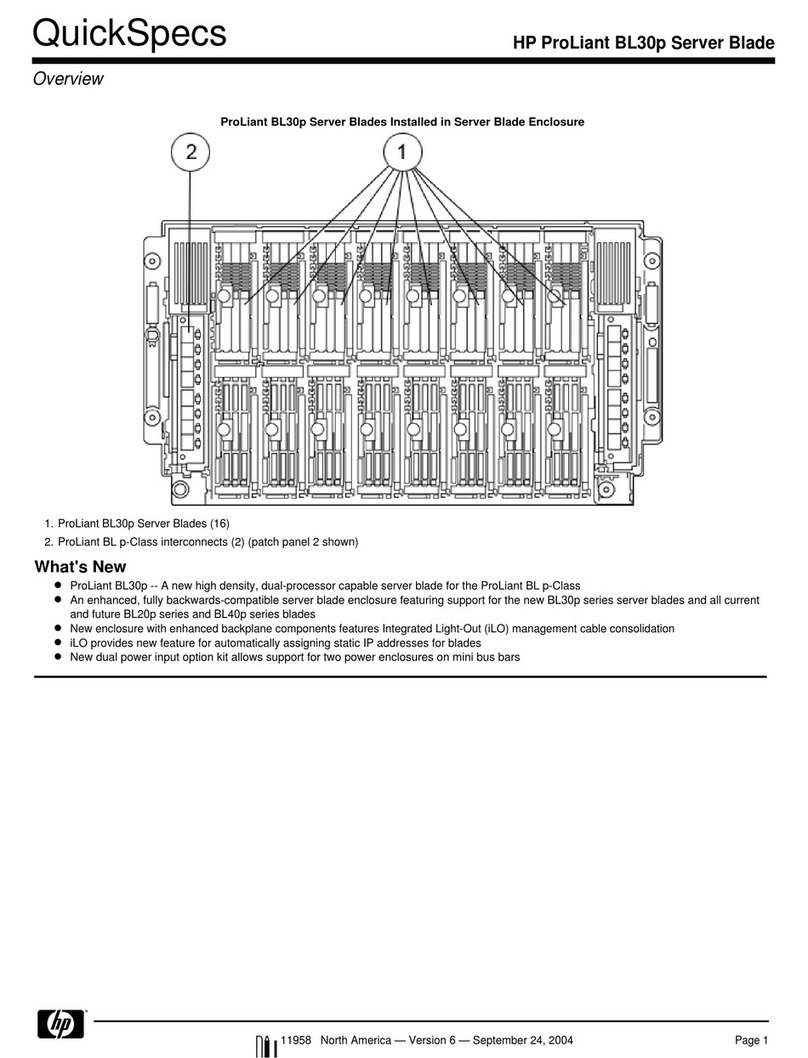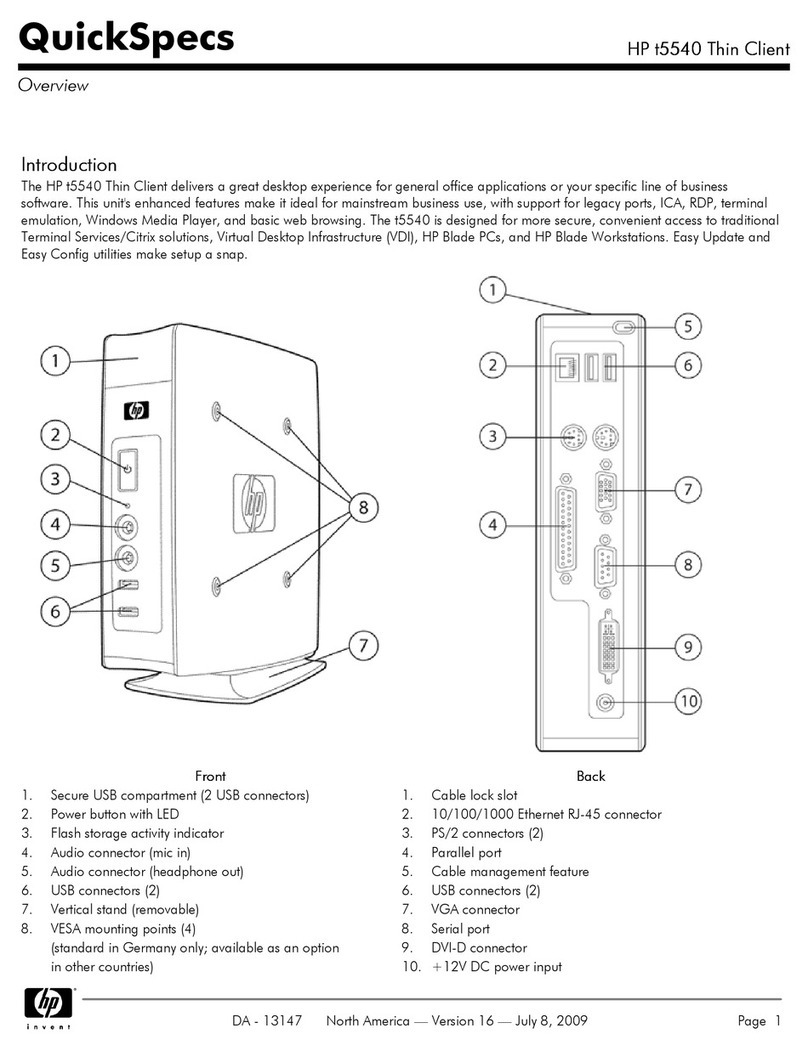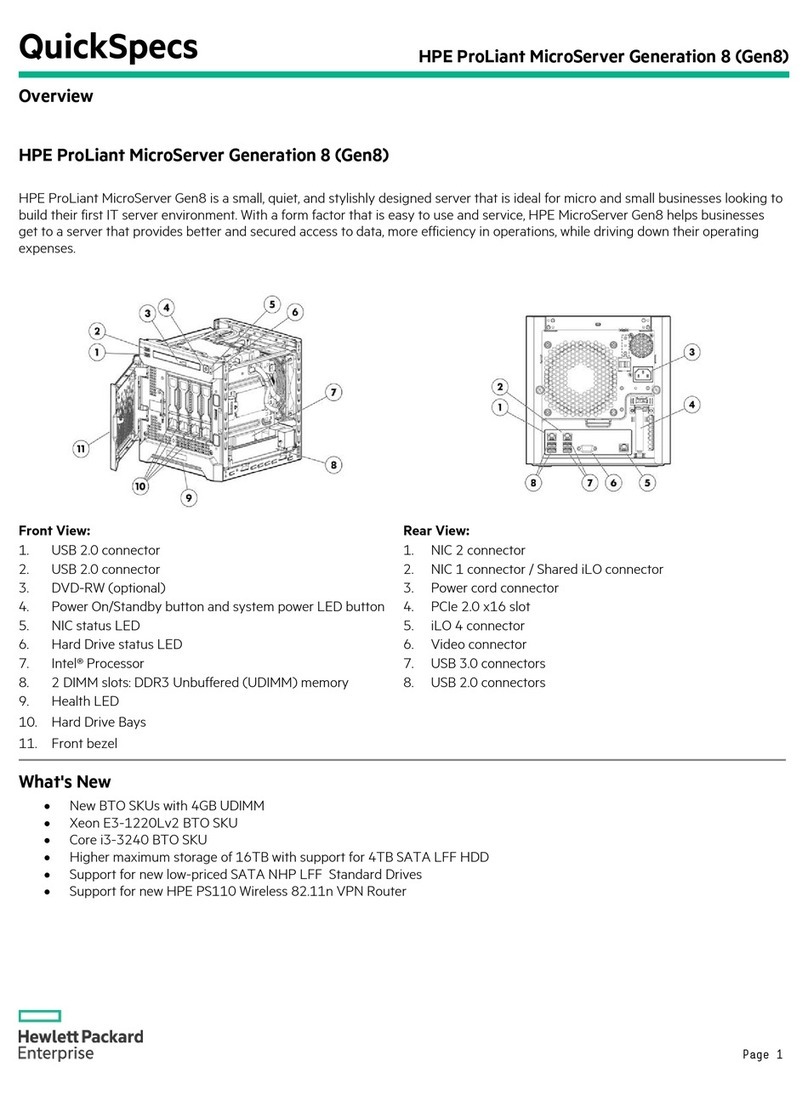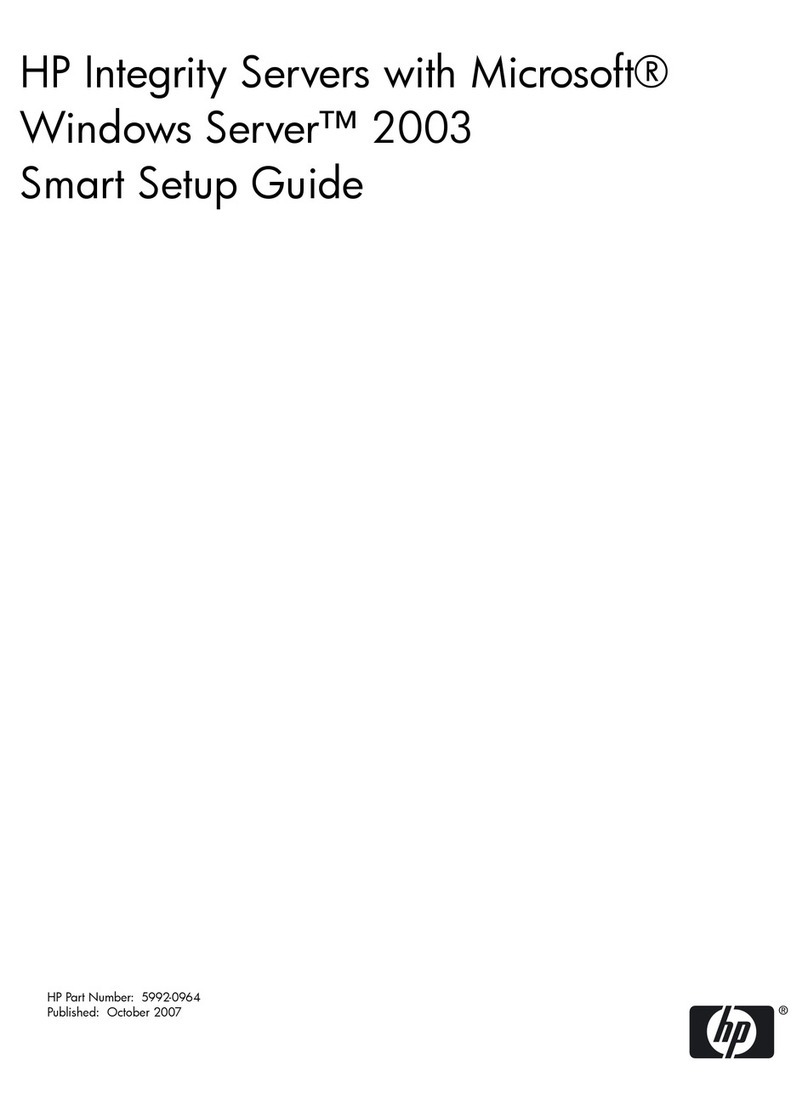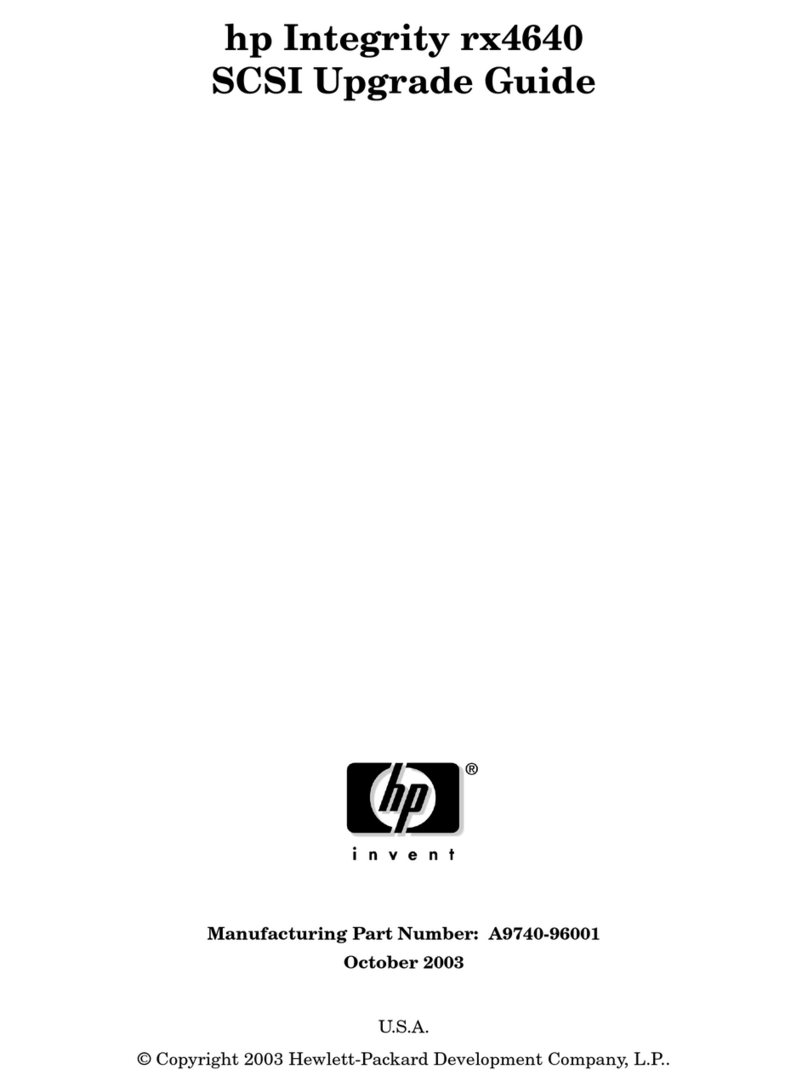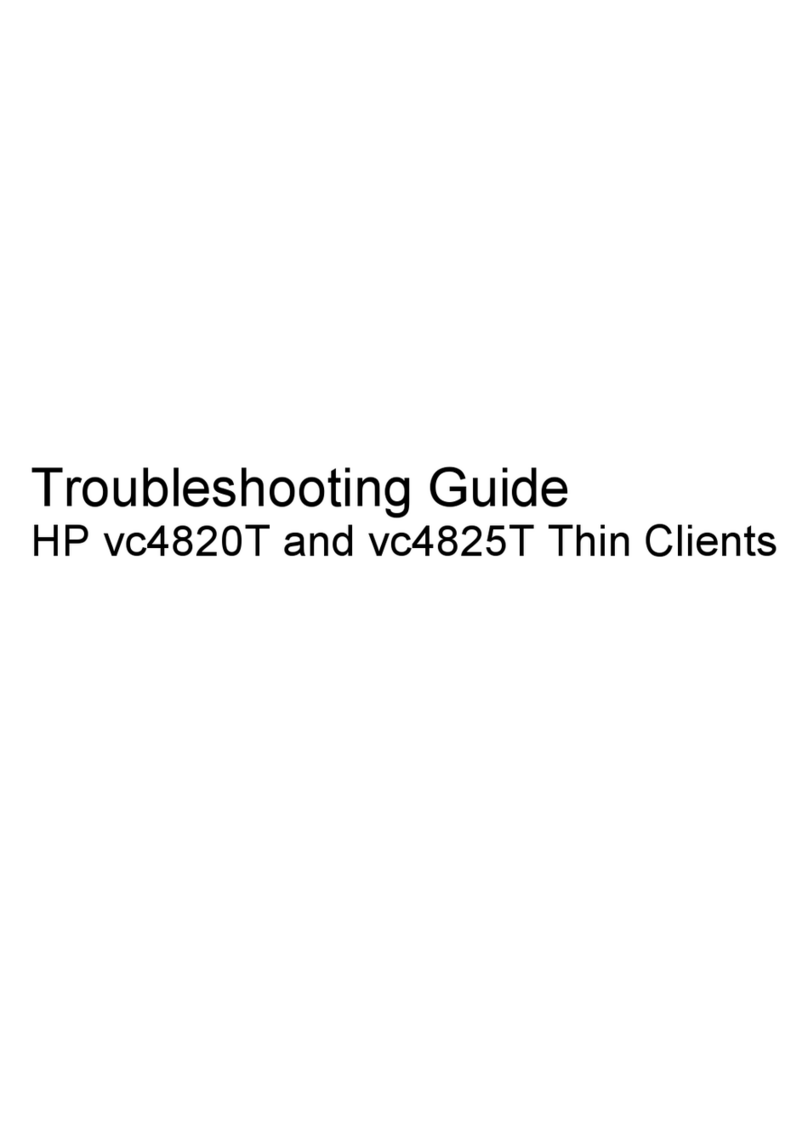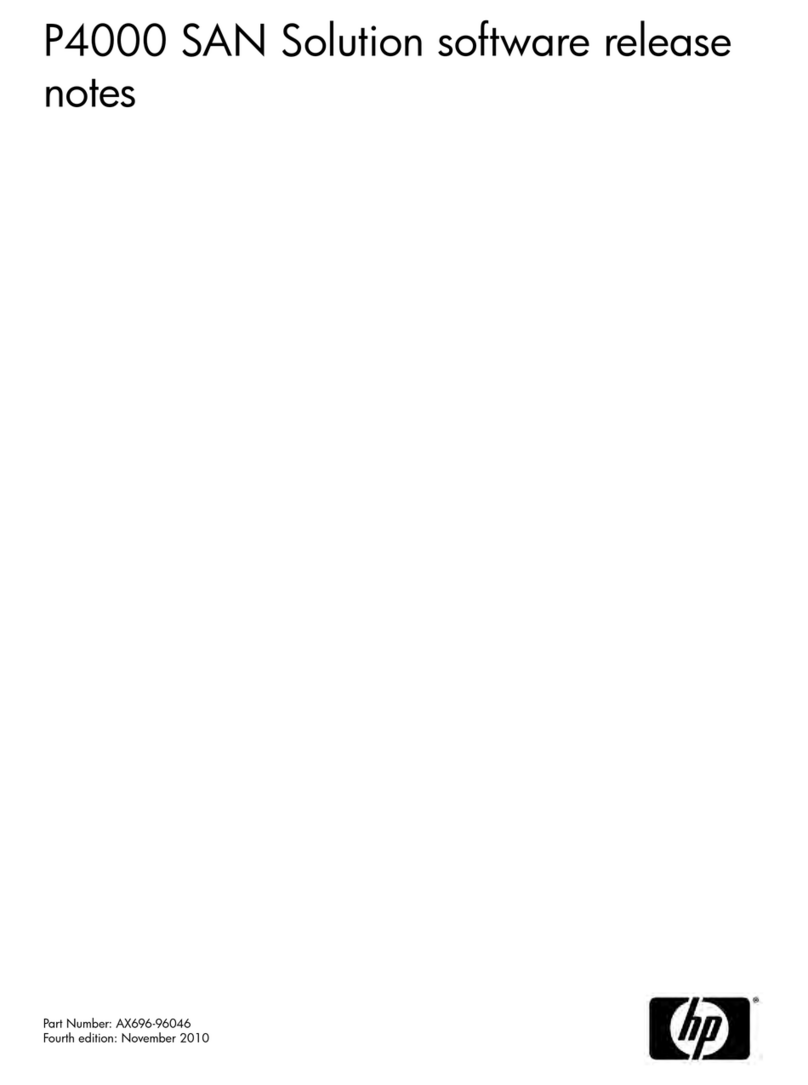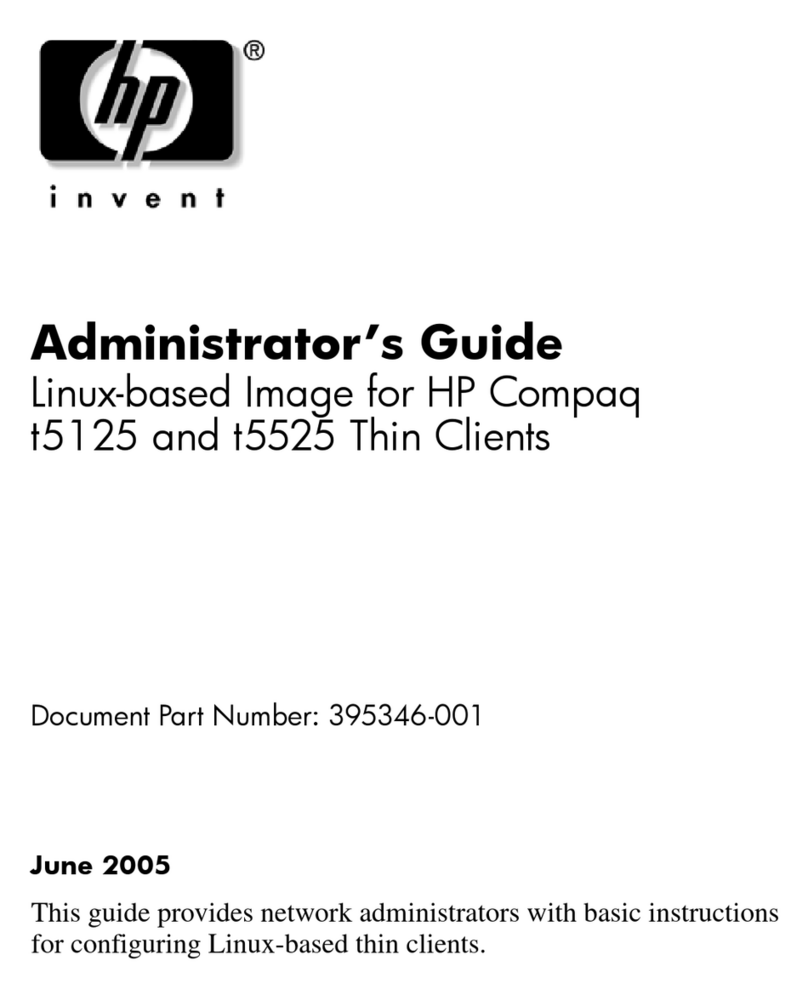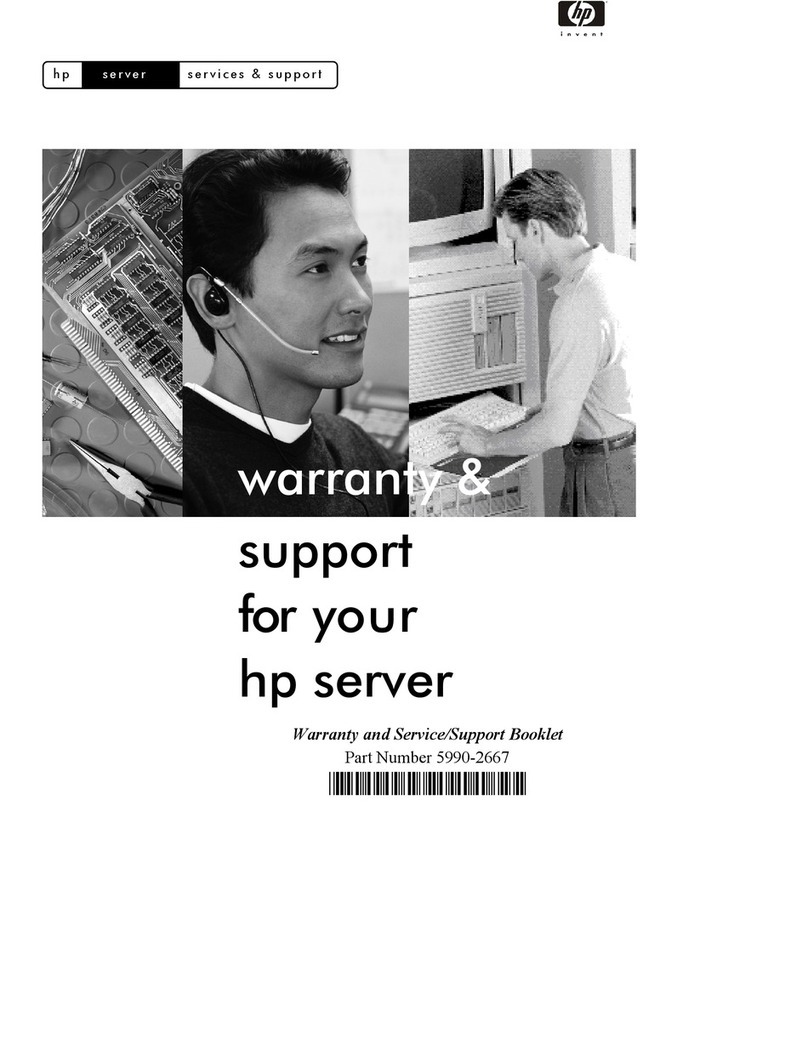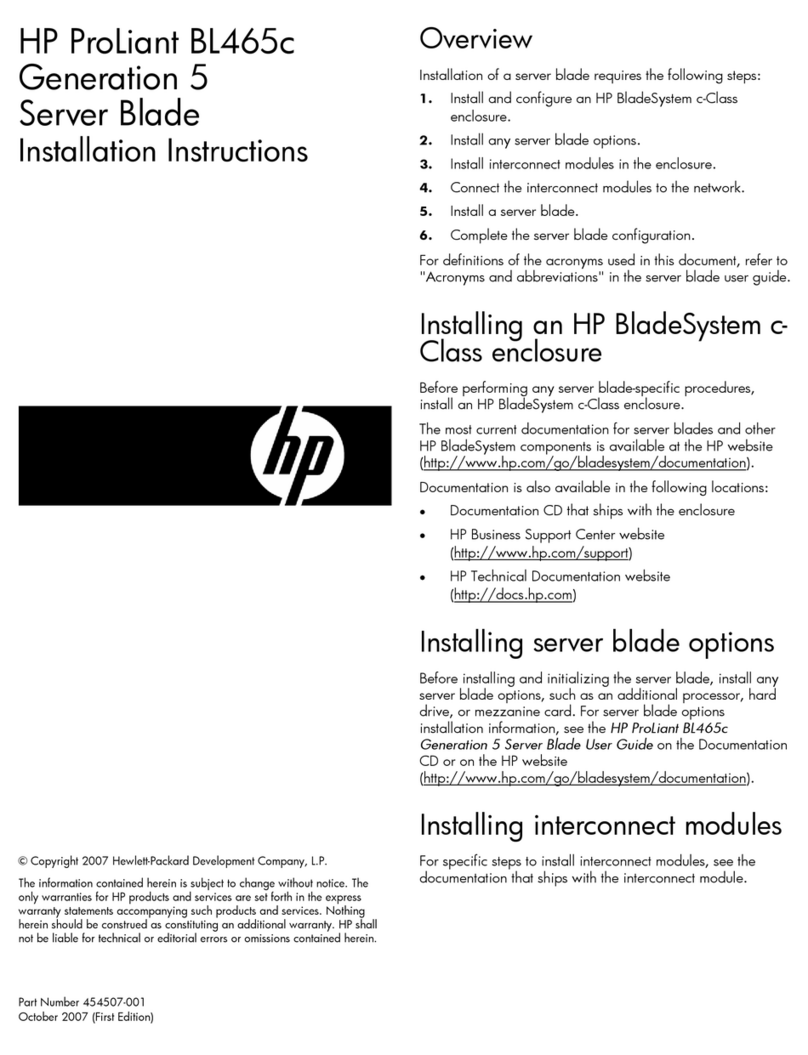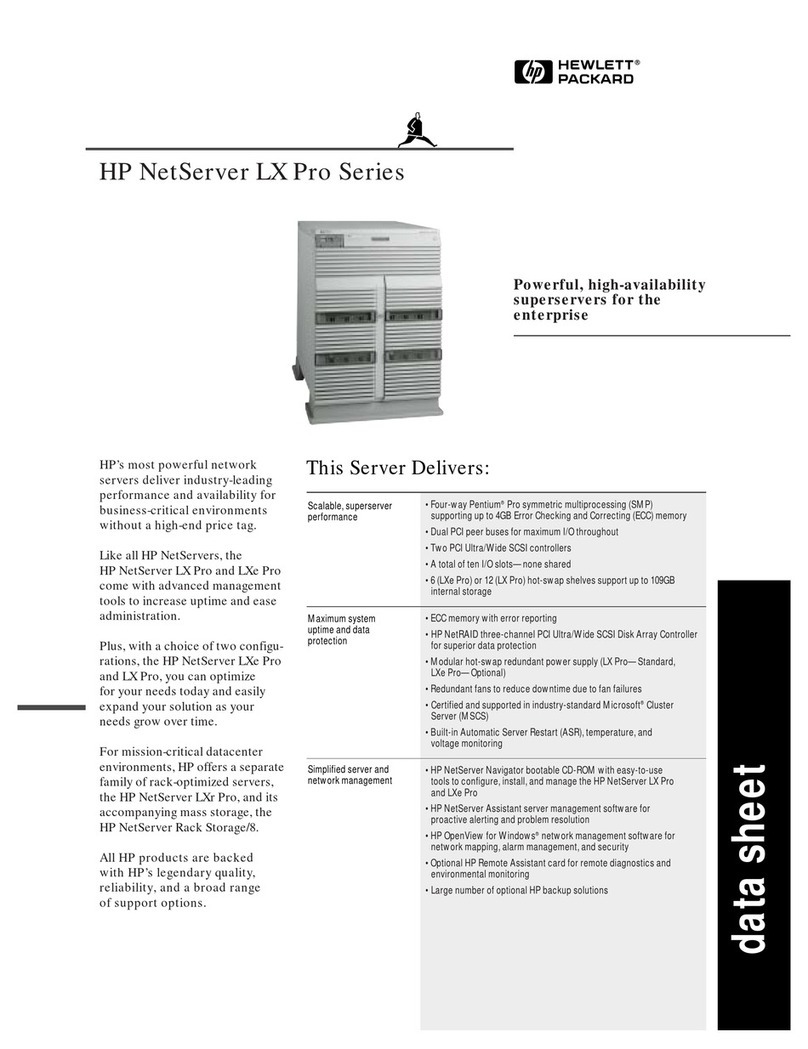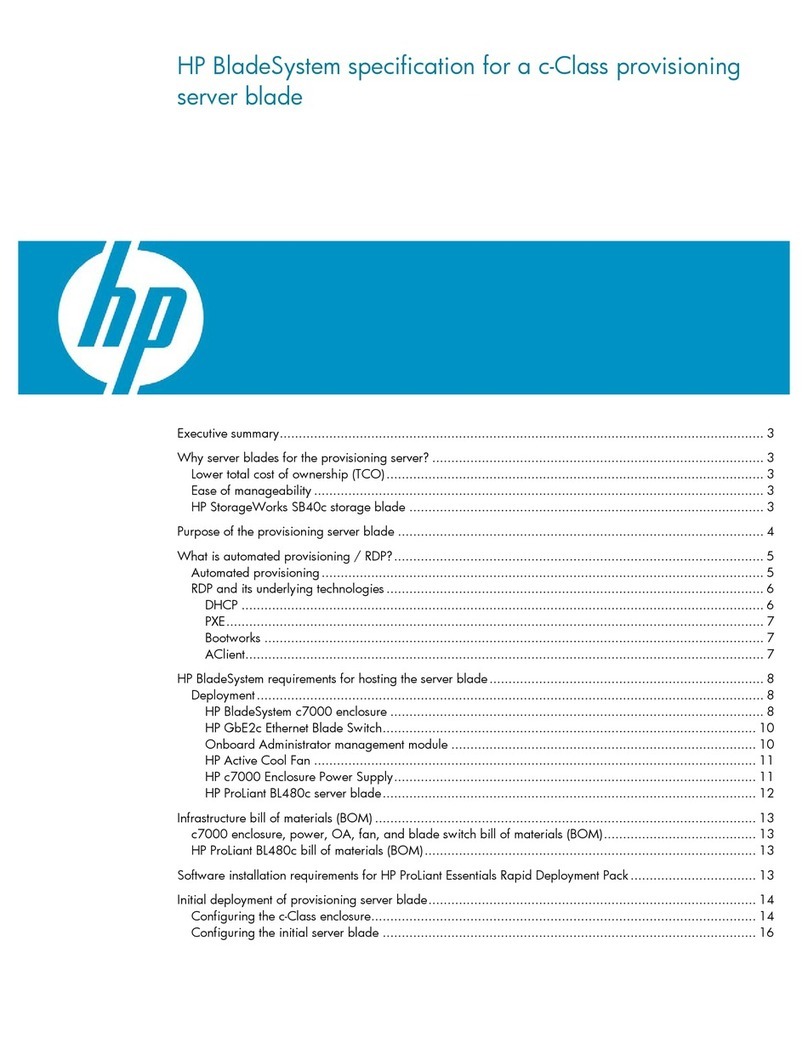Configure the HP NetServer
9. View Configuration Advisories:
10. Configure Remote Management:
11. Show System Information:
12.Configure Mass Storage.
13.Install the NOS:
14. Install HP TopTools:
15. Refer to Information Assistant
Read the Configuration
Advisories and print them if necessary. Make any changes suggested
in the advisories.
If you plan to manage the
HP NetServer LH 4 remotely, refer to the
for instructions. Select "Configure
Remote Management" on the Navigator screen to configure
Integrated Remote Assistant.
Select "View System Information"
to get information about accessory boards and devices. Select "View
Resources" to view used and available system resources.
This NetServer is shipped with the
hot-swap mass storage device(s) unconfigured. To configure the
drive(s), do one of the following:
Run HP NetRAID Assistant to configure one or more RAID logical
drives. To run HP NetRAID Assistant, select "Execute" from the
Configure Disk Array screen.
Exclude SCSI A Channel from the integrated HP NetRAID
controller, as follows:
a. Restart the HP NetServer.
b. Press function key [F2] when prompted on the boot screen.
c. When the SETUP utility menu is displayed, use the up and down
arrow keys to highlight the "Include SCSI A Channel [Yes]"
selection.
d. Use the + and - keys to change it to "Include SCSI A Channel
[No]."
e. Press function key [F10] to save the configuration and exit the
utility program.
f. Answer "Yes" to the question "Save Configuration and Exit
Now?" The HP NetServer will reboot, and HP Navigator will
restart.
If you selected the HP automated NOS
installation process, you will be guided through the process by a
series of HP display screens:
Install Utility Partition: This step creates a disk utility partition on the
server boot hard disk drive where HP Navigator will copy
troubleshooting and other utilities. The utility partition is not
available under SCO UNIX. Select "Execute" on the Install Utility
Partition screen to install the partition.
Execute Card Utilities: Select "Execute" on the Execute Card
Utilities screen to run the accessory board configuration utilities.
Follow the instructions on the screen and in the network operating
system's installation instructions to perform the manual NOS
installation.
For Manual NOS Installation Only: Before you perform a manual
NOS installation, print out instructions and create NOS-specific
drivers diskette(s), as follows:
A. Create Drivers Diskette(s): On the Create Drivers Diskette(s)
screen, select Create Drivers Diskette(s) to create one or more
customized diskettes containing HP drivers and configuration
files to use when you install the NOS.
B. Print and Read Instructions: On the Show NOS Installation
Instructions screen, select "Save to Disk" to copy the NOS
installation instructions to disk. Then print them from disk. Read
the instructions first, and then follow them to manually install the
NOS.
Install NOS:
A. Automated NOS Installation: For certain versions of Novell
NetWare / IntranetWare or Microsoft Windows NT Server,
Configuration Assistant formats and partitions the hard disk
drive. Installation Assistant then guides you through the NOS
installation and configures the NOS with the appropriate drivers
for the HP-bundled configuration or for network interface cards
onHp's Tested Products List.
B. Manual NOS Installation: Follow the instructions on the screen
and the network operating system installation instructions that
you printed.
Refer to the
, and install HP TopTools.
on the
for further information about your HP
NetServer.
HP NetServer Server
Management Reference Guide
HP NetServer Server
Management Reference Guide
HP NetServer Online
Documentation CD-ROM,
!
!
!
!
!
!
!
!
!
!
!
!
!
!
!
!
!
®
NOTE If you have installed an ISA non-Plug-and-Play
accessory board, you must reserve system
resources for it by using the Setup Utility. Start
the Setup Utility by pressing function key [F2]
when prompted during the boot process.
For more information about reserving system
resources for
, refer to Information Assistant and to
"Configuring ISA Non-Plug-and-Play Board" in
Chapter 4, "Accessories," in the
ISA non-Plug-and-Play, and other
devices
HP NetServer
LH 4/LH 4r User Guide.
11 1. Boot the HP Navigator CD-ROM: Turn on the
monitor. Press the power-on button on the HP NetServer,
and press the eject button on the CD-ROM drive. Place the
in the drive and close the
drive. Press the Reset button. If the system fails to restart,
follow the instructions on the screen.
HP NetServer Navigator CD-ROM
When HP Navigator starts, you can set the time and date,
and change the display language.
Select "Readme File" from the
HP Navigator Main Menu. The Readme file contains the
latest information to help you install your HP NetServer.
To verify the HP
NetServer hardware as shipped, run DiagTools by first
creating a DiagTools flexible diskette from the
. For more information on how to use
DiagTools to detect all processors and memory on the
system board, refer to
.
Information Assistant
will help you install your HP NetServer. It is easier to use
from a stand-alone system, rather than from the HP
NetServer you are installing. Install Information Assistant
from the
onto the client system that you will be using to manage your
HP NetServer.
on the Internet at
http://www.hp.com/go/netserver
Order Assistant lists HP accessories, cables, and
connectors for your HP NetServer.
If you want to change the language, select
"Set Preferences" from the HP Navigator main menu and
choose a language. Select "Configuration and Installation
Assistant." Select "Express" from the next screen to begin
the "Express" mode of configuration.
"Custom" configuration mode and "Replication"
configuration mode are also available. Refer to the
for details.
Select the NOS you will install, and the
version, if necessary.
If you select
certain versions of Novell NetWare / IntranetWare or
Microsoft Windows NT Server, you will be asked, "Would
you like to use HP's automated mode of NOS installation?"
Select "Yes" to choose automated NOS installation for
first-time installation of Novell NetWare / IntranetWare or
Microsoft Windows NT Server on a factory-configured HP
NetServer.
Use the manual NOS installation if you are installing a
NOS other than Novell NetWare / IntranetWare or
Microsoft Windows NT Server, or if you have replaced
accessory components (for example, if you replaced an
HP network interface controller board with a third-party
board that is not on HP's Test Products List, use the
manual NOS installation).
2. Read the Readme File
3. Run DiagTools (Optional):
4. Install Information Assistant:
5. Visit Order Assistant (optional)
6. Run Configuration Assistant and Installation
Assistant:
7. Choose a NOS:
8. Select the NOS installation mode:
:
HP NetServer
Navigator CD-ROM
HP NetServer DiagTools Error
Reference and User Guide
HP NetServer Online Documentation CD-ROM
HP
NetServer LH 4/ LH 4r User Guide
®® ®
®™
!
!
10Make External Connections
Make external connections, such as the monitor, keyboard, and mouse cables, UPS,
and the AC power cord to the appropriate connectors on the rear of the chassis as
instructed in the . Note that
four power supplies are shown here.
Rack Cabling Guide Reference for the HP NetServer LH 4r
Rear View
Mouse Keyboard
Monitor
AC Power
Connector
AC Power
Connector