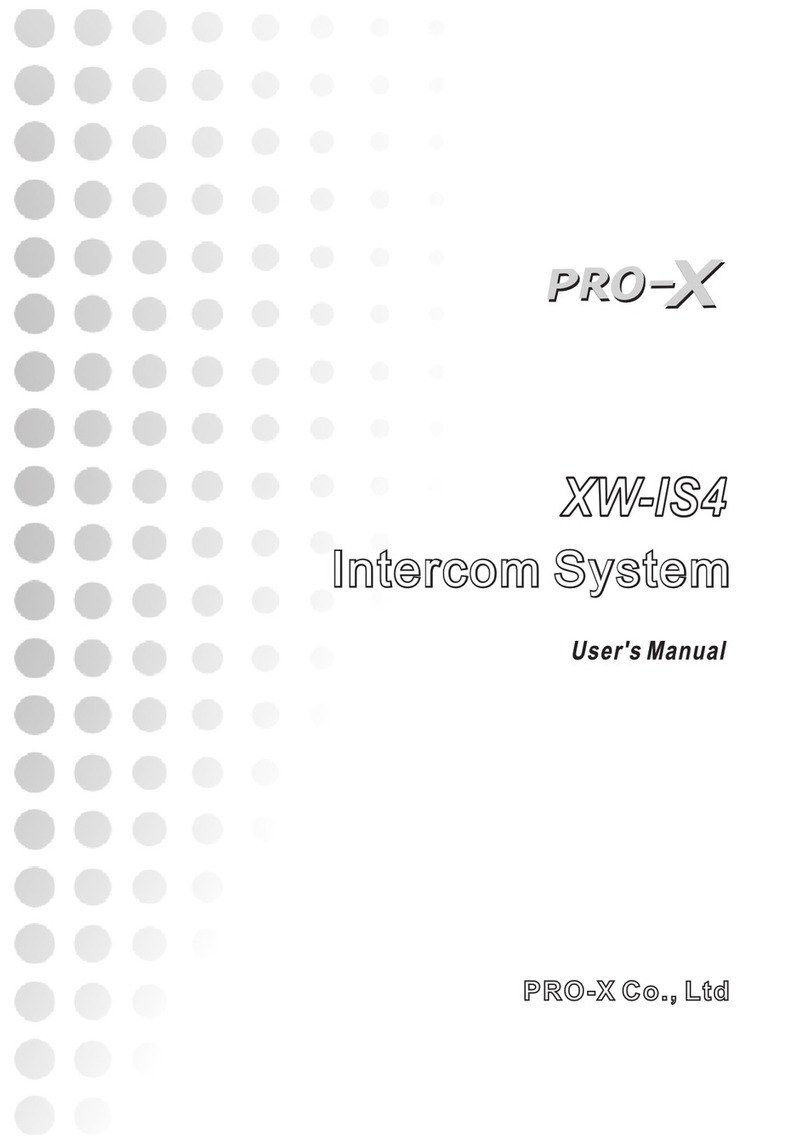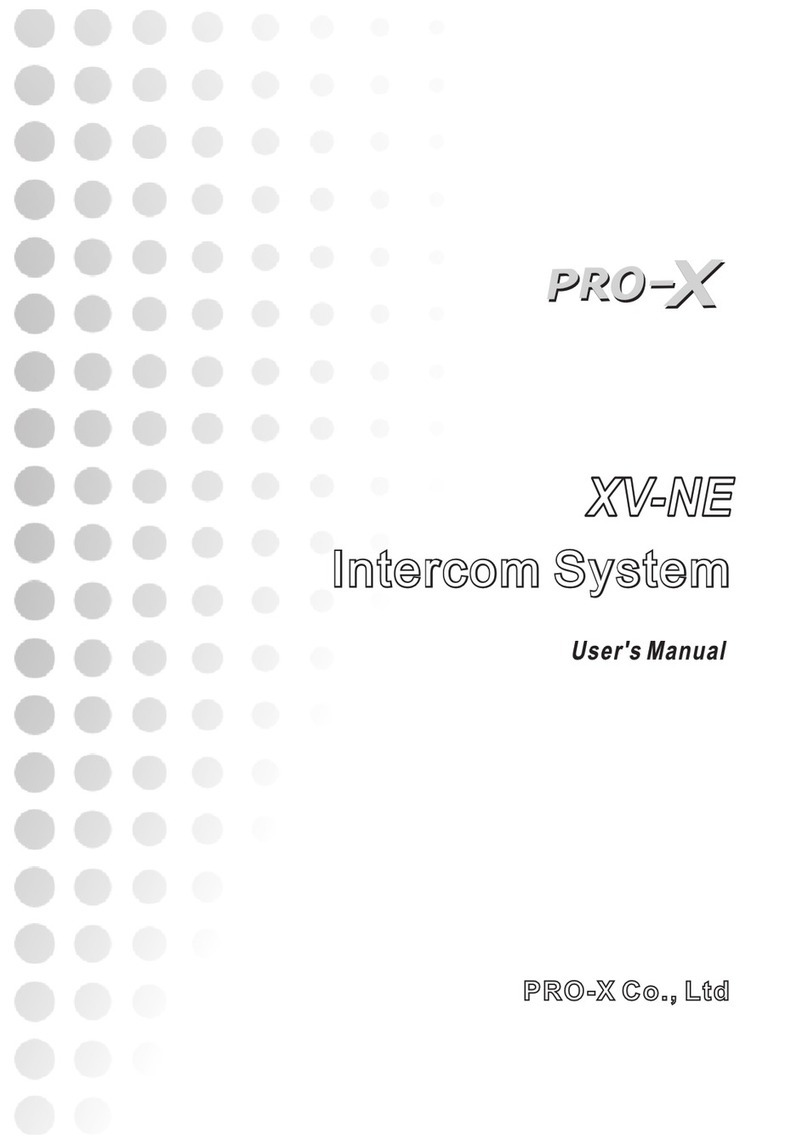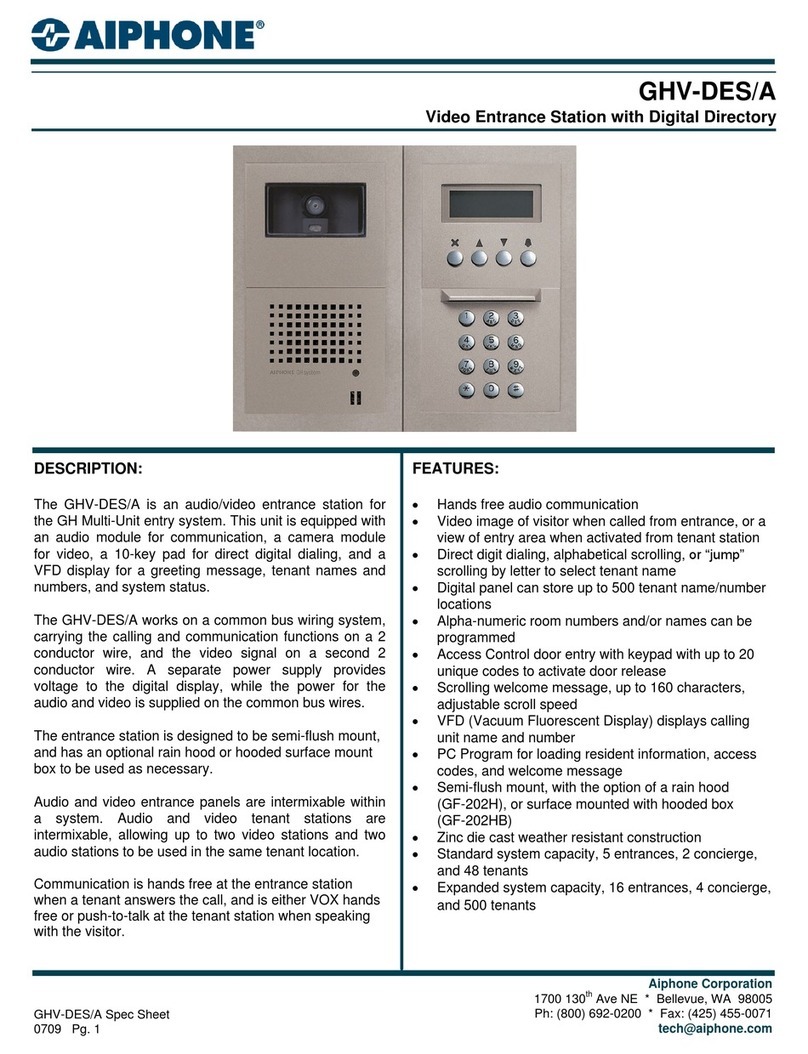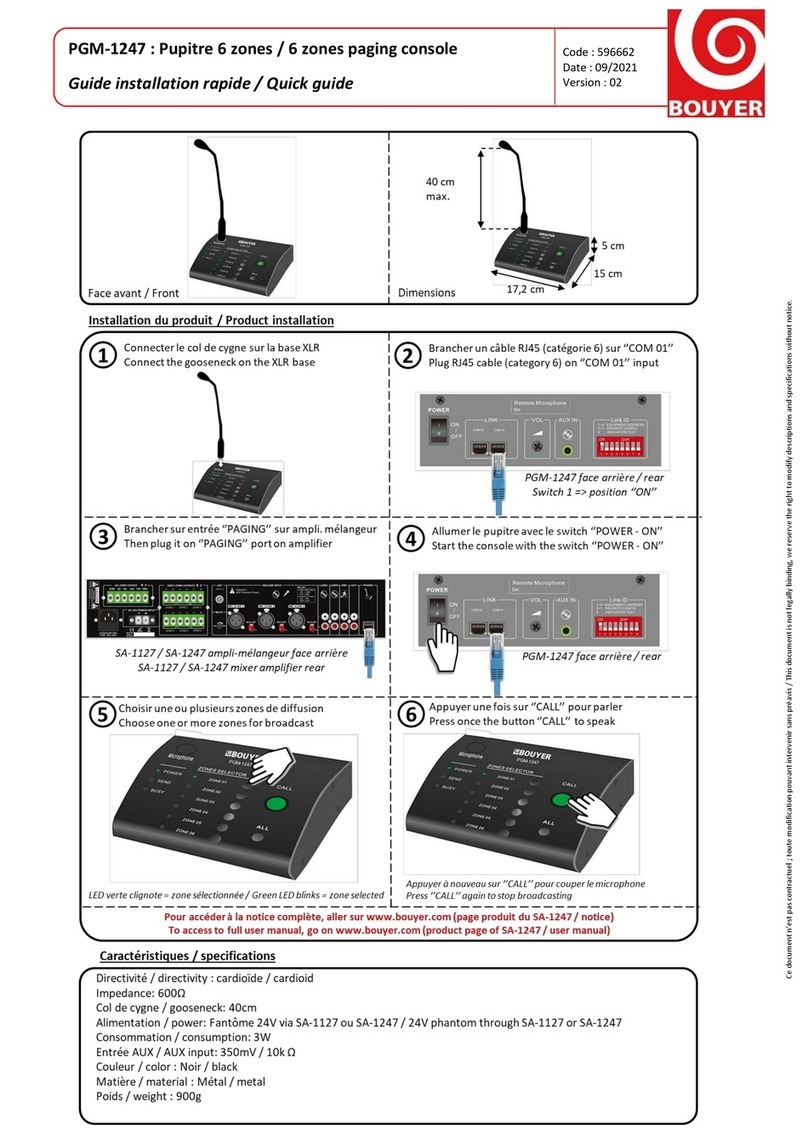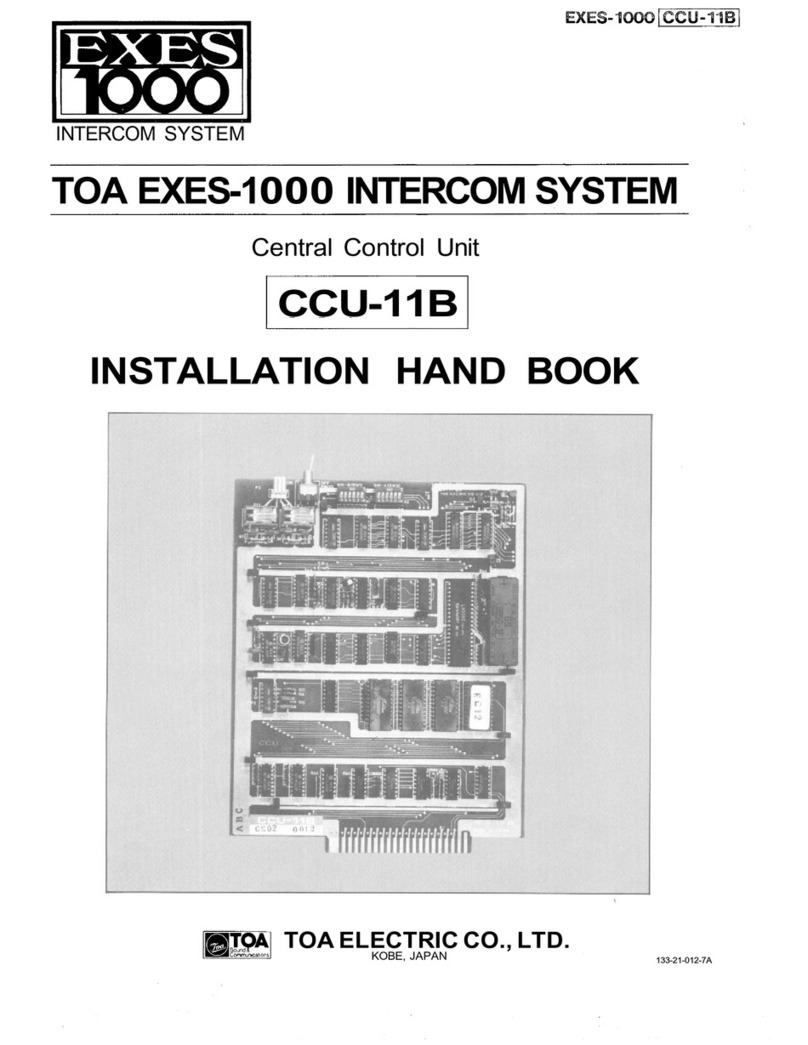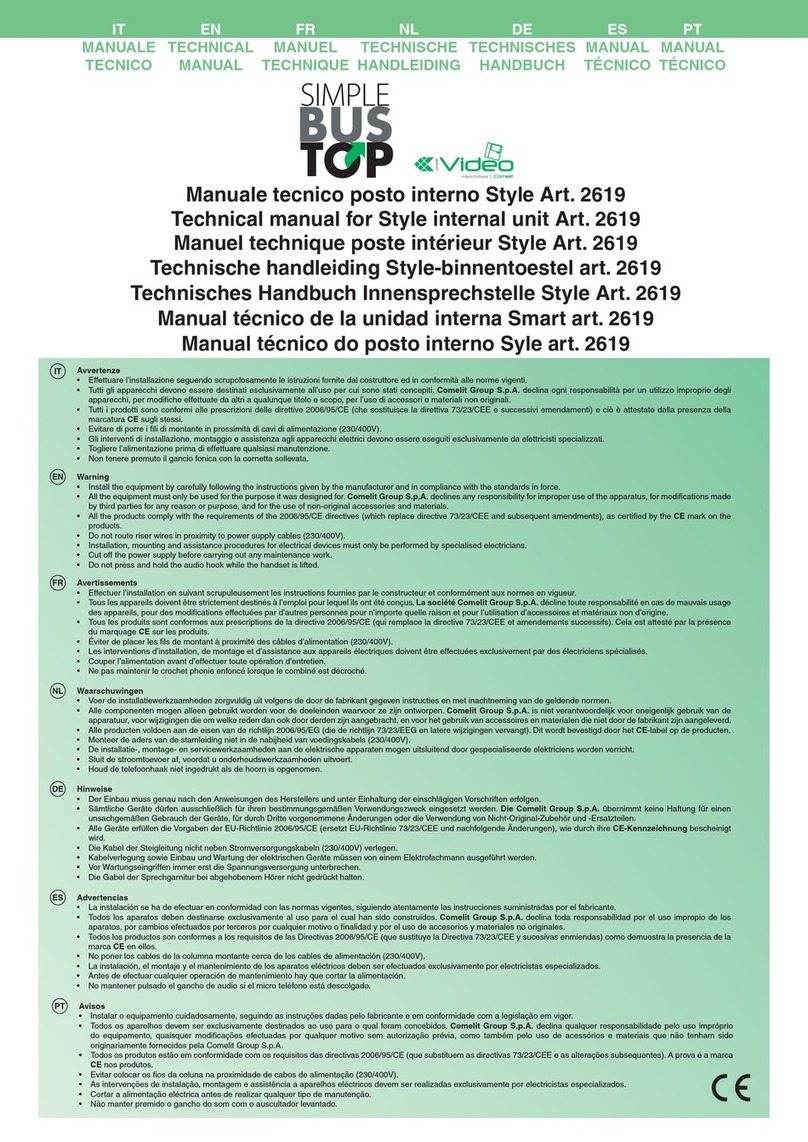ProX XW-IS4 User manual

XW-IS4
Intercom System
User's Manual

Table of Contents
1.IMPORTANT INFORMATION .............................. 1
2.SAFETY PRECAUTIONS .................................... 1
3.STATEMENT ....................................................... 2
4.OVERVIEW ........................................................ 3
5.BASE STATION PANEL ......................................3-4
6.HEADSET PANEL ............................................... 4
7.OPERATION ..................................................... 5-8
8.HEADSET SYSTEM ........................................... 8
9.TROUBLE SHOOTING ...................................... 9
10.PACKING CONTENT ........................................10

1
WARNING
RISK OF
ELECTRICAL
SHOCK
DO NOT OPEN
Important Information
Read this user's manual carefully before use and retain for future reference.
It contains important information and notes regarding operation.
The XW-IS4 warranty may not apply to the below cases:
■ Repairs or product modification and alterations have been executed by
unauthorized service personnel.
■ Damages is caused by accidents including but not limited to lighting,water,
fire or moisture.
■ Do not use power adapter that the voltage input is not in the specified
range, please refer to the label on the power adapter about the power range.
■ The serial number on the product has been altered, deleted, removed or
made illegible.
Safety Precautions
■ Turn off the power switch before
connecting the product with other
equipment.
■ Keep the power used is in the specified
range to reduce your risk of electric shock
or fire.
■ When the apparatus unused for a long
period of time, take out the battery from Headset.
■ Turn off the power switch if any liquid or substance gets inside the product.
■ Do not use this apparatus near water or in high humidity environments, it
may cause fire or electric shock.
■ Do not place this apparatus on an uneven surface or one with vibration. It
may cause failure or damage.
■ Do not install near any heat sources such as radiators, heat registers,
stoves, or other apparatus (including amplifiers) that produce heat.
■ Unplug this apparatus during lightning storms or when unused for long
periods of time. This reduces your risk of electric shock or fire.
■ When using AAA Batteries follow all safety instructions from manufacturer.
Do not mix different battery chemistries. When depleted, replace all batteries.
■ Clean only with dry cloth.
■ In case of damage, smoke, unusual smell or other unexpected situations,
stop using immediately and consult your local distributor or PRO-X office
directly.

2
Statement
Usage in the following environments, it may cause the talk mistake
(noise, voice interrupted).
1. Between the thick wall or obstacle blocked.
2. Close to the truck, large-scale metal objects or crowd.
3. Large transformer or high voltage transformer substation nearby
4. Don't use this system around airport or high precision instruments.
5. Never use this product nearby an aircraft, medical devices or
high-accuracy electronic instrument, it will cause an interference and
wrong effect on the operation.
6. High power wireless communication equipments nearby.
7. Communication may be interrupted if there is other similar frequency
brand nearby, that will cause interference for usage. Keep away or
change the environment and restart the apparatus.
8. Don't set the apparatus in the metal shelf, which will cause the
interference for communication.
9. If communication is abnormal, please restart the apparatus.

3
Overview
XW-IS4 is a full duplex wireless Intercom system. It's designed for live show,
stage, broadcast, and other applications where wireless communication is
required. It features advanced digital wireless and Audio Codec technology
to allow the director, cameraman, control room communicate freely.
Features
□ Full Duplex Intercom; □ Communicate range up to 250m;
□ Support 4 wireless Headsets; □ Real-time Tally supports;
□ With digital encryption and frequency-hopping technologies,
automatically detects clear spectrum; □ Clear Sound
Panel of Base Station and Headset
Base Station Front Panel
■Power Switch: Turn on the power switch, the red LED light is on
■Audio: 2-channel, input/output
1)MIC: Microphone connector
Speaker inside
2)MIC: Mic connector
Headphone: Headphone connector
■Head Phone/Speaker Switch:
Switch 1st and 2rd Audio input/output channel
■2W/4W: 2-wire/4-wire intercom switch
■VOX: Volume control switch
■AUX: Audio input/output switch
■MIC Level: Adjust volume level of Microphone Audio input
■VOX Level: Volume level trigger
■Intercom Out/in Level: Adjust intercom output/input volume level
■AUX Out/in Level: Adjust the Auxiliary Audio output/input volume level
■All: Switch of all channels
■CH1-CH4: Switch of Headset1 to Headset4
■Mute: Mute switch. The LED light is on when turn on the Mute switch
■VOL: Adjust the volume of headset/speaker
■USB connector: DC 5V output
SPEAKER
POWER
HEAD
PHONE MIC VOX
2W/4W VOX AUX
VOL
MIN MAX
ININ
INTERCOM LEVEL AUX LEVEL
OUT OUT
LEVELLEVEL
MIC
5V
DC OUT
HEAD
PHONE
MIC
ALL
1 2
34
MUTE

4
10V-20V DC IN AC IN
TALLY A
4 WIRE2 WIRE
INPUTOUTPUT
AUX AUDIO INTERCOM
TALLY B
1.9G 1.8G
SYS
MIC
CALL
Video
Channel
1
2
3
4
Red LED
LIVE(On Air)
Pin 1
Pin 6
Pin 11
Pin 5
Green LED
CUED(Next)
Pin 3
Pin 8
Pin 13
Pin 15
Base Station Back Panel
■AC IN: AC power input
■DC IN: DC power input
■Frequency switch: Convert 1.9G/1.8G
■Tally input(Pin4,9,14 Ground):
■Intercom
1)4-wire output: 4-wire intercom port (RJ11 and XLR-4F parallel inside)
Pin1, Pin2: Balanced Audio input; Pin3, Pin4: Balanced Audio output
2)2-wire output: 2-wire intercom port (XLR-3F and XLR-3M parallel inside)
Pin1: Public; Pin2: Null Pin3: Audio
■AUX Audio Input/Output: Auxiliary Audio Input/Output
Pin1: Public; Pin2: Audio“+”; Pin3: Audio“-”
Headset Control Panel
■MIC: Turn on/off Microphone
■Call: Headset call Base Station
Headset register with Base Station
■SYS indicator: The light is on
when headset communicate with
Base Station normally
■Dip Switch: Convert 1.9G/1.8G
■VOL Dial: Adjust the volume level
of headset
■Power Switch
■Power Indicator
■Battery Mount: AAA battery×3,
power for Headset
“On”1.8G
VOL Dial
Power
Switch
Battery
Mount
Power
Indicator
“Off”1.9G

5
Operation
Indicators
1) Full-Duplex: Base Station “CHx” light flashes; Headset “MIC” light flashes;
“System” light is on.
2) Half-Duplex: Base Station “CHx” light is on; Headset “MIC” light if off;
“System” light is on.
3) Headset call Base Station: Base Station “CHx” indicator light flashes
quickly; Headset “MIC” light is off; “System” light flashes quickly.
4) Base Station Mute: “MUTE” light is on.
5) Auxiliary Audio input: “AUX” light is on.
Note: Flash quickly: 200ms “ON”, 200ms “OFF”
Flash slowly: 500ms “ON”, 500ms “OFF”
Flash: 3s “OFF”, 1s “ON”
Base Station
■Logged out/Registration
Press “MUTE” and turn on the power switch till “4-Channel indicator lights
flash quickly, release the “MUTE” button, Base Station will be in Logged
out/Registration mode.
1. Logged out
In Registration/logged out mode: If any indicator light is on between
Ch1-CH4, that means the corresponding channel keep the previously
registration. Please log out before you want to register again. If you want to
log out all channels, please press “ALL” button, the indicator light will be off
if that channel log out. Logged out only can be done on Base Station, it's
irrelevant to Headset. Registration should be done per CH1, CH2, Ch3, and
Ch4 orderly.
2. Registration
In Registration/logged out mode, the indicator light of corresponding channel
registered is on, the other lights of channels logged out are off ( The Headset
will be registered by Base Station sequentially whichever channel switch is
pressed) : Press Base Station “CHx” button which channel logged out , the
corresponding Headset “CHx” light flashes slowly, then press and hold
Headset “Call” button not registered (Don't release), turn on the power
switch, the “Sys” light of this Headset will flash slowly, that means Headset
goes into the registration status with Base Station. Then release “Call” button.
If the apparatus succeeds in registration, Base Station “CHx” and Headset
“Sys” light will be on. If it's failed to register, Base Station “CHx” light will be
off; Headset “Sys” light will convert to being off from flashing slowly. Base
Station will go into the registration with next Headset). Turn off the power
switch of Base Station after registration, then turn on the power switch, Base
Station will be ready for work.

6
Note: 1) After registration between Base Station and Headset, they can't
communicate each other until they log out from registration.
2) After Base Station succeeds in registration with Headset, please restart
Base Station. Headset will connect with Base Station automatically and go
into Half-Duplex communication (When Base Station “CHx” and Headset
“Sys” light are on, that means connection is ok).
3) After registration, if Base Station is power off, Headset will detects Base
Station automatically, “Sys” light of Headset will flash(3s Off,1s On)
4) If Headset doesn't register, turn on the power switch of this Headset,
“Sys” light will flash quickly for 5s and then it will be off. “Sys” light will flash
5s again via pressing any key.
■Headphone/Speaker
Base Station has a 3.5mm microphone/headphone connection, and a 3-pin
channel of microphone/speaker. Volume level of Microphone can be adjusted
via “Mic Level” knob. Volume level of earphone/speaker can be adjusted via
“Main Volume” knob. It's easy to select which way to communicate with
Headset via “Headphone/SPK” knob. Base Station also has an Audio input/
output circuit (Microphone signal and Audio signal can come into the system
simultaneously, the speaker and Audio output can output Audio simultaneously
too.)
■Volume Control
1) When “VOX” enabled, Base Station has the Volume control function, “VOX”
light is on: When electrical level of Microphone is over limitation, Base Station
will open the Audio channel of “MIC” input and “MUTE” light will be off; if control
circuit don't detect electrical level or electrical level less than limitation lasting
over 10s, Base Station will close the Audio channel of “MIC” input and “MUTE”
light will be on.
2) When “VOX” is not activated, “VOX” light will be off; the control circuit of Base
Station will turn off the volume control.
■Intercom Operation and Indicator
2-Wire, 4-Wire Intercom Operation and indicator
1) When “2W/4W” indicator light is off, the 2-Wire Audio channel enabled, and
“4-Wire” will be shut off. Base Station communicates with outer Audio equip-
ment in Full-Duplex mode.
Connector: 3-pin XLR Male and Female paralleled inside
Pin1: Public Pin2: Null Pin3: Audio
Audio Level: 1Vpp
2) Pressing “2W/4W” button, the associated light will be on, 4-Wire Audio
channel enabled (including Audio input/output), and “2-Wire” will be shut off.
Base Station communicates with outer Audio equipment in Full-Duplex mode.
Pin1, Pin4: Audio input (Pin4 to GND);
Pin2, Pin3: Audio output (Pin2 to GND);
Audio Level: 1Vpp

7
Base Station Communicates with Headset and Indicator
■ Base Station Communicates with Headset and Indicator
1. Base Station communicates with all Headsets
a. Base Station quit all Headsets from talk, or Base Station is just power on
and in Half-Duplex mode, pressing “ALL” button, system including all
Headsets goes into Full-Duplex mode.
b. Some Headsets are in Full-Duplex mode, other Headsets are in Half-
Duplex mode, pressing “ALL” button, and the apparatus including all
Headsets goes into Full-Duplex mode.
2. Base Station quit all Headsets from talk
When system is in Full-Duplex, press “All” button, Base Station quit all
Headsets from talk and goes into Half-Duplex mode. Base Station “CHx”
light and Headsets “Sys” light are on; Headset “MIC” light will be off.
3.Base Station quit single Headset from talk
When apparatus is in Full-Duplex mode, press and hold “CHx” button for 3s,
the Headset of corresponding channel will be quit by Base Station from a
group. Base Station “CHx” light and Headset “MIC” light flash slowly (500ms
ON, 500ms off).
■Mute Function on Base Station
When Base Station is talking with Headsets, press “MUTE” button, “MUTE”
light is on. All Headsets and “AUX” output 4-wire/2-wire can't hear voice from
Base Station. Re-press “MUTE” key, the mute function remove, the “MUTE”
light will be off.
■Headset call Base Station
When press Base Station “All” button, all Headsets will be quit from a group,
or press “CHx” button to remove the Headset from group. Press “Call” of
Headset to call Base Station and press Base Station corresponding “CHx”
button to permit Headset to come into Full-Duplex communication. When
Headsets call Base Station, Base Station “CHx” light and Headset “Sys” light
flash quickly (200ms ON, 200ms OFF).
Note:
1) After Base Station remove Headset from a group via pressing “CHx” key,
Headset can't talk with Base Station or other Headset via pressing “MIC”
button, unless it call Base Station to enable the channel.
2) If Base Station doesn't give response to the call from Headset in 30s, Base
Station “CHx” light and the status of Headset “Sys” light will be steady green.
The Headset quit from call status, “MIC” light is still off.

8
■Headset Go into Talk Group Briefly
Pressing Base Station “ALL” button, all Headsets are quit from a talk group;
the system goes into Half-Duplex mode. Pressing Headset “MIC” button at
this moment, Headset can go into talk group briefly. “CHx” light and “MIC”
light flash (3s OFF, 1s ON); release “MIC” button, System get back to Half-
Duplex mode.
■Auxiliary Audio input
Pressing Base Station “Aux Level In” button, then Auxiliary input channel
enabled and associated “Aux Level In” light will be on. Pressing this button
again, this function will be not enabled and associated light will be off. When
“Aux Level In” is “ON”, Audio connected with this port will be input to the
system. Which channel “Headset/SPK” of Base Station is on, the
corresponding channel of Base Station can hear the voice from this channel.
If any channel is on, the corresponding Headset can hear voice from this port
too. The Auxiliary input signal level can be adjusted via Auxiliary volume knob
of Base Station.
3-pin XLR female, balance input: Pin1: Public; Pin2: Audio+; Pin3: Audio-;
Audio Level: 1Vpp
■Auxiliary Audio output
When some channels are enabled, Audio signals collected in Base Station
will output from this Auxiliary port. The Auxiliary input signal level can be
adjusted via Auxiliary volume knob of Base Station.
3-pin XLR male, balance output: Pin1: Public; Pin2: Audio+; Pin3: Audio-;
Audio Level: 1Vpp
Headsets System
■Low Voltage and Registration
1. Registration
Please refer to chapter “Logged out/Registration” of Base Station
2. Low Voltage
a. When the battery power is low, “Sys” light of Headset flash once per 10s:
200ms ON-200ms OFF-200ms ON. Headset triggers low battery alarm till
power if off.
b. When Headset is not registered, the battery voltage down from 4.5V to
3.5V, Headset “Sys” light flashes once per 10s: 200ms ON-200ms OFF-200
ms ON. Headset triggers low battery alarm till power is off.
■Out of range alarm
When Headset moves out of range, it triggers “Ticking…Ticking…Ticking…”
warning tone to remind users to walk through the coverage areas to ensure
that the coverage is continuous and complete, without audio breakups.
■Volume Control
1. When “VOX” switch is “ON”, Microphone detects the energy is above
limitation, Headset will open the Audio channel and “MIC” light will be on.
If Microphone doesn't detect the energy or the energy is below limitation over
10ms, Headset will close the Audio channel and “MIC” light will be off.
When “VOX” is on “OFF”, Volume control function will not be enabled.

9
Problem Solution
Troubleshooting
The coverage
range is short
or communication
quality is bad
Can't communicate
normally
Headset can't get
Tally signal from
Base Station
When Headset is
power on, but “SYS”
indicator light is off
1. Check if the antenna of Base Station is
loose or broken
2. Check if the power of battery of Headset is
low
3. If there is high voltage, high power
equipment or high intensity magnetic
nearby
4. If there are obstacles blocked
Try to change the frequency
1. Check if Headset register with Base Station
2. If the power of battery of Headset is enough
If the coverage is out of range
1. Check if plug of Tally indicator insert the
socket well and steady
If apparatus work with Switcher, please check
if the connection is correct
1. Check if the power is on
2. If installation of battery is right
Check if battery power is enough

10
No.
1
2
3
4
5
6
7
8
Description
XW-IS4 Base Station
Headset
Antenna(Base Station)
Microphone
Expanded Antenna
Power Cable
USB LED Light
User’s Manual
8. Packing Content
Please check whether the following items are present in the package.
If any items missed or damaged, please contact PRO-X or your dealer.
Quantity
1
4
4
1
4
1
1
1
Mark
Separate
Packing in
Soft Bag

Other manuals for XW-IS4
1
Table of contents
Other ProX Intercom System manuals
Popular Intercom System manuals by other brands
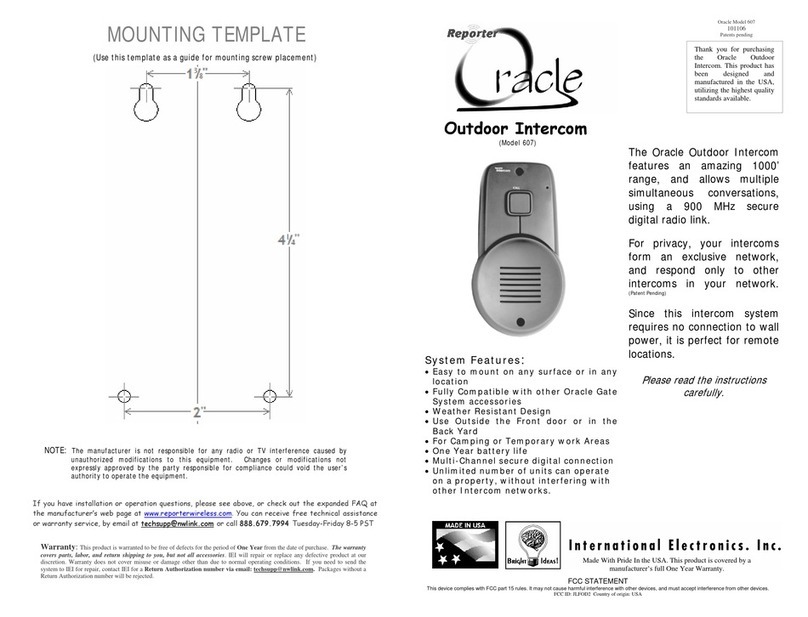
International Electronics
International Electronics Oracle 607 manual

Omnicall
Omnicall ONE user manual

HM Electronics
HM Electronics DX100 operating instructions

Federal Signal Corporation
Federal Signal Corporation 310LD-MV Installation and service instructions

PEAKnx
PEAKnx Controlmini Getting started
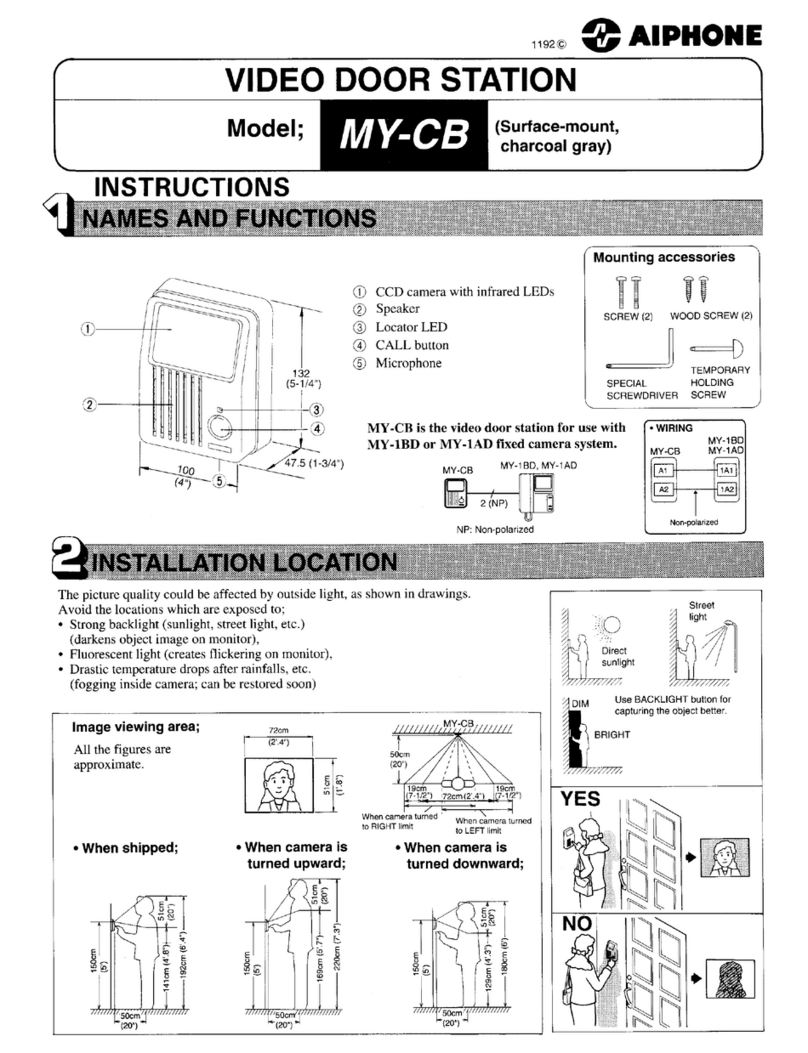
Aiphone
Aiphone MY-CB instructions