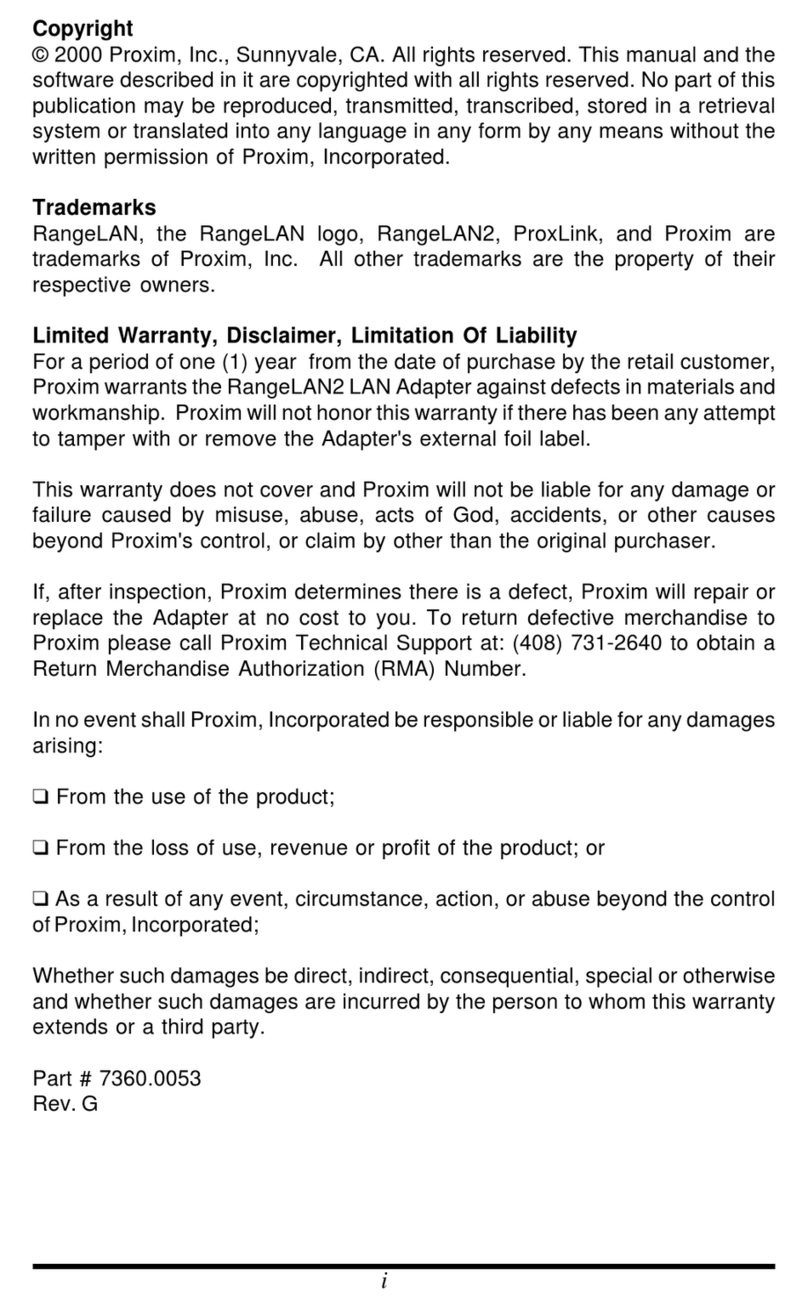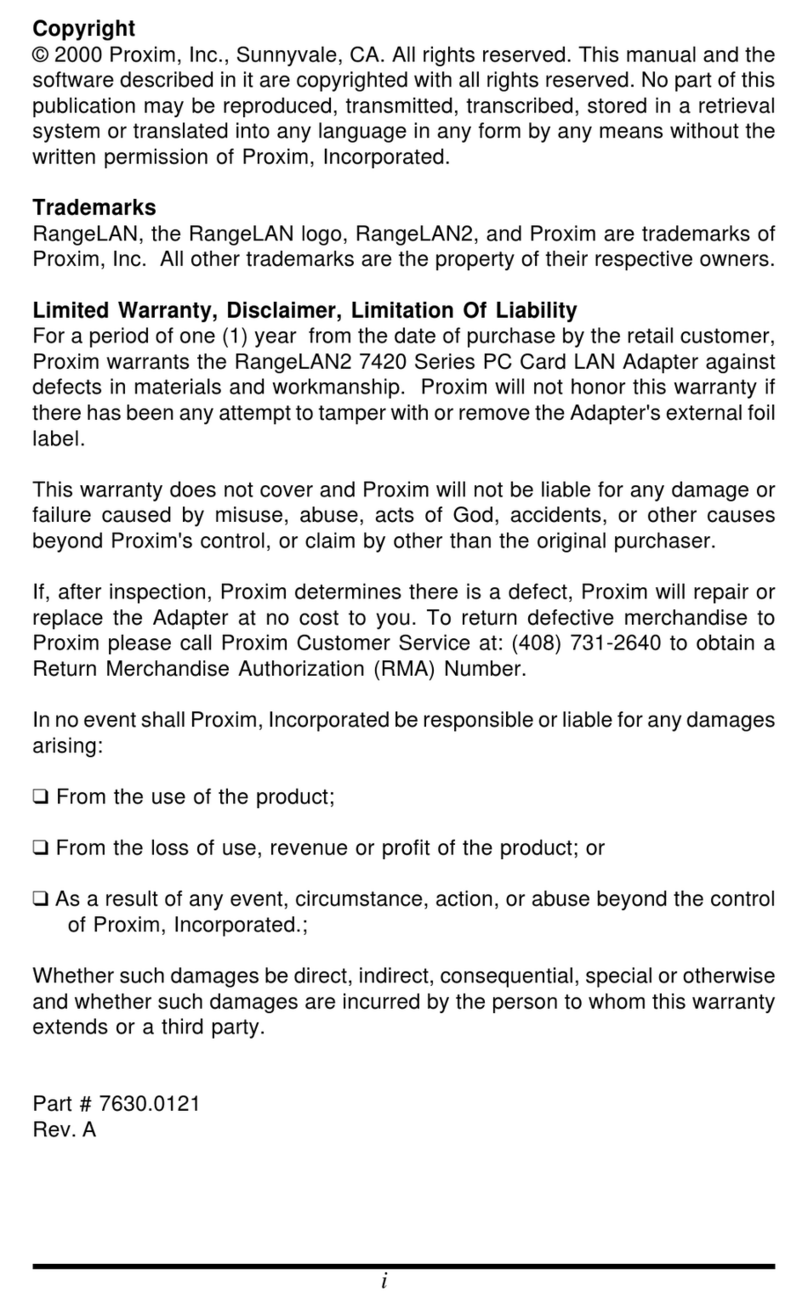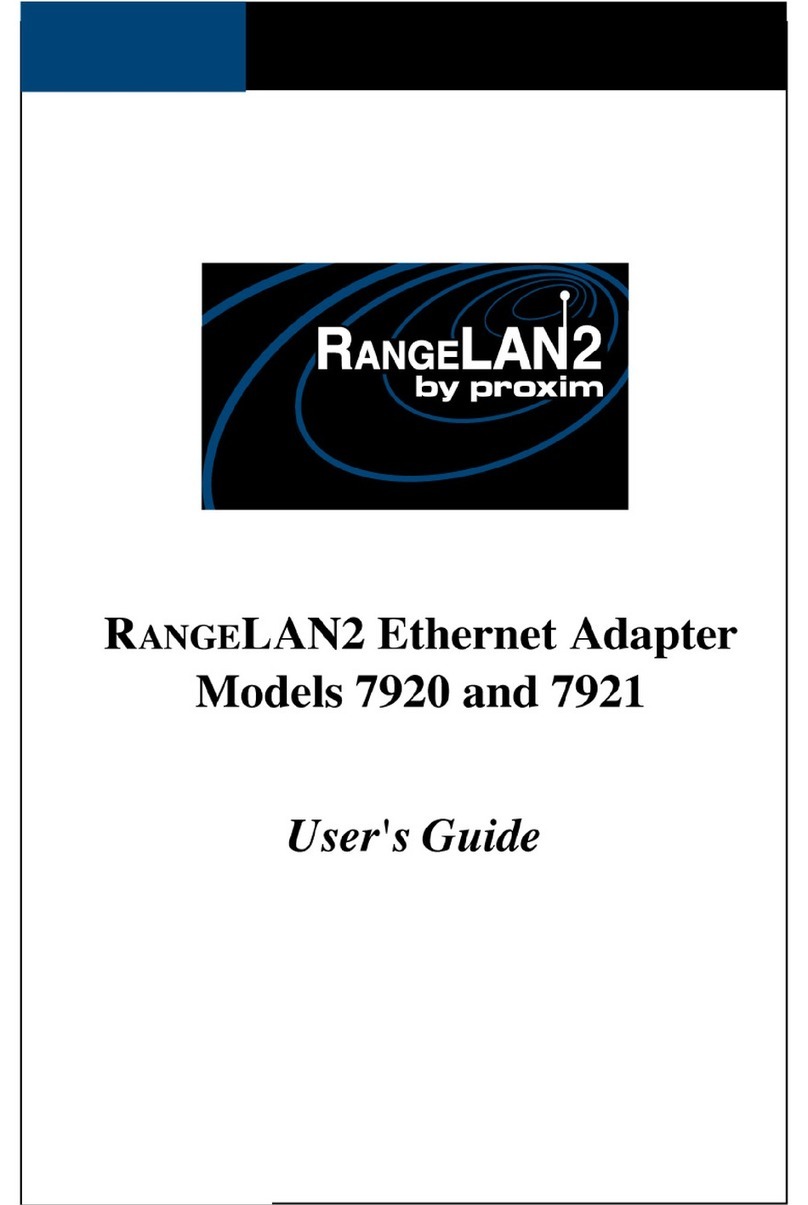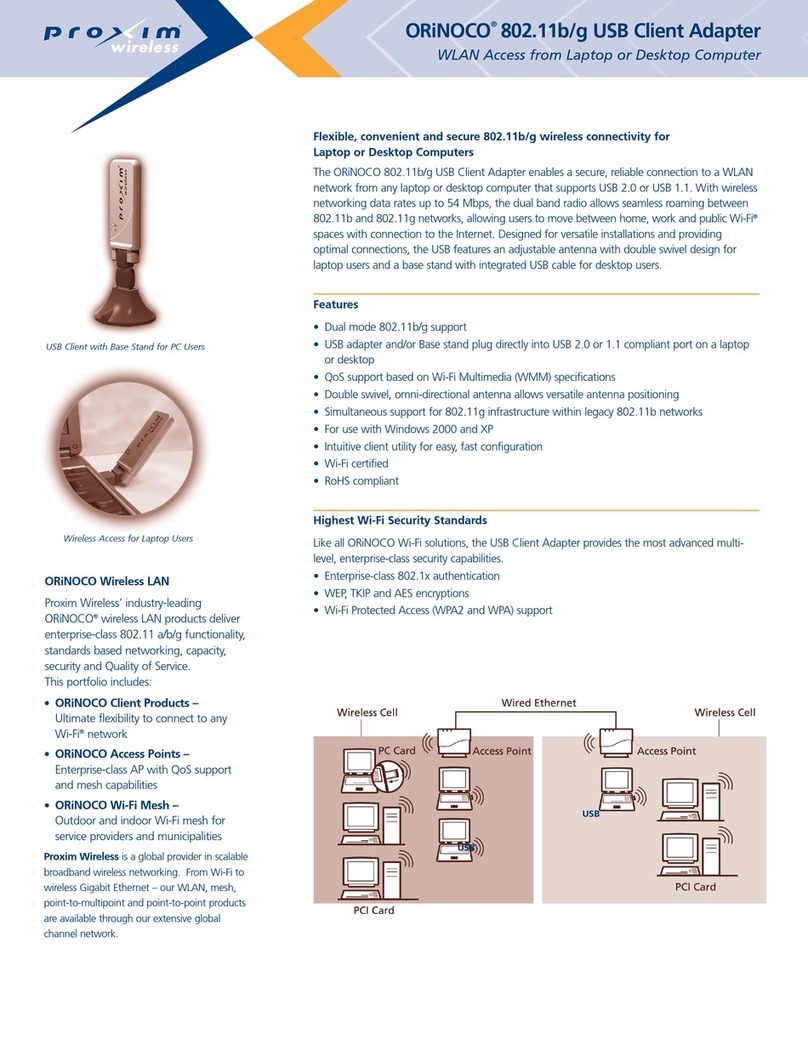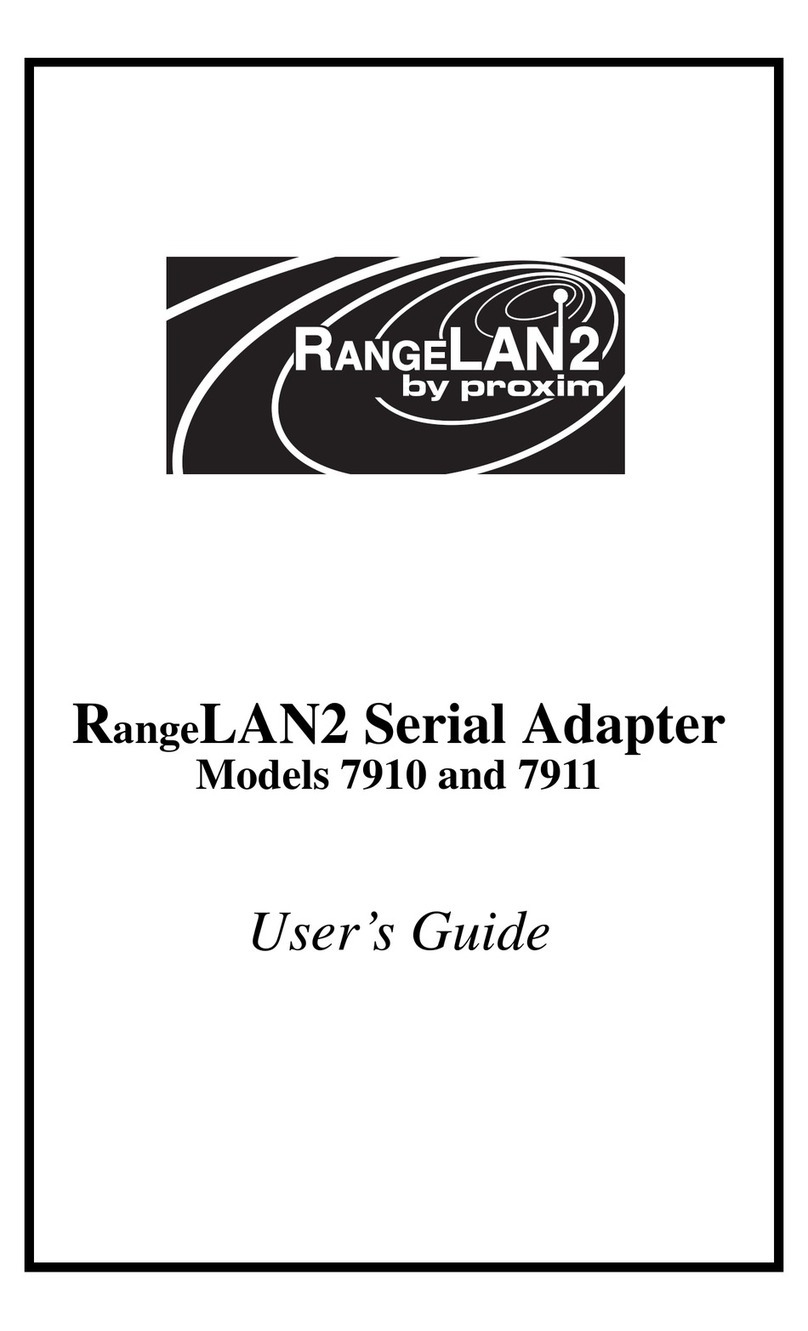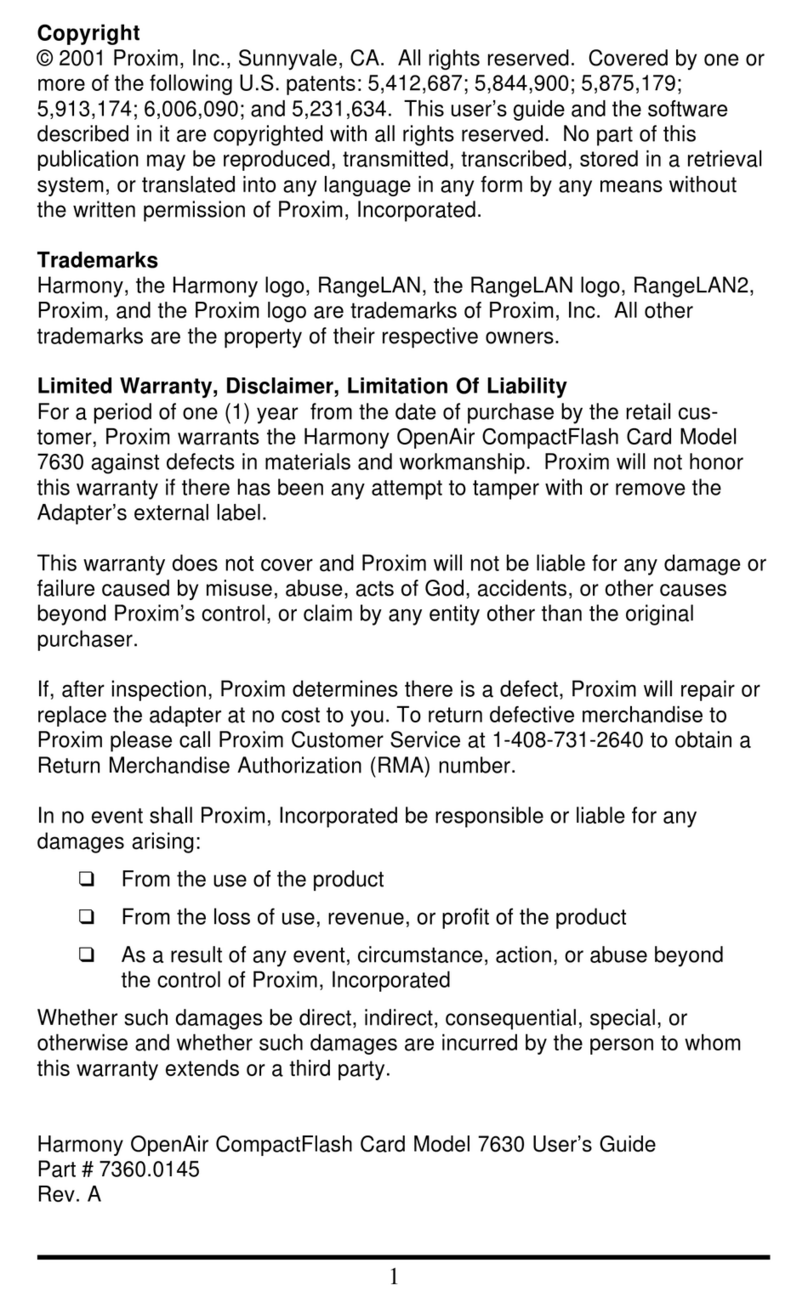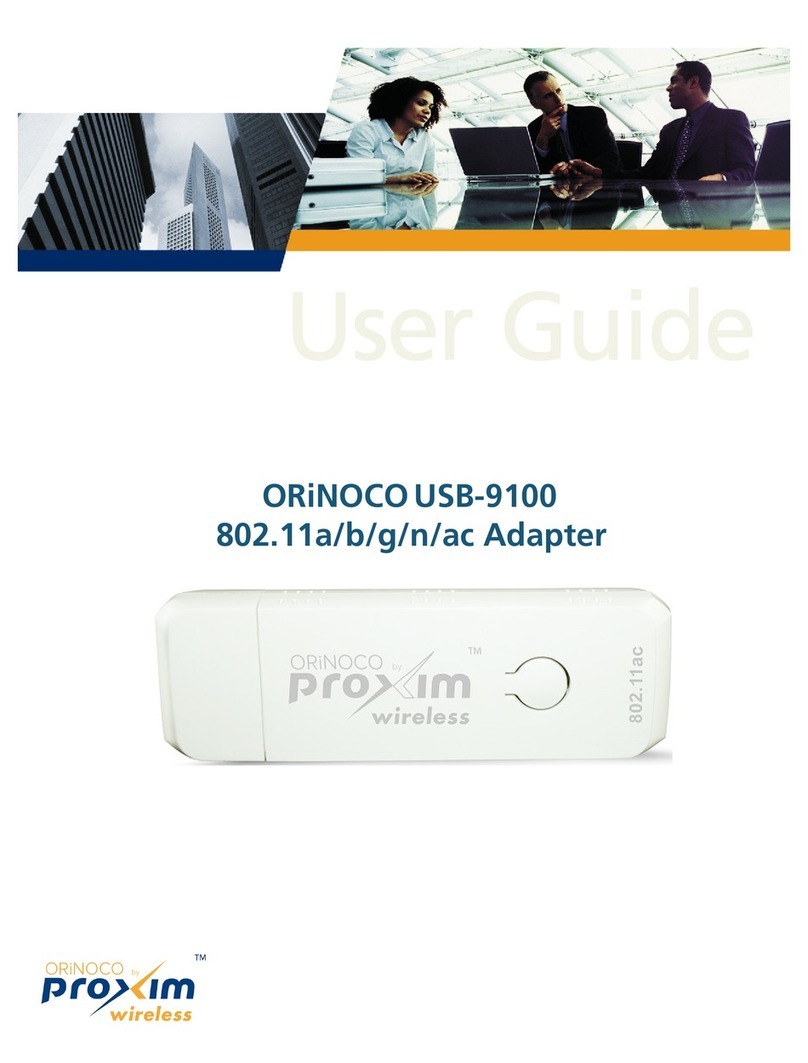2
Copyright
© 2002 Proxim Corporation, Sunnyvale, CA. Covered by one or more of the following U.S. patent : 5,231,634;
5,875,179; 6,006,090. Thi u er’ guide and the oftware de cribed in it are copyrighted with all right
re erved. No part of thi publication may be reproduced, tran mitted, tran cribed, tored in a retrieval y tem,
or tran lated into any language in any form by any mean without the written permi ion of Proxim
Corporation.
Trademark
Harmony, the Harmony logo, 2X, Proxim, and the Proxim logo are trademark of Proxim Corporation. All other
trademark are the property of their re pective owner .
Limited Warranty, Di claimer, Limitation Of Liability
For a period of three (3) year from the date of purcha e by the retail cu tomer, Proxim warrant the Harmony
802.11a CardBu Card (Model 8450) and the Harmony 802.11a PCI Card (Model 8150) again t defect in
material and workman hip. Proxim will not honor thi warranty if there ha been any attempt to tamper with
or remove the product’ external foil label.
Thi warranty doe not cover and Proxim will not be liable for any damage or failure cau ed by mi u e, abu e,
act of God, accident , or other cau e beyond Proxim’ control, or claim by any entity other than the original
purcha er.
If, after in pection, Proxim determine there i a defect, Proxim will repair or replace the Harmony 802.11a
network adapter at no co t to you. To return defective merchandi e to Proxim, plea e call Proxim Technical
Support at 1-408-731-2640 to obtain a Return Merchandi e Authorization (RMA) number.
In no event hall Proxim Corporation be re pon ible or liable for any damage ari ing:
•From the u e of the product
•From the lo of u e, revenue or profit of the product
•A a re ult of any event, circum tance, action, or abu e beyond the control of Proxim Corporation
Whether uch damage be direct, indirect, con equential, pecial, or otherwi e and whether uch damage
are incurred by the per on to whom thi warranty extend or a third party.
Warranty Return Policy
If you have a problem with a Harmony 802.11a CardBu Card (Model 8450) or a Harmony 802.11a PCI Card
(Model 8150), plea e call Proxim Technical Support at 1-408-731-2640. Proxim Technical Support will a i t
with re olving any technical difficultie you may have with your Proxim product.
After calling Proxim Technical Support, if your product i found to be defective, you may return the product to
Proxim after obtaining an RMA (Return Merchandi e Authorization) number. The product mu t be returned in
it original packaging. The RMA number hould be clearly marked on the out ide of the box. Proxim cannot be
held re pon ible for any product returned without an RMA number, and no product will be accepted without an
RMA number.
FCC WARNING
Thi equipment ha been te ted and found to comply with the limit for a Cla B digital device, pur uant to
Part 15 of the FCC Rule . The e limit are de igned to provide rea onable protection again t harmful
interference in a re idential in tallation. Thi equipment generate , u e , and can radiate radio frequency
energy and, if not in talled and u ed in accordance with the in truction , may cau e harmful interference to
radio communication . However, there i no guarantee that interference will not occur in a particular
in tallation. If thi equipment doe cau e harmful interference to radio or televi ion reception, which can be
determined by turning the equipment off and on, the u er i encouraged to try to correct the interference by
one or more of the following mea ure :
•Reorient or relocate the receiving antenna.
•Increa e the eparation between the equipment and the receiver.
•Connect the equipment into an outlet on a circuit different from that which the receiver i connected.
•Con ult the dealer or an experienced radio/TV technician for help.
Thi device complie with part 15 of the FCC Rule . Operation i ubject to the following two condition : (1)
Thi device may not cau e harmful interference, and (2) thi device mu t accept any interference received,
including interference that may cau e unde ired operation.
Harmony 802.11a Network Adapter U er’ Guide
Part # 2050.0471
Rev. 01