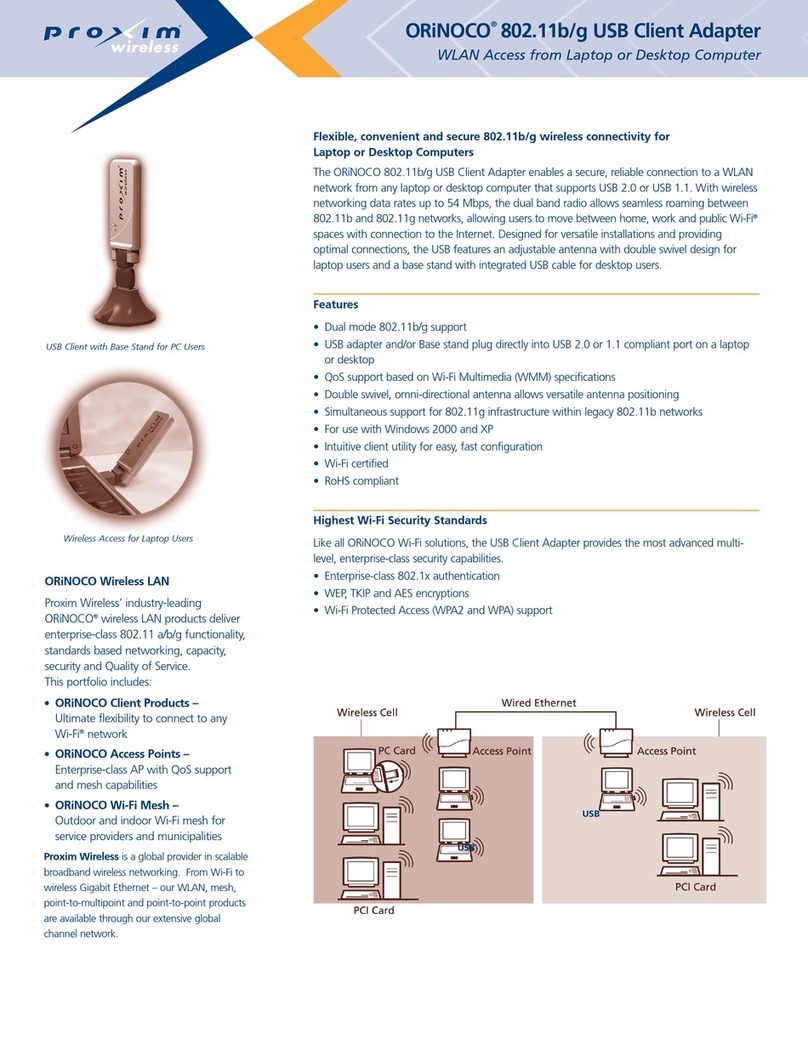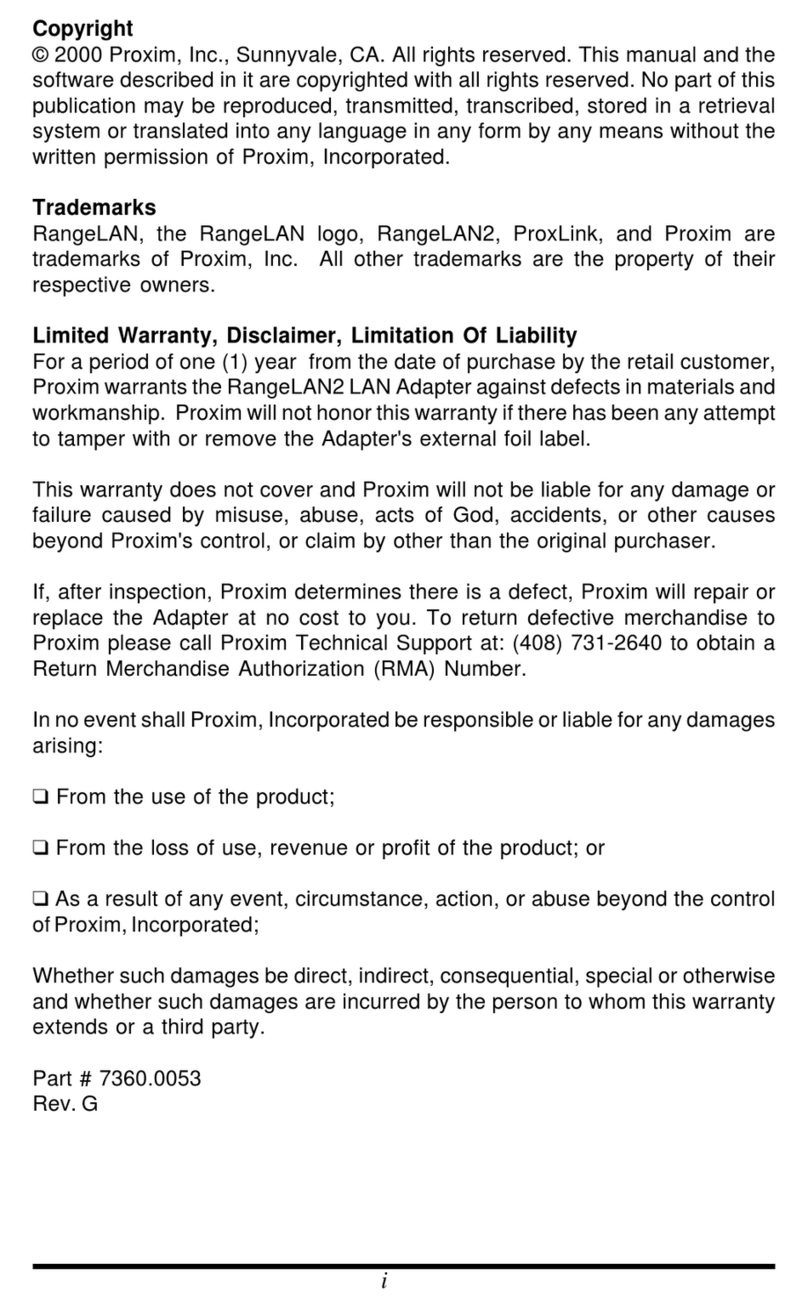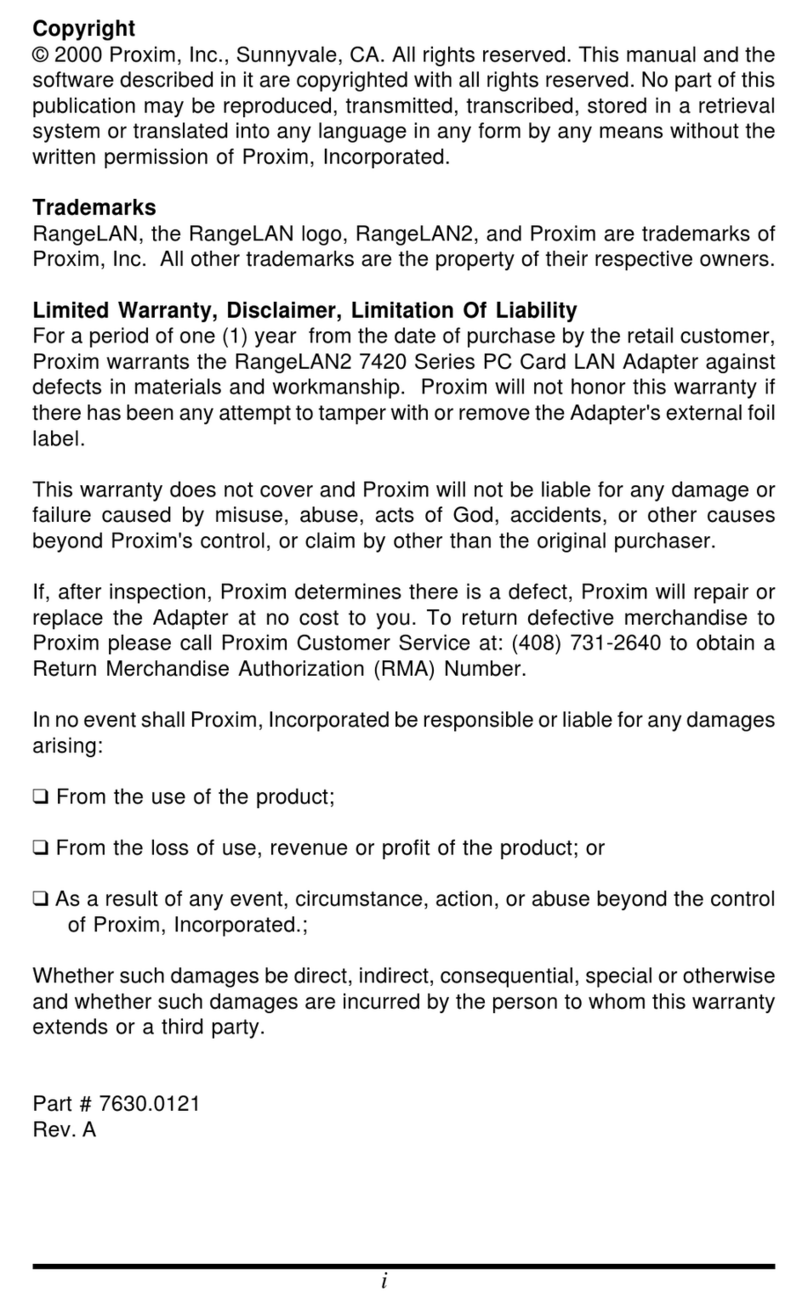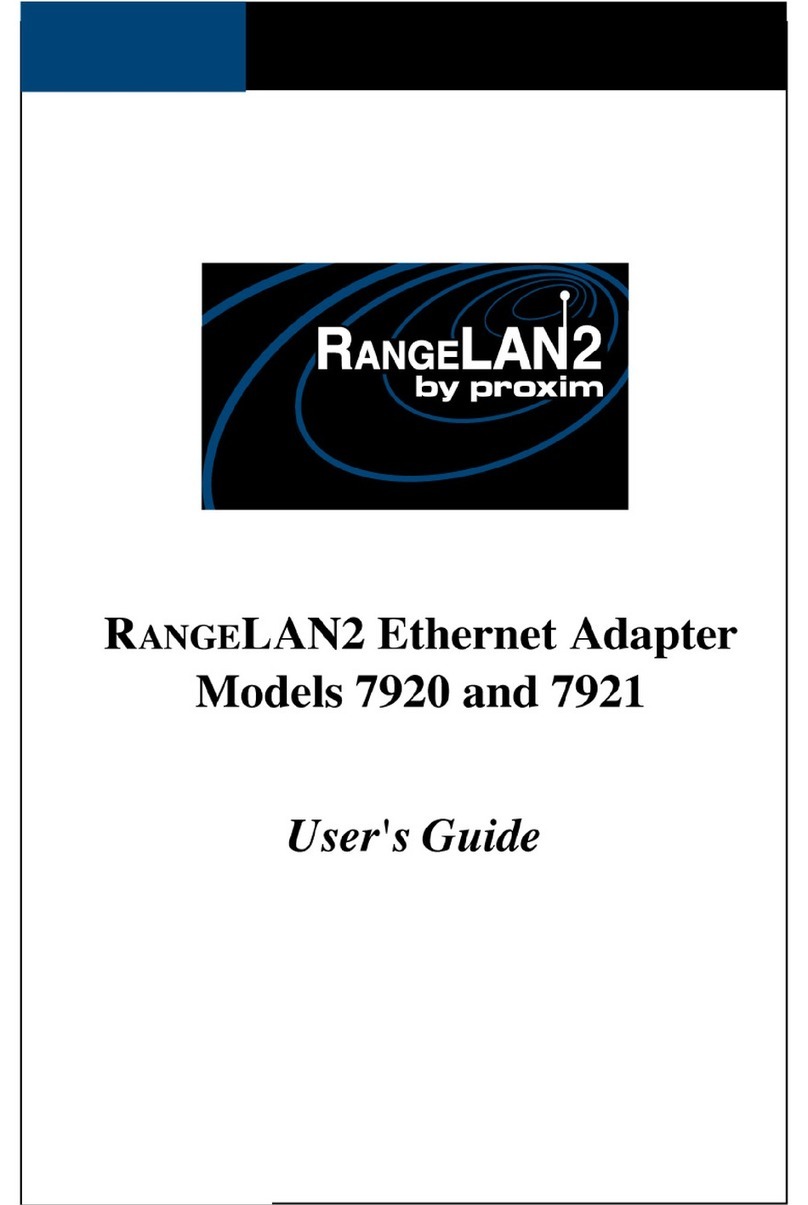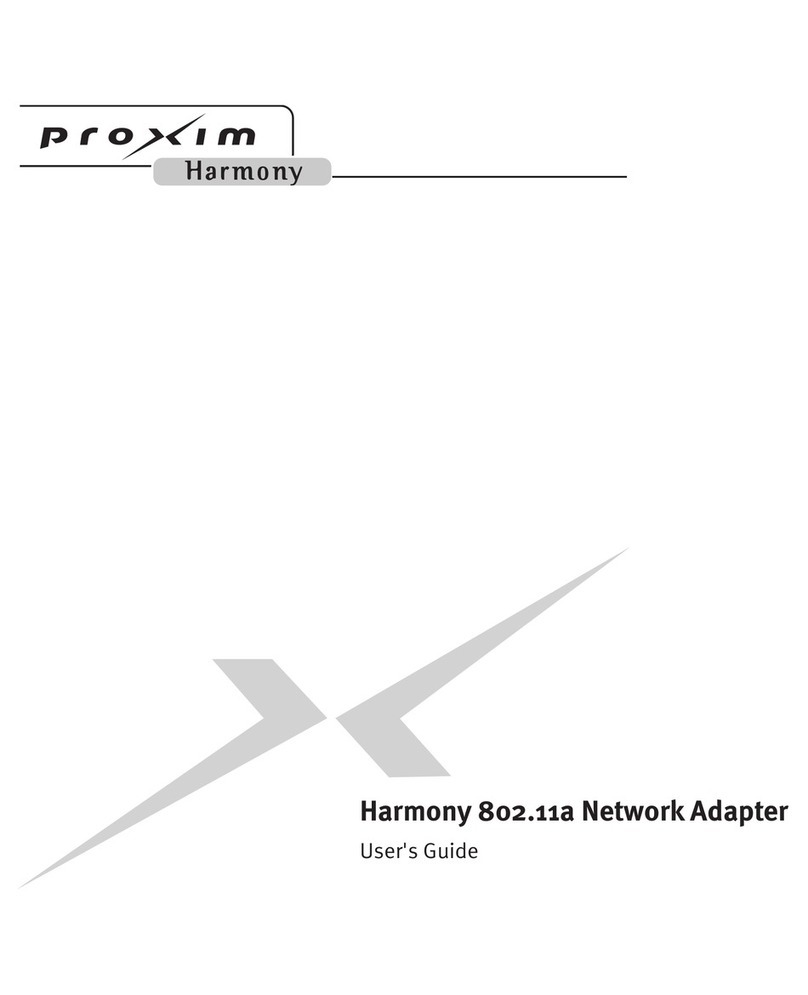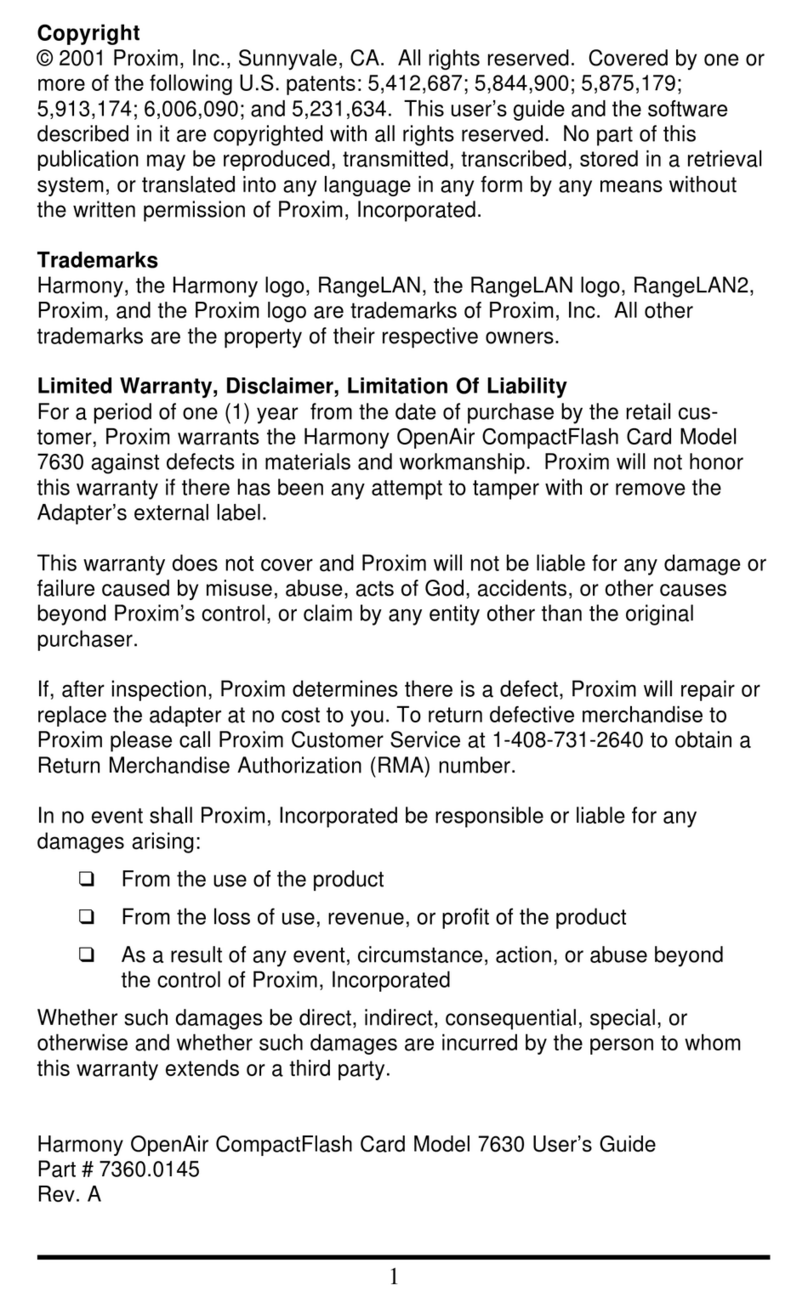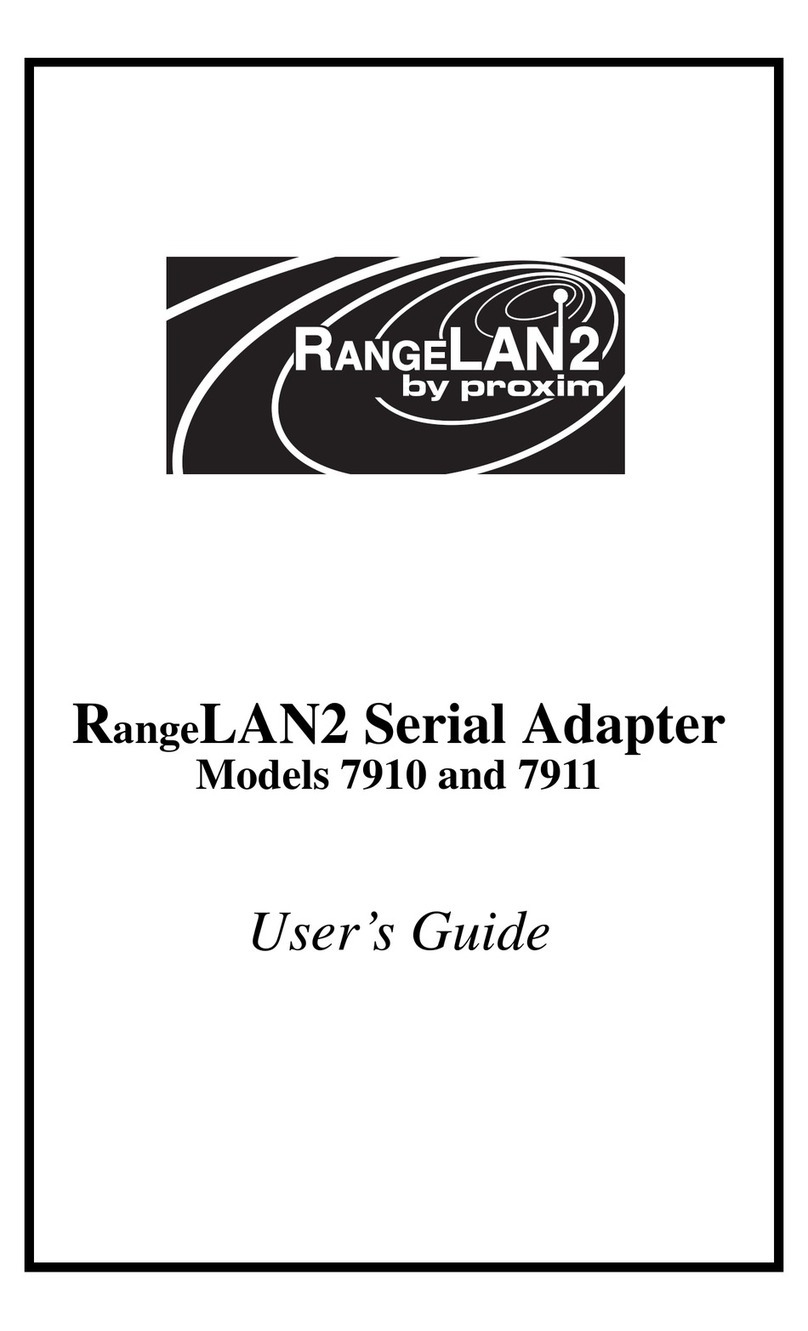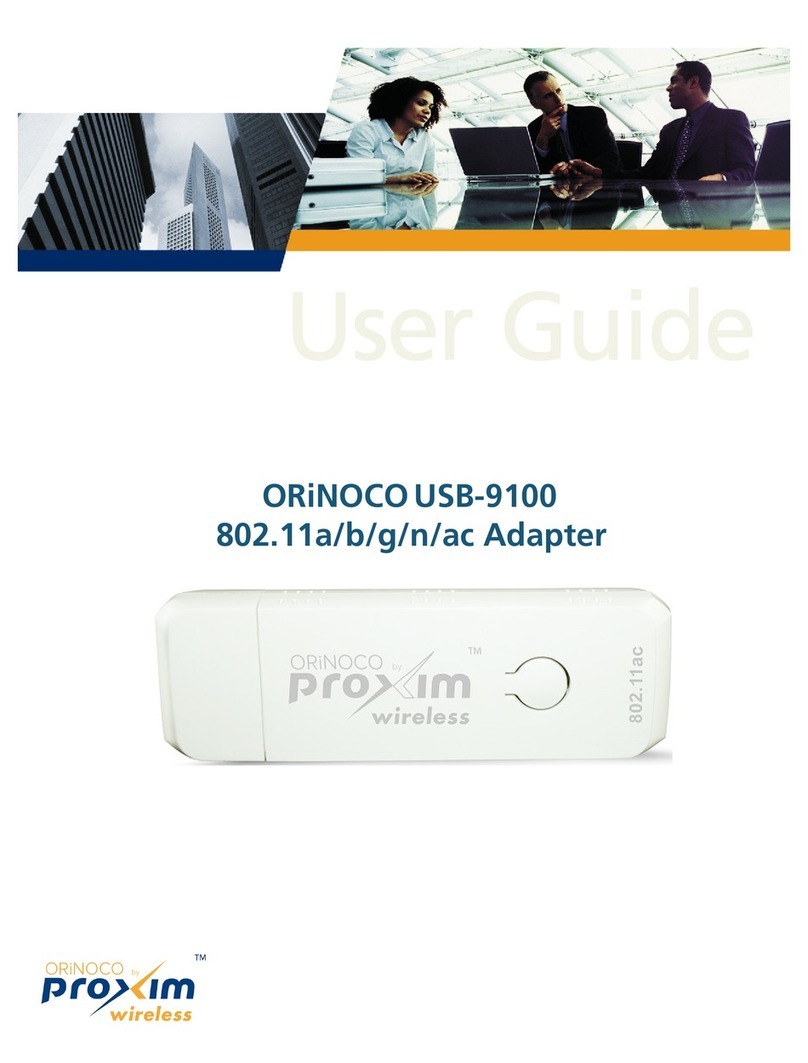i
Copyright
© 1999 Proxim, Inc., Sunnyvale, CA. All rights reserved. This manual and the
software described in it are copyrighted with all rights reserved. No part of this
publication may be reproduced, transmitted, transcribed, stored in a retrieval
system or translated into any language in any form by any means without the
written permission of Proxim, Incorporated.
Trademarks
RangeLAN, the RangeLAN logo, RangeLAN2, and Proxim are trademarks of
Proxim, Inc. All other trademarks are the property of their respective owners.
Limited Warranty, Disclaimer, Limitation Of Liability
For a period of one (1) year from the date of purchase by the retail customer,
Proxim warrants the RangeLAN2 LAN Adapter against defects in materials and
workmanship. Proximwillnothonorthiswarrantyiftherehasbeenanyattempt
to tamper with or remove the Adapter's external foil label.
This warranty does not cover and Proxim will not be liable for any damage or
failure caused by misuse, abuse, acts of God, accidents, or other causes
beyond Proxim's control, or claim by other than the original purchaser.
If, after inspection, Proxim determines there is a defect, Proxim will repair or
replace the Adapter at no cost to you. To return defective merchandise to
Proxim please call Proxim Customer Service at (408) 731-2640 to obtain a
Return Merchandise Authorization (RMA) Number.
InnoeventshallProxim,Incorporatedberesponsibleorliableforanydamages
arising:
❑ From the use of the product;
❑ From the loss of use, revenue or profit of the product; or
❑ As a result of any event, circumstance, action, or abuse beyond the control
of Proxim, Incorporated
Whether such damages be direct, indirect, consequential, special or otherwise
and whether such damages are incurred by the person to whom this warranty
extends or a third party.
Part#7360.0110
Rev. B