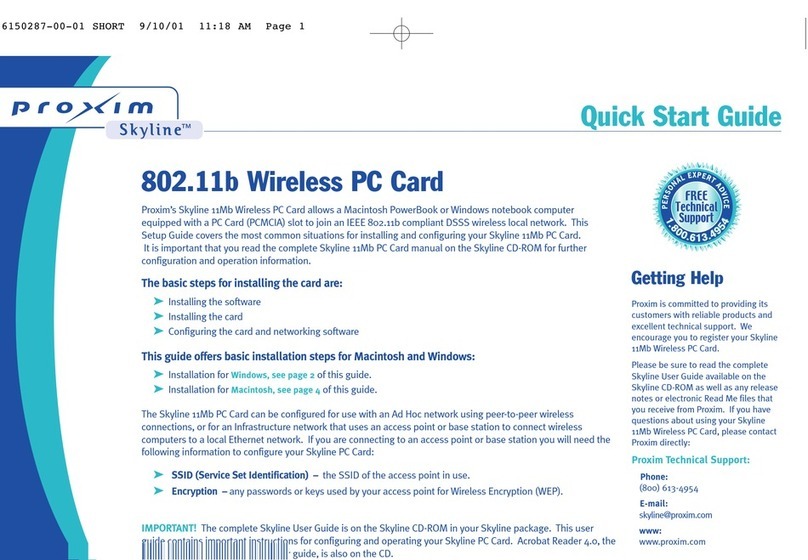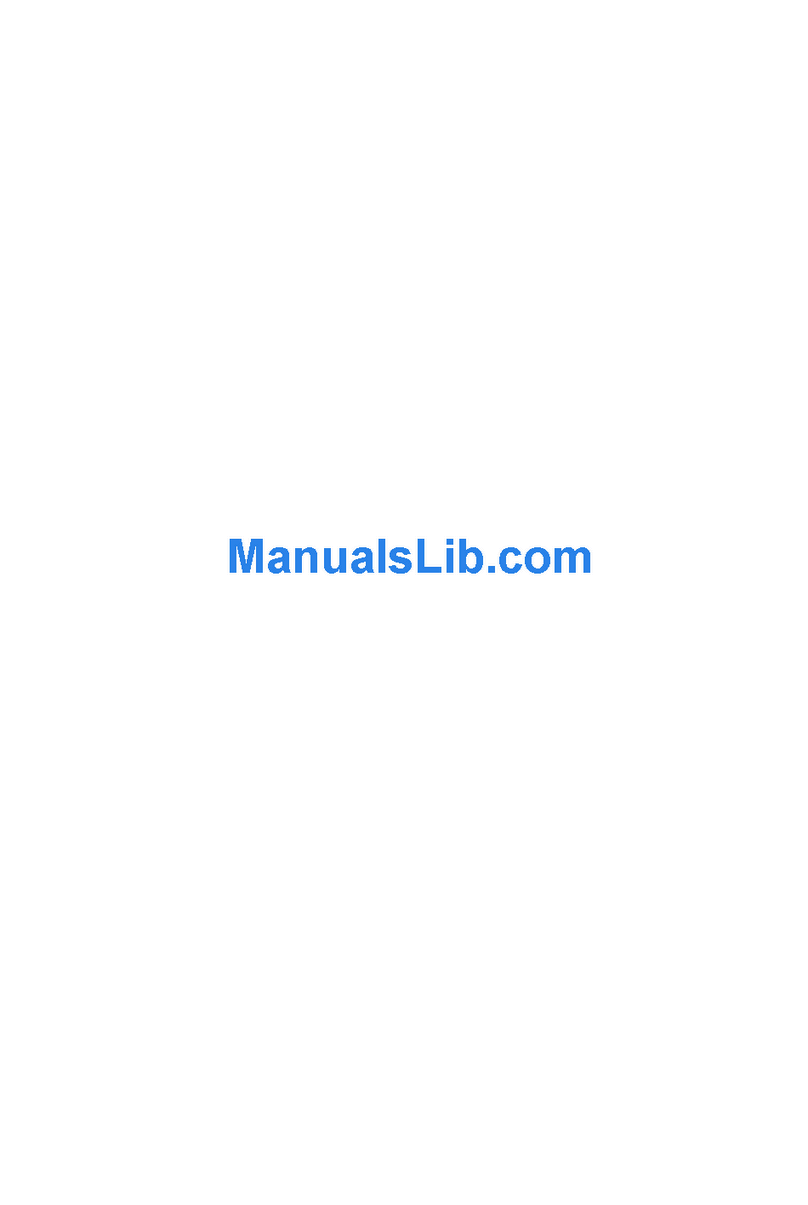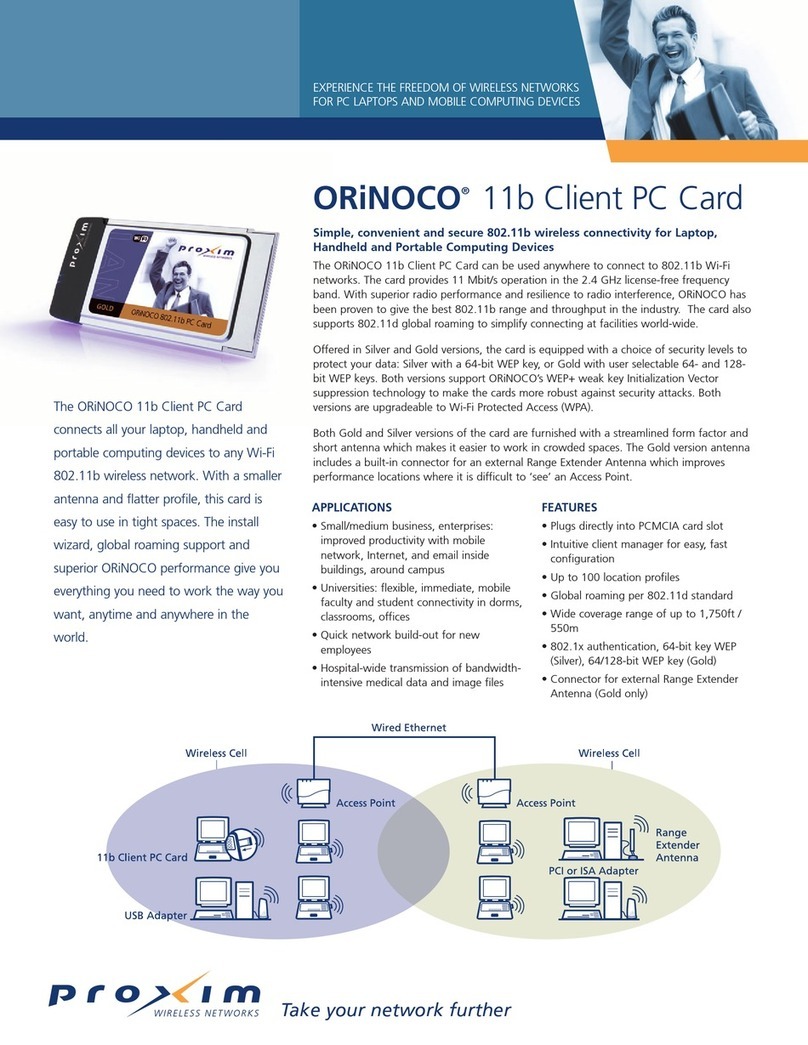ORiNOCO Wireless Client User Guide
Chapter 1 Installation 9
Proxim’s 2XTM Turbo mode. This mode is not part of the IEEE 802.11a standard but delivers data
rates of up to 108 Mbps. Note that 2X Turbo mode is only available in the FCC regulatory domain
(e.g., the United States).
In 2003, the IEEE ratified the 802.11g standard. This standard delivers the same 54Mbps
maximum data rate as 802.11a, yet it offers an additional and compelling advantage-backward
compatibility with 802.11b equipment. This means that 802.11b client cards will work with
802.11g access points, and 802.11g client cards will work with 802.11b access points. Note that
802.11b products cannot be upgraded to support 802.11g since the 802.11g radios use a
different chipset than 802.11b devices. However, 802.11g products and 802.11b products can
work in the same network. Because 802.11g and 802.11b operate in the same unlicensed band,
the two standards share the same three channels, which can limit wireless capacity and
scalability.
Since 802.11a, 802.11b, 802.11d and 802.11g are based on the same common standard (IEEE
802.11), 802.11a, 802.11b and 802.11g devices have many of the same parameters. This user
guide uses the generic term 802.11 to refer to parameters that apply to 802.11a, 802.11b and
802.11g devices.
An 802.11a device and an 11b/g device cannot communicate with
each other. Also, a device in 802.11a 2X mode and a device
operating in 802.11a mode (2X mode disabled) cannot
communicate.
In addition to the three standards above, the IEEE 802.11 committee has also ratified the
802.11d standard. When 802.11 first became available, only a handful of regulatory domains
(e.g., U.S., Europe, and Japan) had rules in place for the operation of 802.11 wireless LANs. In
order to support a widespread adoption of 802.11, the IEEE committee created the 802.11d task
group to define an operational procedure that satisfies the regulatory requirements within all
countries. This is especially important for operation in the 5GHz bands because the use of these
frequencies differ widely from one country to another.
802.11d is a “regulatory domain update.” The idea behind 802.11d is that the wireless Access
Point (AP) can tell a client in what country it is located and what operating channels and transmit
power levels are legal in that country. In some countries, wireless LANs in the 802.11-defined
bands are not legal. With 802.11d, in theory, an Access Point could describe the “legal”
configuration to wireless clients so that wireless LANs could be deployed in those countries.
The ORiNOCO Wireless Client supports the 802.11d standard. Note that this standard does not