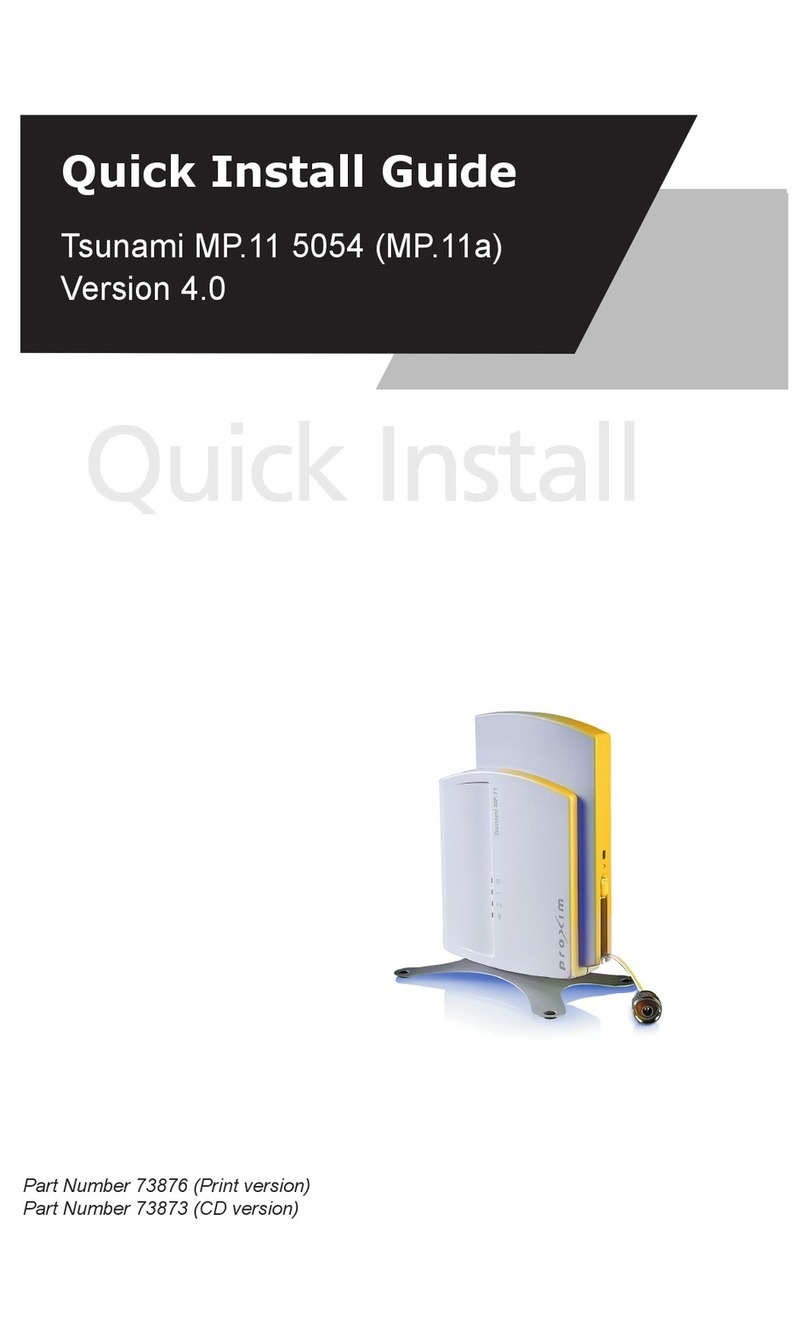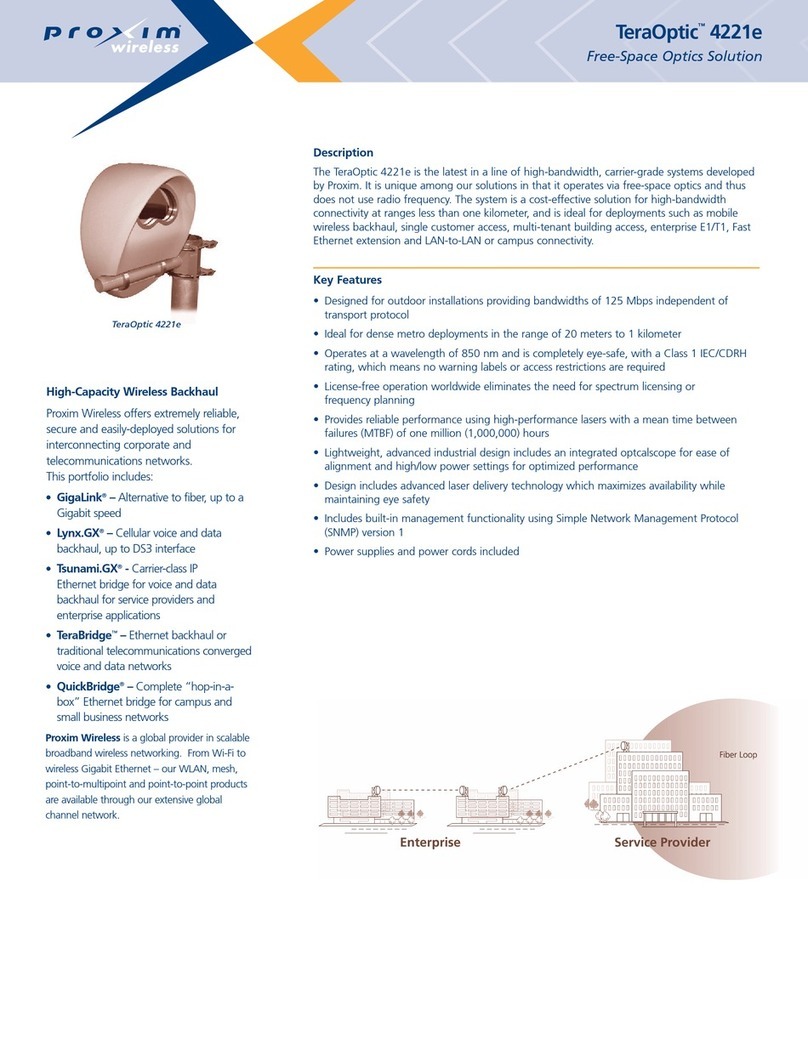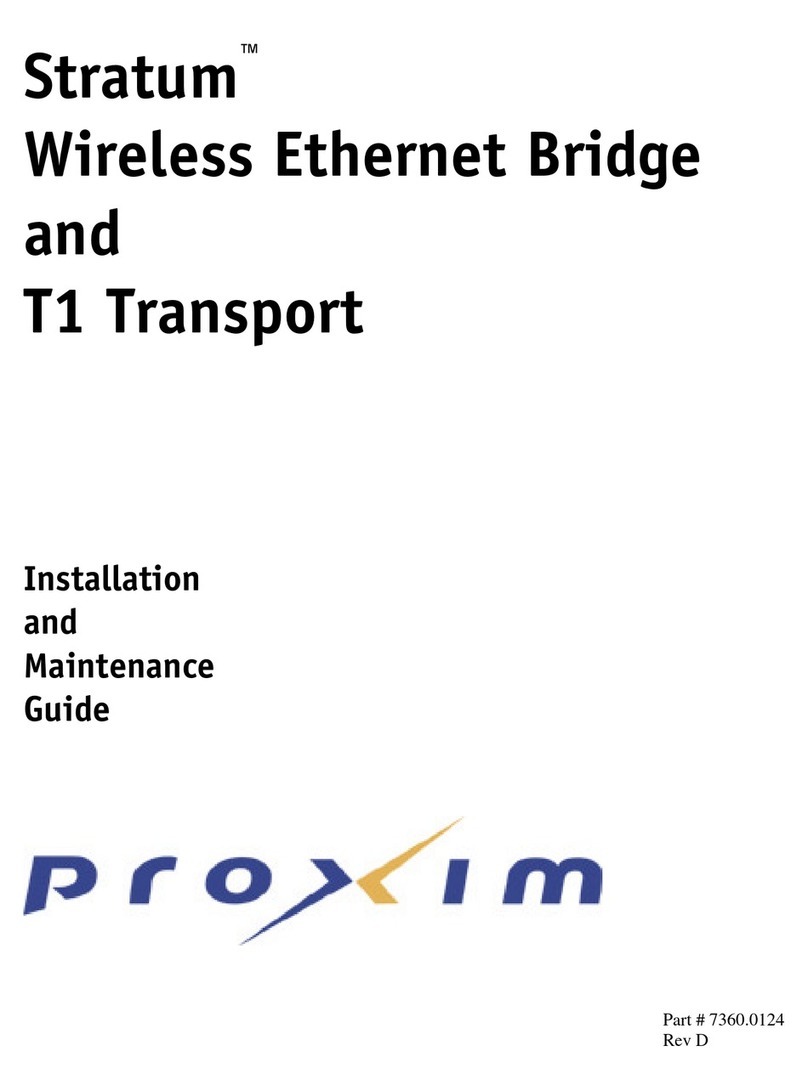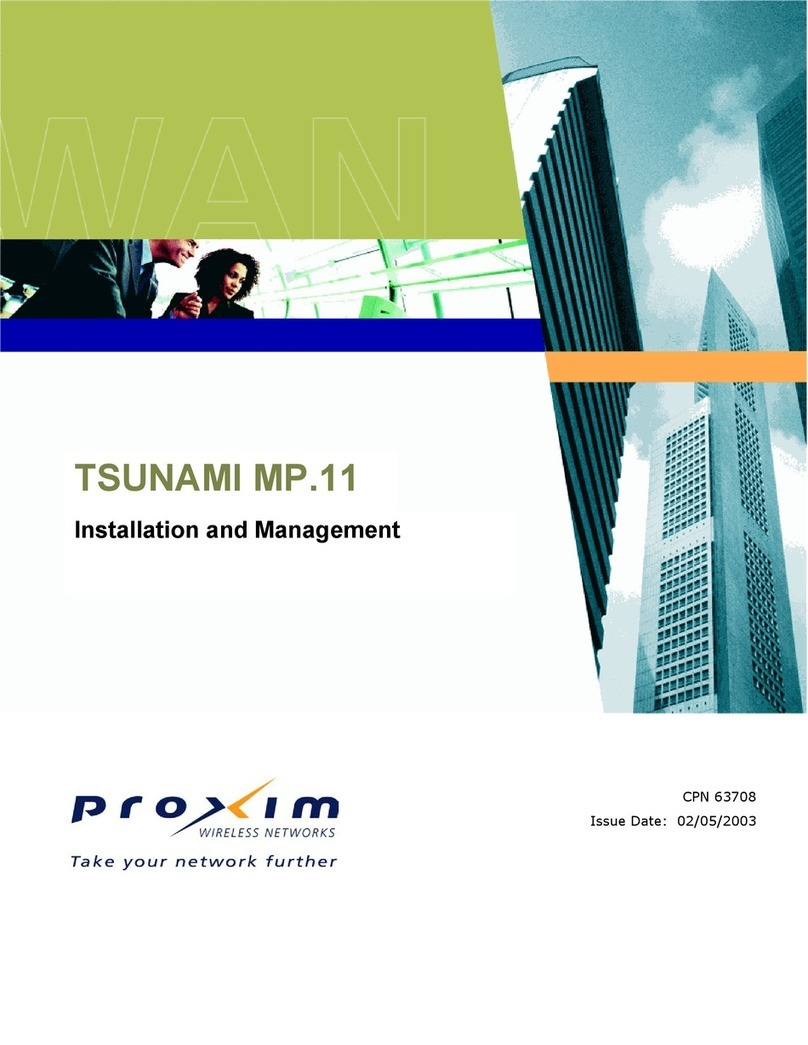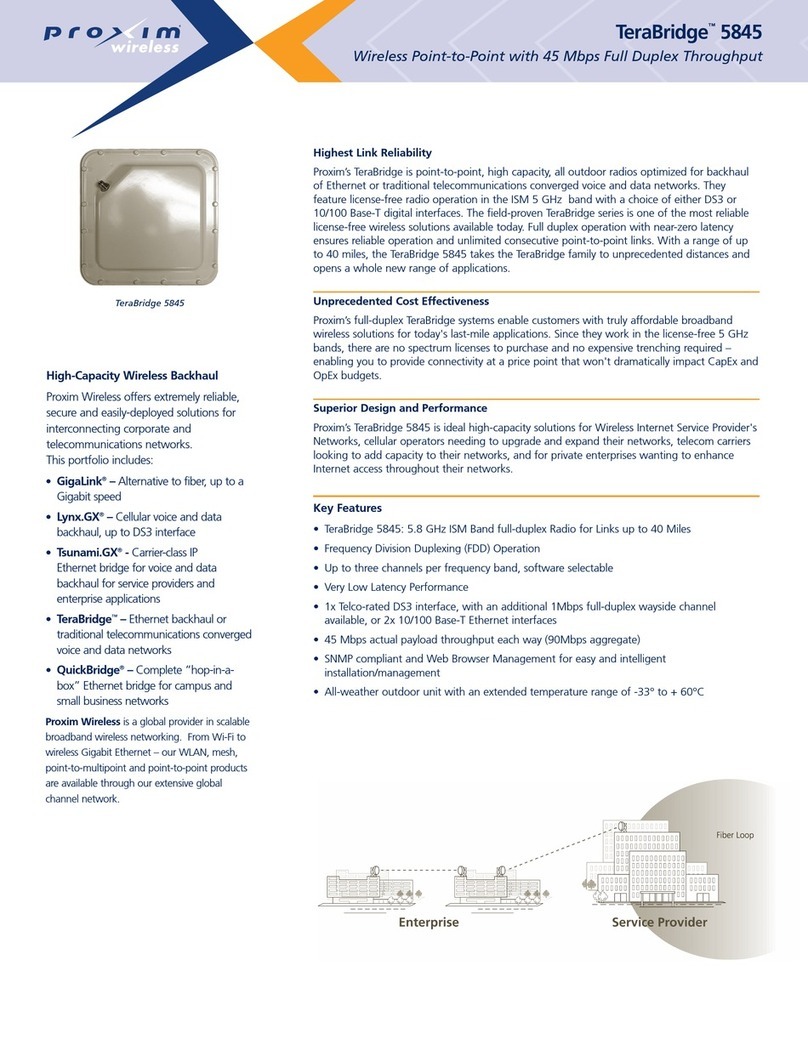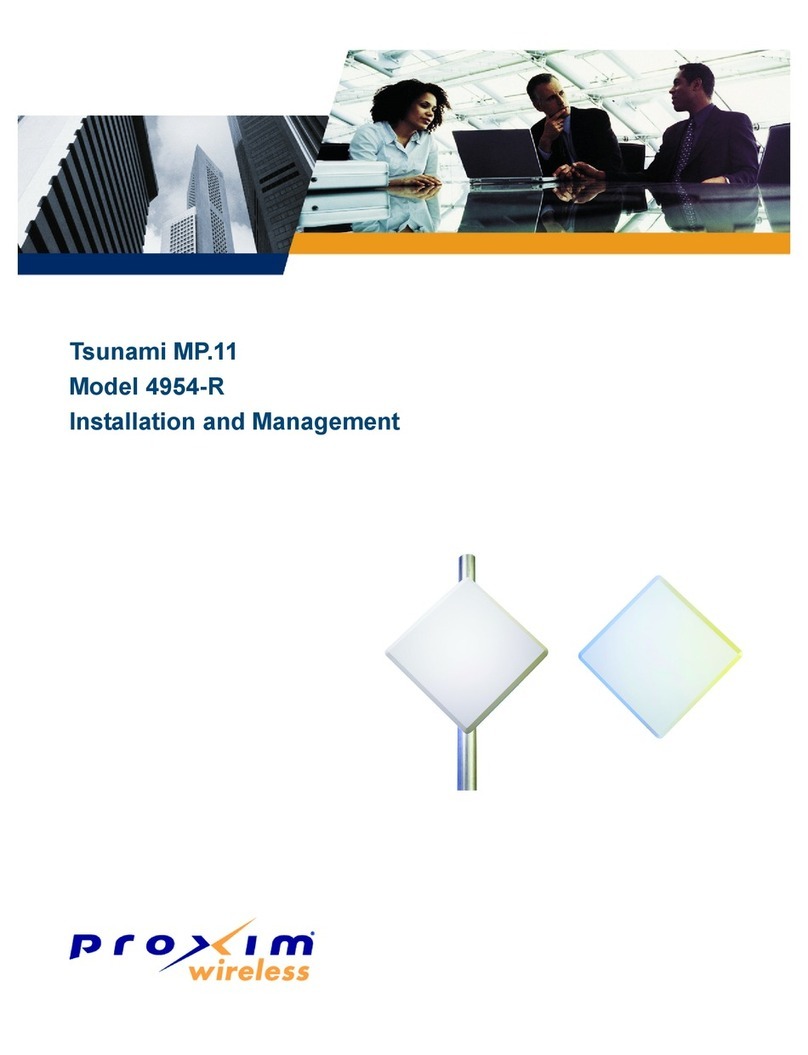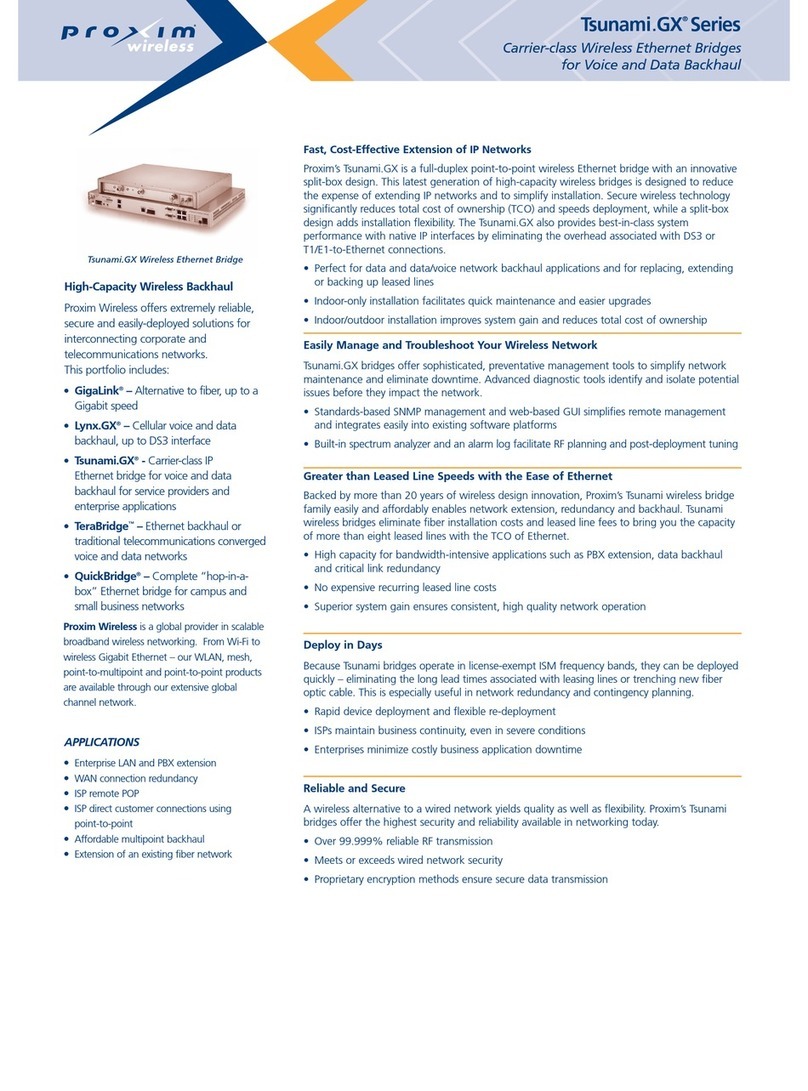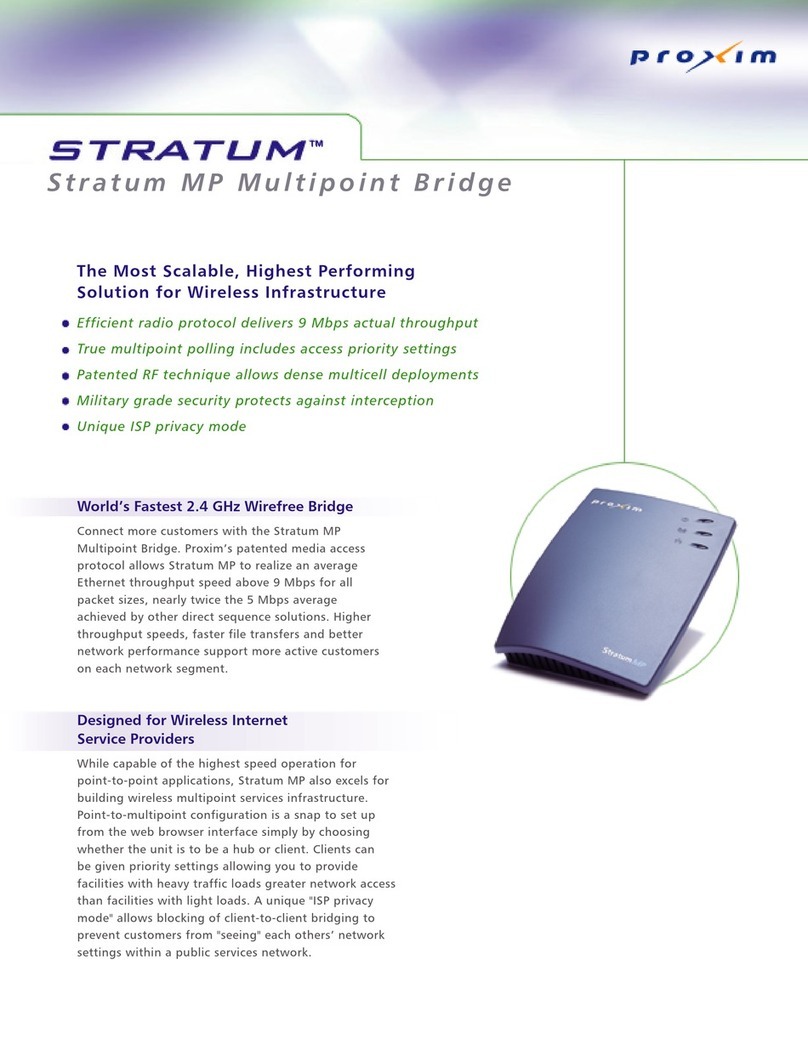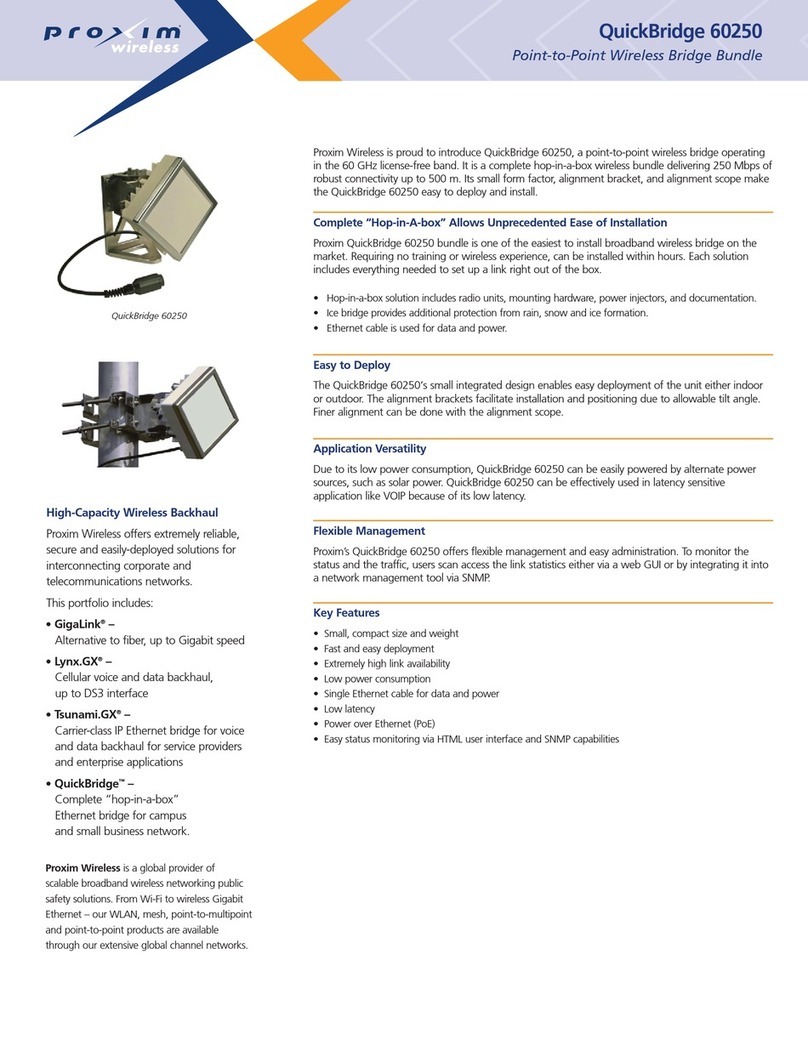Proxim Wireless Corporation
2114 Ringwood Ave,
San Jose, CA 95131,USA
Toll Free (USA): +1 800-229-1630
Phone: +1 408-383-7600
Fax: +1 408-383-7680
http://www.proxim.com
WORP Driving the Internet of Things®WORP Driving the Internet of Things®WORP Driving the Internet of Things®
P/N 765-00247 Version 2.4 4 Copyrights © 2020 Proxim Wireless P/N 765-00247 Version 2.4 5 Copyrights © 2020 Proxim Wireless P/N 765-00247 Version 2.4 6 Copyrights © 2020 Proxim Wireless
2. To wall-mount the device, mount the bracket to a wall using 4 screws (not provided).
Figure 5: Wall Mounting
Plug in the Cables
Note: Unscrew the sealing cap port cover for installation of cables.
1. Plug one end of the straight-through Cat5e cable into the Ethernet Port 1 of the device by
following the Weatherproofing steps explained under section Weatherproofing RJ45
Connections. Connect the other end of the cable into the Data & Power Out / POE /
OUT port on the PoE Injector.
2. Plugging in the second Cat5e cable to the Ethernet Port 2 is optional.
Notes:
• 56 V DC (25 W maximum) is available on the Ethernet Port 2; hence, ensure that
connected device is rated to use the above voltage and maximum power.
• When PoE IN receives 56 V DC, PoE OUT delivers the same voltage, i.e., 56 V DC.
• By default, the Ethernet Port 2 is for Data only; however, it is possible to enable
the PoE OUT and Data feature through Web configuration. Please make sure to
disconnect the Ethernet Port 2 cable from the PC before enabling this feature.
3. Optionally, connect an RJ11 Beeper Dongle to Access Port for audible antenna alignment.
4. To connect the device through a hub or a switch to a Personal Computer, connect an
Ethernet cable between the network interface card in the Personal Computer and the hub,
and between the hub and the RJ45 Data In / LAN / IN port on the PoE Injector.
5. To connect the device directly to a Personal Computer, connect an Ethernet cable between
the network interface card in the Personal Computer and the RJ45 Data In / LAN / IN port
on the PoE Injector.
6. The PoE Power injector is a Gigabit Ethernet port and can supply up to 60 Watts.
Connect the Antenna
Connect the external antenna to the device by connecting the straight N-male end of the cable
to the device antenna port and the right angle N-male end of the cable to the antenna.
Notes:
• Record the port associated with each antenna port to ensure both sides of the
link match and aid radio configuration.
• Use antenna port A1 single polarization antennas, and antenna ports A1 and A2
for dual polarization antennas.
Install Surge Protector
Tsunami®MP-10000 & 10000L Series comes with a built-in Ethernet surge protection; however,
it is mandatory to install an approved lightning surge protector at the building ingress point.
Moreover, if you are installing the device in a region subjected to violent thunderstorm or severe
weather conditions, then installation of an additional approved lightning surge protector near
the device is recommended.
Note: To buy an additional Surge Protector (Part Number: 235-00001), place an order
separately with your distributor.
Perform the following steps to ensure proper surge protection:
1. Mount a surge protector near the building ingress and use 10 AWG or larger wire to
connect the surge protector’s ground lug to earth ground.
2. The outdoor device and co-located surge protector should have a common grounding
point using the shortest possible grounding cable.
Note: Use Outdoor-rated, UV protected, shielded Cat5e cable for the following.
3. Connect an RJ45 terminated cable between the indoor equipment and to the port on the
surge protector at the building ingress.
4. Connect an RJ45 terminated cable between the surge protector and the outdoor device
on Ethernet Port 1.
Figure 6: Surge Protector
Ground the Device
To ensure proper grounding, attach a ground wire of at least 12 AWG stranded to the device at
either of the ground points which are located at the bottom corners of the device and use the
grounding screw provided. It is important to follow the grounding guidelines below to protect
the device against lighting or ESD events:
1. Connect one end of the grounding cable to the device and the other end to the closest
earth ground point at the installation site.
2. Remove any extra ground wire length when finished connecting it to the single point earth
ground.
3. Avoid sharp bends, loops or coiling the ground wire, always connect it straight to ground.
4. A proper earth ground impedance is less than 1.0 ohm.
5. Measure ground impedance at the point where the surge protector ground wire is
connected and not at the grounding rod.
6. Connect the surge protector ground wire and equipment ground (both power ground and
telecomm ground) to a single common ground.
7. Make sure all connections are fastened securely and tight.
8. Never install a link during a storm and always follow your local safety codes.
.
Figure 7: Grounding the Device
Power on the Device
After connecting the PoE Injector and the device using straight-through Cat5e cable plug the
power cord into a power outlet. There is no ON/OFF switch on the device. To power down the
unit, unplug the RJ45 connector from the Data & Power Out / POE / OUT port on the PoE
injector.
Port LED Indicators
Align the Antenna
To assist alignment, the device can use an audible antenna
alignment tool that can be activated by plugging in the RJ11
Beeper Dongle (supplied) or by using the CLI command (For
CLI commands, refer to Tsunami®MP-10000 & 10000L
Series Hardware Installation Guide, which is available at http://
support.proxim.com). The RSSI Light Pipe (supplied) can also
be used to easily view the RSSI LEDs implemented in device’s
Access Port.
Initialize the Device
You can configure the IP address of the device by using HTTP, SNMP, PV Advanced (Proxim’s
Network Management System), CLI or Proxim’s ScanTool. The default IP values used to access
the device are shown below:
• IP address: 169.254.128.132
• Subnet Mask: 255.255.255.0
• Gateway: 169.254.128.132
• Username: admin
• Password: public
• SNMP Read Write Community String: public
Download Software & Documentation
To download the Software and Documentation, please visit Proxim’s support site at
http://support.proxim.com. Once you log on, select the product category Tsu na m i ®MP-10000
& 10000L Series from Product Downloads Page and links to the latest software, SNMP MIB
file and documentation will be available for download from the Tsu n a m i ®MP-10000 &
10000L Series download and documentation page.
Note: You need Acrobat Reader to view the PDF documents.
Technical Support
• Proxim Customer Support Web site is available 7x24x365 at http://support.proxim.com
•Telephone Support:
•US and Canada: +1-408-383-7700; +1-866-674-6626
•International: +1-408-383-7700
•Business Hours:24x7 live response. Tier 3 support: 8 a.m. to 5 p.m. M-F PDT
(UTC/GMT -7 hrs)
IMPORTANT: Ensure to loop the cable before entering the premise to
prevent water ingress.
LED State Power/Ethernet LED* Wireless LED
Ethernet Port 1
Off No Power*Power Radio is not present or
failed to detect
Amber Application Image is not detected*Power is ON and the device
detects reload signal
Blinking Green Power is ON, but the Ethernet link is
down*
Radio is ON and the wireless
link is yet to be established
Solid Green Power is ON and the Ethernet link is
up*
Wireless link has been
established
When the device is powered on, it performs startup
diagnostics. When startup is complete, the LEDs show the
device’s operational state. The LEDs are located on the
Ethernet port inside the device enclosure.
Note: The LEDs will not be visible when the weather-
sealing caps are installed.
The LEDs can be seen at the bottom of each Ethernet port.
The following table describes the status of LEDs:
Ethernet Port 2
Off Application Image is not detected*Not Applicable
Amber Not Applicable*Not Applicable
Blinking Green Power is ON, but the Ethernet link is
down*
Not Applicable
Solid Green Power is ON and the Ethernet link is
up*
Not Applicable
* The Power LED indication will start approximately about 10 seconds after powering up the
device.
LED State Power/Ethernet LED* Wireless LED
Figure 8: RSSI Light Pipe