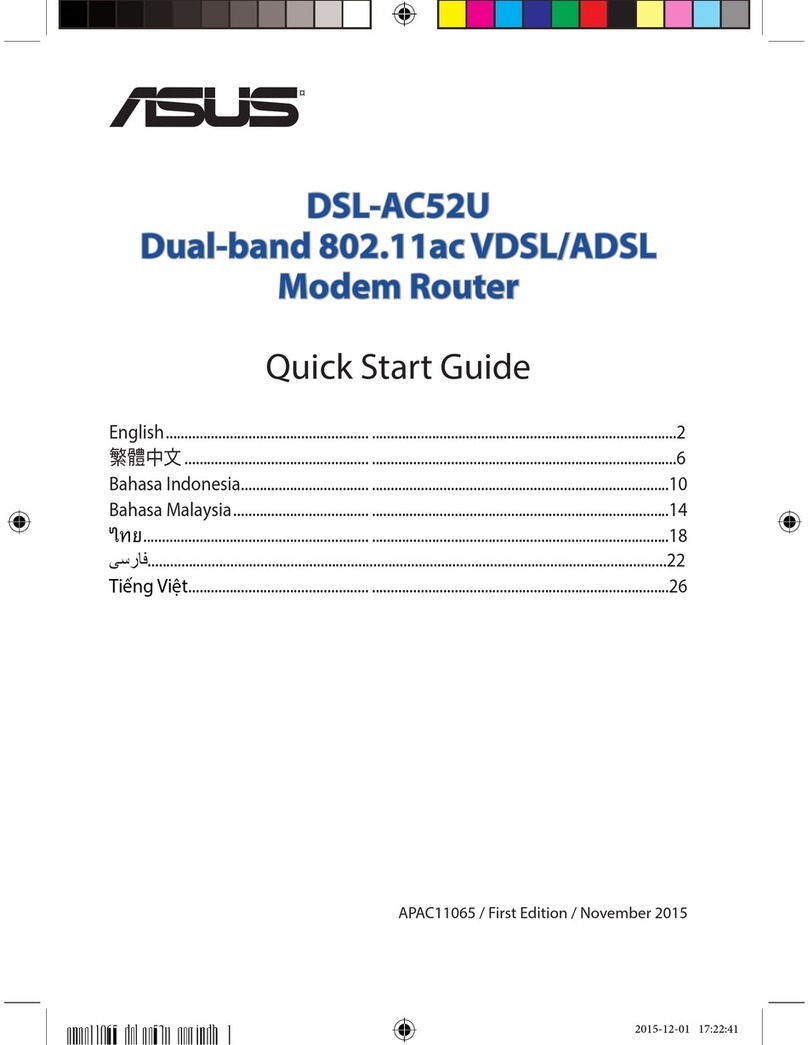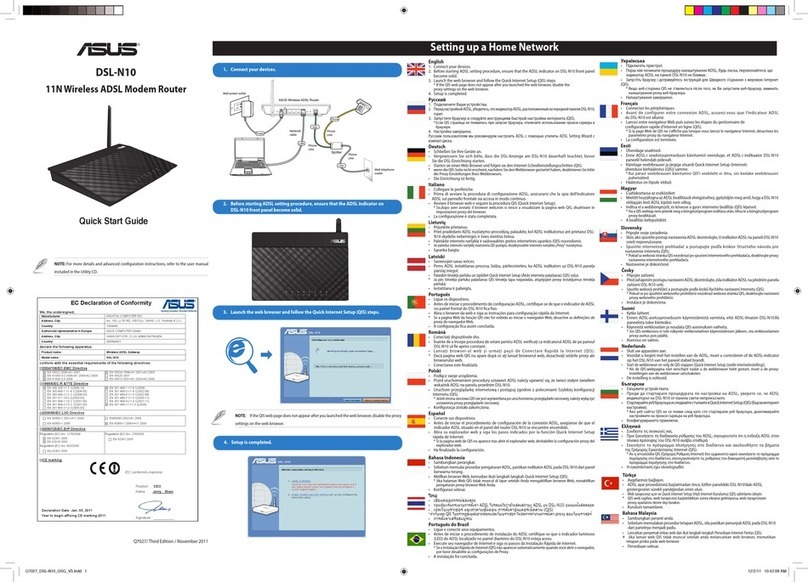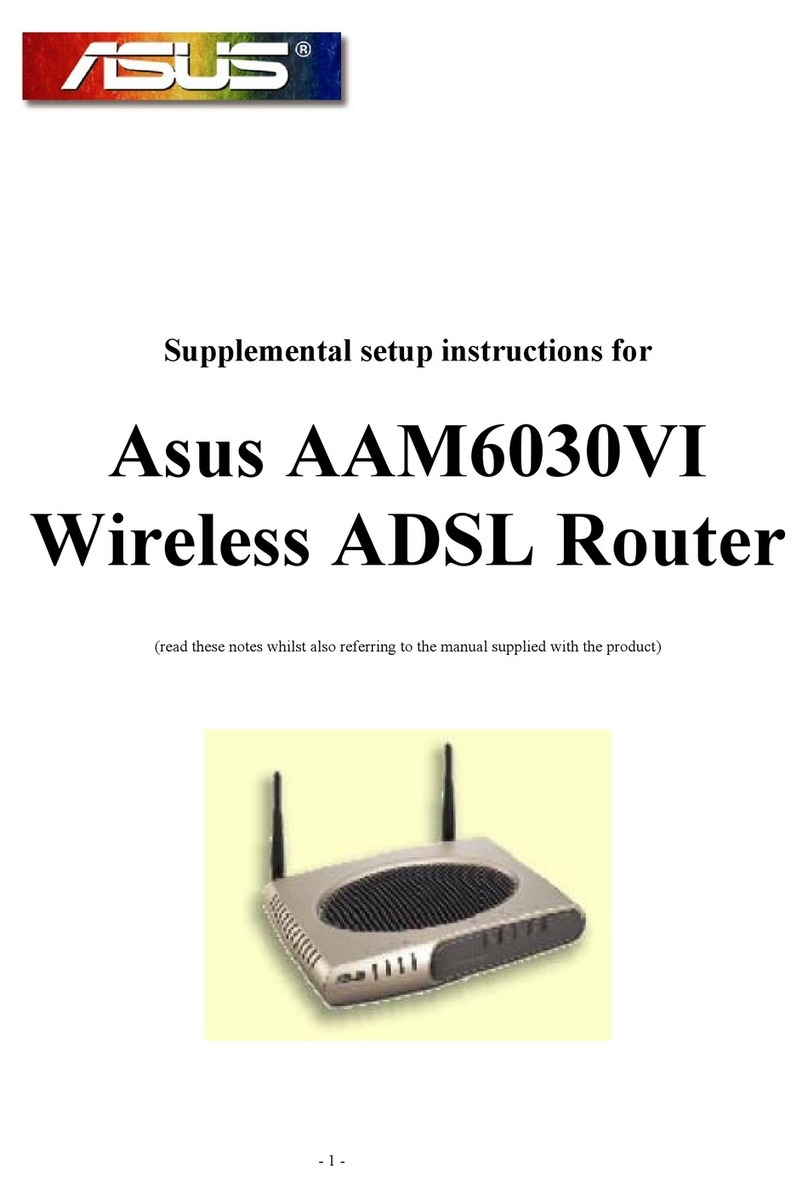Table of contents
English.............................................................................................8
Dansk...............................................................................................20
Nederlands ....................................................................................37
Suomi...............................................................................................49
Français ...........................................................................................61
Deutsch...........................................................................................73
Ελληνικά..........................................................................................85
Italiano ............................................................................................97
Norsk................................................................................................109
Português.......................................................................................121
Español............................................................................................131
Svenska ...........................................................................................143
NOTE
• For more details, refer to the user manual included in the support
CD.
• Foryderligereoplysningerherom,bedesduvenligstseibruger-
vejledningen på den medfulgte cd.
• Voormeerdetailsraadpleegtudehandleidingbijde
ondersteunings-cd.
• Katsolisätietojatuki-CD-levylläolevastakäyttöoppaasta.
• Pourplusdedétails,consultezlemanueldel’utilisateurcontenu
dans le CD de support.
• FürweitereDetailsbeziehenSiesichaufdasHandbuchaufder
Support-CD.
• Γιαπερισσότερεςλεπτομέρειες,ανατρέξτεστοεγχειρίδιοχρήστη
πουπεριλαμβάνεταιστοCDυποστήριξης.
weu8972_rt-ac87u_qsg.indb 2 2014/7/22 11:16:01