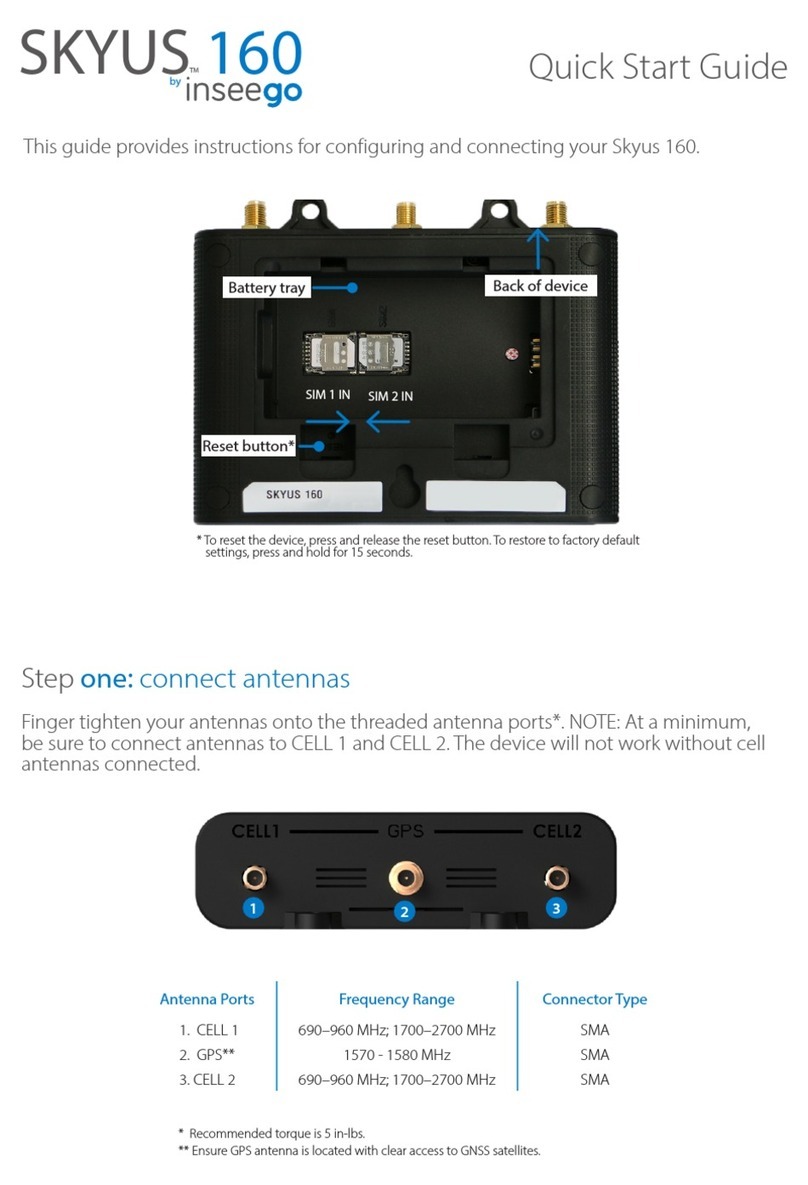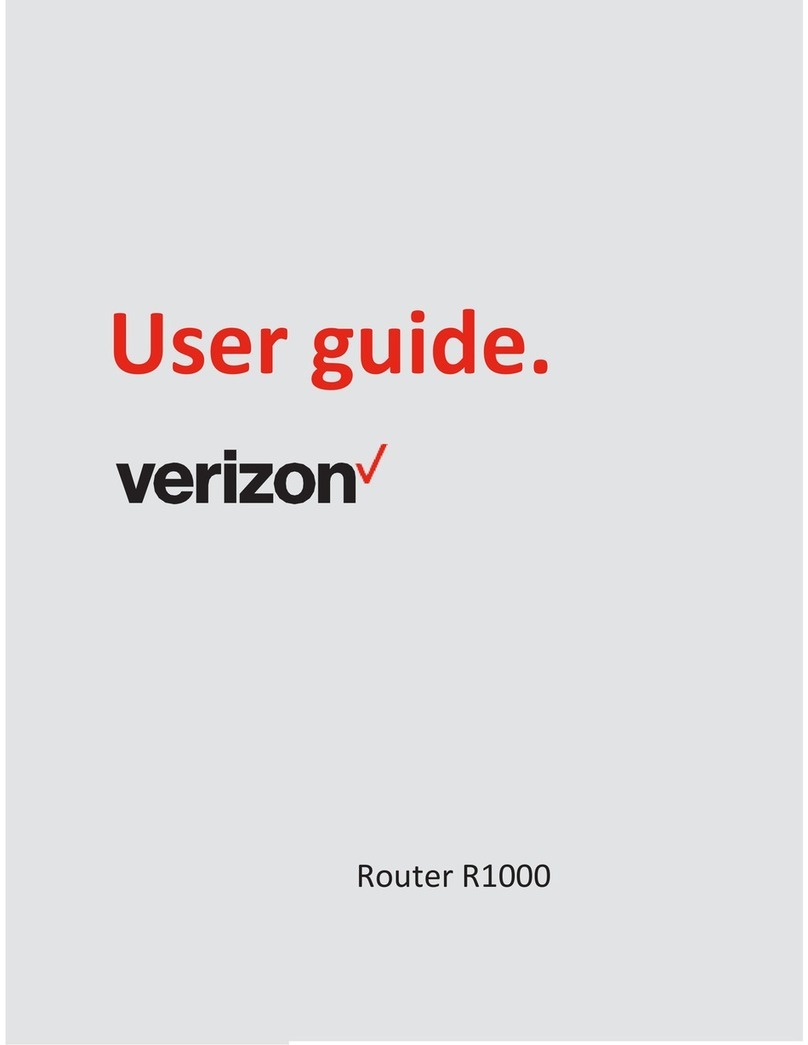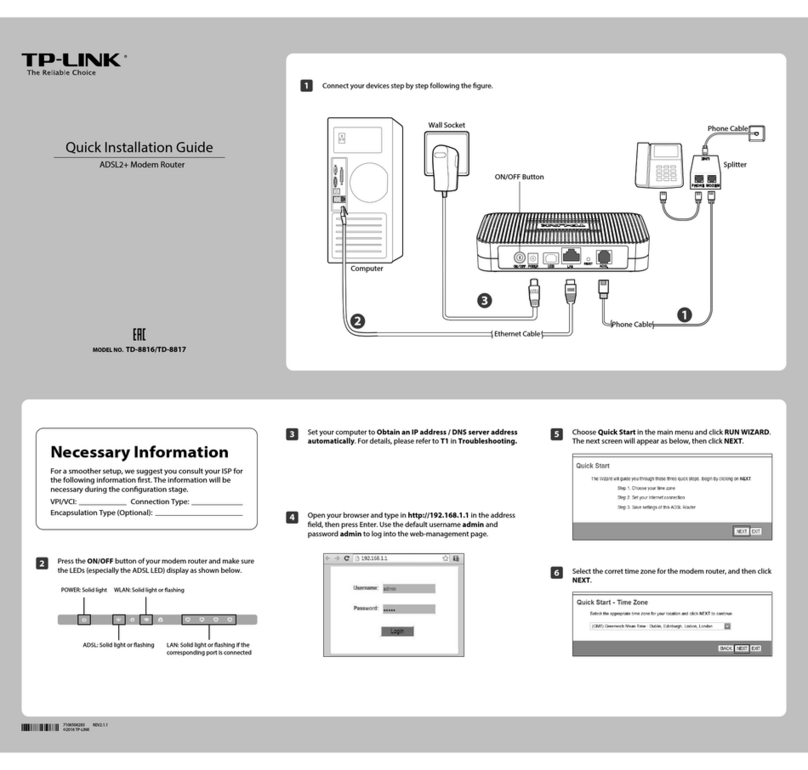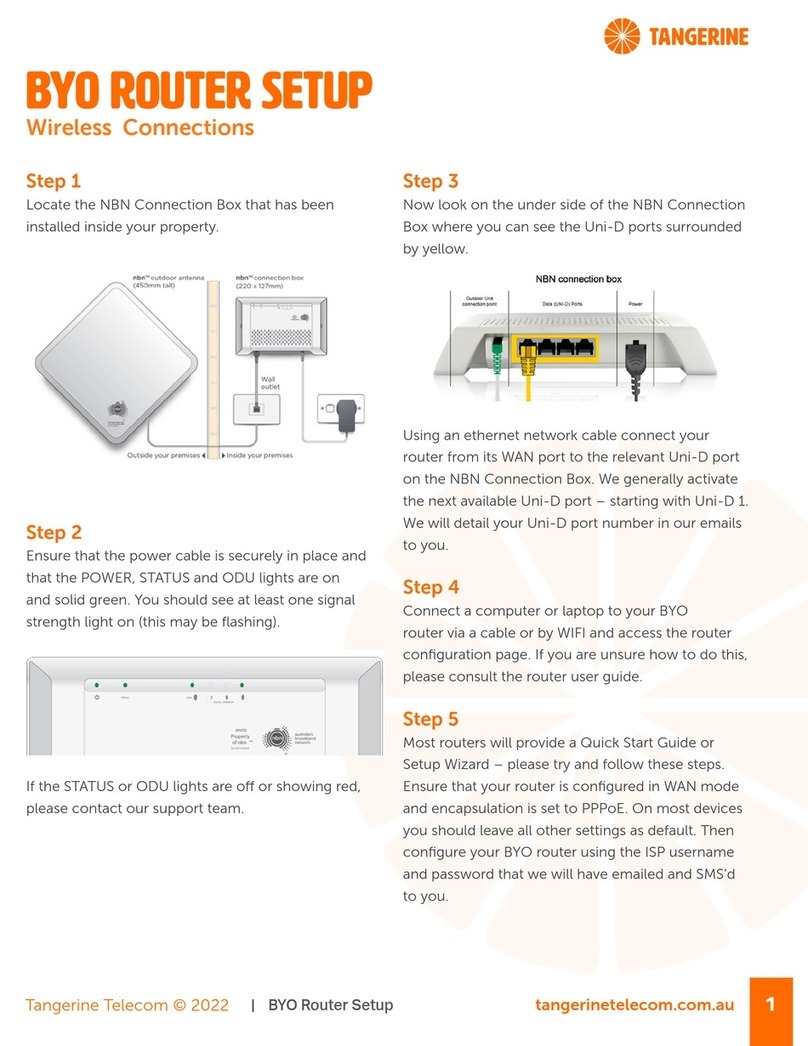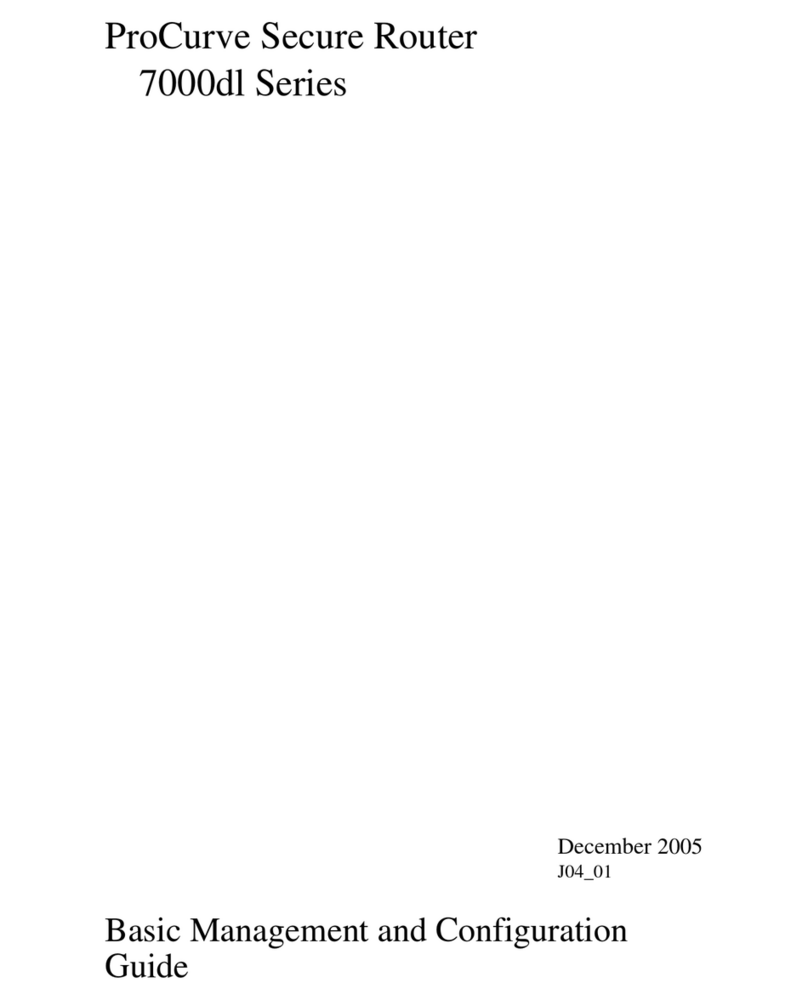Inseego SKYUS 160 Series User manual
Other Inseego Network Router manuals

Inseego
Inseego Wavemaker FG2000 User manual

Inseego
Inseego FX2000 User manual
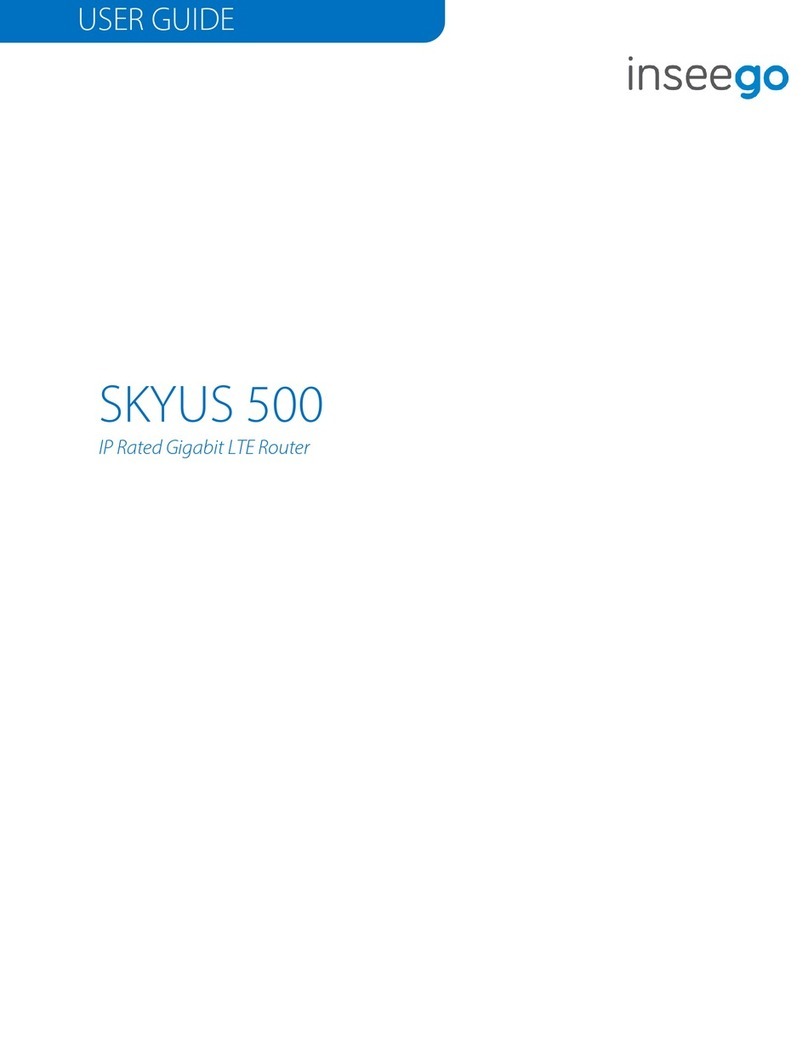
Inseego
Inseego SKYUS 500 User manual

Inseego
Inseego Wavemaker PRO 5G Indoor Router FG2000e User manual

Inseego
Inseego 5G MiFi M2000 User manual

Inseego
Inseego SKYUS 160 Series User manual

Inseego
Inseego FX2000 User manual
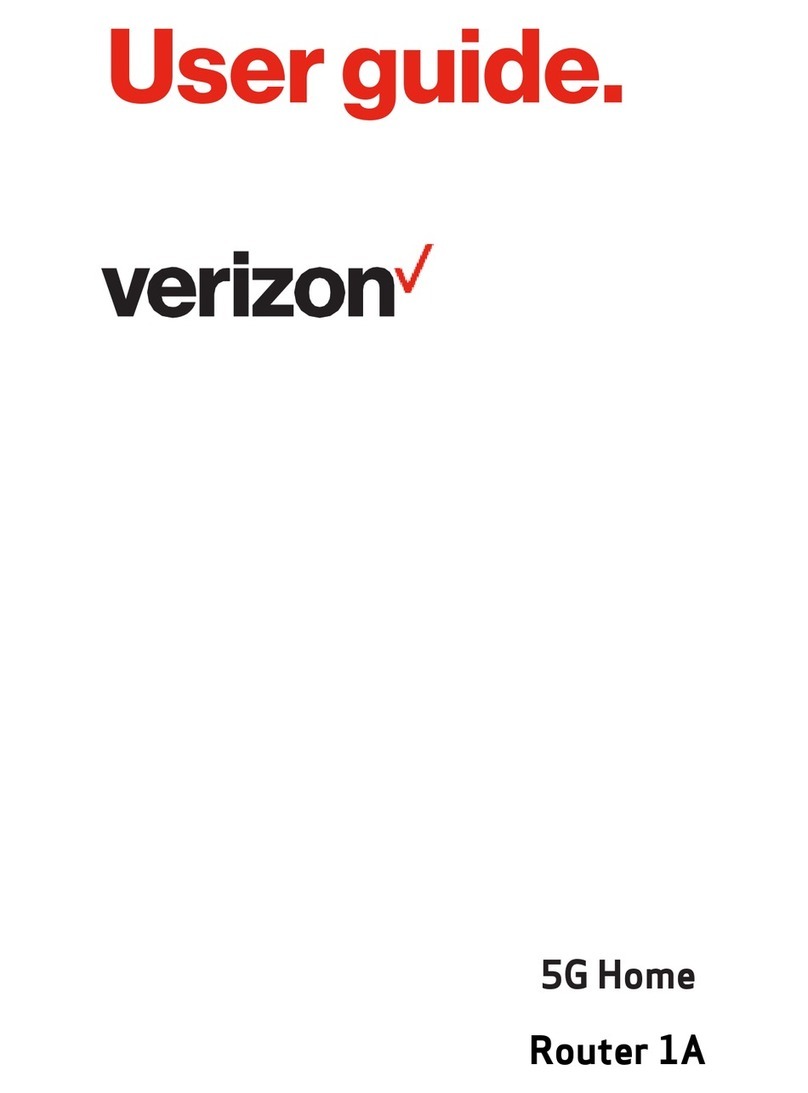
Inseego
Inseego 5G Home Router 1A User manual

Inseego
Inseego FX3100 User manual

Inseego
Inseego FX3100 User manual
Popular Network Router manuals by other brands

Xiaomi
Xiaomi Mesh System AX3000 user manual

Digisol
Digisol DG-LB1054 user manual

Cyclades
Cyclades Access Router Cyclades-PR1000 Quick installation manual

Sierra Wireless
Sierra Wireless LX60 quick start guide
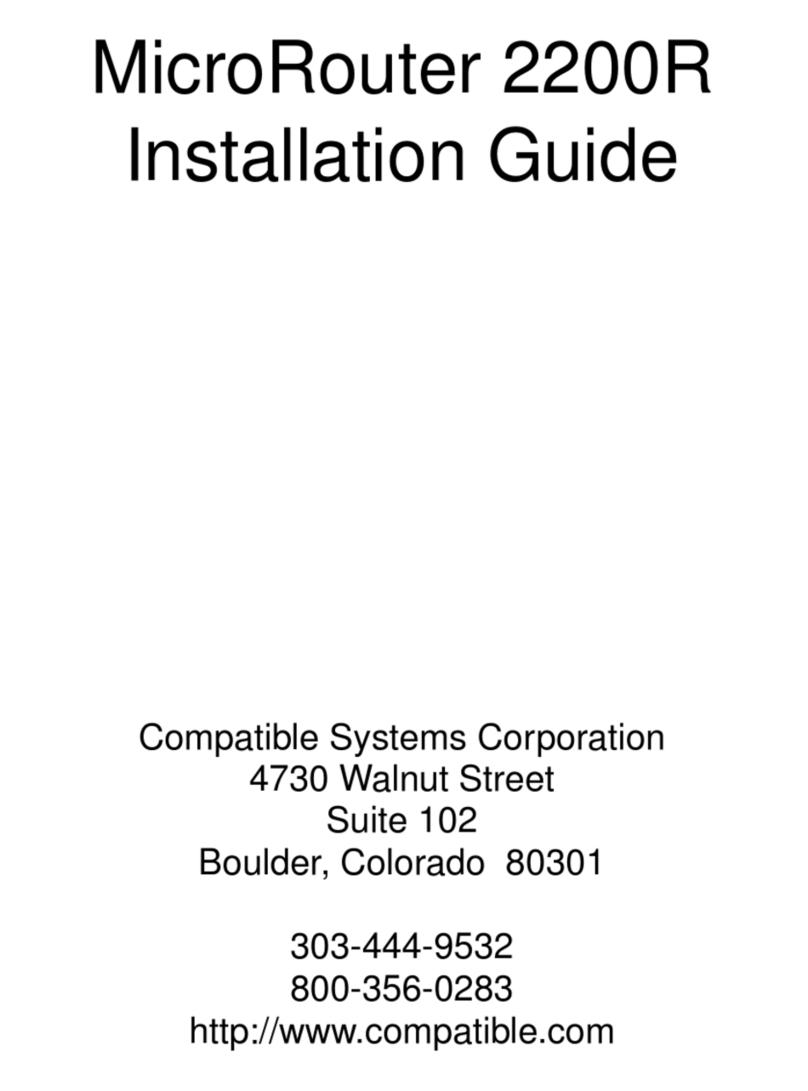
Compatible Systems
Compatible Systems MicroRouter 2200R installation guide

TP-Link
TP-Link TD-W8951ND Quick installation guide