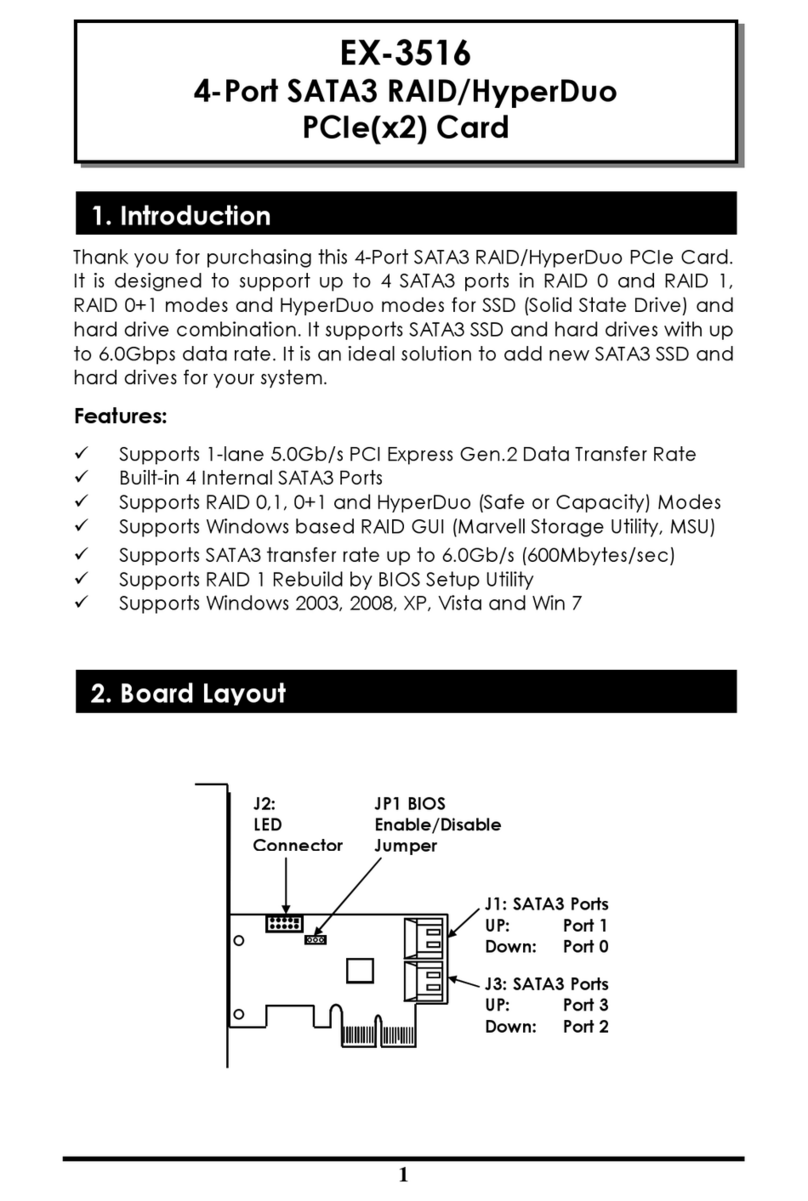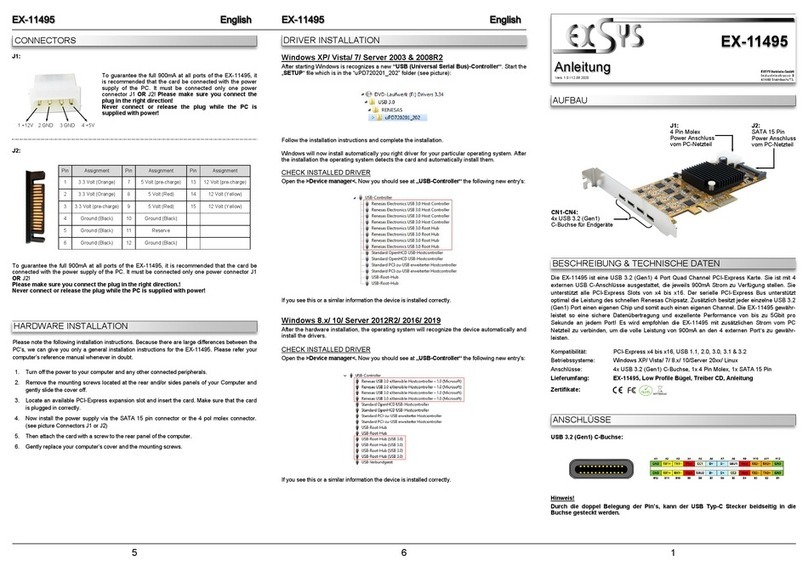Exsys EX-6072PoE User manual
Other Exsys PCI Card manuals
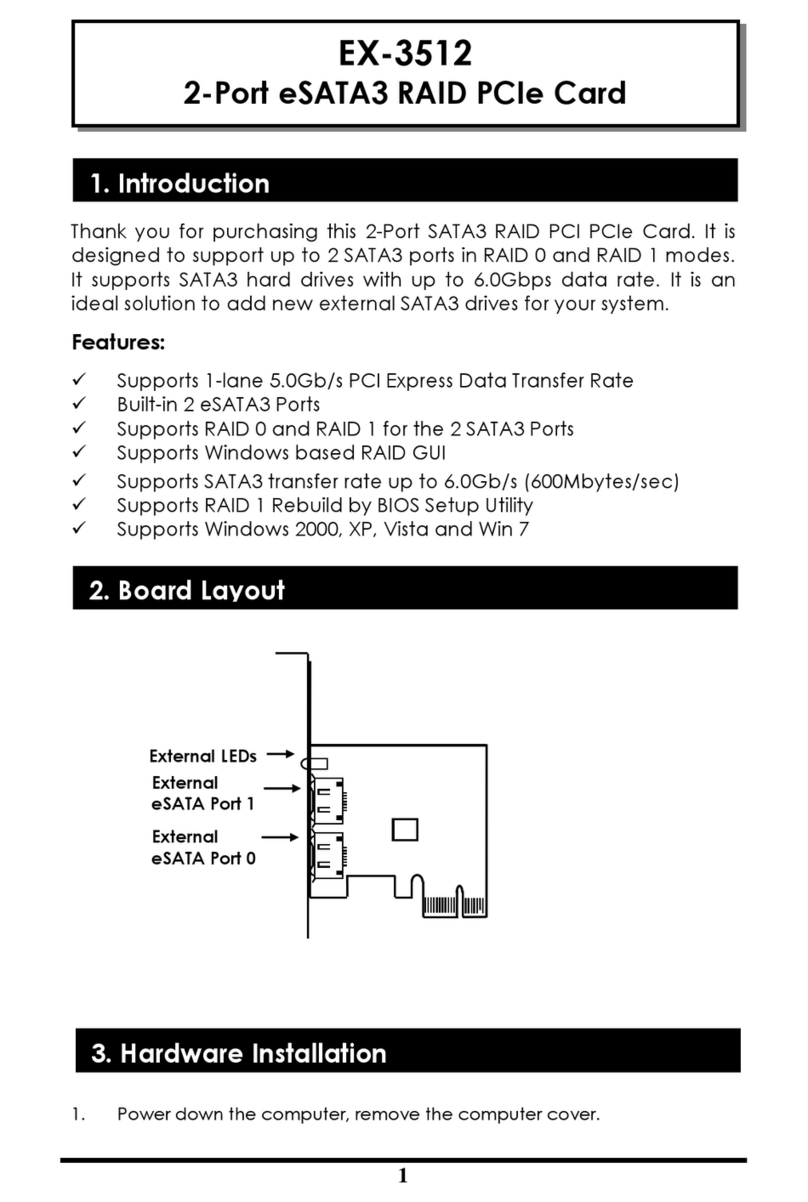
Exsys
Exsys EX-3512 User manual
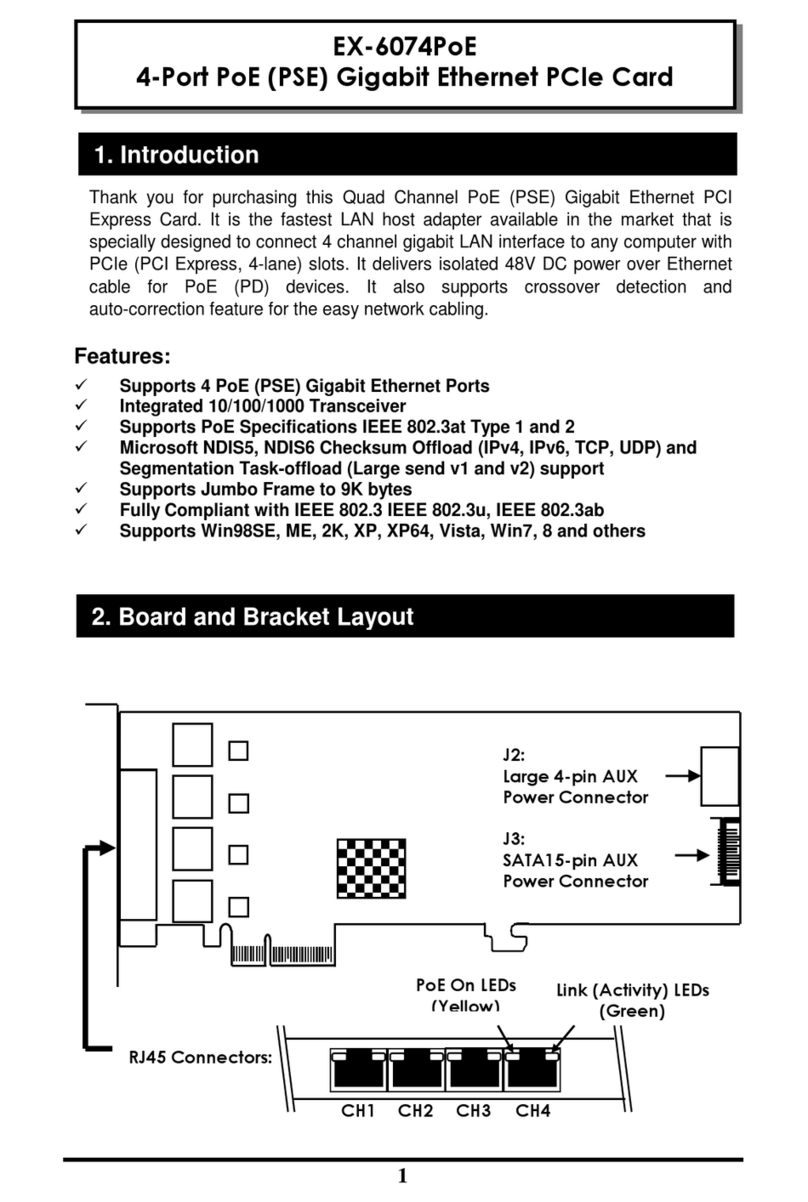
Exsys
Exsys EX-6074PoE User manual

Exsys
Exsys EX-44088 User manual
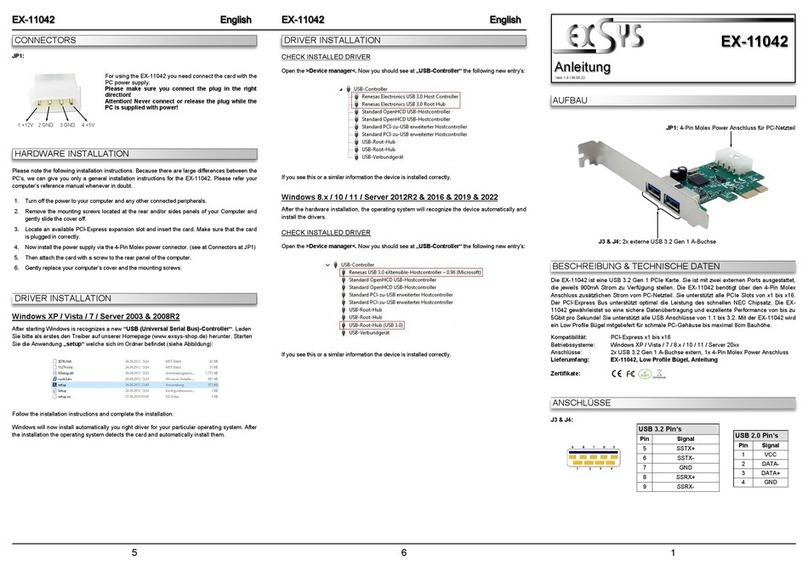
Exsys
Exsys EX-11042 User manual
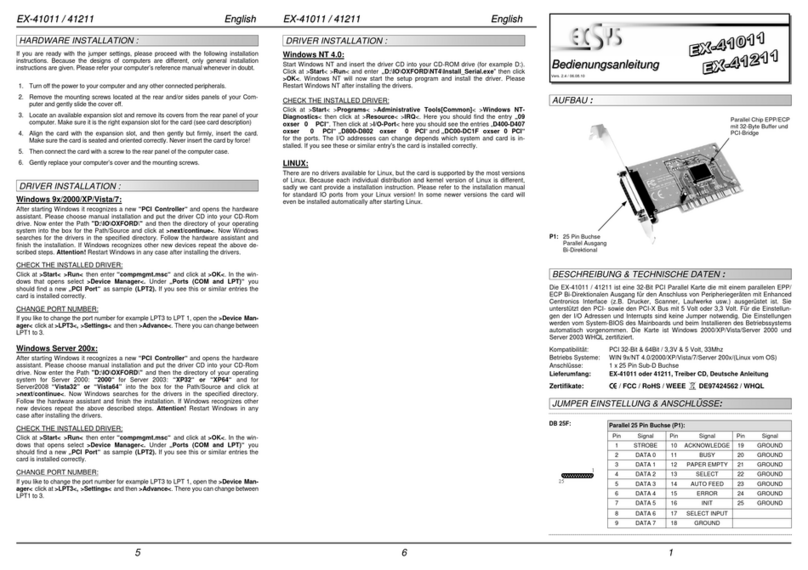
Exsys
Exsys EX-41011 User manual

Exsys
Exsys EX-16450 User manual

Exsys
Exsys EX-43062 User manual

Exsys
Exsys EX-1062 User manual

Exsys
Exsys Ex-1083 User manual
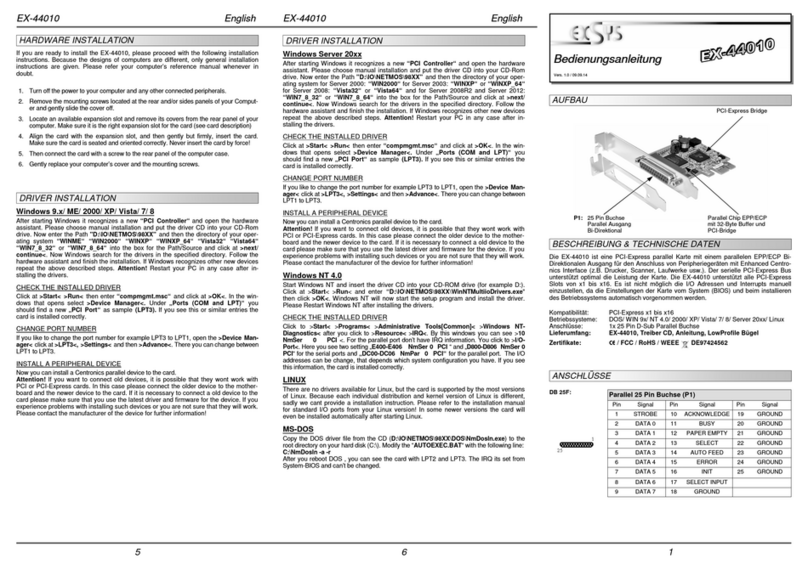
Exsys
Exsys EX-44010 User manual

Exsys
Exsys EX-1062 User manual

Exsys
Exsys EX-41016-2WO User manual
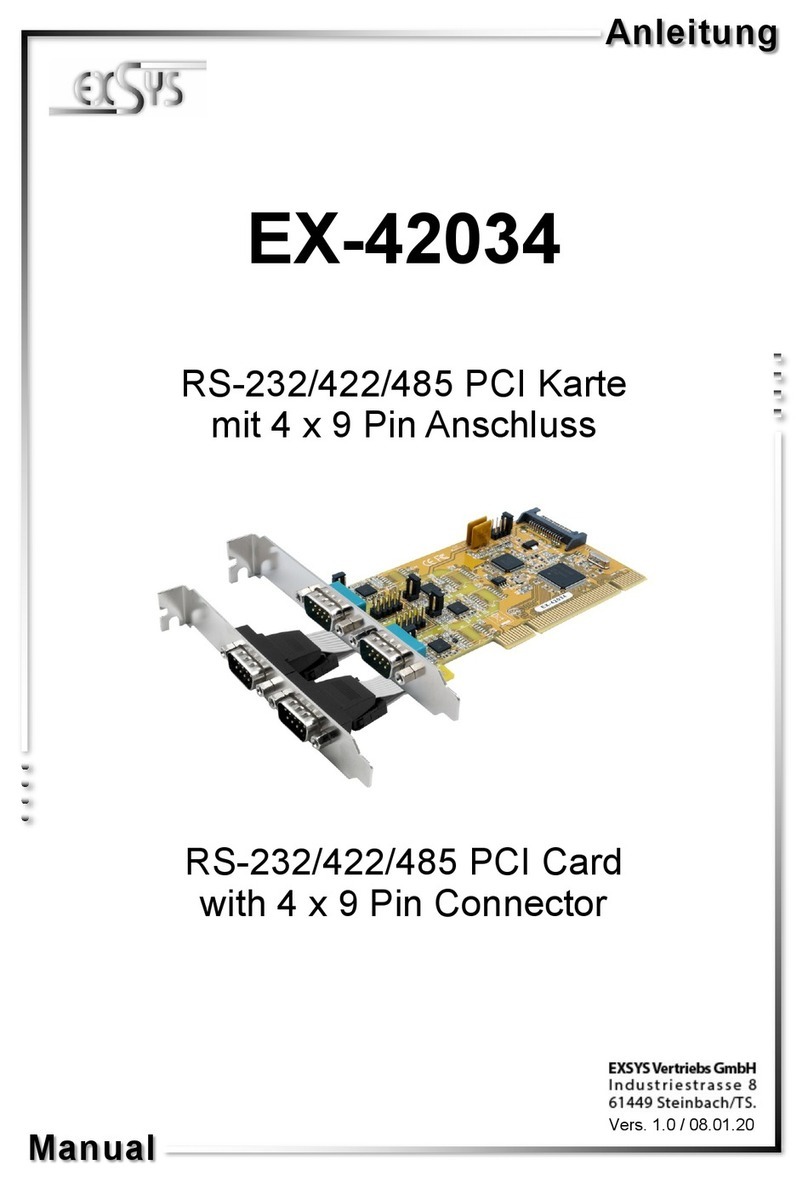
Exsys
Exsys EX-42034 User manual
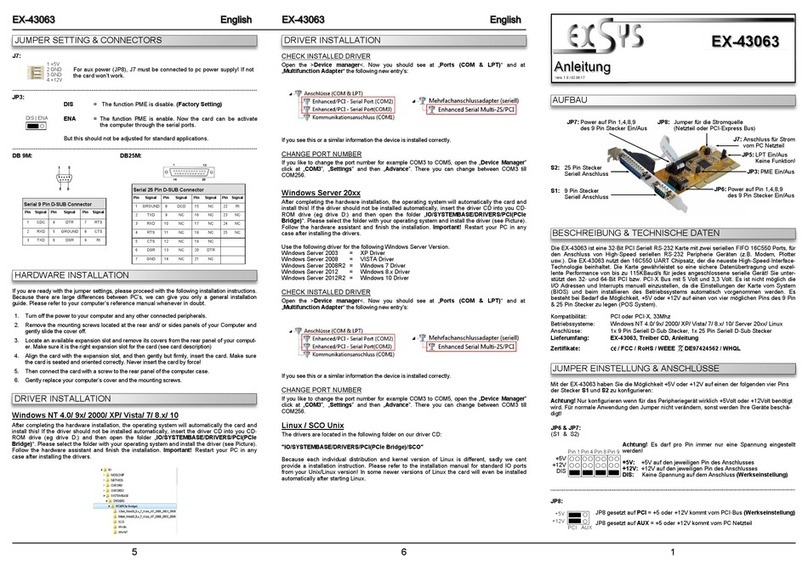
Exsys
Exsys EX-43063 User manual
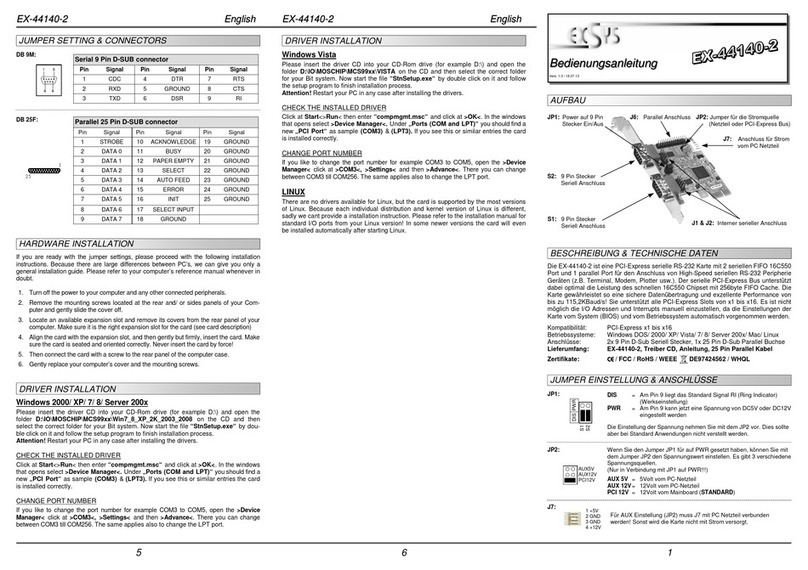
Exsys
Exsys EX-44140-2 User manual
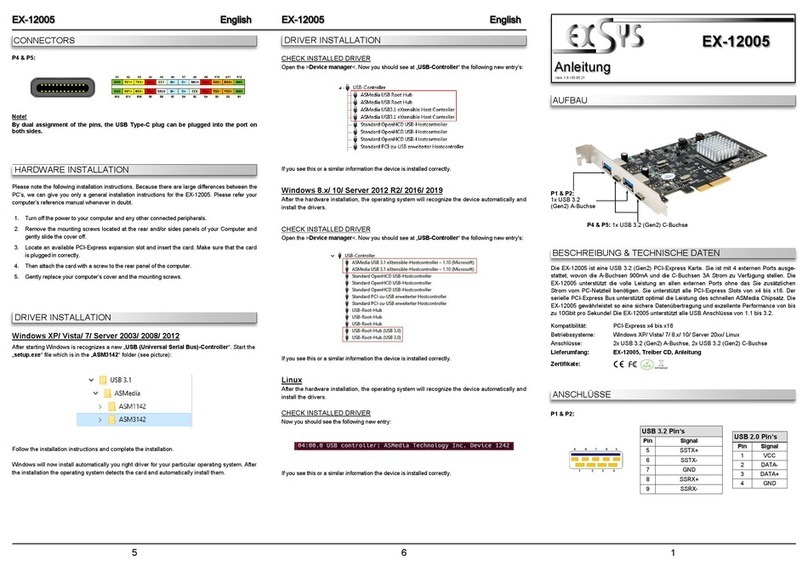
Exsys
Exsys EX-12005 User manual
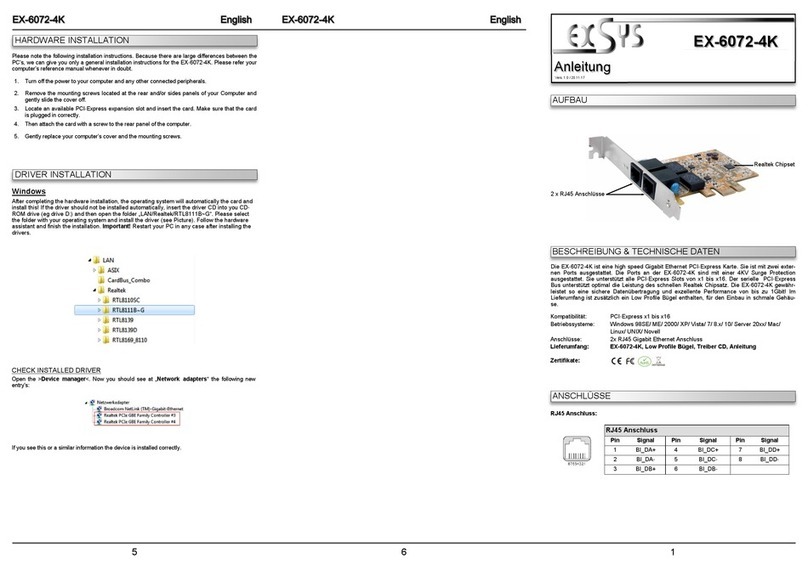
Exsys
Exsys EX-6072-4K User manual

Exsys
Exsys EX-44044-2 User manual

Exsys
Exsys EX-6410 User manual

Exsys
Exsys EX-44016 User manual
Popular PCI Card manuals by other brands

ERMA
ERMA SSI 1417 instruction manual

SIIG
SIIG CyberSerial Dual PCI Software installation

I-Bus
I-Bus IBC2602 user guide

Chelsio Communications
Chelsio Communications T5 Series Installation and user guide

Conrad Electronic
Conrad Electronic 97 46 71 operating instructions

Micro Innovations
Micro Innovations USB650A Quick installation guide

ADLINK Technology
ADLINK Technology cPCI-3548 user manual

Digium
Digium TE200 Series user manual

Allo.com
Allo.com 2nd Gen E1/T1/J1 Quick installation guide

Western Digital
Western Digital FireWire PCI Adapter installation guide

Pyle
Pyle Gamelink PLINK1 user guide

Alpha Networks
Alpha Networks WMP-A13V user manual