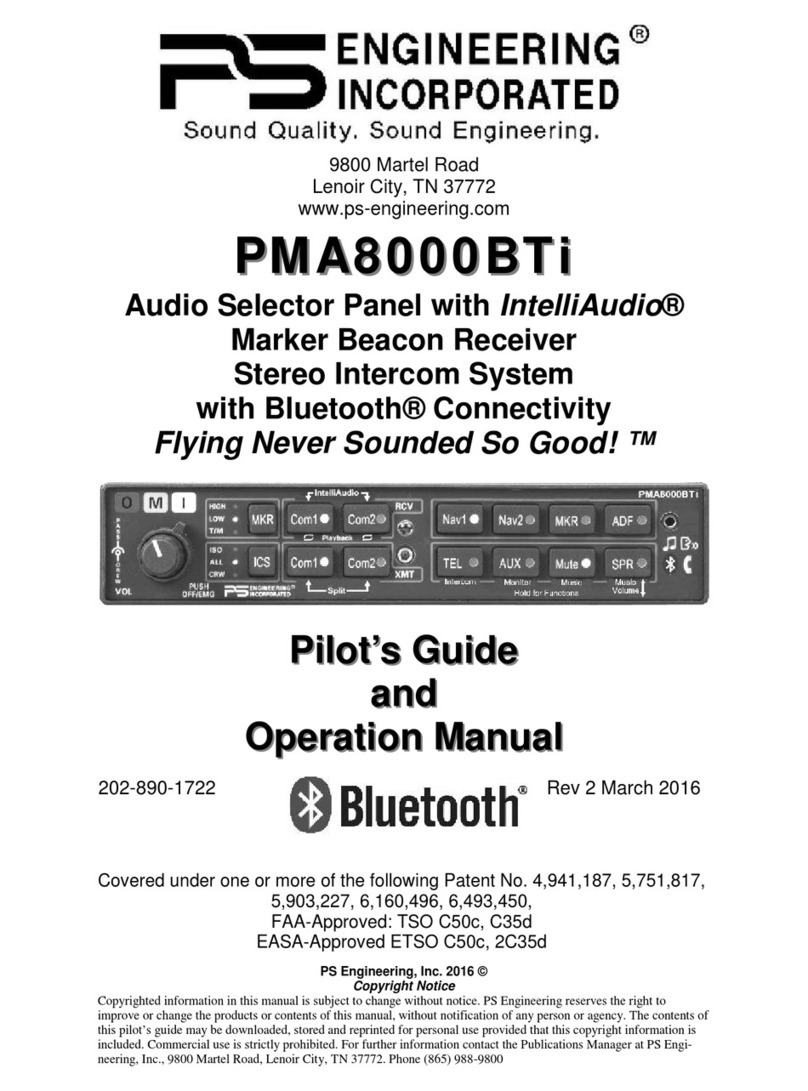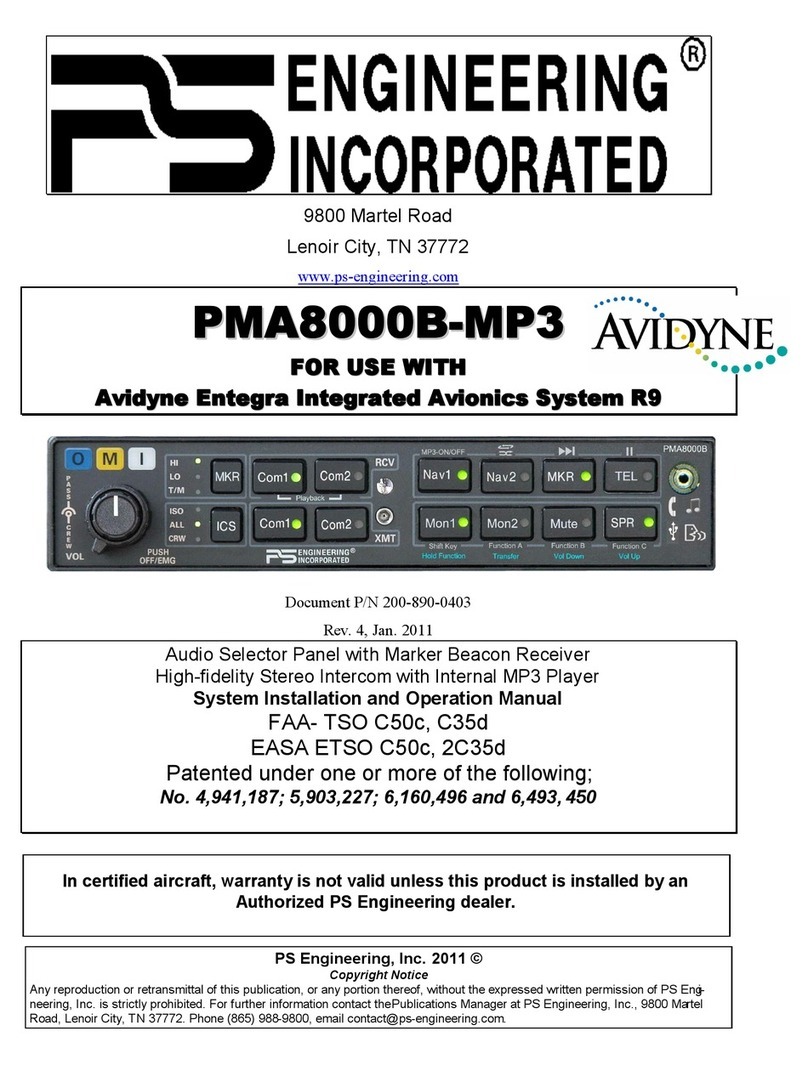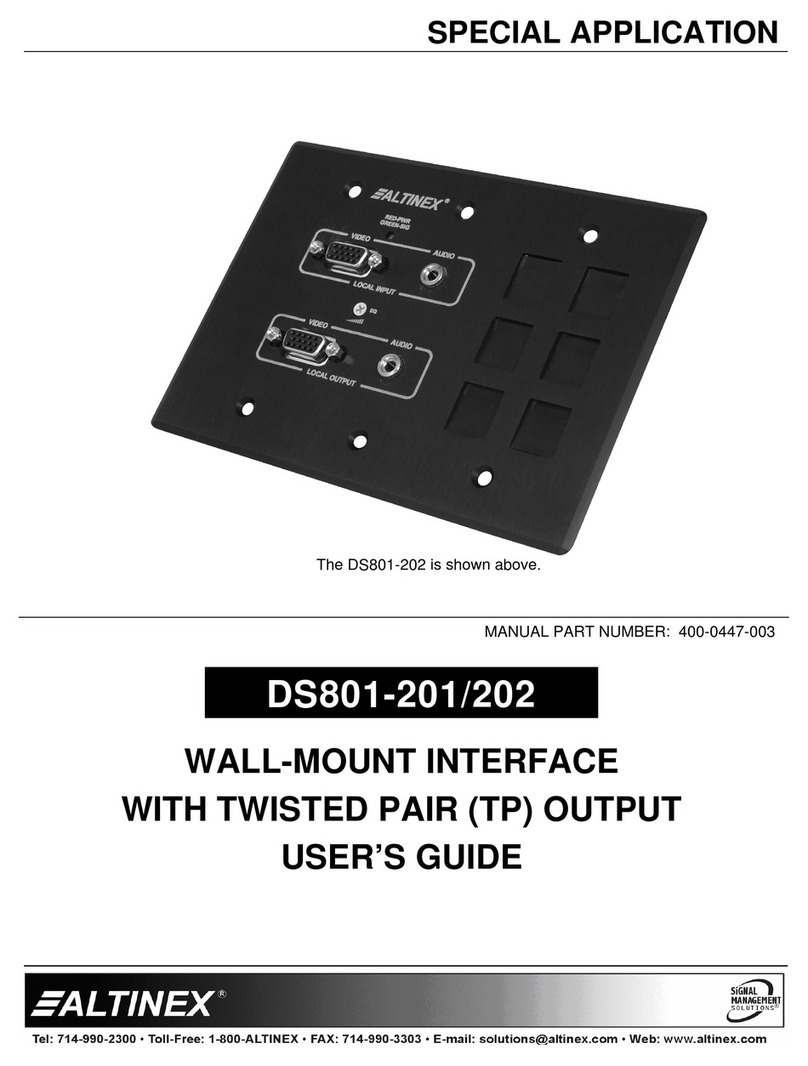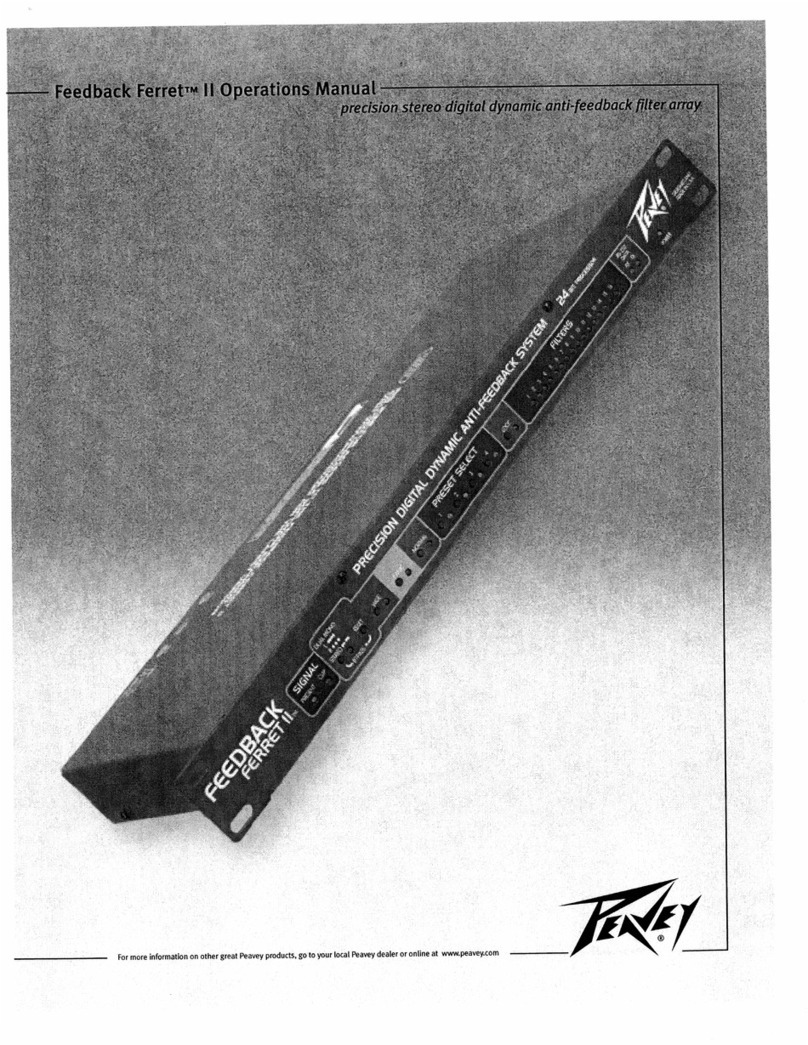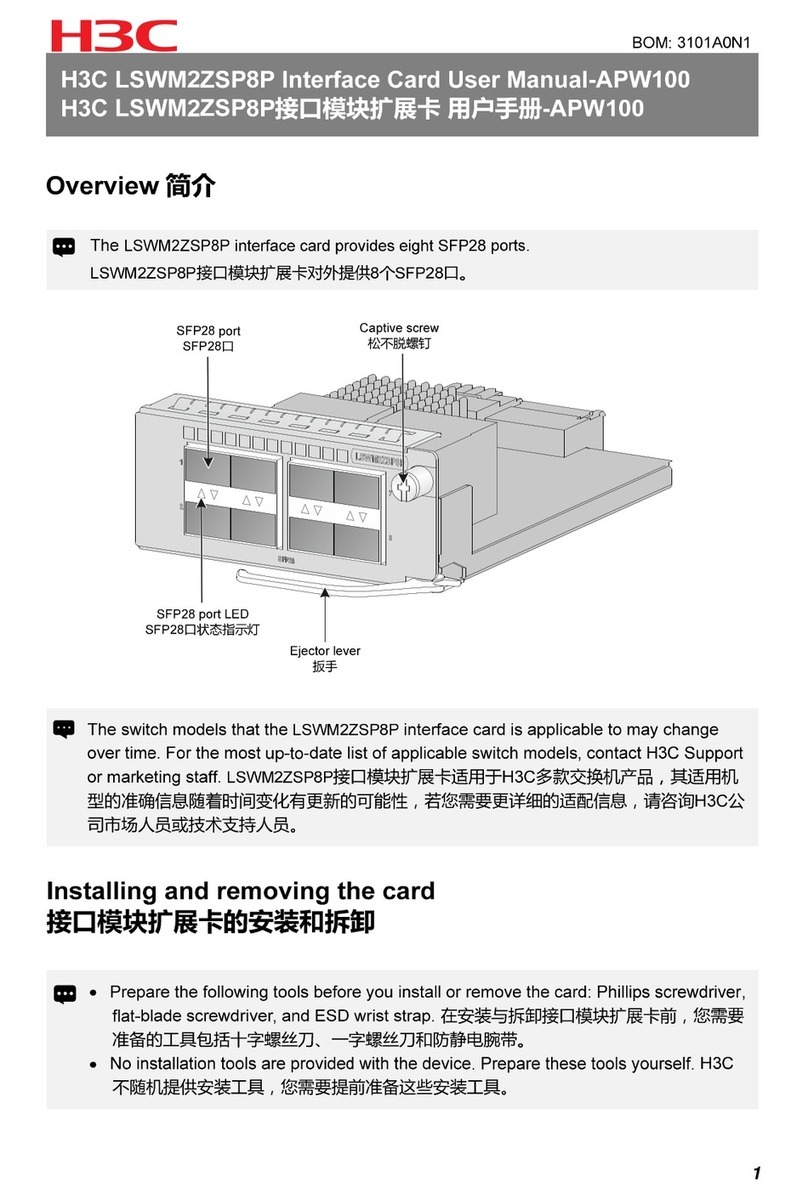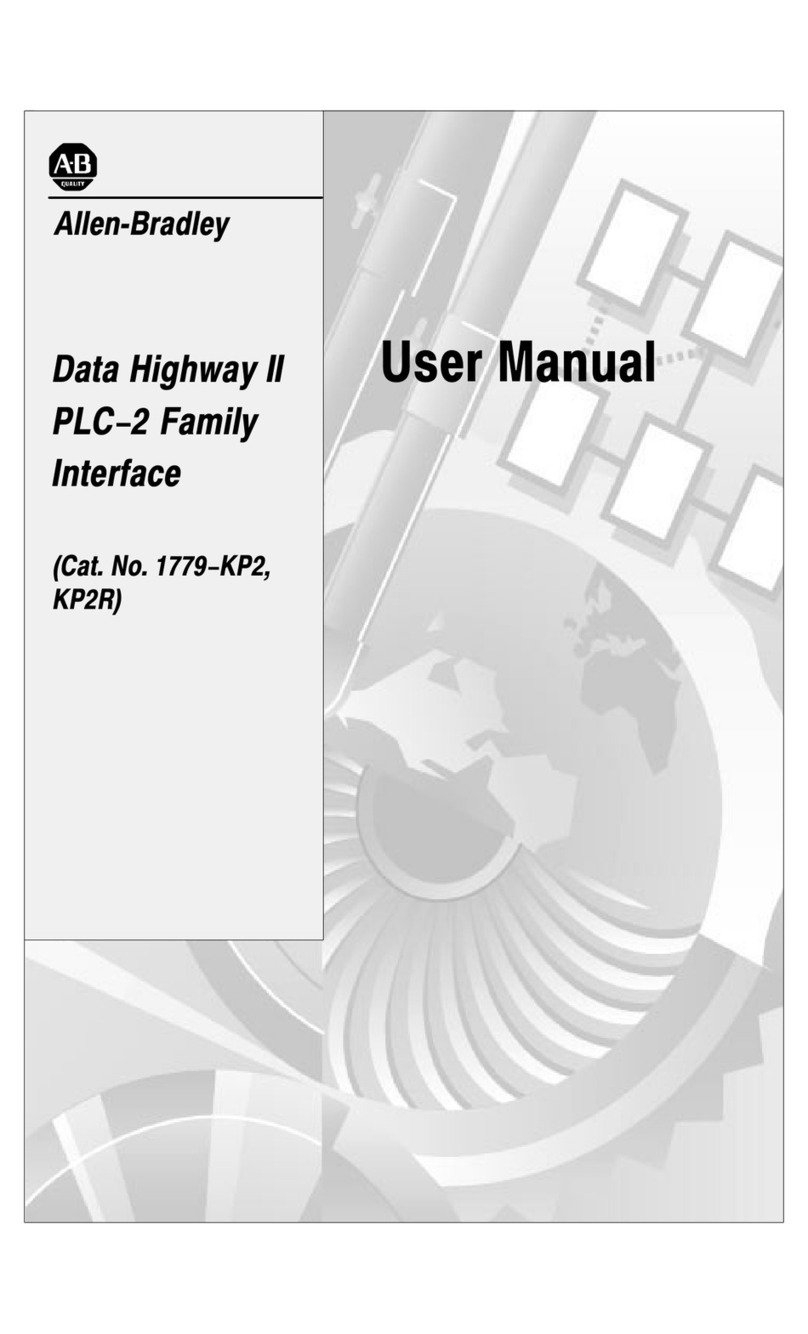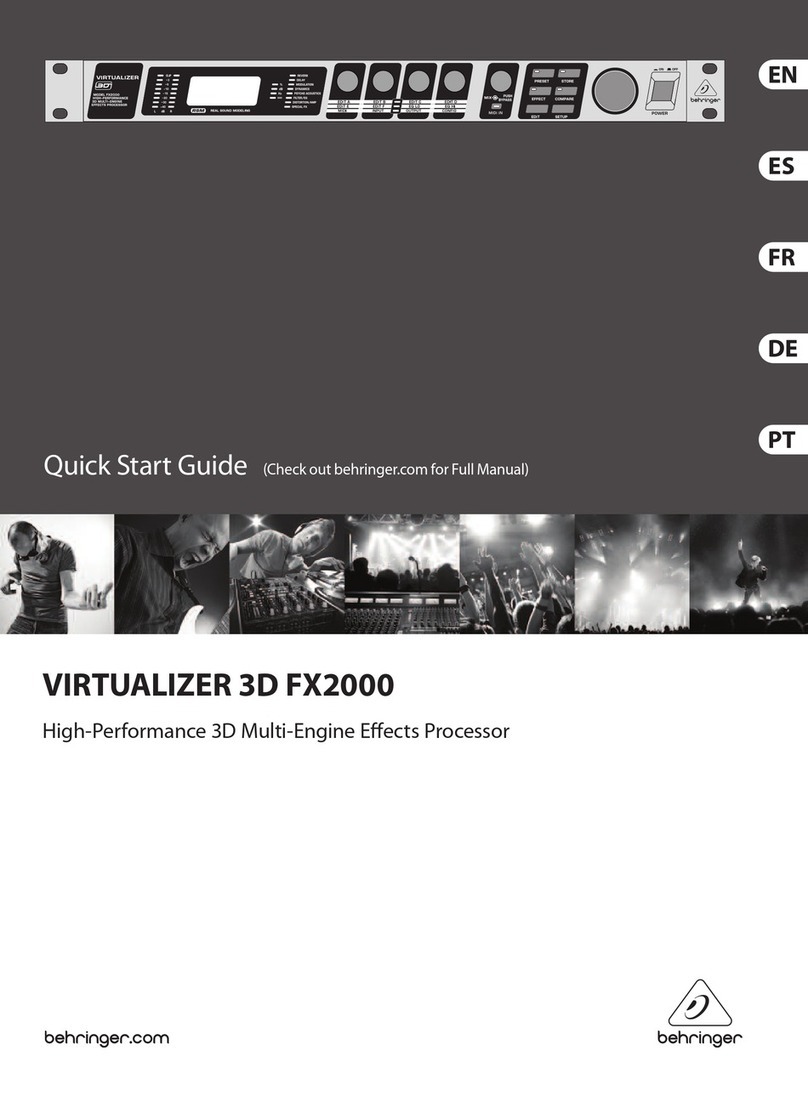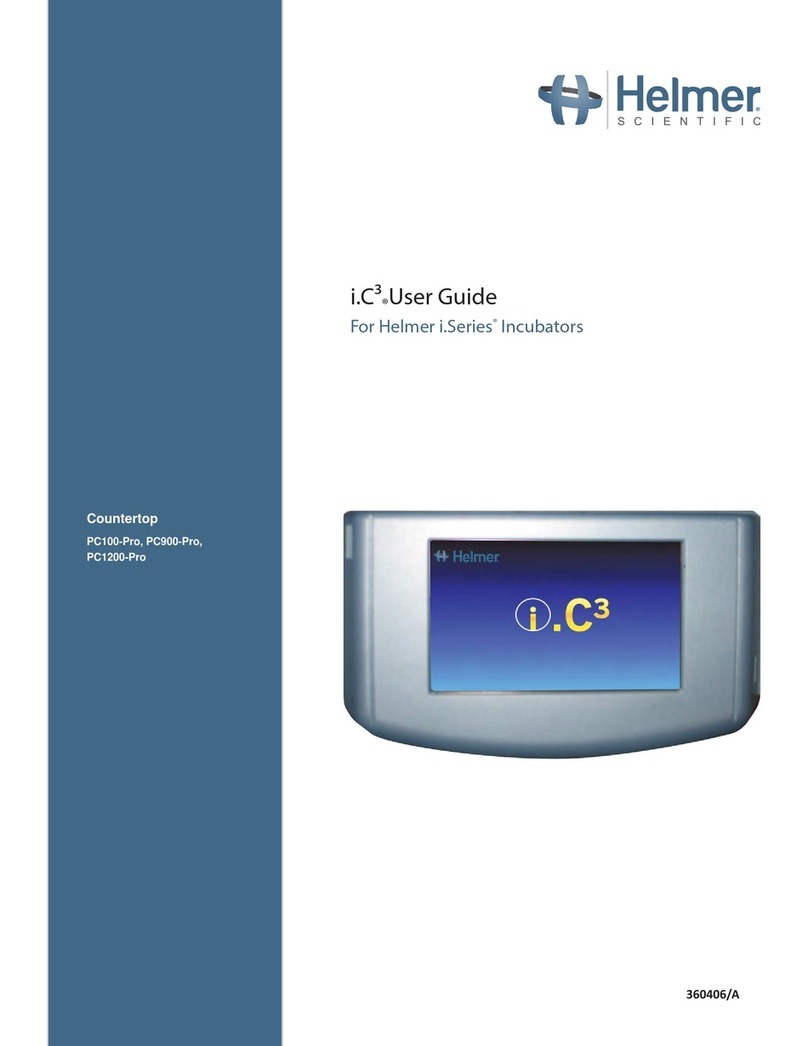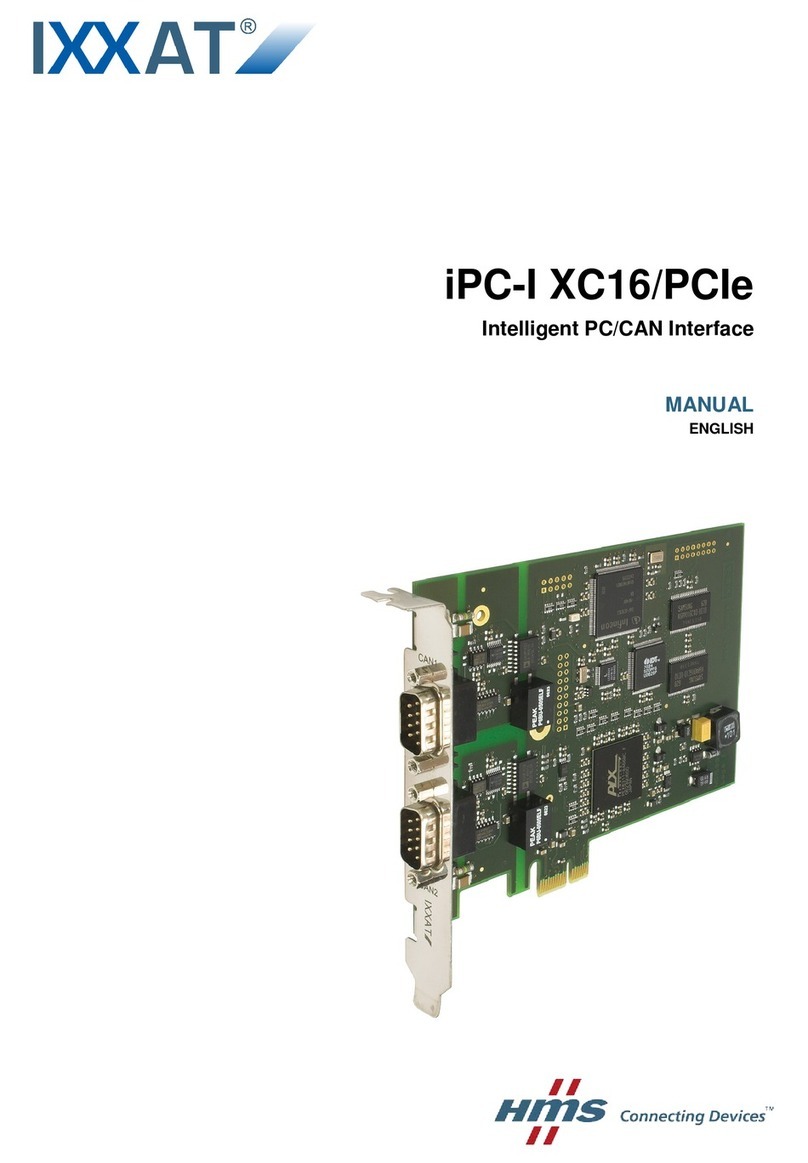PS Engineering PMA450C User manual

202-450-0800 Page 1June 2022 PMA450C Pilot Guide
;
-
-
PMA450C
Audio Selector Panel
With
Multi-Bluetooth® Connectivity
Marker Beacon Receiver
IntelliVox® Intercom, IntelliAudio®
and
USB-C Charging System
Pilot’s Guide
and
Operation Manual
--
Flying never sounded so good ®

Page 2 Rev. 9 202-450-0800 PMA450C Pilot Guide
Subject Page
Alternate Intercom Mode 9
Bluetooth Connecon 12
Bluetooth Pairing 12
Bluetooth Reset 14
Bluetooth Setup 18
Bluetooth Telephone 13
COM select 3
Copilot as Passenger 9
IntelliAudio® Funcon 5
Intercom Modes 9
Intercom Operaon 8
Intercom Volume 8
Marker Beacon 7
Menu Display 4
Menu Time out 16
Monitor Mode 5
Music Distribuon 10
Music in ISO 12
Music Mung 11
Music Volume 11
Nav Audio Selecon 6
PS Streamer 21
Public Address 7
Recall funcons 18
Renaming Inputs 17
Recorder & Playback 14
Screen Adjustments 16
Speaker 6
Split Mode 4
Swap Mode 5
Timer Operaon 15
User Setup Menu 16
Volume 3
Wired Satellite phone 14

202-450-0800 Page 3June 2022 PMA450C Pilot Guide
Welcome to the PS Engineering PMA450C, Audio Selector Panel/Marker
Beacon Receiver/Intercom System. This Pilot Guide will introduce you to
the PMA450C and all of its features and functions. Although the PMA450C
is one of the most capable audio panels ever made, the controls and display
make it the easiest to operate. Please read this guide carefully before using
the equipment so that you can take full advantage of its capabilities.
PMA450C Operating Controls
Operating Controls
Let’s take a look at the front panel, what we call the Human-Machine Inter-
face, but you can call it buttons and knobs.
Volume (1)
Starting from the left is Volume Control and on/off (or Emergency—Fail
Safe). Pushing the knob turns the PMA450C off or on. It will come on when
the avionics master is turned on. When the unit is turned off, the fail safe
circuit will connect your pilot headset directly to COM 1. That way, you will
never be “No Radio” (NORDO) because of an audio panel problem.
These knobs control the volume for the intercom. The larger knob controls
the intercom volume for the passengers, and the small knob in the middle
controls the volume for the pilot and copilot positions.
You will see that the green bars to the left of the knobs will light up when
you turn the knobs, showing you the relative volume, so you don't have to
guess the volume your passengers hear, or see them wince when you talk.
These volume controls do not affect the radio or music volume—unless you
want them to. But we’ll cover that later.
Com Selector, Transmit (2) and Receive (3)
There are four buttons that control the radios you will transmit and receive.
The first thing to know is that you will never find yourself transmitting on a

Page 4 Rev. 9 202-450-0800 PMA450C Pilot Guide
radio that you aren’t listening to. The receiver selection is
automatic.
The bottom row (2)(XMT) selects which radio you will
transmit on, C1 (COM 1) or C2 (COM 2). When you push
the button to select the transmitter, the XMT and RCV indi-
cators turn green.
When you want to transmit on COM 2, just push the C2
XMT button, and both indicators will switch over.
If you want to listen to COM 2 while talking and listening on COM 1. Push
the C2 (COM 2) RCV button (3). Its green indicator will light.
Here’s a hint. The PMA450C will remember when you were listening to a
radio only, and keep listening as you select it for transmit, and then switch
back when the XMT is deselected.
Menu Display (6) & Line Select keys (5)
The PMA450C has an Organic Light Emitting Diode (OLED) display and
three line-select buttons to access the advanced functionality. Press the line
select button to select a specific item on each menu. Items are also toggled
on or off by pressing the line select button.
While you are navigating the menus, the screen automatically returns to the
“home” screen after a period of inactivity. This delay time is configurable for
between 1 and 30 seconds, on the initialization menu. A long press (>1 sec-
ond) will back-up one menu level.
If you see a vertical next to a
button, it indicates the button can
perform a function on that menu
screen.
A on a line indicates that a
secondary function is available when that button is held for more than 1 sec-
ond. For example, on the home screen, this function is:
·Pilot Music on/off is a long press of the middle (Entertainment) button
Split Mode
In the SPLIT mode, the pilot position transmits and receives on COM 1, and
the copilot can transmit and receive on COM 2, independently.
Pressing the C1 and C2 XMT buttons together (above the └┘ leg-
end), puts the PMA450C into SPLIT com mode.
The intercom is deactivated automatically when you
enter SPLIT mode.
If you want to talk to the copilot, just push the ICS
button until the green LED lights up CRW to turn the
intercom on between pilot and copilot.
Intercom between crew and passengers is not possible
in split mode

202-450-0800 Page 5June 2022 PMA450C Pilot Guide
Swap Mode is not possible in Split Mode
The spatial component of IntelliAudio ® is defeated in split mode.
To exit SPLIT mode, simply press either the C1 or C2 XMT buttons.
Swap Mode (Switch from Com 1 to Com 2 remotely)
With optionally installed remote swap switch, you can change from the cur-
rent Com transceiver to the other by pressing this button.
The Swap switch can also serves as a remote intercom mode selector. By
holding the swap button for more than 1 second, the ICS mode will change
from ISO-ALL-CRW-ISO, etc. each time the button is pressed and held.
IntelliAudio® Dimensional Audio
To activate IntelliAudio, press the lowest line select button, IntelliAudio -
Timerthen the lower select IntelliAudio off→on.
This button offers four modes, OFF, ON, AUTO, and Monitor.
If both radios are not already selected for
reception, the other receiver will be se-
lected for you automatically when Intel-
liAudio is on.
With IntelliAudio on, radio
communication audio signals
are digitally processed to “appear” in a
different location to the pilot and copilot positions, specifically 10 o’clock
for COM 1 and 2 o’clock for COM 2. This improve speech comprehendsion
by locating it in a manner easily differentiated by the brain.
Intercom and other audio is not spatially processed, only VHF COM audio
for the pilot and copilot. Stereo headphones, in stereo mode, are
IntelliAudio: Auto
In AUTO mode, IntelliAudio reverts to normal (straight ahead) when one of
the radios is quiet for one second. Separation will return as soon as both
radios are active.
The next function in this menu is the Monitor function, which allows a sec-
ondary com radio audio to be muted by the primary radio (selected for trans-
NOTE: In order for IntelliAudio to function properly, STEREO Headphones must
be used, and in the STEREO mode.
IntelliAudio should be OFF unless BOTH pilot and copilot have Stereo head-
sets in Stereo mode.
ONLY the pilot and copilot headsets receive IntelliAudio

Page 6 Rev. 9 202-450-0800 PMA450C Pilot Guide
mit). This allows you to get weather information while the ATC
communication will instantly mute the weather broadcast.
To toggle the Monitor mode on and off, click the IntelliAudio
button until MONITOR appears. The radio indicator selected as
monitored will blink.
Navaid Selection (4)
Your VHF Navigation receiver audio can be selected directly
from the front panel with the N1 and N2 (VHF Navigation re-
ceiver 1 and 2) buttons. The selected source is indicated by a green LED.
Additional navigation aid or other
audio sources can be selected using the
OLED menus.
Press the top line select RADIO-ICS and
select the desired audio source.
When one of the menu–selected navaid audio sources is selected, the letter
“” appears on the main screen as a reminder.
NOTE: Switched Inputs can be re-
named at the configuration set up.
See page 17 for more information.
In SPLIT mode, only the pilot will
hear selected navigation audio.
Speaker Amplifier (7)
If you want to listen to your radios over the cockpit speaker, press and hold
the N2 button (SPR is labeled under it) for 1 second or until SPR appears
in the display.
In “Split Mode,” audio that the pilot hears will also be present in the speaker.
Unswitched audio #1 & #2, (the inputs dedicated to autopilot disconnect,
altimeter warning, etc.) will come through the speaker regardless of the
speaker button position. Use of a cell phone will mute the radio audio over
the speaker.
Depending on installation, important audio annunciations such as radar al-
timeter or autopilot disconnect will come over the speaker even if it is not
selected, while other unswitched but muted inputs (#3 & #4), such as GPS
alerts, will only be present if the SPR button is selected. Consult your profes-

202-450-0800 Page 7June 2022 PMA450C Pilot Guide
sional avionics installer for these
important configuration details.
Public Address Function
To access PA function, press and
hold the N1 button for more than 1 second,
until the display adds .
When the pilot is speaking on the PA through
his microphone, all intercom except for the
Pilot will be disabled for complete and uninterrupted announcements.
The pilot microphone will be heard on the speaker and headsets when the
pilot PTT is used, and PUBLIC ADDRESS is displayed.
The copilot can continue to use the selected com radio while the pilot will be
heard over the speaker.
To exit PA mode, push and hold the N1
button again until PA is off or cycle power
on the audio panel.
Marker Beacon Operation (9)
(050-450-0801 Only)
The Marker Beacon Receiver uses visual and audio indicators to alert you
when you cross over an ILS Marker Beacon transmitter.
The Marker receiver is always on, Push the "MKR" button to hear the tones.
AUD will light up green when the marker audio is on.
The Blue lamp, labeled “O”, is the Outer Marker and has an associated 400-
Hertz 'dash' tone. The lamp and tone will be keyed at a rate of two tones/
flashes per second when the aircraft is in the range of the Outer Marker Bea-
con.
The Amber lamp, labeled “M”, is the Middle Marker lamp and is coupled
with a 1300 Hertz tone. It is keyed alternately with short 'dot' and long 'dash'
bursts at 95 combinations per minute.
The White lamp, labeled “I”, is the Inner marker and has a 3000 Hertz 'dot'
tone. The lamp and tone will be keyed at a rate of six times per second.
If you want to test the marker lights, press and hold the MKRbutton for 1
second, which turns on the indicator labeled "T/M" and illuminates all three
lamps simultaneously to assure the
lamps (internal and external) are in
working order. Releasing the button
returns to the last sensitivity.
If you want to mute the audio over a
marker station, pressing the MKR
for one second causes the marker

Page 8 Rev. 9 202-450-0800 PMA450C Pilot Guide
audio to mute for that beacon. The next beacon received will be heard.
Marker Beacon sensitivity can be changed from Low to High sensitivity by
pressing and holding the MKR button until “H” appears in the display, indi-
cating High sensitivity is activated. Hold the MKR button again to set to
Low sensitivity.
Intercom Operation (8)
The PMA450C uses our patented IntelliVox® squelch control. It is complete-
ly automatic. Through individual signal processing, the ambient noise ap-
pearing in all six microphones is constantly being sampled. Non-voice sig-
nals are blocked. When someone speaks, only their microphone circuit
opens, placing their voice on the intercom.
Since IntelliVox is designed to block continuous tones, people humming or
whistling in monotone may be blocked after a few moments.
For consistent performance, any aircraft headset microphone be placed
within ¼-inch of your lips, preferably against them. (ref: RTCA/DO-214A,
1.3.1.1 (a)).
It is also a good idea to keep the microphone out of a direct wind path. Mov-
ing your head through a vent air stream may cause the IntelliVox® to open
momentarily. This is normal.
The IntelliVox® is designed to work with normal aircraft cabin noise levels
(70 dB and above). It loves airplane noise! Therefore, it may not recognize
speech and clip syllables in a quiet cabin, such as in the hangar, or without
the engine running. This is normal.
If your cockpit is unusually loud or windy, PS Engineering recommends
installation of a Microphone Muff Kit from Oregon Aero (1-800-888-6910).
This will not only optimize VOX performance,
but will improve the overall clarity of all your
communications.
Intercom Volume Control (1)
The smaller inner volume control knob adjusts
the loudness of the intercom for the pilot and
copilot. It has no direct effect on selected radio
levels, music input levels or passengers' volume
level. Go to page 11 to see how to adjust the
music volume.
The outer, larger volume control knob controls intercom volume for the pas-
sengers. It has no effect on radio or music levels. When you turn the volume
knobs, the green volume bar indicator will show the level of the changing
intercom volume.
Adjust the radios (at the radio itself) and intercom volume for a comfortable
listening level.

202-450-0800 Page 9June 2022 PMA450C Pilot Guide
Mono headsets in Stereo Installation
Not recommended, because the benefit of IntelliAudio® is lost. However, if
desired, the PMA450C can be installed monaurally by using the LEFT audio
connections only (left side contains Fail-Safe audio).
Do NOT short left and right together.
Intercom Modes (8)
The ICS button cycles through the frequently used intercom modes, from
left to right, then right to left as: ISO, ALL, CRW and CRW, ALL, ISO.
The green indicator shows which mode is currently active.
ISO (Pilot Isolate): The pilot is isolated from the intercom and connected
only to the aircraft radio system. Pilot will hear the aircraft radio recep-
tion (and sidetone during radio transmissions). Copilot and passengers
can talk together but neither will hear aircraft radio receptions or pilot
transmissions. The pilot can hear music if desired.
ALL Everybody hears the aircraft radio and intercom. Crew and passengers
will hear selected Music. During any radio or intercom communications,
the music automatically mutes, and increases gradually back to the orig-
inal level when it is quiet. The music muting can be triggered by radio
only, radio and intercom, or nothing, for a “Karaoke” mode.
CRW : Pilot and copilot can talk to each other and have exclusive
access to the aircraft radios. They may
also listen to Music sources. Passen-
gers can continue to communicate
with themselves without interrupting
the crew and may listen to music as
configured.
Alternate Intercom and Copilot as Passenger (CPX) Modes
What if the folks in back do not want
to listen to the radio chatter, but want
to converse with the pilot and copilot
positions? That is where our Alternate
Intercom Mode comes in handy. This
mode allows intercom conversations between crew and passengers, without
affecting the crew’s radio communications. The passengers do not hear the
aircraft radio audio, and passengers microphones are blocked from the crew
while the radio is active. Passengers can still talk to each other while the
crew is listening to the radio.
To activate the Alternate Intercom Mode, press RADIO-ICS→ Intercom:
to switch between Standard, Alternate modes and CP Pax modes.

Page 10 Rev. 9 202-450-0800 PMA450C Pilot Guide
Okay, now the person in the copilot seat does not wish to interact with the
aircraft operation. When you configure the PMA450C as “Copilot as Passen-
ger,” the intercom station wired as
copilot will be a passenger only.
To enable the Copilot as PAX Mode,
press RADIO-ICS→ Intercom: to
switch between Standard, Alternate
and CP Pax modes. This is indicated
by CPX on the display.
The position will have intercom with the pilot, except when there is radio
traffic, and never hear any radio audio. The intercom microphone to the pilot
position will not be heard while there is radio audio present. Copilot seat
becomes “front” and passenger becomes “rear” for the Music distribution
menu. In this configuration, CREW mode cannot be activated. CPX shows
on the home screen to remind you that your copilot is not normal.
Both of these modes will reset to normal at power off, unless you change the
option in the user setup menu (see page 18).
Music Control, Distribution
and Muting
Push and hold the middle line select
button on the main menu to toggle the
music on or off for the pilot. When music
is active for the pilot, a music icon (♫)
appears in the display. If you don’t hear
your music in the pilot seat, look for
that icon (also check the volume lev-
el).
The PMA450C has two independent mu-
sic inputs at the rear connector, and the
ability to receive streaming music from either of two Bluetooth modules
available in the PM4A50B, depending on how you have configured the au-
dio panel.
The Music 1, Music 2, Bluetooth or a combination of inputs can be selec-
tively delivered to the pilot, copilot and/or passengers using the music distri-
bution menu.
Press Entertainment → Music Distribution→ and select desired combi-
nation.
If you do not have a Bluetooth music
device paired to the audio panel, the
Bluetooth option will not appear.
Because of the unprecedented flexi-
bility of the PMA450C which has two
(2) Bluetooth modules built-in, BT1
should be connected to a phone while

202-450-0800 Page 11June 2022 PMA450C Pilot Guide
BT2 must be connected to an iPad or other music streamers. (NOTE: alt-
hough phones can be connected to BT2, they can only act as streaming de-
vices for music, not calls. Shown above, the pilot is connected to their
phone (BT1) while the copilot is connected to the phone and to BT 2, which
can send audio from Foreflight or music. BT2 can not be connected to a
phone for telephone use, only entertainment.
NOTE: should be used for applications that provide voice announce-
ments or checklists to avoid clipping of words.
Refer to the section on user setup on page 18 for information on using the
second Bluetooth module as audio streaming output.
All music devices should be turned off for takeoff, landing, or any critical phase of flight. FAA
Regulation 14 CFR 91.21 restricts the use of portable electronic devices.
§91.21 “(a) Except as provided in paragraph (b) of this section, no person may operate, nor may
any operator or pilot in command of an aircraft allow the operation of, any portable electronic
device on any of the following U.S.-
registered civil aircraft. . .
“(b)(5) Any other portable electronic de-
vice that the operator of the aircraft has
determined will not cause interference
with the navigation or communication
system of the aircraft on which it is to be
used.”
You can refer to Advisory Circular 91.21-1C for more information, at www.faa.gov.
Music Muting
The PMA450C SoftMute™ circuit mutes the music whenever there is con-
versation on the radio, the intercom, or both, depending on the “Mute” mode
you have selected. When that conversation stops, the music returns to the
previous level over a second or so.
The mute mode functions are controlled through Music Mute Menu which
has modes for music inputs, ALL, Mute Off & Radio mute.
•ALL – music mute with either intercom or radio communication
•Mute Off – music will not mute except during outgoing radio transmis-
sions.
•Radio – Radio will mute music, but intercom will mute music.
The PMA450C defaults to Mute ALL when turned on, unless Mute Recall
mode is enabled in setup (See page 18).
In addition to the panel mute menu, a remote switch may be installed to al-
low the passengers local access to
their Mute Off mode. When this
switch is grounded, the menu choice
is overridden.

Page 12 Rev. 9 202-450-0800 PMA450C Pilot Guide
Music Volume (1)
You can adjust the music volume for crew and passengers from the Enter-
tainment menu of the PMA450C:
Press Entertainment → Music Volumes → set desired user’s volume
for using the small knob. The LED Volume bar and the numeric volume will
show the volume level.
Music in Pilot ISO mode
When the isolate (ISO) mode is activated, the music for the pilot is automati-
cally disabled. If desired, the pilot can elect to hear Bluetooth, Music #1 or
#2, in the ISO mode by toggling the Entertainment line select with a long
press or holding the Entertainment line-select button, while in the ISO mode.
Bluetooth® connections
The first thing to know is that the PMA450C with a PS Streamer (Part Num-
ber 050-450-0801 and –0901) has two Bluetooth Modules, (BT1 and BT2 by
default). When you search from your Bluetooth-equipped phone or music
source you will see BT1 and BT2 followed by the unit serial number (these
can be renamed in the user settings menu. The last four digits are the unit
serial number by default).
BT2 can be configured in the user menu as either a Music input, or a Audio
Streaming output to a compatible video action camera or other device. The
factory default is Music Input.
Pairing Bluetooth devices
The audio panel is discoverable, and will not require a PIN unless you set up
that function in the user menu.
When Bluetooth is paired, Bluetooth icons and the battery status of a device
is displayed in the upper right corner of the home display.
The picture at right shows the PMA450C
paired for music/audio/phone input from two
Bluetooth devices.
Once paired, the audio panel will accept
streamed music and telephone calls from the
music source and/or smartphone.
The PMA450C can be paired with up to eight individual devices, and will
automatically reconnect with the first two it finds. When more than eight are
paired, the PMA450C will drop a device to allow the new device to be add-
ed.
When the PMA450C is first powered on, an auto connect sequence attempts
to connect the BT to previously paired devices. During this period connec-
tion times may vary from 10 seconds to 1 minute. Although the PMA450C
can store up to eight devices, we recommend limiting the number if practi-

202-450-0800 Page 13June 2022 PMA450C Pilot Guide
cal. During start-up, the PMA450C will look for each previ-
ously paired device which may slow connection time.
Hint, if your old phone is not recognized by the PMA450C, you
may need to reset from the Bluetooth menu.
If you see a Bluetooth symbol with a little flag, it means the
BT2 has been configured as a PS Streamer output, and it will
not show up as a music distribution option.
Pairing separate music and telephone devices
It is possible to use a different music source (iPad, iPod with Bluetooth
adapter, Bluetooth enabled laptop, etc.) and telephone.
NOTE: A previously paired iOS Hands Free device may experience from one
to several connect/disconnects sequences when the PMA450C is first pow-
ered on. This is normal and will result in the device remaining connected
when the auto connect process is completed.
If two iOS devices are paired and connected to the PMA450C, and one of
them does not auto connect on the next power cycle (perhaps it isn’t in the
airplane, or the Bluetooth is turned off), it will be ignored until it is recon-
nected manually.
Bluetooth® Telephone Mode
The PMA450C serves as a full duplex interface for telephone systems such
as portable cellular phones with Blue-
tooth connectivity.
United States FCC Regulations contained in 47
CFR § 22.925 currently contain prohibition on
airborne operation of cellular telephones.
“Cellular telephones installed in or carried aboard airplanes, balloons or any other type of air-
craft must not be operated while such aircraft are airborne (not touching the ground). When any
aircraft leaves the ground, all cellular telephones on board that aircraft must be turned off.”
When the Bluetooth-enabled cell phone rings, the incoming call menu opens,
showing caller ID (if provided), and you can answer by pushing the top line-
select button.
The ICS button controls who is on the telephone.
In intercom mode, all crew and passengers will be heard on the phone
when they speak. Everybody will hear selected audio. Com audio is automat-
ically heard in the headsets.
In mode, the pilot and copilot are connected to the telephone. The
pilot and copilot will have transmit capability on the other selected transceiv-
er Com 1 or 2, simply by using their respective PTT switch.
In intercom mode, when the PMA450C is in the mode, the pilot
position is in the "Phone Booth." Only the pilot will hear the telephone, and
only he will be heard. There will not be telephone sidetone in ISO. The pilot

Page 14 Rev. 9 202-450-0800 PMA450C Pilot Guide
will also have access to Com 1 or 2, and will transmit on that radio using the
PTT. All other selected audio is provided.
Cellular telephone sidetone
Some cell phones do provide side-
tone, and when combined with audio
panel sidetone audio distortion may
occur. In PMA450C Telephone side-
tone can be enabled or disabled on the Telephone menu which is active when
a call is in progress.
Bluetooth Reset
If your Bluetooth devices have trouble connecting, it may be necessary to
reset the Bluetooth Module. The PMA450C Bluetooth Reset function is ac-
cessible from the user setup menu. (See also User Setup Menu, page 18)
During the unit boot up process (while the version numbers appear on the
screen), hold the lower line select button until the setup screen appears.
This places the unit into the “User Setup Mode→→
.”, and allows resetting the Bluetooth Module.
When is pushed, BT 1 is reset and ALL Bluetooth devices are
erased from BT1. To reset BT2,
change the configuration to
“Streamer”, and then back to Music,
if desired. Cycle the PMA450C
power to exit setup screen. You will
need to “Forget” the PMA450C and
add it again after resetting.
Wired telephone/Satcom mode
The PMA450C can accommodate a wired telephone input as well as a Blue-
tooth connection. However, only one can be active at a
time. The Bluetooth icons are absent from the wired
menu.
The wired telephone screen menu is activated when audio
is detected from the phone. Sidetone and telephone vol-
ume can be controlled from this menu. The telephone au-
dio distribution is the same as Bluetooth, above.
This menu will switch off 25 seconds after the incoming conversation ends,
or press End Call.
NOTE: The PMA450C does NOT answer or hang up the wired phone from
this menu.

202-450-0800 Page 15June 2022 PMA450C Pilot Guide
Recorder and playback (3)
The PMA450C has an internal recorder. This digital system stores the last
incoming audio from the radio you have selected for transmit. It can store as
many as 8 incoming messages, and up to 45
seconds of audio. The pilot and copilot hear
the playback.
The radio recording is automatic.
To play back the last recorded message, press
and hold the COM Receive pushbutton associ-
ated with the selected radio transmitter. You can either wait for the message
to finish playing before accessing the prior message, or cancel the current
playback and step backward. To cancel the playback, press and hold the
COM receive button for two seconds. The next time the button is pressed
for one second, the next earlier message is received.
The screen displays a status message to indicate that playback is in progress.
The playback will stop whenever there is more incoming selected COM au-
dio, and the message can be replayed from the beginning by pressing the
selected COM receive button
again.
Timer Operation
The PMA450C contains a
timer function with count
down, or count up functions. This can be used as a
convenient reminder for timed instrument approach-
es, fuel tank switching, flight elapsed time, etc.
The Timer is accessed from the main menu, bottom
button.
Press the SET button and adjust the desired time using the outer knob for
minutes, and the inner knob for seconds, up to 99:99.
Press Start to begin counting down.
The display reverts to normal after a few seconds. Then as the countdown
progresses, the display will momentarily show remaining time as the interval
is divided in half (from 1 minute, then 30 seconds, then 15 seconds, etc.). At
one minute remaining, an audio alert says “Timer at One Minute.” The dis-
play shows remaining time at 10 seconds, and an audio alert says “Timer at
Zero.”
The set time is remembered until changes, and can be reset to the last value.
The count up timer simply shows elapsed time since START, and counts to
99 minutes, 99 seconds.
USB Charging Port (10)
The PMA450C contains a USB-C charging port that is capable of providing
5VDC, 3 amps of current (15W) to charge the batteries in smart phones and
tablets used as Personal Electronic Devices. This is NOT a data transfer jack.
MINUTES
SECONDS

Page 16 Rev. 9 202-450-0800 PMA450C Pilot Guide
The PMA450C has many user adjustable functions accessible from a setup
menu.
During the unit boot up process, press
the lower line select button until the
setup screen appears. This will place
the unit into the “User Configurable
Mode- home screen”. This allows ad-
justment for:
• Adjust Screen (OLED) & Timeout
• Rename Switched Inputs
• Bluetooth functions
• Adjust radio volumes
• Recall Mute Modes
• Recall Alternate and Copilot as passenger Intercom Modes
Cycle the PMA450C power to exit setup mode.
OLED Screen Adjustment
The first items are adjustments to the display, allowing the installer or user to
tailor the display to suit the cockpit
conditions.
There are two functions: Display
Brightness & Display Timeout.
The display will vary in real time
while adjustments are made. LED bar
& numeric indication will vary.
To change the display:
Press the line select for the desired item
Turn the small, inner knob to change the brightness as desired.
Cycle the PMA450C power to exit setup screen.
Display Timeout
This is a feature that allows the user to adjust how quickly the screen menus
timeout (revert to main menu) and can be configured from 1 second to 30
seconds by turning the inner knob.
For a user who is unfamiliar with the product, this will give them enough
time to learn the system. After becoming more familiar, the user can speed
up the menu screen timeout as desired. A long press of the line select will
also back up a menu level.
Cycle the PMA450C power to exit setup screen.

202-450-0800 Page 17June 2022 PMA450C Pilot Guide
Rename “Switched” Inputs
The system is factory set to default as ADF, DME as shown.
The two inputs are from top to bottom:
•Switched input #1 J1, Pin 7 with respect to (wrt) Pin 8 (Default ADF)
•Switched input #2 J1, Pin 21 wrt Pin 22 (Default DME) which is com-
bined with input #3 J1, Pin 23 wrt Pin 43
You can to rename these inputs. There is a maximum 9 letters per line,
and A — Z, a — z and 0 – 9 are available.
•Press the line select for desired input.
•Turn the large outer knob to select the letter to change.
•Turn the small, inner knob to increment or decrement the letter.
•You can clear the whole line quickly by turning the outer knob to move
the cursor all the way to the right until the line clears.
Cycle the PMA450C power to exit setup mode.
Bluetooth Setup (BT1 and BT2)
There are two Bluetooth modules in the PMA450C. There are three Bluetooth
1 functions that can be changed in the user setup screen, Unpair All, Pair PIN
code, and device ID.
When this is pushed, all Bluetooth devices are
erased from BT1, and can then be added back as desired. This is useful in some
cases where the unit or operator lose track of the devices paired, and cannot get
them to connect.
To Reset BT 2, change the function from Music to Streamer, and back if de-
sired. All devices are cleared when the function is changed.
: The 4 digit pass code can be changed to any number desired. The default
is 0000. This is useful if the owner wants to restrict access to the audio panel
Bluetooth functions.
Some phones will not pair if a Personal Identification Number (PIN) is re-
quired. To disable the PIN Enter configuration menu, select Bluetooth. Select
PIN code for editing. Press PIN button one more time. “Bluetooth Reset” will
appear on screen. When the menu returns, the PIN code will report “Disabled”.
To re- enable the PIN code for a different device, press the PIN button.
“Bluetooth Reset” will appear on screen. When the menu returns, the last
stored PIN code will be shown.
: As shipped from the factory, the modules are labeled as BT 1 and BT 2,
with the last four numbers of the serial number.

Page 18 Rev. 9 202-450-0800 PMA450C Pilot Guide
The PMA450C can be renamed using
this mode to show up on the devices
with a personalized identifier.
Recall Options
As shipped by the factory, the
PMA450C automatically defaults to
“Mute On.” This ensures that the music will always be muted until intention-
ally changed by the pilot. The
PMA450C defaults to Standard Inter-
com from Alternate Intercom on power
up.
Owners who want the PMA450C to
remember the last music mute state can
set the “Recall Mute.”
The intercom mode options Standard, Alternate Intercom and CPX mode set
can “Recall ICS” in the user setup menu.
Volume Adjustments
The Marker Beacon receiver Switched re-
ceiver and speaker audio volume can be
adjusted from the menu.

202-450-0800 Page 19June 2022 PMA450C Pilot Guide
THIS PAGE INTENTIONALLY BLANK

Page 20 Rev. 9 202-450-0800 PMA450C Pilot Guide
THIS PAGE INTENTIONALLY BLANK
Other PS Engineering Recording Equipment manuals
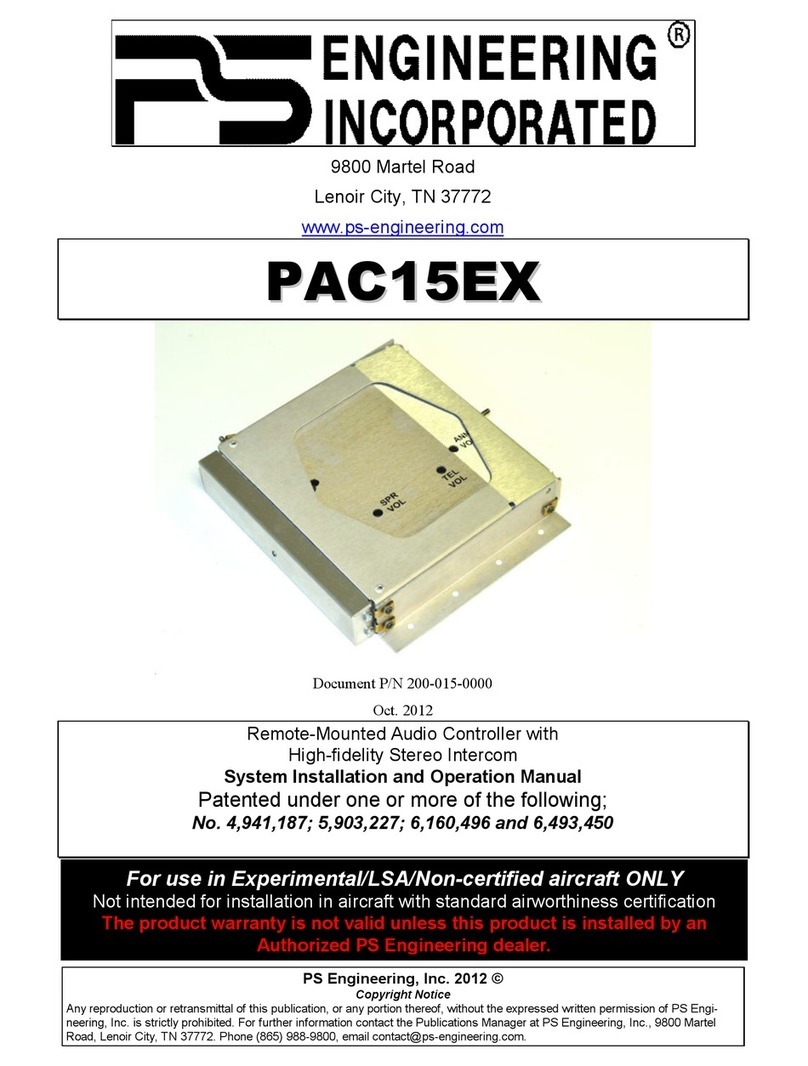
PS Engineering
PS Engineering PAC15EX User guide
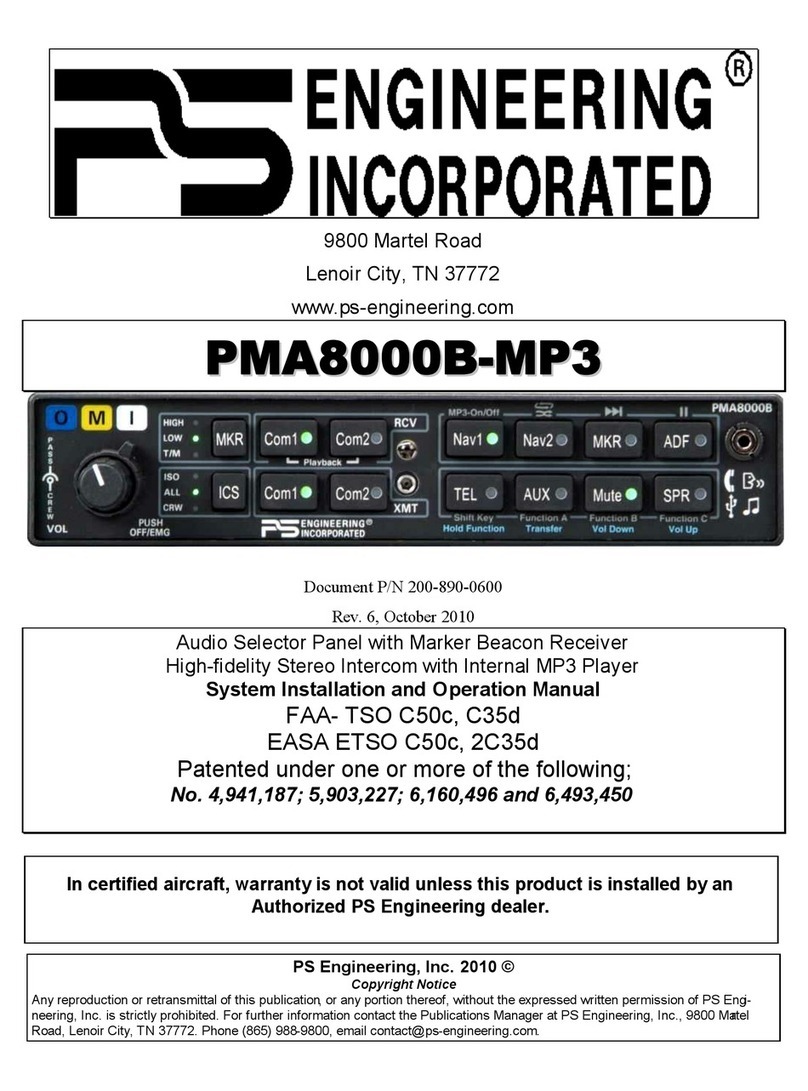
PS Engineering
PS Engineering PMA8000B--MP3 User manual
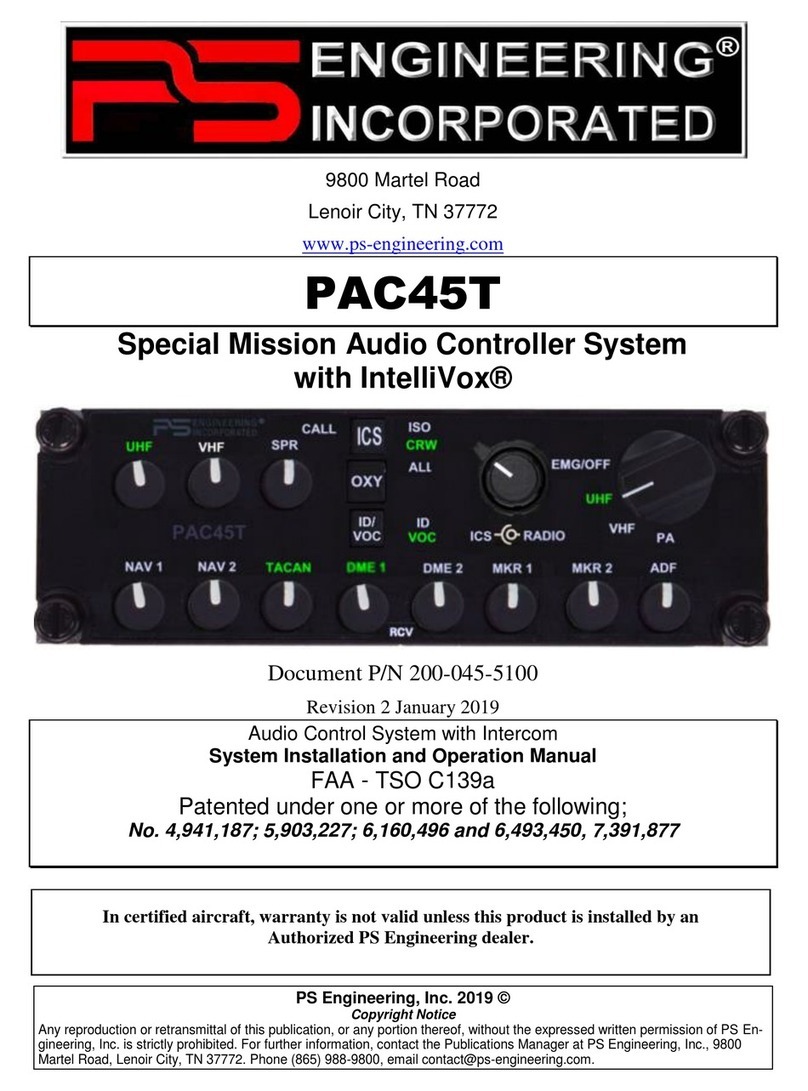
PS Engineering
PS Engineering PAC45T User guide
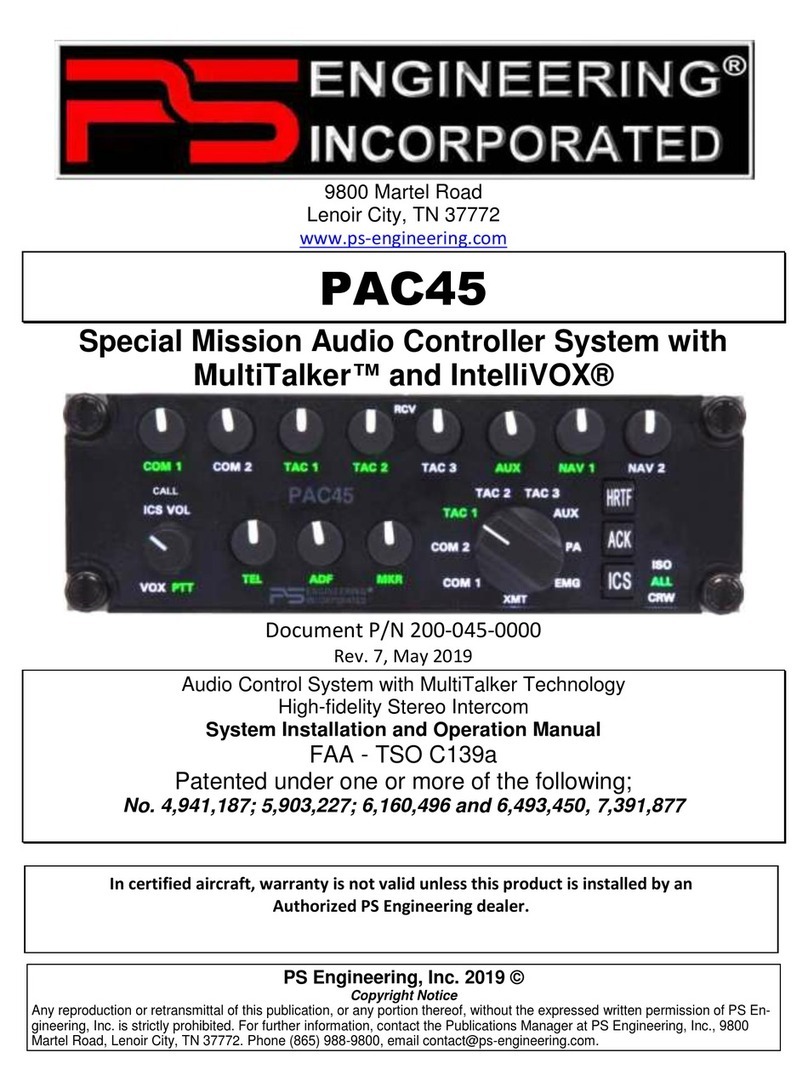
PS Engineering
PS Engineering PAC45 System With MultiTalker User guide

PS Engineering
PS Engineering PMA4000 TSO User manual
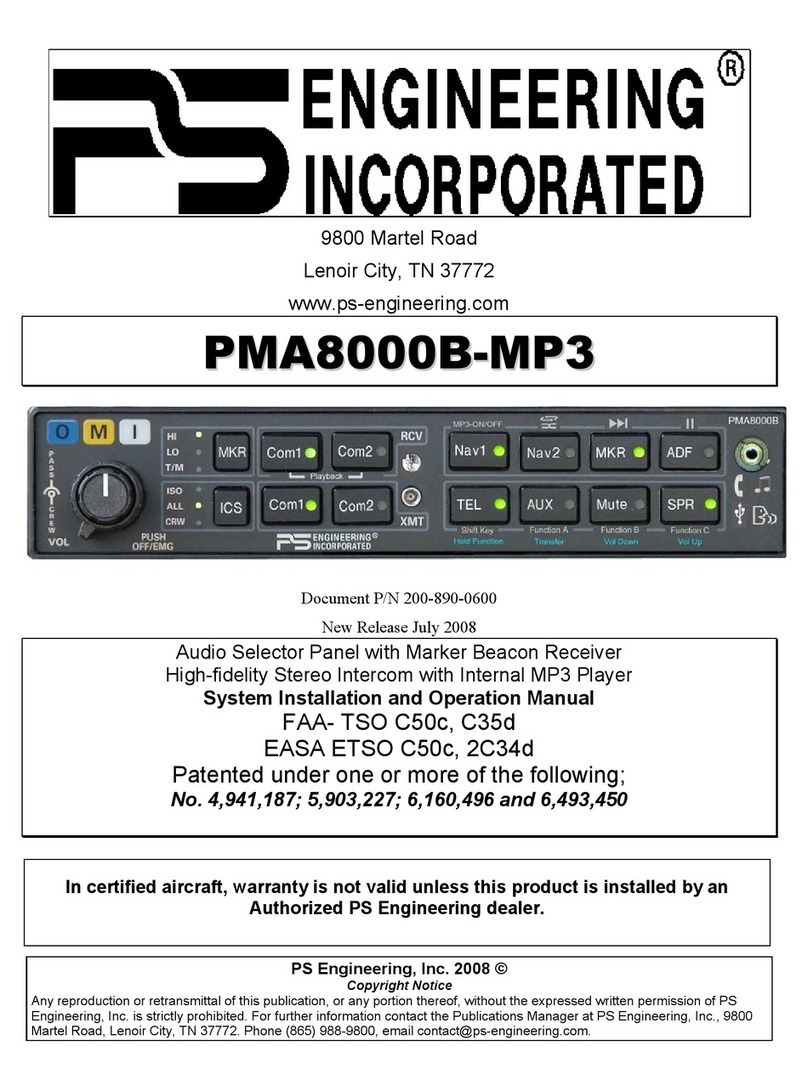
PS Engineering
PS Engineering PMA8000B--MP3 User manual
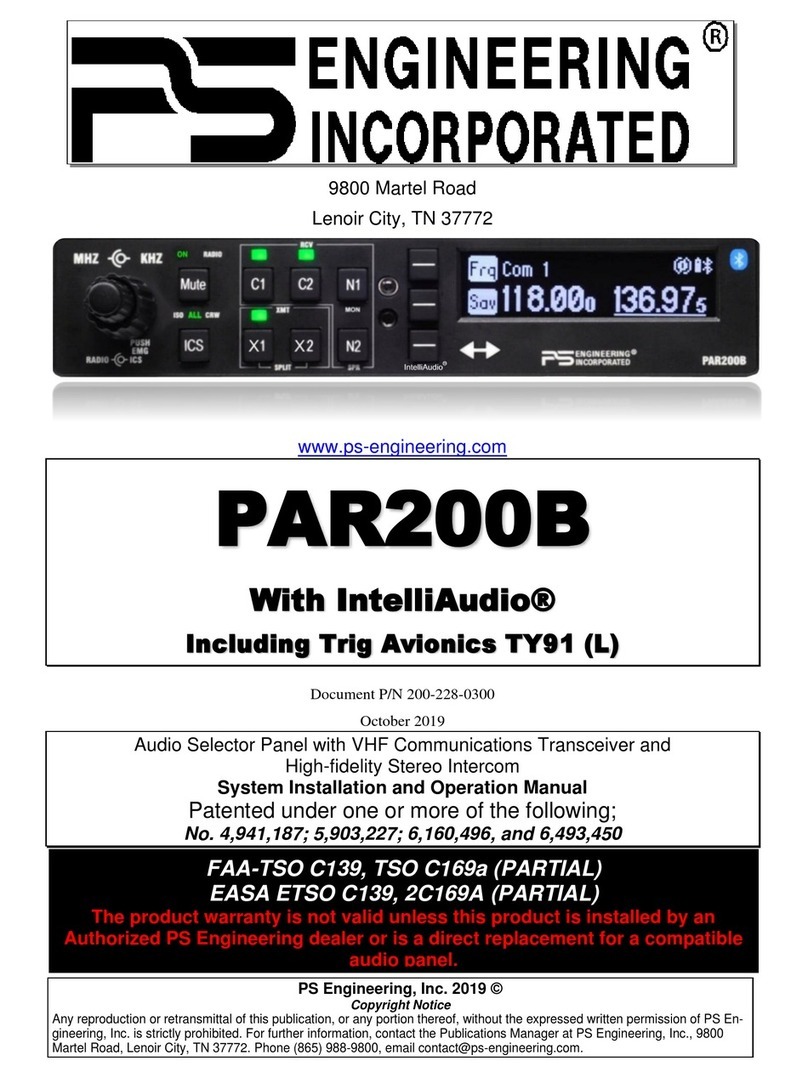
PS Engineering
PS Engineering PAR200B User guide
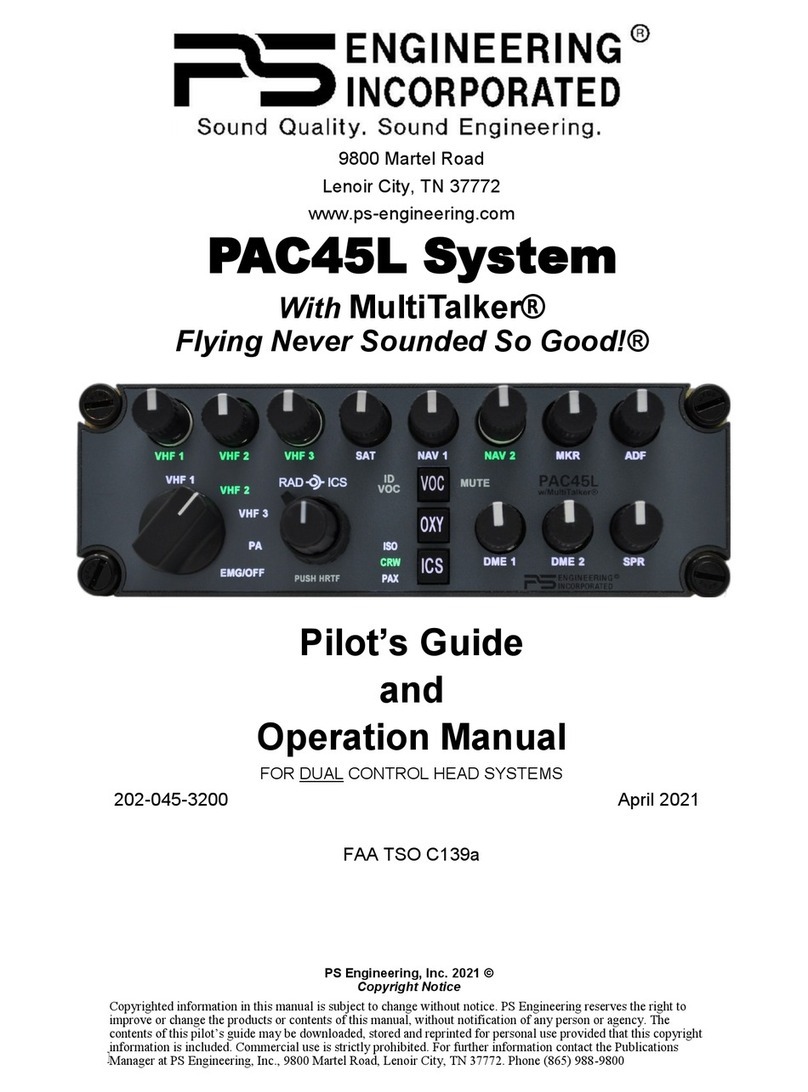
PS Engineering
PS Engineering PAC45L User manual
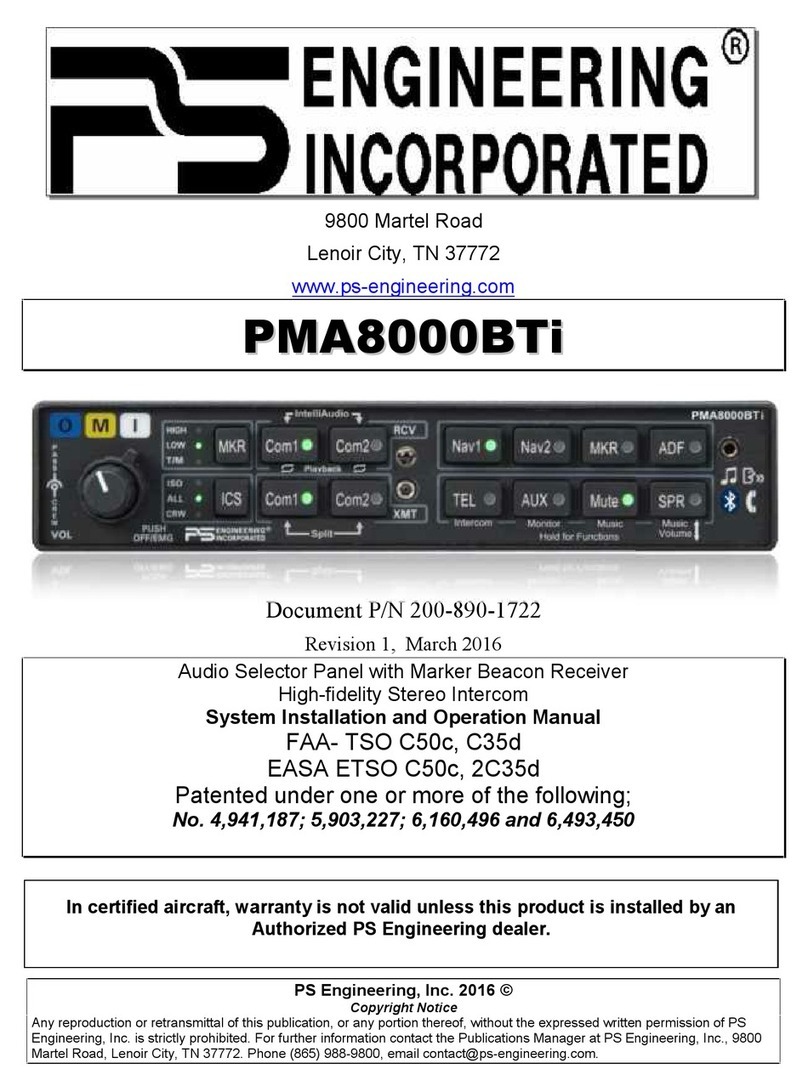
PS Engineering
PS Engineering PMA8000BTi User manual
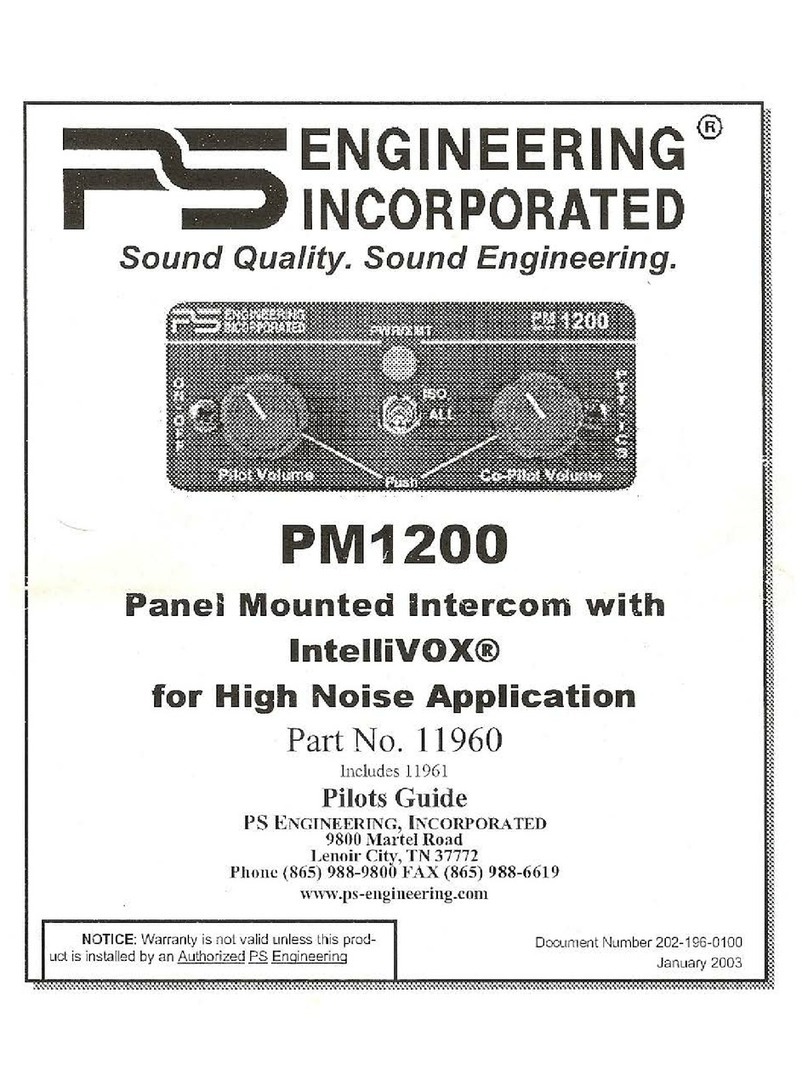
PS Engineering
PS Engineering PM1200 Manual