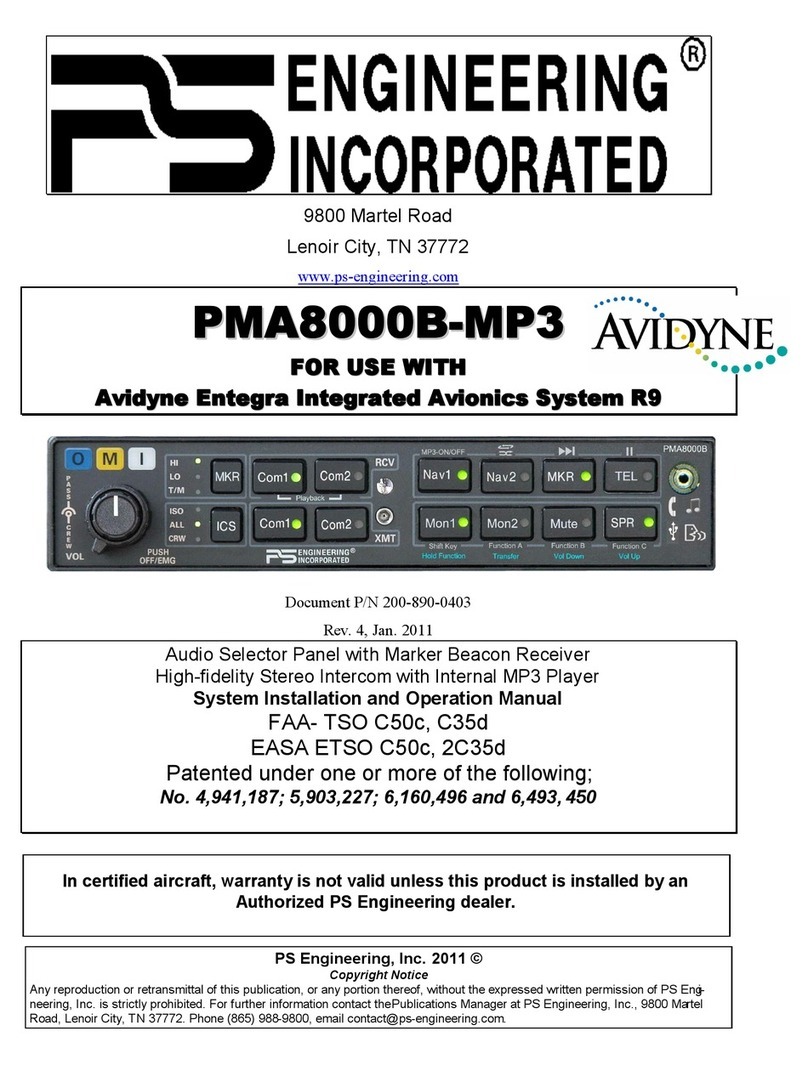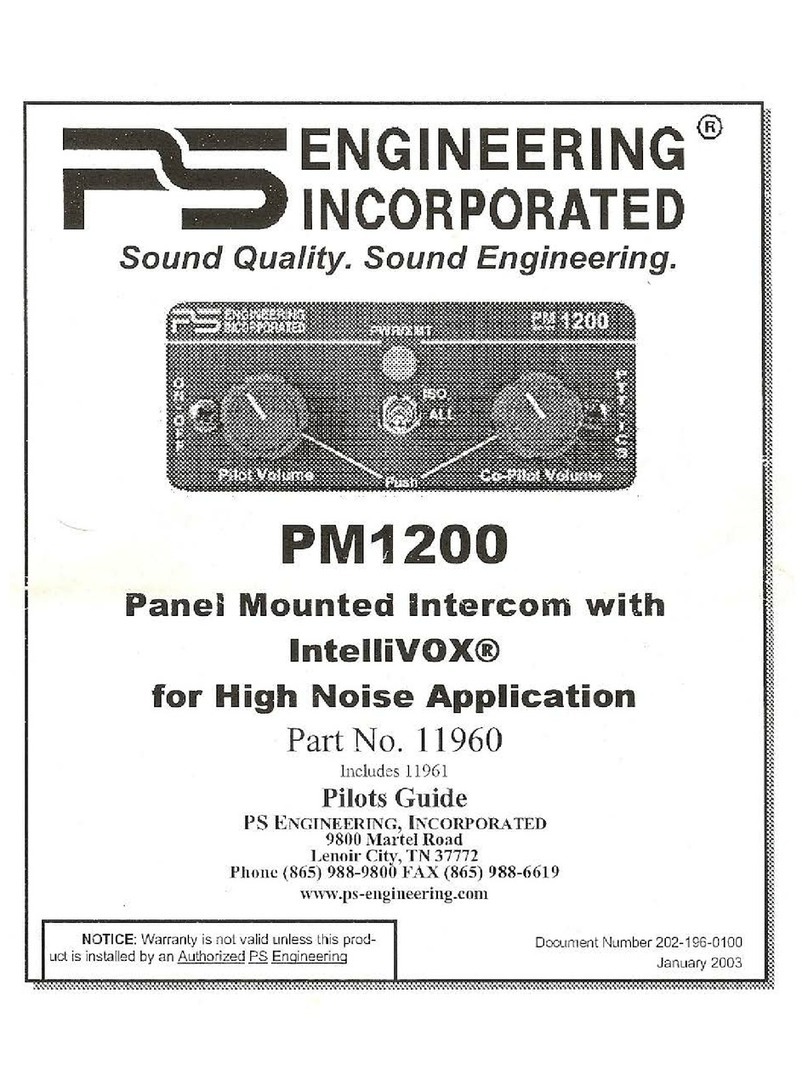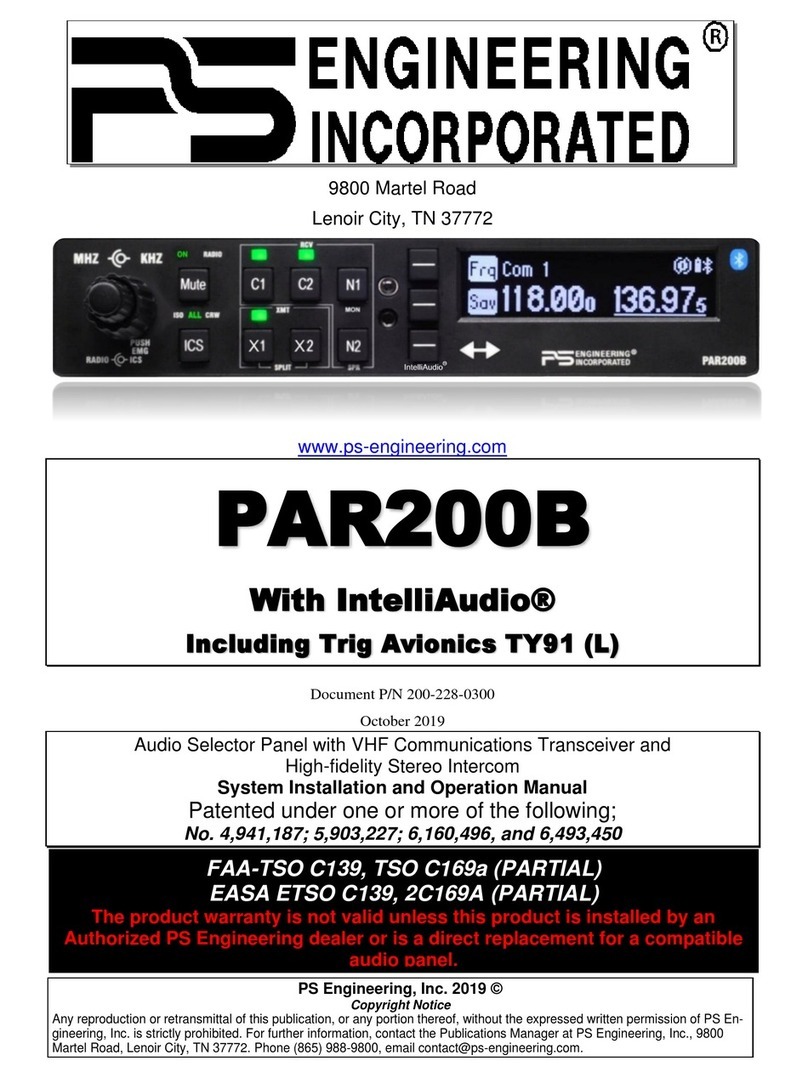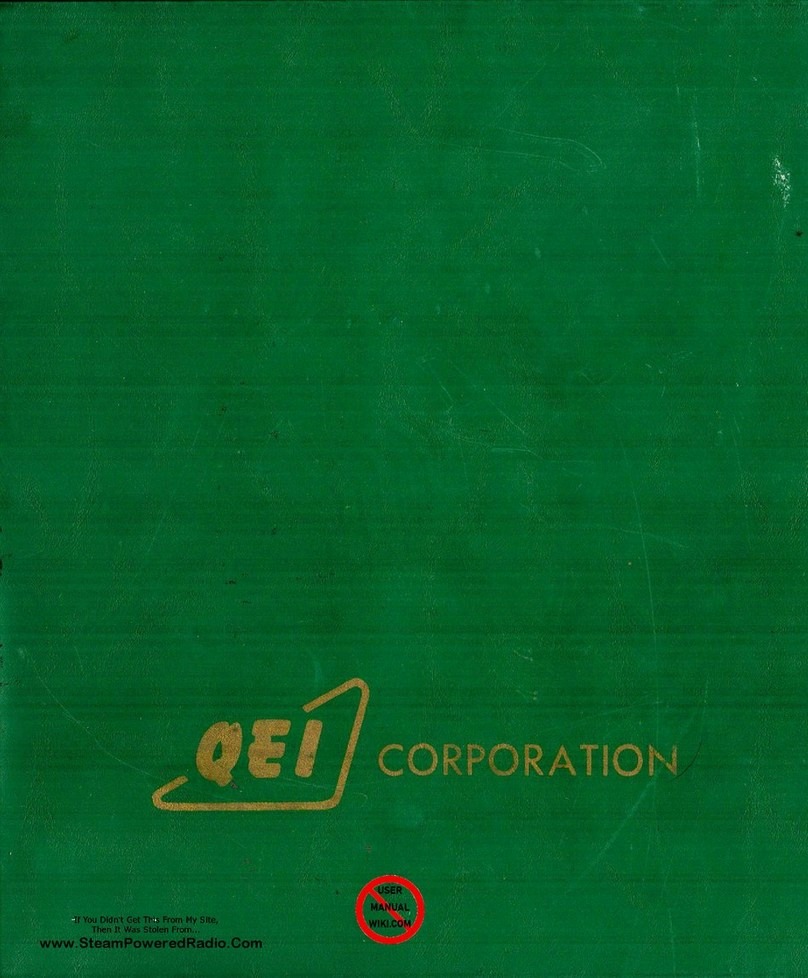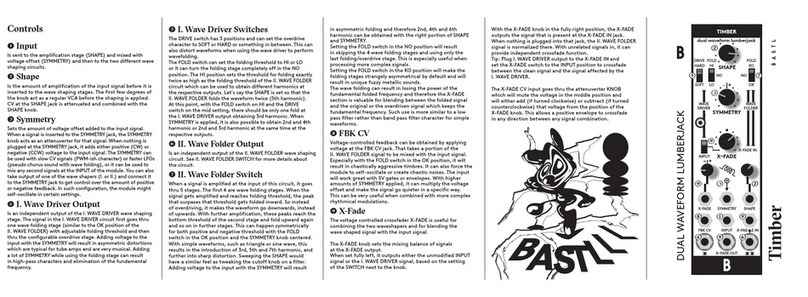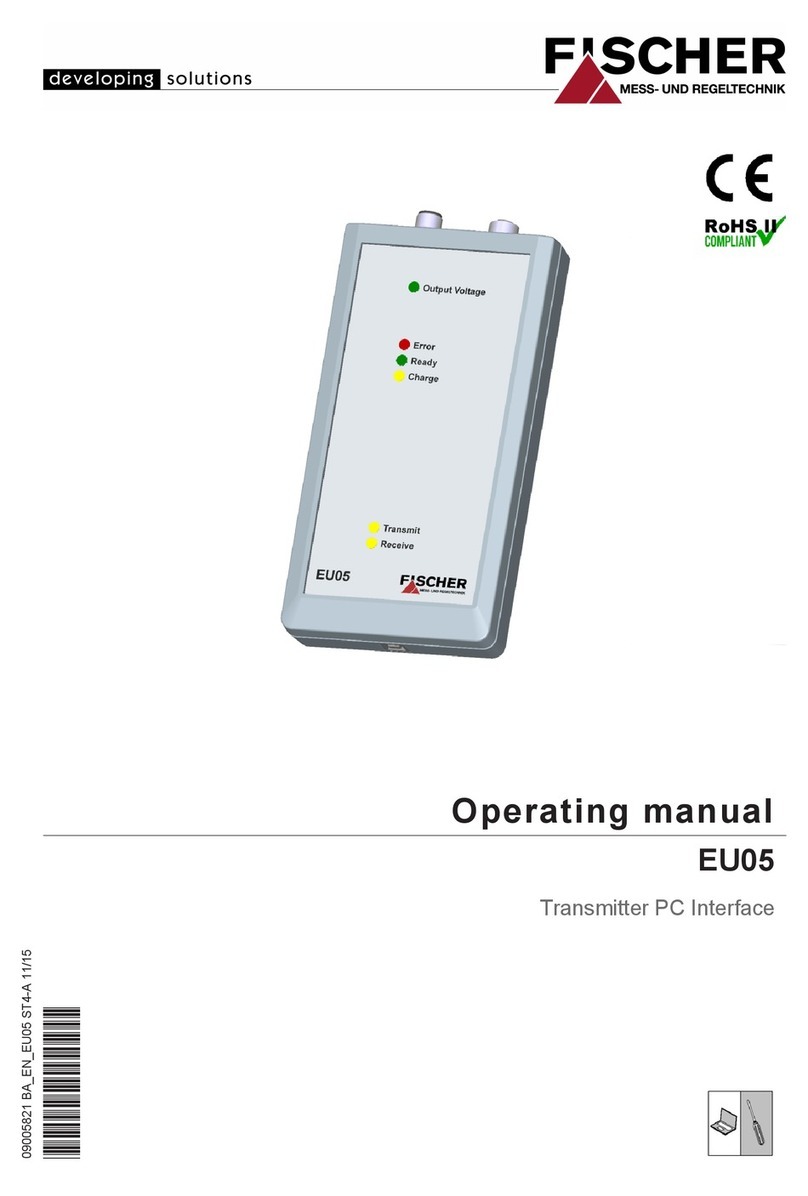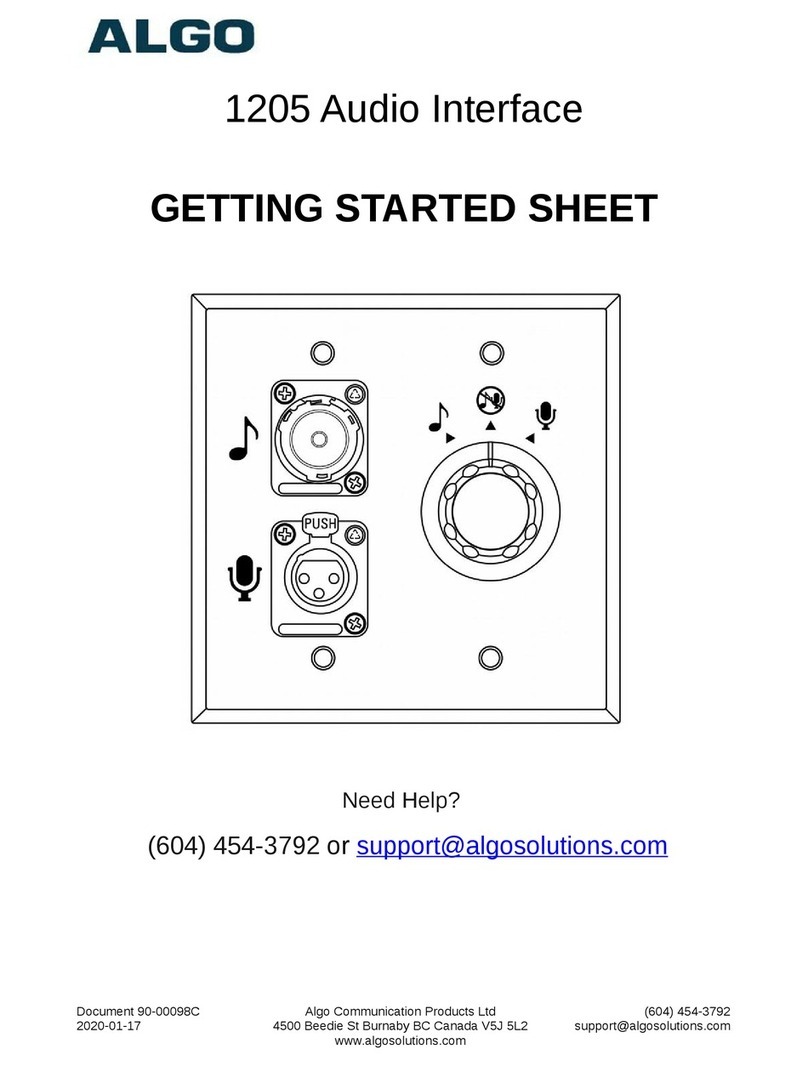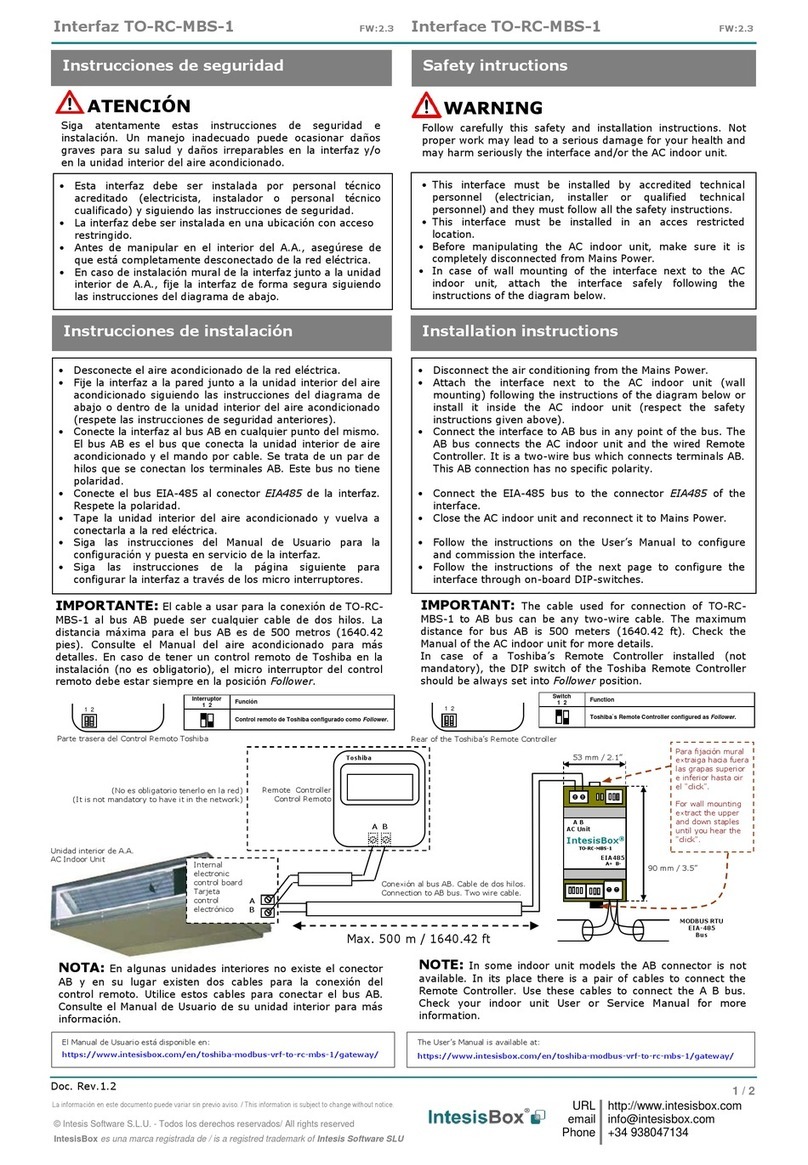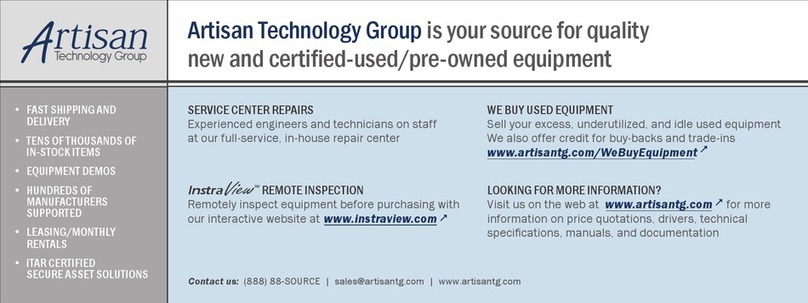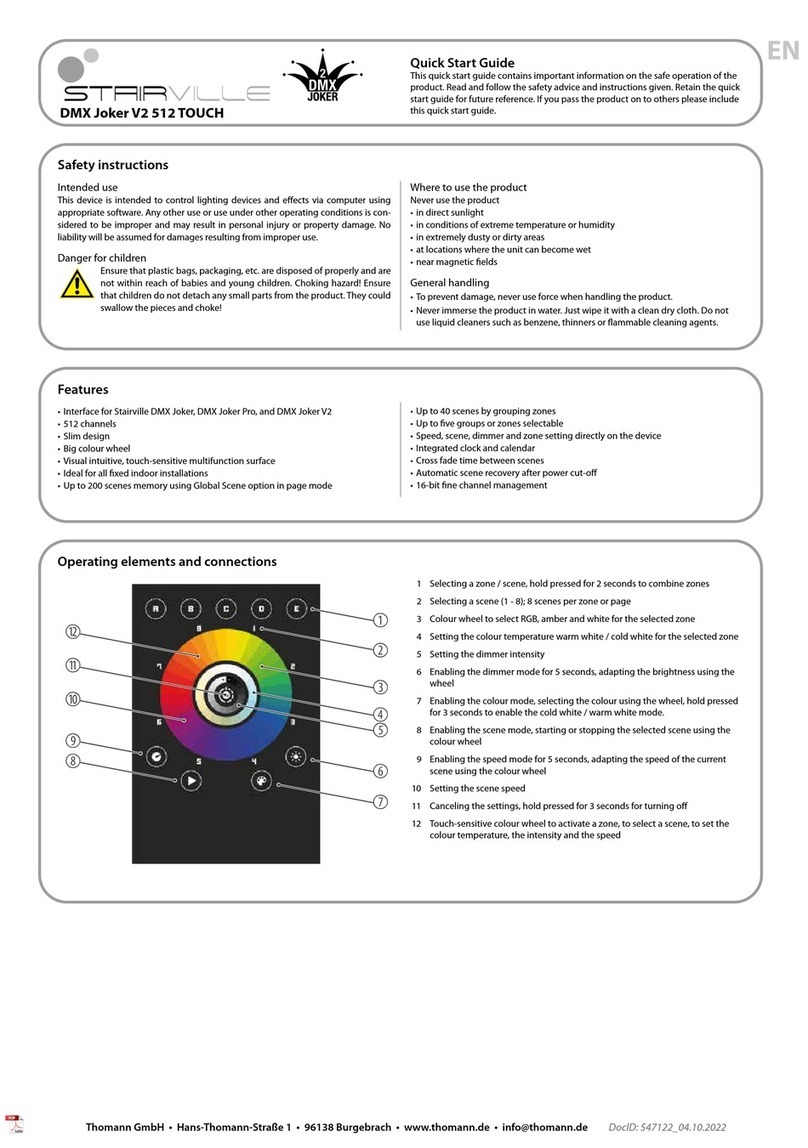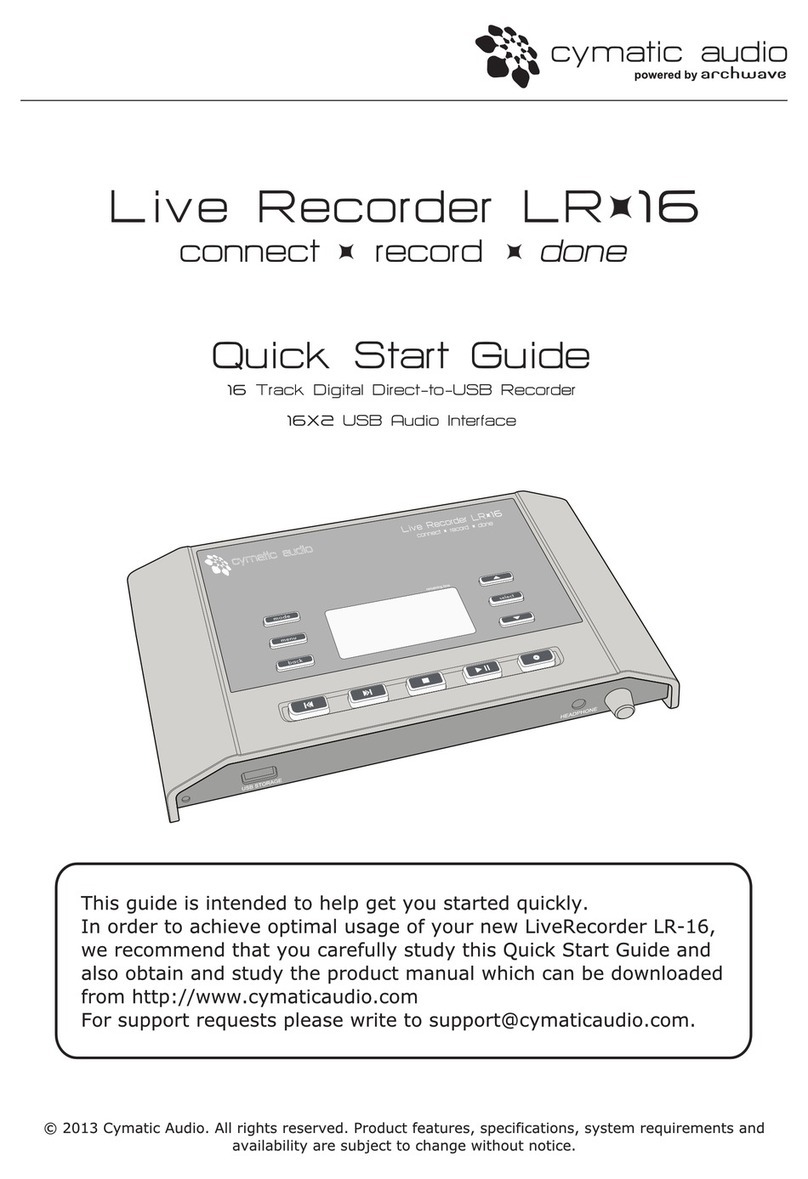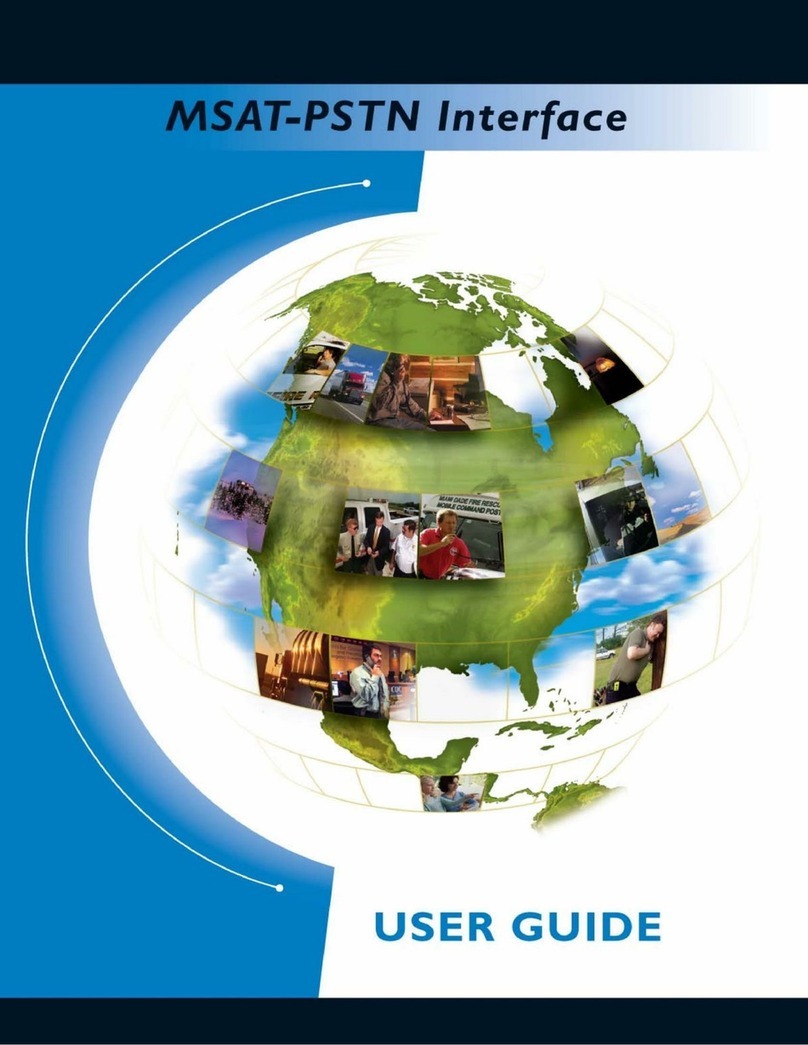PS Engineering PAC45L User manual

202-045-3000 Page 1PAC45L Pilot Guide
9800 Martel Road
Lenoir City, TN 37772
www.ps-engineering.com
PAC45L System
With MultiTalker®
Flying Never Sounded So Good!®
Pilot’s Guide
and
Operation Manual
FOR DUAL CONTROL HEAD SYSTEMS
202-045-3200 April 2021
FAA TSO C139a
PS Engineering, Inc. 2021 ©
Copyright Notice
Copyrighted information in this manual is subject to change without notice. PS Engineering reserves the right to
improve or change the products or contents of this manual, without notification of any person or agency. The
contents of this pilot’s guide may be downloaded, stored and reprinted for personal use provided that this copyright
information is included. Commercial use is strictly prohibited. For further information contact the Publications
Manager at PS Engineering, Inc., 9800 Martel Road, Lenoir City, TN 37772. Phone (865) 988-9800

Page 2 202-045-3000 April 2021 PAC45L Pilot Guide
This pilot guide provides detailed operating instructions for the PS Engineer-
ing PAC45L, Audio Selector Panel/Intercom Systems. Please read it careful-
ly before using the equipment so that you can take full advantage of its capa-
bilities.
PAC45L Pilot Operating Controls
PAC45L Copilot Operating Controls

202-045-3000 Page 3PAC45L Pilot Guide
Power and Fail Safe
Unit power is controlled by the transmitter
(XMT) selector knob. In the "EMG" or off
(fully clockwise) position, the pilot headset is
connected directly to COM 1 as well as alerts
and unswitched input #1. This allows commu-
nication capability regardless of unit condition.
NAV1 audio is also provided to the pilot in the
other ear of a stereo headset.
In Fail Safe (EMG) on the Copilot panel, that position will hear COM 2. The
copilot can place the control panel in EMG without affecting pilot operation.
Any time power is removed or turned off, the audio selectors will revert to fail
-safe mode. If fail-safe audio is present in both ears of a stereo headset, or
completely absent, verify that a stereo headset is used and is selected for ste-
reo mode.
The power controls all audio selector panel functions and intercom.
Communications Transmit (XMT) Selection
The PAC45L has a rotary control knob to select communications transceiver
functions. To select a transceiver for transmit; turn the knob to select the de-
sired radio.
The radio is automatically selected to receive in-
coming radio calls when the XMT is selected.
With a PAC45L, you will never transmit on a
radio that you are not receiving. The selected au-
dio is indicated by both knob position and the
green text. The pilot and copilot controllers can
select any of the installed transceivers. In the case
where both have selected the same radio for trans-
mission, the pilot will have priority when he uses the radio push to talk.
OXY Selector
The OXY button Activates the Oxygen Mask microphone inputs
if configured.
COM Audio Selector
The communications receiver
audio sources are controlled by
a combination pull on-push-off
switch/volume control. Com-
munication audio from another
radio, not selected for transmit,
can be heard by pulling out the

Page 4 202-045-3000 April 2021 PAC45L Pilot Guide
associated RCV switch. The selected audio is indicated by both knob posi-
tion and the green nomenclature text.
You will always hear the audio from the selected transceiver, even if the
selected comm audio is turned all the way down on the audio controller
because it cannot turn the selected receive audio all the way off.
The volume of the received source is adjusted by rotating the knob. PS En-
gineering recommends a lower volume at the radio and higher audio panel
setting to minimize noise.
Receiver Activity Indication (-RXI)
PAC45L systems have a Receive Activity Indicator that flashes the selected
receiver indicator when a signal is present on that receiver. This allows the
user to spot an active radio, even if the volume is turned down. This func-
tion is set at the factory at the installer’s request, and can be
changed at the factory.
MultiTalker® Head Related Transfer Function
(HRTF)
Communication receiver audio signals are presented to the
DSP and processed to “appear” in a different location to the
crew. “MultiTalker” (US Patent #7,391,877) specifies up to
nine locations. This helps the crew to better comprehend
speech by locating it in a manner more easily differentiated
by the human brain.
Intercom and other audio is not spatially processed, only the three commu-
nications transceivers.
You must use stereo headsets, in stereo mode for this feature.
MultiTalker® places the communications receiver audio in one of nine ap-
parent locations in the crew’s headset. This has been scientifically shown to
allow the brain to focus on multiple conversations and improve comprehen-
sion for the listener.
Pressing the concentric volume knob (Push HRTF) toggles the PAC45L
MultiTalker spatial function on
(receiver sources distributed) or off
(receiver audio sources neutral). The
HRTF button on the pilot and copilot
panels control the function for the user
of that panel.
Audio Location
This adjustment allows the three Spatial
Audio inputs to be “relocated” on any
of nine (9) pre-defined “Head Related
Transfer Function” (HTRF) locations.

202-045-3000 Page 5PAC45L Pilot Guide
The pilot panel can control the locations for the six receive audio locations
for all users. Press and hold the OXY button for >3 seconds on the pilot’s
panel until the HRTF button and all COM nomenclature start blinking
green.
Rotate the desired COM receive volume knob so the pointer indicates the
approximate location of the desired location. A voice announcement will
accompany the knob rotation with the clock positions. Received audio will
then be presented from that location.
Press the OXY (or HRTF) button again to exit the
mode. The audio Controller will remember last state
through power cycles.
Navaid Audio Selection
Navigation receivers are selected in the same manner
as the communication receiver, pull on/push off the knob associated with
the desired navigational aid, and rotate to adjust the receiver volume.
Speaker operation
To activate the cockpit speaker, pull the SPR knob out and adjust the vol-
ume as desired. This will place all received audio over the cockpit speaker.
Both pilot & copilot have their own separate cockpit speaker selection.
Satellite/Telephone control
The volume control selector connects the audio controller to
either a Bluetooth®-enabled cell phone or a wired cellular/
satellite phone.
Pull out the volume control to select (answer or make phone
call) and adjust the receive audio volume. This knob must be out
to use the telephone function.
To hear the ringer of the Bluetooth phone, the volume control should be
around the 12 o’clock position. Selecting the SAT switch in the OUT posi-
tion is not required.
Intercom Operation
IntelliVox® Intercom VOX-Squelch
No adjustment of the IntelliVox® squelch control is nec-
essary. Through three individual signal processors, the
ambient noise appearing in all six microphones is con-
stantly being sampled. Non-voice signals are blocked.
When someone speaks, only their microphone circuit
opens, placing their voice on the intercom.

Page 6 202-045-3000 April 2021 PAC45L Pilot Guide
The system is designed to block continuous tones; therefore people hum-
ming or whistling in monotone may be blocked after a few moments.
For consistent performance, any headset microphone must be placed within
¼-inch of your lips, preferably against them. (ref: RTCA/DO-214A,
§1.3.1.1 (a)).
NOTE
It is also a good idea to keep the microphone out of a direct wind path.
Moving your head through a vent air stream may cause the IntelliVox® to
open momentarily. This is normal.
The IntelliVox® is designed to work with normal aircraft cabin noise levels
(70 dB and above). It loves aircraft noise! Therefore, it may not recognize
speech and clip syllables in a quiet cabin, such as in the hangar, or without
the engine running. This is normal.
For optimum microphone performance, PS Engineering recommends instal-
lation of a Microphone Muff Kit from Oregon Aero (1-800-888-6910). This
will not only optimize VOX performance, but will improve the overall clar-
ity of all your communications.
Intercom Volume Control
The intercom volume control knob adjusts the loudness of the intercom for
the intercom stations(s) connected to the audio controller panel. It has no
effect on selected radio levels, or music input levels.
In 2-control panel installation, the pilot panel controls pilot intercom vol-
ume only, copilot panel controls copilot and passenger intercom volume.
Monaural headsets
The pilot and copilot positions work with stereo or mono headsets. Howev-
er, MultiTalker will not be presented correctly unless stereo headsets are
used, and oriented correctly on the head, left and right.
NOTE: For the full effect of MultiTalker® Dimensional Sound, stereo
headsets must be used, and the left/right orientation observed.
All passenger headsets are connected in parallel. Therefore, if a monaural
headset is plugged in to a PAC45L Stereo installation, one channel will be
shorted. Although no damage to the unit will occur, all passengers with
stereo headsets will not hear one channel, unless
they switch to the “MONO” mode on their headset.
NOTE: Mono headsets that short the tip and ring
(i.e. older models) will introduce some audio dis-
tortion when used. Modern, stereo headsets are
recommended in all positions.

202-045-3000 Page 7PAC45L Pilot Guide
Intercom Modes
The “ICS” pushbutton switch on the panel provides the selection of the
intercom modes
The intercom mode defaults to “CRW” at power up. Then the button cycles
through the intercom modes, from bottom to top, then top to bottom: PAX
CRW ISO, CRW. A green indicator shows which mode is currently active.
Each control head has their own ISOLATE selection. The control head
is isolated from the intercom stations and is connected only to the aircraft
radio’s that are selected system. They will hear the aircraft radio reception
(and sidetone during radio transmissions).
: Pilot and copilot are connected on one intercom channel and have
exclusive access to the aircraft radios. The pilot or copilot control head will
decide when the system will be in the ALL mode by pressing their ICS
switch. The observers can communicate with each other and passengers in
ALL or OBS mode or select ISO mode.
: Pilot and copilot have the option to add passengers to their intercom
channel by holding down the ICS button for 4 seconds. This will then all
passengers to speak with that crew station. Cycling power will place system
back into the Crew mode and no passengers.
Remote ICS Mode Control
An optional external switch can act as a remote intercom mode selector.
Pressing the switch will increment the intercom mode selector from ISO--
CRW-ISO-PAX, etc. each time the button is pressed.
Bluetooth® connection
The PAC45L has an internal Bluetooth module, no external boxes required.
The audio controller is always “discoverable,” so you just need to search
for the PAC45L from your Bluetooth-equipped phone or music source.
Default access code is not required. Once the PAC45L has been “paired”
with your Bluetooth device, the TEL distribution will act as described be-
low.
Pairing Bluetooth® devices
The PAC45L can be paired with up to eight individual devices, but will
only connect to one at a time. When that number is exceeded, the PAC45L
will drop a device to allow the new device to be added.
If the audio controller is turned on before the Bluetooth device, you will
have to manually connect from your Bluetooth device. Otherwise once
paired, the audio controller should connect automatically.

Page 8 202-045-3000 April 2021 PAC45L Pilot Guide
Hint, if your devices are not recognized by the PAC45L, you may need to
reset the Bluetooth module, Press and hold VOC and ICS buttons for more
than three (>3) seconds.
Bluetooth® Telephone Mode
The PAC45L serves as a full duplex interface for telephone
systems such as portable cellular phones with Bluetooth con-
nectivity.
Warning: United States FCC Regulations contained in 47
CFR § 22.925 currently contain prohibition on airborne oper-
ation of cellular telephones. “Cellular telephones installed in
or carried aboard airplanes, balloons or any other type of
aircraft must not be operated while such aircraft are airborne (not touching
the ground). When any aircraft leaves the ground, all cellular telephones
on board that aircraft must be turned off.”
To answer an incoming call, or initiate a call from the PAC45L, select the
TEL volume control to the .
In CREW mode, the pilot and copilot are connected to the telephone. The
pilot and copilot will have transmit capability on the selected transceiver,
simply by using their respective PTT switch.
In PAX intercom mode, all crew and passengers will be heard on the phone
when they speak. All will hear selected audio. Com audio is automatically
heard in the headsets.
In ISO intercom mode, when the PAC45L is in the TEL
mode, the pilot position is in the "Phone Booth." Only the
pilot will hear the telephone, and only he will be heard. He
will also have access to Com 1 or 2, and will transmit on that radio
using the PTT. All selected audio is provided.
NOTE
PS Engineering does not guarantee compatibility with per-
sonal cellular telephones.
Bluetooth Reset
If the Bluetooth stops connecting to a device, or operates incorrectly first
try turning Bluetooth off, and back on from your device. If also me be nec-
essary to reset the Bluetooth module, clearing out the connected devices.
Press HRTF and ICS for more than three seconds. This may be necessary if
the Bluetooth stops connecting to a device, or operated incorrectly.

202-045-3000 Page 9PAC45L Pilot Guide
Music Muting Control
The PAC45L incorporates PS Engineering’s trademark “SoftMute. The
SoftMute™ circuit will mute the music whenever there is conversation on
the radio or the intercom. When that conversation stops, the music returns
to the previous level comfortably, over a second or so.
Holding down VOC button for three (3) seconds will turn the music muting
on/off.
When in mute off mode, the intercom, radio &
PTT will not mute the music. The music muting
will reset to mute on mode at each power cycle.
Any control head will switch the muting on or off
for all users.
Wired Satcom/Cell Phone input
The PAC45L can accommodate a wired telephone input as well as a Blue-
tooth connection. This operates the same as the Bluetooth Telephone .
Navaid Identifier
The PAC45L is equipped with an identifier filter that will enhance the 1030
Hz Morse Code identifier (ID Mode), or reduce the Morse Code identifier
for clearer reception of voice transmissions or VOR (VOC).
The ident filter is added to Nav 1, NAV 2 and ADF inputs.
Alert Audio
The PAC45L incorporates an independent alert audio system that can store
nine audio messages recorded by the user, and played back when triggered
by an external source.
Once triggered, the alert audio will continue until the ACK button (front
panel or external) is pushed, or the trigger input returns to normal.
The alert inputs are ignored for the first 60 seconds after power is applied,
to reduce nuisance alerts during startup.
Alerts are provided to the pilot in fail safe, if the audio systems’ alert power
is connected, and a stereo headset is used.
Storing Alert Audio
The PAC45L system can store nine audio alerts. You must record all nine
when the unit is in audio program mode. You cannot change only one at a
time. If you wish to replace just one message, we recommend you write

Page 10 202-045-3000 April 2021 PAC45L Pilot Guide
down all the messages before starting the procedure. To record and use te
Alert function, a remote Acknowledge (ACK) button must be installed.
To record messages from the pilot’s headset:
1. Custom messages may be stored by the user. All Alerts shall be record-
ed when the unit is in program mode. To record messages from the
Pilot’s station:
2. Press & Hold remote ACK until a chime is heard in the headset, and
then release the button.
3. COM1 RCV shall blink, to indicate the recording of Alert 1.
4. Start speaking message.
5. When finished with Alert 1, press the remote ACK.
6. Now COM2 RCV shall blink, to indicate the recording of Alert 2.
7. Speak message.
8. When finished with Alert 2, press the remote ACK
9. Repeat this procedure until all alerts are recorded (indications for re-
cording Alerts 1-9 shall be COM1-8 and AUX1 RCV respectively).
10. A chime indicates recording is now finished.
11. If ACK is not pressed to indicate end of recording, it shall record for
five seconds, and then advance to next alert. After all slots are timed
out, the system shall exit the alert recording mode.
Stereo Helmet Conversion
For optimum performance, and for any effective Head Related Transfer
Function, stereo headphones must be used.
Several companies modify flight helmets to add stereo capability, and
change the microphone to high impedance civil aviation if it is military, or
low impedance.
Companies Include:
Phone: 574-293-0534
www.acousticom.com
Phone: (800) 531-4898
www.FlightHelmet.com
Phone: 800-876-3374

202-045-3000 Page 11PAC45L Pilot Guide
Subject Index Page
Audio Alerts
Storing Alert Audio
9
Audio Location (HRTF) 4
Bluetooth® connection
Bluetooth Reset
Bluetooth® Telephone Mode
Pairing and unpairing Bluetooth devices
Pairing separate music and telephone devices
7
COM Audio Selector 3
Communications Transmit (XMT) Selection 5
IntelliVox® Intercom VOX-Squelch 7
Intercom Modes 7
Intercom Operation 5
Intercom Volume Control 4
MultiTalker® Head Related Transfer Function (HRTF) 4
Navaid Audio Selection 4
Power and Fail Safe 3
Remote ICS Mode Control 7
Telephone control 5
Wired Satcom/Cell Phone input 9

Page 12 202-045-3000 April 2021 PAC45L Pilot Guide
PS Engineering, Inc. 2021 ©
Copyright Notice
Copyrighted information in this manual is subject to change without notice. PS Engineering reserves the right to
improve or change the products or contents of this manual, without notification of any person or agency. The
contents of this pilot’s guide may be downloaded, stored and reprinted for personal use provided that this
copyright information is included. Commercial use is strictly prohibited. For further information contact the
Publications Manager at PS Engineering, Inc., 9800 Martel Road, Lenoir City, TN 37772. Phone (865) 988-
9800
Warranty & Service
In order for the factory warranty to be valid, the installations in a certified aircraft must be accom-
plished by an FAA-(or other ICAO agency) certified avionics shop and authorized PS Engineering
dealer. If the unit is being installed by a non-certified individual in an experimental aircraft, a
factory-made intercom harness must be used for the warranty to be valid.
PS Engineering, Inc. warrants this product to be free from defect in material and workmanship for
a period of two (2) years from the date of retail sale by authorized PS Engineering dealer. During
the first of the two-year warranty period, PS Engineering, Inc., at its option,
will send a replacement unit at our expense if the unit should be determined to be defective after
consultation with a factory technician. For the remaining of the two-year
warranty period, PS Engineering will send a no-cost replacement unit at customer shipping ex-
pense.
All transportation charges for returning the defective units are the responsibility of the purchaser.
All domestic transportation charges for returning the exchange or repaired unit to the purchaser
will be borne by PS Engineering, Inc. The risk of loss or damage to the product is borne by the
party making the shipment, unless the purchaser requests a specific method of shipment. In this
case, the purchaser assumes the risk of loss.
This warranty is not transferable. Any implied warranties expire at the expiration date of this war-
ranty. PS Engineering SHALL NOT BE LIABLE FOR INCIDENTAL OR CONSEQUENTIAL
DAMAGES. This warranty does not cover a defect that has resulted from improper handling,
storage or preservation, or unreasonable use or maintenance as determined by us. This warranty is
void if there is any attempt to dissemble this product without factory authorization. This warranty
gives you specific legal rights, and you may also have other rights, which may vary from state to
state. Some states do not allow the exclusion of limitation of incidental or consequential damages,
so the above limitation or exclusions may not apply to you.
All items repaired or replaced under this warranty are warranted for the remainder of the original
warranty period. PS Engineering, Inc. reserves the rights to make modifications or improvements
to the product without obligation to perform like modifications or improvements to previously
manufactured products.
Factory Service
The units are covered by a two-year limited warranty. See warranty information. Call PS Engineer-
ing, Inc. at (865) 988-9800 before you return any unit. This will allow the service technician to
provide any other suggestions for identifying the problem and recommend possible solutions.
After discussing the problem with the technician and you obtain a Return Authorization Number,
ship product to:
PS Engineering, Inc.
Attn: Service Department
9800 Martel Rd.
Lenoir City, TN 37772
(865) 988-9800 FAX (865) 988-6619
Email: contact@ps-engineering.com
-
Other manuals for PAC45L
1
Table of contents
Other PS Engineering Recording Equipment manuals

PS Engineering
PS Engineering PMA450C User manual
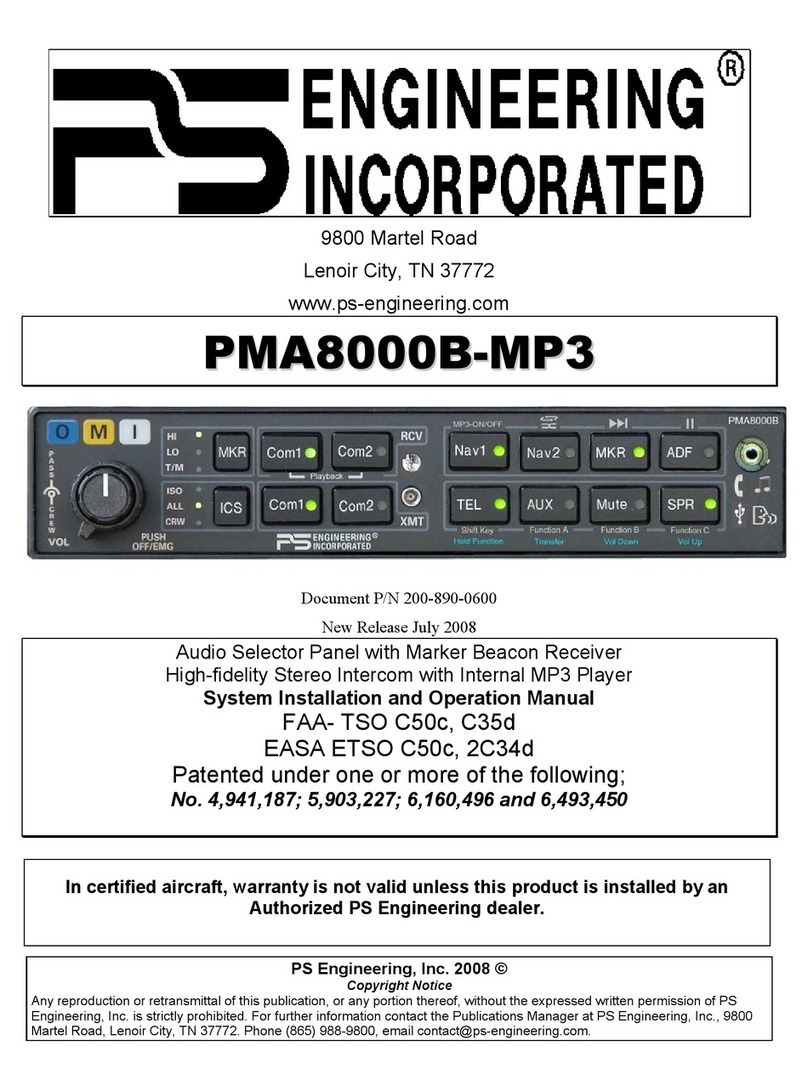
PS Engineering
PS Engineering PMA8000B--MP3 User manual

PS Engineering
PS Engineering PAC45D User guide
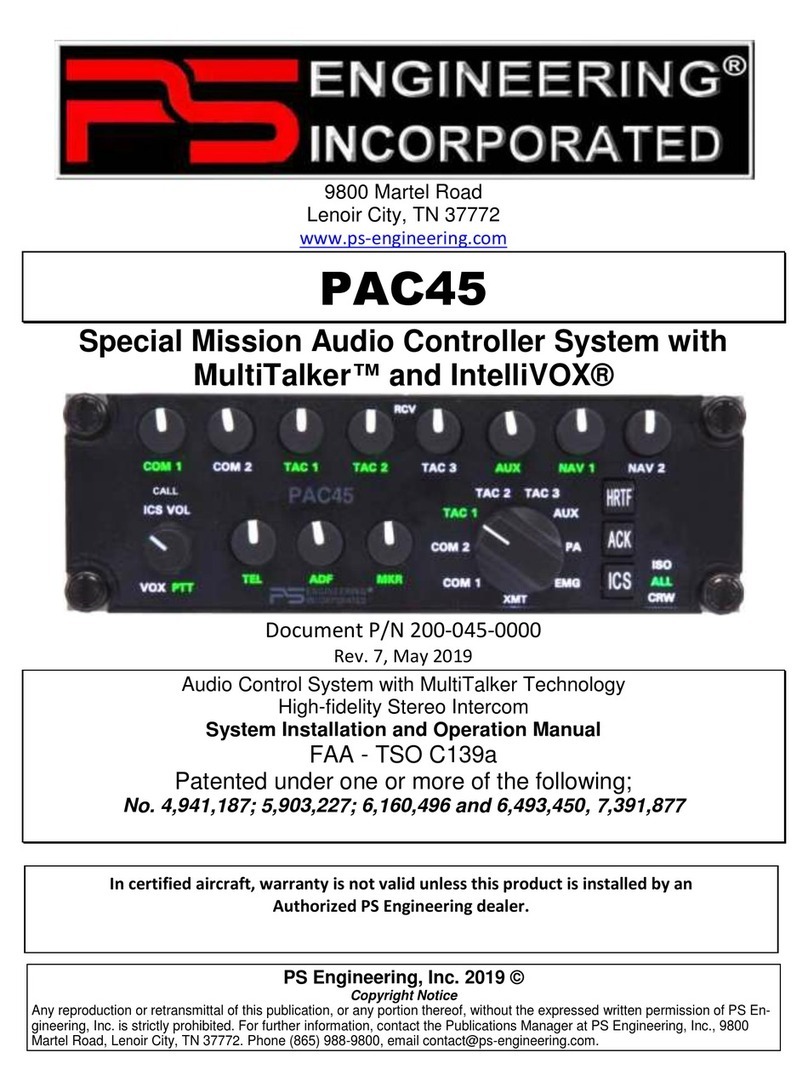
PS Engineering
PS Engineering PAC45 System With MultiTalker User guide

PS Engineering
PS Engineering PMA8000G User guide
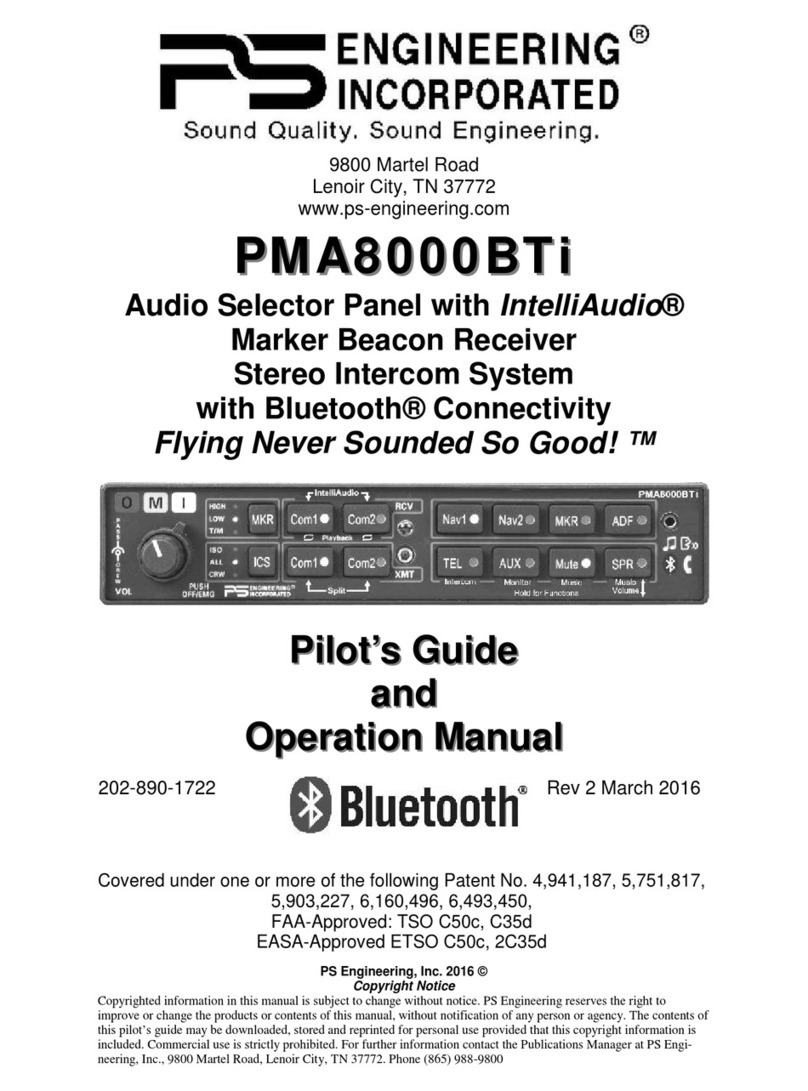
PS Engineering
PS Engineering PMA8000BTi User manual
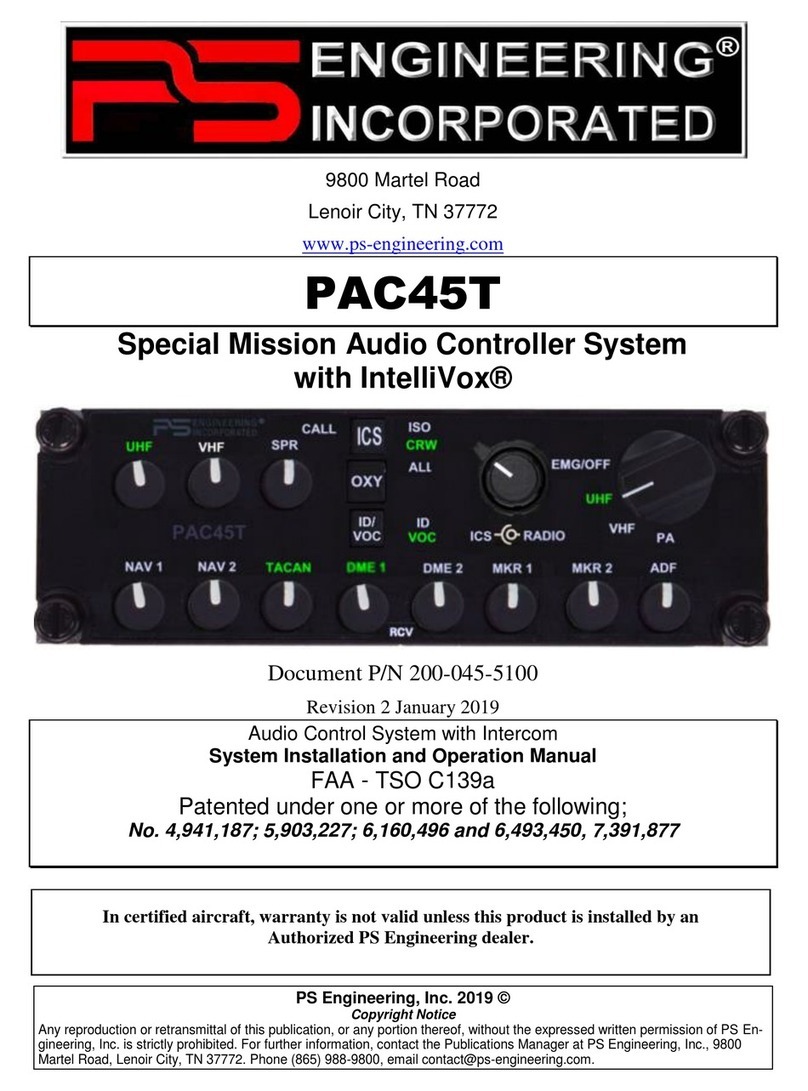
PS Engineering
PS Engineering PAC45T User guide
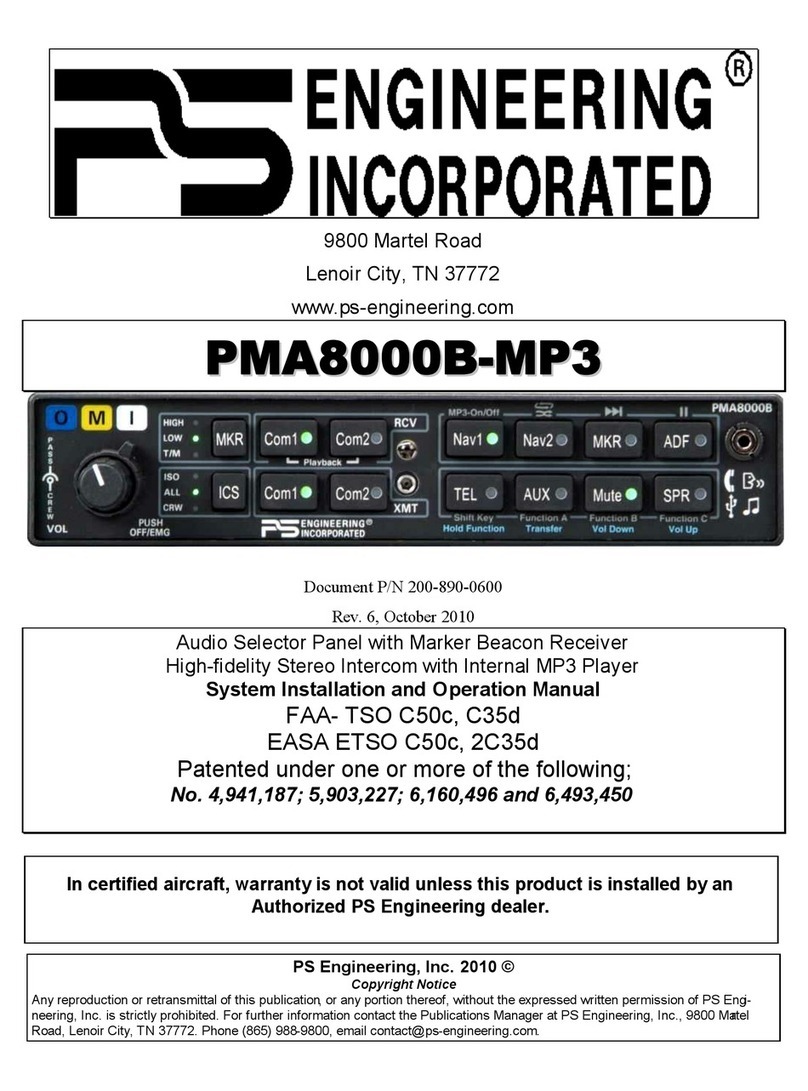
PS Engineering
PS Engineering PMA8000B--MP3 User manual
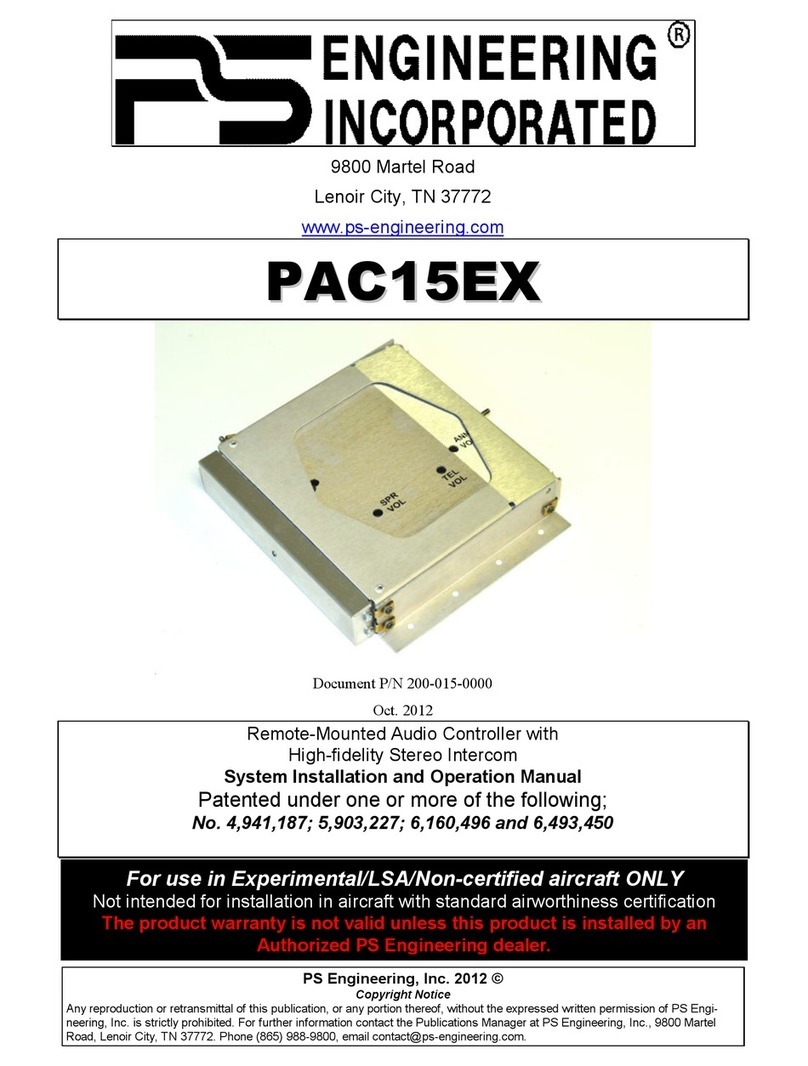
PS Engineering
PS Engineering PAC15EX User guide
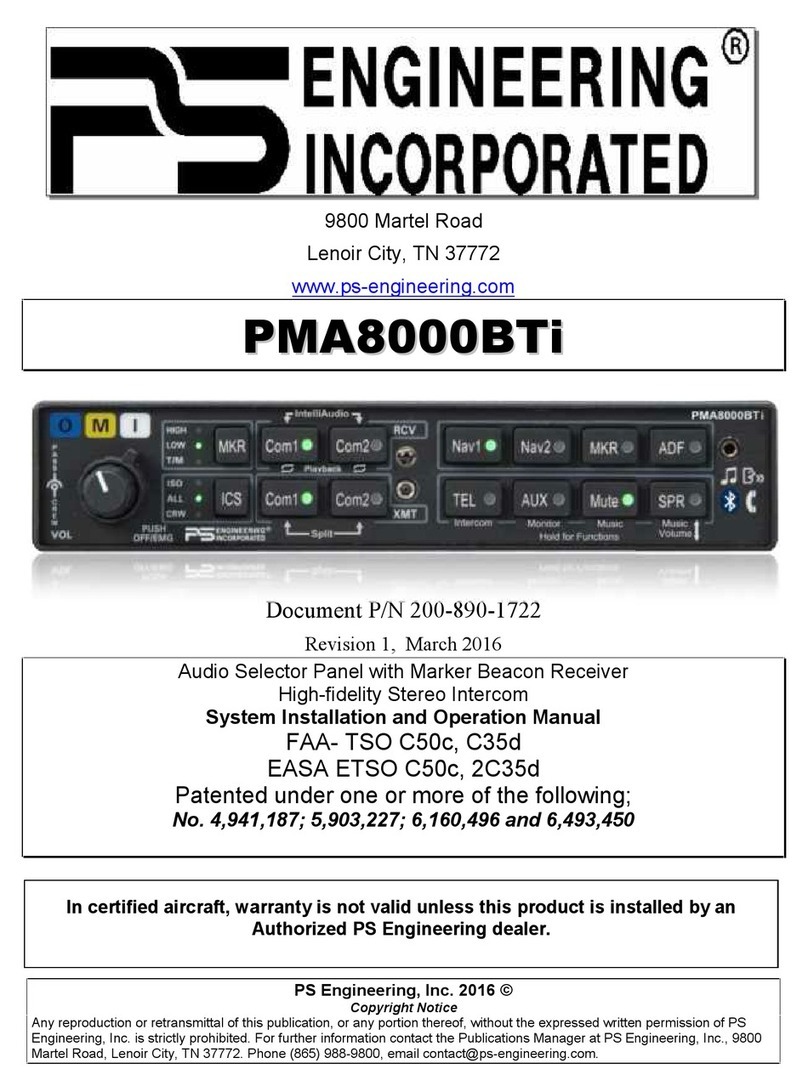
PS Engineering
PS Engineering PMA8000BTi User manual