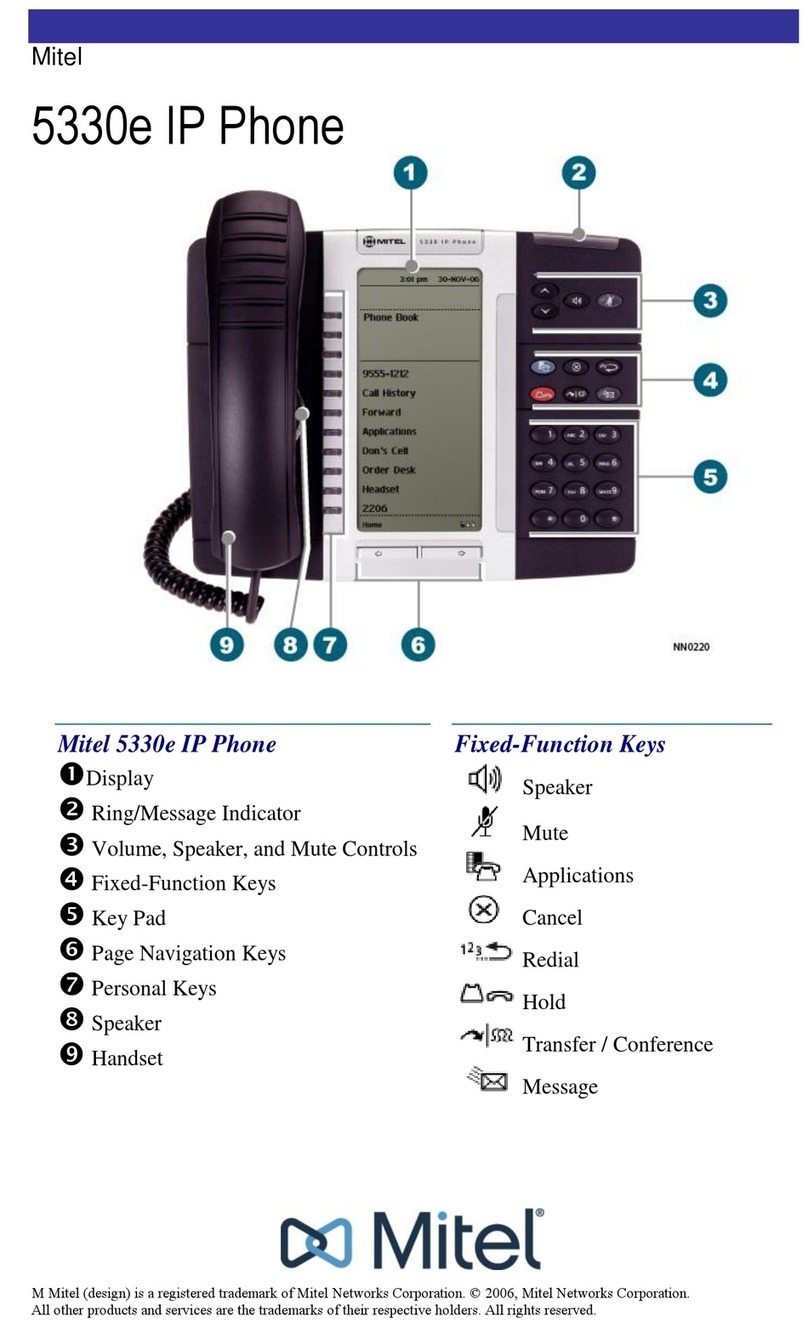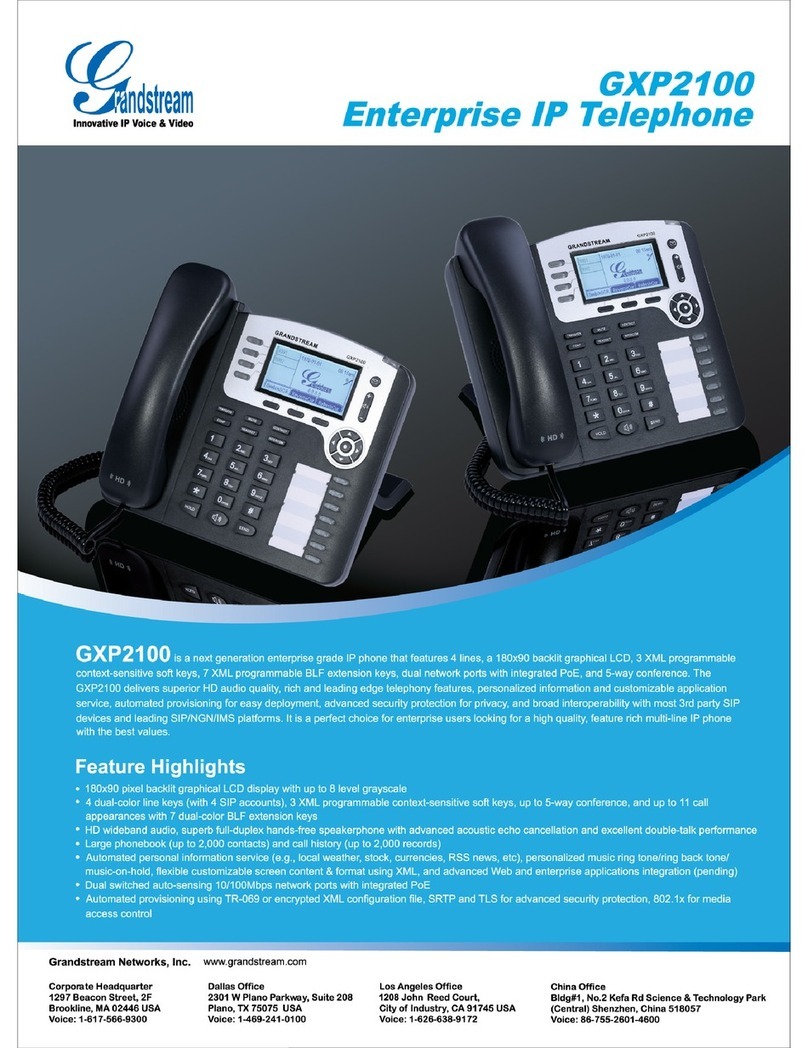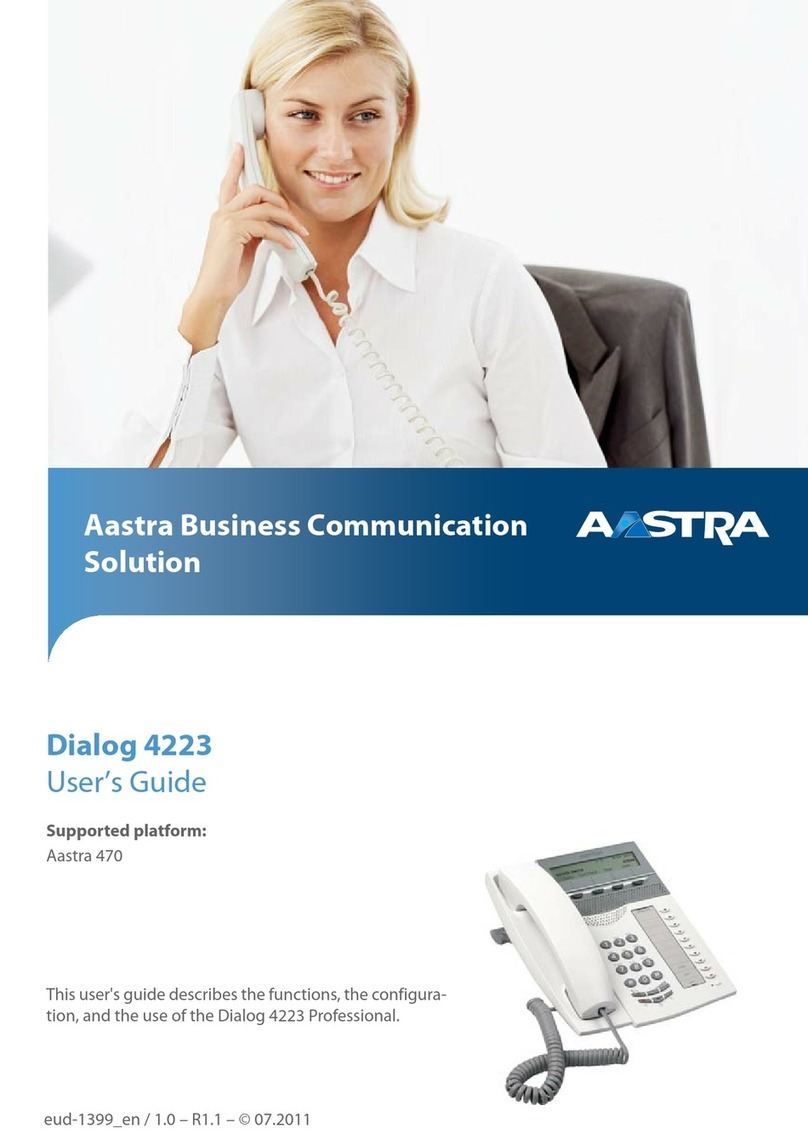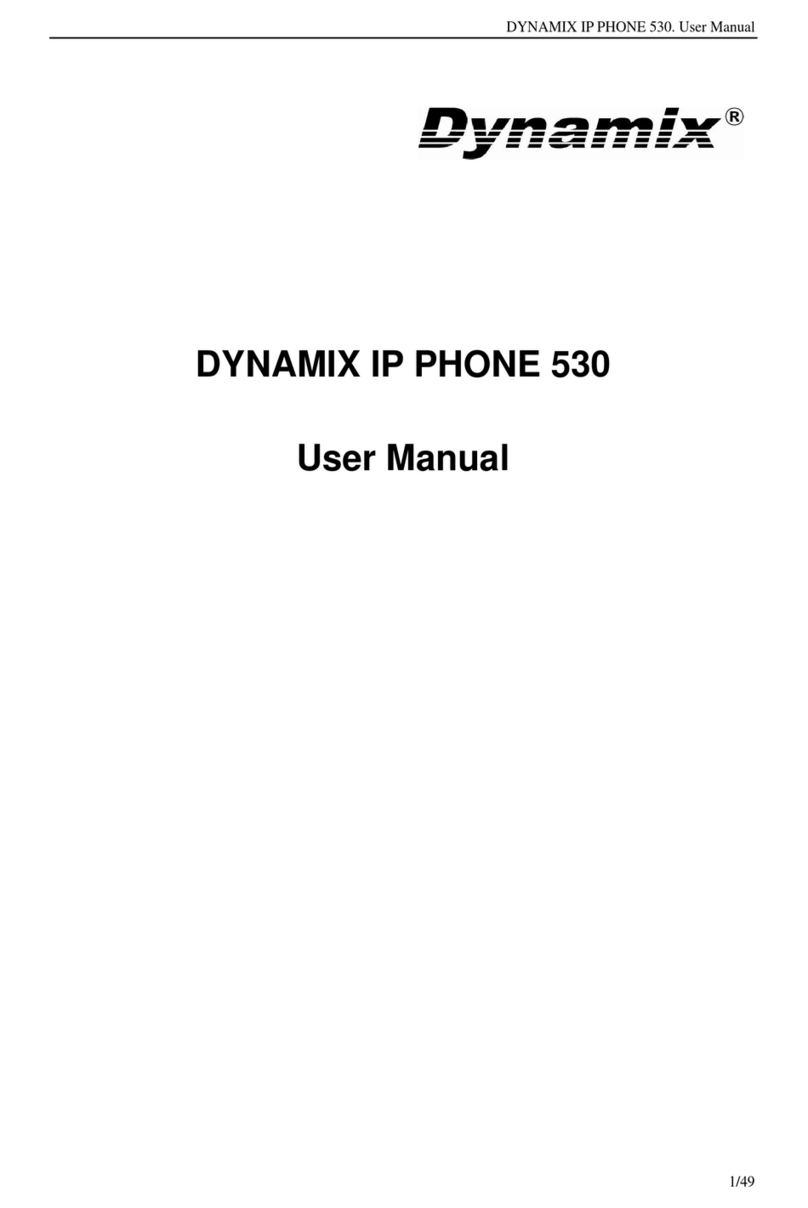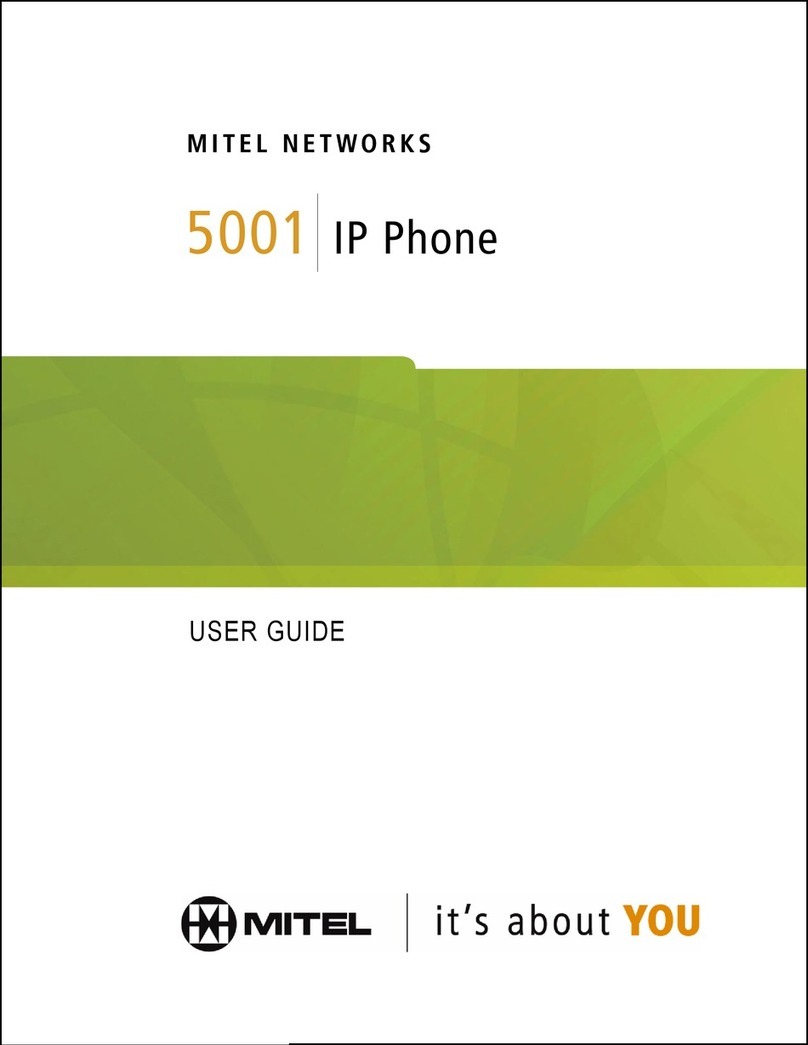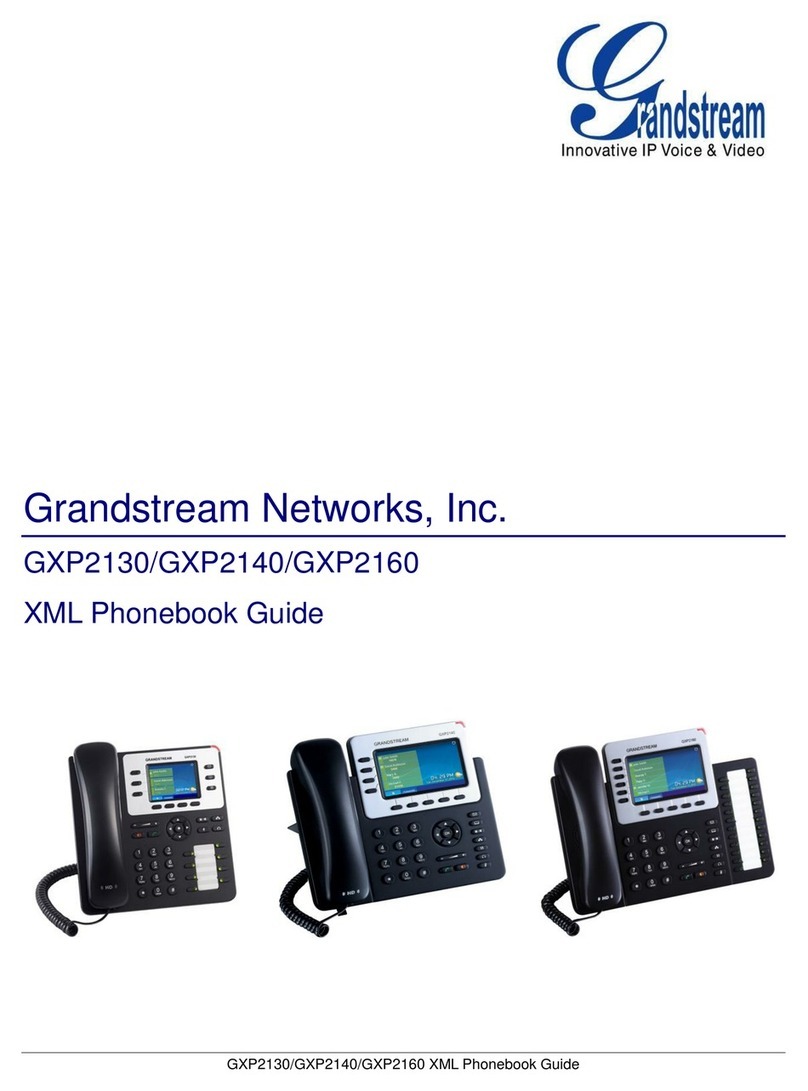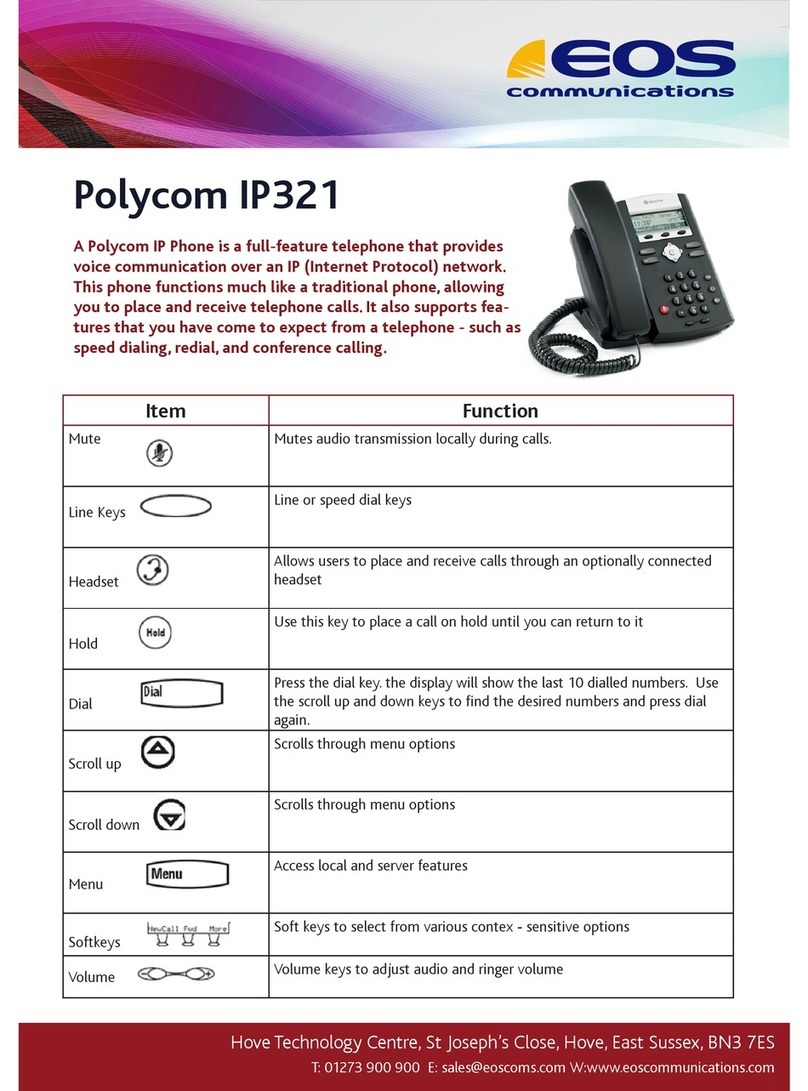PSC Falcon 510 User manual

F
a
l
con™
DOS Fixed Station Data Terminal
Installation Guide
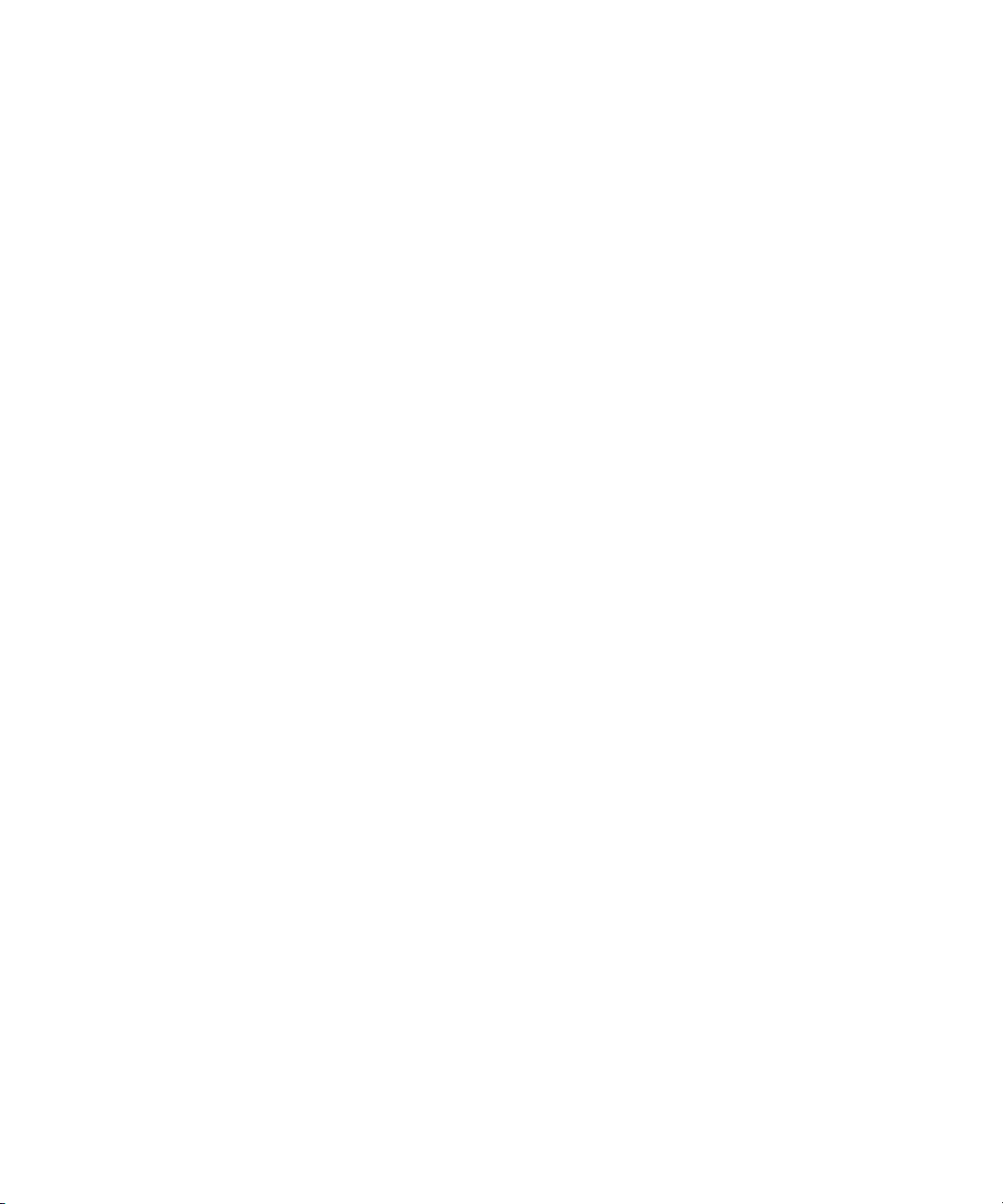
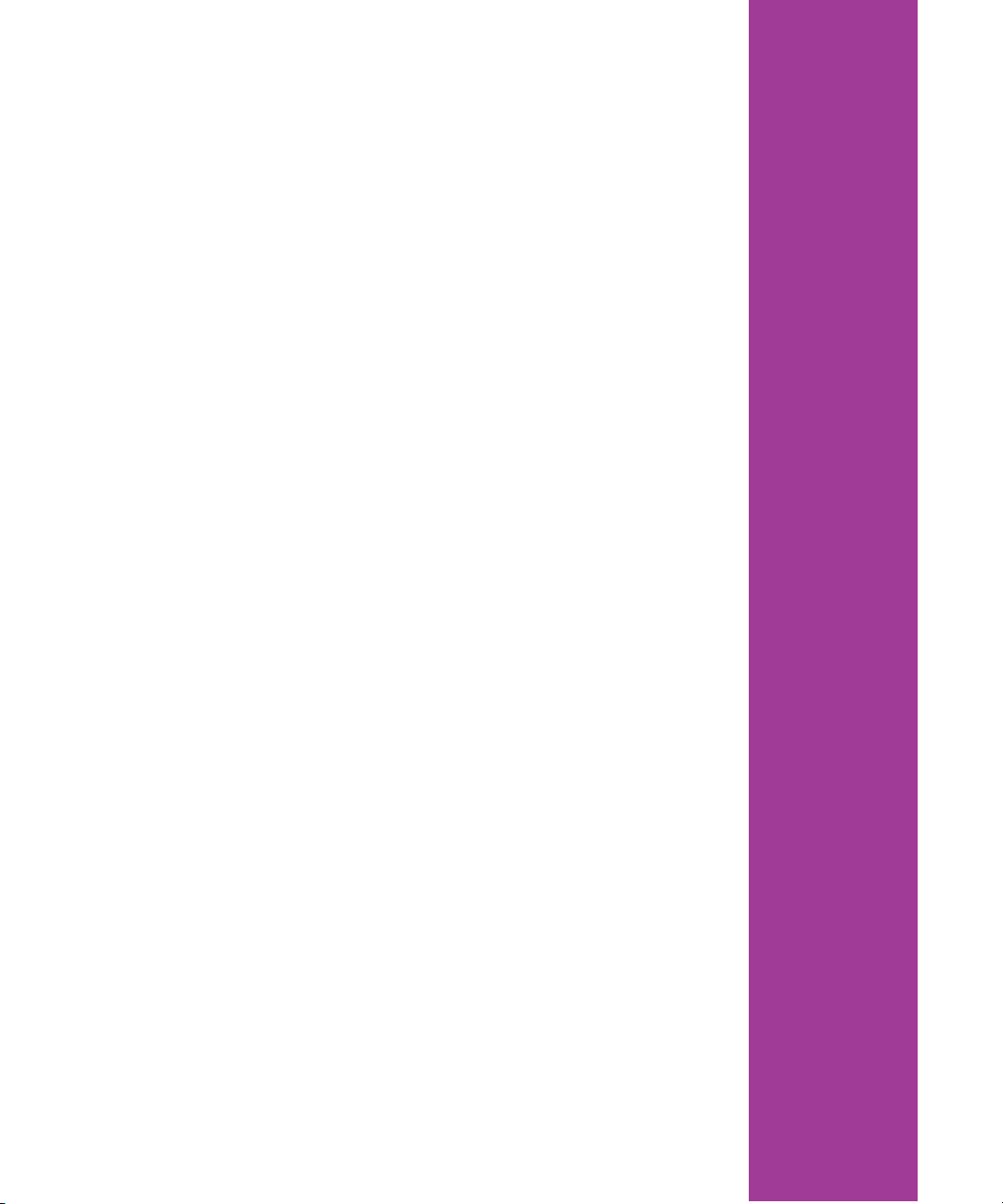
DOS Fixed Station Terminal
INSTALLATION GUIDE
Falcon™
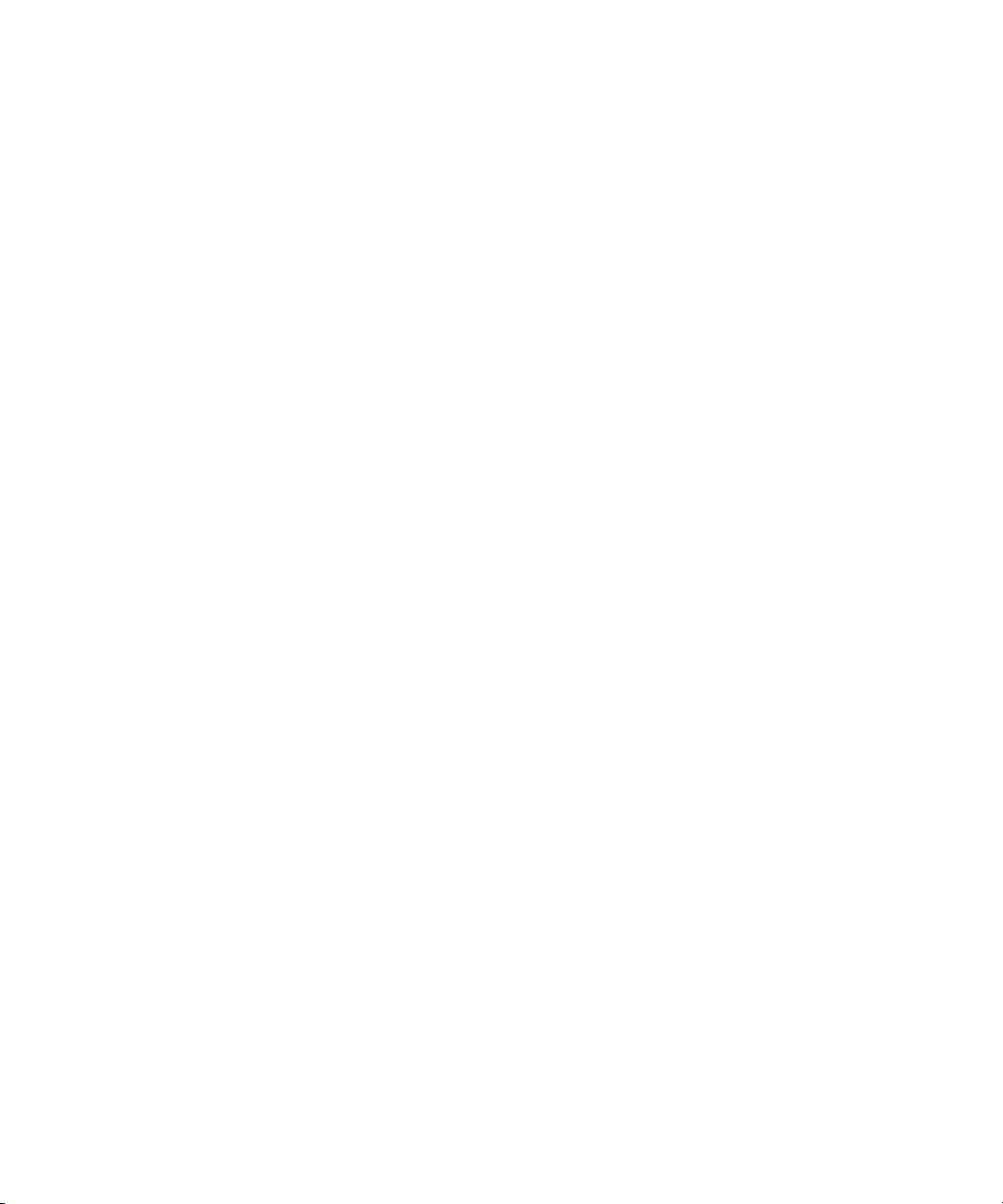
Falcon TM
DOS Fixed Station Terminals
Installation Guide
©PSC Inc. 2000
All rights reserved. No part of this work may be reproduced, transmitted, or stored in any form
or by any means without prior written consent, except by a reviewer, who may quote brief pas-
sages in a review, or as provided for in the Copyright Act of 1976.
Falcon™ is a trademark of PSC Incorporated.
Datalight®is a registered trademark of Datalight, Inc., and ROM-DOS™ is a trademark of
Datalight, Inc.
PhoenixCARD Manager Plus ©1993, 1994 Phoenix Technologies Ltd.
Windows®is a registered trademark of Microsoft Corporation.
Many of the designations used by manufacturers and sellers to distinguish their products are
claimed as trademarks. Where these designations appear here and the authors were aware of
a trademark claim, the designations have been printed with a trademark (™) symbol.
The information contained in this document is subject to change without notice.
00-657-00
9620-0657-01
December 2000

CONTENTS
Installation — Connector Board................................3
Connector Board Layout ......................................... 3
Connector Board Components................................ 3
Securing Connector Board Cables ........................... 7
Mounting Installation.................................................8
The Desk Mount Accessory..................................... 8
The Wall Mount Option ....................................... 12
1
Installation Guide


Installation — Connector Board
Falcon DOS Fixed Station Terminal < 3 >
Installation — Connector Board
Connector Board Layout
The board contains connectors to all external attachments, including
peripherals, relays, and the power supply. Figure 2 on page 5,
identifies the locations of the each connection.
To access the connector board, perform the following:
lRemove the back plate of the Falcon 510.
lFive screws hold the back plate in place; three on top and two at
the bottom of the Falcon.
Connector Board Components
Power Supply
The Falcon 510 can be powered by either of these two external power
sources:
7. 5 Vo l t P ow e r A d a p t e r
lAttach the round plug of the adapter to the power-input jack
located in the upper-left corner of the connector board. Plug the
other end into an outlet or power strip.
lDo not substitute other adaptors; another adaptor may cause the
Falcon 510 to malfunction or damage the unit.
Backup Battery
The Falcon 510 has a built-in NiCd backup battery that temporarily
saves data when the power is disconnected from the unit.
Serial Ports
Two ports are present on the Falcon 510 for serial communications with
a PC and/or other peripheral(s).
lThese ports, labeled COM1 and COM2, are located along the
right edge of the connector board.
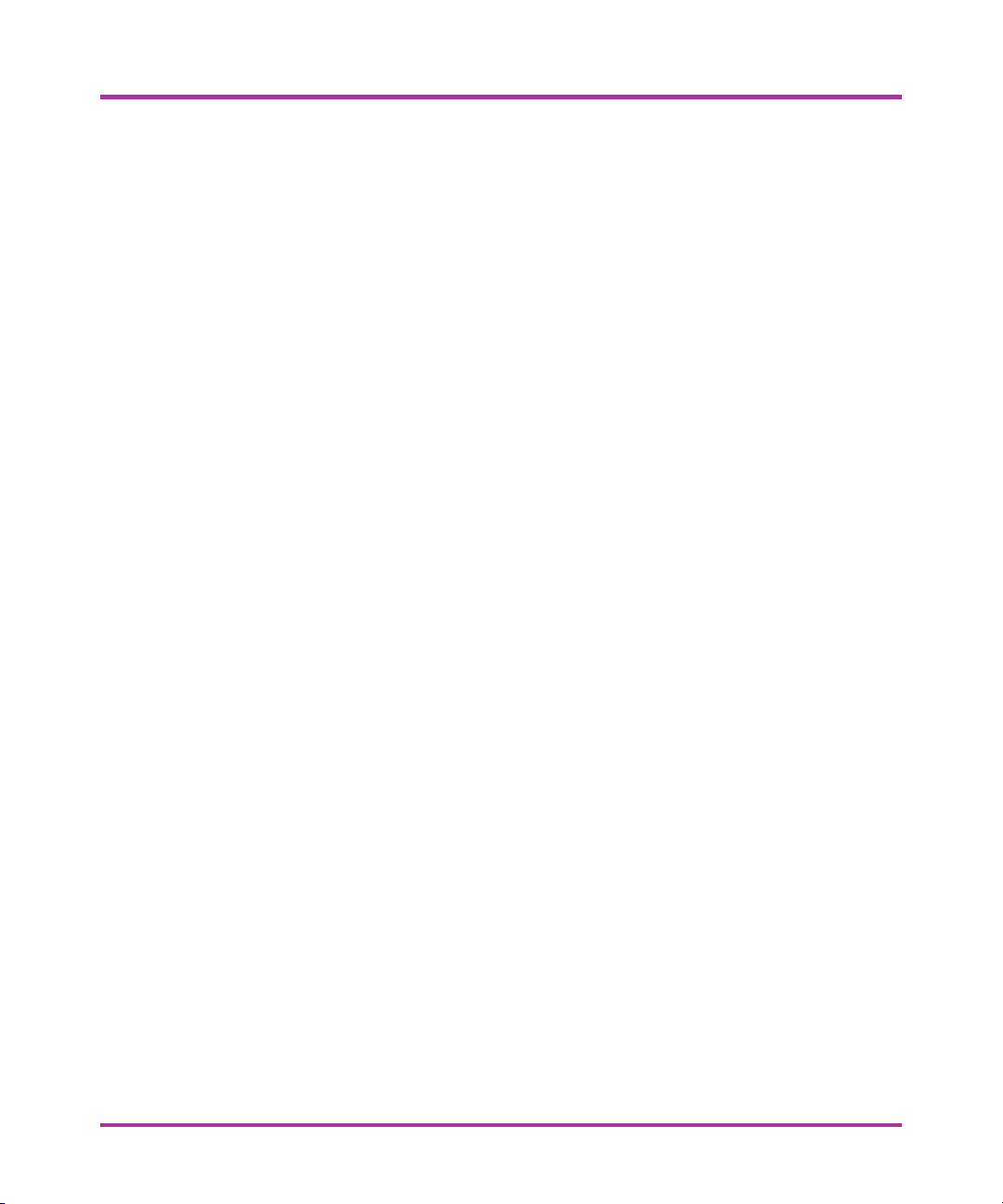
Installation Guide
< 4 > Falcon DOS Fixed Station Terminal
lThese ports provide standard RS-232 signals via a standard DE-9
connector.
Barcode and Magnetic Stripe Ports
The Falcon 510 has two ports to receive input from barcode or magnetic
stripe readers. Barcode readers must have a standard nine-pin squeeze
connector at the terminal end of the cable.
lThese ports are located along the lower right edge of the
connector board and are labeled Mag Stripe & Wand and Laser
& Wand.
lA wand or badge reader can be attached on either port.
lA magnetic stripe reader must be attached to the lower connector,
which is labeled Mag Stripe & Wand.
lA laser or CCD reader must be attached to the upper connector,
which is labeled Laser & Wand.
Network Port (Option)
The Network Port attaches a LAN PC card to the Network port.
lThis port is located in the lower-left portion of the connector
board and is connected internally to the LAN PC Card.
Modem Port (Option)
A modem card is referenced as COM3 when used with the Falcon 510.
The PHONE connector attaches the unit to a telephone jack.
lIt is located in the upper-left portion of the connector board, and
is internally connected to the modem PC card.
Generic Input/Outputs
The connector board on the Falcon 510 has up to 8 voltage sense inputs
and 8 output relays. These terminal connection strips are located along
the top and bottom of the panel. Both input and output terminals are
numbered starting with 1 and are labeled as follows:

Installation — Connector Board
Falcon DOS Fixed Station Terminal < 5 >
Figure 2 Connector Board Layout
Reset
Mechanism Power Supply
Modem Connector
Network
Connector
Battery
Backup
Connection
COM 2
COM 1
Laser or
Bar Code
Laser or
Bar Code
Out 1 Out 2 Out 3 Out 4
Out 5 Out 6 Out 7 Out 8
+ +
5 V + -
IN 5 + -
IN 6 + -
IN 7 + -
IN 8 - -
GND
Beep
- + IN 4
- + IN 3
- + IN 2
- + IN 1
- + EXT
- +

Installation Guide
< 6 > Falcon DOS Fixed Station Terminal
Inputs
M
MM
MIN+ indicates the positive terminal
M
MM
MIN- indicates the negative terminal
Outputs
M
MM
MNO indicates the Normally Open terminal
M
MM
MCT indicates the Common Terminal
M
MM
MNC indicates the Normally Closed terminal
External Speaker
An external speaker can be attached to the Falcon 510. This will
improve audio quality in extremely loud environments. The speaker’s
impedance is min 8 1 watt speaker. Higher impedance speakers may
be used but will operate at a lower sound level.
lThe speaker connections (BEEP) are located in the lower-left
corner of the connector board.
Connection verification
After installation, verify that the connections are properly in place. The
program IODIAG is designed to perform this task. It is provided with
the Falcon Configuration utility and is located in the subdirectory
\PERCON\FALCON\UTILS.
To use this utility, download it to the unit and run it from a DOS
prompt. The onscreen prompts will provide instruction on its use. The
utility will perform the following:
lMonitor the status of the voltage sense inputs.
lChange the state of the output relays.
lMonitor the status of signals on either COM1 or COM2.
lAssist in determining the appropriate volume level for an external
speaker.
Ω

Installation — Connector Board
Falcon DOS Fixed Station Terminal < 7 >
Securing Connector Board Cables
Secure the cables to the connector board by following these steps:
1. Remove the cable bar screws and the cable bars.
2. Attach each cable to the connector board and loop the cable over
its adjacent post.
3. Run each cable between the cable bar’s screw settings as illustrated
in Figure 3 below.
4. Return the cable bars and screws back into their settings.
5. Secure the cables in place by tightening the cable bar screws.
Figure 3 Securing Connector Board Cables
Connector
Board
Posts
Cable
Bars
Cables
Cables
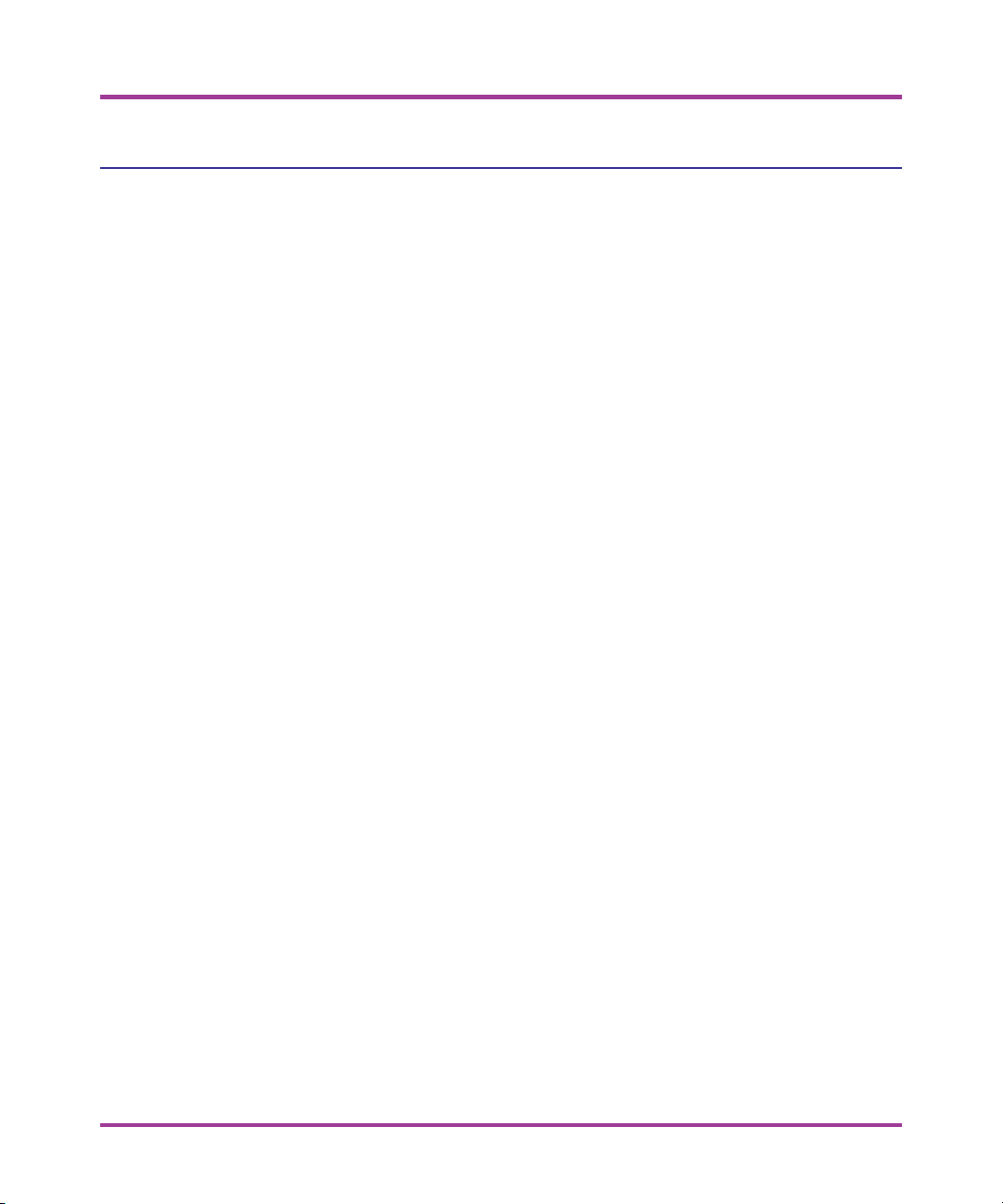
Installation Guide
< 8 > Falcon DOS Fixed Station Terminal
Mounting Installation
The Falcon 510 can be mounted either on a desk or on the wall.
The Desk Mount Accessory
Parts List:
1Custom Plate
1RAM-101U Mounting System
410-24 x 3/4" Screws
410-24 SS Nylon Nuts
710-24 x 1-1/4" Screws
7# 10 SS Lock Washers

Mounting Installation
Falcon DOS Fixed Station Terminal < 9 >
Figure 4 Attach the Ram ball joint to the Custom Plate
1. Attach the Ram ball joint to the Custom Plate. Refer to Figure 4
above for a detailed drawing.
M
MM
MLoosen the locking mechanism and remove the Ram-ball that
will be attached to the Custom Plate.
M
MM
MPosition the Ram-ball’s base on one of the Custom Plate’s four
(4) mounting locations.
M
MM
MSecure the base to the Custom Plate using the four (4) 3/4"
screws and nuts.
Locking Mechanism
3/4"Screws
Nuts
Ram-ball
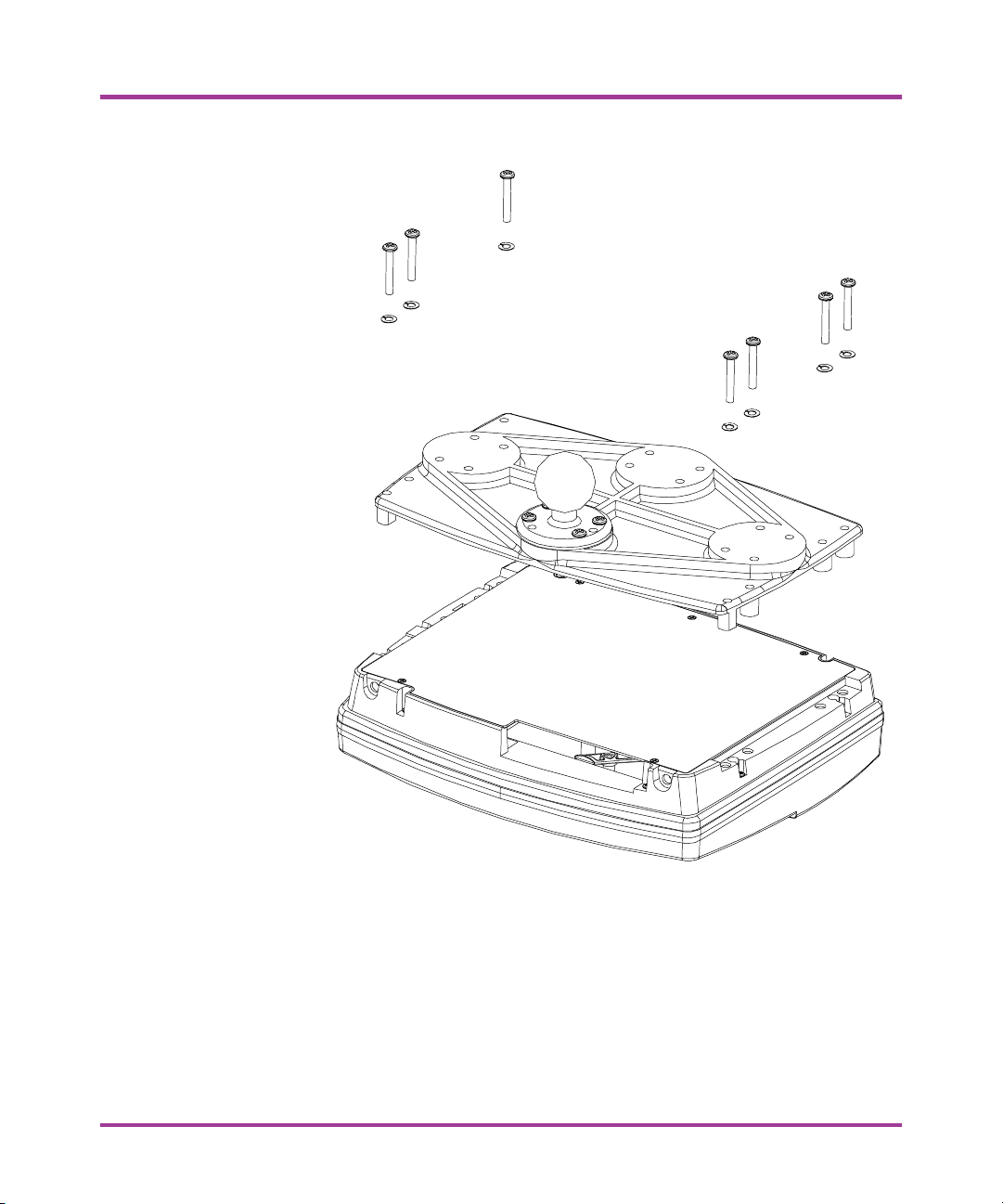
Installation Guide
< 10 > Falcon DOS Fixed Station Terminal
Figure 5 Attach the Custom Plate to the Falcon 510
2. Attach the Custom Plate to the Falcon 510. Refer to Figure 5
above for a detailed drawing.
M
MM
MAlign the Custom Plate to the screw posts on the back of the
Falcon 510 (four on one side, three on the opposite side of the
Falcon 510).
M
MM
MUse the seven (7) 1 –1/4" screws with washers to attach the
Custom Plate to the Falcon 510.
1-1/4"Screws
#10 SS Lock Washers

Installation Guide
< 12 > Falcon DOS Fixed Station Terminal
The Wall Mount Option
Parts List
110-24, 1/4" Screw
710-24, 3/8" Screws
1Lock Bracket A
1Lock Bracket B
1Wall Bracket
1Hinge Block
1Catch Block
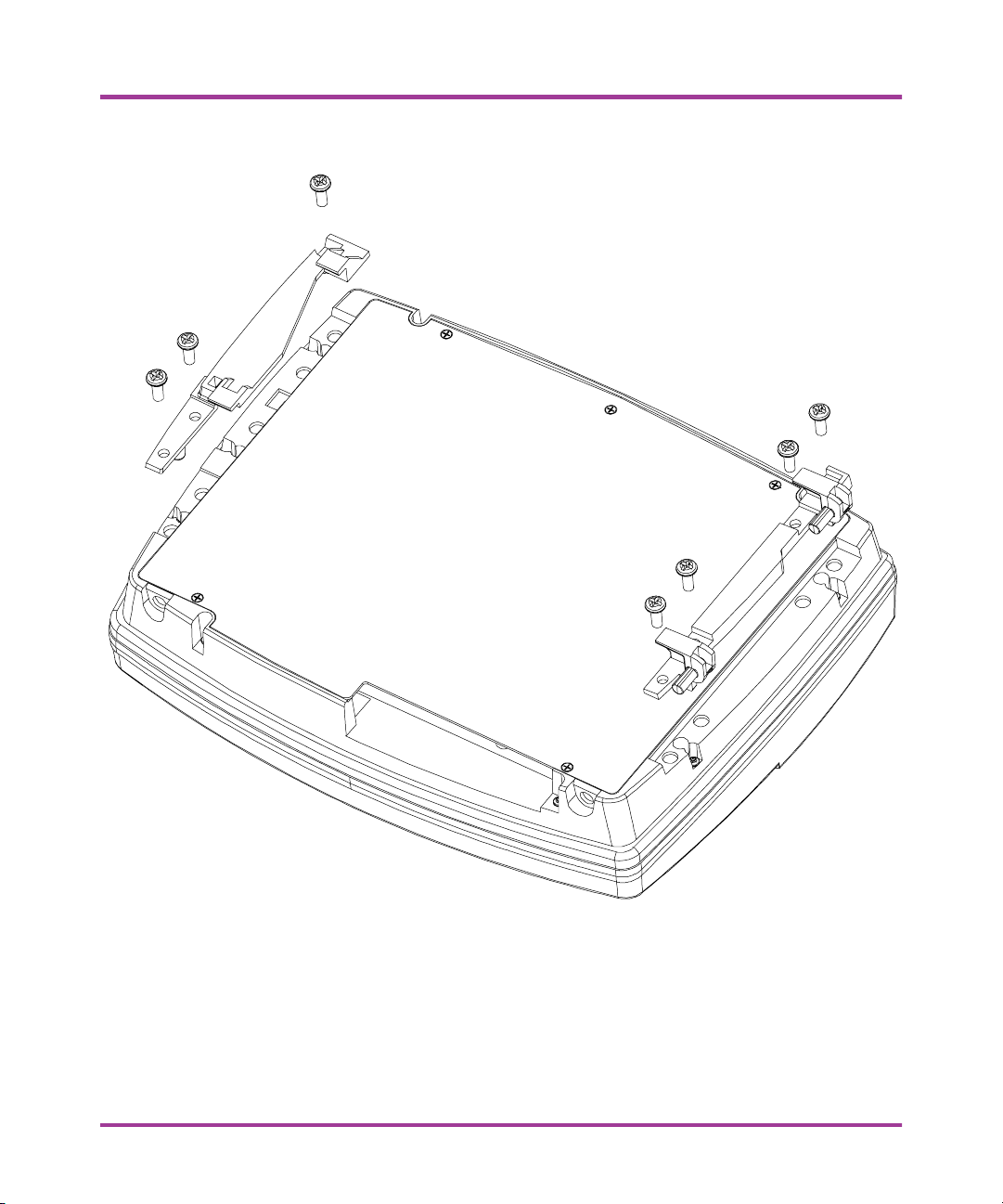
Mounting Installation
Falcon DOS Fixed Station Terminal < 13 >
Figure 7 Attach Hinge and Catch Blocks
1. Attach Hinge and Catch Blocks. Refer to Figure above for a
detailed drawing.
M
MM
MPlace the Catch Block (3 screws) and the Hinge Block (4
screws) in their settings.
M
MM
MSecure the Hinge Block with four 3/8" screws.
M
MM
MInsert and secure only the top 3/8" screw on the Catch Block.
3/8"Screws
Catch Block
Hinge Block
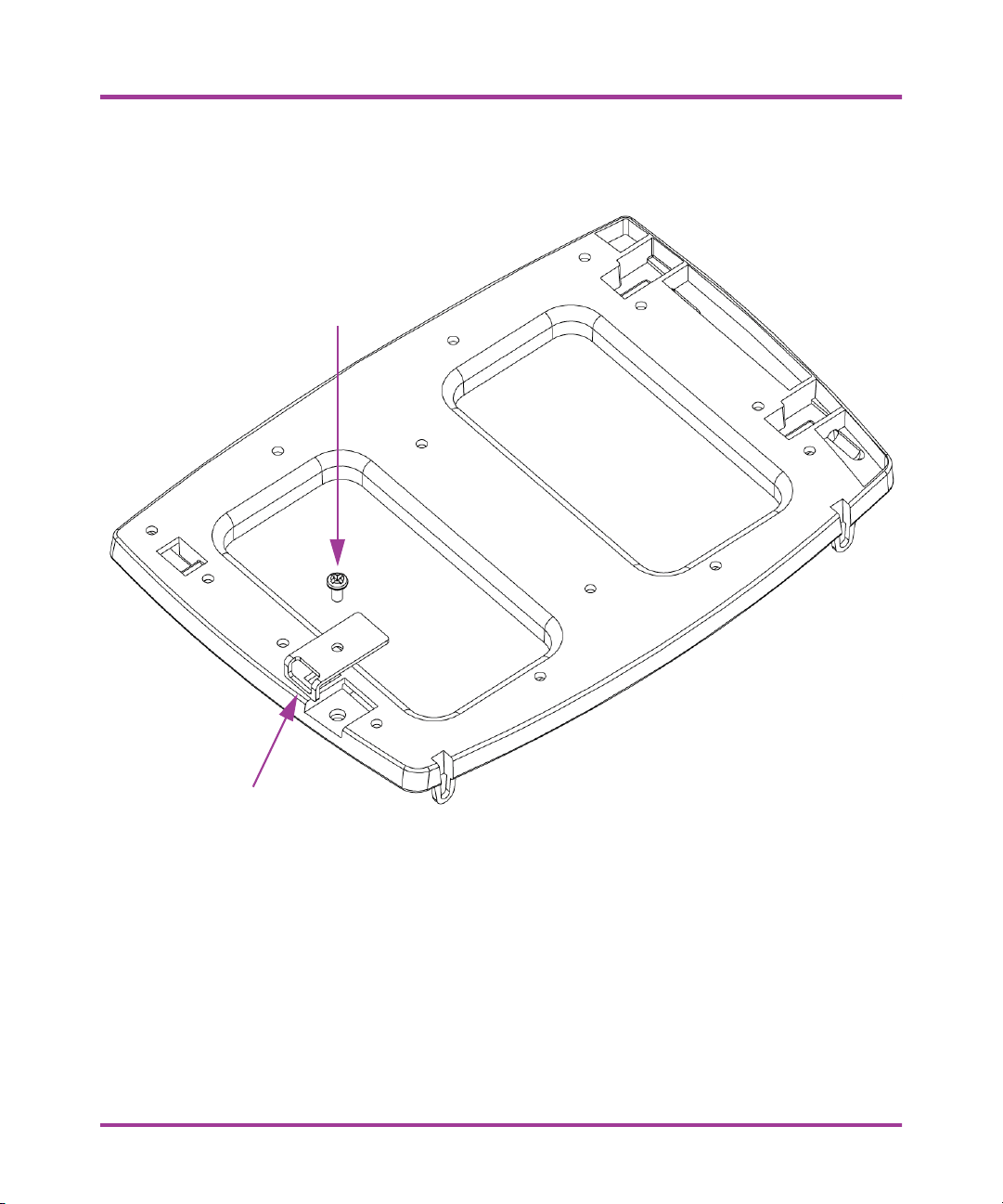
Mounting Installation
Falcon DOS Fixed Station Terminal < 15 >
Figure 9 Attach Lock Bracket B
3. Attach Lock Bracket B. Refer to Figure 9 above for a detailed
drawing.
M
MM
MPlace the Lock Bracket B in its setting on smooth side of Wall
Bracket.
M
MM
MSecure the Lock Bracket B with a 1/4" screw.
1/8"Screw
Lock Bracket B
Smooth Side of Wall Bracket
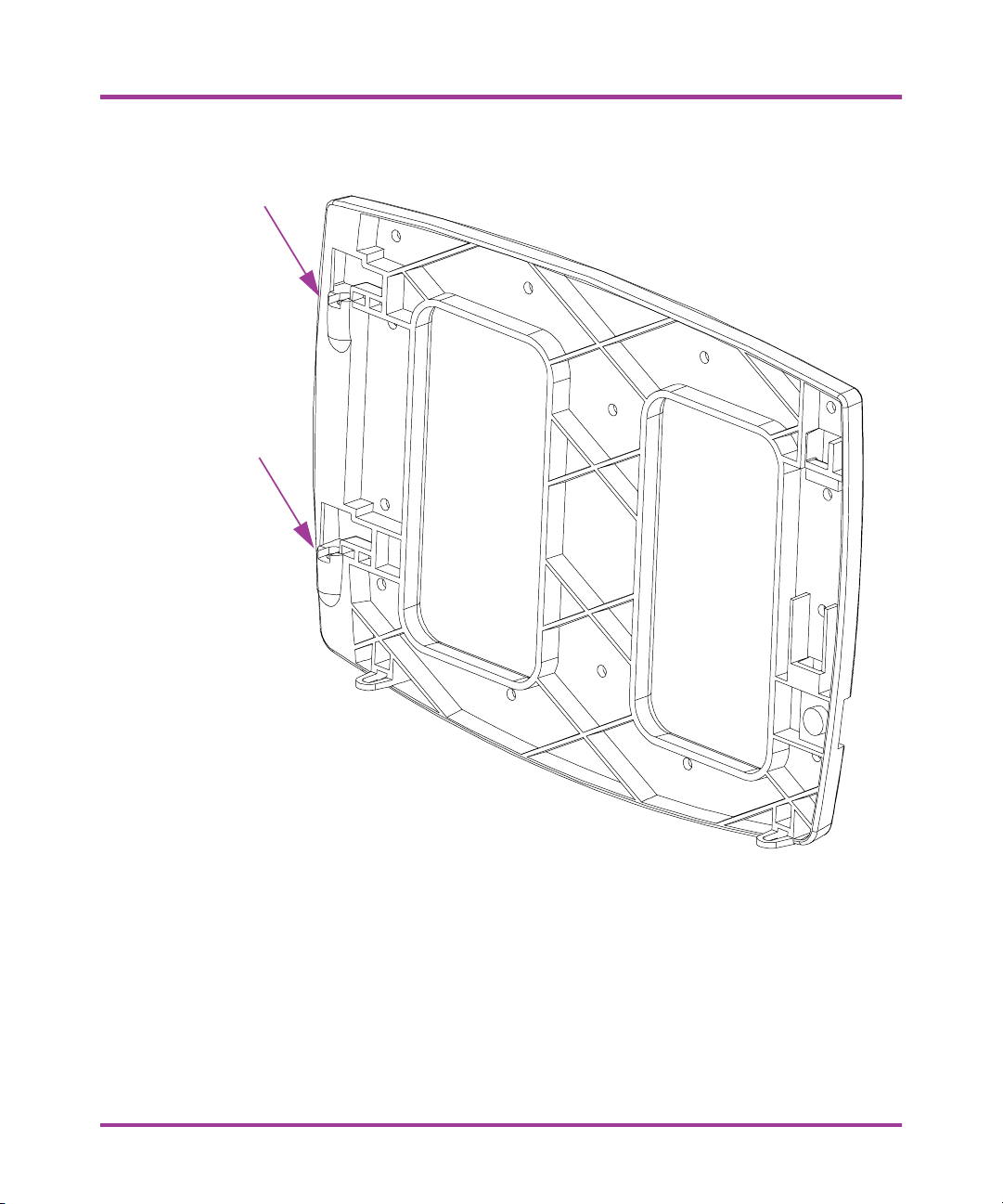
Installation Guide
< 16 > Falcon DOS Fixed Station Terminal
Figure 10 Falcon 510 Wall Bracket and Hinge Settings
4. Attach the Wall Bracket to the Falcon 510. Figure 10 above and
Figure 11 on page 17 show the locations of the referenced parts
and positions.
M
MM
MInsert the Hinge Block pins inside the Wall Bracket’s hinge
settings.
Hinge Setting
Hinge Setting
Other manuals for Falcon 510
1
Table of contents