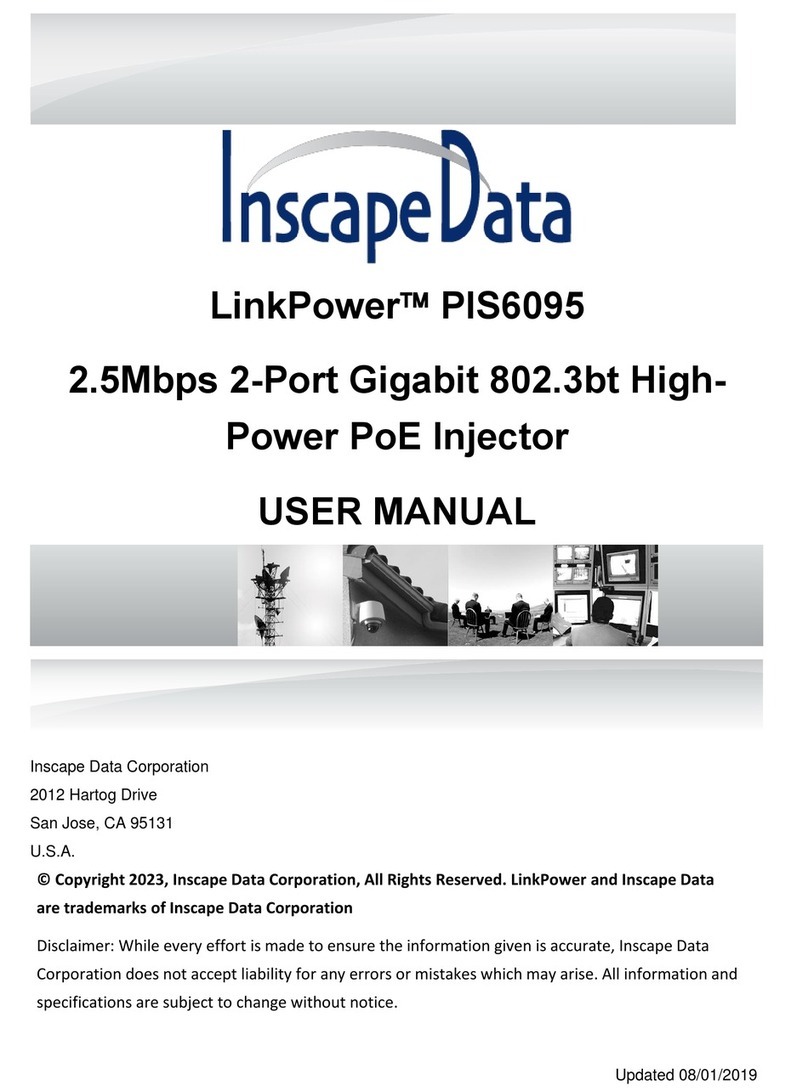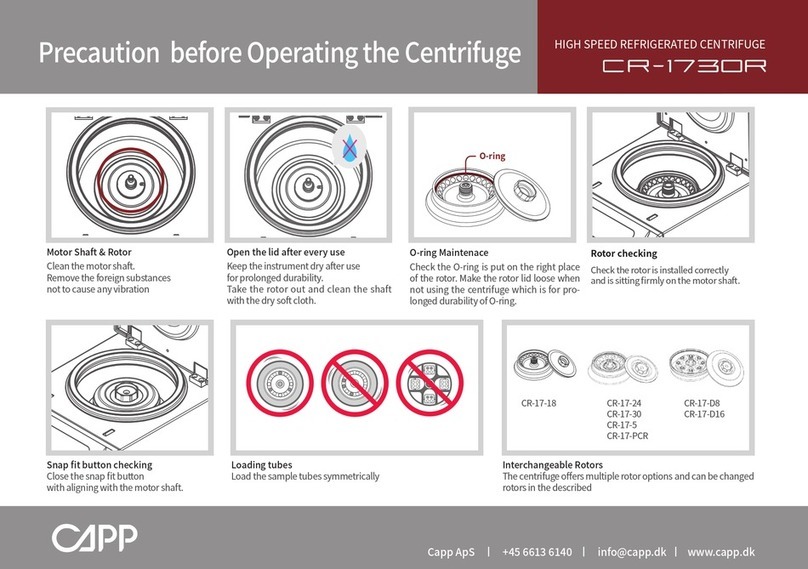PSC PowerScan User manual

PowerScan
®
PDF and 2D
Imagers
Quick Reference Guide

PSC Inc
959 Terry Street
Eugene, Oregon 97402
Telephone: (541) 683-5700
Fax: (541) 345-7140
An Unpublished Work - All rights reserved. No part of the contents of this documenta-
tion or the procedures described therein may be reproduced or transmitted in any
form or by any means without prior written permission of PSC Inc. or its wholly owned
subsidiaries ("PSC"). Owners of PSC products are hereby granted a non-exclusive,
revocable license to reproduce and transmit this documentation for the purchaser's
own internal business purposes. Purchaser shall not remove or alter any proprietary
notices, including copyright notices, contained in this documentation and shall ensure
that all notices appear on any reproductions of the documentation.
Should future revisions of this manual be published, you can acquire printed versions
by contacting PSC Customer Administration. Electronic versions may either be down-
loadable from the PSC web site (www.psc.com) or provided on appropriate media. If
you visit our web site and would like to make comments or suggestions about this or
other PSC publications, please let us know via the “Contact PSC” page.
Disclaimer
Reasonable measures have been taken to ensure that the information included in this
manual is complete and accurate. However, PSC reserves the right to change any
specification at any time without prior notice.
PSC is a registered trademark of PSC Inc. The PSC logo is a trademark of PSC. All
other trademarks and trade names referred to herein are property of their respective
owners.
The following patents may apply: 3,991,299 • 4,570,057 •5,021,642 • 5,038,024 • 5,081,343 • 5,095,197 •
5,144,119 • 5,144,119 • 5,144,121 • 5,182,441 • 5,187,355 • 5,187,356 • 5,218,191 • 5,233,172 • 5,258,606
• 5,286,960 • 5,288,985 • 5,420,409 • 5,463,214 • 5,541,419 • 5,569,902 • 5,591,956 • 5,723,853 •
5,723,868 • 5,773,806 • 5,773,810 • 5,780,834 • 5,784,102 • 5,786,586 • 5,825,006 • 5,831,254 • 5,837,985
• 5,838,495 • 5,900,613 • 5,914,476 • 5,929,418 • 5,932,862 • 5,942,741 • 5,949,052 • 5,965,863 •
5,992,744 • 6,045,047 • 6,060,722 • 6,119,939 • 6,164,544 • 6,491,223 • 6,254,003 B1 6,264,105 B1 •
6,275,388 B1 • 6,298,176 B2 • 6,370,003 B1 • 6,371,374 B1 • 6,651,428 B2 • D 459,728 • D400,199 •
6,491,223 • 6,585,159 B1 • 6,561,428 B2 • Additional Patents Pendin

Quick Reference Guide i
Table of Contents
Statement of Agency Compliance .........................................................i-iii
FCC Class B Compliance Statement ................................................i-iii
Canadian Notice ..........................................................................i-iii
Power Supply ..............................................................................i-iii
Solids and Water Protection ..........................................................i-iii
Software Product Policy ..................................................................... i-vi
Customers Under Software Support .............................................. i-vi
...................................................................................................... i-vi
Chapter 1 Getting Started .........................................................1-1
Unpacking the Imager ....................................................................... 1-1
Reading Techniques .......................................................................... 1-2
Plug and Play ................................................................................... 1-3
Connecting the Imager with an RS-232 Serial Port ................................ 1-3
Connecting the Imager with USB ........................................................ 1-4
IBM SurePos .............................................................................. 1-5
USB PC or Macintosh®Keyboard .................................................. 1-6
USB HID ................................................................................... 1-6
USB COM Port Emulation ............................................................. 1-7
CTS/RTS Emulation ............................................................... 1-7
ACK/NAK Mode ..................................................................... 1-7
Resetting the Standard Product Defaults .............................................. 1-8
Chapter 2 Maintenance .............................................................2-1
Repairs ........................................................................................... 2-1
Maintenance .................................................................................... 2-1
Cleaning the Imager’s Window ..................................................... 2-1
Inspecting Cords and Connectors .................................................. 2-2
Replacing the Interface Cable ....................................................... 2-2
Disconnecting the I/F Cable .................................................... 2-2
Connecting the I/F Cable........................................................ 2-3
Troubleshooting ............................................................................... 2-3
Is the Imager having trouble reading your symbols? ....................... 2-4
Is the bar code displayed but not entered? ..................................... 2-4
Does the Imager read the bar code incorrectly? .............................. 2-4
The Imager won’t read your bar code at all. ................................... 2-5
Chapter 3 Customer Support.....................................................3-1
Customer SupportTechnical Support .................................................... 3-1
PSC Website Support .................................................................. 3-1
PSC Website TekForum ............................................................... 3-1
Reseller Technical Support ........................................................... 3-1
Telephone Technical Support ........................................................ 3-1
Standard Warranty ........................................................................... 3-2
Exclusions ................................................................................. 3-2
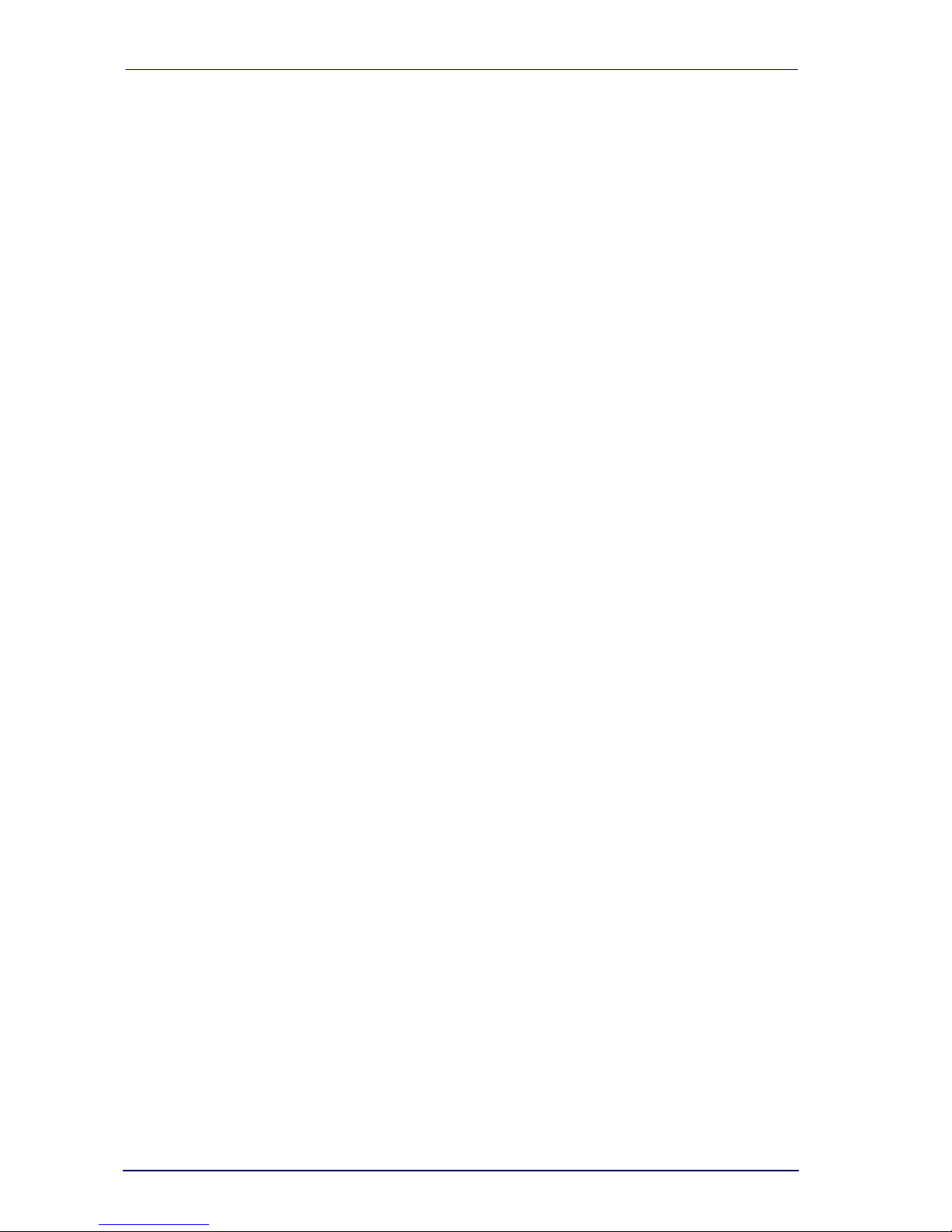
ii PowerScan®PDF and 2D Imagers
Limitations of Liability ..................................................................3-3
Assignment ................................................................................3-3
Risk of Loss ................................................................................3-3
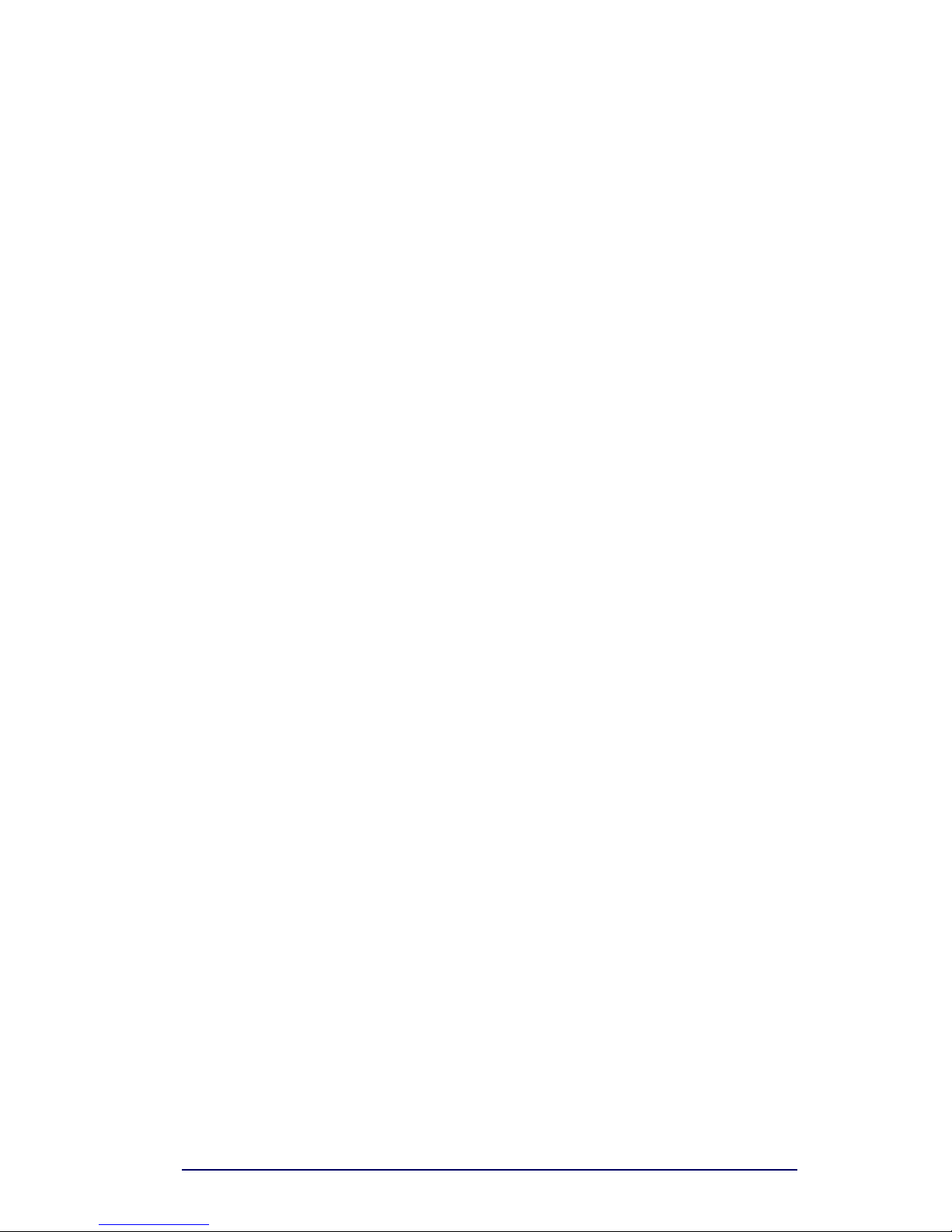
Quick Reference Guide iii
Statement of Agency Compliance
This device complies with part 15 of the FCC Rules. Operation is subject to the follow-
ing two conditions: (1) this device may not cause harmful interference, and (2) this
device must accept any interference received, including interference that may cause
undesired operation.
FCC Class B Compliance Statement
This equipment has been tested and found to comply with the limits for a Class B digital
device pursuant to part 15 of the FCC Rules. These limits are designed to provide rea-
sonable protection against harmful interference in a residential installation. This equip-
ment generates, uses, and can radiate radio frequency energy and, if not installed and
used in accordance with the instructions, may cause harmful interference to radio com-
munications. However, there is no guarantee that interference will not occur in a partic-
ular installation. If this equipment does cause harmful interference to radio or television
reception, which can be determined by turning the equipment off and on, the user is
encouraged to try to correct the interference by one or more of the following measures:
• Reorient or relocate the receiving antenna.
• Increase the separation between the equipment and receiver.
• Connect the equipment into an outlet on a circuit different from that to which
the receiver is connected.
• Consult the dealer or an experienced radio or television technician for help.
Canadian Notice
This equipment does not exceed the Class B limits for radio noise emissions as described
in the Radio Interference Regulations of the Canadian Department of Communications.
Le present appareil numerique n’emet pas de bruits radioelectriques depassant les limites
applicables aux appareils numeriques de la classe B prescrites dans le Reglement sur le
brouillage radioelectrique edicte par le ministere des Communications du Canada.
Power Supply
Unit requires either a Listed Class 2 or Listed LPS power source which supplies power
directly to the imager.
Voltage range: 4VDC to 14VDC
Imaging mode max: 450mA
Idle mode: 60mA
Solids and Water Protection
The Imager has a rating of IP54, immunity of windblown dust penetration and splashing
water.
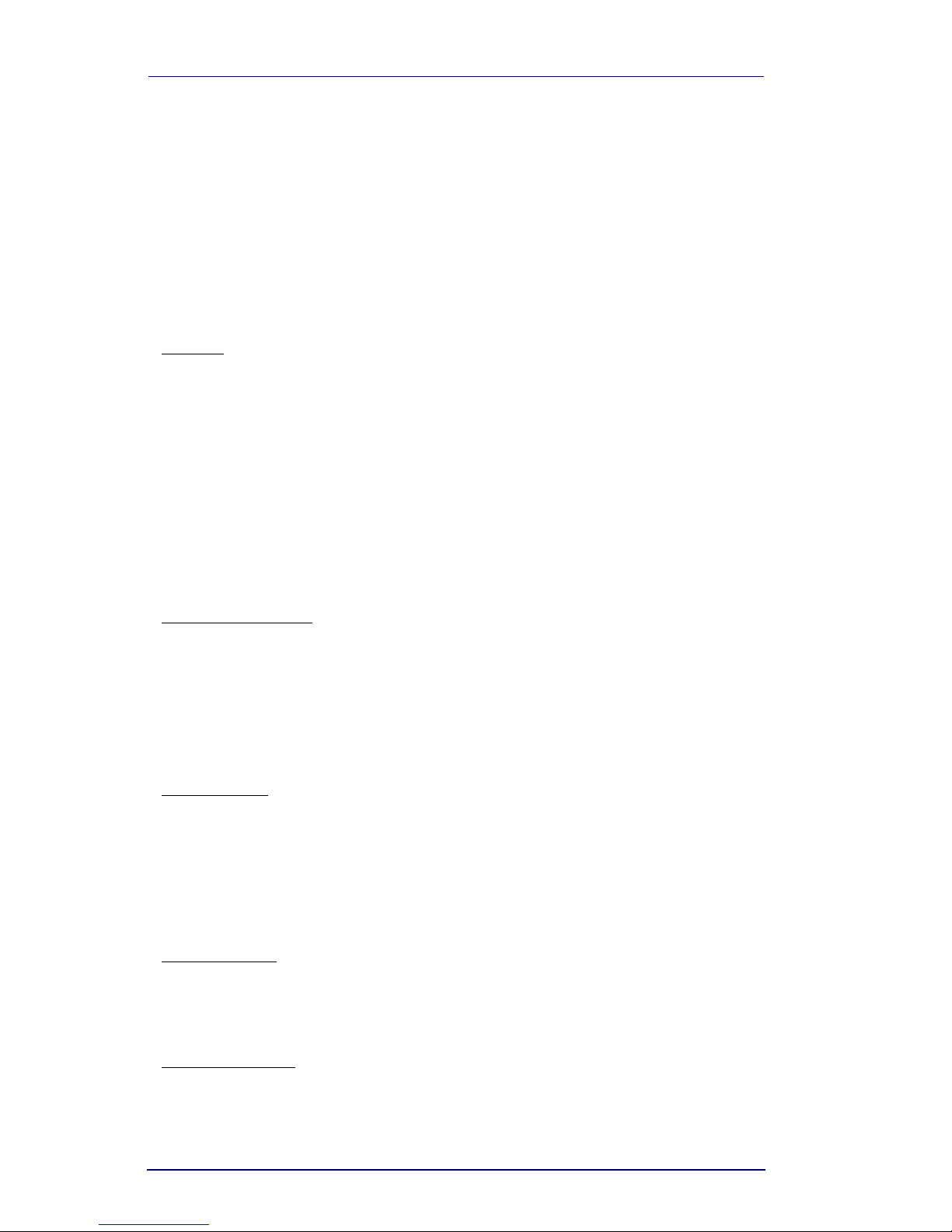
iv PowerScan®PDF and 2D Imagers
PSC INC. POWERSCAN®END USER LICENSE
AGREEMENT
Notice to End User: The PSC Product you have acquired contains embedded Software, which is integral to
the product’s operation. This Software is being provided to you under license, subject to the terms and con-
ditions of this Agreement. If you use the PSC Product, you will be deemed to have accepted the terms and
conditions of this Agreement. If you do not intend to be bound to the terms of this Agreement, PSC is not
willing to license the Software to you, you may not use the PSC Product or the Software, and you must con-
tact the party from whom you acquired the PSC Product for instructions.
This End User Software License Agreement (“Agreement”) is a legally binding agreement governing the licensing of
the Software and Documentation by PSC Inc. and its wholly owned subsidiaries and affiliates (“PSC”) to the entity or
person who has purchased or otherwise acquired a PSC Product (“End User”). For purposes of this Agreement, any
software that is associated with a separate end-user license agreement is licensed to you under the terms of that
license agreement. PSC and End User hereby agree as follows:
1. Definitions.
1.1 "Documentation" means materials such as user’s guides, program reference guides, quick reference guides,
manuals, or similar materials associated with or related to the PSC Product, whether in printed, “online”, or
other form.
1.2 "Proprietary Information" means: (a) source code, object code, software, documentation, and any related
internal design, system design, data base design, algorithms, technology, technical data or information, imple-
mentation techniques, and trade secrets related to the Software, (b) any other trade secrets marked appropri-
ately or identified as proprietary or confidential, and (c) any information that End User, under the
circumstances, should recognize as confidential. Proprietary Information does not include any information that
the receiving party can establish was (1) in the public domain, (2) already in the receiving party’s possession
or rightfully known prior to receipt, (3) rightfully learned from a third party not in violation of any other's propri-
etary rights, or (4) independently developed without access to Proprietary Information.
1.3 “PSC Product” means the PSC Powerscan®series, Powerscan®Imager series, Powerscan®EP series, Pow-
erscan®LR series, Powerscan®HD series, and/or Powerscan RF® series scanner and/or scanner/scale prod-
uct, including all embedded Software in and all Documentation related to such product, which has been
purchased or otherwise acquired by End User, whether obtained directly or indirectly from PSC.
1.4 "Software" means any software or computer programs of PSC or its third party licensors in machine readable
form which is embedded in the PSC Product, whether obtained directly or indirectly from PSC, including any
replacement, update, upgrade, enhancement or modification.
2. Scope Of License Granted.
2.1 PSC grants to End User a non-exclusive, non-transferable, perpetual license to use the Software, solely on
the PSC Product in which it is embedded (“designated PSC Product”), in machine-readable form only, solely
for End User's internal business purposes. This Agreement does not convey ownership of the Software to
End User. Title to the Software shall be and remain with PSC or the third party from whom PSC has obtained
a licensed right. As used in this Agreement, the term “purchase” or its equivalents when applied to the Soft-
ware shall mean “acquire under license.” End User is not entitled to receipt or use of the source code to any
Software.
2.2 End User shall not copy, modify, decompile, disassemble, reverse engineer, or otherwise reproduce or reman-
ufacture the Software, whether modified or unmodified, nor sell, assign, sublicense, distribute, lend, rent, give,
or otherwise transfer the Software to any other person or organization, for purposes other than as expressly
provided in this Agreement, without PSC’s prior written consent.
3. Transfers, Support.
3.1 Any copying, installing, reproduction, remanufacture, reverse engineering, electronic transfer, or other use of
the Software on other than the designated PSC Product will be a material breach of this Agreement. However,
PSC may elect not to terminate this Agreement or the granted licenses, but instead may elect to notify End
User that End User is deemed to have ordered and accepted a license for each breaching use. End User shall
pay PSC the applicable list price for such licenses as of the date of such breach.
3.2 End User shall not sell, assign, sublicense, distribute, lend, rent, give, or otherwise transfer the PSC Product
to any third party unless such third party agrees with PSC in writing to be bound by the terms and conditions
of this Agreement. Any such transfer of the PSC Product absent such agreement shall be null and void.
3.3 End User may obtain support for Software from PSC at PSC’s standard support fees and under PSC’s stan-
dard support terms and conditions in effect at the time the support is requested.
4. Intellectual Property.
End User acknowledges that the Software constitutes valuable trade secrets of PSC or PSC’s third party licensors
and that the Software is protected by intellectual property laws and treaties. The license set forth in this Agreement
does not transfer to End User any ownership of PSC’s or its third party licensors' copyrights, patents, trademarks,
service marks, trade secrets, or other intellectual property rights and End User shall have no right to commence any
legal actions to obtain such rights. End User shall not remove, modify, or take any other action that would obscure
any copyright, trademark, patent marking, or other intellectual property notices contained in or on the PSC Product.
5. Proprietary Information.
5.1 End User acknowledges that Proprietary Information is the confidential, proprietary, and trade secret property
of PSC and PSC’s third party licensors and End User acquires no right or interest in any Proprietary Informa-
tion.
5.2 End User shall not disclose, provide, or otherwise make available the Proprietary Information of PSC or its
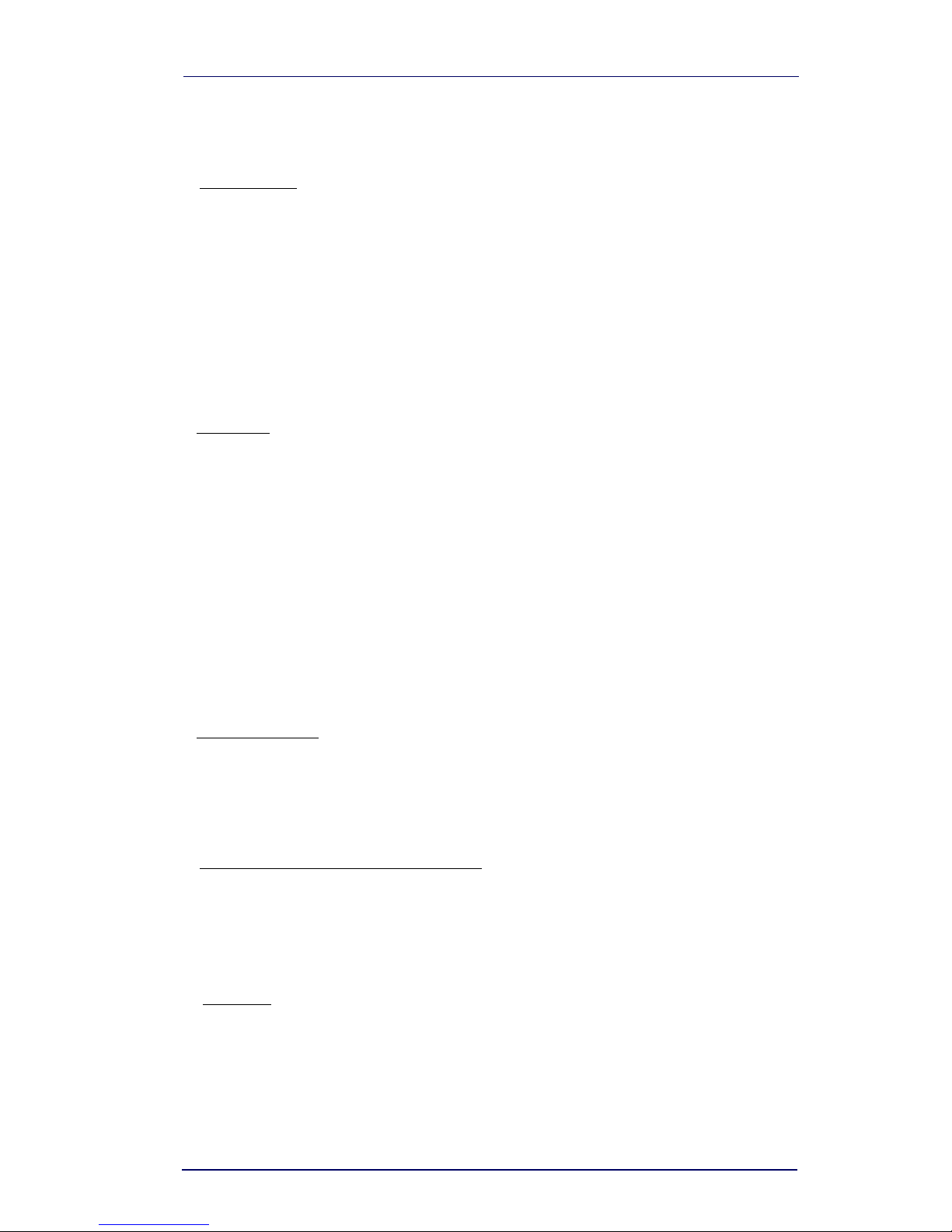
Statement of Agency Compliance
Quick Reference Guide v
third party licensors to any person other than End User’s authorized employees or agents who are under con-
fidentiality agreement, and End User shall not use the Proprietary Information other than in conjunction with
use of the PSC Product exclusively for End User’s internal business purposes. End User shall take steps to
protect the Proprietary Information no less securely than if it were End User's own intellectual property.
5.3 The provisions of this Proprietary Information Section shall survive and continue for five (5) years after the ter-
mination of this Agreement.
6. Limited Warranty.
6.1 PSC warrants that, under normal use and operation, the PSC Product will conform substantially to the appli-
cable Documentation for the period specified in the Documentation. During this period, for all reproducible
nonconformities for which PSC has been given written notice, PSC will use commercially reasonable efforts to
remedy nonconformities verified by PSC. End User agrees to supply PSC with all reasonably requested infor-
mation and assistance necessary to help PSC in remedying such nonconformities. For all defects reported to
PSC within the warranty period, PSC’s liability is limited to providing End User with one copy of corrections or
responding to End User's problem reports according to PSC's standard assistance practices. PSC does not
warrant that the product will meet End User's requirements or that use of the product will be uninterrupted or
error free, or that PSC's remedial efforts will correct any nonconformance. This limited warranty does not
cover any product that have been subjected to damage or abuse, whether intentionally, accidentally, or by
neglect, or to unauthorized repair or unauthorized installation, and shall be void if End User modifies the prod-
uct, uses the product in any manner other than as established in the Documentation, or if End User breaches
any of the provisions of this Agreement.
6.2 EXCEPT AS PROVIDED IN THIS AGREEMENT, THE PSC PRODUCT IS PROVIDED “AS IS” AND PSC
MAKES NO WARRANTIES OF ANY KIND, EXPRESS OR IMPLIED, WRITTEN OR ORAL, WITH RESPECT
TO THE PRODUCT, AND SPECIFICALLY DISCLAIMS THE IMPLIED WARRANTIES OF MERCHANTABIL-
ITY AND FITNESS FOR A PARTICULAR PURPOSE.
7. Infringement.
7.1 PSC will defend End User against any claim in a lawsuit that the PSC Product furnished hereunder infringe a
United States patent or copyright of a third party and PSC will pay any damages finally awarded against End
User by a court of competent jurisdiction that are attributable to such claim or will pay End User’s part of any
settlement that is attributable to such claim, provided, that 1) End User notifies PSC promptly in writing of the
claim, 2) PSC controls the defense or settlement of the claim, and 3) End User cooperates fully with PSC in
such defense or settlement. All notices of a claim should be sent to PSC Inc., Legal Department, 111 SW
Fifth Ave. Suite 4100, Portland, OR 97204-3644.
7.2 In the defense or settlement of any such claim, PSC may, at its option, 1) procure for End User the right to
continue using the PSC Product, 2) modify the PSC Product so that it becomes non-infringing, 3) replace the
PSC Product with an equivalent product not subject to such claim, or 4) provide End User an opportunity to
return the PSC Product and receive a refund of the purchase price paid, less a reasonable allowance for use.
7.3 PSC shall have no liability to End User for claims of infringement based upon 1) the use of any PSC Product
in combination with any product which PSC has not either furnished or authorized for use with such PSC
Product 2) the use of any PSC Product designed, manufactured, or modified to the specifications of End User,
or 3) End User’s modification of the PSC Product without written authorization from PSC.
7.4 THE FOREGOING STATES PSC’S COMPLETE AND ENTIRE OBLIGATION CONCERNING CLAIMS OF
PATENT, COPYRIGHT, OR OTHER INTELLECTUAL PROPERTY INFRINGEMENT, CANCELS AND
SUPERCEDES ANY PRIOR AGREEMENTS, WHETHER ORAL OR WRITTEN, BETWEEN THE PARTIES
CONCERNING SUCH CLAIMS, AND WILL NOT BE MODIFIED OR AMENDED BY ANY PAST, CONTEM-
PORANEOUS, OR FUTURE AGREEMENTS OR DEALINGS BETWEEN THE PARTIES, WHETHER ORAL
OR WRITTEN, EXCEPT AS SET FORTH IN A FUTURE WRITING SIGNED BY BOTH PARTIES.
8. Limitation Of Liability.
EXCEPT AS PROVIDED IN SECTION 7, PSC SHALL NOT BE LIABLE FOR ANY CLAIMS AGAINST END USER
BY ANY OTHER PARTY. IN NO EVENT SHALL PSC'S LIABILITY FOR DAMAGES, IF ANY, WHETHER BASED
UPON CONTRACT, TORT (INCLUDING NEGLIGENCE), PRODUCT LIABILITY, STRICT LIABILITY, WARRANTY,
OR ANY OTHER BASIS, EXCEED THE PRICE OR FEE PAID BY END USER FOR THE PSC PRODUCT. UNDER
NO CIRCUMSTANCES SHALL PSC BE LIABLE TO END USER OR ANY THIRD PARTY FOR LOST PROFITS,
LOST DATA, INTERRUPTION OF BUSINESS OR SERVICE, OR FOR ANY OTHER SPECIAL, CONSEQUENTIAL,
CONTINGENT, INDIRECT, INCIDENTAL, PUNITIVE, EXEMPLARY, OR OTHER SIMILAR DAMAGES, EVEN IF
PSC HAS BEEN ADVISED OF THE POSSIBILITY OF SUCH DAMAGES.
9. Government Restricted Rights; International Use.
9.1 Use, duplication, or disclosure of the Software by the U.S. Government is subject to the restrictions for com-
puter software developed at private expense as set forth in the U.S. Federal Acquisition Regulations at FAR
52.227-14(g), or 52.227-19 or in the Rights in Technical Data and Computer Software clause at DFARS
252.227-7013(c)(1)(ii), whichever is applicable.
9.2 If End User is using the PSC Product outside of the United States, End User must comply with the applicable
local laws of the country in which the PSC Product is used, with U.S. export control laws, and with the English
language version of this Agreement. The provisions of the “United Nations Convention on International Sale
of Goods” shall not apply to this Agreement.
10. Termination.
10.1 Either party may terminate this Agreement or any license granted under this Agreement at any time upon writ-
ten notice if the other party breaches any provision of this Agreement.
10.2 Upon termination of this Agreement, End User immediately shall cease using any non-embedded software
and shall return to PSC or destroy all non-embedded software covered by this Agreement, and shall furnish
PSC with a certificate of compliance with this provision signed by an officer or authorized representative of
End User. For embedded software, End User agrees to sign a waiver prepared by PSC concerning further
use of the embedded Software. End User’s resumed or continued use of the embedded Software after termi-
nation shall constitute End User’s agreement to be bound by the terms and conditions of this Agreement for
such use.
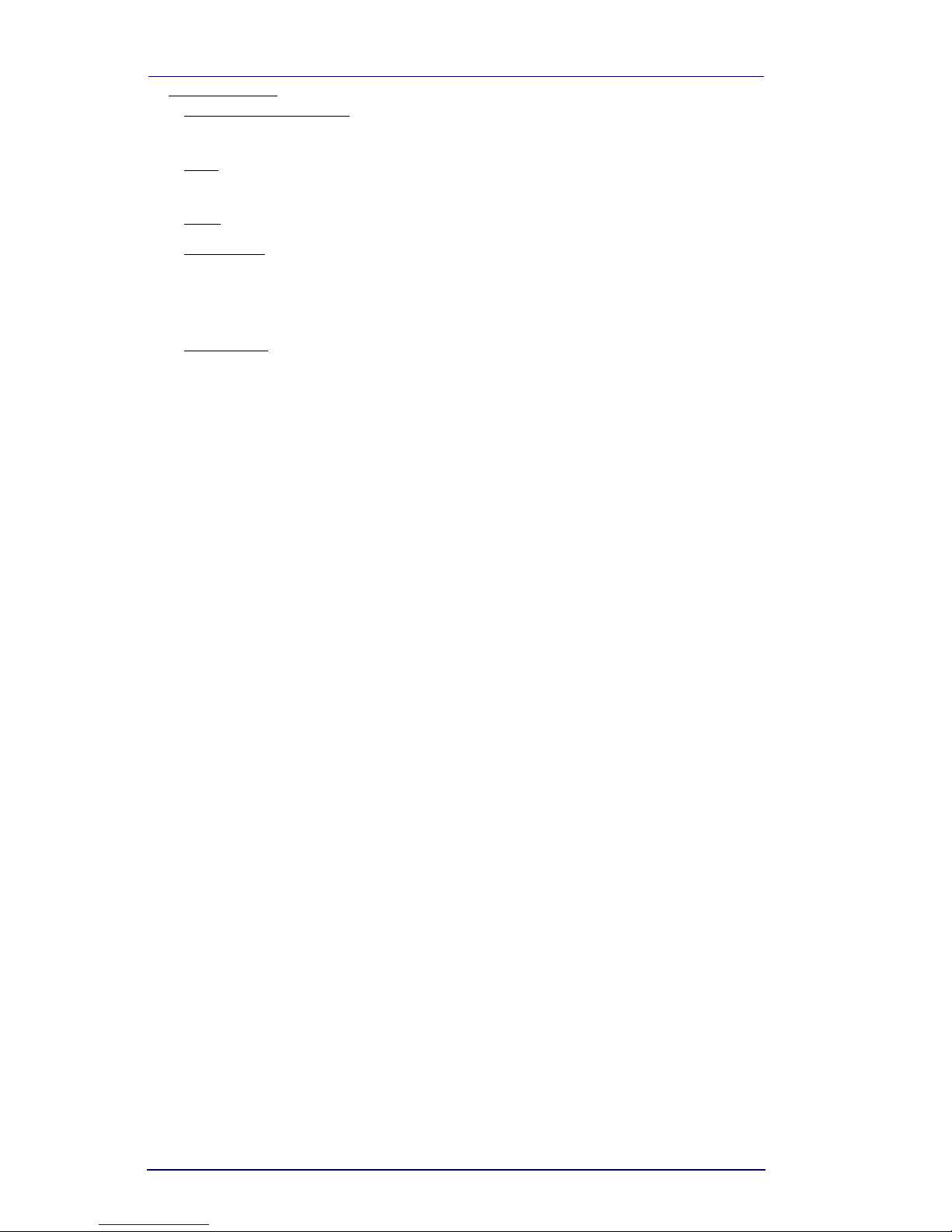
vi PowerScan®PDF and 2D Imagers
11. General Provisions.
11.1 Entire Agreement; Amendment. This document contains the entire agreement between the parties relating to
the licensing of the Software and supersedes all prior or contemporaneous agreements, written or oral,
between the parties concerning the licensing of the Software. This Agreement may not be changed,
amended, or modified except by written document signed by PSC.
11.2 Notice. All notices required or authorized under this Agreement shall be given in writing, and shall be effective
when received, with evidence of receipt. Notices to PSC shall be sent to the attention of Contract Administra-
tion, PSC Scanning Inc., 959 Terry Street, Eugene, OR 97402, or such other address as may be specified by
PSC in writing.
11.3 Waiver. A party’s failure to enforce any of the terms and conditions of this Agreement shall not prevent the
party’s later enforcement of such terms and conditions.
11.4 Governing Law; Venue:This Agreement and the rights of the parties hereunder shall be governed by and con-
strued in accordance with the laws of the State of Oregon U.S.A, without regard to the rules governing con-
flicts of law. The state or federal courts of the State of Oregon located in either Multnomah or Lane counties
shall have exclusive jurisdiction over all matters regarding this Agreement, except that PSC shall have the
right, at its absolute discretion, to initiate proceedings in the courts of any other state, country, or territory in
which End User resides, or in which any of End User's assets are located.
11.5 Attorneys’ Fees. In the event an action is brought to enforce the terms and conditions of this Agreement, the
prevailing party shall be entitled to reasonable attorneys’ fees, both at trial and on appeal.
- END -
Software Product Policy
PSC reserves the right to ship its products with the latest version of software/firmware
available. This provides our customers with the very latest in PSC software technology.
The only exception to this policy is when the buyer has a signed contract with PSC that
clearly defines the terms and conditions for making software/firmware changes in prod-
ucts shipped to the buyer.
Customers Under Software Support
Customers that elect to subscribe to PSC Software Maintenance and Support Agreement
will receive 30 days advance notification of: (1) the release of a new software version;
and/or (2) discontinuation of any prior software version that will no longer be supported.
PSC will provide maintenance for a fee that will assist customers in transitioning to the
next software version. If a customer is currently using the software version being discon-
tinued, the customer may elect to transition to any one of the newer versions, depending
on the hardware in use.
To arrange for a Software Maintenance and Support Agreement please contact your PSC
sales person.

Quick Reference Guide 1-1
Chapter 1
Getting Started
Unpacking the Imager
After you open the shipping carton containing the Imager, take the fol-
lowing steps:
• Check to make sure everything you ordered is present.
• Save the shipping container for later storage or shipping.
• Check for damage during shipment. Report damage immediately
to the carrier who delivered the carton.
Figure 1-1
.
Imager Identification
N263
Complies with part 15 of FCC Rules.
Class 1 LED device.
Applicable patents are listed on label
inside unit.
NRTL
Safety
tested
Production
monitored
PRODUCTSERVICE
ALERT! Use of this product
constitutes acceptance of the End
User License Agreement located
in the Quick Reference Guide.
Speaker
Port
Yellow LED
Green LED
Trigger
Interface (I/F)
Cable
Scanning/Imaging
Window
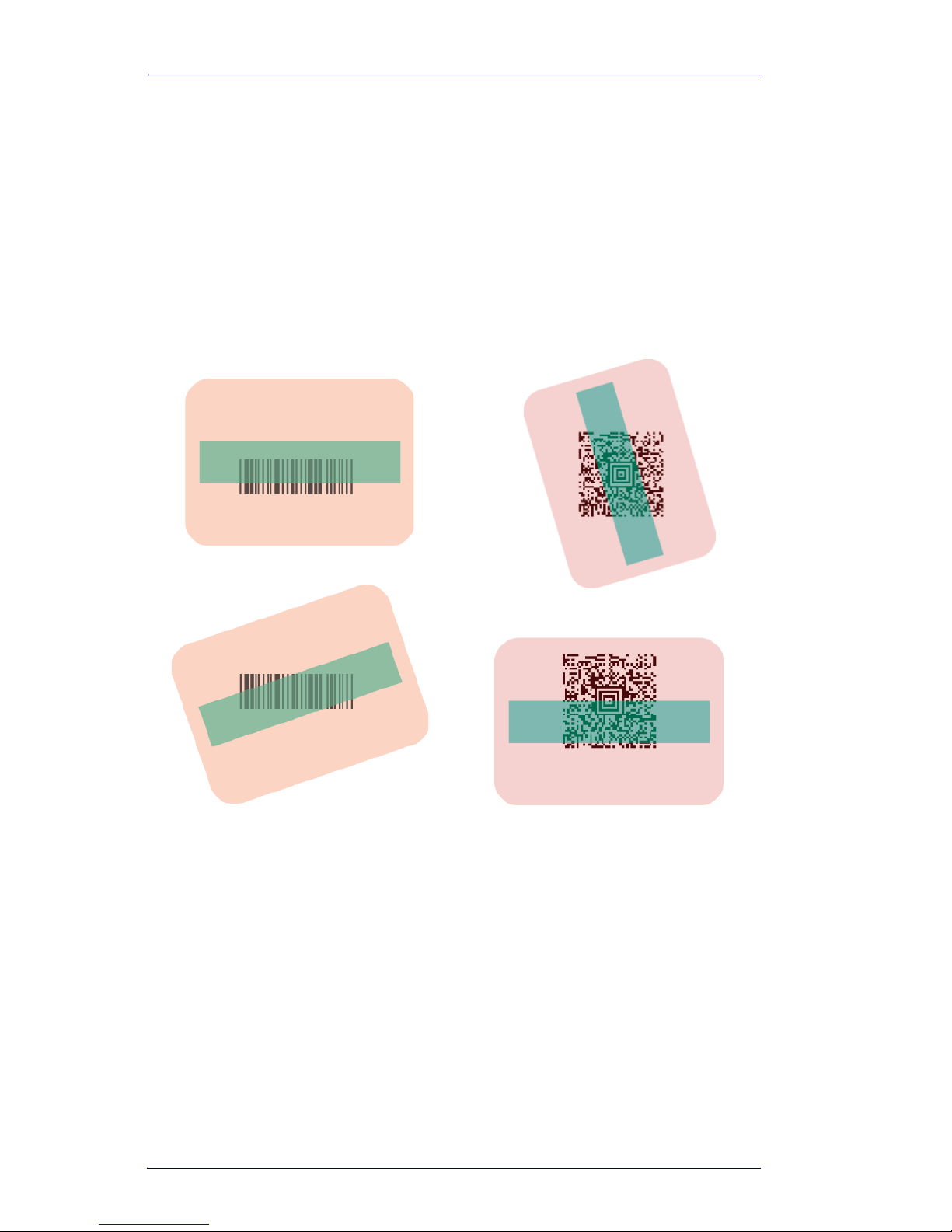
Getting Started
1-2 PowerScan®PDF and 2D Imagers
Reading Techniques
The Imager has a viewfinder that projects a bright green aiming beam
that corresponds to the Imager’s horizontal field of view. The aiming
beam should be centered over the bar code, but it can be positioned in
any direction for a good read.
Figure 1-2. Aiming Beam Positioning
The aiming beam is smaller when the Imager is closer to the code and
larger when it is farther from the code. Symbologies with smaller bars or
elements (mil size) should be read closer to the unit. Symbologies with
larger bars or elements (mil size) should be read farther from the unit.
To read single or multiple symbols (on a page or on an object), hold the
Imager at an appropriate distance from the target, pull the trigger, and
center the aiming beam on the symbol. If the code being scanned is
highly reflective (e.g., laminated), it may be necessary to tilt the code up
15° to 18° to prevent unwanted reflection.
Linear bar code 2D Matrix symbol
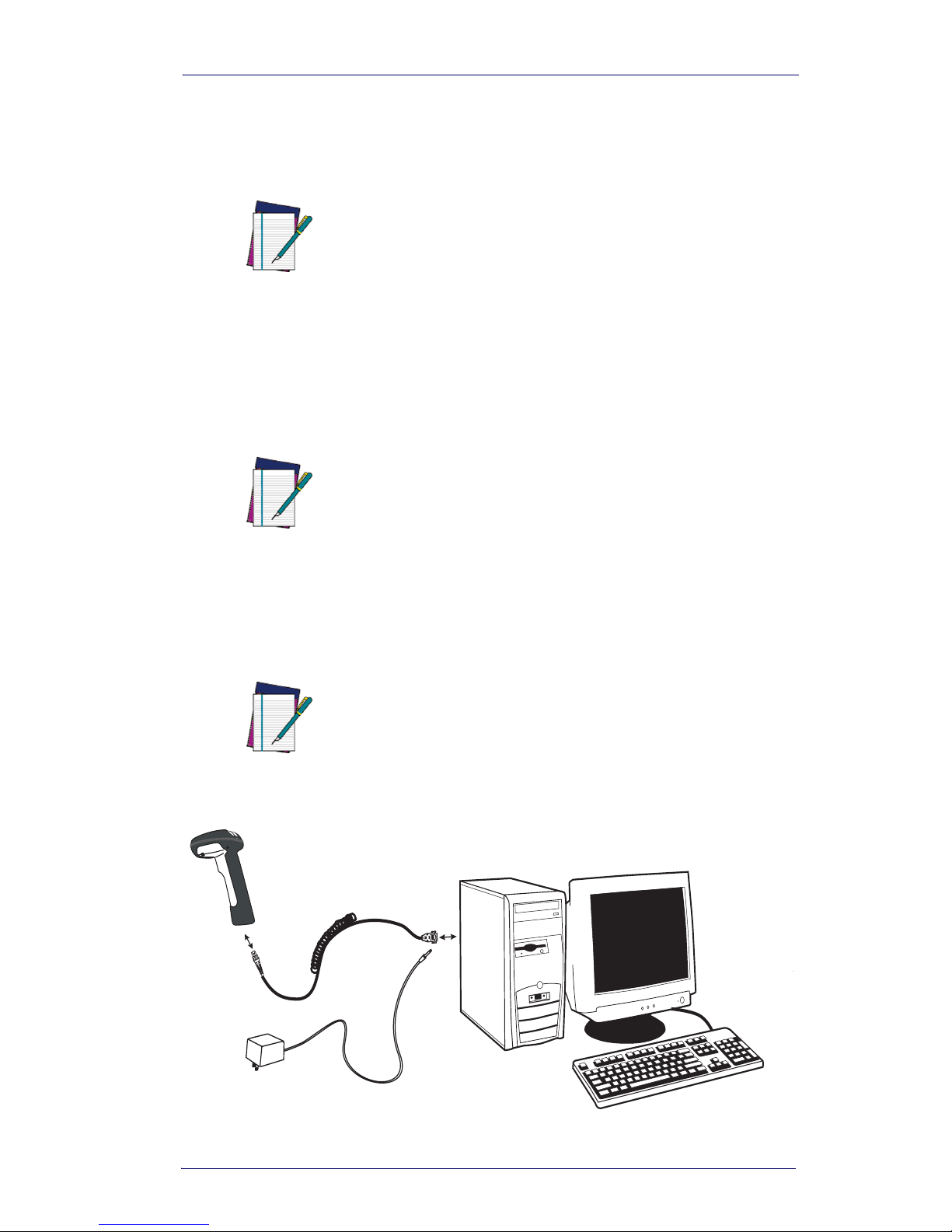
Plug and Play
Quick Reference Guide 1-3
Plug and Play
Plug and Play bar codes provide instant Imager set up for commonly
used interfaces.
Connecting the Imager with an RS-
232 Serial Port
1. Turn off power to the terminal/computer.
2. Connect the appropriate interface cable to the imager.
NOTE
After you scan one of the codes, power cycle
the host terminal to have the interface in effect.
NOTE
These instructions are for use with the RS-232
cable. This includes both Power Off the Termi-
nal (P.O.T.) and external power.
NOTE
For the imager to work properly, you must have
the correct cable for your type of terminal/com-
puter.
3
2
4

Getting Started
1-4 PowerScan®PDF and 2D Imagers
3. Plug the serial connector into the serial port on your computer.
Tighten the two screws to secure the connector to the port.
4. If the terminal does not support Power Off the Terminal (P.O.T.)
connections plug the power supply into the host connector and the
AC outlet.
5. Once the imager has been fully connected, power up the com-
puter.
All communication parameters between the imager and terminal must
match for correct data transfer through the serial port using RS-232 pro-
tocol. Scanning the RS-232 interface bar code, programs the imager for
an RS-232 interface at 38,400 baud, parity–none, 8 data bits, 1 stop bit,
and adds a suffix of a CR LF.
Connecting the Imager with USB
An Imager can be connected to the USB port of a computer.
1. Connect the appropriate interface cable to the Imager and to the
computer.
NOTE
This interface applies to USB compatible mod-
els only.
RS-232 Interface

Connecting the Imager with USB
Quick Reference Guide 1-5
2. The Imager beeps.
3. Verify Imager operation by scanning the part number bar code
from the back cover of this manual.
For additional USB programming and technical information, visit the
PSC website listed on the back cover of this manual.
IBM SurePos
Scan one of the following “Plug and Play” codes to program the Imager
for IBM SurePos (USB Hand Held Imager) or IBM SurePos (USB
Tabletop Imager).
NOTE
The following USB “Plug and Play” codes are
supported on specific models. Refer to the
Product Reference Guide to determine if this
interface applies to your unit.
NOTE
After scanning one of these codes, you must
power cycle the cash register
IBM SurePos
(USB Hand Held Imager) Interface
IBM SurePos
(USB Tabletop Imager) Inter-
face

Getting Started
1-6 PowerScan®PDF and 2D Imagers
Each bar code above also programs the following suffixes for each sym-
bology:
USB PC or Macintosh
®
Keyboard
Scan one of the following codes to program the Imager for USB PC Key-
board or USB Macintosh Keyboard. Scanning these codes adds a CR
and selects the terminal ID (USB PC Keyboard - 124, USB Macintosh
Keyboard - 125).
USB HID
Scan the following code to program the Imager for USB HID bar code
Imagers. Scanning this code changes the terminal ID to 131.
Symbology Suffix
EAN-8 0C
EAN-13 16
UPC-A 0D
UPC-E 0A
Code 39 00 0A 0B
Interleaved 2 of 5 00 0D 0B
Code 128 00 18 0B
NOTE
The following USB “Plug and Play” codes (USB
Keyboard - PC, USB Keyboard - Mac, and USB
HID) are supported on specific Imager models.
Check your model type to determine if this inter-
face applies to your unit.
USB Keyboard (PC)
USB Keyboard (Mac)
USB HID Bar Code Imager
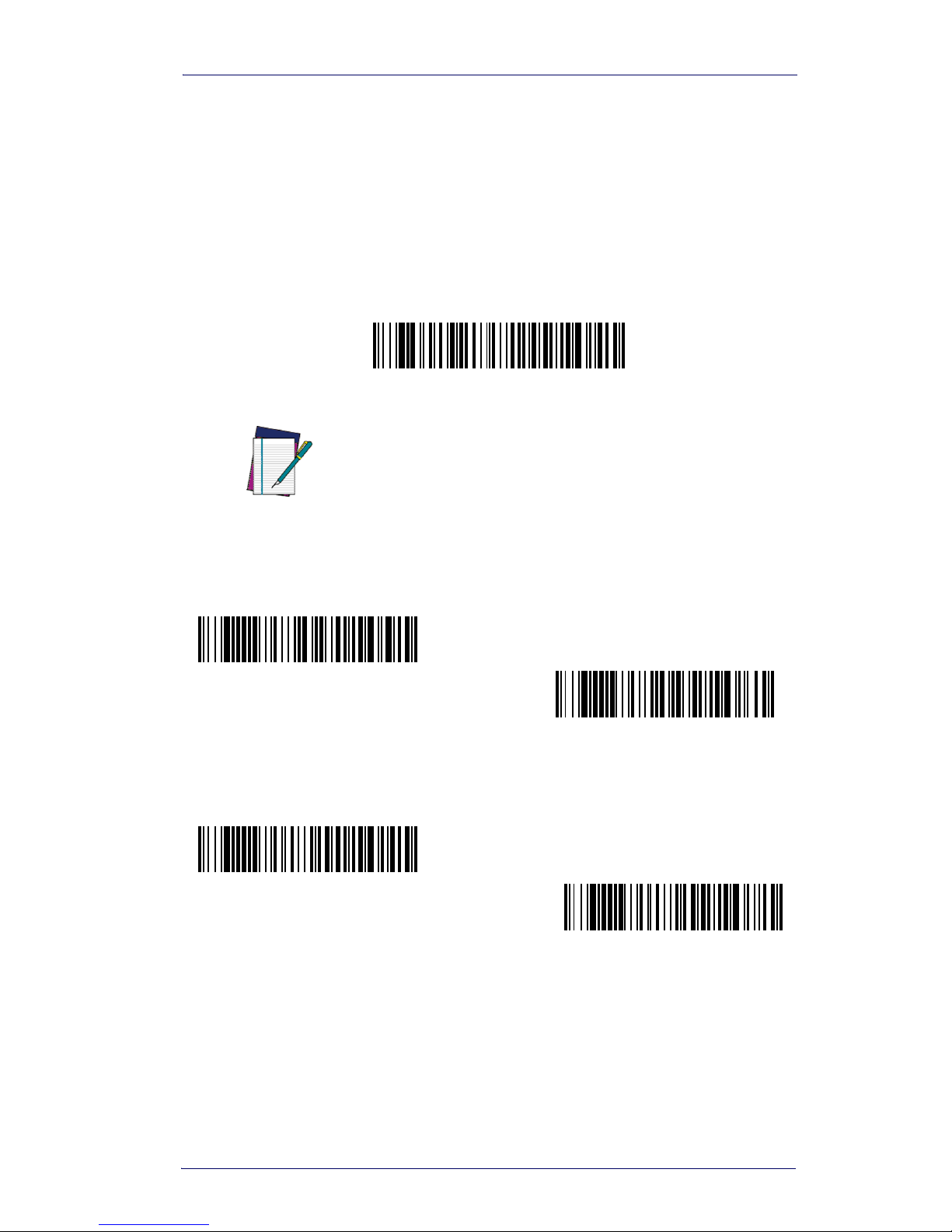
Connecting the Imager with USB
Quick Reference Guide 1-7
USB COM Port Emulation
Scan the following code to program the Imager to emulate a regular RS-
232-based COM port. If you are using a Microsoft®Windows®PC,
you will need to install the driver from the product CD or download a
driver from the PSC website (www.psc.com). The driver will use the
next available COM port number. Apple®Macintosh computers recog-
nize the Imager as a USB CDC class device and automatically use a class
driver. Scanning the code below changes the terminal ID to 130.
CTS/RTS Emulation
ACK/NAK Mode
NOTE
No extra configuration (e.g., baud rate) is neces-
sary.
USB COM Port Emulation
On
* Off
On
* Off
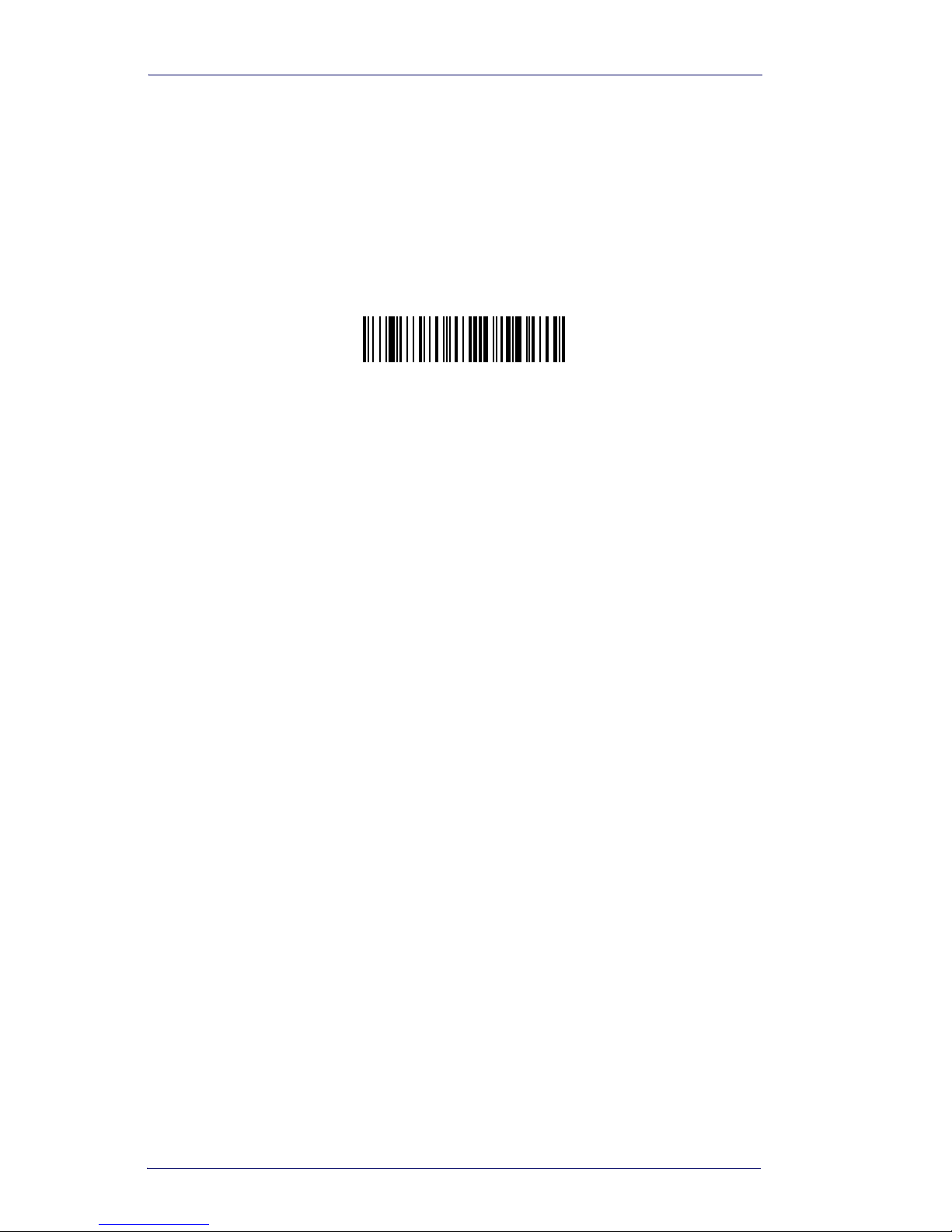
Getting Started
1-8 PowerScan®PDF and 2D Imagers
Resetting the Standard Product
Defaults
If you aren’t sure what programming options are in your imager, or
you’ve changed some options and want the factory settings restored, scan
the Standard Product Default Settings bar code below. See the Product
Reference Guide (PRG) for more information about factory default set-
tings.
Standard Product Default Settings

Quick Reference Guide 2-1
Chapter 2
Maintenance
Repairs
Repairs and/or upgrades are not to be performed on this product. These
services are to be performed only by an authorized service center. See the
Product Reference Guide for further information.
Maintenance
The Imager provides reliable and efficient operation with a minimum of
care. Although specific maintenance is not required, the following peri-
odic checks ensure dependable Imager operation:
Cleaning the Imager’s Window
Reading performance may degrade if the Imager’s window is not clean.
If the window is visibly dirty, or if the Imager isn’t operating well, clean
the window with a soft cloth or lens tissue dampened with water (or a
mild detergent- water solution). If a detergent solution is used, rinse
with a clean lens tissue dampened with water only.
The Imager’s housing may also be cleaned the same way.
CAUTION
Do not submerge the Imager in water. Do not
use abrasive wipes or tissues on the Imager’s
window – abrasive wipes may scratch the win-
dow.
Never use solvents (e.g., acetone, benzene,
ether, or phenol-based agents) on the housing
or window – solvents may damage the finish or
the window.

Maintenance
2-2 PowerScan®PDF and 2D Imagers
Inspecting Cords and Connectors
Inspect the Imager’s interface cable and connector for wear or other signs
of damage. A badly worn cable or damaged connector may interfere
with Imager operation. Contact your PSC dealer for information about
cable replacement. Cable replacement instructions are included below.
Replacing the Interface Cable
The Interface (I/F) cable connects the scanner to the host terminal and
power supply.
Disconnecting the I/F Cable
1. Loosen the Phillips screw at the bottom of the handle. This screw
is captive and does not come all the way out.
2. Swing the forked cable retainer clear of the square hole in the End
Cap and rotate away from the cable.
3. Holding the scanner handle and End Cap together in one hand as
shown in Figure 2-1, pull the connector out of the handle End Cap
to free the I/F cable.
The I/F cable is now disconnected.
Figure 2-1. Disconnecting/Connecting the I/F Cable
CAUTION
DO NOT try to pull the End Cap off, as this may
damage the scanner
1
2
3

Troubleshooting
Quick Reference Guide 2-3
Connecting the I/F Cable
1. Connect the I/F cable to the appropriate connection on the host
terminal. Consult your host terminal manual if you’re unsure of
the correct port.
2. Connect the new interface cable at the scanner. Push in firmly to
seat. Refer to Figure 2-1.
3. Rotate the forked cable retainer to secure it.
4. Tighten the screw to 2 in-lbs.
This concludes I/F cable connection.
Troubleshooting
The Imager automatically performs self-tests whenever you turn it on. If
your Imager is not functioning properly, review the following Trouble-
shooting Guide to try to isolate the problem.
• Is the power on? Is the green aiming illumination line on?
If the green aiming illumination line isn’t illuminated, check that:
• The cable is connected properly.
• The host system power is on (if external power isn’t used).
• The trigger works.
CAUTION
DO NOT try to pull the End Cap off, as this may
damage the scanner

Maintenance
2-4 PowerScan®PDF and 2D Imagers
Is the Imager having trouble reading your
symbols?
If the Imager isn’t reading symbols well, check that the symbols:
• Aren’t smeared, rough, scratched, or exhibiting voids.
• Aren’t coated with frost or water droplets on the surface.
• Are enabled in the Imager (see the Product Reference Guide for
more about symbologies).
Is the bar code displayed but not entered?
The bar code is displayed on the host device correctly, but you still have
to press a key to enter it (the Enter/Return or Tab key, for example).
You need to program a suffix. Programming a suffix enables the Imager
to output the bar code data plus the key you need (such as “CR”) to
enter the data into your application. Refer to the Product Reference
Guide for further information.
Does the Imager read the bar code incor-
rectly?
If the Imager reads a bar code, but the data is not displayed correctly on
the host screen:
• The Imager may not be programmed for the appropriate terminal
interface.
For example, you scan “12345” and the host displays “@es%.”
Reprogram the Imager with the correct Plug and Play or Terminal
selection bar code. See Chapter 1 and/or the Product Reference
Guide.
• The Imager may not be programmed to output your bar code data
properly.
For example, you scan “12345” and the host displays “A12345B.”
Reprogram the Imager with the proper symbology selections. See
the Product Reference Guide.
Other manuals for PowerScan
1
Table of contents
Other PSC Laboratory Equipment manuals
Popular Laboratory Equipment manuals by other brands
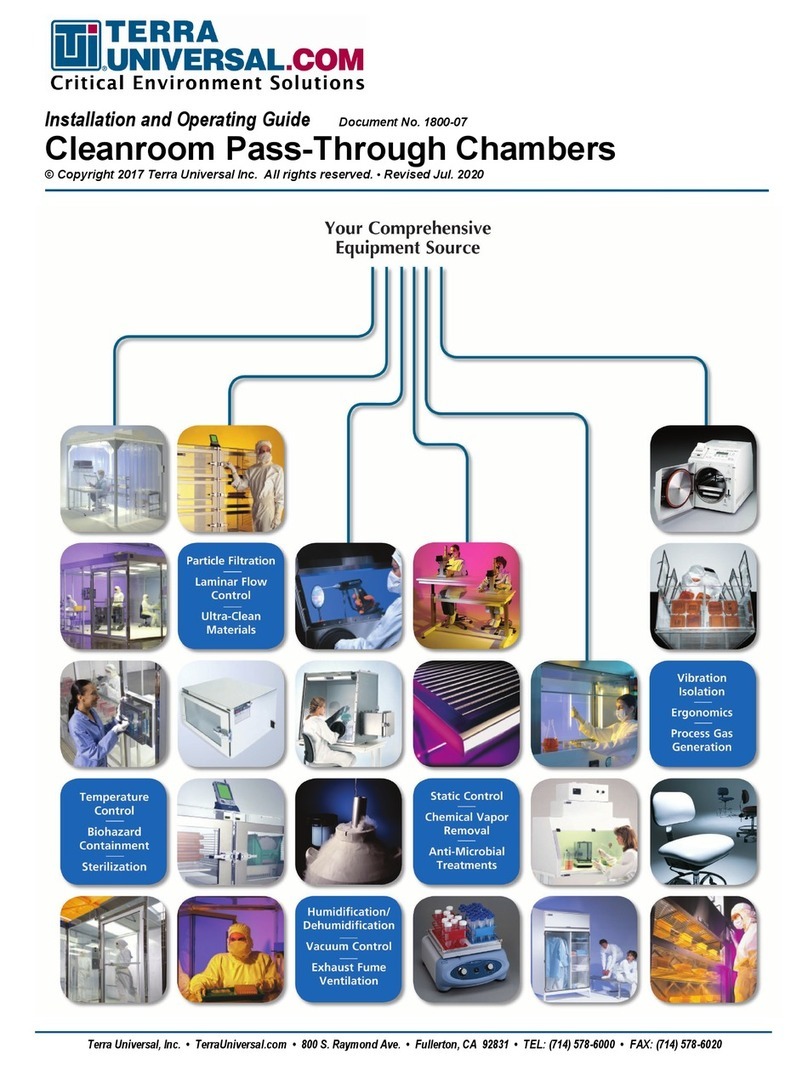
Terra Universal
Terra Universal Pass-Through Installation and operating guide

BioCare Medical
BioCare Medical Decloaking Chamber Plus manual

Sakura
Sakura Tissue-Tek Prisma Plus Prisma-P-AD installation manual
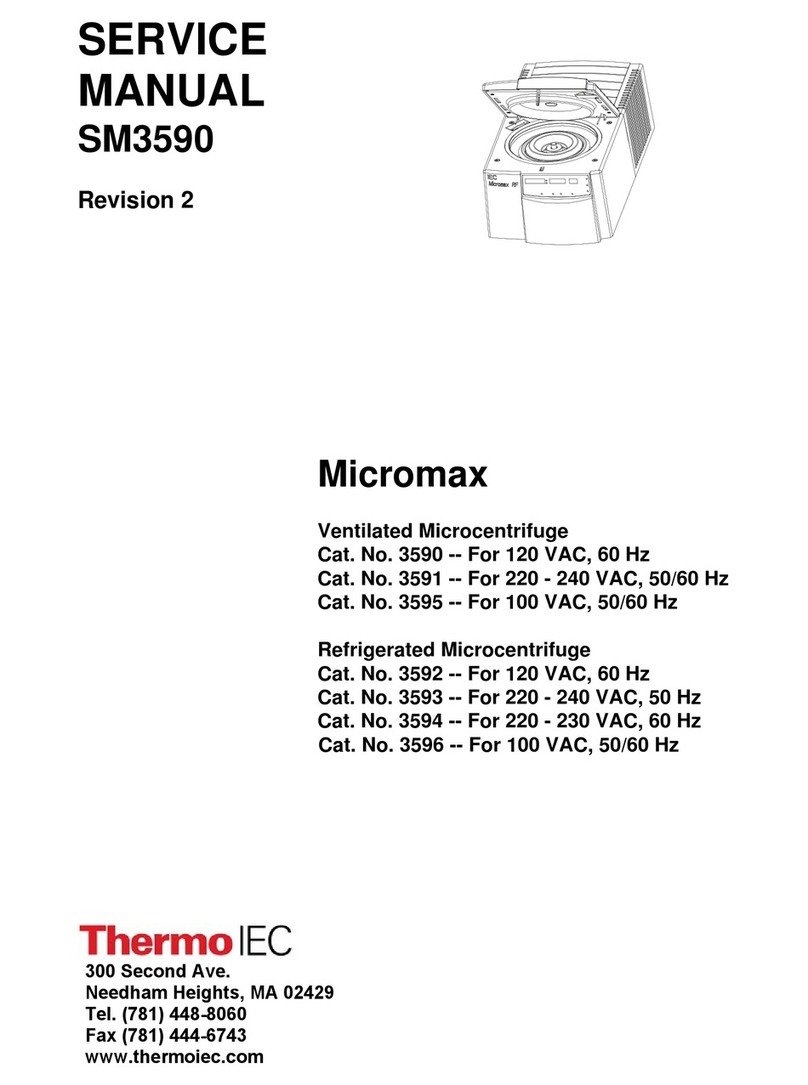
Thermo IEC
Thermo IEC Micromax 3590 Service manual

Biotage
Biotage TurboVap LV quick start guide
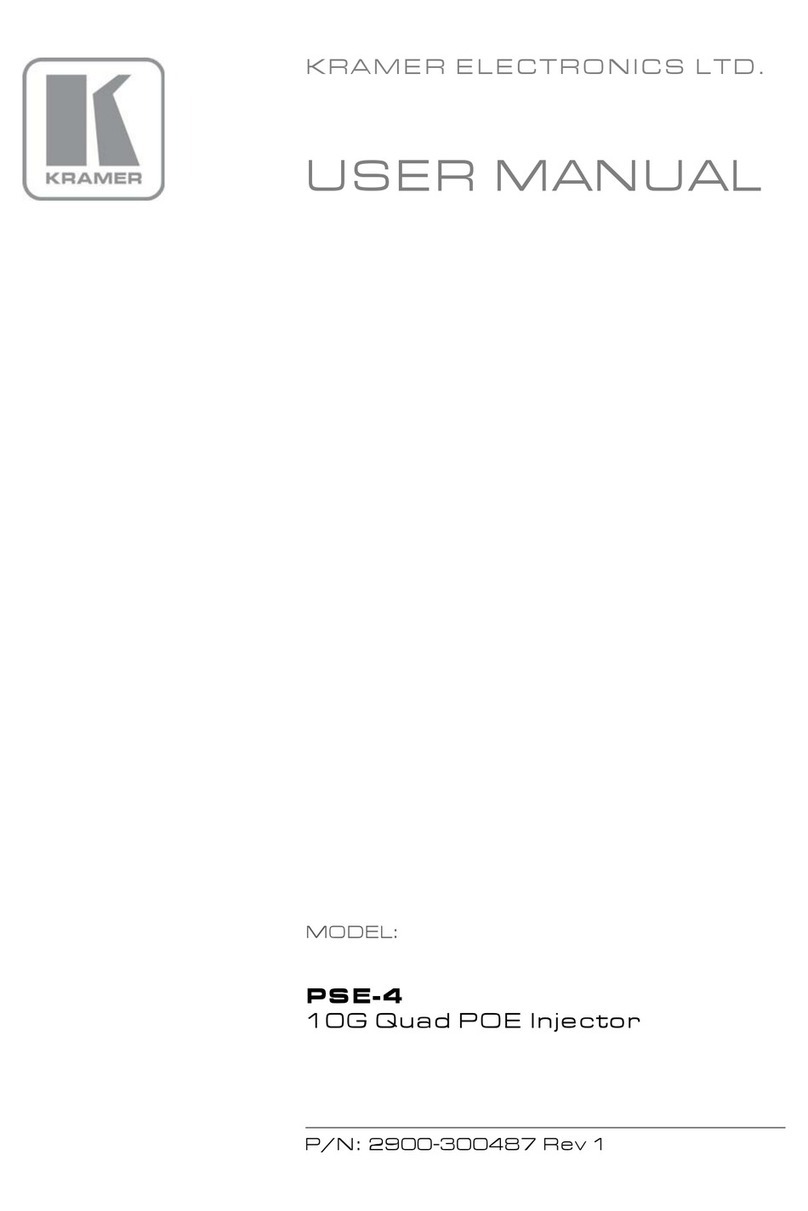
Kramer
Kramer PSE-4 user manual