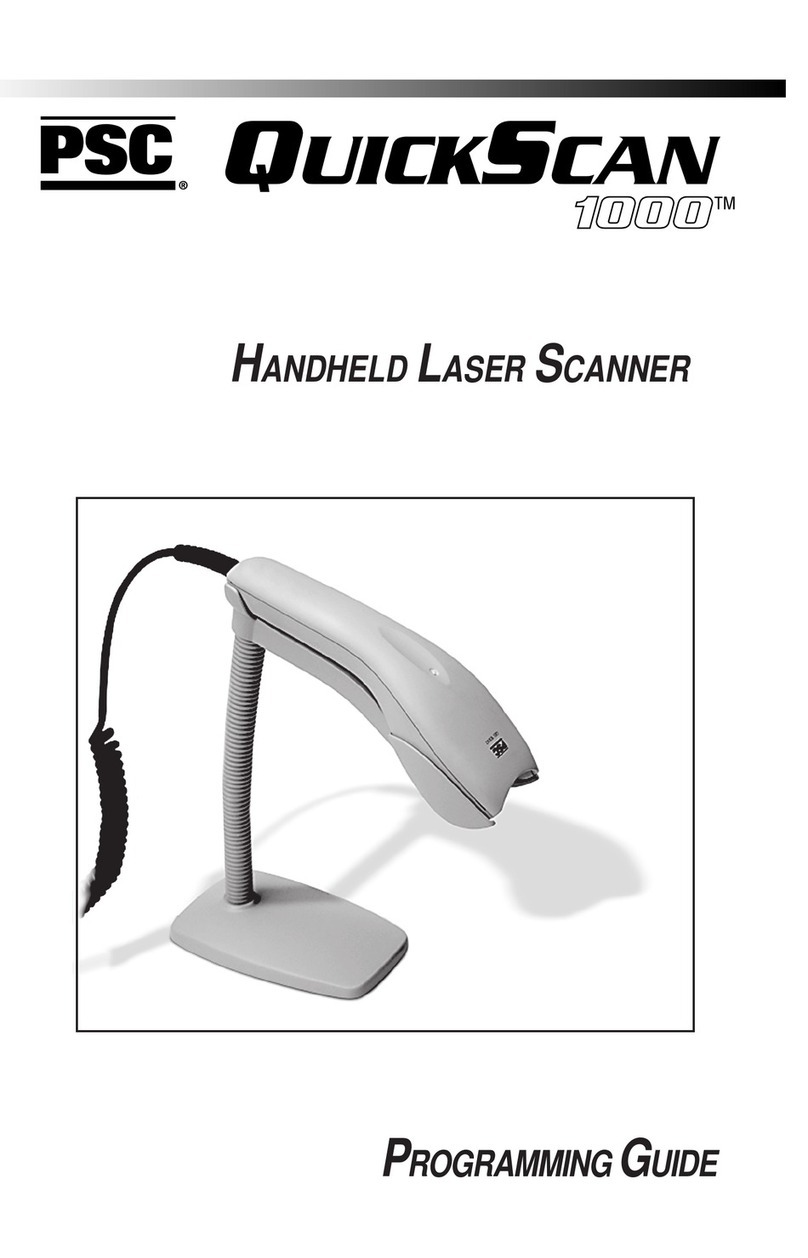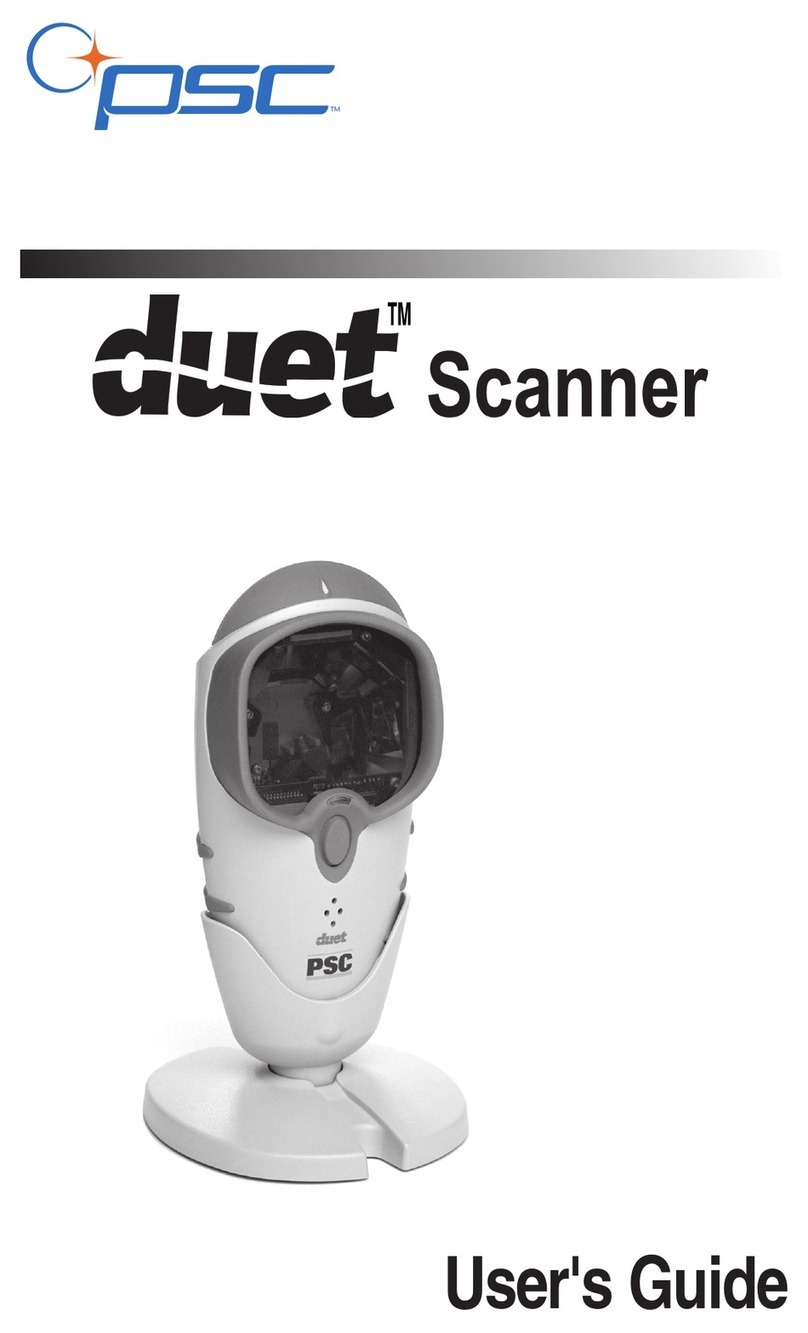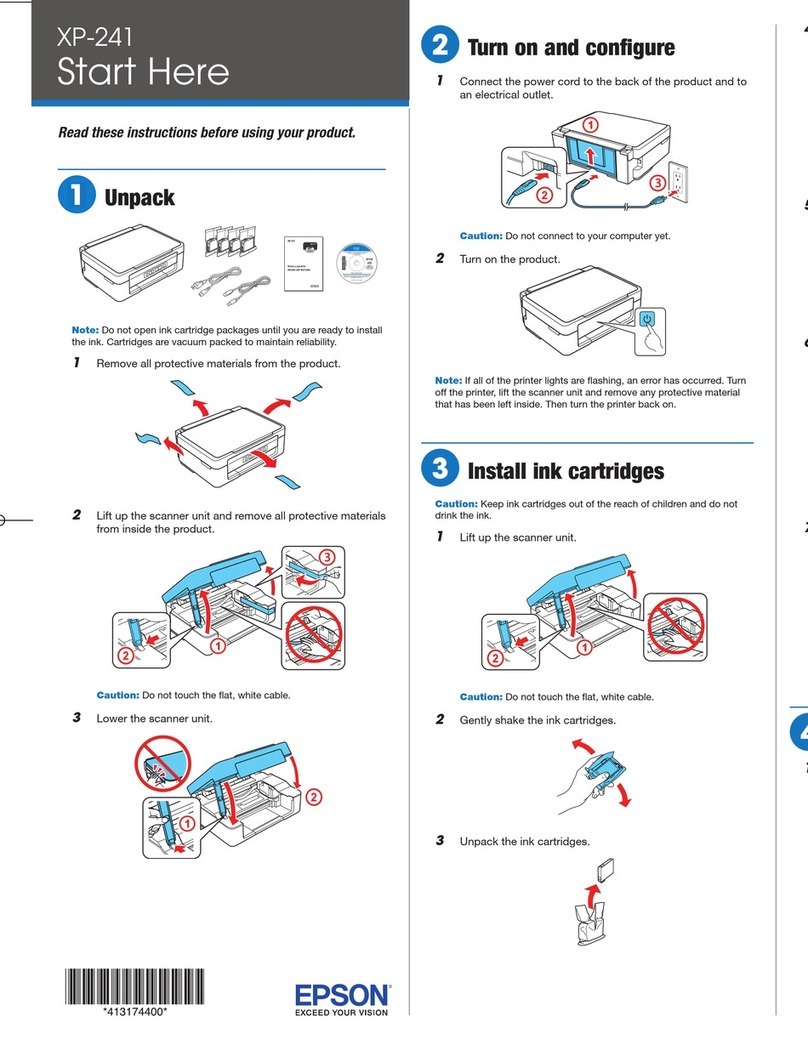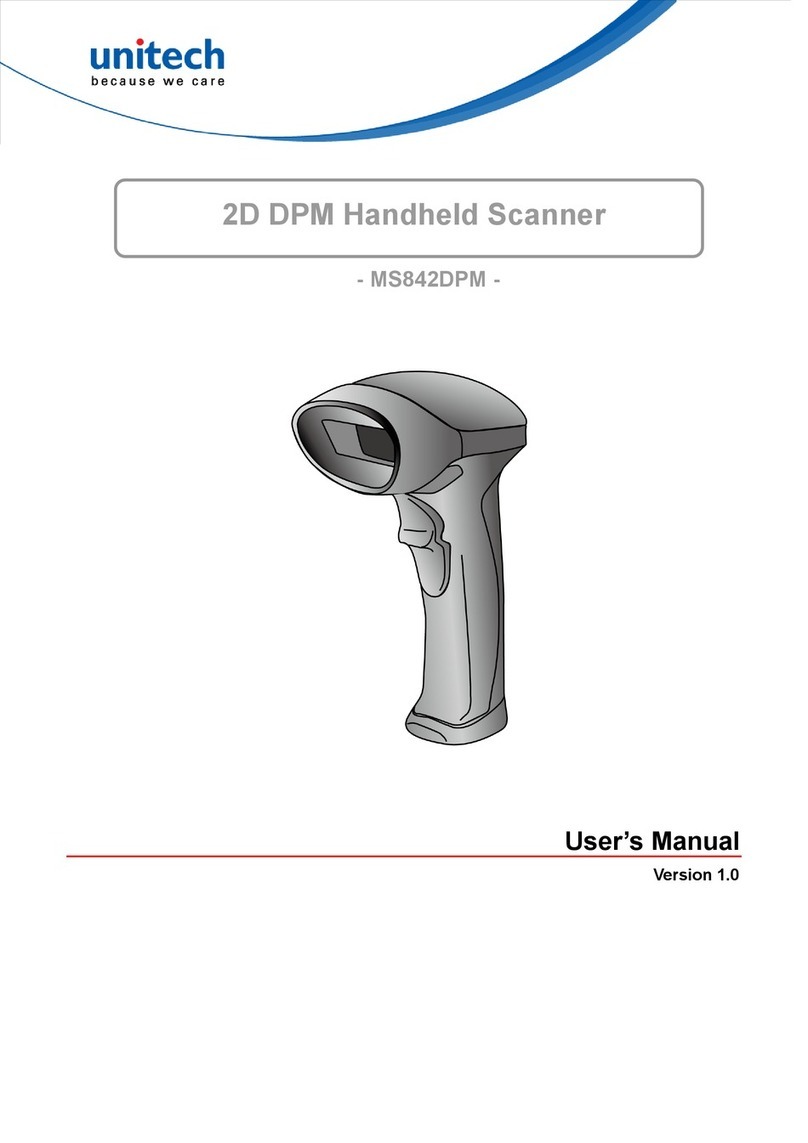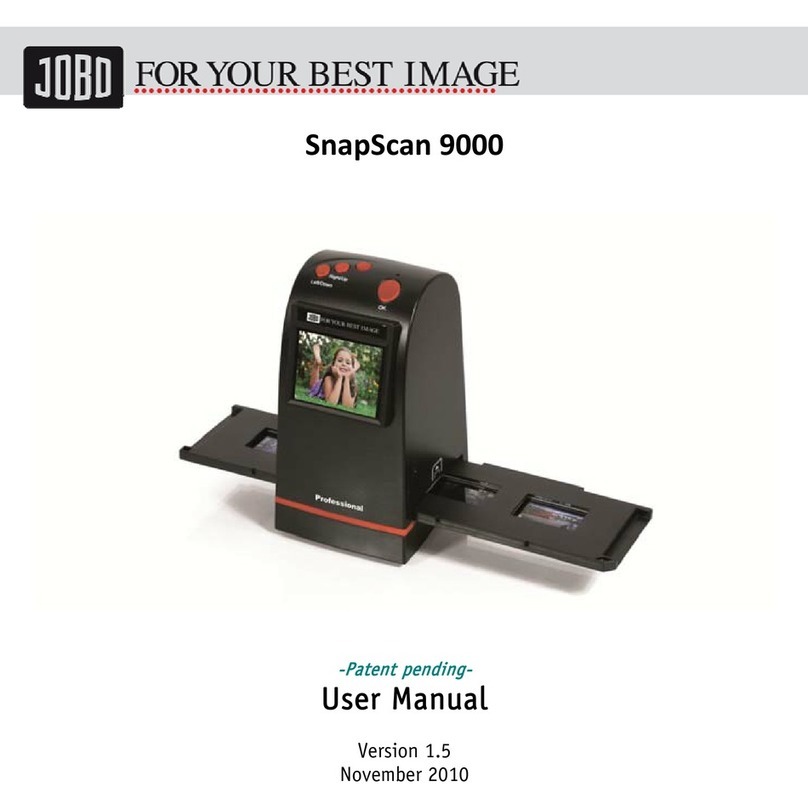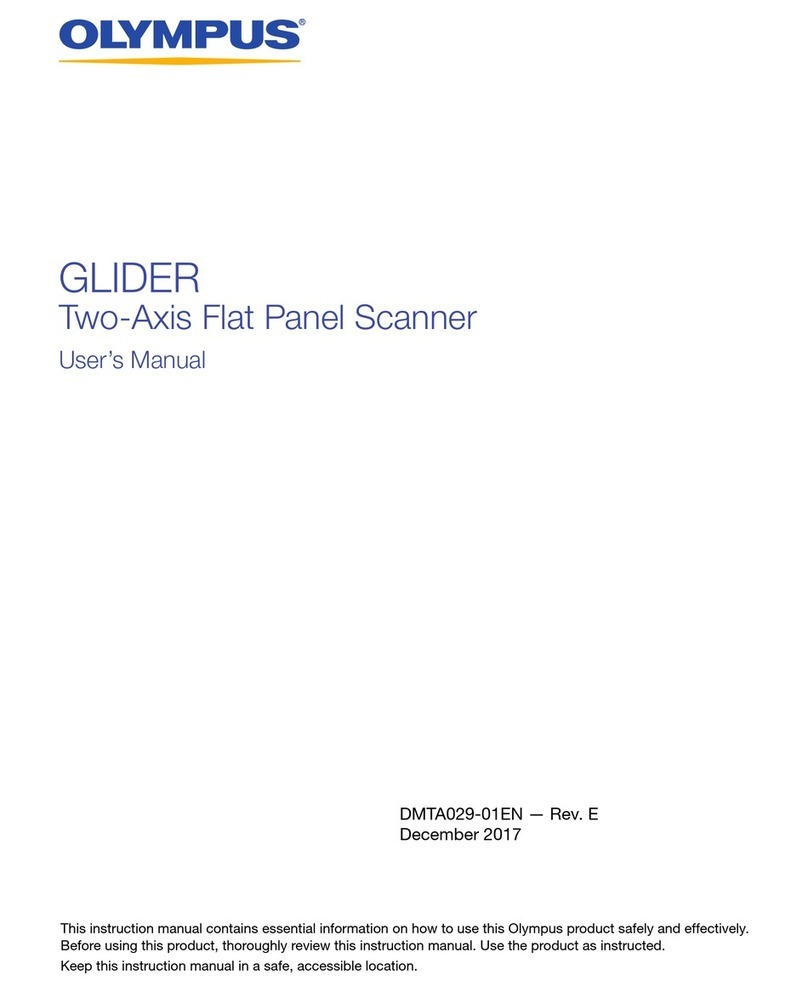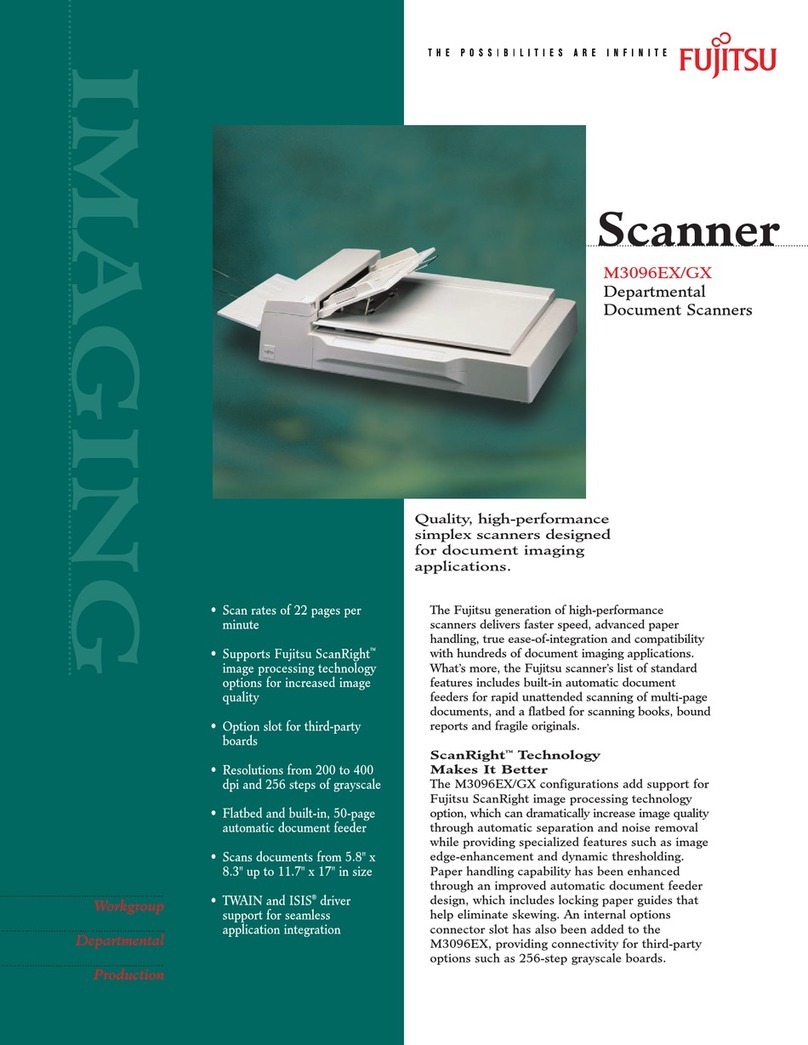PSC SP400 User manual

H
ANDHELD
L
ASER
S
CANNERS
K
EYBOARD
W
EDGE
I
NTERFACE
P
ROGRAMMING

PSC Scanning, Inc.
959 Terry Street
Eugene, Oregon 97402-9120
Telephone: (541) 683-5700
Toll Free: (800) 547-2507
Fax: (541) 686-1702
PSC and the PSC logo are registered trademarks of PSC INC.
This manual and the procedures described in it are copyrighted, with all rights
reserved. Under copyright law, this manual may not be copied in whole or part
without prior written consent from PSC Scanning, Inc. The same proprietary and
copyrightnoticemustappearonanypermittedcopiesasappearsontheoriginal. This
exception does not permit copies to be made for others, whether or not sold. Under
the law, copying includes translating into another language or format including
electronic media.
Disclaimer
Reasonable measures have been taken to ensure that all information contained
in this manual is complete and accurate. However, PSC Scanning, Inc. reserves
the right to change any specification at any time without prior notice.

R44-1542 i
Contents
KeyboardWedgeInterfaceProgramming ............................... 1
TheQuickScan6000/6000PlusInterface(I/F)Cable ............... 2
ReturntoFactoryConfiguration ............................................ 3
ProgrammingMode ............................................................ 3
PCKeyboardWedgeInterfaceSelection ................................. 4
ConnecttoaLaptop/NoKeyboardAttached ........................... 6
PCKeyboardWedge-IntercharacterDelay ............................ 7
CapsLock(QuickScan6000PlusONLY) ................................ 8
CountryMode(QuickScan6000PlusONLY) .......................... 9
SettingPrefixand/orSuffixCharacters(Preamble/Postamble) 11
SettingSymbologySpecificLabelIdentifiers(LabelI.D.) ....... 14
UniversalSymbologySelection ........................................... 21
SymbologySelection ......................................................... 22
Interleaved2of5 .............................................................. 24
CodabarCheckDigit&VariableLength ................................ 27
CodabarFixedLength ........................................................ 28
MSI/PlesseyCheckDigit .................................................... 30

ii
SP400 and QuickScan 6000/6000 Plus
Keyboard Wedge I/F Prog.

R44-1542 1
KEYBOARD WEDGE INTERFACE PROGRAMMING
For your convenience, this guide provides minimal configuration and
option settings for your scanner's Keyboard Wedge interface. For more
detailed programming information and features, reference the SP400
Programming Guide (R44-1020) or the QuickScan 6000/6000 Plus Pro-
gramming Guide (R44-1540), available from your dealer.

2
SP400/QuickScan 6000/6000 Plus
Keyboard Wedge I/F Prog
THE QUICKSCAN 6000/6000 PLUS INTERFACE (I/F) CABLE
To disconnect the I/F cable at the scanner, insert a bent paper clip or
0.050" hex driver into the opening marked CABLE RELEASE as shown in
Figure 1, and push inward. Once the connector latch is released, con-
tinue to hold the latch in while carefully pulling the cable free.
Connect the QuickScan 6000/6000 Plus scanner to your system using
ONLY the proper PSC approved QuickScan 6000/6000 Plus I/F cable.
WARNING
Connection using an unapproved cable can re-
sult in damage to the scanner. QuickScan
6000/6000 Plus cables can be identified by a
cable I.D. code printed on a white label, approxi-
mately 1” in length, attached to them.
Interface
Connector
Overmolding
Latch
Approved QuickScan
6000/6000 Plus Cable
DO NOT use
unapproved
cables
Paper Clip
Cable Release
Figure 1. Disconnecting/Connecting the QuickScan 6000/6000 Plus I/F Cable
NOTE
QuickScan 6000 Plus I/F cables offer an
enhanced capability that will automatically
select the host-specific interface type when
thecable isattached. For example,a scanner
attached using an RS-232 cable will auto-
matically communicate via RS-232; when at-
tached using a Keyboard Wedge cable, it will
automatically communicate with a Keyboard
Wedge system.

R44-1542 3
RETURN TO FACTORY CONFIGURATION
If, during a programming session, you wish to reset the scanner's configu-
ration to its original factory settings, scan the Return to Factory label
below. Use this label ONLY IF NECESSARY, since it will reset any
changes made to this interface during any previous programming session.
RETURN TO FACTORY
PROGRAMMING MODE
The scanner must be placed in Programming Mode before its configura-
tion can be altered using the bar codes in this guide. Enter programming
mode by scanning the SET label found at the top of each label set. The
scanner's green light will flash continuously, indicating the scanner is in
Programming Mode.
While in Programming Mode, the scanner will recognize only specially
formatted programming bar code labels like those contained in this guide,
and will not decode bar code labels of any other type. Scan all program-
ming bar code labels needed to set the scanner's features to the desired
settings. The scanner will beep after each bar code label is scanned,
indicating that the setting has been stored in memory. The scanner will
emit a rejection tone if a scanned bar code programming label isn't valid.
To exit Programming Mode and save all changes made during the pro-
gramming session, scan the END label located at the bottom of each label
set. The scanner will return to normal operation.
Disconnecting power during Programming Mode will cause the scanner to
return to its previous settings.

4
SP400/QuickScan 6000/6000 Plus
Keyboard Wedge I/F Prog
PC KEYBOARD WEDGE INTERFACE SELECTION
The scanner supports ten1PC Keyboard Wedge interfaces. The table
below defines the different interface selections.
I/F Type PCs Supported
A PC/XT w/foreign keyboard
B AT, PS/2 25-286, 30-286, 50, 50Z, 60, 70, 80, 90 & 95 w/foreign keyboard
C PS/2 25 and 30 w/foreign keyboard
D PC/XT w/US keyboard
E AT, PS/2 25-286, 30-286, 50, 50Z, 60, 70, 80, 90 & 95 w/US keyboard
F PS/2 25 and 30 w/US keyboard
G IBM 3xxx w/122 keyboard (QuickScan 6000 Plus ONLY)
H IBM 3xxx w/102 keyboard (QuickScan 6000 Plus ONLY)
I PS/55 5530T w/104 keyboard (QuickScan 6000 Plus ONLY)
J NEC 9801 (QuickScan 6000 Plus ONLY)
NOTE
We recommend that you disconnect power
beforeplugging/unpluggingcablestoavoidany
possibility of equipment damage.
SET -------------------------------------
A-----------------------------
B-----------------------------
C-----------------------------
D ----------------------------
E -----------------------------
1 Keyboard Wedge interfaces G through J are only supported by the QuickScan 6000
plus scanner.
INTERFACE (I/F) TYPE

R44-1542 5
PC KEYBOARD WEDGE INTERFACE SELECTION—CONTINUED
F -----------------------------
G ----------------------------
H ----------------------------
I -----------------------------
J -----------------------------
END -------------------------------------
INTERFACE (I/F) TYPE

6
SP400/QuickScan 6000/6000 Plus
Keyboard Wedge I/F Prog
CONNECT TO
LAPTOP OR PC
SEND CONTROL
CHARACTERS
PC K
EYBOARD
W
EDGE
– C
ONNECT
TO
A
L
APTOP
/N
O
K
EYBOARD
A
TTACHED
If no keyboard is attached, the scanner must provide the acknowledge
signal to the PC. In this case, enable the "Laptop/No External Keyboard"
mode. If a keyboard is attached, enable "Keyboard Attached".
Laptop (integrated keyboard) — Scan the "Laptop/No External Key-
board" label below when the scanner is connected to a laptop computer
or when the scanner is operated with no external keyboard attached.
PC (external keyboard) — If you move the scanner to a standard PC,
change the setting to "Keyboard Attached".
Send Control Characters — When this feature is disabled, all ASCII
characters except NUL (00h) are transmitted. Enabling this feature limits
transmission of ASCII characters to the following:
• Only ASCII characters between 20h..127h, plus…
- Carriage Return (CR=0Dh)
- BackSpace (BS=08h)
- Right Tab (HT=09h)
- Left Tab (0Bh)
- Esc (1Bh)
SET -------------------------------------
LAPTOP/NOEXTERNAL KEYBOARD
KEYBOARD ATTACHED -----------
ENABLE------------------------
DISABLE -----------------------
END -------------------------------------

R44-1542 7
INTERCHARACTER
DELAY
PC KEYBOARD WEDGE - INTERCHARACTER DELAY
Intercharacter Delay refers to the pause between each character before it
is sent to the host. A time delay controls the flow of data from the
scanner. Use these labels to enable/disable a 20 mSec Intercharacter
Delay if needed.
SET --------------------------------
= NONE (DEFAULT)------------
= 20 MILLISECONDS ------------
END --------------------------------

8
SP400/QuickScan 6000/6000 Plus
Keyboard Wedge I/F Prog
CAPS LOCK OPTIONS
CAPS LOCK (QUICKSCAN 6000 PLUS ONLY)
Three caps lock settings are available for the QuickScan 6000 Plus scan-
ner. These are:
• Caps Lock Off — to send character data (to the host)in normal
format.
• Caps Lock On — to send character data (to the host) in reverse
case:
(a…z) = (A…Z)
(A…Z) = (a…z)
Use this feature if your caps lock is on.
• Caps Lock = Shift-Lock — to send character data (to the host) in
shifted case. Use this feature if your shift lock is on. For use with
interface type G (122-keyboard) ONLY.
SET -------------------------------------
CAPS LOCK OFF --------------
CAPS LOCK ON ---------------
CAPS LOCK = SHIFT-LOCK -----
END -------------------------------------

R44-1542 9
COUNTRY MODE
COUNTRY MODE (QUICKSCAN 6000 PLUS ONLY)
The following country/languages can be selected for the QuickScan 6000
Plus scanner:
• USA • France • Portugal • Japanese 106-Key
• Belgium • Germany • Spain
• Britain • Italy • Sweden
• Denmark • Norway • Switzerland
SET -------------------------------------
USA -------------------------
BELGIUM ----------------------
BRITAIN -----------------------
DENMARK ---------------------
FRANCE -----------------------
GERMANY ---------------------
ITALY -------------------------
NORWAY ----------------------
PORTUGAL ---------------------

10
SP400/QuickScan 6000/6000 Plus
Keyboard Wedge I/F Prog
COUNTRY MODE
COUNTRY MODE (QUICKSCAN 6000 PLUS ONLY)—CONTINUED
SPAIN -------------------------
SWEDEN -----------------------
SWITZERLAND ------------------
JAPANESE 106-KEY -----------
END -------------------------------------

R44-1542 11
SETTING PREFIX AND/OR SUFFIX CHARACTERS (PREAMBLE/POSTAMBLE)
To set the prefix or suffix, identify your specific system requirements for
modification of the settings, then follow these steps:
1. Look at the ASCII chart on the inside back cover of this
manual and identify the ASCII character and the correspond-
ing Hex Code you will use as the prefix or suffix.
2. Scan the SET label below.
3. Scan either the SET PREFIX or SET SUFFIX label.
4. Scan the Hex Code for that character.
(e.g. 03, 8F, ...FF)
NOTE
Ifyou makea mistake,orloseyourplace whilesetting thisoption,
scan the END label to exit Programming Mode. The scanner will
sound an error tone to indicate that programming was incom-
plete, and the setting will remain as it was before entering
Programming Mode.
5. If setting a single character, scan the ONE CHARACTER ONLY
label on the second page following.
6. Scan the END label.
You have set the prefix or suffix.
SET -------------------------------------
SET PREFIX -------------------
SET SUFFIX -------------------

12
SP400/QuickScan 6000/6000 Plus
Keyboard Wedge I/F Prog
SETTING PREFIX AND/OR SUFFIX CHARACTERS
NOTE
You must scan the SET label and either the
SET PREFIX or SET SUFFIX label before using
the labels on this page.
0 -----------------------------
1 -----------------------------
2 -----------------------------
3 -----------------------------
4 -----------------------------
5 -----------------------------
6 -----------------------------
7 -----------------------------
8 -----------------------------
9 -----------------------------

R44-1542 13
SETTING PREFIX AND/OR SUFFIX CHARACTERS—CONTINUED
NOTE
You must scan the SET label and either the
SET PREFIX or SET SUFFIX label before using
the labels on this page.
A-----------------------------
B-----------------------------
C-----------------------------
D ----------------------------
E -----------------------------
F -----------------------------
ONE CHARACTER ONLY ---------
END -------------------------------------

14
SP400/QuickScan 6000/6000 Plus
Keyboard Wedge I/F Prog
SETTING SYMBOLOGY SPECIFIC LABEL IDENTIFIERS (LABEL I.D.)
Symbology-specific label identifiers comprise one or two ASCII characters
that can precede or follow bar code label data as it is transmitted to the
host. The host uses these characters as a means of distinguishing between
symbologies.
Industry standards have been established for symbology-specific label
identifiers, and are listed in the table below. Most scanners will have
factory default identifiers preset to these standards.
UPC-A------------------------ 'A' EAN-8 (5 Add-on)--------- 'FF'
UPC-E------------------------ 'E' EAN-8 (8 Add-on)---------- 'FF'
EAN-8 ----------------------- 'FF' EAN-13 (2 add-on) -------- 'F'
EAN-13 ----------------------- 'F' EAN-13 (5 Add-on) -------- 'F'
UPC-A (2 add-on) --------- 'A' EAN-13 (8 Add-on) --------- 'F'
UPC-A (5 Add-on) --------- 'A' Code 39 ---------------------- '*'
UPC-A (8 Add-on) ---------- 'A' Codabar --------------------- '%'
UPC-E (2 add-on) --------- 'E' Interleaved.2 of 5 ----------- 'i'
UPC-E (5 Add-on) --------- 'E' Code 93 ---------------------- '&'
UPC-E (8 Add-on) ---------- 'E' Code 128 -------------------- '#'
EAN-8 (2 add-on)--------- 'FF' MSI/Plessey---------------- '@'
TABLE 1. INDUSTRY STANDARD LABEL IDENTIFIERS (ALL ARE PREFIXES)
To set symbology-specific label identifiers:
1. Look at the ASCII chart on the inside back cover and identify
the ASCII character(s) and the corresponding Hex Code(s) for
the ASCII characters you will use as identifiers. You will also
need to determine whether the character(s) will need to be
sent as a prefix or a suffix.
For example: You need to change the label identifier prefix
for UPC-A to 'A1'.
2. Scan the SET label below.
3. Scan either the TRANSMIT LABEL I.D. AS PREFIX or TRANS-
MIT LABEL I.D. AS SUFFIX, depending on your requirements.
For our example, the 'transmit as prefix' label would be
scanned.

R44-1542 15
SETTING SYMBOLOGY SPECIFIC LABEL IDENTIFIERS (LABEL I.D.)
CONTINUED
4. Scan the label from the following two pages representing the
symbology whose label identifier you wish to modify.
In our example (previous page), we would scan the 'UPC-
A' symbology label.
5. Identify and scan the characters from pages 15-16 that corre-
spond to the Hex Values.
The hex values from the ASCII chart that correspond to
'A1' from our example are as follows: 41hex = 'A', and
31hex = '1'. Thus, we would scan digit programming labels
in this order: 4, 1, 3, 1.
6. Scan the END label.
In our example (previous page), you have changed the
default label identifier prefix for UPC-A from 'A' to 'A1'.
SET -------------------------------------
DISABLE LABEL I.D. CONTROL ----
TRANSMIT LABEL I.D. AS PREFIX -
TRANSMIT LABEL I.D. AS SUFFIX -

16
SP400/QuickScan 6000/6000 Plus
Keyboard Wedge I/F Prog
SET SYMBOLOGY SPECIFIC LABEL IDENTIFIER FOR:
LABEL I.D. SYMBOLOGY SELECTION
UPC-A ----------------------
UPC-A W/2 DIGIT ADD-ON ----
UPC-A W/5 DIGIT ADD-ON ----
UPC-A W/C128 ADD-ON -----
UPC-E ----------------------
UPC-E W/2 DIGIT ADD-ON ----
UPC-E W/5 DIGIT ADD-ON ----
UPC-E W/C128 ADD-ON -----
EAN-8 ----------------------
EAN-8 W/2 DIGIT ADD-ON -----
EAN-8 W/5 DIGIT ADD-ON -----
EAN-8 W/C128 ADD-ON -----
EAN-13 ---------------------
Other manuals for SP400
2
This manual suits for next models
2
Table of contents
Other PSC Scanner manuals