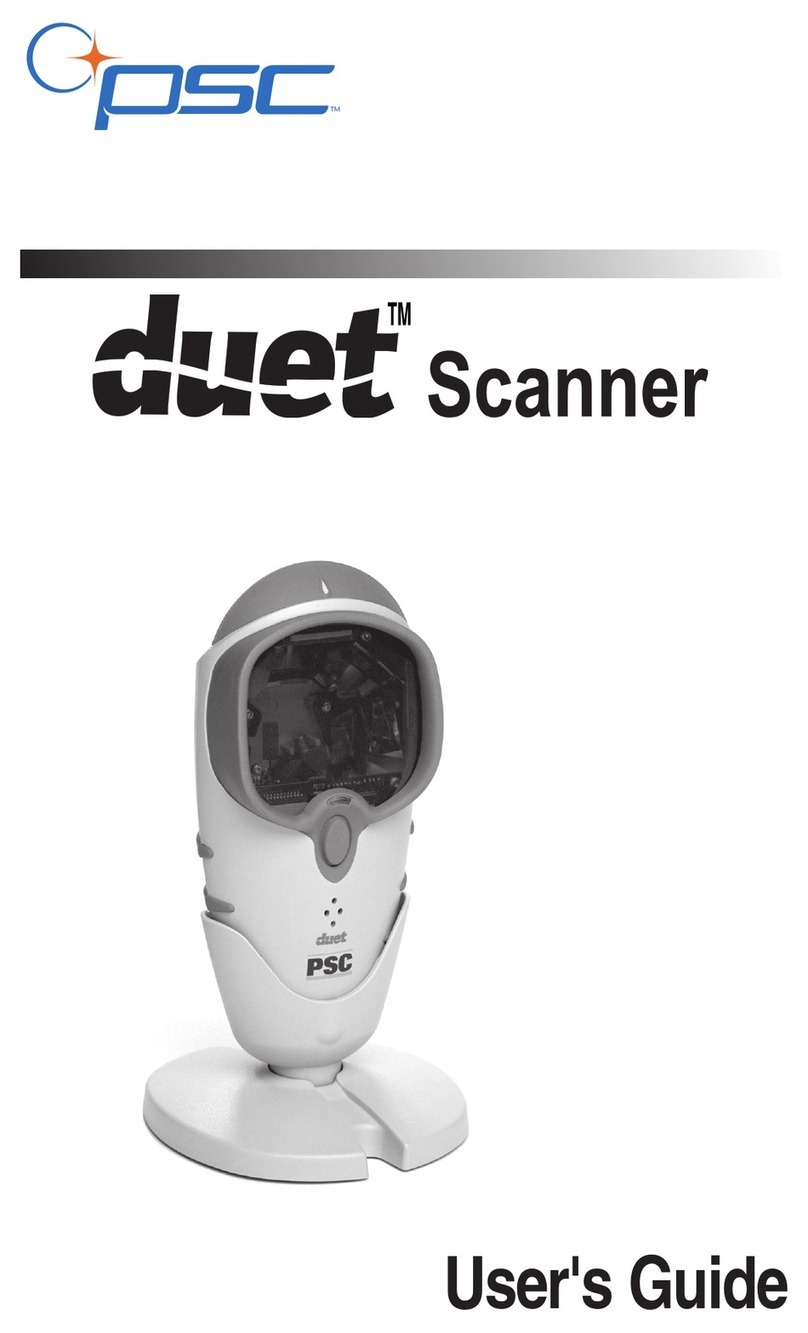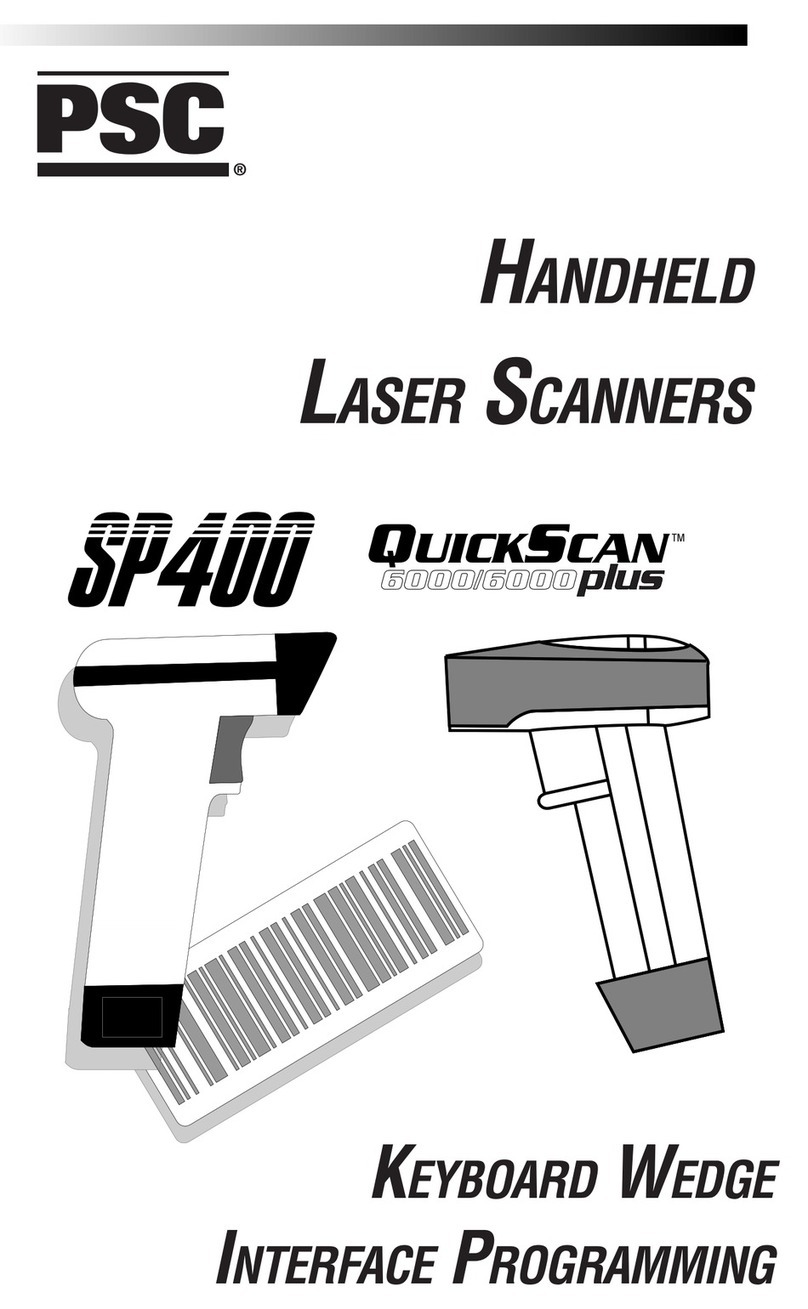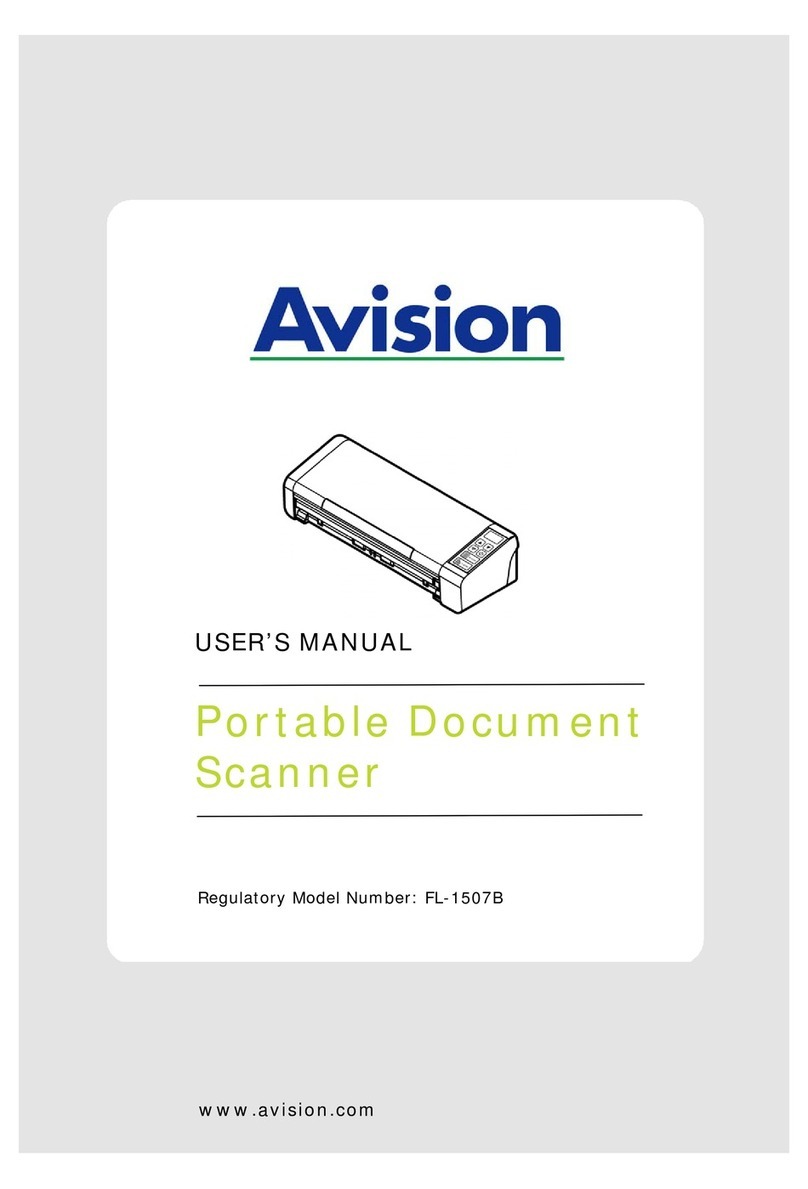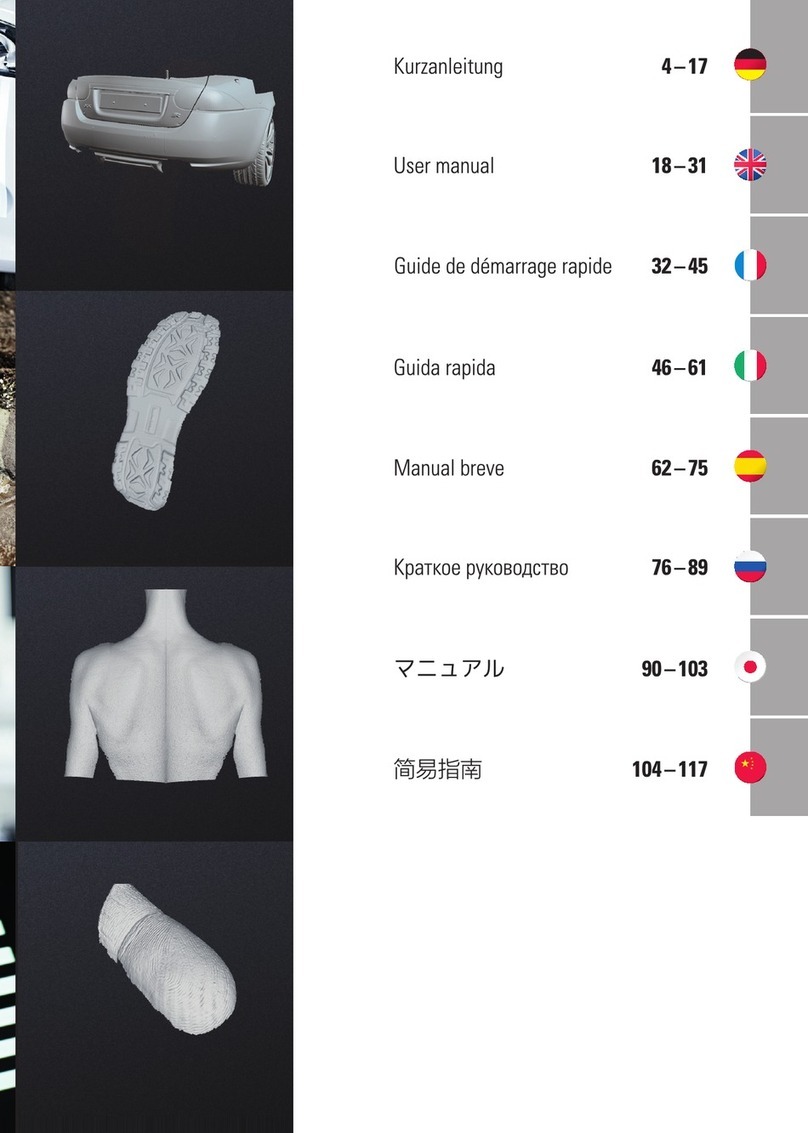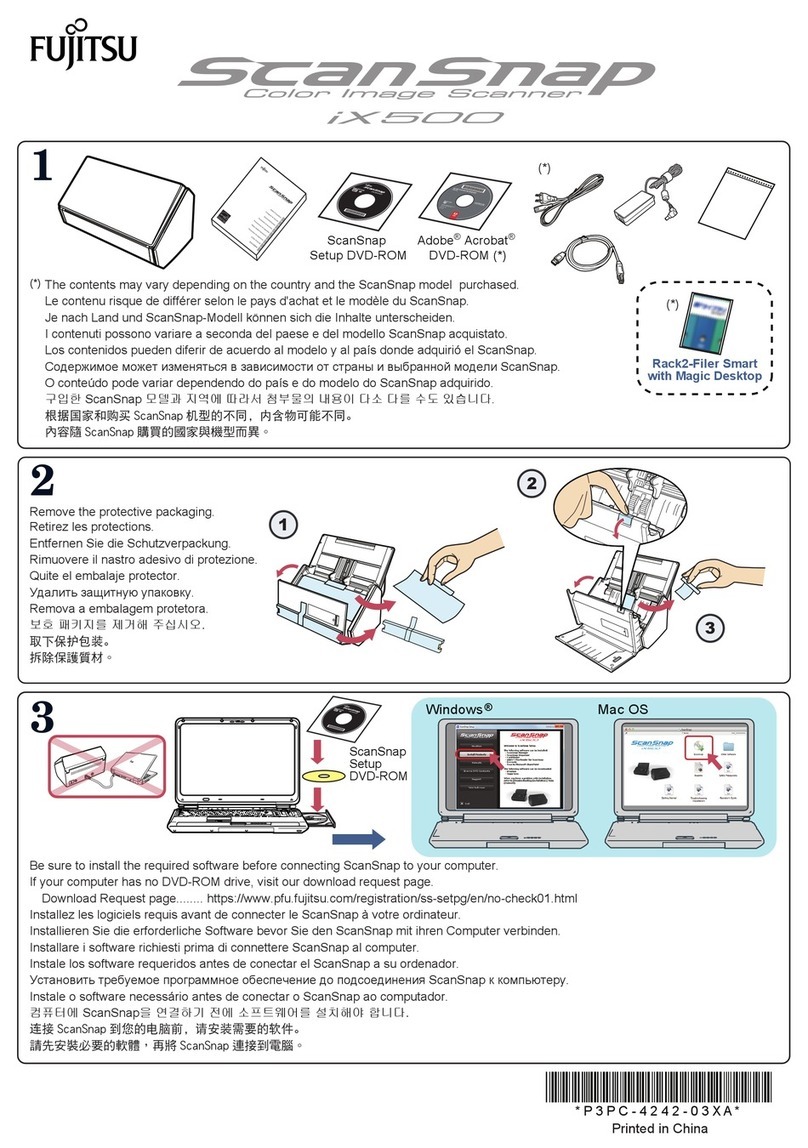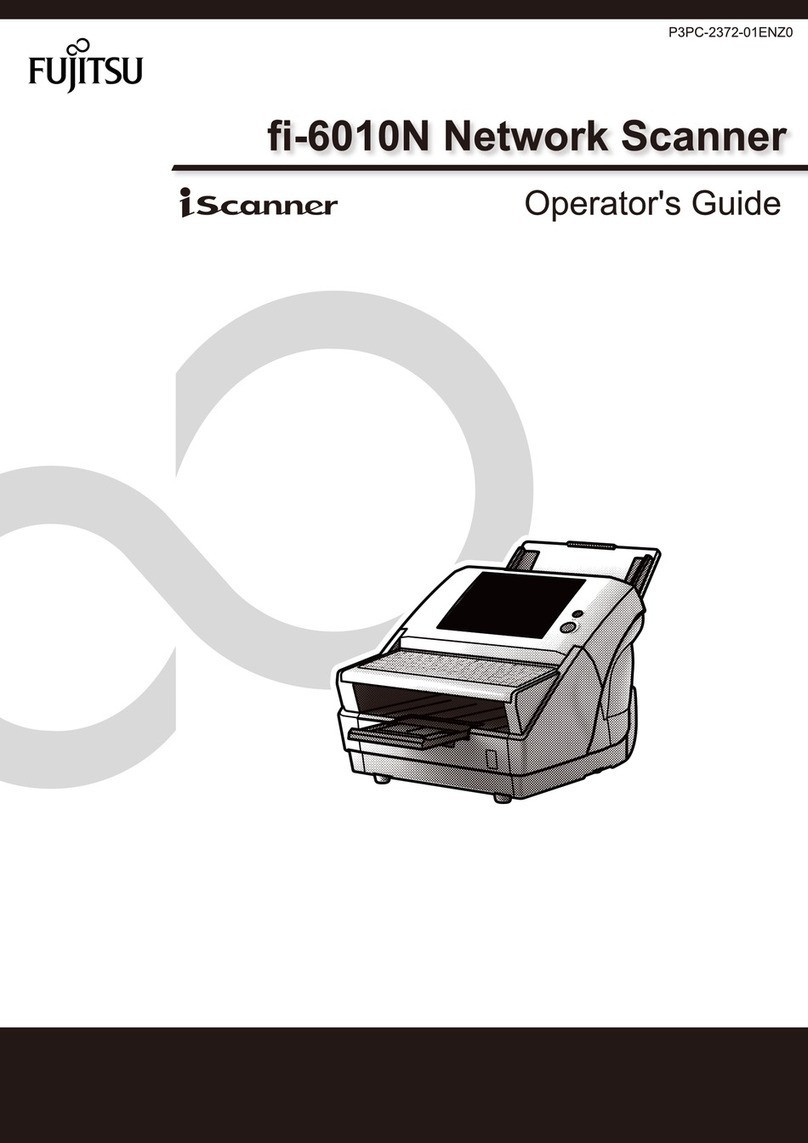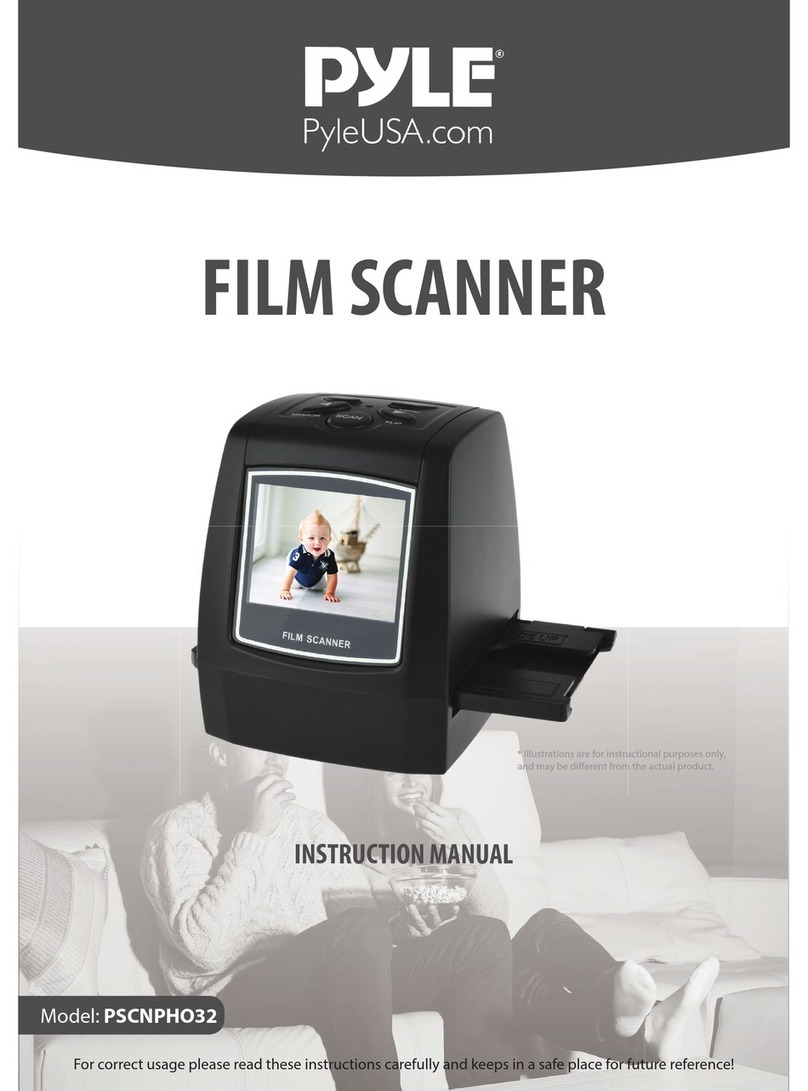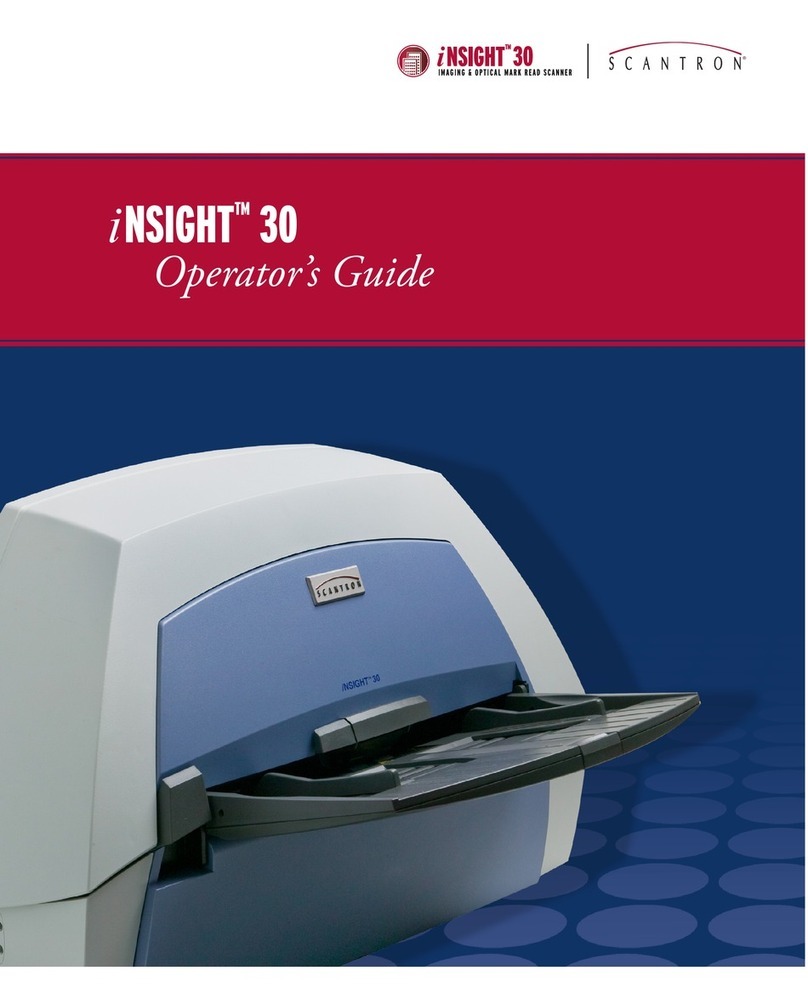PSC QuickScan 1000 Operating instructions

P
ROGRAMMING
G
UIDE
H
ANDHELD
L
ASER
S
CANNER

PSC Scanning, Inc.
959 Terry Street
Eugene, Oregon 97402-9120
Telephone: (541) 683-5700
Toll Free: (800) 547-2507
Fax: (541) 686-1702
PSC and the PSC logo are registered trademarks of PSC INC.
Thismanualandtheproceduresdescribedinitarecopyrighted,withallrightsreserved. Under
copyrightlaw,thismanualmaynotbecopiedinwholeorpartwithoutpriorwrittenconsentfrom
PSCScanning,Inc.Thesameproprietaryandcopyrightnoticemustappearonanypermitted
copiesasappearsontheoriginal. Thisexceptiondoesnotpermitcopies tobemadeforothers,
whetherornotsold. Underthelaw,copyingincludestranslatingintoanotherlanguageorformat
includingelectronicmedia.
Disclaimer
Reasonable measures have been taken to ensure that all information contained in this
manual is complete and accurate. However, PSC Scanning, Inc. reserves the right to
changeanyspecificationatanytimewithoutpriornotice.
IBM®is a registered trademark of International Business Machines Corporation, NCR®is a
registeredtrademarkofNCRCorporation,andSNI®isaregistered trademarkofSiemensNixdorf
InformationSystems.Theirinclusioninthismanualisforthecustomer'sinformationandconvenience
only,andconstitutesneitheranendorsementnorarecommendationforthesecompanies'products
orservices.

R44-2018 i
Contents
Introduction
Understandingthe Basics .......................................................................... 1
IntegratingPeripherals WithHostSystems................................................. 1
ChangingInterfaces .................................................................................. 2
CustomizingYourScanner Operation ........................................................ 4
ProgrammingOverview..................................................................................... 5
WhatIsProgramming Mode?.................................................................... 5
How To Program Using Bar Codes............................................................ 5
TheProgramming Session ........................................................................ 6
ScannerResponseWhenIn Programming Mode...................................... 6
IfYou Makea Mistake... ............................................................................. 7
ReturntoFactory Settings ......................................................................... 7
Where To Go From Here........................................................................... 8
InterfaceSelection
IBM IBM 4683/84 • 4693/94 Port 5B Interface Selection ................................... 9
IBM 4683/84 • 4693/94 Port 9A, 9B, 9C, 9E I/F Selection........................ 10
IBM4682/92Port EInterfaceSelection ................................................... 11
WandEmulation
WandEmulation InterfaceSelection ........................................................ 12
RS-232
PSC RS-232InterfaceSelection............................................................. 14
SNI RS-232 Interface Selection .............................................................. 14
RS-232Communication Parameters ....................................................... 14
Hardware Control ................................................................................... 17
Software Control ..................................................................................... 18
IntercharacterDelay................................................................................ 20
KeyboardWedge
PCKeyboard Wedge InterfaceSelection................................................. 21
Connect to a Laptop/No Keyboard Attached........................................... 23
CapsLock ............................................................................................... 24
Country Mode ......................................................................................... 25
Country Mode — continued .................................................................... 26
IntercharacterDelay................................................................................ 27

ii
QuickScan™1000
ProgrammingGuide
OCIAPSCOCIA InterfaceSelection ................................................................. 29
NCR OCIA Eight Bit (short format) Interface Selection ............................ 29
NCR OCIA Nine Bit (long format) Interface Selection .............................. 29
SNIOCIA Interface Selection .................................................................. 29
OCIAOptions .......................................................................................... 30
LabelTransmitFormat Configuration Items
Prefix& Suffix .......................................................................................... 31
ASCII Character Set ............................................................................... 37
Symbologies
SymbologyOptionsOverview .......................................................................... 46
UniversalSymbologySelection ................................................................ 47
SymbologySelection ....................................................................................... 48
UPC/EANOptions ........................................................................................... 51
UPC/EAN Expansion ............................................................................... 52
UPC/EANAdd-Ons ................................................................................. 53
C128andCustom Add-Ons .................................................................... 53
Price/WeightCheckDigit ......................................................................... 54
Code39 Options ............................................................................................. 57
Code128 Options ........................................................................................... 61
Interleaved 2 of 5 ............................................................................................ 62
CheckDigit andVariable LengthLabel Selections .................................... 63
Standard 2 of 5 ............................................................................................... 66
CheckDigit andVariable LengthLabel Selections .................................... 67
Setting Standard 2 of 5 Fixed and Minimum Label Lengths ..................... 68
Codabar Options ............................................................................................. 71
CodabarCheckDigit &Variable Length ................................................... 72
Codabar Start/Stop Character ................................................................ 73
Codabar Fixed Length............................................................................. 74
MSI/PlesseyOptions........................................................................................ 76
MSI/PlesseyCheckDigit .......................................................................... 76
MSI/PlesseyFixedLength ....................................................................... 77
General Features ............................................................................................ 79
GoodReadBeeper Settings.................................................................... 79
ReadVerification...................................................................................... 81
Debug Mode ........................................................................................... 84
LaserTimeout ......................................................................................... 85
DoubleReadTimeout ............................................................................. 86

Appendix A Additional Information
HostProgramming .......................................................................................... 87
CreatingMultiFunction Labels ......................................................................... 87
Need More Information? ................................................................................. 87
Appendix B Sample Bar Codes
SampleBarCodes .......................................................................................... 88
R44-2018 iii

NOTES
iv
QuickScan™1000
ProgrammingGuide

R44-2018 1
GENERAL
INFORMATION
Introduction
This manual contains instructions for changing interfaces and bar codes for customiz-
ingthescanner'soperation. SincetheQuickScan™1000scanner contains software
enhancementsand characteristics that set it apart from other scanners,it is recom-
mended that this guide be used as the sole source of programming labels and
information(exceptforotherQuickScan 1000 product-specificpublications).
The organization of this manual is intended to support a variety of users while
making it quick and easy to find the information you need. Look at the descriptions
that follow to find where to go from here.
Understanding the Basics
If you do not regularly use bar code labels to configure (program) scanners, it will be
very helpful to read the introductory portions of this manual prior to beginning your
programming session. In addition to the information that follows, information of
specific interest to you is titled:
— Integrating Peripherals with Host Systems
— ChangingInterfaces
— Customizing Your Scanner Operation
— ProgrammingOverview
— What is Programming Mode?
— How to Program Using Bar codes
— The Programming Session
— ScannerResponse When in Programming Mode
— If You Make A Mistake
— Where to Go From Here
Integrating Peripherals With Host Systems
It's important to understand that the scanner must contain software and hardware
that supports a specific interface in order to use that interface. The following pages
describeinterfacehardwareandlistsoftwareinterfacegroupsavailableoncurrent
models.
Optimally,you'll wantdetails abouthow yourscanner was configured at thefactory
before attempting to customize any settings. If you don't have that information,
contactyour dealer for factoryconfiguration information.
After determining the changes and/or additions you desire, locate the programming
labels and follow the related instructions in this manual to adjust the scanner. Once
you'vecompletedthesesteps,youcanbeginscanning.

2
QuickScan
™
1000
ProgrammingGuide
Changing Interfaces
Tochangea scanner'sinterface…
HARDWARE
Ifnecessary,replacethescanner'sinterfacecabletomatchthenewhostterminal's
connectionrequirements. Todisconnectthecablefromthe scanner,inserta.050”hex
driver or bent paper clip into the CABLE RELEASE hole, and press down to unlock
thecableconnector. ReferenceFigure1.
NOTE
We recommend that you disconnect power before plugging/
unplugging cables to avoid any possibility of equipment damage.
Figure 1. Disconnecting the Interface Cable
SOFTWARE
1. Verify that your scanner supports the desired interface1. The list below
indicatesinterfaces availableat thetime ofthis writing. Yourscanner comes
equippedfrom thefactory withthe abilityto connectand communicatewith
atleast twomajor interfacetypes, forexample, KeyboardWedge/RS-232
and Keyboard Wedge/Wand Emulation are two common pairings.
Contactyour nearest PSC service depot if you don't knowyour scanner's
interface group, or need to have the scanner altered to change to another I/F
group.
1 Contact your dealer if your desired interface is not listed. Interface group definitions
are subject to change without notice.

R44-2018 3
GENERAL
INFORMATION
RS-232
• PSC RS-232
• SNI RS-232
IBM
• IBM 4683/84, 4693/94 Port 5B
• 4682/92 Port E
• IBM 4683/84, 4693/94 Port 9A, 9B, 9C, 9E
WandEmulation
KeyboardWedge
• I/F Type A — PC/XT w/foreign keyboard
• I/F Type B — AT, PS/2 25-286, 30-286, 50, 50Z, 60, 70, 80, 90 & 95 w/
foreignkeyboard
• I/F Type C — PS/2 25 and 30 w/foreign keyboard
• I/F Type D — PC/XT w/US keyboard
• I/F Type E — AT, PS/2 25-286, 30-286, 50, 50Z, 60, 70, 80, 90 & 95 w/
USkeyboard
• I/F Type F — PS/2 25 and 30 w/US keyboard
• I/F Type G — IBM 3xxx w/122 keyboard
• I/F Type H — IBM 3xxx w/102 keyboard
• I/F Type I — PS/55 5530T w/104 keyboard
• I/F Type J NEC 9801 keyboard
OCIA
• PSC OCIA
• NCR 8 bit OCIA
• NCR 9 bit OCIA
• SNI OCIA
2. Turn to the appropriate page in this manual and enable the
desired interface or interface sub-type by scanning its program-
ming bar code. These interface/interface sub-type selection bar
codes are located at the beginning of each of these sections of
the manual: IBM, Wand Emulation, RS-232, Keyboard Wedge,
and OCIA. This will enable the software for the new interface
and disable the 'old' interface software. Once enabled, the new
interface becomes the default interface that is active whenever
power is applied to the scanner.
3. Scan a bar code to verify that the scanner communicates
correctly with the host system. Some sample bar codes are
provided on the last pages of this manual. If any changes to the
scanner's factory settings are needed, use the instructions titled,
Customizing Your Scanner Operation.

4
QuickScan
™
1000
ProgrammingGuide
Customizing Your Scanner Operation
Whenenabling a new interface,it may benecessary to modifythe original factory
settings to match your specific host system's communication and symbology
requirements. Check with your system administrator to identify your host system's
specificinterfacerequirementstoensurethattheymatchthenewinterface you've
selected. Also,thescanner's operational features, suchasspeaker volume, can be
customizedto match yourunique requirements.
1. Usethe labels inthis manual to modify the standard configurationto
matchyourspecificinterfacerequirementsoruserpreference.
NOTE
Ensure that your planned modifications are compatible with the
currentinterface. For example,baud rateselections are onlyvalid
in the RS-232 interface. The scanner will sound an error tone (six
rapid beeps) when scanning programming labels for features
invalid to the current interface.
2. Enableany additional symbologies as requiredand exit Programming
Mode.
3. Scana regular barcode label and verify that the scanner and host
communicatecorrectly.
4. Youhavecompleted the factory settings change procedure.
Ifyou experience difficulties, havequestions or requireadditional information, contact
your local distributor using the listings located on the back cover of this guide.

R44-2018 5
GENERAL
INFORMATION
ProgrammingOverview
This section describes how to set the scanner's programmable features.
These features can be configured using the bar code labels contained in this
manual or by using commands sent from the host. Refer to Appendix A,
Additional Information, for host programming details. If you program the
scanner using these bar codes, the scanner stores the changes until repro-
grammed.
What Is Programming Mode?
Tochange the scanner's programmedsettings, it isnecessary to placethe scanner in
Programming Mode using the special SET label. This ensures that the scanner only
recognizesthe special programming labelscontained in thisprogramming guide.
How To Program Using Bar Codes
The following pages contain special bar code labels that are used to
change or enable the scanner's programmable options. All programming
sessions follow this order, unless otherwise instructed:
1. ScantheSET label at the top of the page. The scanner will emit a
'goodread' beep, indicatingit has readthe label.
2. Scanthefeaturelabel(s)fortheprogrammableoptionsyouwish
toenable. Withfew exceptions1, the scanner will emita triple beep
each time you scan a valid programming label. (Note that not all
featuresare available forall interfaces andthat the scannerwill sound an
errortone whenscanning programminglabels forfeatures invalidto
thecurrentinterface.)
3. ScantheENDlabelatthebottom ofthepage to complete the
programming session and exit Programming Mode. The scanner will
sound one 'good read' beep upon exiting Programming Mode.
4. It is strongly recommended that youMaintainagoodrecord of all
changes made toensurethat you know if the original factory settings
havebeenchanged.
1 Some features, such as Minimum Label Length or Label ID, require you to select the
length by scanning a series of single-digit bar codes. A single 'good read' beep is
sounded when scanning these single digits in Programming Mode. Only the final
required digit in the sequence will produce a triple beep when scanned, indicating a
successfully programmed feature.

6
QuickScan
™
1000
ProgrammingGuide
The Programming Session
It is possible to program multiple features during a single programming session (a
programming session is defined as the period of time between scanning the “set”
label and scanning the “end” label). However, it is recommended that sessions be
limited to one feature, as it can be difficult to discover where an error has been made,
should you make a mistake in the programming sequence. Additionally, it can be
confusingto determine which featuresmay or maynot have beensuccessfully set
followingsuch a session.
The scanner will not exit Programming Mode unless the END label is scanned.
Disconnecting power during Programming Mode, before scanning the END label,
willcause the scanner toforget any programminglabels scanned duringthe current
programming session and will cause the scanner to return to its previous settings.
Scanner Response When In Programming Mode
As discussed earlier, Programming Mode is entered by scanning a SET label. The
green LED will flash continuously at 1Hz duty cycle while the scanner is in Program-
ming Mode. As long as it is in Programming Mode, the scanner will not decode
regularbarcodelabels and will only enablefeaturessupportedby the currently active
interface.
Scanningregular (non-programming) barcode labels — the scannerwill
rejectthe label, soundingan error tone(six rapid beeps).
Scanninga validprogramming label —
a. If the feature is supported by the active interface, the scanner will
soundthreebeeps.
b. If incorrect programming has been entered, the error tone will be
sounded (six rapid beeps). Additionally, when programming a
feature requiring you to scan single digits to set a multi-digit
number, such as Minimum Label Length or Label ID, scanning
the END label before completing all input will result in an error
tone and cause the scanner to exit Programming Mode. Under
thesecircumstances, the current featureyou were tryingto set is
thrown out; any previous labels scanned during the session will
takeeffect.

R44-2018 7
GENERAL
INFORMATION
If You Make a Mistake...
If, during a programming session, you find that you are unsure of the scanner's
settings or wish to re-set the scanner's configuration, use the Return to Factory
Settings label on this page to return the scanner's configuration to the factory settings.
Scanningthis label willalso reset anychanges made duringprevious programming
sessions.
Return to Factory Settings
Scan this label to return the scanner to the default settings configured at the factory for
yourscanner’s original interface specifications. This labelis typically used to returnthe
scanner to a “known” operating state when the present programming status is not
known, faulty, or suspect.
CAUTION
Use this label with caution, since it will disable ALL features that
may have been programmed since the scanner’s installation.
If you don't have a record of your site/system's original configuration, you may need
to call your nearest PSC service depot for assistance to return the scanner to normal
function. Please be prepared to provide information about the store/chain, location,
POS system and other pertinent information about the scanner being repaired.

8
QuickScan
™
1000
ProgrammingGuide
Where To Go From Here
Programming is easy and straightforward if you follow these steps:
1. Ifyou are changing interfaces, first connect the scanner to the new host
usingthenewinterfacecable. Scantheinterfaceenablebarcodelabel1.
2. Scanany feature labels that areuniquetothe interface you are currently
programming. Theseinterfacespecific programming labelsimmedi-
atelyfolloweach interfaceselectionlabel.
3. Turn to the Symbology section if you are going to change any bar code
symbologiesormodify any symbologyrelatedfeatures.
4. Turn to the General Features section of this guide if you wish to
changeor modify anyof the scanner'sother features.
Oncethenecessarychangeshavebeenmade,andyouhavescanned the END label,
youarereadytoscan.
1 This step is not neccessary for QuickScan 1000 scanners, unless you require a
specific interface sub-type such as SNI or IBM sub-type 4682/92 Port E. Interface
software is automatically selected when the QuickScan 1000 hardware connection
(via a new interface cable) is made.

R44-2018 9
IBMINTERFACES
IBM 4683/84 • 4693/94 Port 5B Interface Selection
Scanthis single labelto enable theIBM 468x Port5B interface (do not scan the SET bar
codebefore,ortheENDbarcodeafterscanningtheinterfaceselectionbarcode).
IBM 4683/84 • 4693/94 Port 5B Settings
Data Format: Send As Code 39 — converts bar code data (UPC/EAN, add-
ons, Code 93, Codabar, MSI/Plessey and Code 128) into Code 39 format
before sending the data to the host.
These settings are for IBM 4683/84 • 4693/94 Port 5B interface ONLY.
Limit Command Set — is an option that causes the scanner to ignore
'enable scanner' and 'disable scanner' commands sent from the host.
Transmit Unsolicited Status
1
— when enabled, this option causes the
scanner to transmit a status message to the host upon receipt of an
"SNRM".
SET--------------------------------------------------
-------------- SEND AS CODE 39
DON'TSEND AS CODE 39 ----------------
--------------- ENABLE LIMIT COMMAND SET
DISABLE LIMIT COMMAND SET ------------
--------------- TRANSMIT UNSOLICITED STATUS
DON'TTRANSMIT UNSOLICITED STATUS ----------
----------------------------------------------- END
1 For this IBM interface, the setting for Unsolicited Status is normally Enabled.
DATA FORMAT

10
QuickScan1000™
ProgrammingGuide
IBMINTERFACES
IBM 4683/84 • 4693/94 Port 9A, 9B, 9C, 9E I/F Selection
Scanthis single labelto enable theIBM 468x/9x Port9x interface (do not scan the SET
barcodebefore,ortheENDbarcodeafterscanningtheinterfaceselectionbarcode).
IBM 4683/84 • 4693/94 Port 9A, 9B, 9C, 9E Settings
Data Format: Send As Code 39 — converts bar code data (UPC/EAN, add-ons,
Code 93, Codabar, MSI/Plessey and Code 128) into Code 39 format before sending
the data to the host.
These settings are for IBM 4683/84 • 4693/94 Port 9A, 9B, 9C, 9E interface ONLY.
Limit Command Set — is an option that causes the scanner to ignore 'enable
scanner'and 'disable scanner' commands sent from the host.
Transmit Unsolicited Status1 — when enabled, this option causes the scanner to
transmit a status message to the host upon receipt of an "SNRM".
SET--------------------------------------------------
------SEND AS CODE 39
DON'TSEND AS CODE 39 ----------------
-------ENABLE LIMIT COMMAND SET
DISABLE LIMIT COMMAND SET ------------
-------TRANSMIT UNSOLICITED STATUS
DON'TTRANSMIT UNSOLICITED STATUS --
----------------------------------------------- END
1 For this IBM interface, the setting for Unsolicited Status is normally Disabled.
DATA FORMAT

R44-2018 11
IBMINTERFACES
IBM 4682/92 Port E Interface Selection
Scan this bar code to enable the IBM 468x/9x Port E interface(do not scan theSET
barcodebefore,ortheENDbarcodeafterscanningthisbar code).
IBM 4682/92 Port E Settings
Data Format: Send As Code 39 — converts bar code data (UPC/EAN, add-ons,
Code 93, Codabar, MSI/Plessey and Code 128) into Code 39 format before sending
the data to the host.
These settings are for IBM 4682/92 Port E interface ONLY.
Limit Command Set — tells the scanner to ignore 'enable scanner' and 'disable
scanner' commands sent from the host.
Transmit Unsolicited Status1— when enabled, the scanner transmitS a status
message to the host upon receipt of an "SNRM".
SET--------------------------------------------------
-------------- SEND AS CODE 39
DON'TSEND AS CODE 39 ----------------
--------------- ENABLE LIMIT COMMAND SET
DISABLE LIMIT COMMAND SET ------------
--------------- TRANSMIT UNSOLICITED STATUS
DON'TTRANSMIT UNSOLICITED STATUS-------------
----------------------------------------------- END
1 For this IBM interface, the setting for Unsolicited Status is normally Disabled.
DATA FORMAT

12
QuickScan1000™
ProgrammingGuide
WANDEMULATIONINTERFACE
Wand Emulation Interface Selection
Scan this single label to enable the Wand Emulation interface (do not scan the SET
barcode before, or the ENDbar code after scanning theinterface selection bar code).
Wand Emulation Settings
SET--------------------------------------------------
-------------- SPACE LOW, BAR HIGH
SPACE HIGH, BAR LOW -----
-------------- LOW (660 µS)
HIGH (330 µS) --------------
-------------- TRANSMIT IN NORMAL FORMAT
TRANSMIT IN C39 FORMAT--
--------------- TRANSMIT IN C128 FORMAT
TRANSMIT IN C39 -----------
FULL ASCII
POLARITY
SIGNAL SPEED
DATA FORMAT

R44-2018 13
WANDEMULATIONINTERFACE
Wand Emulation Interface - continued
-------------- LOW
HIGH --------------------------
--------------- TRANSMIT PRE-NOISE
DON'TTRANSMIT PRE-NOISE
--------------- ENABLE
DISABLE -----------------------
----------------------------------------------- END
Gotothesectionstitled SymbologySelectionandGeneralFeatures inthebackofthis
programming guide if you want to change any other settings for this interface.
IDLE STATE
TRANSMIT ANOISE
PATTERN BEFORE
LABEL TRANSMISSION
TRANSMIT C128
FUNCTION CHAR'S

14
QuickScan™1000
ProgrammingGuide
RS-232
INTERFACE
PSC RS-232 Interface Selection
Scanthissinglelabeltoenable the standard PSC RS-232 interface(donotscantheSET
barcodebefore, ortheENDbarcode afterscanningtheinterfaceselection
barcode).
SNI RS-232 Interface Selection
Scan this single label to enable the SNI RS-232 interface (do not scan the SET bar
codebefore, or the END barcode after scanning the interfaceselection
barcode).
RS-232 Communication Parameters
This section contains the following RS-232 communication parameters in the order
listed:
• BaudRate
• Data Bits
• Parity
• Stop Bit(s)
• Hardware Handshaking (CTS/RTS)
• Software Handshaking (Xon/Xoff)
• ACK/NAK Options
• IntercharacterDelay
GotothesectionstitledSymbologySelectionandGeneralFeatures inthebackofthis
programming guide if you want to change any other settings for this interface.
Table of contents
Other PSC Scanner manuals