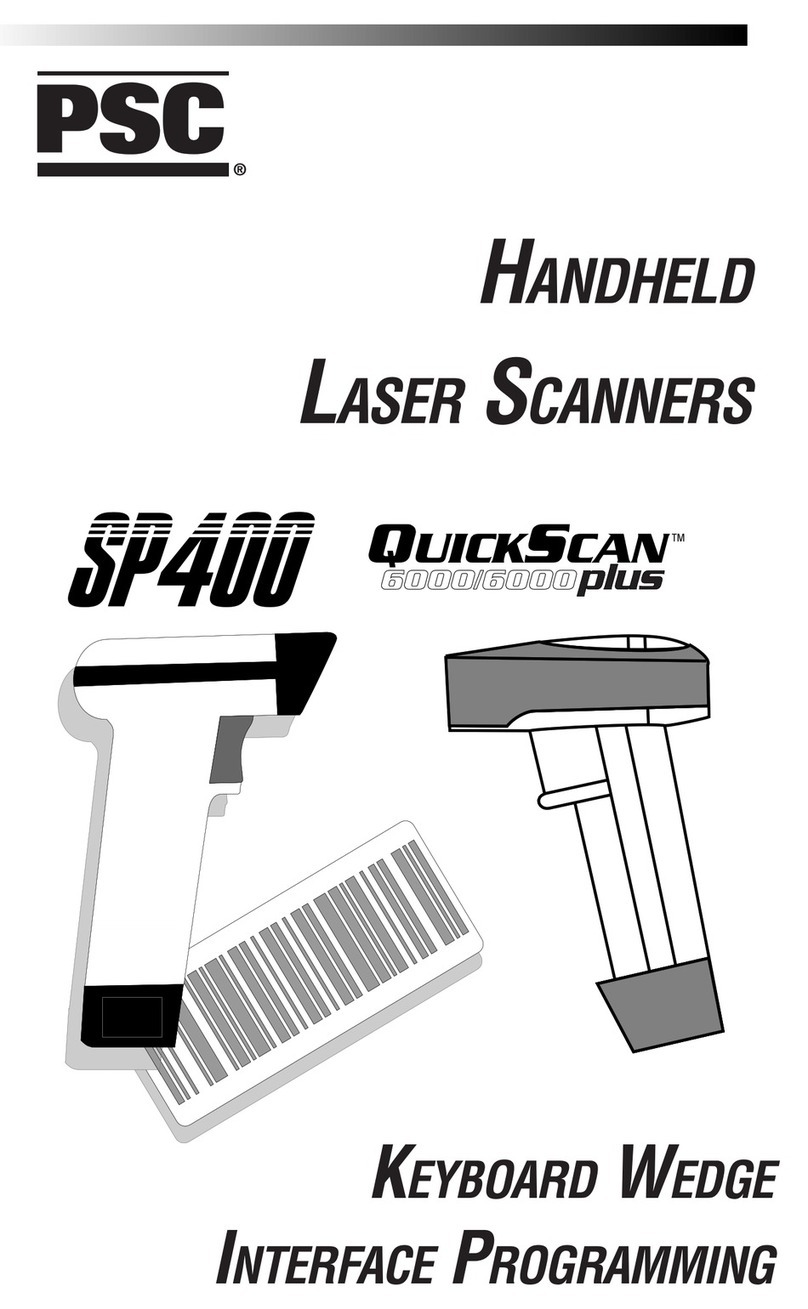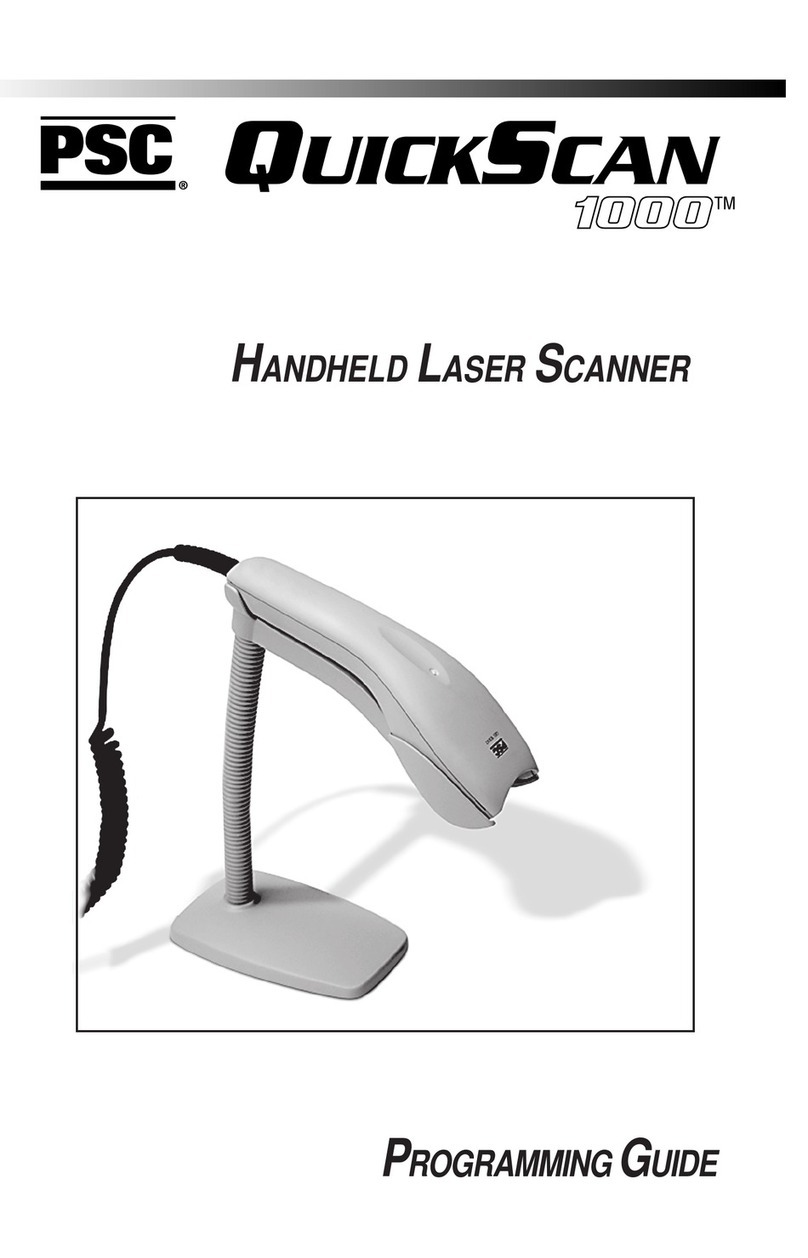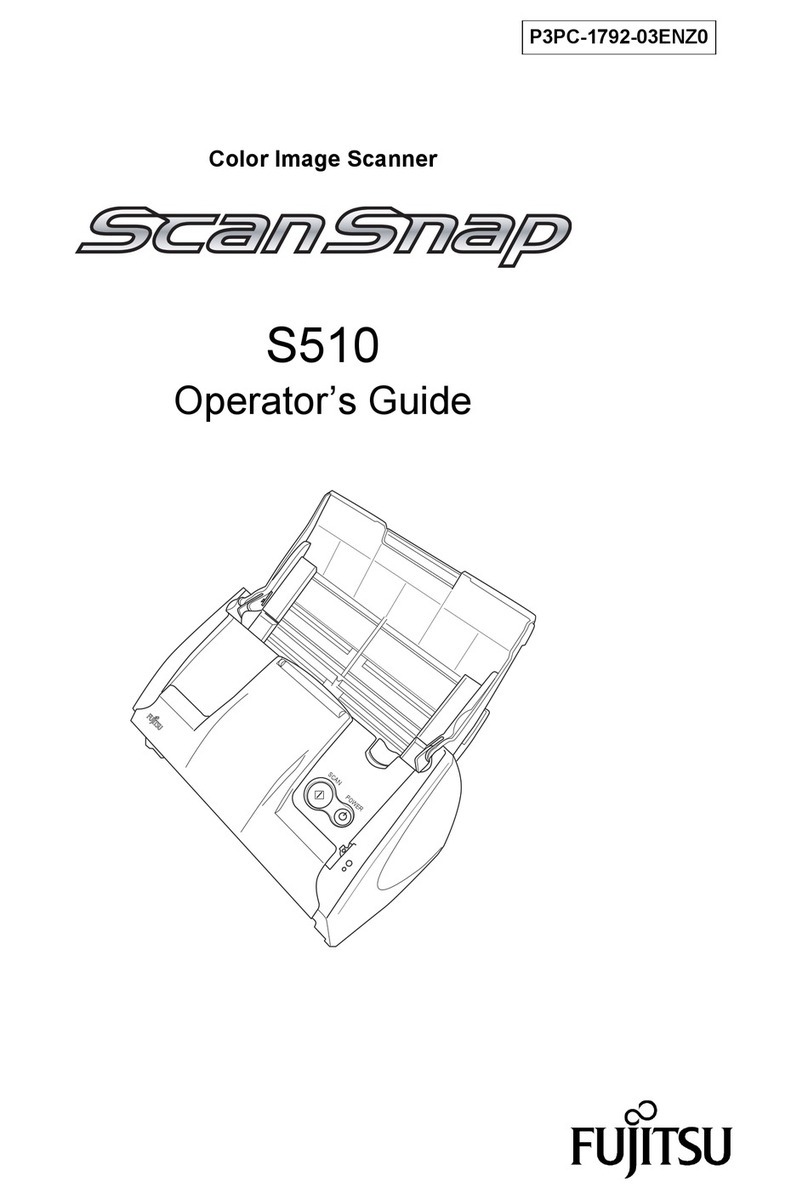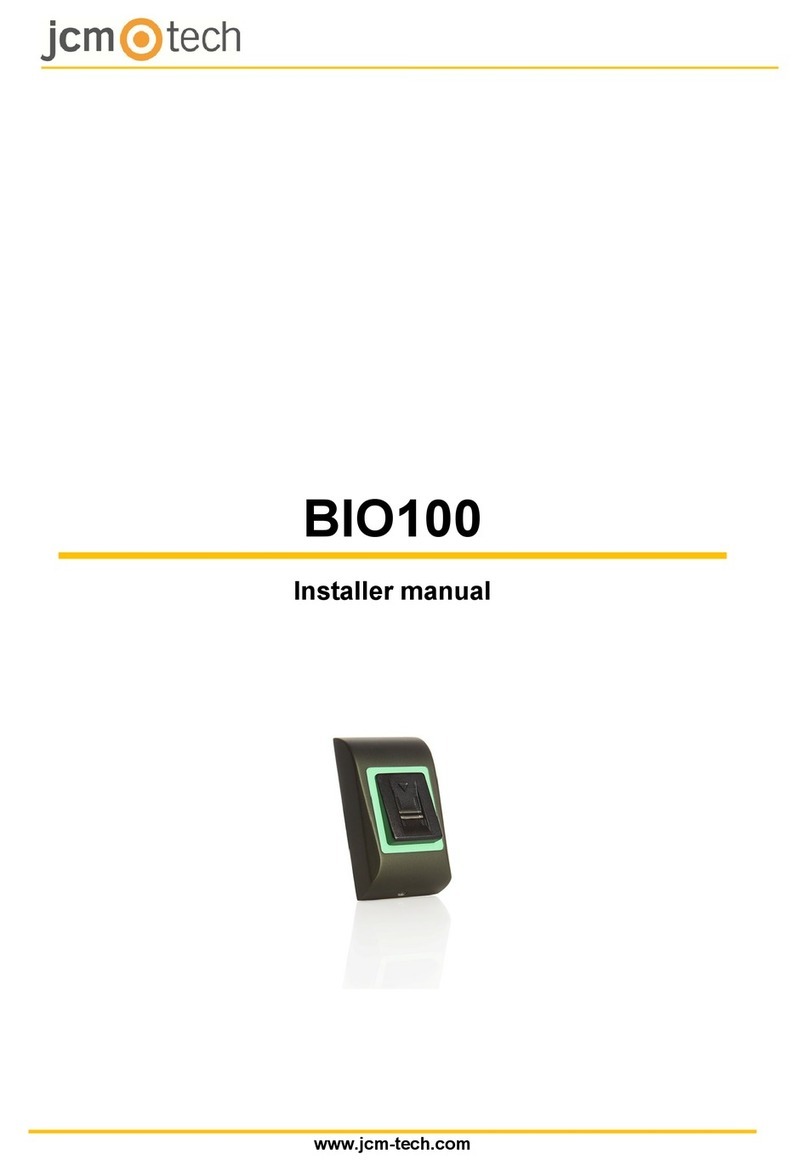PSC Duet User manual

User's Guide

PSC Inc
959 Terry Street
Eugene, Oregon 97402
Telephone: (541) 683-5700
Fax: (541) 345-7140
An Unpublished Work - All rights reserved. No part of the contents of this documen-
tation or the procedures described therein may be reproduced or transmitted in any
form or by any means without prior written permission of PSC Inc. or its wholly
owned subsidiaries (“PSC”). Owners of PSC products are hereby granted a non-
exclusive, revocable license to reproduce and transmit this documentation for the
purchaser’s own internal business pur-poses. Purchaser shall not remove or alter
any proprietary notices, including copyright notices, contained in this documentation
and shall ensure that all notices appear on any reproductions of the documentation.
Should future revisions of this manual be published, you can acquire printed
versions by contacting PSC Customer Administration. Electronic versions may either
be downloadable from the PSC web site (www.pscnet.com) or pro-vided on
appropriate media. If you visit our web site and would like to make comments or
suggestions about this or other PSC publications, please let us know via the
“Contact PSC” page.
Disclaimer
Reasonable measures have been taken to ensure that the information included in
this manual is complete and accurate. However, PSC reserves the right to change
any specification at any time without prior notice.
PSC is a registered trademark of PSC Inc. The PSC logo is a trademark of PSC. All
other trademarks and trade names referred to herein are property of their respec-
tive owners.

User's Guide 1
Table of Contents
Introduction....................................................................................................... 3
Product Overview ............................................................................................. 4
Manual Overview.............................................................................................. 5
Operational Overview ....................................................................................... 6
Fixed/Portable Mode ................................................................................ 6
Targeted Handheld Mode ......................................................................... 7
Duet Scanner Controls ..................................................................................... 9
Connectors ..................................................................................................... 10
Sleep Mode .................................................................................................... 11
Unpacking ...................................................................................................... 12
Verifying Scanner Operation........................................................................... 13
Countertop Installation.................................................................................... 15
Scanner Stand Installation...................................................................... 15
Connecting the Scanner ................................................................................. 20
Power-Up Procedure .............................................................................. 20
Troubleshooting .............................................................................................. 23
Problem Isolation .................................................................................... 23
Isolated Scanner Test ............................................................................. 24
How To Scan .................................................................................................. 25
Fixed Mode Scanning ............................................................................. 25
Portable scanning ................................................................................... 29
Targeted Handheld Scanning ................................................................. 30
Customizing Your Scanner's Operation .......................................................... 33
Changing The Volume ............................................................................ 33
Other Programmable Features ............................................................... 34
Routine Maintenance...................................................................................... 36
Appendix A - Specifications ............................................................................ 37
Appendix B - Regulatory Agency Information ................................................. 41

2
Duet
™ Scanner
Blank Page

User's Guide 3
Introduction
The Duet™ scanner from PSC®, shown in Figure 1, delivers high
performance in a small, fixed scanner which can also be used as a
targeted handheld scanner. Its innovative design maximizes produc-
tivity, and minimizes operator stress, strain and fatigue.
The Duet scanner's compact size uses very little counter space. The
product is designed for durability, prolonged life, and low mainte-
nance costs. With three scanning options: fixed, portable, and
targeted handheld, the Duet scanner is versatile and flexible. You
can bring small items to the scanner, or take the scanner to large
bulky items.
Figure 1.
Duet
™
Scanner

4
Duet
™ Scanner
Product Overview
The Duet scanner is primarily designed for presentation and sweep
scanning from a fixed position. The scanner can also be removed
from the stand for use as a portable (multi-line) scanner or a single
line handheld scanner. Use the Duet scanner's front scan window for
presentation and sweep scanning, and the rear scan window for
targeted handheld scanning. Figure 2 shows the Duet scanner used
as: (1) fixed, (2) portable, and (3) a targeted handheld scanner.
Figure 2.
Duet
scanner used as: (1) Fixed, (2) Portable Scanner,
or (3) Targeted Handheld Scanner
a. Front Scan Window d. Trigger Switch
b. Bar code e. Rear Scan line
c. Stand f. Rear Scan Window

User'sGuide 5
Duet
Scanner Features
TheDuetscanner featuresinclude:
• A rugged industrialized enclosure which encompasses
the entire scanning mechanism.
• An adjustable stand that tilts to hold the scanner at the
best reading angle.
• An LED lamp and speaker provide both visual and
audible feedback to the user ( i.e. "good read" of scan, or
end of Selftest).
• Balanced weight and a shape designed to fit the hand
comfortably and reduce fatigue.
• An Anti-Skid Dot and durable rubber moulding around
the front scan window, keep the scanner in place when
restingfacedown on thecounter.
• The rear scan line can be programmed to be always on or
on only when the trigger is pulled.
Manual Overview
This manual provides an overview of the Duet scanner, describes the
scanner features, and provides instructions to unpack, install and
operate the Duet scanner.
The Routine Maintenance section describes procedures to clean and
maintain the scanner.
Appendix A, Specifications, provides physical, environmental, and
electrical specifications.
Appendix B, Regulatory Agency Information, provides information on
Agency and Regulatory compliance.

6
Duet
™ Scanner
Operational Overview
The scanner has three operational modes:
• Fixed/Portable Mode
• Targeted Handheld Mode
• Sleep Mode
This section describes the three operational modes while the section
How to Scan, describes how to use the scanner in the Fixed/Portable
and Targeted operational modes.
Fixed/Portable Mode
In the Fixed Mode, the scanner remains fixed in the stand and reads
while a bar code is swept past or presented to the front scan win-
dow. You can also remove the scanner from the stand and present
or sweep the scanner over the bar code using the front scan window
(Portable Mode).
Figure 3 shows the scanner in the Fixed Mode with (1), the item
presented to the scanner, and (2), the Portable Mode where the
scanner is presented to the item.
Figure 3. Scanning in (1) Fixed and (2) Portable Mode

User's Guide 7
Targeted Handheld Mode
Remove the scanner from the stand to use it in the Targeted Handheld
Mode. Pressing the trigger switch enables targeted scanning. (See
Figure 4). The Targeted Handheld Mode allows the scanner to read
bar codes selectively. A Pointer Line provides a visual aid for aiming
the single scan line at the bar code. Press the switch once for each bar
code scanned.
This mode is particularly useful for reading a single bar code where
multiple bar codes exist in the same area. The Fixed/Portable Mode
is disabled while the trigger switch is pressed.
Figure 4. Targeted Handheld Mode
a. Trigger Button d. Scan Depth
b. Rear Scan Window e. Scan Line
c. Pointer Line

8
Duet
™ Scanner
Controls & Indicators
The controls, indicators and connectors for the Duet scanner are
described in this section. They include:
• Trigger switch
• Visual Indicator (LED)
• Speaker
• Interface cable connector
Figure 5, below, shows the features, controls, indicators and connectors
of the Duet scanner.
Figure 5. Features, Controls and Indicators
a. Visual Indicator (LED) f. Stand
b. Trigger Switch g. Speaker
c. Front Window Protector h. Rear Scan Window
d. Front scan Window i. Interface/ DC Powered Connector
e. Anti Skid Dot

User's Guide 9
Duet
Scanner Controls
Trigger Switch
Pressing the trigger switch causes the scanner to enter the Targeted
Handheld Mode. In this mode, the scanner reads bar codes with a
single scan line projected from the rear scan window. Releasing the
trigger switch returns the scanner to the Fixed/ Portable Scanning
Mode.
Pressing and releasing the trigger switch will also wake up the
scanner, if it has entered Sleep Mode, and return it to normal opera-
tion. This feature is a backup to the motion sensor’s automatic wake-
up function.
Indicator Lamp
The Light Emitting Diode (LED) indicates various system operations
and provides visual error indicators. The indicator lamp has four
active modes:
• On dim – Indicates that the scanner is operational and
ready to scan. This is the normal operating condition.
• Flashes once brightly when the scanner has read a bar
code to indicate a good read. This is usually accompa-
nied by a good read tone from the speaker.
• Flashing from dim to bright once per second indicates
the scanner is in the Sleep Mode due to an extended time
of inactivity.
• Flashing repeatedly accompanied by a series of tones
indicates a failure has occurred. If your scanner exhibits
this behavior or behaves erratically, contact your service
personnel.

10
Duet
™ Scanner
Speaker
The speaker produces an audible indication of scanner operation.
The tones are:
• Normal Tone – A single tone when the scanner reads a
bar code indicates a good read.
• Passed Selftest – A series of four tones are emitted when
power is first applied to the scanner. This indicates the
scanner passed the Selftest and is operating properly.
• Error Tone – The speaker sounds a series of tones
alerting the operator of a possible system or component
failure. If your scanner exhibits this behavior or behaves
erratically, contact your service personnel.
Connectors
Interface Connector
This connector provides the link between the scanner and the host
terminal. It transmits bar code data and, depending on your system
configuration, can also, supply power to the scanner from the host
terminal.
D.C. Power Connector
The DC power connector is for connecting the optional AC/DC
power supply to the scanner. This power supply is not required if
the scanner uses the Power-Off Terminal (P.O.T.) feature.
WARNING
Use only AC/DC Power Supplies approved for the
Duet
scanner
and ordered from PSC. Use of other power supplies may cause
damage to the product which is not covered by the factory
warranty.

User's Guide 11
Sleep Mode
Sleep Mode is the term used to describe the scanner’s condition after
the motor and/or laser have automatically switched off due to a
prolonged period of inactivity.
Motion Sensor
The scanner includes a motion sensor that detects activity in front of
the scan window. Waving your hand or merchandise in front of the
window wakes the scanner up when it is in Sleep Mode. In certain
low-level lighting conditions, it may be necessary to press the trigger
button to wake up the scanner.

12
Duet
™ Scanner
Unpacking
Before you open the Duet scanner shipping carton, inspect the
exterior of the carton for damage. If the carton is torn or crushed,
carefully open and inspect the contents to ensure that no damage has
occurred to contents. Notify your carrier immediately if you think
that there has been any damage to the contents.
When you open the shipping carton, you should find:
• User's Guide (This Manual)
•Duet scanner
• Stand
• Standard mounting hardware
• Interface cable (Optional)
• AC/DC power supply (if required)
If anything is missing or the wrong interface cable has been included
with your scanner, contact your dealer/distributor or call your local
PSC office. In the U.S. and Canada, call PSC Customer Support
Services at (800) 547-2507. Otherwise, refer to the list on the back
cover for the PSC office closest to you.
Figure 6. Package Contents
a.
Duet
Scanner e. AC/DC Power Supply, if required
b. Stand f. Standard Mounting Hardware
c. Interface Cable* (Optional) g. Two Sided Tape (2 Strips)
d. User's Guide h. Mounting Screws (2)
* Your Interface Cable may vary from the illustration.

User's Guide 13
Verifying Scanner Operation
External Power Supply – If you have a Duet scanner with the
optional external power supply, you can verify scanner operation
prior to installation to ensure the scanner is fully functional.
Follow these procedures to verify scanner operation if you have the
optional external power supply. (Reference Figure 7):
1. Plug the scanner end of the interface cable into the
rear of the scanner until it clicks into place.
2. Plug the DC plug (of the AC/DC power supply) into
the DC receptacle on the interface cable.
3. Plug the AC/DC power supply into a functional AC
power outlet.
4. The scanner will run a Power-Up Selftest.
Passes Selftest – The scanner should emit four successive tones
indicating that it has passed the Power-Up Selftest routine. The LED
indicator lamp flashes brightly once. The LED then transitions to a
dim condition, indicating the scanner is ready for operation. Verify
operation by scanning a few bar codes.
NOTE
Sincethe scanner is not connected to a host terminal, it may read
only one or two bar codes before it must be reset. This is normal
becausesometerminalinterfacesrequirethescannertostorebar
code data until the POS terminal signals that it is ready to receive
the data.
Fails Selftest – If the scanner powers-up, but the LED lamp begins
flashing and the speaker repeats a series of tones, go to the section
titled, Problem Isolation.

14
Duet
™ Scanner
Power-Off-Terminal (P.O.T. Option)
– If your scanner uses Power-Off-
Terminal (P.O.T.), the scanner must be connected to the host terminal
to verify the scanner operation. The P.O.T. option requires an
interface cable designed to supply power as well as transmit bar
code data.
To verify the scanner operation with the P.O.T. option follow the
steps in the section Power-Up Procedures. Then refer to the previous
paragraphs, Passes Selftest or, Fails Selftest, depending on the
scanner’s behavior.
Figure 7. Verifying Scanner Operation
a. Interface Connector d. DC Power Supply Connector
b. Interface Cable e. AC/DC Power Supply
c. Host Terminal Connector*
* Actual Host Terminal connector may vary from illustration.

User's Guide 15
Countertop Installation
The scanner stand has non-skid rubber feet on the bottom, and is
weighted to keep the stand stable. It may be placed on the
countertop with no additional installation. The stand may also be
permanently mounted to the countertop.
Scanner Stand Installation
Free Standing – NOadditional installation is required when the
scanner stand is not attached to the countertop.
Fixed Installation – The Duet scanner may be secured to the
countertop in two ways:
• Install the scanner using double sided tape affixed to the
baseplate.
• Mount the stand to the countertop using the screw slots
in the baseplate.
Tape Installation
To install the scanner using the two sided tape:
1. Remove the four rubber feet from the bottom of the
stand.
2. Remove the backing from the one side of the tape
and attach the tape to the baseplate on the bottom of
the stand as shown in Figure 8.
3. Remove the backing for the outer side of the tape.

16
Duet
™ Scanner
Figure 8. Installing Tape onto Stand
a
b
b
c
c
d
a. Remove feet (4) c. Backing, Peel off
b. Two sided Tape d. Baseplate
4. Position the scanner stand in the desired location
and press the stand firmly to countertop for a few
seconds.

User's Guide 17
Figure 9. Installing Stand to Countertop
b
a
a. Stand b . Countertop
Mounting the Stand using Screws
The scanner base may be attached to the countertop using the
mounting screws provided. Use the template at the back of this
manual to help locate the mounting holes. The following procedures
refer to Figure 10 on the next page.
1. Position the template where you want to install the
scanner. Use the template at the back of this manual
to locate the holes for the two mounting screws.

18
Duet
™ Scanner
2. Mark the hole position and drill two pilot holes,
approximately 1/8 inches (.3 cm) diameter and 3/4
inches (2.0 cm) deep, into the countertop.
3. Install the two mounting screws, but do not tighten.
Leave the heads of the screws approximately 5/16
inches (1 cm) above the countertop as shown in
panel 3 on the opposite page.
4. Place the scanner stand over the two mounting
screws, aligning the large openings with the screw
heads.
5. Twist the stand firmly, but gently, in a clockwise
direction to engage the screws in the baseplate slot.
NOTE
Itmaybenecessarytoreadjusttheheightofthemountingscrews
to obtain a good fit. The mounting screws should be adjusted
until no up and down movement of the base is detected, but not
so tight as to prevent the base from being removed from the
mounting screws.
6. This completes the stand installation.
You may wish to drill an additional 3/4 inch (2.0 cm) hole near the
scanner for routing the interface cable to the host terminal.
Other manuals for Duet
2
Table of contents
Other PSC Scanner manuals
Popular Scanner manuals by other brands
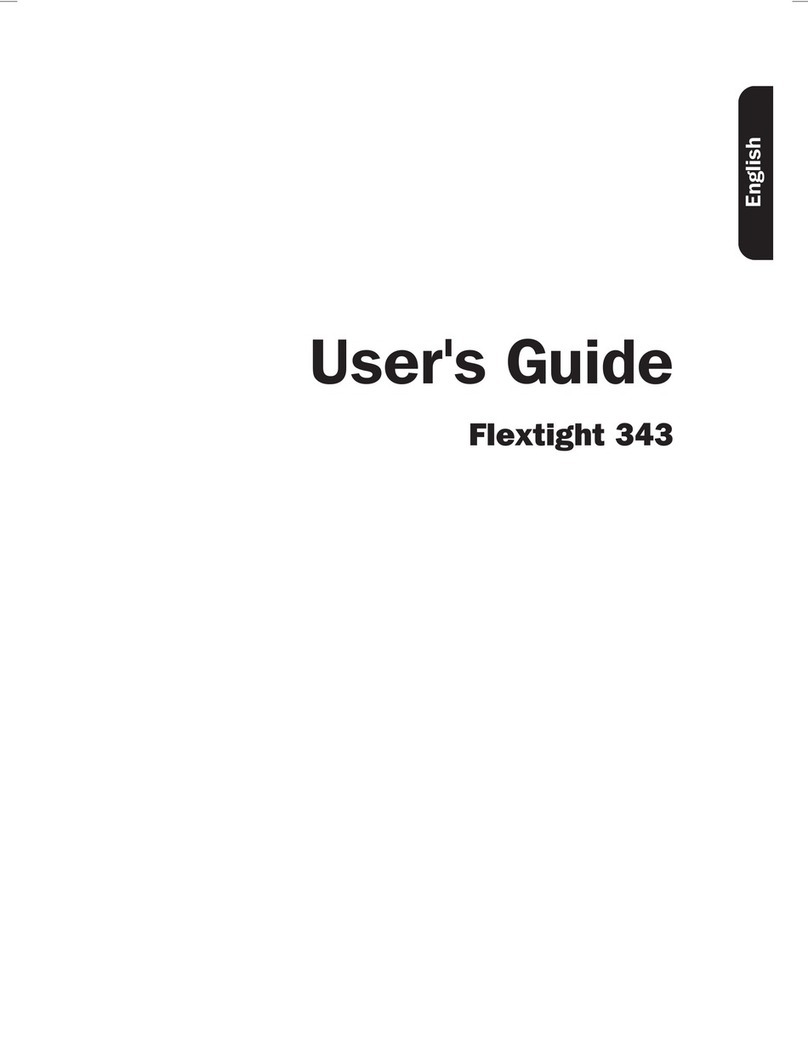
Hasselblad
Hasselblad Flextight 343 user guide

Cambridge Technology
Cambridge Technology 6220H instruction manual

OTC
OTC OTC3208 user guide
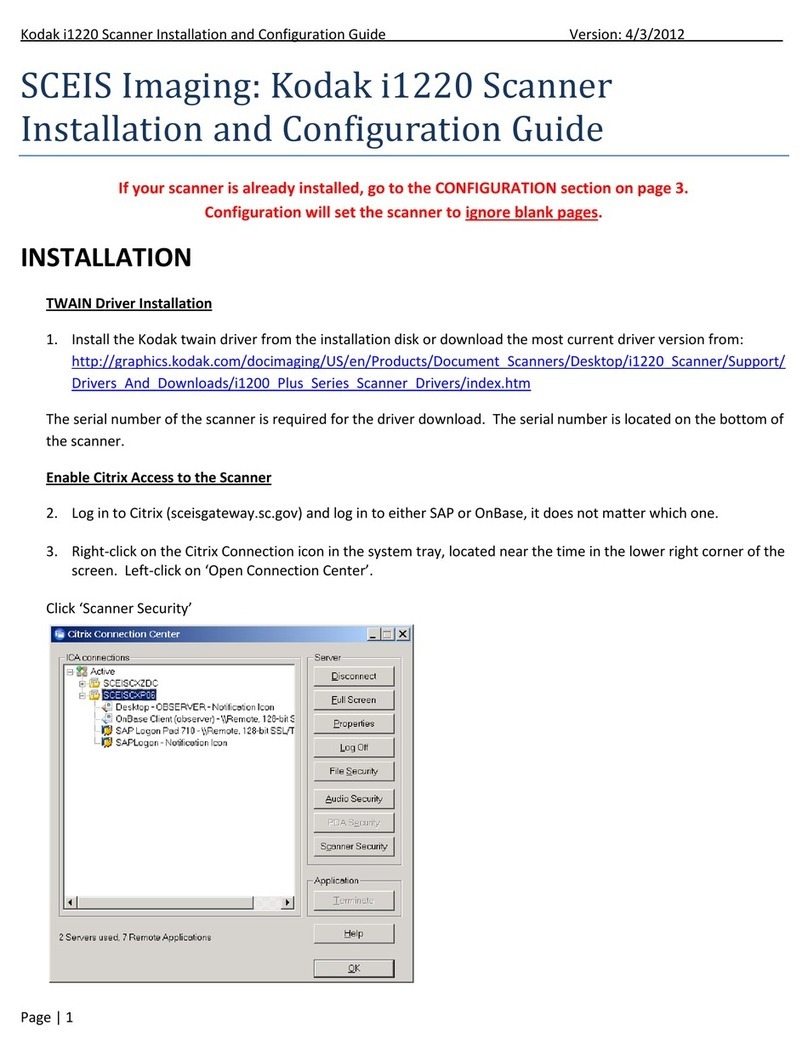
Kodak
Kodak I1220 - Document Scanner Installation and configuration guide

Numa
Numa BC-6500BT Configuration guide

Canon
Canon DR 5010C - imageFORMULA - Document Scanner Startup manual