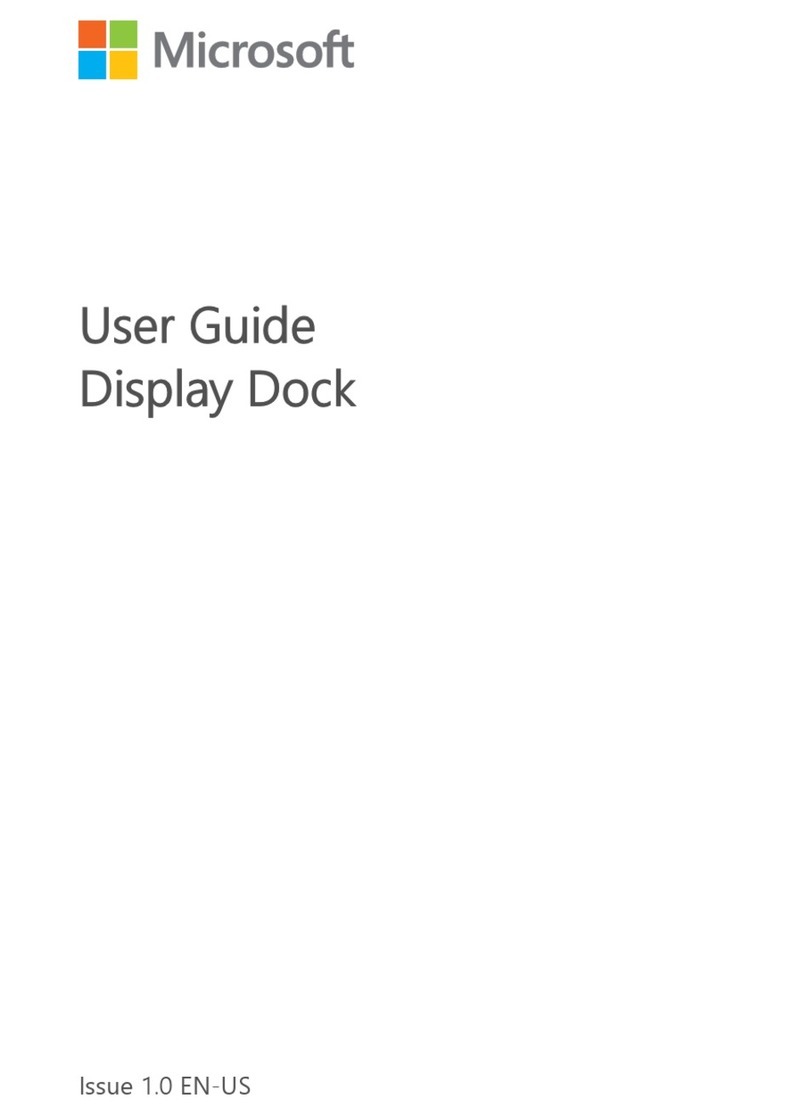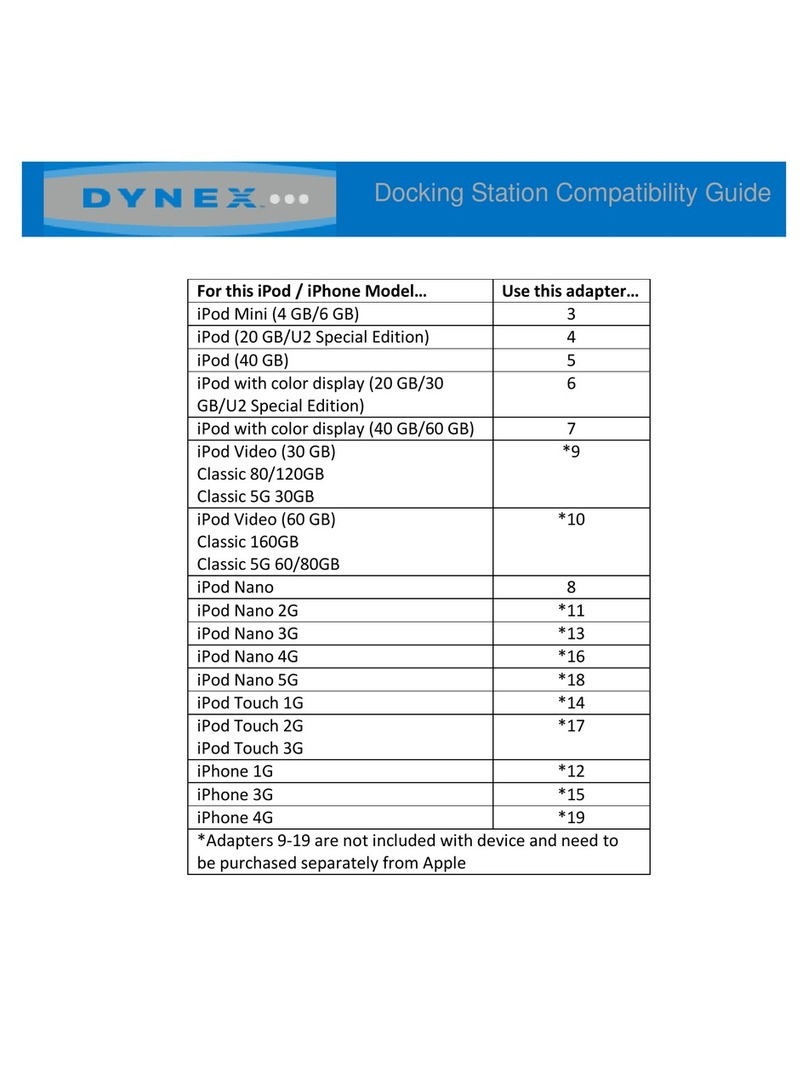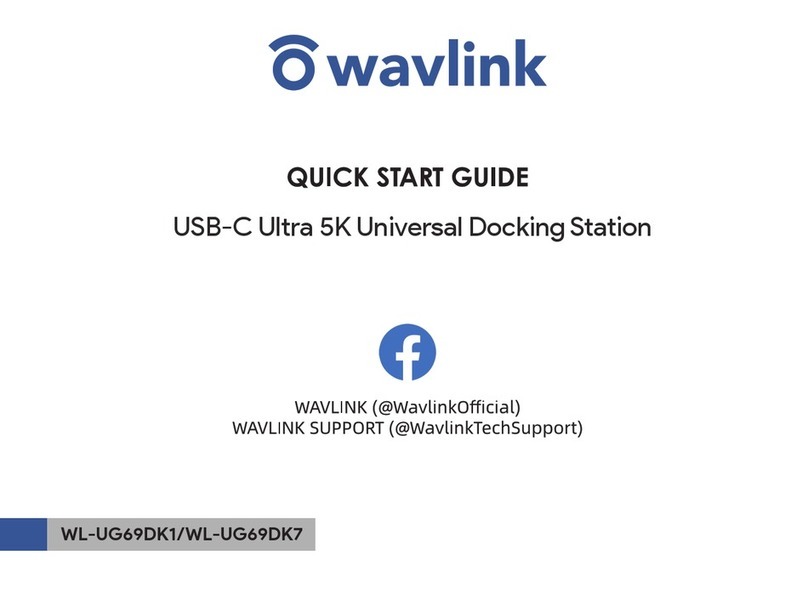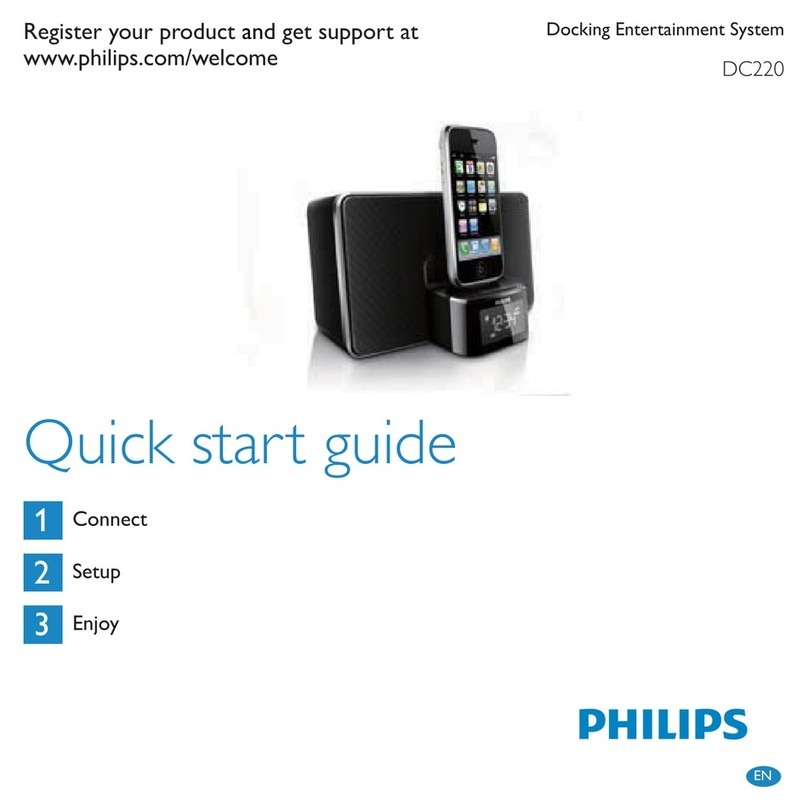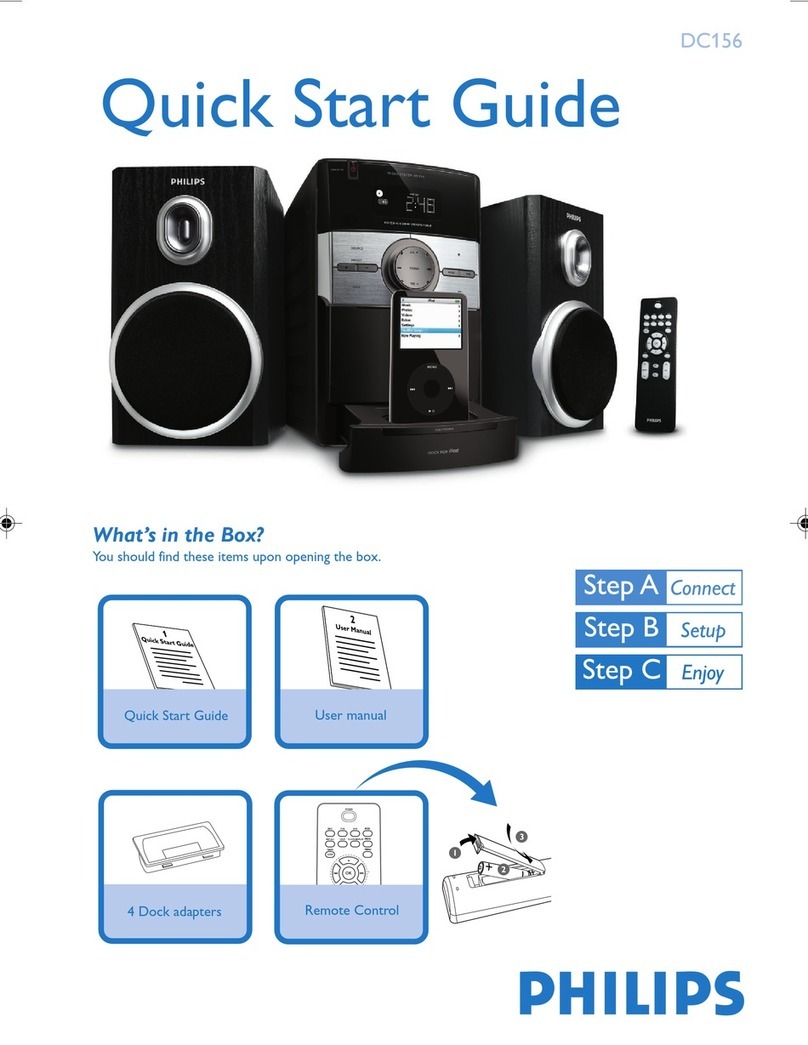PSI 7160-0227-00 User manual

INSTALLATION INSTRUCTIONS
Product Revision Form #
If you need assistance or have questions, call Gamber-Johnson at 1-800-456-6868
DOCK-PANASONIC-PANDOCK Rev B INST-459
*These instructions are for the docking station only. For instructions on features, set-up and
operation of the CF29 computer, please refer to the manuals provided by Panasonic with the
computer.
** This docking station is designed to be used with a variety of Gamber-Johnson mounting
systems. Installation instructions for other Gamber-Johnson products are provided with each
individual product.
IMPORTANT SAFETY INFORMATION for
INSTALLERS
Safety is dependent on the proper installation and servicing of this docking station. It is
important to read and follow all instructions before installing this product.
To properly install a Gamber-Johnson docking station you must have a good understanding
of automotive electrical procedures and systems, along with proficiency in the installation
and service of aftermarket vehicle equipment.
There are no adjustments required at any time of the electrical components within the
docking station. Opening the port replication housing will void the product warranty.
7160-0227-00, 7160-0227-02
7160-0227-01, 7160-0227-04
7160-0227-05, 7160-0227-06 8 Pages
This instruction sheet is for the following products:
Panasonic Toughbook CF29 & CF30 docking stations with
No integrated high gain antenna pass-thru cable.
Item No. 7160-0227-00 (Button lock, No RF)
Item No. 7160-0227-04 (Auto lock, No RF)
Panasonic Toughbook CF29 & CF30 docking stations with
Single integrated high gain antenna pass-thru cable.
Item No. 7160-0227-01 (Button lock, Single RF)
Item No. 7160-0227-05 (Auto lock, Single RF)
Panasonic Toughbook CF29 & CF30 docking stations with
Dual integrated high gain antenna pass-thru cable.
Item No. 7160-0227-02 (Button lock, Dual RF)
Item No. 7160-0227-06 (Auto lock, Dual RF)
pg 1

During Installation
zDO NOT connect this docking station to the vehicle battery until:
1. ALL other electrical connections are made
2. Mounting of ALL components is complete
3. VERIFICATION that no shorts exist in the entire system
zDO NOT install equipment or route wiring or chords in the deployment path of any
air bag.
zWhen drilling into the vehicle, DO make sure that both sides of the surface are
clear of anything that could be damaged.
After Installation
zTest the docking station to ensure that it is working properly.
File these instructions in a safe place and refer to them when performing
maintenance or re-installing.
WARNING: Failure to follow all safety precautions and instructions may result
in property damage, serious injury or death.
CAUTION: If wiring is shorted to the frame, high current conductors can cause
hazardous sparks resulting in electrical fires or flying molten metal.
pg 2
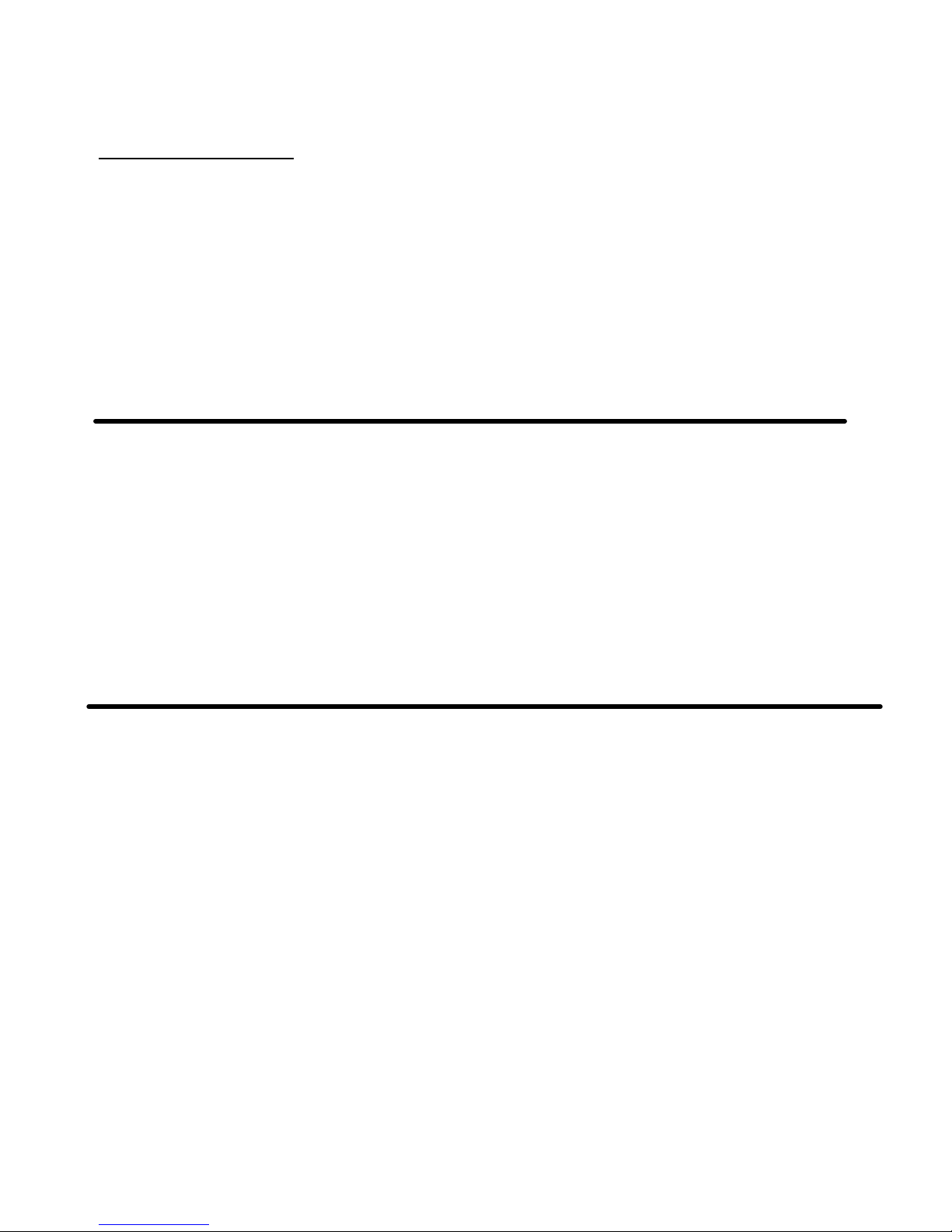
POWER SUPPLY INFORMATION
This docking station has an add on power supply and is designed to be used with a 12
volt or 24 volt DC systems only. The voltage output is factory set at 15.6 volts.
WIRING INSTRUCTIONS
IMPORTANT: Make sure that you have read this entire section before you begin wiring!
Refer to Figure 1
1. Install docking station into vehicle, making sure that all bolts are tight.
2. Attach BLACK ground wire to the location where the vehicle battery grounds to
vehicle chassis.(See Figure 1)
3. Connect the RED wire to the supply voltage (V+) from the vehicle. (See Figure 1)
PRE-INSTALLATION RECOMMENDATIONS
Conduct a "Bench Test"
Gamber-Johnson strongly advises a "bench test" be conducted to verify that all electronic
and software issues are resolved prior to installation:
1. Make sure computer is operational by itself.
2. Insert computer into docking station and verify that the computer is operating in the
dock.
3. Interconnect entire assembly and verify start-up of all components, including other
equipment (printers, modems, scanners, etc.).
*Gamber-Johnson also recommends positioning of all mounts and equipment in the vehicle
prior to the actual install to verify that mounting locations are safe and practical.
pg 3
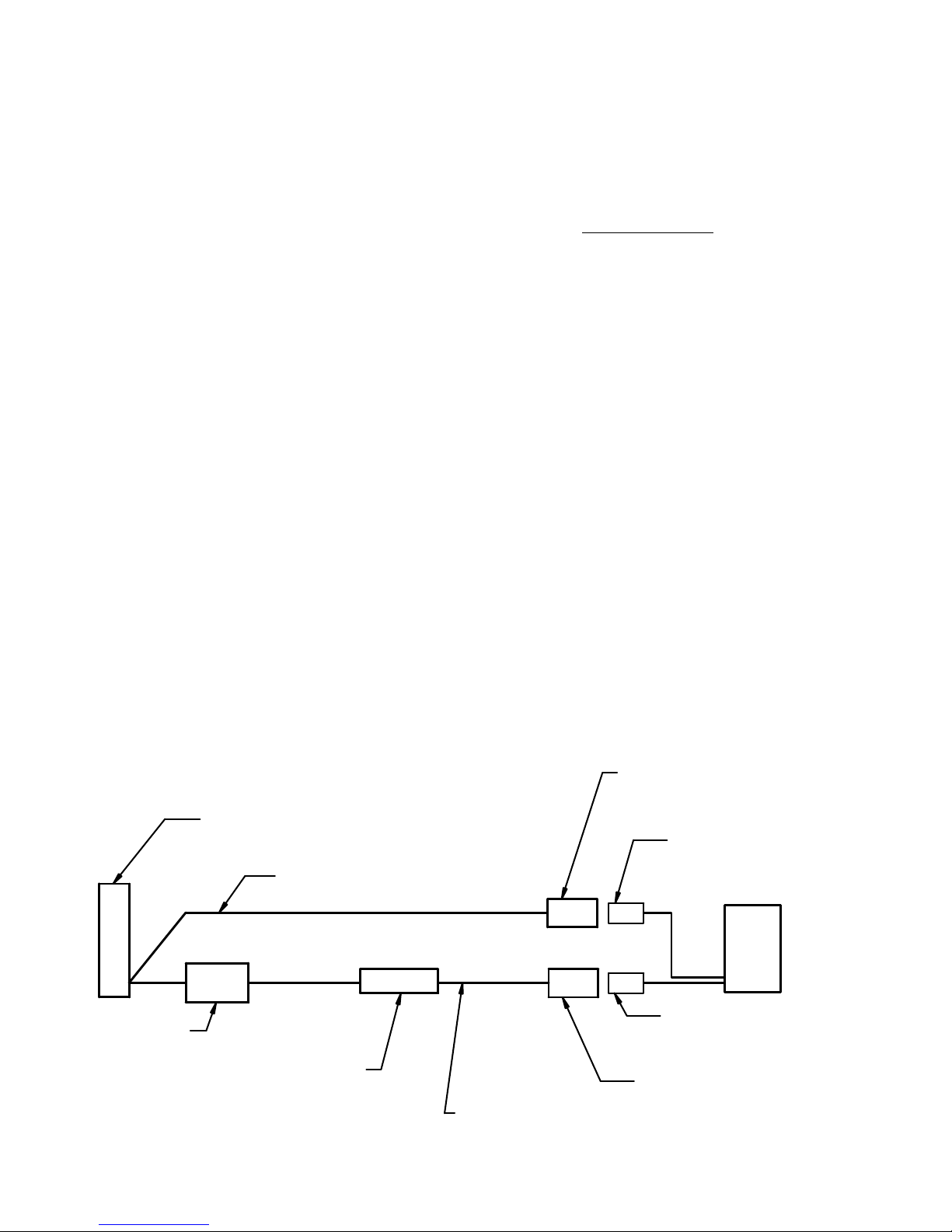
IMPORTANT REMINDERS:
zUse only SAE J1128 Type GPT number 16 AWG stranded wire (minimum) to attach the
docking station to the vehicle's electrical system.
zConnect lead wires to the Docking Station (recommend using quick disconnects as shown in
(Figure 1) Caution: The disconnect must be easily accesible. When assembling the Quick
Disconnects use only Panduit crimp tools CT-100, CT-600, CT-1525,CT-1550 OR CT-1551.
zRoute the lead wires to the battery. Total wire in the circuit must not exceed 30 feet and
must conform to SAE standard J1128.
zProtect the lead wires from abrasion and chafing by using wire loom or conduit, and route
away from moving parts or areas where high temperatures may occur.
zConnection of the supply voltage (V+) must be kept as close to the battery as possible.
zThe power connection must be made with the 10 amp in-line fuse and fuse holder provided
with the dock. Connect the fuse holder to the lead wire using the butt splice connectors
provided with fuse holder. When assembling the butt splice connectors use only Panduit
crimp tools CT-100, CT-600, CT-1525 or CT-1551.
The fuse holder location must be kept within 10 inches of the connection to the
battery positive, away from moving parts, and temperatures that exceed 180 degrees F.
Caution: If the fuse holder requires replacement it should be replaced by qualified service
personnel using Littelfuse part number FHM1 (Gamber-Johnson part number 11689). This
device conforms to ASTM standard D471 and SAE standard J1128.
zFuse must be inserted in supplied fuse holder. Caution: For continued protection against risk
of fire replace only with the same type and rating of supplied fuse. The provided fuse is UL
Listed, rated at 10 amp, 32 volt AC/DC fast acting.
zIf a timing device is used follow the instructions of the manufacturer of that device. It must
be wired in-line with the supply voltage (V+) to the docking station.
zIf you have any installation questions, please call Gamber-Johnson customer support at
1-800-456-6868
16 AWG (red wire)
Fuse
16 AWG (black wire)
Panduit # DNF14-250FIM
Quick Disconnect (male) to
black lead from battery.
10"
Vehicle Battery
+
-
Ground to Vehicle Chassis
Figure 1
Connect in-line fuse holder to lead
wire using Panduit #BSN14-C
Butt Splice connectors
Dock
Panduit # DNF14-250FIB
Quick Disconnect (female)
to black lead from dock.
Panduit # DNF14-250FIB
Quick Disconnect (female)
to red lead from dock.
Panduit # DNF14-250FIM
Quick Disconnect (male)
to red lead from battery.
pg 4

CABLE RESTRAINT
INFORMATION
pg 5
Attach tie wrap anchors to the underside of the
dock by pushing into the holes in the locations
shown in Figure 1. Anchors are located in the
hardware bag supplied with the dock.
Attach cable ties to the anchors as shown in
Figure 2. Cables to be bundled using the cable
ties at the users discretion.
The USB and Ethernet have a secondary
restraint bracket which the cables can be tied to
to allow for more support of the USB and
ethernet cables. If the USB or ethernet cables
used by the customer are odd sized and do not
fit with the secondary restraint bracket simply
remove the bracket and restrain the cables with
the additional tie wrap anchors supplied in the
hardware bag.
Figure 1
Figure 2
Cable tie wrap
anchors
Under side of the
docking station.
USB / Ethernet
support bracket
Assemble cable ties to the
anchors and route cables
as required for the application.

pg 6
INSERTING COMPUTER
into the DOCK
1. Make sure the sliding door (located on the
on the back edge of the computer) has
been opened, exposing the computer's
docking connector. (See Figure 3)
2. Insert the computer:
a. Align the center notch in the
computer with the front retainer tab.
b. Lower the back of the computer,
pressing down onto the locating
pins.
4. Pull the docking handle towards the left
side of the dock until the latch catches and
holds the handle. (See Figure 5)
The push button latch can be locked for
added security.
5. Unit is powered and ready for use.
*Docking station will operate with computer
screen opened or closed.
Figure 3
Figure 4
Figure 5
Sliding Door/Docking Connector
Locating Pins
Align notch
with front retainer.
Docking handle in
"UNDOCKED" position
Docking handle in
"DOCKED" position
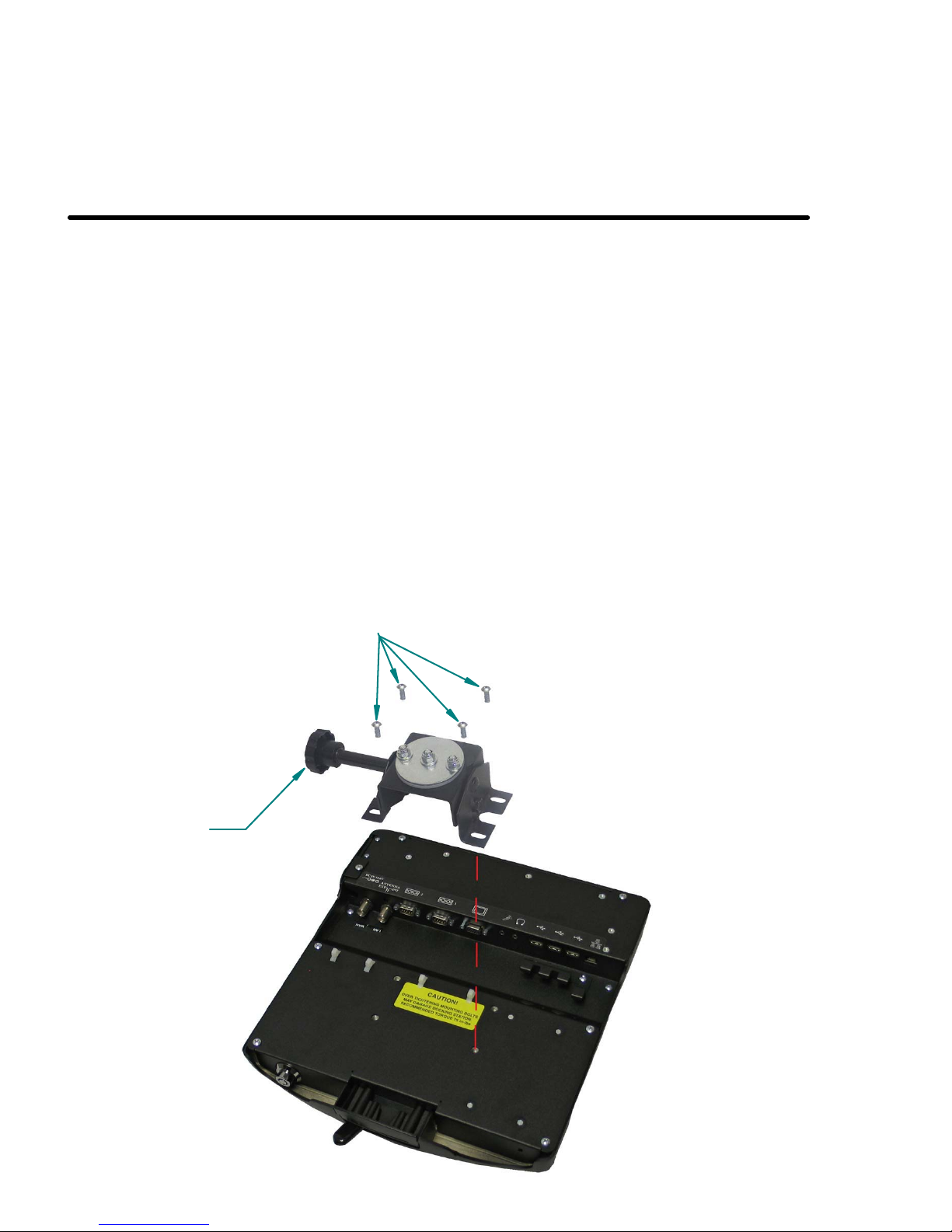
pg 7
REMOVING COMPUTER from the DOCK
1. Push latch button in (Unlock with key if locked).
2. Lift the back of the computer off of the locating pins.
3. Lift the computer out from under the front retainer tab.
MOUNTING THE DOCKING STATION
Mount docking station to mounting system using the four
1/4-20unc mounting holes on the bottom of the dock. Four
1/4-20unc X .50 Button Head Mounting Screws are provided in
the hardware bag.
** Recommended Torque 75 in-lbs. Over Tightening
Mounting Hardware May Damage Docking Station.
This docking station is designed to be used with a variety of
Gamber-Johnson mounting systems. Installation instructions
for other Gamber-Johnson products are provided with each
individual product.
(4) 1/4-20 X .50 Button
Head Mounting Screws
Clevis
Not Included

Severe Vibration Installations
Gamber-Johnson highly recommends the use of the vinyl covered side restraints in severe vibration
applications. Restraints and mounting hardware are provided with the dock in the hardware bag and are
assembled to the dock as shown in Figure 6.
Figure 6
Angle Side Restraints upward and
insert into side cutouts on docking
staton.
pg 8
Side restraints are secured using (4)
8-32unc X .38 flat head screws
provided in hardware bag.
This manual suits for next models
5
Table of contents