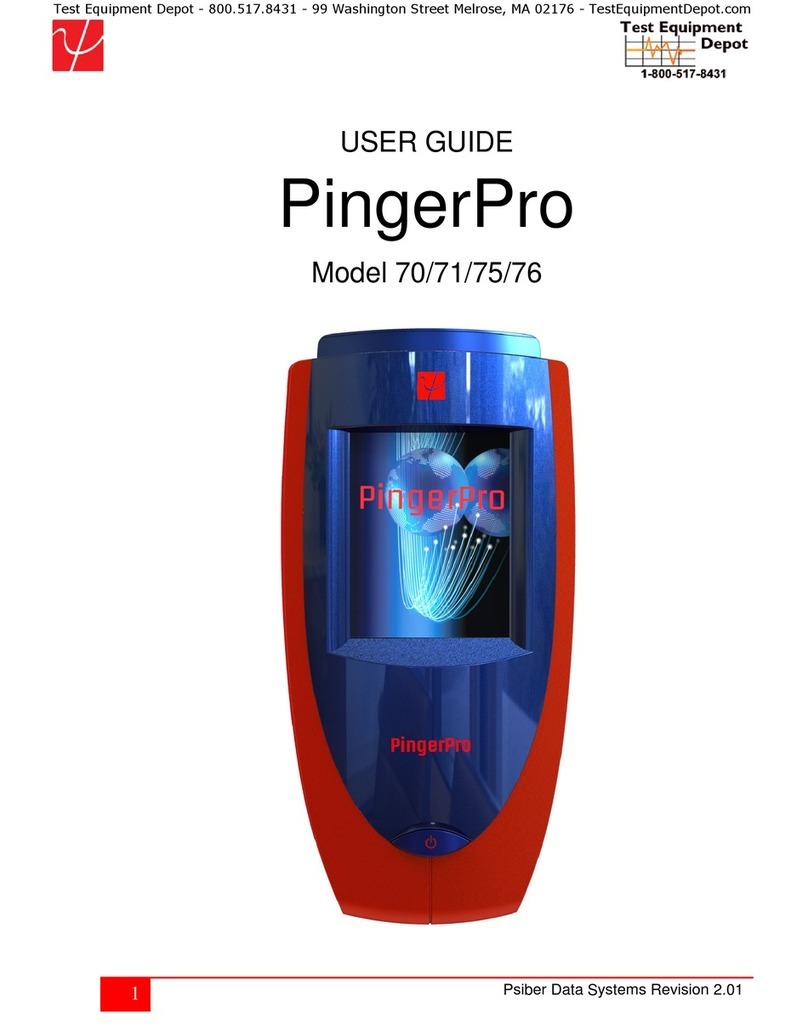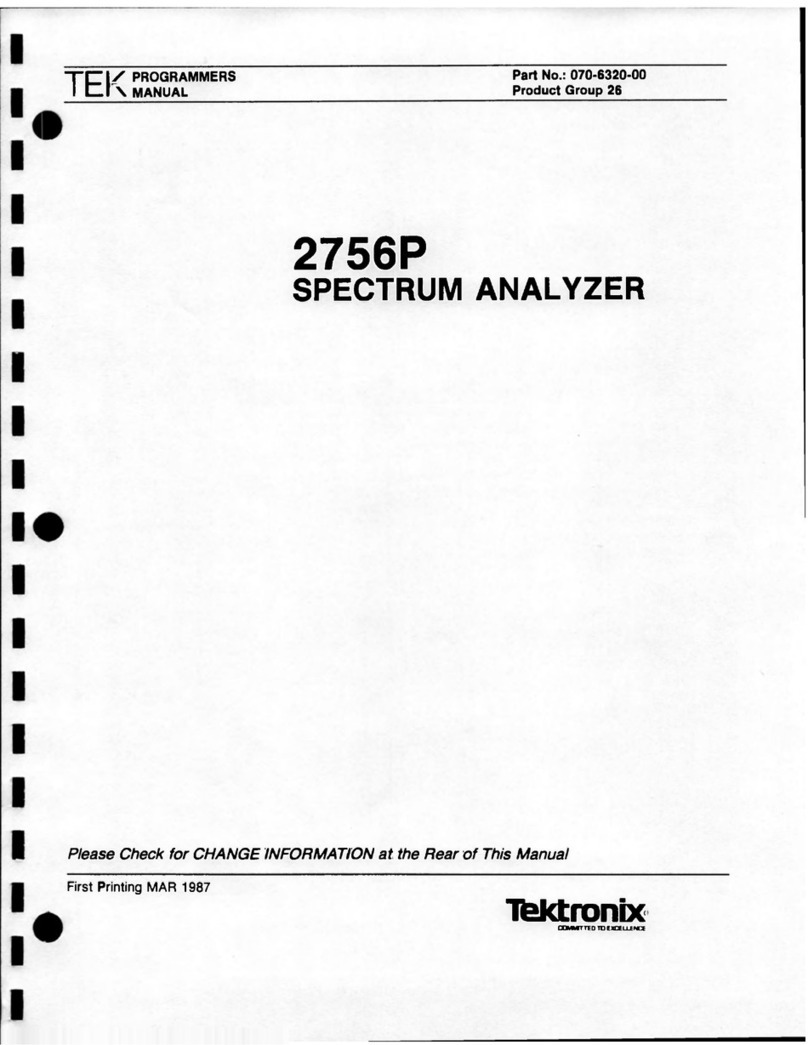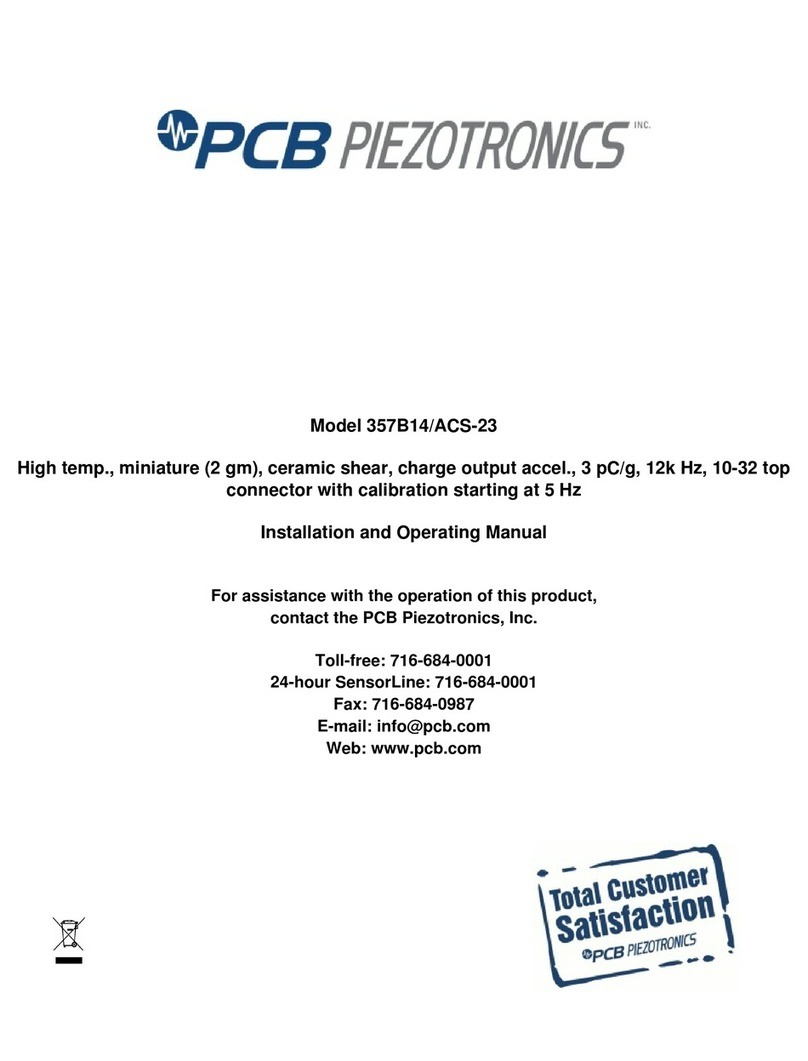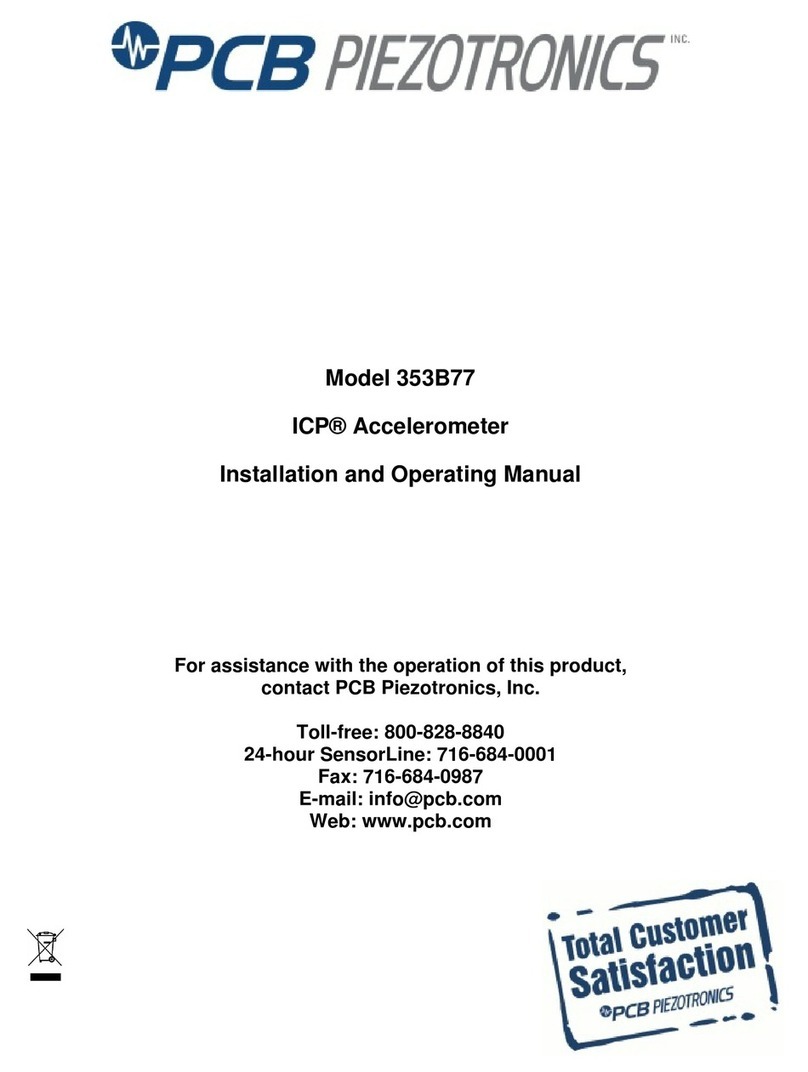Psiber Data Systems NetXpert 1400 User manual

Psiber Data GmbH a Softing Company www.psiberdata.com
Cable Qualifier
User Manual
1400
Net
✗
pert

2
Introduction........................................................................................................3
Kit Contents........................................................................................................4
Safety Information. ...........................................................................................5
NetXpert 1400 Description...............................................................................6
Active Remote Description..............................................................................7
NetXpert 1400 Touch Screen and Buttons. ..................................................8
General Operations...........................................................................................9
System Settings...............................................................................................10
First System Settings Screen (IP Setup)..................................................... 10
Second System Settings Screen (Display Settings). ................................11
Third System Settings Screen (Time and Date).........................................12
Fourth System Settings Screen (Timeout Settings) ..................................12
Fifth System Settings Screen (User Information)...................................... 13
Sixth System Settings Screen (Firmware).................................................. 14
Seventh System Settings Screen (Firmware/Hardware versions).........17
Active Remote .................................................................................................18
Cable Test.........................................................................................................19
Cable Test Overview.......................................................................................20
Cable Test Setup............................................................................................. 21
Cable Type........................................................................................................22
New Cable Type......................................................................................... 22
Edit Existing Cable Type............................................................................22
Select Cable Type...................................................................................... 23
Cable Name.................................................................................................23
Ethernet Cable Test ................................................................................... 23
Cable Faults......................................................................................................24
Saving Cable Tests as PDF............................................................................25
Saving a PDF Report.......................................................................................25
Saving Test List as CSV..................................................................................25
Create a new Test List...................................................................................26
File Manager................................................................................................ 26
Link Test............................................................................................................27
Port Discovery................................................................................................. 27
POE Test ...........................................................................................................27
Tone...................................................................................................................27
Link Light...........................................................................................................28
TABLE OF CONTENTS
Cable Qualifier
1400
Net
✗
pert

3
Network Test ...................................................................................................29
Link Test...........................................................................................................29
DHCP................................................................................................................ 29
Ping Test.......................................................................................................... 30
Trace Route.....................................................................................................30
VLAN ................................................................................................................31
Discovery Protocols ......................................................................................32
File Manager.................................................................................................... 33
USB Mode........................................................................................................ 33
Icon Glossary................................................................................................... 35
Customer service............................................................................................ 36
Maintenance....................................................................................................37
Specifications..................................................................................................38
Warranty Information.....................................................................................39
INTRODUCTION
The NetXpert 1400 Ethernet Speed Certifier offers a complete solution to
test copper cables. The NetXpert 1400 performs speed certification to test
the data-carrying capabilities of electrical Ethernet network cable up to 1
Gb/s by testing for noise in the network, detecting faults in the cable wiring,
and ensuring that cables are able to support the speed capabilities of active
equipment.
To certify Ethernet speed performance of copper cable runs, the NetXpert
1400 handheld tester conducts Bit Error Rate (BER) tests by sending data
packets down specified cable runs at defined data rates to check for errors at
the maximum throughput of the link. The NetXpert 1400 also reports on signal
quality that can impact high-speed data transmission by measuring signal
to noise ratio (SNR). Skew measurements report on the signal time delay
between pairs that can impact Ethernet data transmission. The NetXpert
1400 also provides continuity testing that detects opens, shorts, miswires,
split pairs, reversals, and high-resistance faults while accurately measuring
distance to faults and total cable length.
The NetXpert 1400 includes a comprehensive set of features for testing
active network capabilities: measure Power over Ethernet (PoE) to ensure
the correct power is available on the correct pins, use Port Discovery to
ensure the correct speed and duplex capability are available; connect
at Gigabit Ethernet and run Ping tests to verify connectivity to IP hosts;
discover network devices using Cisco Discovery Protocol (CDP) or Link Layer
Discovery Protocol (LLDP); VLAN discovery; Trace Route function displays the
path internet packets travel to reach a specified destination. The NetXpert
1400 also saves test reports and exports to PCs.

4
Part Number Description
226605 ▪NetXpert 1400
▪NetXpert 1400 main unit
▪Active remote
▪Power supply (2)
▪Network test cables (2)
▪Sacrificial cables (2)
▪4 GB SD card
▪Micro USB cable
▪Network and coax remote set: #1-5,
F-connector coupler (includes foam holder)
▪Hanging strap and clip (2)
▪Large Carrying bag
NetXpert 1400
The NetXpert 1400 comes in one kit that will cover all your needs.

5
Notification Definition
Warning/caution: potential for personal injury or
damage to equipment
Voltage! Warning: hazards could cause harm or death
Conformité Européenne. Conforms to European
Economic Area directives.
Disposal information
!Warning! To avoid possible fire, electric shock,
or personal injury:
• Do not open the case; no user-serviceable parts are inside.
• Do not modify the tester.
• Do not use the tester if it is damaged. Inspect the tester before
use.
• The tester is not intended to be connected to active telephone
inputs, systems, or equipment, including ISDN devices. Prolonged
exposure to the voltages applied by these interfaces may damage
the tester.
• The Lithium Ion battery pack should be serviced by qualied
personnel. Only the original battery pack type should be used
with this product.
!
Safety Information
To ensure safe operations of the NetXpert 1400, follow instructions
carefully and observe warning and caution messages in this
manual. Failure to observe warnings can result in severe injury or
death and can damage the equipment.

6
NetXpert 1400 Description
Modular cable
interface
LCD Touch screen
RJ45 Jack and
F-connector
Kickstand
Battery Door
Menu buttons
Power button
D/C Charger plug
Micro USB and
SD card slot

7
Battery charge
status LED’s Linked/Pass/Fail
LED’s
Active Remote
Status
button
RJ45 Jack
Hook strap loop
D/C Charger plug
Battery Door
Battery door screws

8
Touch an icon to select an option
Touch and drag a list to scroll up or down or touch the Up/Down arrows.
The NetXpert 1400 buttons assist with Navigation,
starting and stopping a test.
Settings Home Back Test
Settings - The Settings button will display the settings menu.
Pressing the settings while in the settings menu will display
additional menu screens.
Home - The Home button will display the home screen from any
menu.
Back - The Back button will display the previous screen.
Test - The Test button will start/stop a test.
NetXpert 1400 Buttons and Touch Screen
The NetXpert 1400 features buttons and a full color capacitive
touch screen to allow easy navigation.

9
On/Off
• Turn NetXpert 1400 on by pressing the Power button .
• Tap the Power button to put the NetXpert 1400 in sleep mode.
• Press and hold the Power button to power the unit off.
Automatic Power Down
The NetXpert 1400 automatically enters sleep mode to conserve
battery power if no input or activity is performed on the device. See
System Settings on page 11 to adjust the length of time before the
automatic power down occurs.
NetXpert 1400 Active Remote
• Check the Active Remote battery status and last test result by
pressing the Status button.
GENERAL OPERATIONS

10
The NetXpert 1400 Setup consists of seven screens to configure
the unit to the user’s preference. Use the Settings button to
navigate through the settings screens.
First System Settings Screen: IPV4 Setup
In the IPV4 setup screen, the NetXpert 1400’s network tests can be
configured to use DHCP or a Static IP addresses. The NetXpert 1400
can also be set to use a DHCP provided DNS or a fixed DNS IP.
• Turn the NetXpert 1400 on by pressing the Power button .
• Touch System Settings on the home screen.
• “Use DHCP” is set as default. To enter static IP’s touch “Use
Static IP” and enter the following:
- Touch “Set IP” and enter the NetXpert 1400 IP address using
the numeric keypad, then touch OK.
- Touch “Set Subnet Mask” and enter the Subnet Mask IP
address using the numeric keypad, then touch OK.
- Touch “Set Gateway” and enter the Gateway IP address,
then touch OK.
• Use “DHCP DNS” is set as default. To manually enter DNS
addresses, touch “Choose DNS”.
• Touch “Set DNS” and use the numeric keypad to enter a
preferred DNS IP address and touch OK.
SYSTEM SETTINGS

11
Second System Settings Screen: Display Settings
Length settings:
• Under Display Units, touch either Feet or Meters.
• Under “Standard”, touch either T568A or T568B. The touched
wiring standard will be displayed in the cable test wiring diagram.
LCD screen brightness:
• To the right of Brightness, touch Set.
• Enter a number between 5 and 100 then touch OK. To cancel,
press the Back button .
• To continue, touch More Settings or press the Settings button.

12
Third System Settings Screen: Time and Date
Set time/clock/date:
• Under Time Format, touch either 12-hour or 24-hour format.
• To the right of Hours (1–12), touch Set Hour. Enter the hour you
wish to display then touch OK.
• To cancel, press the Back button .
• To the right of Minutes (0-59), touch Set Minute. Enter the minutes
you wish to display then touch OK. To cancel, press the Back
button .
• Under AM/PM, touch AM or PM on the screen.
• Under Date, set the month, day, and year: Touch Set Month. Enter
the number of the month, and then touch OK. To cancel, press the
Back button .
• Touch Set Day. Enter the number of the day, and then touch
OK. To cancel, press the Back button .
• Touch Set Year. Enter the year (all four digits), then touch OK. To
cancel, press the Back button .
• To continue, touch More Settings or press the Settings button .
Fourth System Settings Screen: Timeout Settings
• To set Standby power down:
- Touch Set to the right of Stand-by (default is 10 min).
- Enter a whole number from 1-10 for the number of minutes then
touch OK. To cancel, press the Back button .

13
• To set System Shutdown Time:
- Touch Set to the right of System Shutdown (4 hour is the default
setting).
- Touch the number between 1 and 8 for the hours before system
shutdown then touch OK. To cancel, press the Back button .
- To continue, touch More Settings or press the Settings button .
Fifth System Settings Screen: User Information
The User Information screen allows the user to enter Company name,
user’s name, and email to be included on the NetXpert 1400 test
reports.
• Touch Set Company and use the keypad to enter the company name
(Max 20 Characters) then touch OK.
• Touch Set Name (Max 20 Characters) and use the keypad to enter a
name then touch OK.
• Touch Set E-mail and use the keypad to enter an email address then
touch OK.
• Touch Set Phone and use the keypad to enter a phone number
(20 characters maximum) then touch OK.
• To continue, touch More Settings or press the Settings button .

14
Sixth System Settings Screen (Firmware)
You can have more than one version of rmware on the SD card –
all firmware files on the SD Card will be displayed on this screen.
Use the Up and Down buttons to scroll through multiple
firmware files.
• The factory installed rmware revision (default rmware) is
displayed above the firmware file table.
• The current rmware revision that is being used is displayed
above the firmware file table Current x.xx.
How to update the NetXpert 1400 Firmware:
Warning! Do not update the firmware if the battery charge is less
than 50%, unless the NetXpert 1400 is plugged in to A/C power.
• Go to www.Psiberdata.com
• Download the rmware le to your computer. Take note of where
the Firmware file is saved.
Upload firmware using the SD Card:
• Remove the SD Card (located on the left side of NetXpert 1400)
and insert it into your computer using an SD Card reader. Your
computer will recognize the SD Card as a removable drive. Open
the removable drive folder and copy the firmware file from your
computer to the removable drive window. Re-insert the SD Card
into the NetXpert 1400. Proceed Installation; “NetXpert 1400
Update” below to install complete the update.
Note: When installing SD Card with firmware update refresh the
firmware table by exiting and then reentering the firmware screen.

15
Upload NetXpert 1400 firmware using the Micro USB cable:
• Plug the included micro USB cable into the NetXpert 1400 then
plug the other end of the cable into your computer.
• Touch File Manager .
• Touch More Options .
• Touch USB . The NetXpert 1400 will reboot into File Transfer
Mode as shown in the image below.
• The NetXpert 1400 will be recognized by your computer as a
removable drive. If your computer does not automatically prompt
you to view the removable drive, click on the windows start menu,
click on “Computer”, and then double click on the removable
drive.
Note: The removable drive may be listed in “Computer” as an SD
Card, as the NetXpert 1400 simulates an SD Card reader.
• Navigate to the rmware le that was saved to the computer from
www.Psiberdata.com. Right click on the firmware file then click
on “Copy”.
• Navigate back to the NetXpert 1400 removable drive and right
click in the removable drive window and click on “Paste”.
• Close the removable drive window then click on “safely remove
hardware” on your computers toolbar on the bottom left. Eject
“MQX Mass Storage Device”.
• Remove the micro USB cable from the NetXpert 1400.
• The NetXpert 1400 will automatically reboot. Follow the intructions
below to complete the udate.

16
Install NetXpert 1400 Update:
• From the home screen, Touch System Settings .
• Touch More Settings or press the Settings button until the
firmware screen is displayed (6th settings screen).
• Update by touching the rmware le in the rmware table then
touch Update Firmware on the screen. A new screen will
appear, confirming that you are updating firmware. Touch OK
to continue or Cancel. Another window will appear: Updating
firmware.
Warning: System will reboot after update. Please make sure
battery is not low.
Press OK to continue or Cancel.
• To reset to the factory rmware, touch the Reload Factory
Firmware . A new screen will appear, confirming that you
are deleting the firmware update and restoring to factory default.
You will be prompted to touch OK to continue or Cancel to cancel.
NetXpert 1400 will then restart.
• To reset to the factory settings, touch the Reset Settings . A
new screen will appear, confirming that you are restoring factory
Cable Type list. You will be prompted to touch OK to continue or
Cancel to cancel.

17
Seventh System Settings Screen: Firmware/
Hardware Versions
This screen will display which versions of firmware and hardware
are in your NetXpert 1400.
Firmware
• Boot (initializes hardware, loads, and executes operating system)
• GUI (graphical user interface)
• PIC (cable tester processor)
Hardware
• Serial Number (NetXpert 1400 MAC Address)
• Battery (type of battery)
• NAND size (ash memory in megabytes)
Press the More Settings soft key to return to the first System
Settings screen or press the Home button to return to the Home
Screen.

18
The Active Remote is used with the NetXpert 1400 to perform a
speed certification test. The Active remote can be configured to
display 1-4 remote ID’s
• Press the Status button to display the battery percentage and the
Pass/Fail result of the previous cable test.
• To set the remote ID, remove the battery door screws (see Active
Remote on pg.8) and remove the battery door.
• Gently pull out the battery (it is not necessary to unplug the
battery to access the ID indicator switch.
WARNING! Do not pull on the battery wires as this may damage
the battery. If the battery is removed, use caution as it plugs
in one way. Do not force the plug in to the remote as this will
damage the plug and/or remote.
• Push the desired ID switch up and push the other keys down (see
image below).
ACTIVE REMOTE
Remote set to ID 1

19
The NetXpert 1400 performs a wire map test, measures cable length
using capacitance and TDR, and speed certifies cables up to 1
Gigabit.
Test Options
There are four test options depending on the type of remote being
used or if no remote being used. Below are descriptions of the test
results given for each test option. To see a full screen view of the
results, touch Full Screen . Press the Back button to exit
the full screen view.
Active Remote:
When an active remote is being used to perform a cable test,
the NetXpert 1400 will display the cable wire map, active
remote ID, SNR, SKEW, and BER test results. The NetXpert
1400 will display a green check mark to indicate that the
cable has passed the network speed certification test.
Set of 8 Network Testing Remote (optional):
When a network remote is being used, the NetXpert 1400 will
display the wire map, cable length, ID, and an orange check
mark indicating that the cable passes the wire map test.
Set of 20 Coax Remote (optional):
When using coax remotes, the NetXpert 1400 will display the
remote ID. If a short or open is detected, the NetXpert 1400 will
measure the distance to the fault.
Open Ended Test
When no remote it being used, the NetXpert 1400 will display
the cable length and “Status” for each pair.
Set of 5 ID Only Remote RJ45/Coax:
When an ID only remote is being used, the NetXpert 1400 will
only show the remote ID on the Detailed Test Results screen.
The ID remotes are used to assist with mapping and labeling
network cable runs.
CABLE TEST

20
The Cable Test menu saves all tests, except when using ID
only remotes, to a le in internal memory with the extension “.tst”.
The Cable Test has two screens; a Detailed Results screen and
a spreadsheet-like Test List screen. Testing can be initiated from
either screen by pressing the Test button . When initiating
a test from the Test List Screen, only a summary of the results is
shown. If no test le is dened by the user, “UNTITLED1.TST” will
be used to save test results to. The test file name that is being used
appears in the title bar along with the current function, Cable Test.
To navigate from the Detailed Results screen to the Test List, touch
List at the bottom of screen. The Test List will be displayed
with a highlighted cable test in the list which the Detailed Results
screen was displaying results for. To navigate from the Test List
to the Detailed Results screen, highlight a cable test in the list that
you would like to display the test details for and touch Select
at the bottom of the screen. To exit the Test List without making a
selection, press the Back button .
Before testing a cable, the list file should be selected or created
to save results. The cable type should be selected or created from
the cable type list and the cable name prefix and beginning index
number can be defined or kept as default. Each test performed will
use the currently selected test definition.
Note: All these test setup functions are on the Detailed Results
screen.
CABLE TEST OVERVIEW
Detailed Test Results Cable Test List
Table of contents
Other Psiber Data Systems Measuring Instrument manuals
Popular Measuring Instrument manuals by other brands
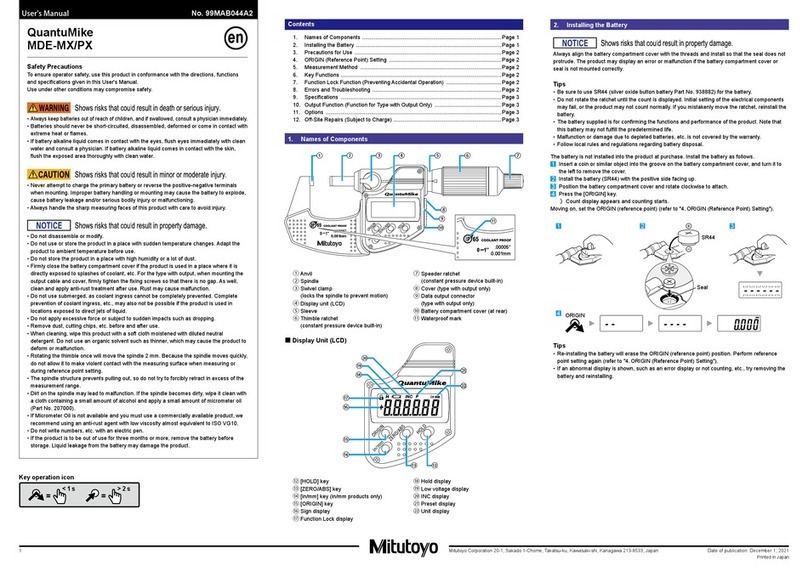
Mitutoyo
Mitutoyo QuantuMike MDE-MX user manual
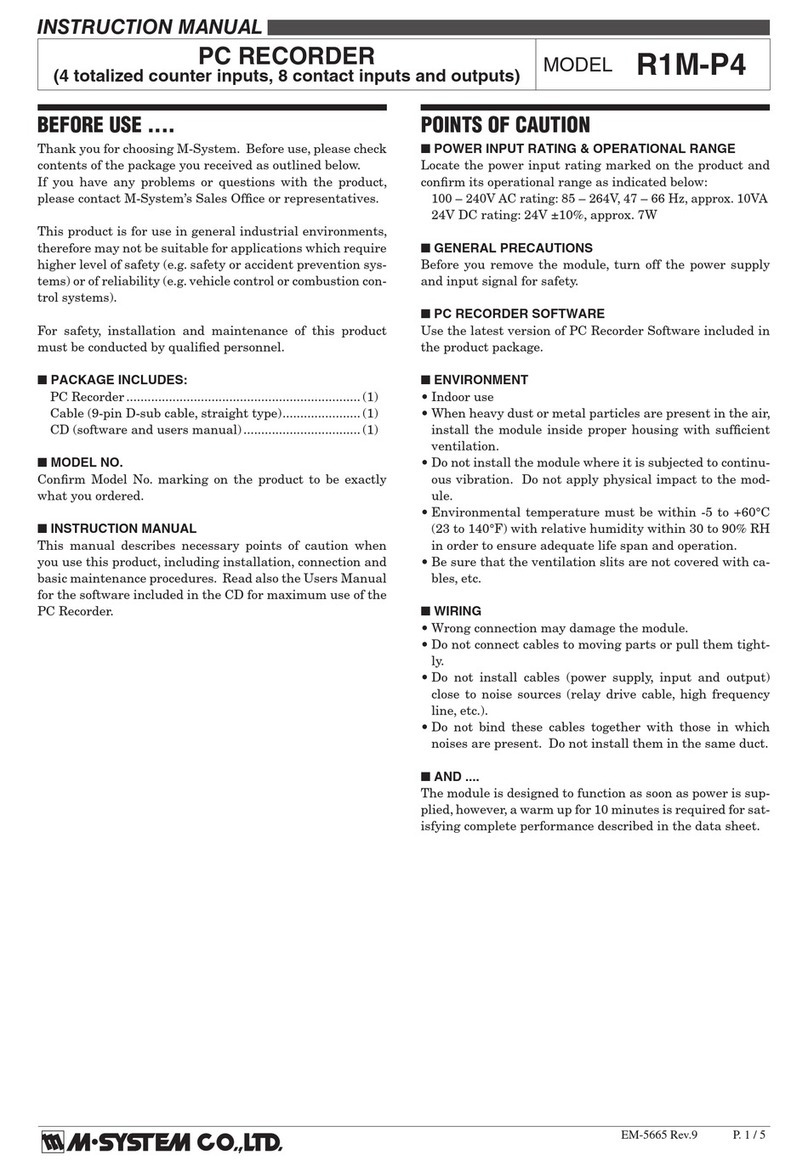
M-system
M-system R1M-P4 instruction manual

Magnetrol
Magnetrol A10 Installation and operating manual

FMT Swiss AG
FMT Swiss AG 23 829 OPERATING INSTRUCTIONS AND SAFETY NOTES
Linde
Linde MT Tracker BBQ operating manual
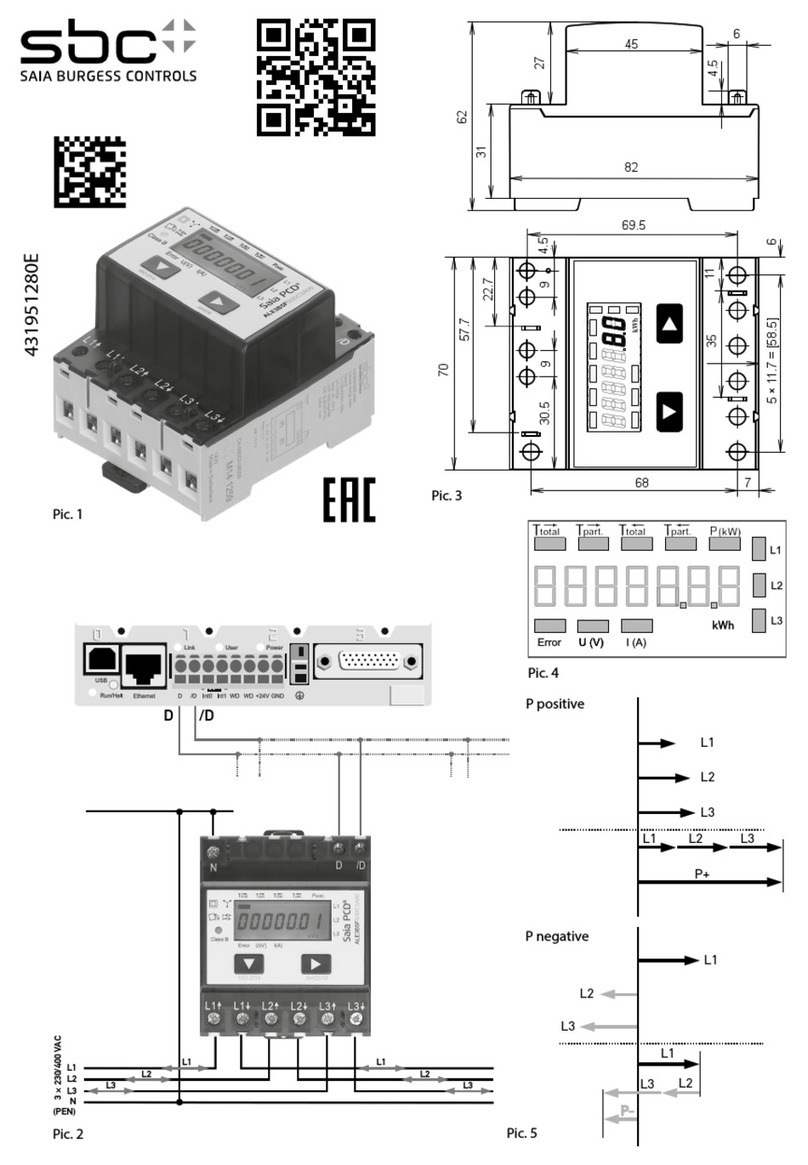
SBC
SBC Saia PCD ALE3B5FS00 Assembly and operating instructions