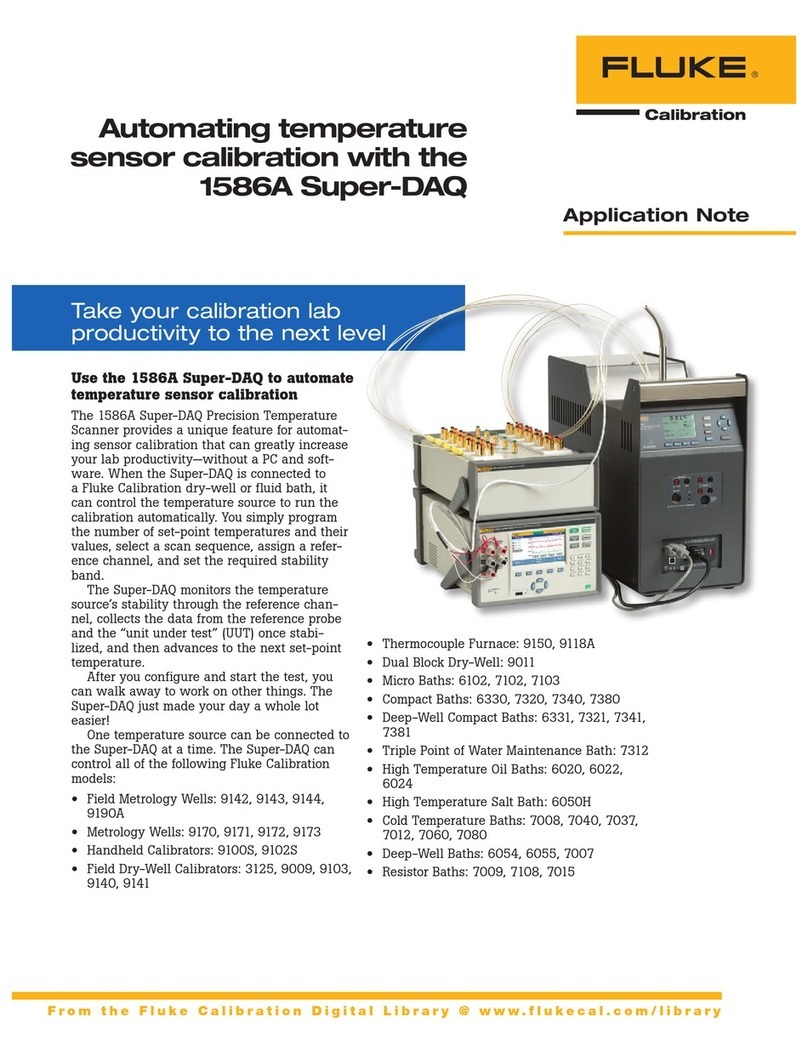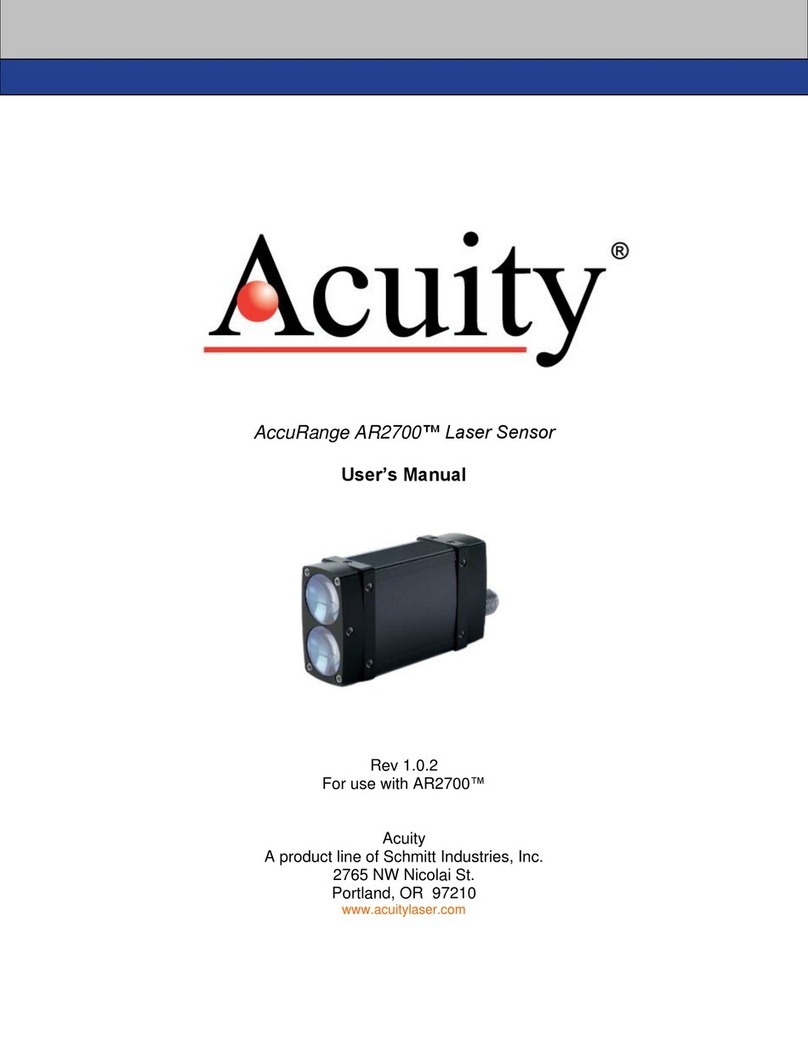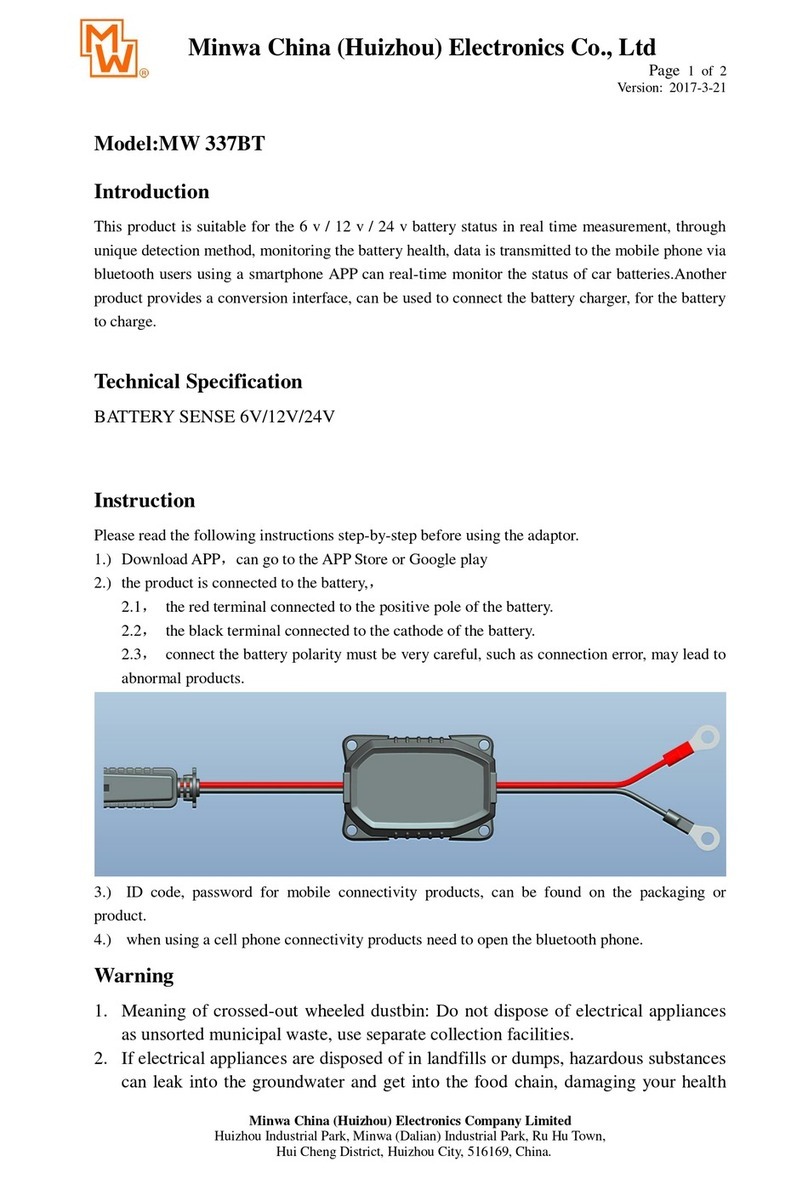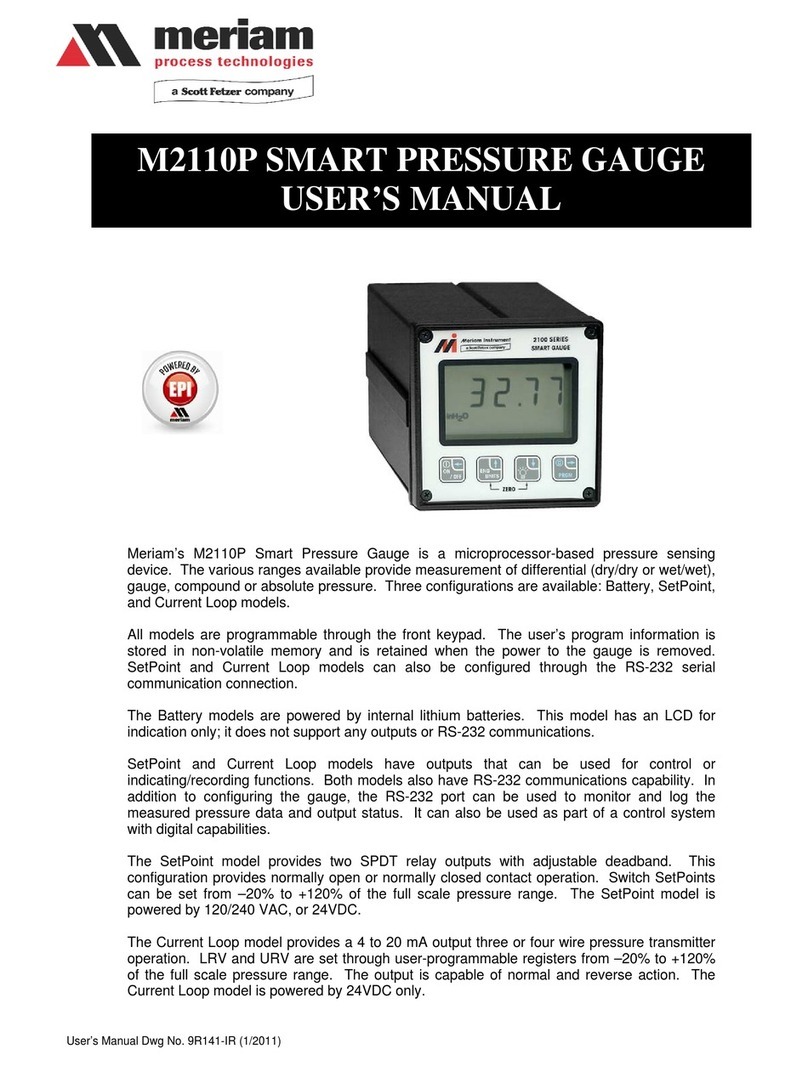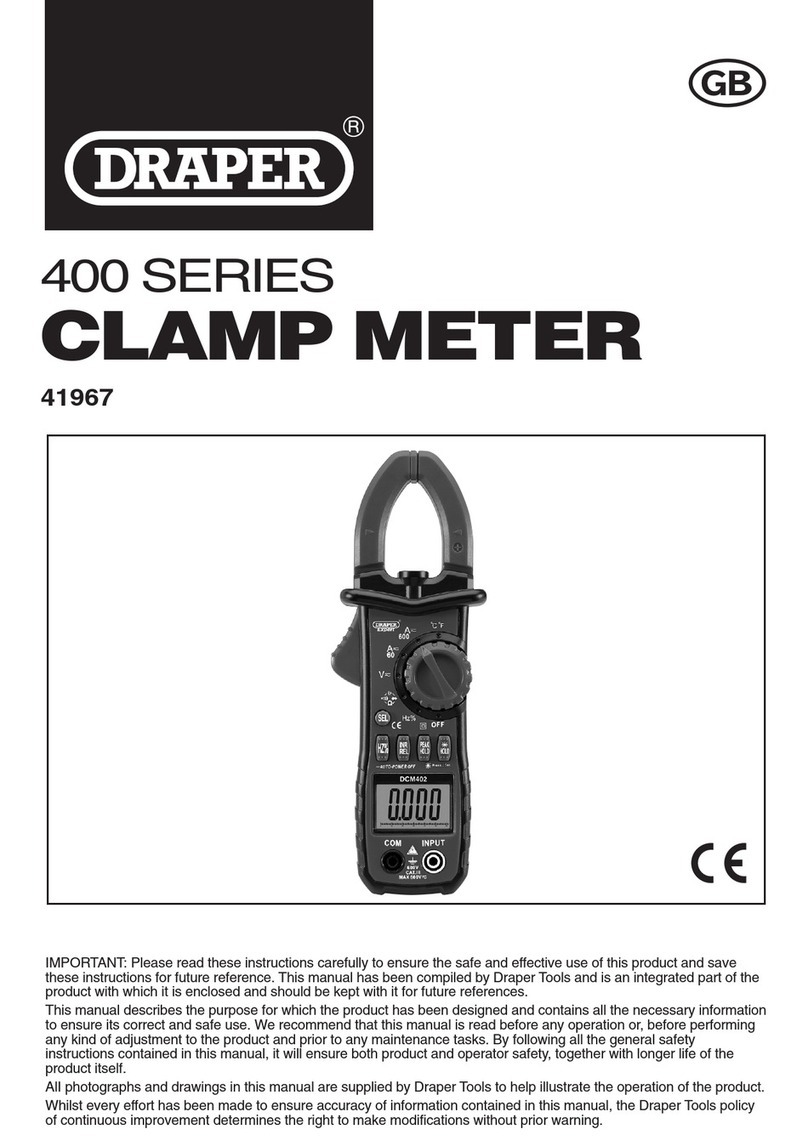Psiber Data Systems PingerPro 70 User manual

1
Psiber Data Systems Revision 2.01
USER GUIDE
PingerPro
Model 70/71/75/76
Test Equipment Depot - 800.517.8431 - 99 Washington Street Melrose, MA 02176 - TestEquipmentDepot.com

2
Psiber Data Systems Revision 2.01
PingerPro User Guide
Copyright
This guide is copyrighted by Psiber Data Systems Inc. with all rights reserved. Under the copyright laws, this guide
cannot be reproduced in any form without the prior written permission of Psiber Data Systems Inc. No patent liability is
assumed, however, with respect to the use of the information contained herein. © Copyright 2014 by Psiber Data
Systems Inc. All rights reserved.
Notice
Every effort was made to ensure that the information in this document was accurate at the time of printing. However,
information is subject to change without notice, and Psiber DataSystems reserves the right to provide an addendum to
this document with information not available at the time that this document was created.
PSIBER DATA SYSTEMS INC. PROVIDE NO WARRANTY WITH REGARD TO THIS MANUAL OR ANY OTHER
INFORMATION CONTAINED HEREIN AND HEREBY EXPRESSLY DISCLAIM ANY IMPLIED WARRANTIES OF
MERCHANTABILITY OR FITNESS FOR ANY PARTICULAR PURPOSE WITH REGARD TO ANY OF THE
FOREGOING. PSIBER ASSUMES NO LIABILITY FOR ANY DAMAGES INCURRED DIRECTLY OR INDIRECTLY
FROM ANY TECHNICAL OR TYPOGRAPHICAL ERRORS OR OMISSIONS CONTAINED HEREIN OR FOR
DISCREPANCIES BETWEEN THE PRODUCT AND THE MANUAL. IN NO EVENT SHALL PSIBER BE LIABLE FOR
ANY INCIDENTAL, CONSEQUENTIAL, SPECIAL, OR EXEMPLARY DAMAGES, WHETHER BASED ON TORT,
CONTRACT OR OTHERWISE ARISING OUT OF OR IN CONNECTION WITH THIS MANUAL OR ANYOTHER
INFORMATION CONTAINED HEREIN OR THE USE THEREOF.
Trademarks
The Psiber Logo, Psiber and PingerPro are trademarks of Psiber Data Systems Inc. All other brands and
product names are trademarks or registered trademarks of their respective companies.

3
Psiber Data Systems Revision 2.01
PingerPro User Guide
Introduction
Thousands of network professionals have relied on Psiber test tools for installing, troubleshooting and
maintaining complex, and high performance networks. The PingerPro’s extensive feature set makes it even
easier for managers and technicians to meet the growing challenges of cable and network management.
The PingerPro brings a new level of connectivity testing with: fault location, Gigabit Ethernet capability,
advanced IPv6 support, Logical Link Data Protocol (LLDP/CDP) and other powerful features that you will
use every day. As a result, the PingerPro is the complete high performance first-response tool designed to
solve your most frequent network problems. Whether installing new network drops or devices, monitoring
performance, or troubleshooting problems, the PingerPro quickly provides the answers you need.
The PingerPro 71/76 has added PoE Testing, enhanced length testing, and wiremap terminator detection.
The PingerPro touch screen interface lets you select discrete tests, or configure a complete Auto Test that
provides critical link information; conduct network connectivity tests and provide switch port information in
seconds. Document your test results with a few keystrokes to prove the job’s done right. The rechargeable
battery pack and rugged weather resistant design lets you test anywhere. The PingerPro is always available
and always ready to:
•Monitor network health
•Manage network changes
•Identify cable and network problems
•Optimize network performance.
Kit Content

4
Psiber Data Systems Revision 2.01
PingerPro User Guide
Physical
Specifications:
Dimensions: 6.5 in. x 4.0 in. x 2.8 in. (165 mm x 102 mm x 71 mm)
Weight: 13.2 oz.; 387 grams
Power Adaptor: 110/240 VAC
Graphics Display: 320 x 240 RGB
Interface: Color Touch Screen
Power: Li-Ion Battery Pack
Operating Temp: 32°F to 122°F / 0°C to 50°C
Storage Temp: 14°F to 131°F / -10°C to 55°C
Power
Button
Display
/Touch
screen
Strap
Connector
Stand
Clips
for
cables
Speaker
Hinged Hood to protect USB and
RJ-45 connectors. (Also SFP
Connector on the PingerPro75/76)

5
Psiber Data Systems Revision 2.01
PingerPro User Guide
Preparing the Unit
The PingerPro is portable and can be hand held or placed on a surface large enough for stable use. The
PingerPro is designed to withstand the rigors of everyday use and travel. However, to keep your tester in
prime operating condition, please observe the following precautions to further reduce the risk of personal
injury or damage to the tester.
▪Never apply heavy pressure to the tester, especially on or around the display area. Excessive
pressure or impact can damage components or otherwise cause the tester to malfunction.
▪Do not submerge, float or allow liquids to spill into or onto the tester.
▪Do not use excessive force while connecting or disconnecting cables or peripherals.
▪Use the supplied strap to prevent accidentally dropping the tester.
▪Never use sharp objects on the display/touch screen area. Use only the supplied stylus.
Protect the PingerPro from; dust, moisture, direct sunlight, liquids and corrosive materials. Equipment that
generates a strong electromagnetic field, rapid changes in temperature or humidity, extreme heat or cold
may also damage your tester. Operate the tester within the specified temperature range.
Battery Use:
The tester contains a rechargeable battery pack which comes charged from the factory for quick use. The
external USB adapter provides power to the tester and charges the battery pack from an AC outlet or
computer.
The battery pack can be charged while the tester is on or off. Charging time is reduced if the tester is turned
off. With the tester turned on, the battery symbol on the display provides the charge status of the battery
pack.
Caution:
To avoid electric shock, never modify, forcibly bend, damage, apply heat to or place heavy objects on top of
the power cord. If the power cable becomes damaged or the plug overheats, discontinue use.
Never remove the power plug from the outlet with wet hands.
Using the wrong AC adapter could damage your tester. Psiber assumes no liability for damage in such cases.
Never pull directly on the power cable to unplug it. Hold the power plug when removing the cable from the
outlet.

6
Psiber Data Systems Revision 2.01
PingerPro User Guide
Getting Started
Turn on the PingerPro by pressing the power button until the screen lights up, and then release the button.
The unit displays the welcome screen for approximately 10 seconds and then the Home Screen
automatically displays.
Copper Home Screen Fiber Home Screen
The Home Screen has Auto Test, Ping, Cable Test, Setup and Help Buttons.
•Auto Test tests the network with configured parameters selected from the Setup screen.
•Ping is a quick but powerful test that, while in factory default setting, sends a Ping from the tester
to the Gateway from any part of the network. The Ping test can be quickly changed to user
configured profiles to Ping other devices.
•The Cable Test tests the physical copper portion of the network by measuring the length of the
cable to a short or open, performing a wiremap analysis for incorrect wire connection, sending a
tone for traceability or sending a signal to blink the switch port specific LED.
•The Fiber Test displays the power detected from the device attached to the fiber SFP port.
•Setup allows the user to customize settings for the Auto Test and the Ping test to test specific
network parameters.
•The Help button displays step-by-step instructions on how to use the PingerPro and displays the
quick start guide.

7
Psiber Data Systems Revision 2.01
PingerPro User Guide
Setup
Select the SETUP button from the Home Screen. The available configurable categories are displayed on
the screen. Select a category to expand the button. When completed with any setup configuration, select
the Save button and then the Psiber button to return to the Home Screen.
Home Screen Main Setup Screen Main Setup Screen 2
Profiles
Select the Profile button to show a listing of all the profile names. There are 11 customizable profiles and
one Factory Default. The Factory Default profile cannot be changed.
Select a customizable profile by selecting the gray box to the left of an unassigned profile. A dialog pop-up
screen will be displayed. Select Set To Current to duplicate the parameters from the currently selected
profile. In this case, it will duplicate the Factory Default configurations. Select Set To Default to duplicate
the parameters of the Factory Default configuration. Select Cancel to return to the Profile Screen without
any changes.
Profile Screen Dialog Profile Box

8
Psiber Data Systems Revision 2.01
PingerPro User Guide
The User Profile 1 is now highlighted green and ready to be used for Auto Test. To edit newly created
profiles, select the User Profile 1 green checked box again.
Profile Screen Profile 2 Screen
A dialogue box will be displayed. Clear will delete the selected profile and return it to the unassigned state.
Select the Rename gray button to display a screen with an alphanumeric keyboard.
Enter any profile name with up to 20 characters. Select OK for the name to be saved and to return to the
Profile screen where the new name is displayed and highlighted.
Profile Dialog Box Full Keyboard Profile Screen

9
Psiber Data Systems Revision 2.01
PingerPro User Guide
Select the Profile button with the < arrow to return to the Main Setup Screen or select the Link button to
continue to the Link Setup Screen.
Setup Profile Screen Main Setup Screen
Link
Select the Link Button from the Main Setup Screen. The Speed parameter choices are Auto-negotiate or
Fixed speed/duplex. Auto selects all five speed/duplex modes; 10H, 10F, 100H, 100F or 1000F. In Fixed,
only ONE speed/duplex can be selected. Select the Save button to save the configuration.
Setup Copper Link Screen Setup Fiber Link Screen SFP Module Details Dialog Box
The Interface setting appears in the PingerPro 75/76 where there is an option to test either Copper or
Fiber cable. Once Fiber is selected, the SFP details and capabilities are displayed. Select the SFP Module
Detail button to show all the details of the connected SFP. Select OK to return to the Link Screen.

10
Psiber Data Systems Revision 2.01
PingerPro User Guide
Select the Varrow button to display the Link Timeout Setting. The Link Timeout is the amount of time the
PingerPro waits to establish a link. Select the Timeout button to display a numerical keyboard. After
entering a valid number, select OK to return to the Ping screen. Select the Save button to save the timeout
setting.
Setup Link Screen Setup Link Timeout Screen Numerical Keyboard
Select the Link button with the < arrow to return to the Main Setup Screen or select the IP Address button
to continue to the IP Address Setup Screen.

11
Psiber Data Systems Revision 2.01
PingerPro User Guide
IP Address
The IP Address settings allow for the selection of a Fixed or DHCP address. This must match the network
to which the PingerPro is being connected. If the network does not have a DHCP Server, select the Fixed
button.
Selecting Fixed allows the IP, Subnet, Gateway and DNS fields to manipulated. Select the Address button
to change the IP address of the PingerPro. A numerical keyboard will be displayed to enter in the desired
address. After entering the address, select OK to return to the IP Address screen. Next, enter in the Subnet,
Gateway and DNS addresses then press Save.
Setup IP Address Screen-DHCP Numerical Keyboard Setup IP Address Screen-Fixed
Selecting the DHCP button disables the ability to change the IP, Subnet, Gateway and DNS fields. This
information will automatically be assigned to the PingerPro once a link is established with the DHCP server.
Select the IP Address button with the < arrow to return to the Main Setup Screen or select the MAC
Address button to continue to the MAC Address Setup Screen.
192.168.1.1

12
Psiber Data Systems Revision 2.01
PingerPro User Guide
MAC Address
In this screen, the MAC Address parameters are displayed. The user has a choice of the Factory Default
or the User Defined MAC address. The Factory Default MAC Address of the PingerPro CANNOT be
changed.
User Defined allows the user to enter a MAC address of their choice for device cloning purposes. MAC
cloning allows the PingerPro to simulate another network device by using its own MAC address to detect
issues originating from that device.
Setup MAC Address Screen Hexadecimal Keyboard
Select User Defined to access a hexadecimal keyboard screen to enter a MAC address. After entering the
desired address, select OK to return to the MAC Address screen. Select the Save button to save the
configuration.
The Serial Number of the unit is also displayed here.
Select the MAC Address button with the < arrow to return to the Main Setup Screen or select the Ping
button to continue to The Ping Setup Screen.

13
Psiber Data Systems Revision 2.01
PingerPro User Guide
Ping
Ping is a network tool used to test whether a particular host is reachable across an IP network. There are
two options; Single or Continuous. When selecting Continuous, there can only be one ping target device
selected. Continuous ping will only operate in the Ping Test.
Single will ping a device the number of times defined in the Count field. Count determines the number of
times to ping a device. Selecting the Count Button will display a numerical keyboard screen, allowing the
user to adjust the parameter. After entering a valid number, select OK to return to the PING screen. Select
the Save button to save the configuration.
Setup Ping Screen Numerical Keyboard
Payload is the amount of data sent with the ping packet in bytes. Select the Payload button to display a
numerical keyboard. After entering a valid number between 56 and 1518 bytes, select OK to return to the
Ping screen.
Timeout is the amount of time the PingerPro waits before a ping response returns. Select the Timeout
button to display a numerical keyboard. After entering a valid number, select OK to return to the Ping
screen.
Interval is the amount of time the PingerPro waits before sending out another ping packet. Select the
Interval button to display a numerical keyboard. After entering a valid number, select OK to return to the
Ping screen.
Select the Ping button with the < arrow to return to the Main Setup Screen or select the Ping List button
to continue to The Ping List Setup Screen.

14
Psiber Data Systems Revision 2.01
PingerPro User Guide
Ping List
The Ping List screen allows the user to select the devices the PingerPro will ping. Select one target, or any
combination of targets from the list. The options are Gateway, DHCP Server, IP Range (user defined), or
up to nine different User Defined IPv4 or IPv6 Addresses or Hostnames. GATEWAY allows for the tester
to ping the established gateway. DHCP SERVER allows the tester to ping the established DHCP Server.
Select the V arrow to display more targets.
Setup Ping List Screen Setup Ping List 2 Screen Continuous Ping Error Message
The IP Address Range is used to ping a user defined range of IP Addresses or a whole subnet. Select the
Gray button to set the range. Select the Subnet button to select the whole subnet the PingerPro is
connected to or select Set Start IPv4 to set a specific range within that subnet. A numerical keyboard will
be displayed to enter in the starting IP Address. Enter in the desired IP address and select OK to set the IP
Address. Do the same for Set End IPv4 address. Select the Save button to save the configuration.
Setup Ping List-IP Range IP Range Setup Dialog Box Numerical Keyboard

15
Psiber Data Systems Revision 2.01
PingerPro User Guide
Unassigned 1 to 9 are user defined ping targets. Select any of the gray buttons to edit. Select Set IPv4,
IPv6 or Hostname to bring up a numerical, hex or full keyboard respectively. Enter in the appropriate
address or device name to be pinged and select OK. Select the Save button to save the configuration.
Setup Ping List-IP Range IP Range Setup Dialog Box Numerical Keyboard
Setup PingIPv6 Screen Hexadecimal Keyboard
Select the Ping List button with the < arrow to return to the Main Setup Screen or select the Trace Route
button to continue to the Trace Route Setup Screen.
Fe80::1cc6:b884:4466:1212

16
Psiber Data Systems Revision 2.01
PingerPro User Guide
Trace Route
Trace Route displays the path and measures the delay of a packet across an IP network. The path of the
packet is recorded as the round-trip time received from each remote node in the path. The sum of the mean
times in each hop indicates the total time spent to establish the connection. Select the Enable button to
add this test to the Ping Test. The Trace Route settings are now displayed.
Setup Trace Route Screen Setup Trace Route Screen-Enabled
Select the Type button to toggle through UDP or ICMP packet. This can help identify incorrect routing table
definitions or firewalls that may be blocking ICMP traffic or high port UDP in Unix ping to a site. A firewall
may permit ICMP packets but no other packets.
Setup Trace Route-UDP Setup Trace Route-ICMP
The hop count refers to the intermediate devices through which data must pass between the PingerPro and
the target device. Each router along the path constitutes as a hop. Set the Max Hop limit by selecting the
Max Hop button and entering in a number. Select OK.

17
Psiber Data Systems Revision 2.01
PingerPro User Guide
Timeout is the amount of time the PingerPro waits before a Trace Route packet returns.
Hostnames toggles between Off and On. This allows for the device name to be displayed or just the IP
address. Select the Save button to save the configuration.
Select the Trace Route button with the < arrow to return to the Main Setup Screen or select the
VLAN/LLDP/PoE button to continue to the VLAN/LLDP/PoE Setup Screen.
VLAN/LLDP/PoE
Select the Enable button to add this test to the Auto Test set. The VLAN settings are now displayed.
Setup VLAN/LLDP/PoE Screen Setup VLAN Screen-Enabled
A VLAN will partitions a single network to create multiple distinct broadcast domains which are mutually
isolated so that packets can only pass between them via one or more routers. The default VLAN typically
has an ID of 1.
If a VLAN were to exist only on one device, no ports that are members of the VLAN group need to be
tagged. These ports would hence be considered "untagged". When a VLAN is to extend to another device,
then tagging is used. Since communications between ports on two different switches travel via the uplink
ports of each switch involved, every VLAN containing such ports must also contain the uplink port of each
switch involved, and these ports must be tagged. To change the VLAN ID, select the gray Assign No.
button and enter in a number up to 4096 and select OK.
VLAN Priority is defined by the 802.1P standard, which is a quality of service (QoS) prioritization scheme,
that indicates the priority level of the frame. The priority level values range from 0, best effort/lowest priority,
to 7, the highest. These values can be used to prioritize different classes of traffic such as voice and video.

18
Psiber Data Systems Revision 2.01
PingerPro User Guide
Setup VLAN/LLDP/PoE Screen Setup LLDP Screen-Enabled
Select the Enable button to add LLDP/CDP/EDP to the Auto Test set. The LLDP/CDP/EDP settings are
now displayed.
The Link Layer Discovery Protocol (LLDP) is a vendor-neutral link layer protocol used by network
devices for advertising their identity, capabilities, and neighbors on a network. LLDP information is sent by
devices from each of their interfaces at a fixed interval in the form of an Ethernet frame.
The Cisco Discovery Protocol (CDP) is a proprietary Data Link Layer protocol developed by Cisco
Systems. It is used to share information about other directly connected Cisco equipment, such as
the operating system version and IP address.By default, CDP packets are sent every 30 to 60 seconds.
The Extreme Discovery Protocol (EDP) is a proprietary Data Link Layer protocol developed by Extreme
Network Systems. Select the gray Timeout button to change the time the PingerPro waits for a LLDP, CDP
or EDP packet.
The Time Out button allows the user to set the time the device waits to detect LLDP/CDP/EDP information.

19
Psiber Data Systems Revision 2.01
PingerPro User Guide
Setup VLAN/LLDP/PoE Screen Setup PoE Screen –Enabled
Select the Enable button to add PoE to the Auto Test set.
The PoE test allows the device to detect for PoE capabilities on switch ports. The PoE detection displays
PoE voltage and polarity of the device under test.
Select the VLAN/LLDP/PoE button with the < arrow to return to the Main Setup Screen or select the
Security button to continue to The Security Setup Screen.

20
Psiber Data Systems Revision 2.01
PingerPro User Guide
Security
Select the Enable button to add this test to the Auto Test set. The Security settings are now displayed.
The PingerPro uses 802.1X to gain access to secure networks. IEEE 802.1X is an IEEE Standard for Port-
based Network Access Control. It provides an authentication mechanism to devices wishing to attach to
aLAN or WLAN. The encapsulation of EAP over IEEE 802 is defined as "EAP over LANs" or EAPOL. The
PingerPro uses EAP-MD5 to determine network security. EAP-MD5 differs from other EAP methods in that
it only provides authentication of the EAP peer to a RADIUS server but not mutual authentication. Enter in
the Username and Password for the PingerPro to use to authenticate itself in Auto Test.
Select the Username then enter in the correct username from the 802.1X Server and select OK. Follow
the same steps for entering the Password. Select the Save button to save the configuration.
Setup Security Screen Setup Security Screen-Enabled Full Keyboard- Username
Select the Security button with the < arrow to return to the Main Setup Screen or select the Settings button
to continue to the Settings Setup Screen.
This manual suits for next models
3
Table of contents
Other Psiber Data Systems Measuring Instrument manuals
Popular Measuring Instrument manuals by other brands

LOVATO ELECTRIC
LOVATO ELECTRIC EXP10 04 instruction manual

Pepperl+Fuchs
Pepperl+Fuchs DPU1100 Series manual

ZURN
ZURN Z6140 Installation, operation, maintenance and parts manual

Sartorius
Sartorius MA150 operating instructions

Elma Instruments
Elma Instruments Systronik S2601 user manual

Elcometer
Elcometer 456 user guide