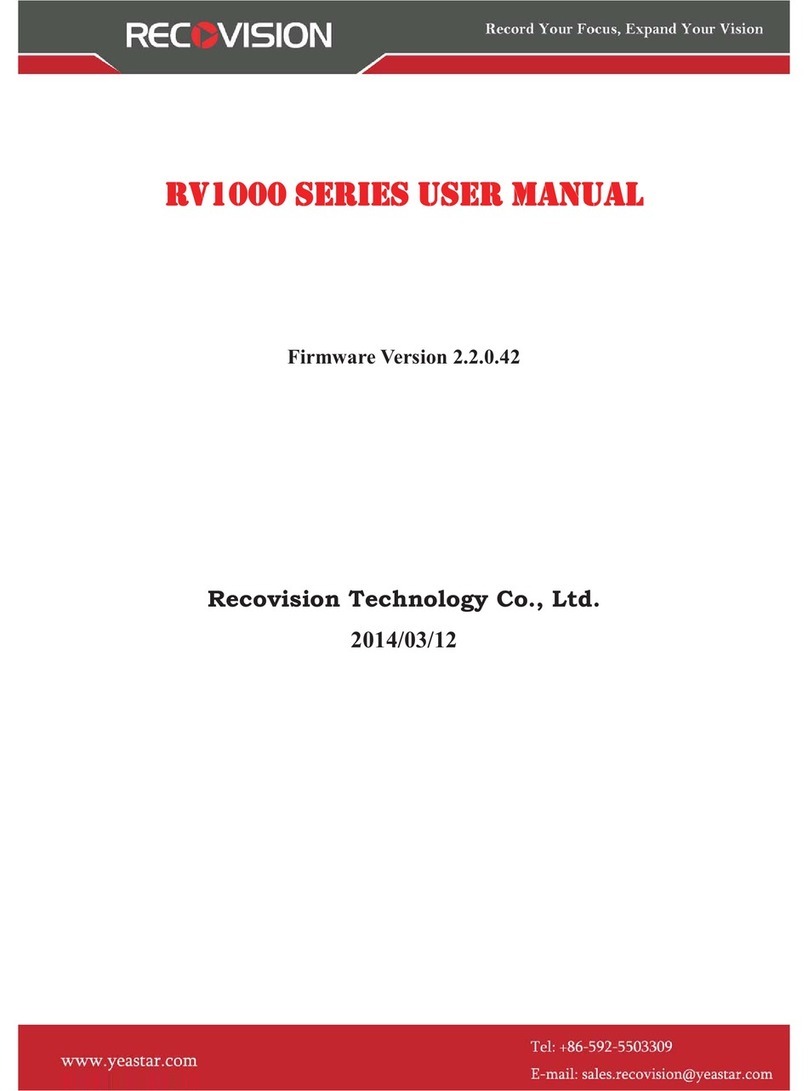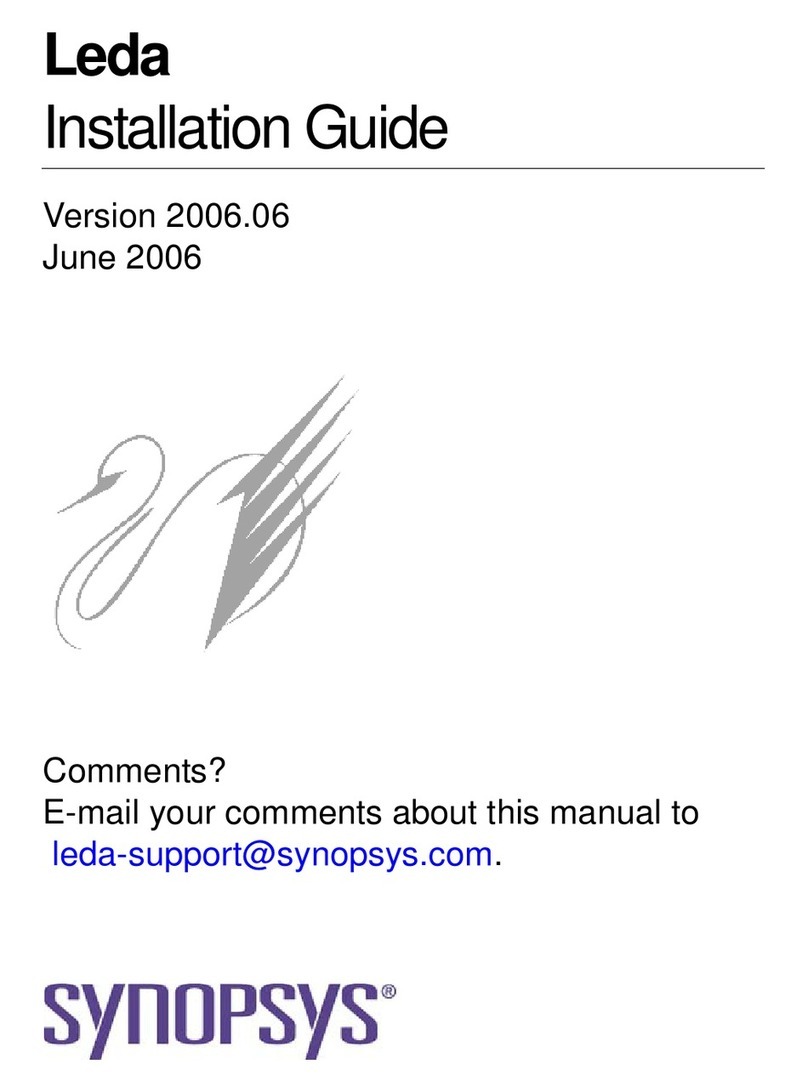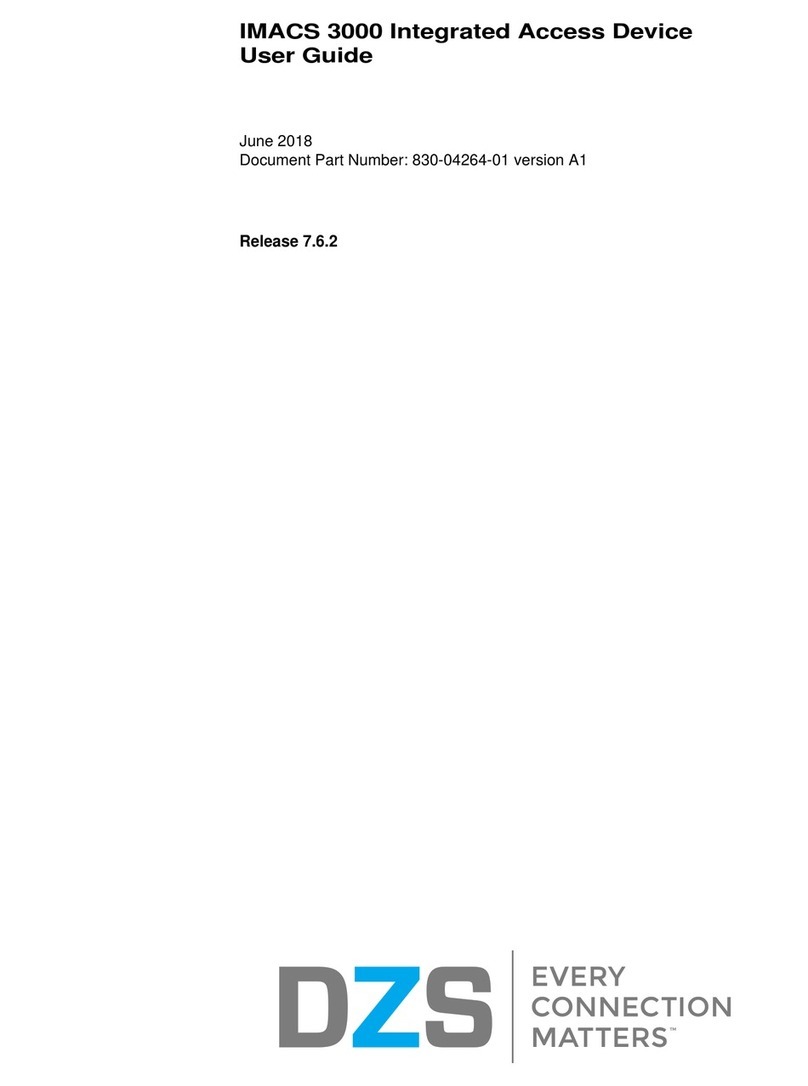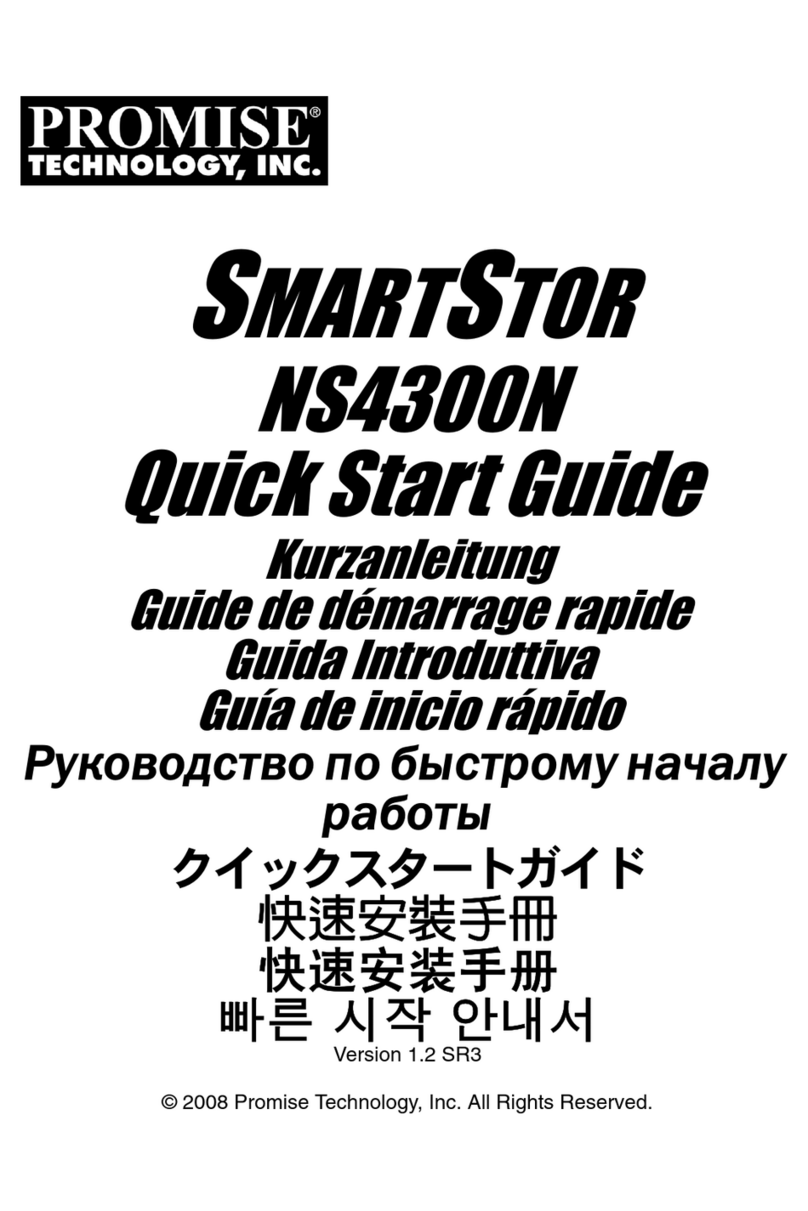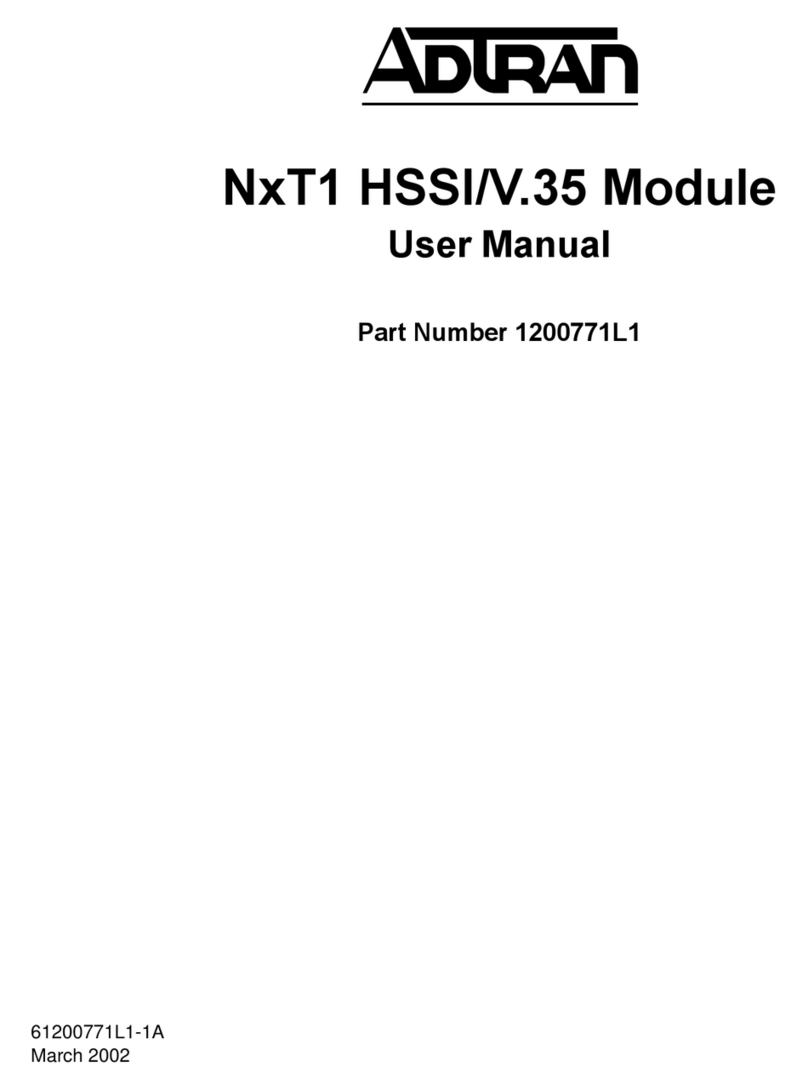Psiber Pinger User manual

PINGERTM
NETWORK IP TESTER
USERS GUIDE

BOX CONTENTS
_ Pinger Network IP Tester _ AC Adapter
_ Four AA Alkaline Batteries _ User Guide
BATTERY
The Pinger operates on four AA alkaline batteries. Re ove the
battery cover at the back of the unit and insert the batteries with the
orientation as shown. Battery polarity is
arked inside the battery well for reference.
TECHNICAL OVERVIEW
The Pinger Network IP Tester uses the PING function to send a
data packet to another IP address on a network or respond to a PING
sent to its own IP address. The PING test is used to verify connectivity,
easure round trip co unications ti e, check data integrity, deter ine
a MAC address, identify duplicate IP addresses and search for up to
eight stored IP addresses. The Pinger provides a DHCP Client e ulation
ode and a Port Identification function with selectable blink rates to locate
which port on a hub or switch that a wall outlet is connected.
NETWORK COMPATIBILITY
The Pinger is designed for testing an Ethernet network that uses the
IP protocol. The unit can co unicate directly with a hub, switch,
router, NIC or other network device that uses 10baseT or a 10/100Mbps
(Fast Ethernet) device set for 10baseT or Auto-negotiation operation. The
Pinger will identify when it is connected to a 100baseT only device but it
cannot trans it or receive a PING. When a 100baseT connection is
identified, locate a different port or device on the network that is
configured for 10baseT or Auto-negotiation to run the Pinger tests.
MECHANICAL FEATURES

OPERATION
To test a hub or switch, connect a patch cable fro the RJ-45 port
on the equip ent to the RJ-45 jack arked LAN on the Pinger. To test
a NIC or ost routers, connect a patch cable to the RJ-45 jack arked
NIC on the Pinger.
LINK SCREEN
Turn on the Pinger by pressing the PWR button. The unit scans
the RJ-45 connections searching for Link signals.
If no Link signals are found, a No Link essage is displayed and
a REPEAT function is provided to rerun the search for a Link Partner.
When proper Link signals are found, the Pinger displays the Link speed,
nor al or reversed polarity of the connection and enables the PING,
DHCP and PortID function keys. Disconnecting the Pinger will cause the
unit to i ediately restart the search for Link signals.
Note: the Pinger is not co patible with equip ent set for 100baseT only
operation. The Pinger displays a 100baseT essage when this type
of connection is detected but can not run any of the tests.
IP PING SCREEN
Pressing the PING function key in the Link Screen presents the IP
PING Screen.
The Up/Down cursor key is used to select: 1) enter and PING a new IP
address 2) PING one of eight preprogra ed IP addresses (see IP List
Setup) or 3) sequentially PING all of the one to eight preprogra ed IP
addresses.
When Enter IP (See Data Entry) or one of the eight
preprogra ed IP addresses are selected, pressing the PING function
key trans its the PING packet and Waiting is displayed until a
response is received. When the PINGed IP address is in the sa e
subnet as the Pinger IP address and the PING response is received, the
Round Trip Ti e is displayed and the packet is checked to see if the
received data is identical to the trans itted data (Data:Good) or if there
has been data corruption (Data:Bad).
The MAC address of the PINGed IP address is displayed by pressing
the INFO function key. When ore than one response is received fro a

PING, Dupe IP Error is displayed indicating a duplicate IP address is
present on the network. If no PING response is received within ten
seconds, No Response is displayed. When the PINGed IP address is
in a different subnet than the Pinger IP address, the unit first atte pts to
locate the default gateway. If the gateway does not respond, the Pinger
displays a No Gateway Found essage indicating either the gateway
is not functioning properly or an incorrect gateway IP address was
entered. When a gateway is located, a Gateway Found essage is
displayed and the PING test continues as described above. When a
PING response is received fro another subnet, the MAC address of the
Gateway is shown (GW MAC) when the Info key is pressed.
Note: When the IP address of the device being PINGed is in the sa e
subnet/VLAN as the IP address of the Pinger, the Subnet Mask can be
ON or OFF and a Gateway IP address is not required. When the IP
address is in a different subnet/VLAN, the Subnet Mask ust be ON
with the ask entered and the IP address of the Gateway ust be
entered. (See Subnet Mask Setup and Gateway Setup)
IP LIST SCREEN
When List is selected and the PING function key is pressed, each
IP address stored in the IP List (see IP List Setup) is PINGed in turn.
The sa e Waiting and No Response essages are displayed as
described above.
After co pleting the PING of the last stored IP address, the IP List
Reponse screen is presented.
IP LIST RESPONSE SCREEN
The IP List Response screen shows the results of the PING to each of
the stored IP addresses.
The Up/Down cursor key is used to scroll through each IP address with
Round Trip Ti e, Data status and MAC address presented for IP ad-
dresses that are found or No Response for IP addresses that did not
respond within ten seconds. Ti es that are less than one second are
shown in illi-seconds ( s).
IP RESPONDER MODE
The Pinger will respond to a PING request that is sent to the units
IP address. When the unit is in the LINK Screen showing speed/polarity,
a PING to the Pinger IP address presents the PING Received screen.
The Ping Received screen shows the IP and MAC addresses of
the PING source. The data packet in the PING request is li ited to no
ore than 128 bytes or else the request will be discarded by the Pinger.

DHCP SCREEN
Pressing the DHCP function key in the Link Screen presents the
DHCP Screen and begins the DHCP client-server test.
Note: The MAC Address of the Pinger ay have to be added to the
Access List of the Default Gateway for the Pinger essages to be
accepted - see your Syste Ad inistrator for Gateway require ents.
The Pinger trans its a Discover essage to locate a DHCP
server. If no DHCP Server responds to the essage within ten seconds,
the Pinger will retrans it the Discover essage up to three ore
ti es. If no DHCP Server responds after the fourth atte pt (about 40
seconds), No Response is displayed. When a DHCP Server responds
to the essage, the Pinger displays Server Found the IP Address of
the Server and the IP Address assigned to the Pinger.
Pressing the INFO key displays the Gateway IP Address and the
Subnet Mask used with the IP Address assigned by the DHCP Server.
Note: If the DHCP Server does not provide the Gateway IP Address, a
0.0.0.0 IP Address is displayed.
Pressing the PING key while in the DHCP Client ode presents
the IP PING screen with a DHCP ACTIVE essage displayed and
the IP Address of the Gateway. If Gateway infor ation is not available,
the DHCP Server IP Address is shown.
Pressing the PING key fro the IP Ping Screen trans its a
PING that uses the IP Address, Gateway Address and Subnet Mask
provided by the DHCP Server instead of the IP Address, Gateway
Address and Subnet Mask that were previously entered and stored in
the Pinger. The Gateway IP Address is auto atically entered as the
address to be PINGed (or the DHCP Server address when Gateway
infor ation is not available). Alternatively, a new IP Address can be
entered or the Up/Down cursor key can be used to select a previously
stored address. Pressing the EXIT key returns the Pinger back to the
LINK Screen and clears the DHCP Server assigned addresses and
ask. Pressing the Setup key also clears the DHCP Server assigned
infor ation.

PORT ID SCREEN
Pressing the PortID function key in the Link Screen presents the
Port ID Screen.
As soon as this screen appears, the Pinger begins trans itting a pattern
of Link signals that will cause the hub,switch or NIC Link LED to blink or
stay on continuously. Identifying the specific port a wall outlet/PC is
connected to can aid in diagnosing the cause of failed PING tests. Hubs
and switches fro various anufacturers have different specifications for
the ti e it takes for Link signals to turn the Link LED on and off. The
Pinger has four different blink rates and a continuous ode that can be
selected by pressing the Up/Down cursor key. An initial test directly at
the hub or switch will deter ine the best blink rate setting before
conducting a Port ID test at a wall outlet.
SETUP
Pressing the SETUP key in any screen presents the Setup Screen.
The Up/Down cursor key is used to display: 1) IP List Setup 2) Pinger
IP Setup 3) Subnet Mask Setup 4) Gateway Setup 5) Power Down Ti e
Setup or 6) Pinger MAC Screen. Press the SELECT function key to enter
the displayed setup screen. The Pinger MAC can not be changed.
IP LIST SETUP SCREEN
The IP List Setup screen is used to enter fro one to eight na es and
IP addresses. The Pinger can then PING the entries individually or PING all
entries sequentially.
Data Entry - Use the Up/Down cursor key to select one of the eight
storage locations and press the right arrow key to display the cursor and
begin entering a new na e or editing an existing one. Use the data entry
keypad to input the nu ber or letter (each ti e the key is pressed the next
letter or nu ber on the key is displayed). Pressing the right cursor key
advances to the next character. Pressing the left cursor key selects the
previous character. Na es can be a axi u of ten characters long.
Pressing the right cursor key an eleventh ti e advances the cursor to the
IP Address which is divided into four fields of three characters. Only
nu bers can be input in the fields and the axi u valid nu ber for any
field is 255. Single digits can be entered in any of the three character
locations and will be right hand justified when the cursor is oved to the
next field. Two digit nu bers can be entered in the left two or right two
character locations. If an invalid nu ber is entered, the cursor will not
advance to the next field. After entering or editing the na e and IP address,
press the SAVE function key to store the infor ation in non-volatile e ory.

The infor ation is retained even if the unit is turned off or the batteries are
re oved. To re ove an entry fro the list, press the right cursor key to
select the entry and then press the star key. A Delete Entry essage is
displayed and pressing the SAVE function key clears the selected na e
and IP Address.
PINGER IP SETUP SCREEN
The IP address for the Pinger is input fro this screen. The Pinger
co es progra ed with a default address of 192.168.42.1. The Pinger
IP address is changed as described in the Data Entry section.
POWER DOWN SETUP SCREEN
The Pinger will auto atically turn off after the ti e selected in the
Power Down Setup screen.
Settings available are five inutes, fifteen inutes, thirty inutes and on
( ust be turned off anually). Press the SAVE function key to store the
selected setting.
SUBNET MASK SETUP SCREEN
To Ping an IP address in a subnet different than the subnet of the
Pinger, requires that the Subnet Mask be entered and ON and the
appropriate Gateway IP address has been entered. Mask ON and
OFF is selected with the Up/Down Cursor key. The Mask is entered
as described in the Data Entry section. A zero in the first field is an
invalid ask entry and the Pinger defaults to 255 when the ask is
saved.
NOTE: Subnet Mask and Default Gateway IP address ay be found by
going to a co puter on the subnet where the Pinger will be used, open
the Windows Control Panel, open the network icon, open the LAN Icon,
select TCP/IP Protocol and then select properties.
GATEWAY SETUP SCREEN
The IP address for the default Gateway (typically a router or a
server) is input fro this screen.
Pin er MAC SCREEN
The Pinger MAC address is displayed in this screen. The MAC for
each Pinger is unique and can not be changed. See Note in DHCP.

POWER
Duration - The Pinger will typically provide 10-12 hours of operation fro
a set of four AA alkaline batteries. An AC adapter is also provided which
will power the unit but does not recharge the batteries.
Auto Power Down - The Pinger will auto atically turn off after the ti e
selected in the Power Down Setup screen or will run continuously until
anually turned off when ON is selected for Power Down.
Low Battery - When the batteries are below the level required for the
Pinger to operate properly, a LO BATT essage appears in the upper
right hand corner of the display.
APPLICATIONS
Installation - Verify physical layer connectivity between any two
points on a network by sending an actual data packet to the other IP
address and receiving the packet back. Use two units to PING each
other to test network end-to-end operation prior to installing work
stations, servers or other network devices.
Trouble Calls - Reduce troubleshooting ti e by ensuring the Link is
active, wire polarity is correct and data is not being corrupted.
Moves, Adds and Changes - Port ID feature trans its Link activation
signals to identify the hub/switch port that is connected to a wall outlet.
Four different blink rates and a continuous ode provide co patibility
with a wide range of network equip ent.
Network Management - Measure Round Trip Ti e between different
points on the network to deter ine if high traffic levels are causing poor
network perfor ance. Typically Round Trip Ti es should be less than
one second. Identify the MAC address of a network device.
emote Office Support - Users in re ote locations can connect the
Pinger at a proble point on a network and the the support desk can
PING the unit over the Internet. This test shows if there is correct
network operation to the point where the Pinger has been installed.
Support Desk - Resolve Internet log-on proble s by verifying the
DHCP server is available and the assigned IP address is valid.
WARRANTY
Psiber Data Syste s Inc. warrants that the product shall be free fro defects in parts or work anship for
a period of 12 onths fro the date of purchase if used in accordance with Psiber Data Syste s Inc. operating
specifications.
THIS IS THE ONLY WA ANTY MADE BY Psiber Data Systems Inc. AND IS EXP ESSLY MADE
IN LIEU OF ALL OTHE WA ANTIES EXP ESSED O IMPLIED, INCLUDING BUT NOT LIMITED TO
ANY IMPLIED WA ANTIES OF ME CHANTABILITY O FITNESS FO ANY PA TICULA PU POSE.
Should any parts or work anship prove defective, Psiber Data Syste s Inc. will repair or replace at Psiber
Data Syste s option, at no cost to the Buyer except for shipping costs fro the Buyers location to Psiber Data
Syste s Inc. This is Buyers SOLE AND EXCLUSIVE EMEDY under this Agree ent. This warranty does not
apply to products which have been subject to neglect, accident or i proper use, or to units which have been altered
or repaired by other than an authorized repair facility.
Return of Equip ent - To return a product to Psiber Data Syste s Inc., first obtain a Return Authorization
nu ber fro our Custo er Service by calling 619-287-9970. The RA# ust be clearly arked on the shipping label,
or the package will not be accepted by Psiber Data Syste s Inc. See sa ple label below.
To: Psiber Data Sytems Inc.
7075-K Mission Gorge oad
San Diego, CA 92120
A# XXXXXXXX
Pinger, psiber and the Psiber logo are trade arks of Psiber Data Syste s Inc. Copyright 2001
Psiber Data Syste s Inc. All rights reserved.
P/N 1005-0600-0000 Rev. A
Other manuals for Pinger
1
Table of contents
Popular Network Hardware manuals by other brands
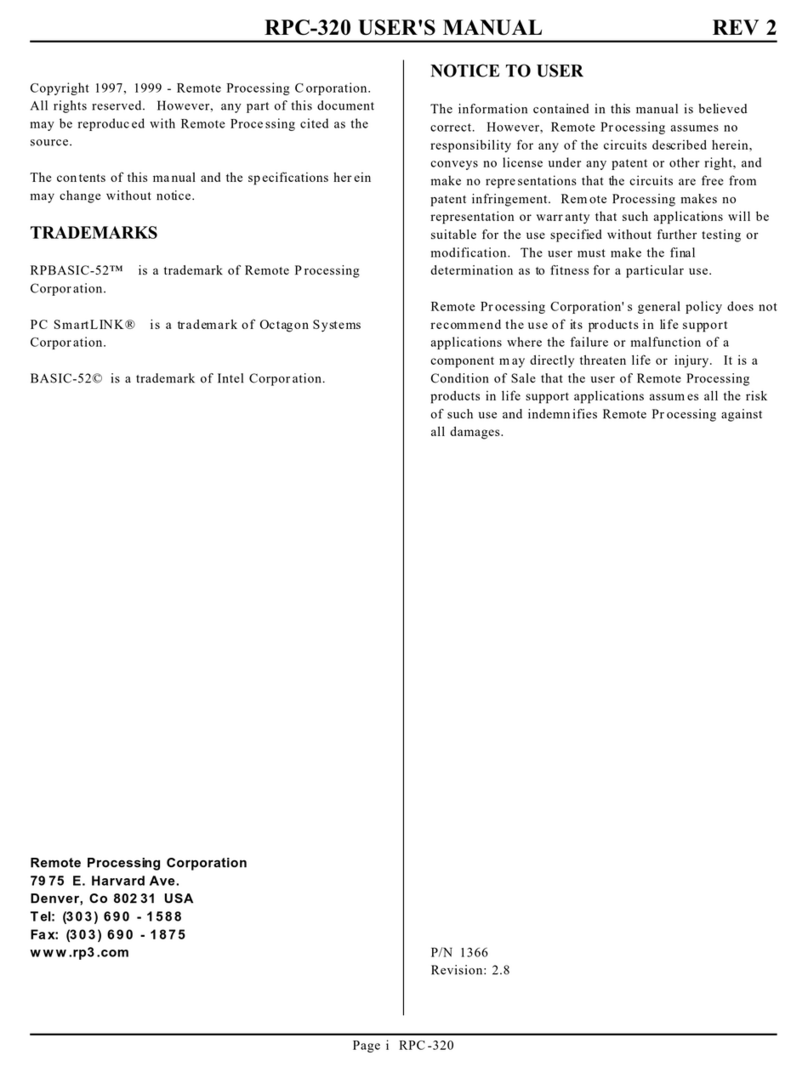
Remote Processing Coorporation
Remote Processing Coorporation RPC-320 user manual

Comtrend Corporation
Comtrend Corporation WAP-5940 Quick install guide

Cisco
Cisco Catalyst 8510 installation guide
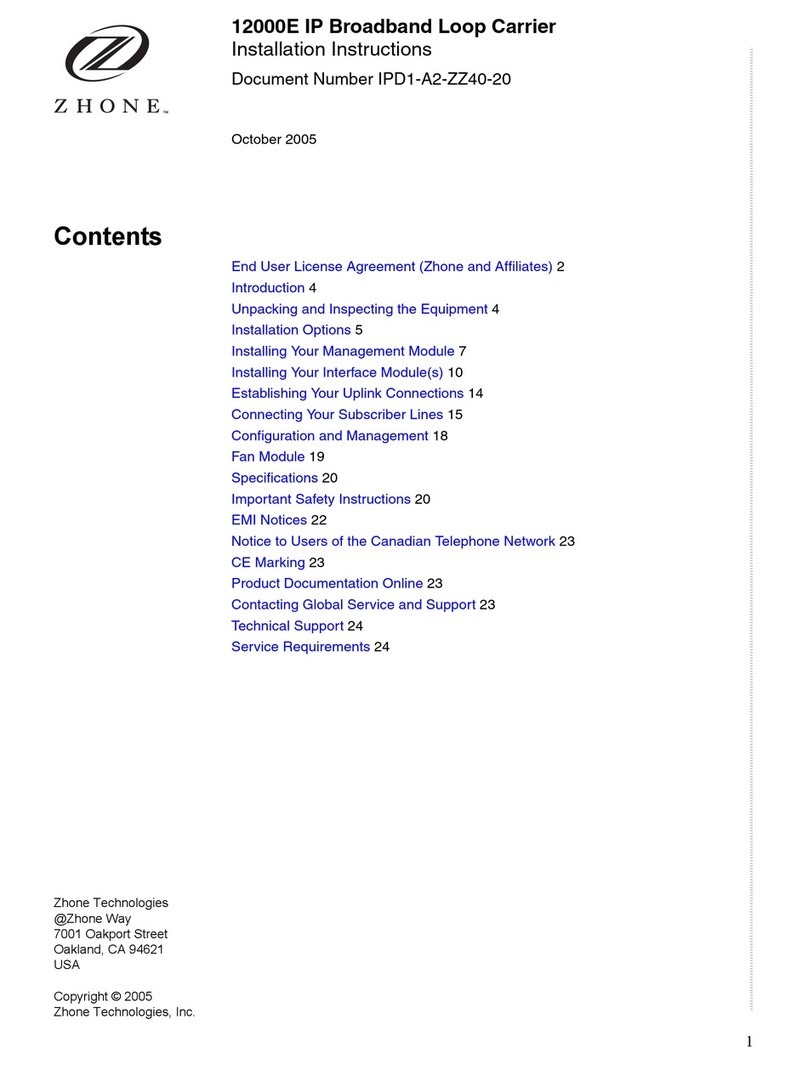
Zhone
Zhone 12000E installation instructions
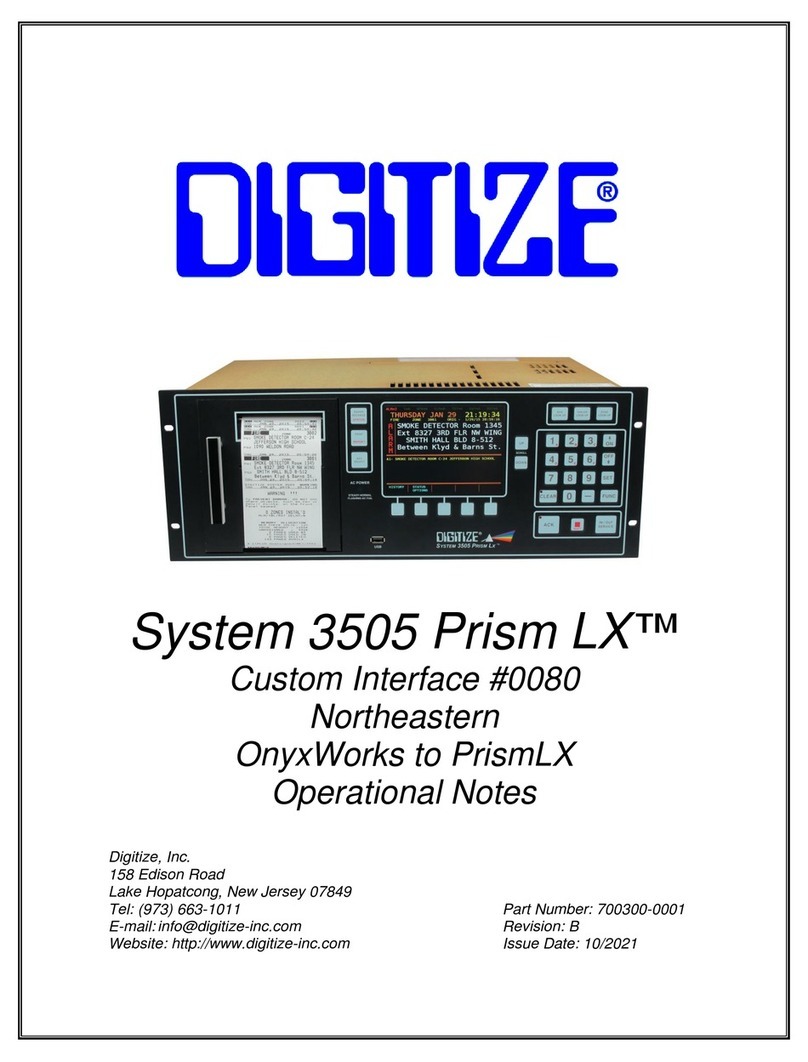
DIGITIZE
DIGITIZE System 3505 Prism LX manual
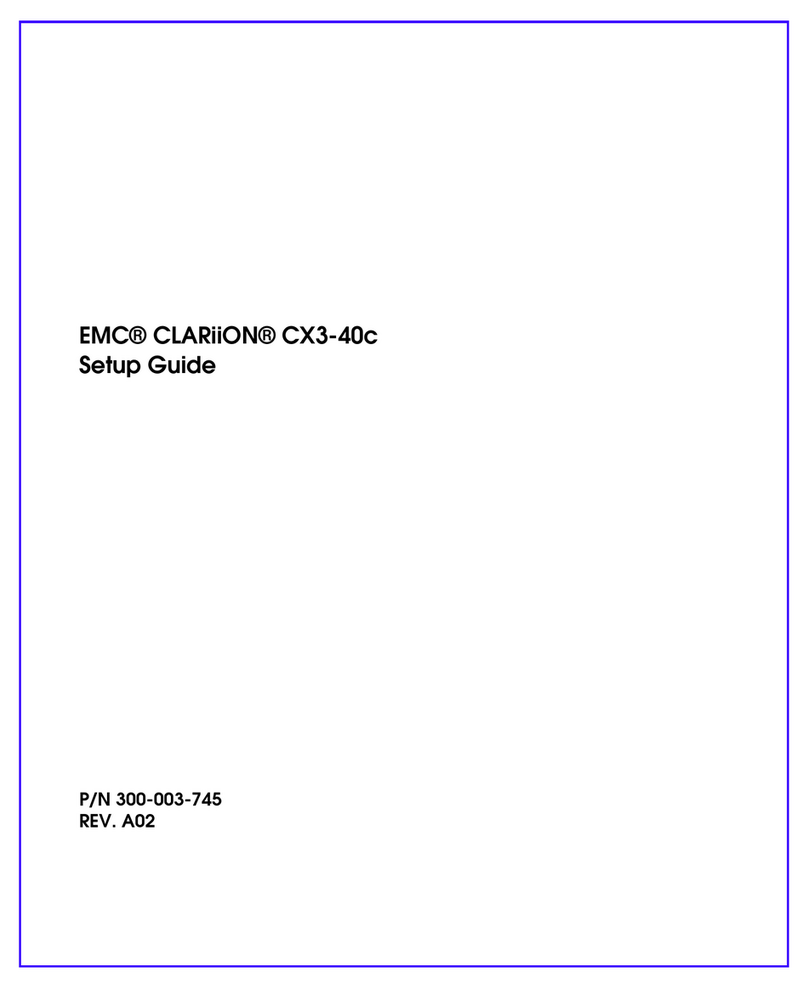
EMC
EMC CLARiiON CX3-40c Setup guide