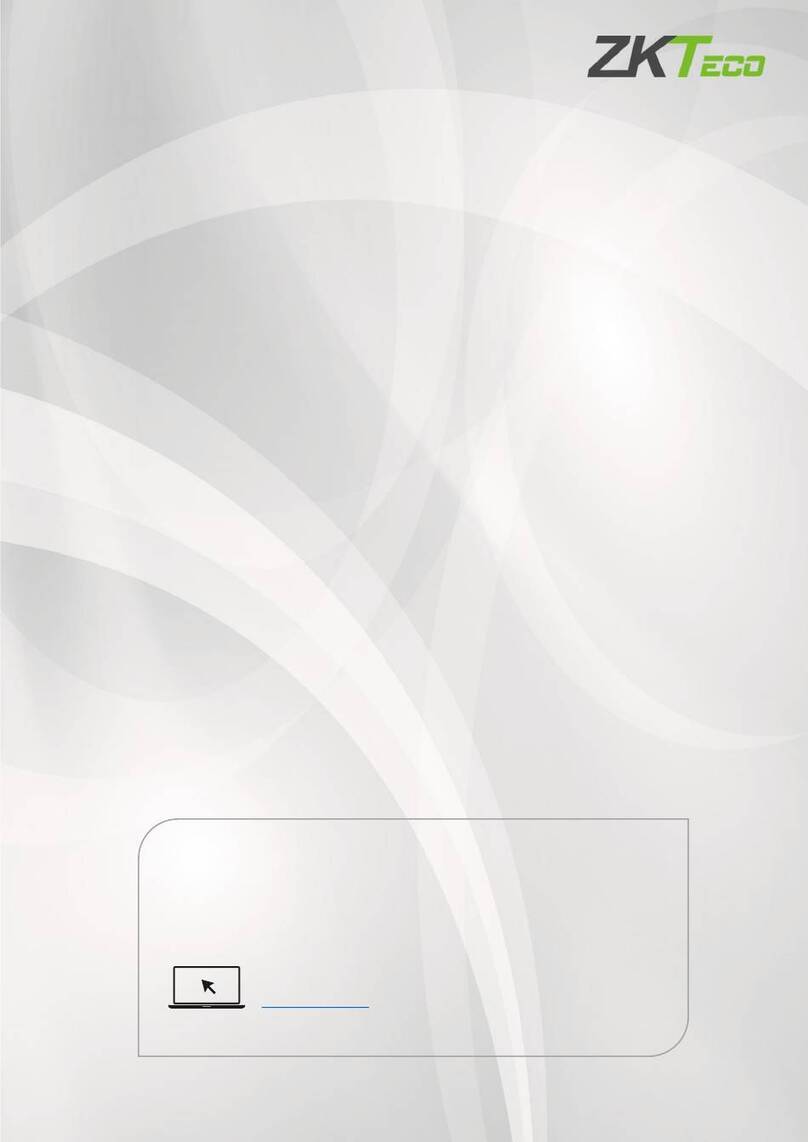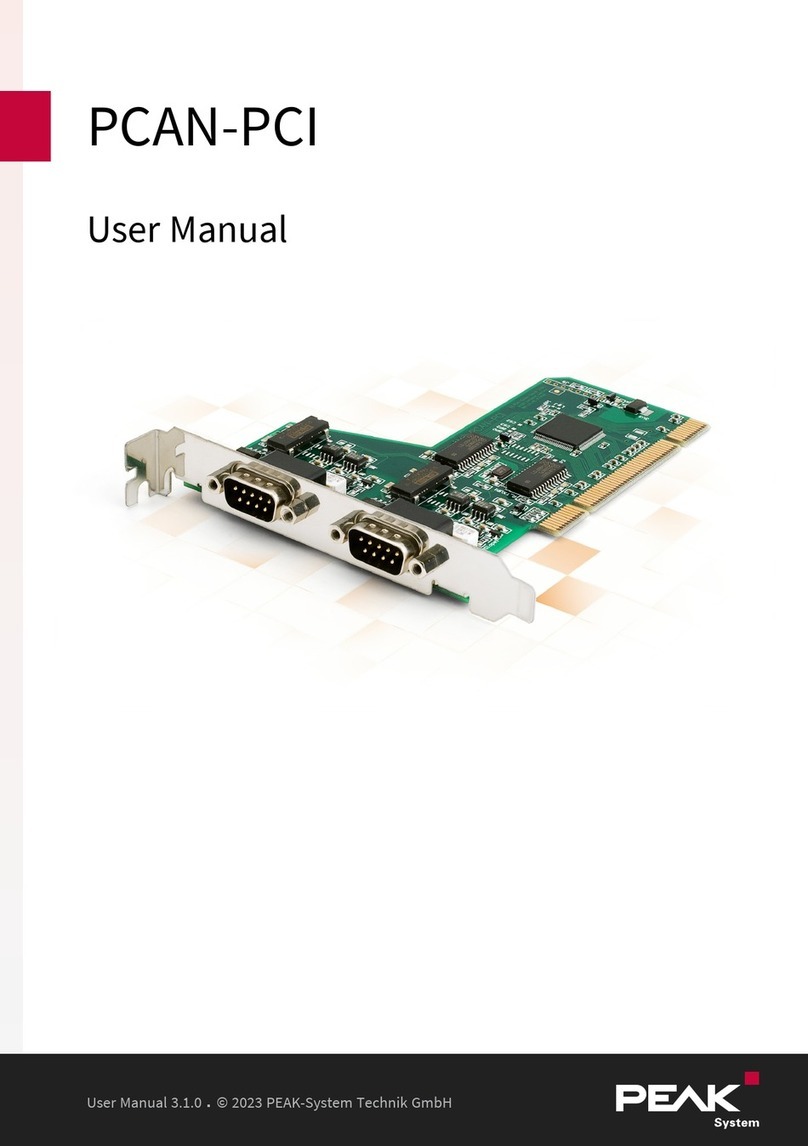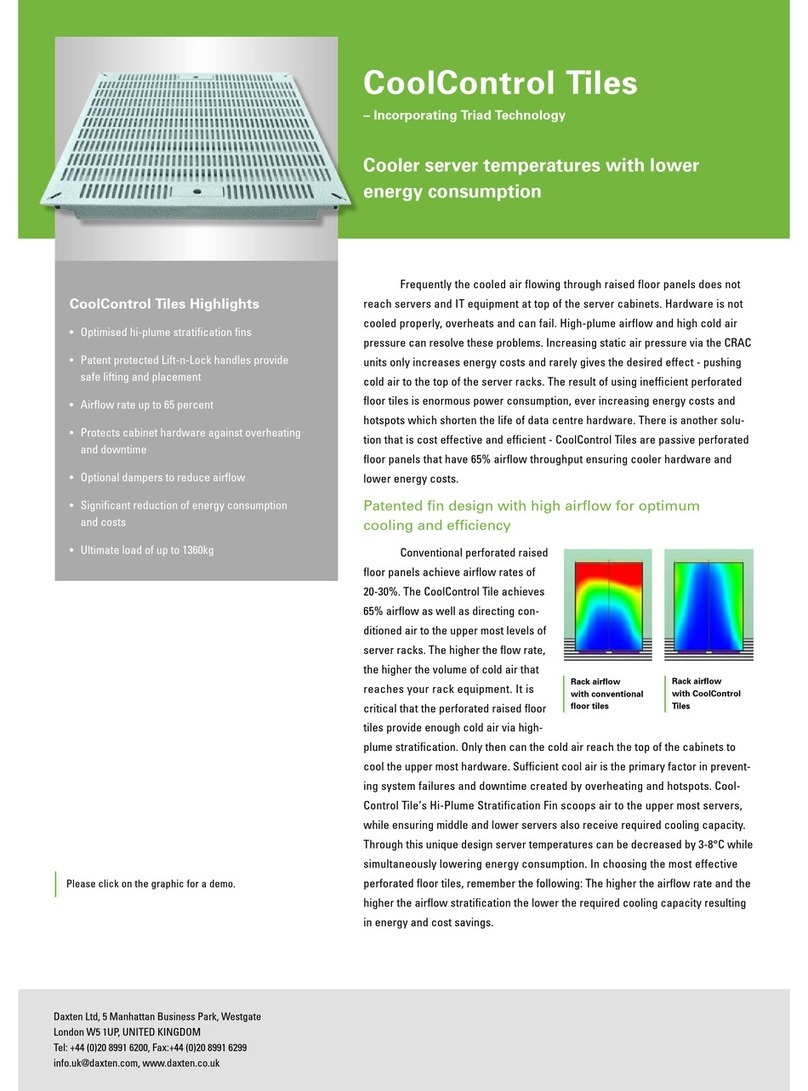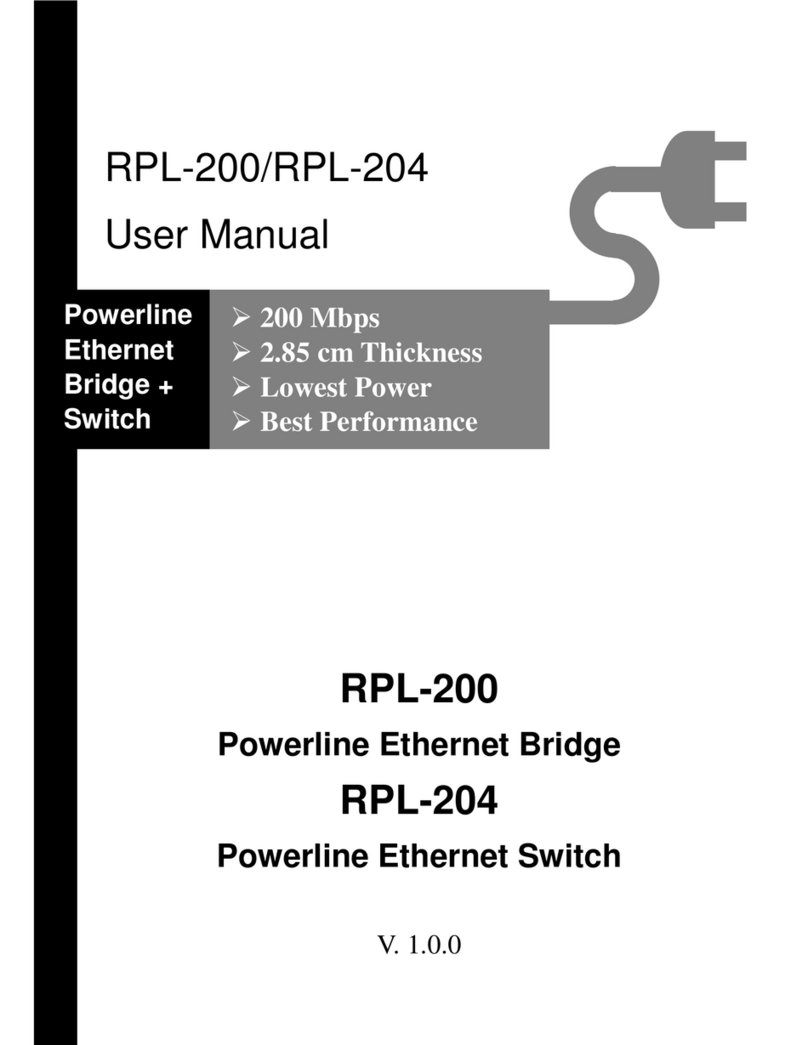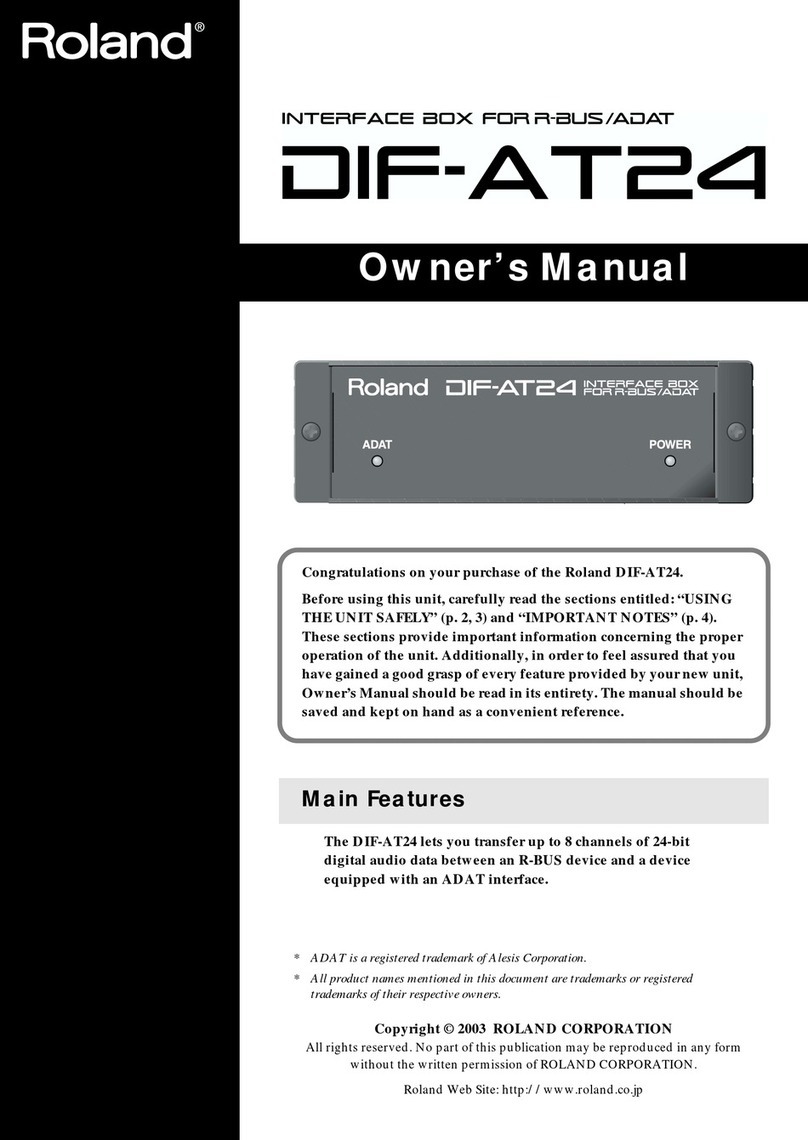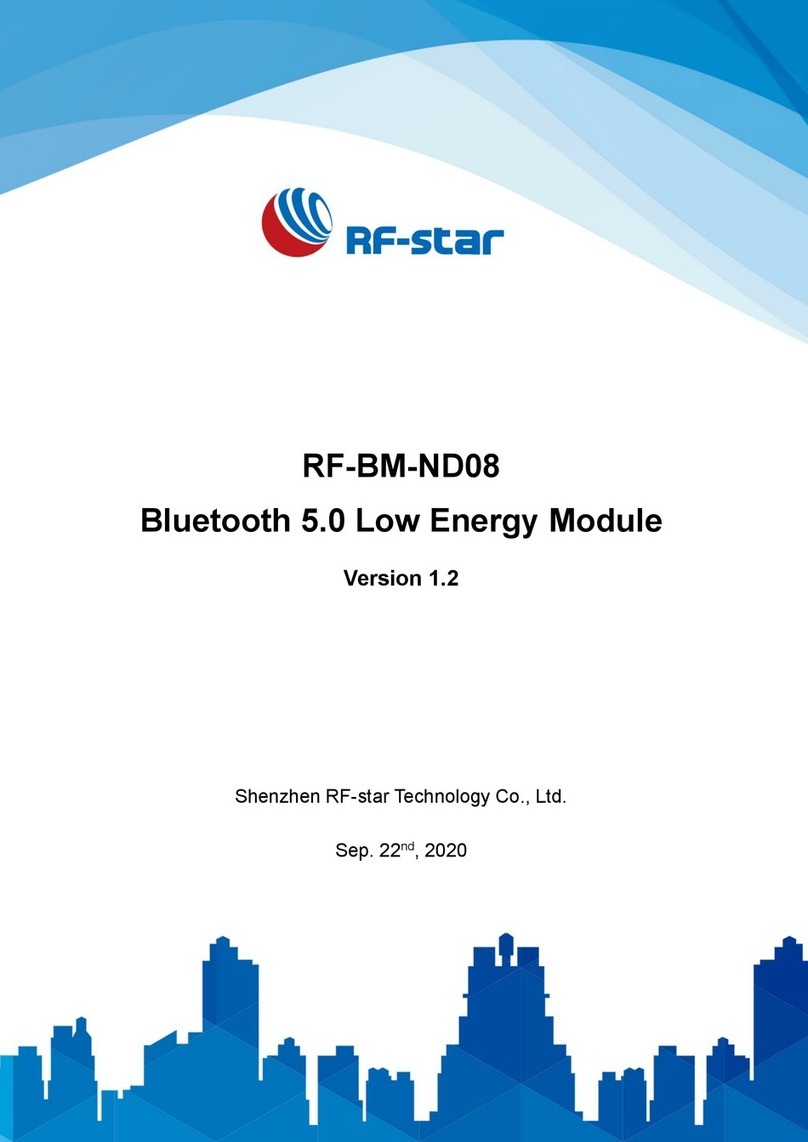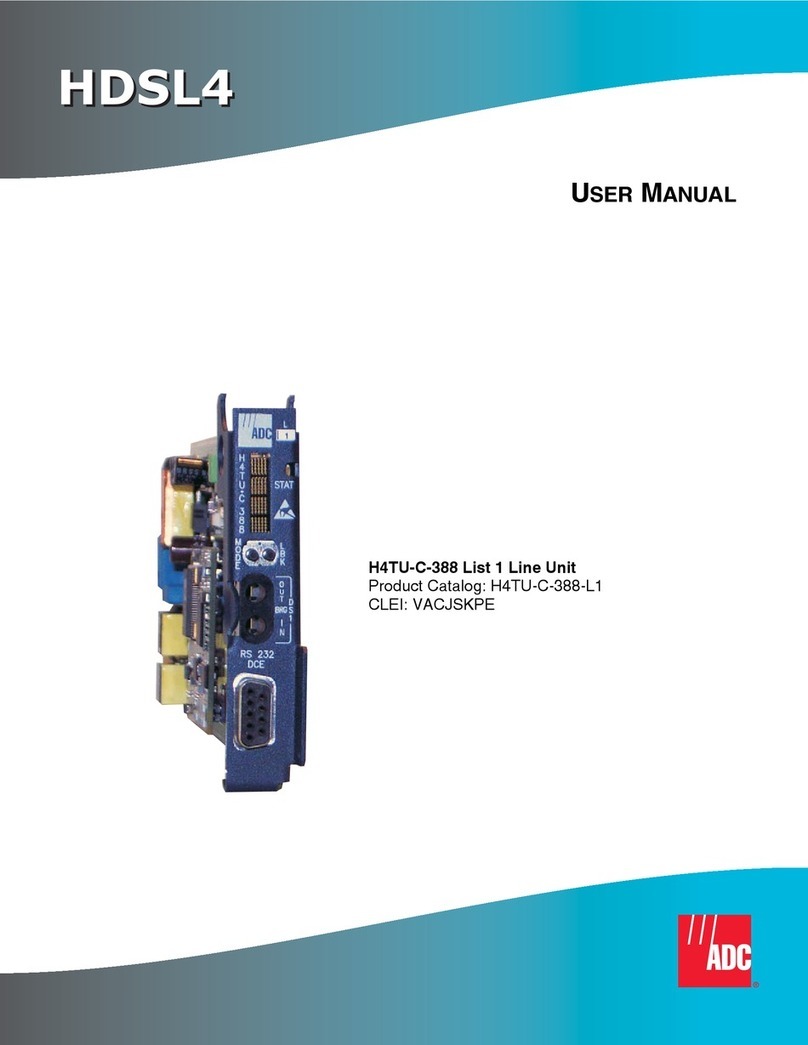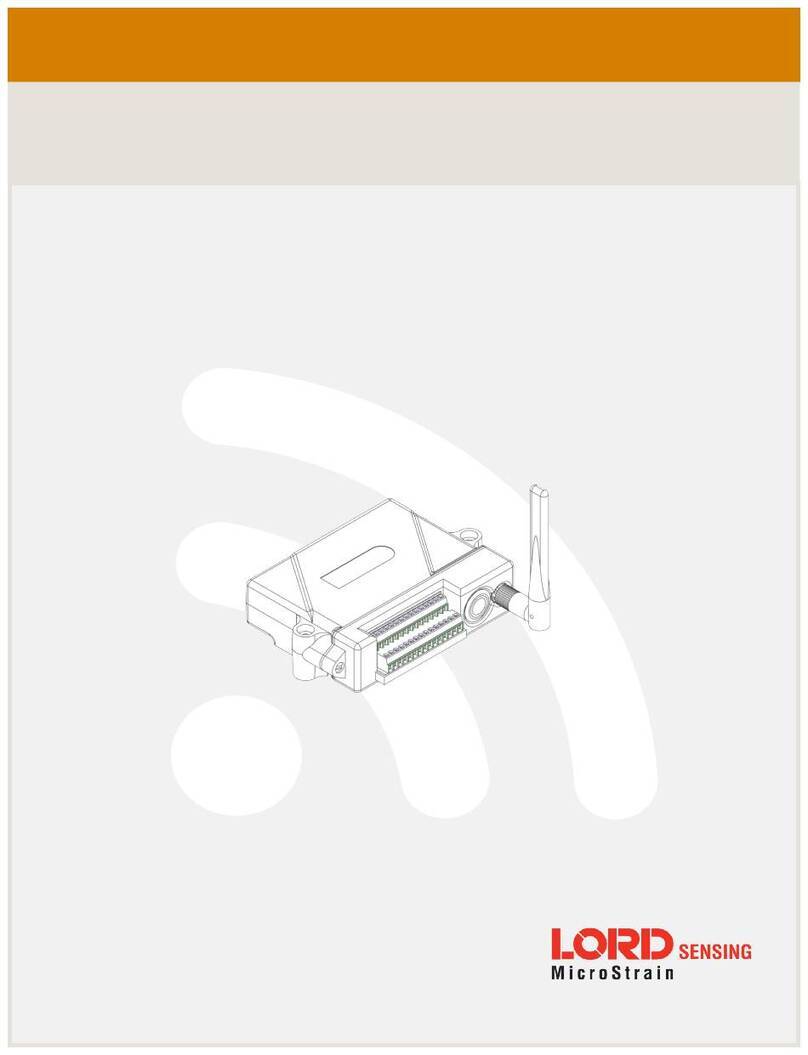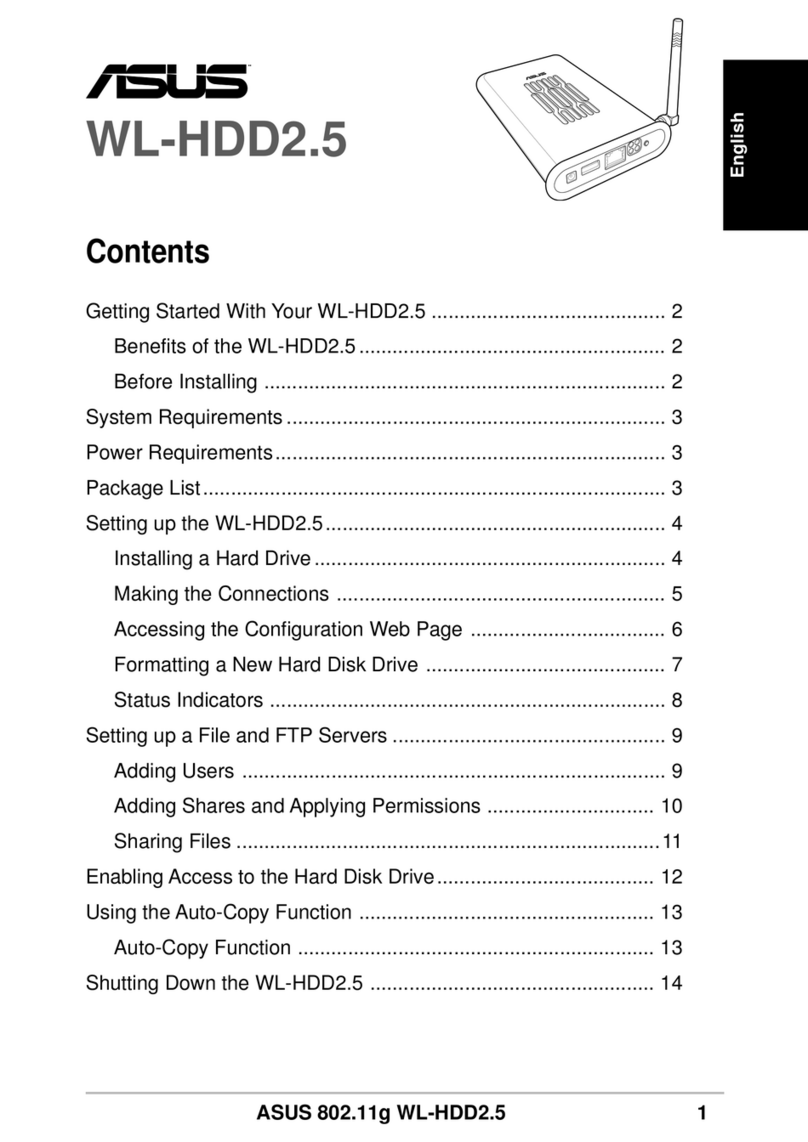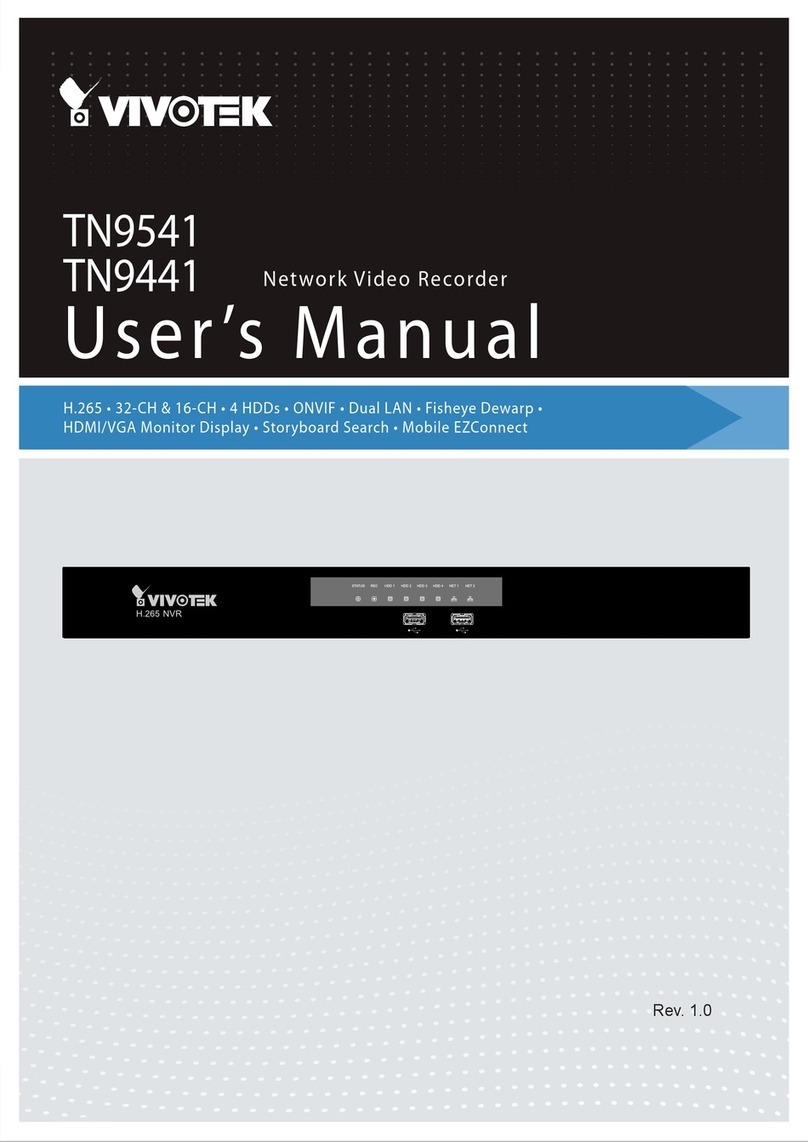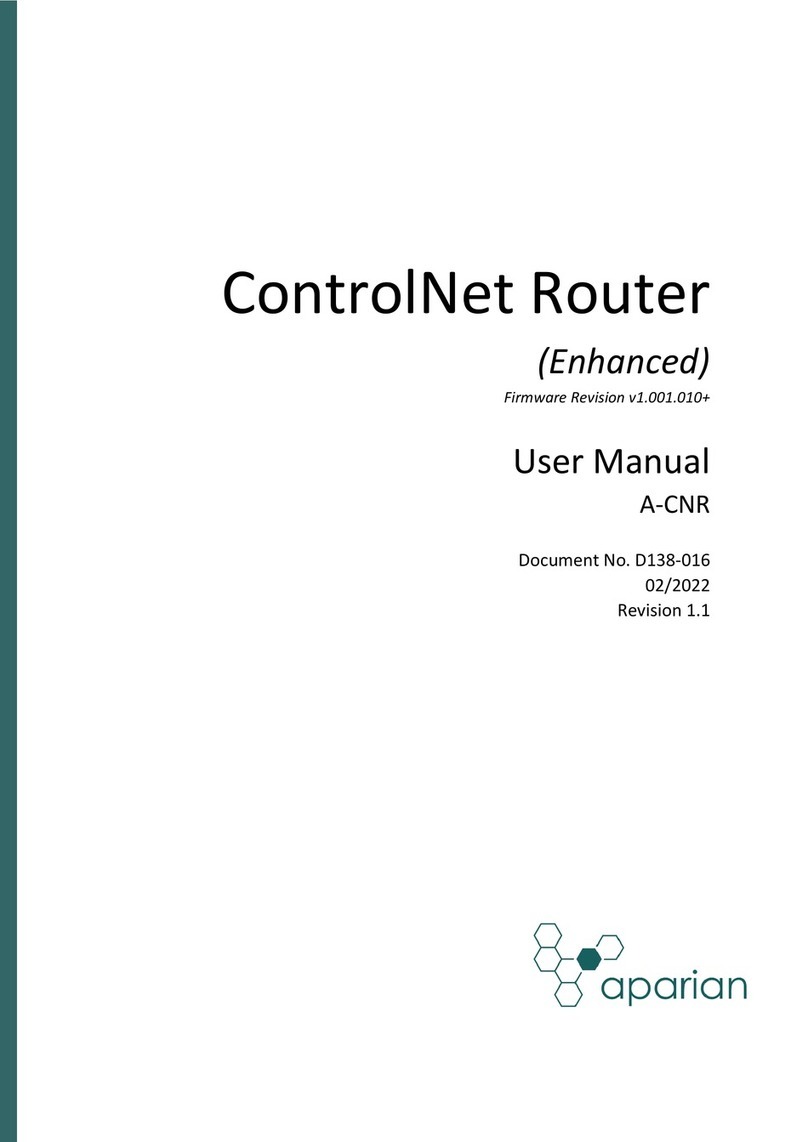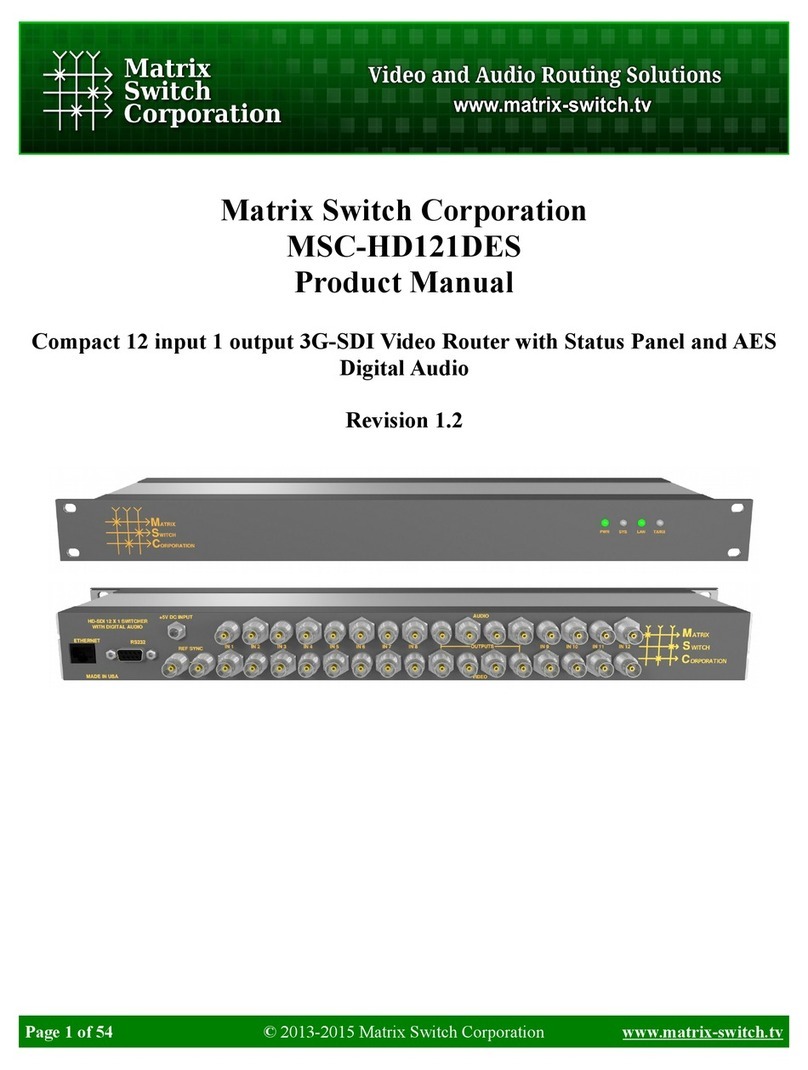ZKTeco 8000 Series User manual

Quick Start Guide
Version: 1.0
Date: October 2018
8000 Series Network Video Recorder

1
SAFETY PRECAUTIONS
These instructions are intended to ensure that users use the device correctly to avoid
danger or property damage.
Relevant precaution measures are divided into ”Warning” and ”Cautions”.
Warnings: Serious injury or death may occur if any of the warnings are neglected.
Cautions: Injury or equipment damage may occur if any of the cautions are neglected.
Warnings:
Proper configuration of all passwords and other security settings are necessary to
allow the device works well. For details, please refer to the technical specifications.
When using the device, you must strictly comply with your national and regional
electrical safety regulations. Please refer to technical specifications for detailed
information.
Do not connect several devices to one power adapter. Overloading may cause
over-heating or a fire hazard.
Please make sure that the plug is firmly connected to the power socket.
If there is smoke, odor or noise from the device, turn off the power at once and
unplug the power cable, then contact the service center.
Preventive and Cautionary Tips
Before installing and operating your device, please be aware of the following tips:
Ensure the device is installed in a well-ventilated and dust-free environment.
The device is designed for indoor use only.
Keep all liquids away from the device.
Ensure environmental conditions meet factory specifications.
Ensure the device is properly secured to a rack or shelf. Major shocks or jolts to the
unit may cause damages to the sensitive electronics within the unit.
Use the device with an uninterruptible power source (UPS) if possible.
Turn on the device before connecting and disconnecting accessories and
peripherals.
It is recommended to use HDD for this device.
Improper use or replacement of the battery may result in fire, explosion, or personal
injury. Replace the battery with the same or equivalent type only. Please dispose the
used battery according to the instructions provided by the battery manufacturer.

2
INSTALLATION OF THE HARD DISK
Disconnect the power from the NVR before you open the case to install or
replace a hard disk drive (HDD). It is recommended to use officially authorized
HDD for device installation.
Step 1: Loosen the screws of the
upper cover and side panel.
Step 2: Fix four screws in the HDD.
Step 3: Install the HDD in the HDD
rack using the provided screws.
Step 4: Turn to the bottom of the
device and fasten the screws to fix
the HDD.

3
Step 5: Fix the HDD.
Step 6: Connect the power cable and
SATA cable. Then install the cover
again.
FRONT PANEL SETUP
Indicator Name Function
NET
Network Status
Indicator
NET LED is normally green, indicating that
the network connection is normal.
PWR Power Status Indicator
PWR LED is normally green, indicating that
the device is functioning properly.
HDD
Hard Drive Status
Indicator
HDD LED is normally green, indicating that
the device is functioning properly.
USB USB Interface
Universal Serial Bus (USB) ports for
additional devices such as a USB mouse
and a USB Hard Disk Drive (HDD).

4
LOCALSYSTEM LOGIN
STARTING UP:
Proper starting up and shut down procedures are crucial to expanding the life of the
NVR.
Please make sure the power adapter is compatible with the NVR and make sure the NVR
is connected to ground. Before starting up, please make sure the NVR is connected to
ground. Before starting up, please make sure the monitor is connected to the HDMI or
VGA interface.
If the front panel power indicator is not green, please connect the device to the power
adapter. After starting up, the power indicator is normally lit. The starting up picture will
appear on the monitor.
Notes: If the NVR is equipped with power on/off switch, after connecting the device to
the power adapter, the power on/off switch on the rear panel should also be turned on.
Cautions: If the device shuts down while the power on/off switch on the rear panel is on,
you should disconnect the power cable, then investigate the cause or ask technical
support for help.
Step 1: Preparation
1. Connect the NVR properly with the monitor, mouse, cable and power adapter.
2. Connect the camera (IPC) to the NVR. Please note that the NVR and IPC should use
the same IP segment address.
3. NVR must be compatible with the IPC. When the NVR supports 3840*2160+720*576
resolution, then the IPC is connected to NVR, its main stream must be 4K or below;
the sub stream of the IPC must be D1 or below.

5
Step 2: Access of the login interface
Click on the “Start” icon, click on “Login”, then enter the username and password to login
in. The default user name is “admin”; and the default password is “123456”.
After logged in to the system, click on “Start” ”M e n u ”, then the main menu will pop up.
Main Menu

6
Step3: Channel settings
Click on “Start” ”Menu” ”Channel Manage” to set channel.
Channel Setting

7
Step 4: Device searching
Click “Add channel” ”Refresh” to search for the desired IP camera.
Device Searching

8
Step 5: Device adding
Click on “Stop”, choose the checkboxes for the cameras you want to add and click on the
“OK” button, then the system will add the cameras automatically.
Device Adding

9
Step 6: Checking connection status
1. Port (port of the ONVIF protocol is “80” and that of the private protocol is subject to
the rules of the specific protocol).
2. Protocol (if connection is abnormal under ONVIF, click on the “Edit” icon, enter the
username and password and save the changes).
3. Connection status (online: green; offline: red).
4. Click on the “Delete” button to delete the IP camera of the current channel.
Connection Settings

10
Step 7: Record settings
1. Click on “Start” ”Menu” ”Record Manage”to set the recording plan.
2. Configure recordings: a) select a recording channel; b) select a record mode and
recording period; c) click on “Save” (if the other channels require the same
configuration, click on “Copy to” to replicate the settings to all channels); d) click on
“Cancel” to return to the main menu.
Record Settings

11
Step 8: Record playback
1. Click on “Start” ”Menu” ”Playback” to enter the playback interface.
2. Playback of videos
a) Choose a playback mode from area 1 as shown in the picture below.
b) Choose a playback channel from area 2 as shown in the picture below.
c) Choose the record time and filter.
d) Click on the “Search” button to search for the required video(s). Choose the
record time on the timeline, then double-click to start playback.
Record Playback
Step 9: Shutdown
Select ”Start” ”Shutdown”, enter the ”Shutdown” page, and click on “ O K ”.

12
REMOTE CONTROL
Mobile Application Access
1. Click on “Start” ”Menu” ”Network Manage” ”Platform Settings” ”AntarVie w
Pro”, scan the QR code for APP to download and install the application from Apple store
or Google Play.
NVR-end Setting for APP

13
2. After installation, tap the icon to enter “Real-time Preview”, as shown in the figure
below.
Real-time Preview

14
3. Add IPC: Swipe right to access the main menu and tap “Device Manage”, then tap the
“+” button to add a new device.
Main Menu Add Device

15
4. Input the NVR serial number or scan the NVR’s QR code, input the device’s name,
username and password, then tap “Save” to complete the configuration.
NVR Information

16
PC Application Access
1. Install CMS application on your computer.
2. Click on “Device Management” to search, add, delete, modify network devices. Input
the device’s name, port, IP address, account and password to manually add the devices.
CMS Device Management
Other manuals for 8000 Series
4
Table of contents
Other ZKTeco Network Hardware manuals