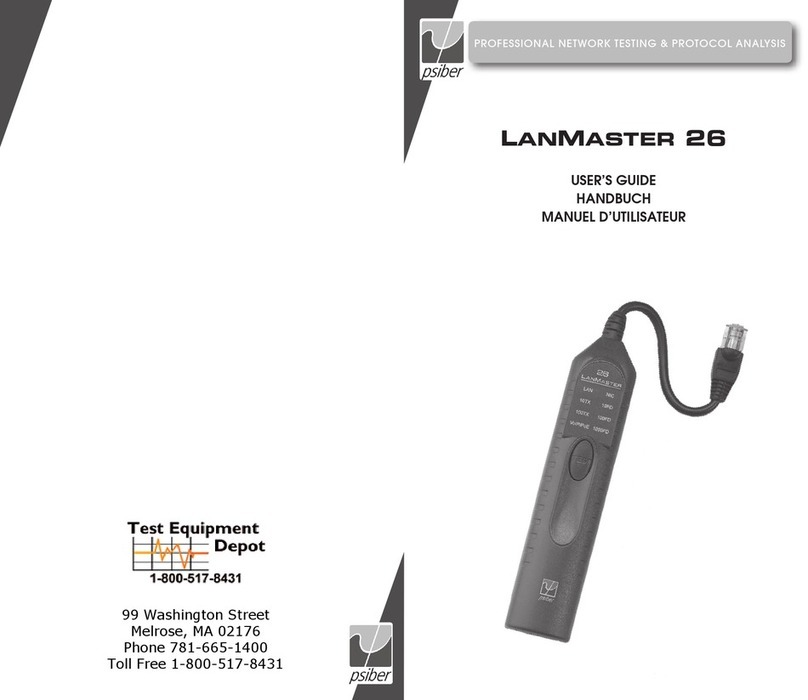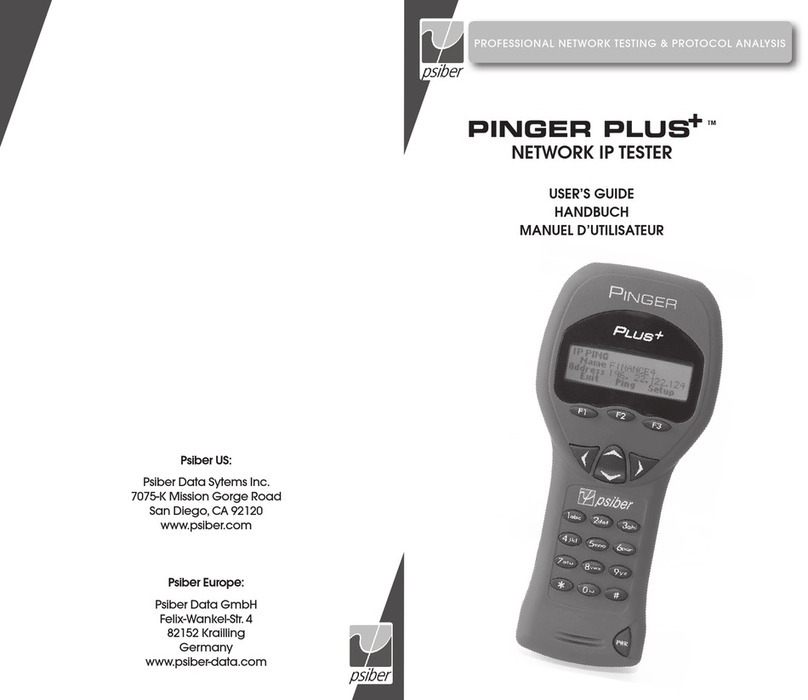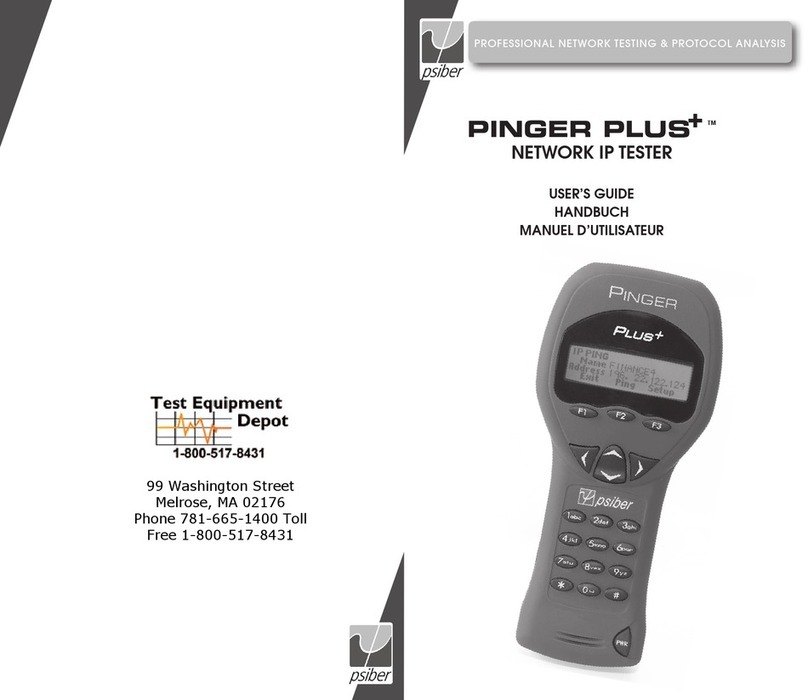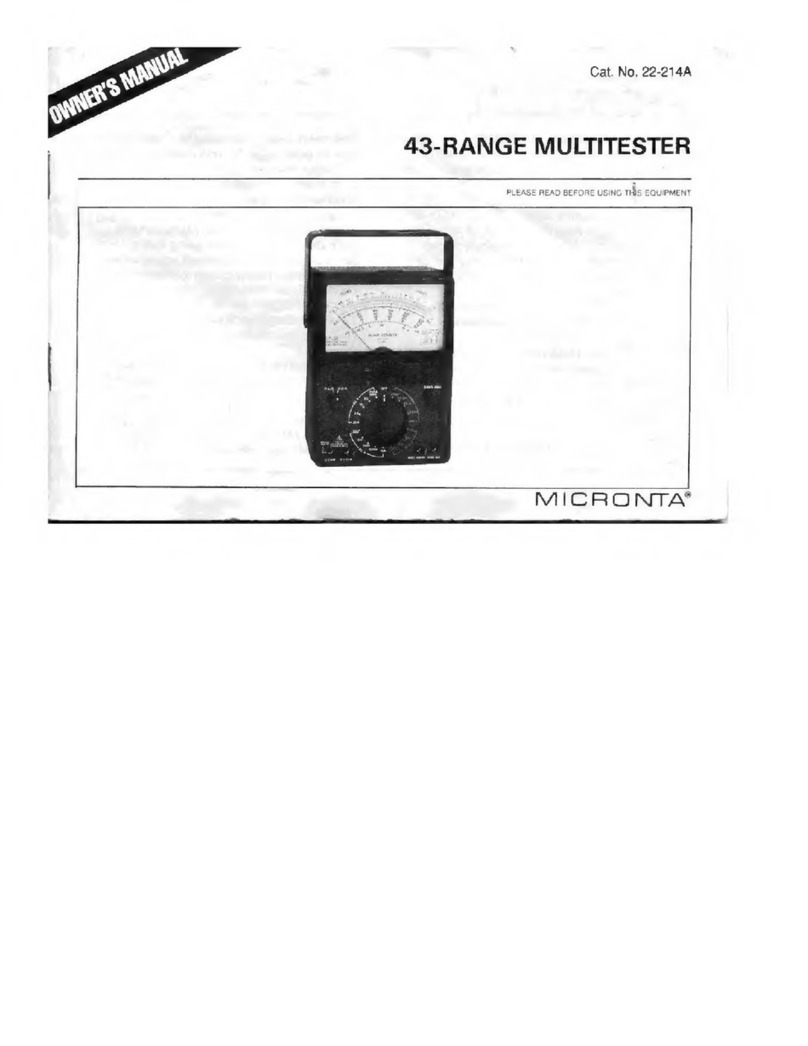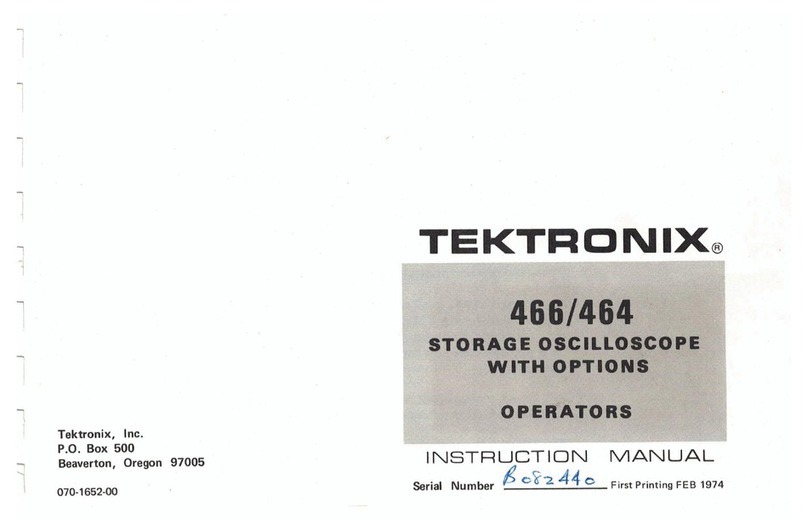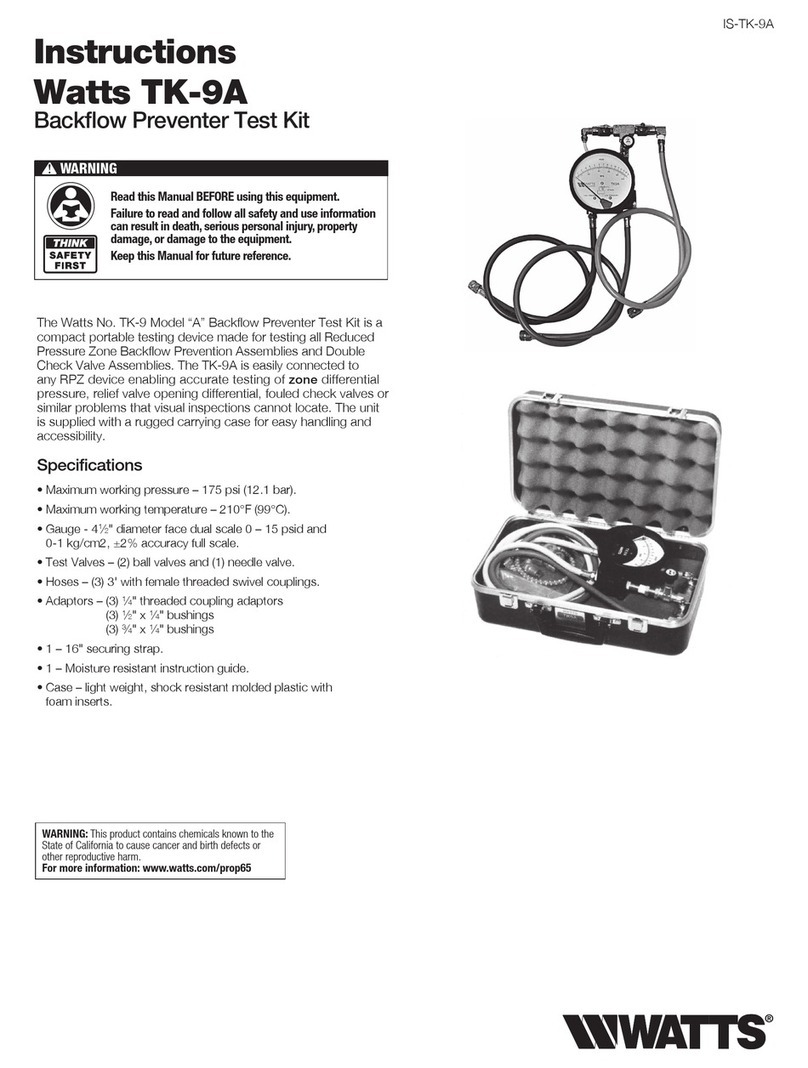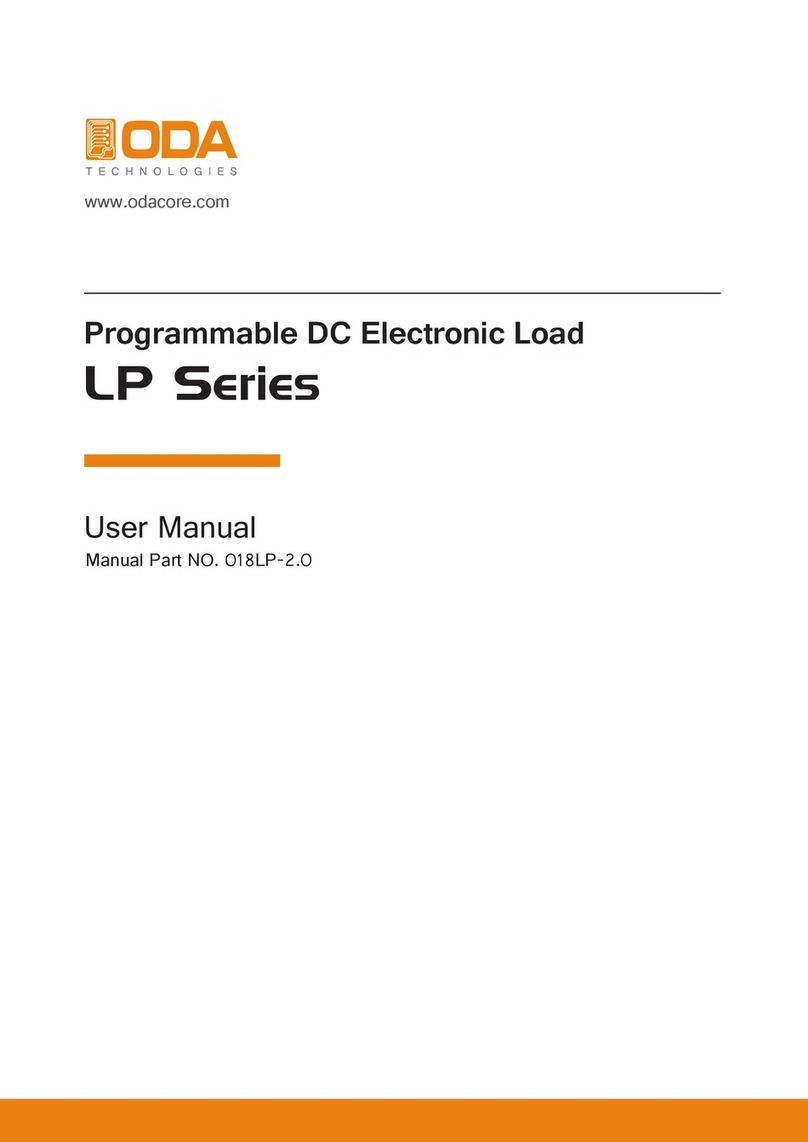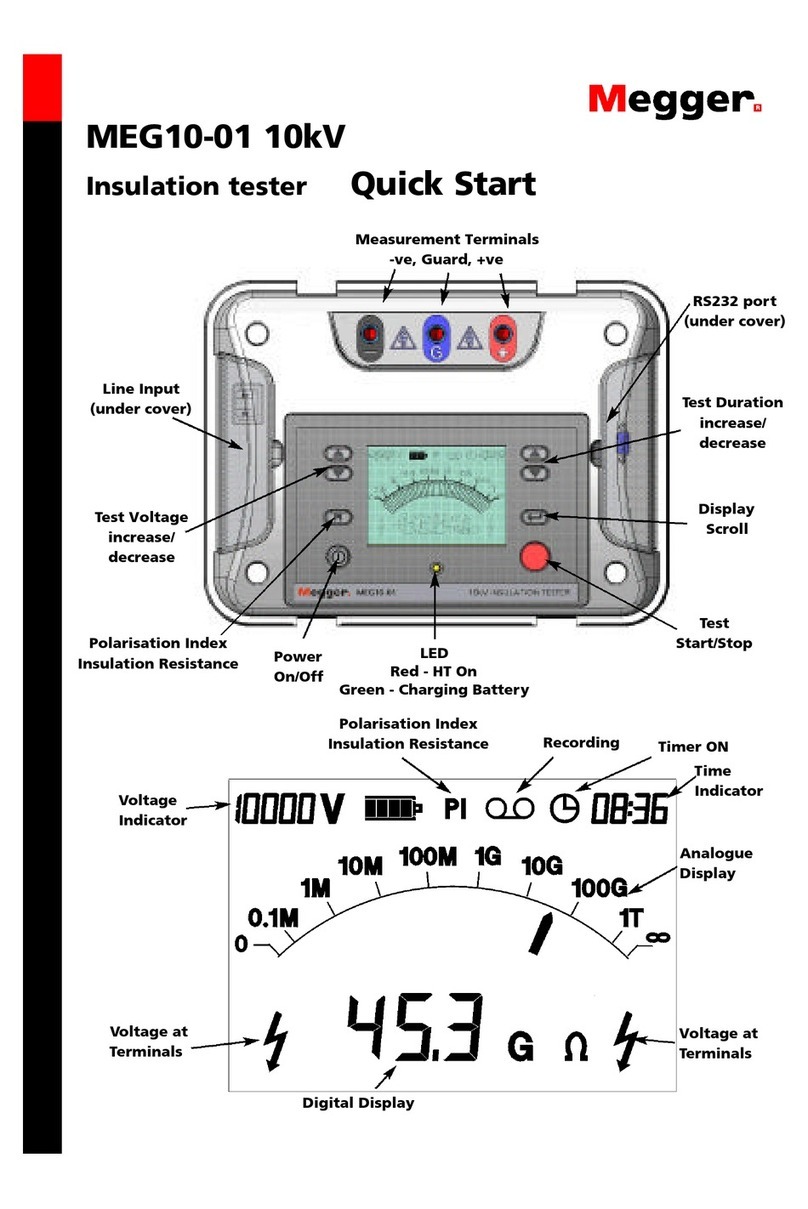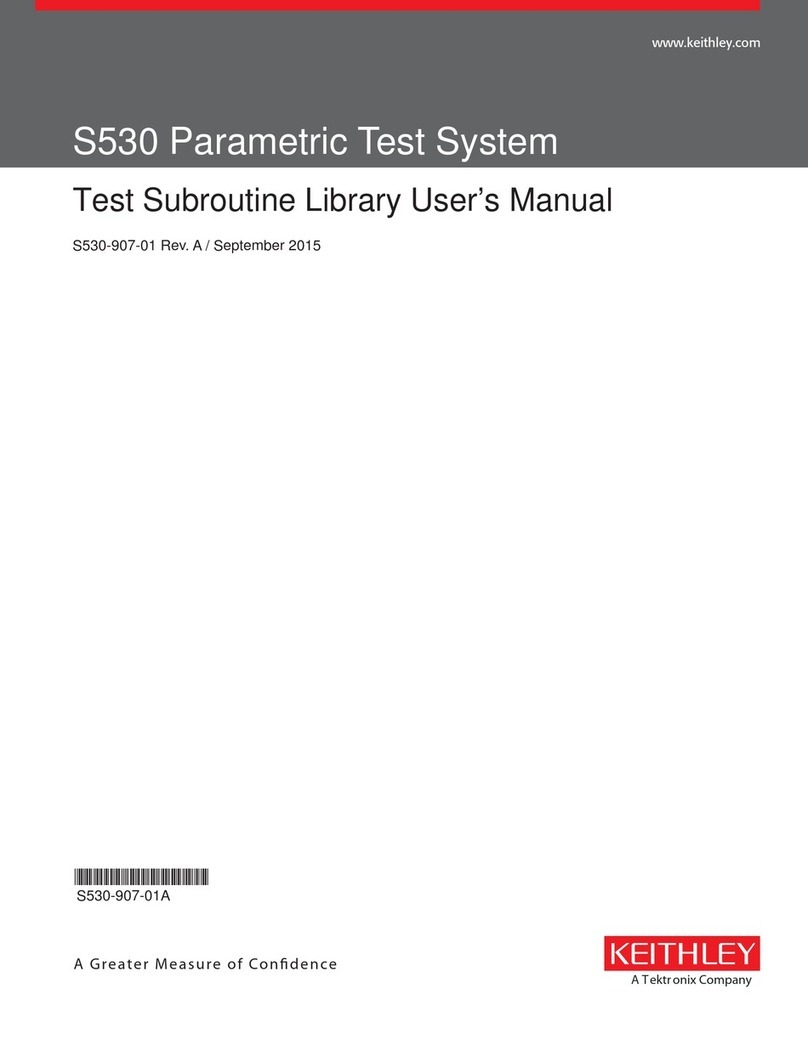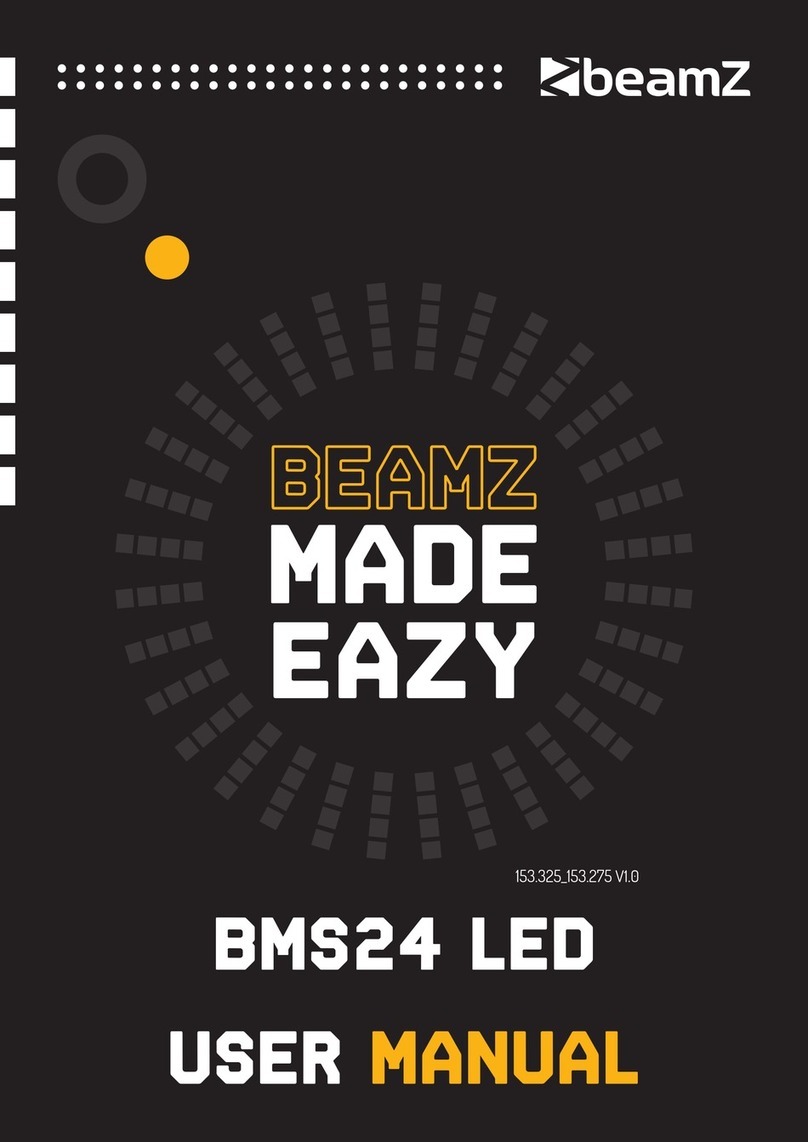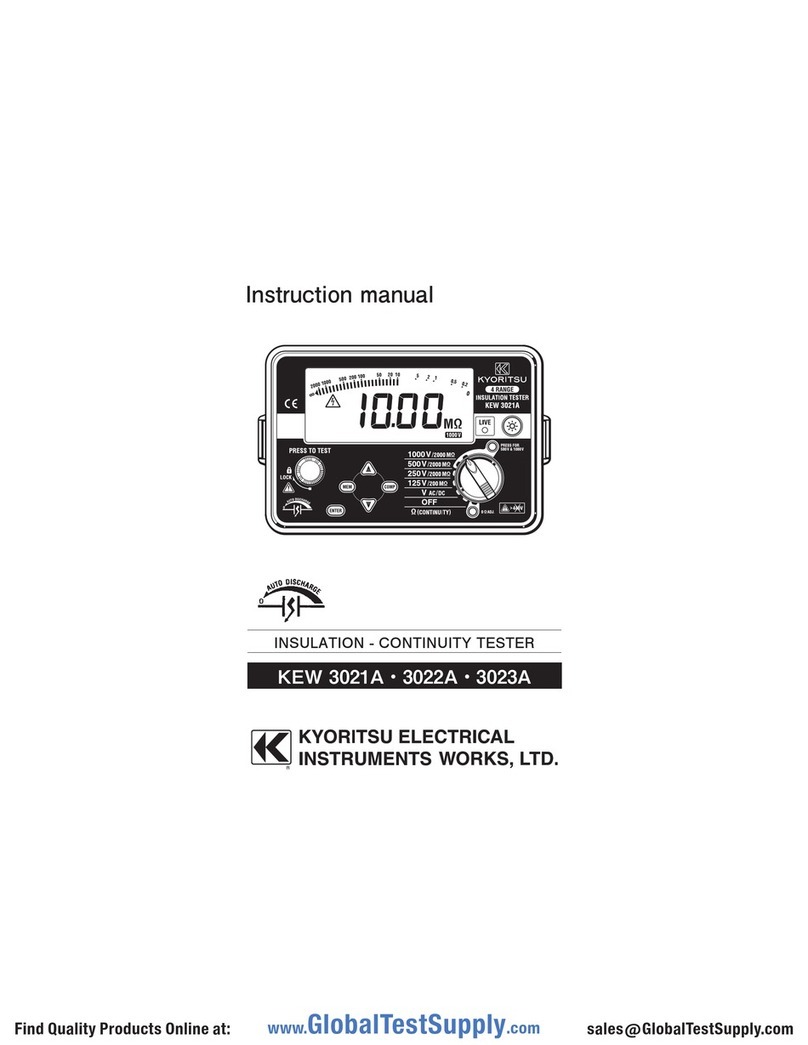Psiber CableMaster 450 User manual

CableMaster 450
Voice, Data & Video Tester with
Length Measurement
▪Tests Voice (6 wire), Data (8 wire)
and Video (coax)
▪Easy to read, extra large 7-segment
LCD screen with large icons
▪Tone generation over voice, data and
video cables, with 4 different tones
▪Measures length of entire cable and
individual wire pairs
▪RJ (Voice & Data) master remote
stores in bottom of case
▪Maps 19 locations at one time
▪Tests and indicates pins with shorts,
opens, reversals, miswires and split
pairs
▪Displays “Pass” icon for correctly
wired T568A/B and crossover/uplink
▪Displays “Pass” icon for correctly
wired 6-pin telephone plus “Rev” for
reverse-pinned
▪Low power consumption for long
battery life
▪Auto power-off
Psiber Data www.psiberdata.com
User Manual
PROFESSIONAL NETWORK TESTING & PROTOCOL ANALYSIS

2 3
CableMaster 450
Voice,Data & Video Tester with Length Measurement
User Manual
Table of Contents
About this Manual...................................................................3
Symbols and Icons..............................................................3
Terms and Descriptions......................................................4
Safety Information..............................................................5
Accessories......................................................................6
Design Features.......................................................................7
CableMaster Description...................................................8
Jacks and Connectors.........................................................8
Remote Tester...................................................................8
LCD Display Screen..........................................................9
Keypad.......................................................................13
Operations.....................................................................16
Turning the Unit On/Off...................................................16
Automatic Power Down...................................................16
Cable Testing General Guidelines....................................17
Testing Voice Cables.........................................................18
Testing Video Cables.........................................................20
Testing Data Cables.........................................................21
Using ID Mode..................................................................22
Using Tone Mode.............................................................24
Using Length Mode..........................................................26
Maintenance.................................................................33
Battery Replacement........................................................33
Cleaning.......................................................................33
Storage....................................................................33
Customer Service...................................................................34
Contacting Psiber Data..................................................34
Additional Accessories .....................................................34
Warranty Information.......................................................35
Registration...............................................................35
Disposal......................................................................35
Returns........................................................................35
Specications....................................................................36
Appendix: Cable Wiring and Display Screen.........................38

3
ABOUT THIS MANUAL
Symbols & Icons
The following symbols, listed in Table 1, used throughout the manual or
in the display screen of the test unit to help you avoid personal injury and
potential damage to the test equipment.
Feature Function
Continuity Testing Discerns if the voice, data, and/or video cables
being tested have been wired correctly with
no faults.
ID Mapping Identies cables and determines their exact
location.
Tone Mode Veries cable wiring paths by sound.
Length Measurement Determines the length of an entire cable and/
or individual wire pairs within the cable.
Symbol Denition
Warning: Potential for personal injury
Caution: Potential for damage or destruction to equipment.
Voltage! Voltage detection symbol. Immediately disconnect cables from
the main or remote tester.
Conformité Européenne. Conforms with European Economic
Area directives.
Disposal information
The CableMaster is a handheld device used by contractors, repair
technicians, and other authorized users to test, identify, and detect
potential faults in voice, video, and data cables. The CableMaster has the
added feature of length measurement, allowing you to measure the length
of a cable as a whole or by individual wire pairs located within a cable.
The test unit offers the following features:
!
Table 1. Symbols and Icons

4 5
Terms Description and Uses
Video cable Coax cable with a single pair (2 pin) wiring system
▪The pins are paired in order of continuity
▪Test this cable using the F-Connector on the main test unit
Data cable Data cables with a 4 pair (8 pin) wiring system
▪Pin pairs are not wired by continuity, but follow a cabling
standard
▪Test this cable using the RJ45 adaptor on main test unit
Cabling
Standards
Standard wiring design of a cable. The pairing of wires
differs according to cable type.
▪Many standards adopt a wire coloring system to help
ensure proper pin pairing
▪Common data cable wiring standards are known as
T568A/B
Voice cable Phone cable with a 3 pair (6 pin) wiring system
▪The pins are paired by continuity, except in the case of a
reverse pinned voice cable
▪Use the RJ11 adaptor on the main test unit to test a voice
cable
Pins Individual wires within a cable
▪Two pins paired together are known as pin pairs
F-Connector Jack for a coax cable
RJ Jack Connector for a voice or data cable. RJ stands for Regis-
tered Jack.
▪The connector can be located on the tester itself. When
mounted on a wall, the RJ Jack is known as a wall port.
▪RJ11 is voice jack
▪RJ45 is data jack
RJ Plug ▪Cable end that is inserted into a wall port or the test unit
Length
Constant
Value
The amount of capacitance in picofarads (pF) per unit
distance.
Table 2. Terms and Descriptions
Terms and Descriptions
Table 2 denes the terms used throughout the document and provides
information to assist you with proper operation and understanding of the
test unit.

5
Notication Denition
The CableMaster is designed for use on unenergized
cabling systems. Connecting the CableMaster to live AC
power may damage the unit and pose a safety hazard for
the user.
Poorly terminated RJ plugs have the potential to damage
the jacks on the CableMaster. Visually inspect an RJ plug
before inserting it into the main or remote tester to ensure
you are placing the plug into the appropriate jack.
The cable’s contacts should always be recessed into the
plastic housing of the receiving jack. Plugging a 6-position
phone plug into the 8-position data jack on the tester has
the potential to damage the outer-most contacts of the
jack. Insert the cable into the appropriate connector on
remote or main tester.
Do not place equipment and its accessories in the trash.
Items must be properly disposed in accordance with local
regulations
Table 3. Safety Information
!
!
!
Safety Information
To ensure safe operation of the CableMaster, follow the instructions
carefully and observe the warning and caution messages listed in Table
3. Failure to observe warnings can result in severe injury or death and can
cause damage to the tester.

6 7
Accessory Description
1-5 Network/Coax ID
Remotes with
F-Connector Coupler, F81
Cable assembly, RJ45
to Alligator Clips – 12”
Table 4. CableMaster Accessories
The accessories listed in Table 4 below are provided with your purchase
of the CableMaster. These accessories must be used when operating the
unit in order to properly test and identify cables. Refer to the Additional
Accessories section for a listing of additional products that can help
make testing easier.
ACCESSORIES
{
No. 1 - 5 Coax Remotes
{
No. 1 - 5 Network Remotes
F-Connector Coupler

7
DESIGN FEATURES
▪Easy to operate
▪Extra large seven-segment LCD screen with icons that clearly display
test results
▪Tests data (8-wire), voice (6-wire) and video (2-wire) cabling systems
▪RJ (Voice & Data) test remote stores in bottom of case plus a video ID
remote is included
▪Measures length of entire cable and individual wire pairs
▪Displays length reading in feet or meters
▪Wire mapping remotes for mapping cable runs to wall outlets ac-
company the CableMaster
▪Cable test results displayed in wire map format with connector pin
numbers
▪Tests and indicates pins with shorts, opens, reversals, miswires and
split pairs
▪Displays “Pass” icon for correctly wired T568A/B data cables
▪Shows “X-over” for correctly wired cross-over (uplink) data cables and
displays “Rev” for correctly wired reverse-pinned voice cables
▪Tone generator has a selectable tone cadence which is applied to
selected pins or pin pairs
▪Conserves power and supports long battery life with Auto-off feature
and battery low icon
▪Video and data cables can be connected to the tester at the same
time to improve testing efciency
▪Patch cables may be tested without detaching the remote from the
main tester

8 9
CableMaster Description
The CableMaster, illustrated in Figure 1, has four main parts: the
connectors, the LCD display screen, the keypad, and the remote tester.
LCD Display Screen
RJ11 Jack F-connector
RJ45 Jack
Keypad
Remote Tester
RJ11 Jack
RJ45 Jack
Figure 1. CableMaster
Jacks and Connectors
The main unit connectors located at the top of the CableMaster include
two RJ Jacks for data and voice cables and one F-Connector for video
cables.
Remote Tester
The remote tester can be detached from the main unit to test cables over
a distance. The remote test unit has two RJ Jacks for data and voice
cables and is integral to the testing process. Refer to the Operations
section of the manual for detailed instructions on cable testing.

9
LCD Display Screen
The main tester has a high contrast LCD display screen, shown in Figure
2 below. The LCD screen displays the following: test mode, pass/special
cables, cable faults, shield indicator, battery capacity, locator ID#, voltage
detection, and wire mapping.
Test Mode
The top line of the display shows the cable type test mode (voice, data,
and video).
Tone Mode
Tone Mode must be used with a tone tracer probe. The probe allows you
to trace cable wiring paths and identify potential faults by sound. The
following icons appear in the display screen when Tone Mode is in use:
▪Cadence - There are four cadence options: HI, LO, Hi-Lo1, and
Hi-Lo2. The last selected cadence appears in the lower right
corner of the display screen.
▪Tone Path Selection – When tracing a video cable, the
selected cadence is transmitted on the coax pin (“P”), the coax
shield (“S”), or both the pin and shield (“PS”). The icons related
to the current tone path selection appear in the lower left
corner of LCD display screen.
Note: The tone tracer probe is sold separately (refer to the
Additional Accessories section)
Figure 2. LCD Display Screen
Battery Low
Locator ID #
Mode
Pass/Special Cables
Cable Faults
Shield Indicator
Tester Pin #
Wire
Map Remote Pin #
Voltage Detected
Warning
12345678
Voice Data Video
Voltage!
Rev
Open
Short
ID
Split
Pass
Fail
Tone
X-over
Shielded
18
9
10
{

10 11
Length Mode
When the LENGTH/TONE button is pressed, the measured cable length
(in units of feet or meters) appears in the lower right corner of the LCD
display screen and the “L” icon appears above pins 7 and 8 in the Wire
Map. The following values and icons display in the screen when measur-
ing cable length:
▪Edit Capacitance – When adjusting the length constant value for a
cable, the “Edit Cap” icon appears in the bottom of the screen. An “E”
icon displays above pins 7 and 8 in the Wire Map to indicate you are
in Edit Mode.
▪Length Constant Value – A value, measured in picofarads (pF) per
foot or meter appears in the bottom of the LCD display screen. This
value corresponds to the selected cable type and can be adjusted at
any time. When viewing the length constant value for a cable type,
the “C” icon displays above pins 7 and 8.
Pass/Special Cables
The second row of the display screen corresponds to the wiring structure of
the cable being tested. The Tri Tester™ displays the following three icons:
▪Pass – The “Pass” icon appears if the cable has a properly wired
4-pair T568A/B data cable, a 3-pair one-to-one wired voice cable, or a
video cable with no faults.
▪X-over – This icon displays if a properly wired cross-over (uplink)
data cable is recognized. A crossover cable is a data cable with
the 1-2 pair wired to the 3-6 pair. This allows an Ethernet NIC card
without MDIX capability to communicate by wiring the transmit end
of the cable to the receiver on the opposite end of the cable.
▪Rev – The “Rev” icon is displayed when the cable is a properly
wired reverse-pinned voice cable. A reverse-pinned voice cable
has all wires on one cable connector ordered by continuity and the
connector on the opposite end of the cable has the pins located in a
reversed order. Pin 1 connects to Pin 6 on the opposite connector; Pin
2 connects to Pin 5 and so on.
Cable Faults
There are four possible error conditions on the cable: Fail, Short, Split,
and Open. Cable faults appear in the third row of the LCD screen. The
faults are described in Table 5 below. Refer to the Appendix for a visual
representation of cable faults and how they appear in the Wire Map.

11
Table 5. Cable Faults
Cable Fault Description
Fail
A “Fail” error occurs when a cable’s wire connections do
not follow cabling standards.
▪This icon will illuminate when any cable fault is detected
▪Any miswired pin pairs will ash in the Wire Map
Open
An “Open” error means a wire connection within the cable
is not continuous through the length of the cable.
▪The pin pairs with errors will ash in the Tester Pin #
eld of the Wire Map and will be blank in the Remote
Pin # eld
Short
The “Short” icon appears when two or more wires within
a cable are electrically connected. This is also known as a
short circuit.
▪A dash (-) will appear in the Remote Pin # eld to indicate
the shorted pin pairs
▪This dash will appear directly below the ashing pairs in
the Tester Pin # eld
Split
A split, also known as an AC signal fault, occurs when
wires are not twisted together according to their cabling
standard.
▪This miswire commonly occurs with pins 3, 4, 5, and 6 in
a data cable
▪The pin pairs experiencing the split will ash in the
Remote Pin # elds of the wiring map
Note: Open and Short errors take precedence over miswires and the
appropriate icon(s) will appear in the display screen.
IfthepairsdisplayedintheWireMapareashing,thecable
hasaproblem(split,open,short,orfail).Ifthepairsarenot
ashing,thecableiswiredproperlyanda“Pass”iconwill
appear.
TheaccuracyoftheCableMasterislimitedtoidentifying
the pin pairs with errors. It cannot identify the individual pin
experiencingtheerror.

12 13
Shield Indicator
The “Shielded” icon, appearing in the fourth line of the LCD screen,
illuminates when a shielded data cable is properly wired at both ends. The
icon ashes if the shield is shorted to a pin in the cable. The shorted pins
display in the Wire Map and the “Short” indicator appears.
Wire Map: Tester Pin #
The top line in the Wire Map shows the pin numbers of the cables
connected to the main tester. If a cable fault is detected, the pin pairs
experiencing the error will ash.
Wire Map: Remote Pin #
The bottom line of the Wire Map corresponds to cables connected to the
remote tester. The Remote Pin # eld will show if the connected cables
have errors (short, open, fail, and split). The appearance of dash lines
indicates shorted pins. No number displayed in the Remote Pin Number
line indicates Open pins. Pin pairs will ash if they are split.
Battery Low
The battery low symbol illuminates when the battery is nearing depletion.
The symbol ashes when the battery needs to be replaced.
Note: Results may be unreliable at this point so the battery should be
replaced.
Location ID
The “ID” symbol, located in the third line of the LCD screen, appears when
the CableMaster is in Video, Data, or ID Mode. When using the wire
mapping remotes, the “ID” icon will turn on and the remote ID number will
display to its right. The ID number is not displayed if an error occurs, such
as “Open” or “Short”.
Voltage Detected Warning
If voltage is detected on any of the cable connectors, the “Voltage!” icon
ashes. A check for voltage is performed before each test and if found,
no test is run. If the icon appears, the tester should be disconnected im-
mediately from the source of the voltage. The tester automatically powers
down in 90 seconds if the detected voltage is not removed.

13
Keypad
The CableMaster is equipped with ve buttons, illustrated in Figure 3.
Some buttons have more than one function. The functions are explained in
Table 6. For each cable test, results are displayed in the Wire Map of the
LCD display screen.
Figure 3. Keypad
Length Measurement/
Tone Generation Mode
Voice Mode Video Mode Data Mode
On/Off and ID Mode

14 15
Keypad Button Description
Voice
The Voice button tests voice cables.
▪Each press of the button causes one test to be run on
the 6-position RJ jack
▪Hold the button down to start/stop continuous
testing
▪In Length Mode, the blue arrow allows you to adjust
the length constant value
▪A short press of the Voice and Video buttons simulta-
neously changes the length measurement unit from
feet to meters.
Video
The Video button tests coax cables terminating at an
F-Connector.
▪In Length Mode, the blue arrow allows you to adjust
the length constant value.
▪A short press of the Voice and Video buttons simulta-
neously changes the length measurement unit from
feet to meters.
Data
The Data button tests data cables.
▪Each press of the data button runs one test on the
8-position RJ jack
▪Hold the button down to start/stop continuous
testing
Table 6. Keypad

15
Note: Torunacontinuoustestondataorvoicecables,pressandholddown
thecorrespondingmodebuttonuntil“LOOPON”appears.Testswill
execute until another cable test mode or O/ID buttons are pressed or
after5minutesofnochangeinthetestresult.
Keypad Button Description
Length/Tone
This button has two functions: Tone generation and
length measurement.
TONE MODE
Tone Mode, indicated by a musical note, is used with
a tone tracer probe to identify faults in cables via
sound.
▪When the unit is turned Off, press and hold down the
Tone button for two seconds to enter Tone Mode
▪An audio tone is transmitted from the unit through
the selected wire pairs of the cable being tested
LENGTH MODE
Length Mode, indicated by a double arrow, is used to
measure the entire length of a cable and its pin pairs.
▪One press of the button enters Length Mode
▪A long press (two seconds) of the button allows you
to edit the length constant
Power/ID Mode
This button has two functions: Turning the unit On/Off
and ID Mode.
POWER
▪In any test mode, one press of the O/ID button turns
the CableMaster Off
▪Subsequent presses of the button turn the unit On/Off
ID MODE
ID Mode is used with wire mapping remotes to
identify cable runs.
▪When the CableMaster is Off, one press of this but-
ton turns the unit on and begins ID mode
▪ID Mode scans all cable types (voice, video, and
data) and displays any detected wire mapping
remotes

16 17
To ensure safe operation of the CableMaster, follow the instructions
carefully and pay attention to the warning and caution symbols. Failure
to observe warnings can result in severe injury or death and can cause
damage to the tester.
Turning the Unit On/Off
Turn Unit On
▪Press the desired cable type button (voice, video, data, tone or ID) to
start testing in that mode immediately.
Turn Unit Off
▪Press the O/ID button to power down the tester. The display screen
will go blank
.
Automatic Power Down
The CableMaster automatically turns off to conserve battery power. The
automatic power down feature varies according to which cable test mode
is in use (see Table 7). The power down timer is restarted whenever a
button is pressed.
Test Mode Time (seconds)
Voice ▪18 sec. (5 minutes when looping)
Data ▪18 sec. (5 minutes when looping)
Video ▪5 minutes
Length/Tone ▪60 minutes
ID ▪5 minutes
Table 7. Automatic Power Down
OPERATIONS

17
Cable Testing General Guidelines
The CableMaster tests video, data, and voice cables to detect potential
faults, measures cable length, shows a cable’s wire pairing, and examines
the physical properties of a cable.
Important Points to Note
▪The RJ jacks for data and phone cables share internal connections
within the tester. Only one RJ cable can be connected at a time for
accurate cable test results.
▪An RJ cable and a coax cable may be connected at the same time. In ID
mode, all connectors on the Tester may be connected at the same time.
▪To easily toggle between cable test modes, press the desired cable
type button.
Important Points to Note
TheCableMasterisdesignedforuseonunenergizedcabling
systems.ConnectingtheCableMastertoliveACpowermay
damagetheunitandposeasafetyhazardfortheuser.
PoorlyterminatedRJplugs,theheadofacable,havethe
potentialtodamagethejacksontheCableMaster.Visually
inspectanRJplugbeforeinsertingitintothetestertoensure
youareinsertingtheplugintotheappropriatejackofthe
remote-endortester-endoftheunit(ex.datacableplugts
intodatajackontheunit).
The cable’s contacts should always be recessed into the plastic
housingofthereceivingjack.Plugginga6-positionphoneplug
intothe8-positiondatajackonthetesterhasthepotentialto
damagetheouter-mostcontactsofthejack.Insertthecable
into the appropriate connector on the remote end or tester end
of the unit.
!
!
!

18 19
Testing Voice Cables
Testing a voice cable is a 2-end test where one end is connected to the
main tester and the other end is connected to the remote tester.
Plugthecableintotheappropriatejacksonthemaintesterand
remotetester.Failuretodosocandamagetheconnectors.
1. Insert one end of the cable into the RJ11 jack on the main tester.
2. Place the other end of the cable into the RJ Jack on the remote
tester.
3. Single Test: To run a single test on the 6-position connected voice
cable, press the VOICE MODE button. The following appears in the
LCD display screen (see Figure 4):
▪The “Voice” icon appears in the upper left corner.
▪The cable wiring structure displays (Pass, X-over, or Rev).
▪The “ID” icon appears with remote #1 displayed as the cable is
connected to the remote tester.
▪The Wire Map elds update to indicate any cable faults. A
perfectly wired voice cable will display all pins (1-6) in both
elds of the Wire Map display.
!
12345678
Voice Data Video
Voltage!
Rev
Open
Short
ID
Split
Pass
Fail
Tone
X-over
Shielded
18
9
10
Figure 4. Voice Mode Test with Rev Cable

19
4. Continuous Test: To run a continuous test, press and hold down
the VOICE MODE button until “LOOP ON” appears in the display (see
Figure 5 below). When looping is active, three small moving “bars”
appear on the right side of the display screen. The display screen will
update with the icons and values that appear during a single test (see
Figure 4).
To turn test looping OFF, press and hold down the VOICE MODE but-
ton until “LOOP OFF” appears.
Note: ThetestloopsuntiltheVOICEMODEbuttonishelddown,or
theO/IDbuttonispressed,orafter5minutesofnochangein
the test results
5. Trouble-shoot if cable faults (open, short, fail, or split) are detected.
▪The pins experiencing error(s) appear in the Wire Map of the
display screen.
▪Refer to the LCD Display Screen section for details of the
cable faults.
Note: Ifthecableisaproperlywired,reverse-pinnedvoicecable,the
“Rev”symbolwillilluminateandblinkintheLCDscreen.The
Wire Map will display the reverse wired pin connections.
Figure 5. Loop Testing in Voice Mode
12345678
Voice Data Video
Voltage!
Rev
Open
Short
ID
Split
Pass
Fail
Tone
X-over
Shielded
18
9
10

20 21
Figure 7. Loop Testing in Video Mode
12345678
Voice Data Video
Voltage!
Rev
Open
Short
ID
Split
Pass
Fail
Tone
X-over
Shielded
18
9
10
Testing Video Cables
1. Connect the provided F-Connector coupler to the F-Connector at the
top of the main tester (see Figure 6 below).
2. Screw one end of the video cable into the F-Connector coupler.
3. Secure a Coax remote to the opposite end of the video cable.
4. Press the VIDEO MODE button to start continuous testing. The follow-
ing updates appear in the LCD display screen (see Figure 7):
▪The “Video” icon illuminates in the upper right corner.
▪A progression of “o’s” appear on the bottom of the display to
indicate active testing.
▪The cable wiring structure displays (Pass, X-over, or Rev).
▪The “ID” icon appears with the Coax wire mapping remote
number to its right.
Note: The tests run until the O/ID button is pressed or when 5 minutes
elapses with no change in the test results.
5. Trouble-shoot if cable faults (open or short) are detected.
Figure 6. F-Connector on Main Tester
Table of contents
Other Psiber Test Equipment manuals