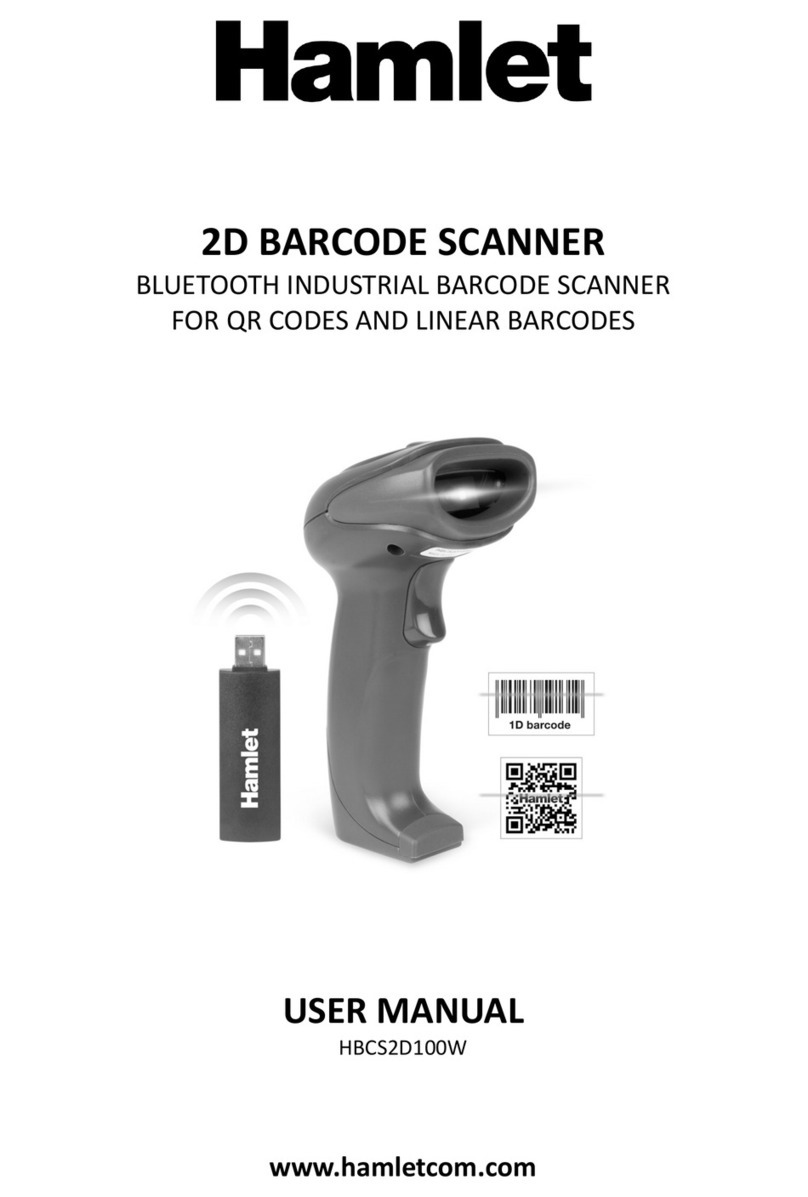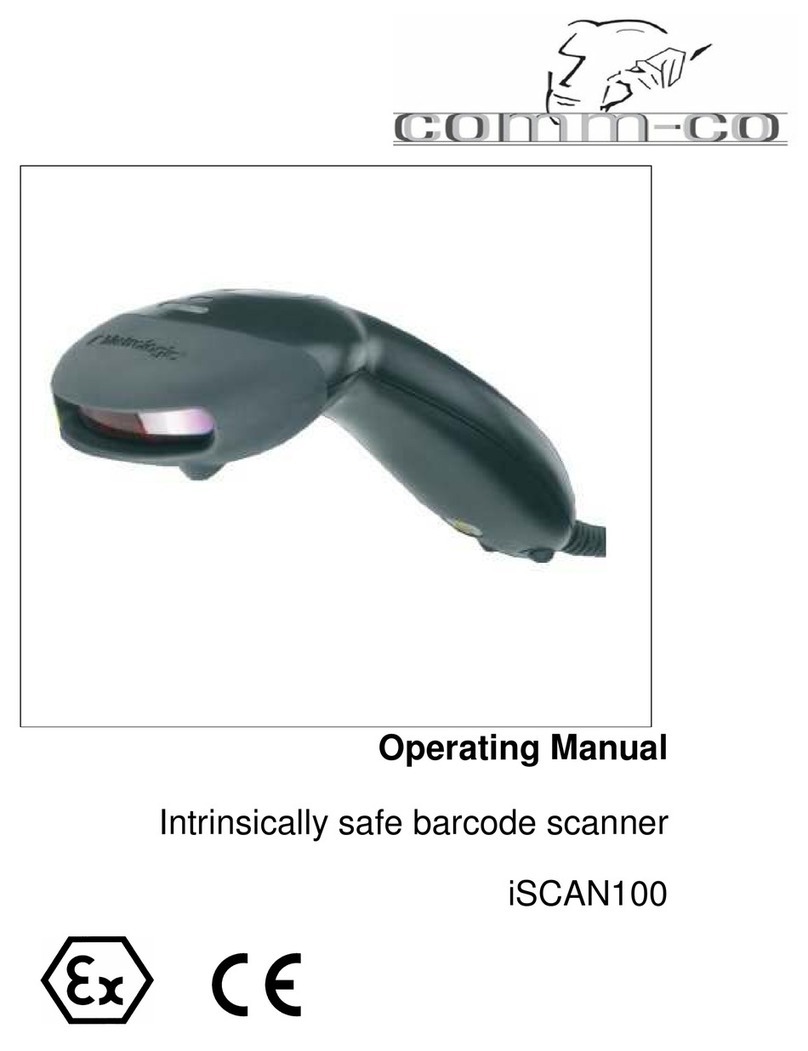Psion PowerScan M8300 series User manual

PowerScan™
M8300 READERS
QUICK
REFERENCE
GUIDE
August 16, 2011
PN 8000169.B
ISO 9001 Certified
Quality Management System

PATENTS
This product is covered by one or more of the following patents:
Design Pat. AU 310201; AU 310202; CN 693980; CN735959;
HK 0602013.5M001; HK 0602013.5M002; JP 1305693; KR 30-0460940;
USD570,843 S; USD588,596 S.
US Pat. 5,992,740; 6,305,606 B1; 6,517,003; 6,808,114 B1; 6,997,385 B2;
7,387,246 B2; 5,367,151; 5,449,893; 5,545,889; 6,098,877; 6,220,514 B1;
6,412,698 B2; 6,607,132 B1; 6,817,529 B2; 6,834,805 B2; 7,948,214 B2.
European Pat. 789,315 B1; 895,175 B1; 1,128,314 B1; 1,128,315 B1; 1,396,811 B1;
1,413,971 B1; 1,816,585 B1; 1,942,442 B1.
Additional patents pending.
© Copyright 2011 by Psion Inc.
2100 Meadowvale Boulevard
Mississauga, Ontario, Canada L5N 7J9
http://www.psion.com
This document and the information it contains is the property of
Psion Inc. This document is not to be used, reproduced or copied, in
whole or in part, except for the sole purpose of assisting in proper
use of Psion manufactured goods and services by their rightful own-
ers and users. Any other use of this document is prohibited.
Disclaimer
Every effort has been made to make this material complete, accurate,
and up-to-date. In addition, changes are periodically incorporated
into new editions of the publication.
Psion Inc. reserves the right to make improvements and/or changes
in the product(s) and/or the program(s) described in this document
without notice, and shall not be responsible for any damages includ-
ing, but not limited to, consequential damages, caused by reliance on
the material presented.
Psion, the Psion logo, and the names of other products and services
provided by Psion are trademarks of Psion Inc.
Windows®and the Windows Logo are trademarks or registered
trademarks of Microsoft Corporation in the United States and/or
other countries.
All trademarks used herein are the property of their respective owners.

Return to Factory Warranty
Psion provides a return to factory warranty on this product for a
period of twelve (12) months in accordance with the statement of
Warranty and Product Support provided at:
http://www.psion.com/warranty
The warranty on Psion manufactured equipment does not extend to
any product that has been tampered with, altered, or repaired by any
person other than an employee of an authorized Psion service orga-
nization. See Psion terms and conditions of sale for full details.
Important: Psion warranties take effect on the date of shipment.
Updates And Language Availability
Canada/UK/US
The latest drivers and documentation updates for this product are
available on the Internet. Log on to: www.psion.com
I
Su Internet sono disponibili le versioni aggiornate di driver e docu-
mentazione di questo prodotto. Questo manuale è disponibile anche
nella versione italiana. Collegarsi a: www.psion.com
F
Les versions mises à jour de drivers et documentation de ce produit
sont disponibles sur Internet. Ce manuel est aussi disponible en ver-
sion française. Cliquez sur: www.psion.com
D
Im Internet finden Sie die aktuellsten Versionen der Treiber und
Dokumentation für dieses Produkt. Die deutschsprachige Version die-
ses Handbuches ist auch verfügbar. Adresse:
www.psion.com
E
En Internet están disponibles las versiones actualizadas de los driv-
ers y documentación de este producto. También está disponible la
versión en español de este manual. Dirección Internet :
www.psion.com

Waste Electrical and Electronic
Equipment (WEEE) Directive
2002/96/EC & Waste Batteries Directive
2006/66/EC
This Product, and its accessories, comply with the requirements of the
Waste Electrical and Electronic Equipment (WEEE) Directive 2002/96/
EC. The batteries used in this Product comply with the requirements of
Directive 2006/66/EC.
If your end-of-life Psion product, battery or accessory carries a label
as shown here, please contact your local country representative for
details on how to arrange recycling. For a list of international subsid-
iaries, please go to:
http://www.psion.com/environmental-compliance.htm
Restriction on Hazardous Substances (RoHS)
Directive 2002/95/EC
What is RoHS?
The European Union has mandated that high environmental stan-
dards be met in the design and manufacture of electronic and electri-
cal products sold in Europe, to reduce hazardous substances from
entering the environment. The “Restriction on Hazardous Sub-
stances Directive (RoHS)” prescribes the maximum trace levels of
lead, cadmium, mercury, hexavalent chromium, and flame retardants
PBB and PBDE that may be contained in a product. Only products
meeting these high environmental standards may be “placed on the
market” in EU member states after July 1, 2006.
RoHS Logo
Although there is no legal requirement to mark RoHS-compliant
products, Psion Inc. indicates its compliance with the directive as fol-
lows:
The RoHS logo located either on the back of the product or under-
neath the battery in the battery compartment (or on a related acces-
sory such as the charger or docking station) signifies that the
product is RoHS-compliant as per the EU directive. Other than as
noted below, a Psion product that does not have an accompanying
RoHS logo signifies that it was placed on the EU market prior to
July 1, 2006, and is thereby exempt from the directive.
Note: Not all accessories or peripherals will have a RoHS logo due to
physical space limitations or as a result of their exempt status.
Support Services and Worldwide Offices
Psion provides a complete range of product support services to its
customers worldwide. These services include technical support and
product repairs.

Technical Support
For technical support in North America:
Call Toll free: +1 800 387 8898 Option 3, or
Direct Dial: +1 905 813 9900 Ext. 1999 Option 3.
For technical support outside of North America, please follow the link
for your region on the Psion Community Support website at:
http://community.psion.com/support
Product Repairs
For repair service in North America:
Call Toll free: +1 800 387 8898 Option 2, or
Direct Dial: +1 905 813 9900 Ext. 1999 Option 2.
For repair service outside of North America, please
contact your local office listed in the following document:
http://www.psion.com/documents/com/quickReferenceGuides/
Help_Desk_Contact_Numbers_A4.pdf
Worldwide Offices
Company Headquarters
Psion Inc.
2100 Meadowvale Boulevard
Mississauga, Ontario, Canada L5N 7J9
Tel: +1 905 813 9900
Fax: +1 905 812 6300
E-mail: salescdn@psion.com
North American Headquarters & U.S. Service Centre
Psion Corporation
3000 Kustom Drive
Hebron, Kentucky
USA 41048
Tel: +1 859 371 6006
Fax: +1 859 371 6422
E-mail: salesusa@psion.com
International Subsidiaries
www.psion.com/us/about/contact_psion-offices.htm
Psion S.A. Psion Espana S.L.
La Duranne Plaza de la Pau, s/n Edificio 3, 2º
135 Rue Rene Descartes 08940 Cornella de Llobregat,
BP 421000 Barcelona, Spain
13591 Aix-En-Provence
Cedex 3; France
Tel: +33 4 42 90 88 09 +34 902 884 220
Fax: +33 4 42 90 88 88 +34 934 750 230
E-mail: tekeuro@psion.com ptxspain@psion.com

NOTES

Quick Reference Guide 1
Using PowerScan™M8300
The PowerScan™M8300 series readers can be used with either a BC-
80X0 cradle or Stargate™ radio base station to build a Cordless
Reading System for the collection, decoding and transmission of
barcoded data.
PowerScan™M8300 laser readers automatically scan barcodes at a
distance. Simply aim and pull the trigger.
Scan Line Position
Code scanning is performed along the scan line emitted from the
reading window. This line must cross the entire code. The best reading
angles are indicated in the figure below:
Reading Angle
Successful scanning is obtained by tilting the reader with respect to the
barcode to avoid direct reflections that impair the reading
performance, see the figure below.

PSION
2PowerScan™M8300
Aiming System
PowerScan™M8300 provides an aiming system. If enabled, a partial
trigger press produces a red spot, which should be aimed over the code
center to get the best reading performance, see figure (1) above. By
completely pressing the trigger, the scan line appears to start the code
scanning (2).
After setting up the reader, you can enable or disable the aiming system
by reading the codes below:
Disable Aiming System (Default)
Ì$+Bj0$-"Î
Enable Aiming System
Ì$+Bj1$-'Î

Charging the Batteries
Quick Reference Guide 3
Charging the Batteries
Once the BC-80X0/C-8000 is powered, you can charge the reader's
batteries.
Place the PowerScan™M8300 into the BC-80X0 cradle or the C-8000
battery charger. The "Reader" LED on the cradle/battery charger turns
red.
The battery is completely charged when the "Reader" LED on the
cradle/battery charger turns green.
To change the batteries, unscrew the retaining screw and extract the
battery pack from the reader handle. Then, insert the new battery pack
into the reader handle and tighten the screw. (See the following
figures).
1
2

PSION
4PowerScan™M8300
Setup
Do not incinerate, disassemble, short terminals or
expose to high temperature. Risk of fire, explosion.
Use specified charger only. Risk of explosion if the
battery is replaced by an incorrect type. Dispose of
the batteries as required by the relevant laws in
force.
WARNING
PowerScan™M8300/BC-80X0 Point-to Point Configuration
1. Connect a BC-80X0 cradle to the Host. For installation and connection
information see the BC-80X0 Cradle Quick Reference Guide.
2. Charge the PowerScan™M8300 battery using a BC-80X0 or the
C-8000 charger as described in this Quick Reference manual. A full charge
takes 4 hours if using an external power supply; while it takes up to 10 hours
if supplying power through the USB port.
3. Configure the reader as described in this Quick Reference -
PowerScan™ M8300/BC-80X0 Point-to-Point Setup.
4. Configure the BC-80X0 cradle. See BC-80X0 Configuration in the
BC-80X0 Quick Reference.
or
PowerScan™M8300/BC-80X0 Stand Alone Configuration
1. Connect a BC-80X0 cradle to the Host. For installation and connection
information see the BC-80X0 Cradle Quick Reference Guide.
2. Charge the PowerScan™M8300 battery using a BC-80X0 or the
C-8000 charger as described in this Quick Reference manual. A full charge
takes 4 hours if using an external power supply; while it takes up to 10 hours
if supplying power through the USB port.
3. Configure the reader as described in this Quick Reference -
PowerScan™ M8300/BC-80X0 Stand Alone Setup.
4. Configure the BC-80X0 cradle. See BC-80X0 Configuration in the
BC-80X0 Quick Reference.
or
PowerScan™M8300/STAR-System™ Configuration
1. Charge the PowerScan™M8300 battery using a BC-8000 or the
C-8000 charger as described in this Quick Reference manual. A full charge
takes 4 hours if using an external power supply; while it takes up to 10 hours
if supplying power through the USB port.
2. Configure the reader as described in this Quick Reference
PowerScan™ M8300/STAR-System™ Setup.

PowerScan™ M8300 Configuration
Quick Reference Guide 5
PowerScan™M8300 Configuration
PowerScan™ M8300/BC-80X0 Point-to-Point Setup
A rapid configuration procedure has been devised for point-to-point
applications where a single reader is associated exclusively with its own
BC-80X0 base station and where it is not necessary to set the Date and
Time parameters.
A special pre-printed bind-address label provided in the BC-80X0 base
station package can be used to bind the PowerScan™M8300 reader to
the base station with the address coded on the label. The address is also
written numerically on the label to be easily recognized. Valid addresses
are in the range from 0000 to 1999. Make sure that all cradles used in
the same area have different addresses.
To rapidly configure your point-to-point application:
END OF PROCEDURE. YOUR READER IS NOW READY TO READ
CODES.
1. Apply the bind-address label onto the BC-80X0 base station as
indicated in the BC-80X0 Cradle Quick Reference Guide.
2.
When the BC-80X0 cradle is connected and powered, read the
Bind-Address label to pair the PowerScan™M8300 to the BC-
80X0 cradle.
The green LED on the PowerScan™M8300 will blink: the reader
is ready to be positioned onto the cradle.
3.
Firmly position the reader onto the cradle within 10 seconds, a
beep will be emitted, signaling that the BC-80X0 cradle has been
paired to the PowerScan™M8300, and the green LED on the
reader will go off.
If it ever becomes neces-
sary to change the reader,
just read the bind-address
label applied to the cradle
and position the new reader
onto the cradle.
Do not use multiple read-
ers with this configuration
method.
4. Configure the BC-80X0 cradle, refer to the “BC-80X0 Quick
Reference Guide”.
Green LED

PSION
6PowerScan™M8300
PowerScan™M8300/BC-80X0 Stand Alone Setup
When the BC-80X0 cradle is connected and powered, configure the
PowerScan™M8300 by reading the following codes in the given
sequence and follow the instructions.
..
NOTE
For the numeric code selection of steps 3, 4, and 5 use
the table at the end of this Quick Reference Guide
1. Restore PowerScan™M8300 Default
Ì$+$*oÎ
2. Enter Configuration
Ì$+;Î
3. Set Date
ÌIA%Î
+
six digits for Day, Month and Year (DDMMYY).
4. Set Time
ÌIB'Î
+
four digits for Hours and Minutes (HHMM).
5. Set Radio Address
ÌRA0RFHÎ
+
four digits for the PowerScan™M8300 Address
(from 0000 to 1999).
All readers used in the same area must have different addresses.
6. Exit and Save Configuration
Ì$-?Î

PowerScan™ M8300 Configuration
Quick Reference Guide 7
END OF PROCEDURE. YOUR READER IS NOW READY TO READ
CODES.
7. Read the Bind code to pair the PowerScan™M8300 to the BC-
80X0 cradle.
The reader is dedicated to the cradle. Any previously bound
reader will be excluded.
To connect several readers to the same cradle see the following
section "Using Multiple Readers with Same Cradle".
Bind
Ì$+RN0$-IÎ
The green LED on the PowerScan™M8300 will blink: the reader is
ready to be positioned onto the cradle.
8. Firmly position the reader onto the cradle. Within 10 seconds, a
beep will be emitted, signaling that the BC-80X0 cradle has been
paired to the PowerScan™M8300, and the green LED on the
reader will go off.
9. Configure the BC-80X0 cradle. Refer to the “BC-80X0 Quick
Reference Guide”.
Green LED

PSION
8PowerScan™M8300
Using Multiple Readers with the Same Cradle
If you want to use several readers associated with the same cradle, you
must first Bind the cradle with one of the readers (see previously
described configuration procedure).
Successive readers can be associated with the same cradle by following
the configuration procedure substituting the Bind command with Join.
END OF PROCEDURE.
PowerScan™ M8300/STAR-MODEM™ Stand Alone Setup
To configure a PowerScan™ M8300 reader to communicate with STAR-
Modem™ in Stand Alone Mode, follow the "PowerScan™ M8300/BC-
80X0 Stand Alone Setup" procedure, substituting steps 6 and 7 with
those below:
END OF PROCEDURE. YOUR READER IS NOW READY TO READ
CODES.
7. Join
Ì$+RN1$-NÎ
The green LED on the PowerScan™M8300 will blink: the reader is
ready to be positioned onto the cradle. Complete step 8.
All readers associated with the same cradle must have
different addresses.
CAUTION
6.
STAR-Modem™ Address
ÌRSRÎ
Read the code above and the four-digit address of the STAR-
Modem™.
7.
Exit and Save Configuration
Ì$-?Î

PowerScan™ M8300 Configuration
Quick Reference Guide 9
PowerScan™ M8300/STAR-SYSTEM™ Setup
The following procedure allows configuring a PowerScan™M8300
reader to communicate with various STAR-System™ devices such as
Stargate™ RF base stations:
1. Restore PowerScan™M8300 Default
Ì$+$*oÎ
2. Enter Configuration
Ì$+;Î
3. Set Date
ÌIA%Î
+
six digits for Day, Month and Year (DDMMYY).
4. Set Time
ÌIB'Î
+
four digits for Hours and Minutes (HHMM).
5. Set the connection according to the length of the codes to be
read:
Code Length 240 Characters
ÌRA1aÎ
Code Length 240 Characters
(not for systems with BC-80X0 as Master)
ÌRA2dÎ

PSION
10 PowerScan™ M8300
END OF PROCEDURE. YOUR READER IS NOW READY TO READ
CODES.
6.
Set Radio Address
ÌRF8Î
+
four digits from the Numeric Table for the PowerScan™M8300
Address
(from 0000 to 1999).
All readers used in the same area must have different addresses.
7.
Set First STAR-System™ Address
ÌRSRÎ
+
four digits from the Numeric Table in the range 0000 to 1999
8.
Set Last STAR-System™ Address
ÌRTTÎ
+
four digits from the Numeric Table in the range 0000 to 1999
NOTE
Whenever the system is composed of a single base
station, the first and last base station addresses
(steps 7 and 8) must have the same value.
9.
Exit and Save Configuration
Ì$-?Î

PowerScan™ M8300 Default Configuration
Quick Reference Guide 11
PowerScan™M8300 Default Configuration
DATA FORMAT
code identifier disabled, field adjustment disabled, code length not
transmitted, character replacement disabled
CODE SELECTION
enabled codes
• EAN 8/EAN 13 / UPC A/UPC E without ADD ON
check digit transmitted, no conversions
• Interleaved 2/5
check digit control and transmission, variable length code; 4-99
characters
• Standard Code 39
no check digit control, variable length code; 1-99 characters
•Code128
variable length code; 1-99 characters
disabled codes
EAN 128, ISBT128, Code 93, Codabar, pharmaceutical codes, MSI,
Code 11, Code 16K, Code 49, GS1 DataBar™ (GS1 DataBar™ includes
the following symbologies: GS1 DataBar Omnidirectional, GS1
DataBar Stacked, GS1 DataBar Expanded and GS1 DataBar Limited).
RADIO PARAMETERS
radio protocol timeout = 2 seconds, power-off timeout = 4 hours,
transmission mode = one-way, beeper control for radio response =
normal, single store disabled, batch mode disabled, find me enabled,
radio RX timeout = disable

PSION
12 PowerScan™ M8300
Technical Features
Electrical Features
Battery Type 2150 Li-Ion battery pack
Time of recharge max. 4 hours with external power supply
max. 10 hours with Host power
Operating autonomy
(continuous reading) 60,000 reads (typical)
Display (Only available with
some models)
LCD 4 lines x 16 chars
Programmable font and backlight
Indicators
Good Read LED green
Good Read Spot green
Beeper
Laser Features M8300 M8300-AR
Power (max) in mW 0.9 mW 1.3 mW
Light Source VLD in the range between 630~680 nm
Scan Rate 35 ± 5 scans/sec
Reading Field Width (typical) see reading tables
Max. Resolution 0.076 mm (3 mils) 0.19 mm (7.5 mils)
PCS minimum
(Datalogic Test Chart) 15% 25%
Scan Angle 42° 13.5° 0.7
Laser Safety Class 2 (EN 60825-1 / CDRH)
Radio Features European Models USA Models
Radio Frequency 433.92 MHz 910 MHz
Bit rate 19200 baud 36800 baud
Range (in open air) 50 m 30 m
System Configuration BC-80X0 STARGATE™
Max. number of devices per
base station 32 255
Max. number of devices in
the same reading area 2000
Environmental Features
Working Temperature -20° to +50 C / -4 to +122 °F
Storage Temperature -20° to +70 C / -4 to +158 °F
Humidity 90% non condensing
Drop resistance (on con-
crete) 2 m
Protection Class IP65 (IP64 for models with display)
Mechanical Features
Weight (with batteries) about 400 g (14.10 oz)
Dimensions 212 x 109 x 71 mm (8.34 x 4.29 x 2.79 in)
Material Polycarbonate molded with rubber

Reading Tables
Quick Reference Guide 13
Reading Tables
PowerScan™ M8300
PowerScan™ M8300 AR
mil Typical reading distance with good quality codes
5 2.1 - 13.3 cm / 0.8 - 5.2 in
7,5 3.5 - 24.2 cm / 1.4 - 9.5 in
10 2.9 - 42.8 cm / 1.1 - 16.8 in
13 2.3 - 55.1 cm / 0.9 - 21.7 in
20 6.3 - 78.5 cm / 2.5 - 30.9 in
40 2.5 - 97.8 cm / 1.0 - 38.5 in
mil Typical reading distance with good quality codes
7,5 18 - 50 cm / 7.0 - 19.7 in
10 18 - 85 cm / 7.0 - 33.5 in
15 15 - 165 cm / 5.9 - 65.0 in
20 12 - 210 cm / 4.7 - 82,7 in
40 18 - 375 cm / 7.0 - 147.6 in
55 25 - 485 cm / 9.8 in - 15.9 ft
100
(refl. Paper) 1.5 - 12.5 m / 4.9 - 41.0 ft

PSION
14 PowerScan™ M8300
Numeric Table
Ì01Î
0
Ì12Î
1
Ì23Î
2
Ì34Î
3
Ì45Î
4
Ì56Î
5
Ì67Î
6
Ì78Î
7
Ì89Î
8
Ì9:Î
9
Table of contents