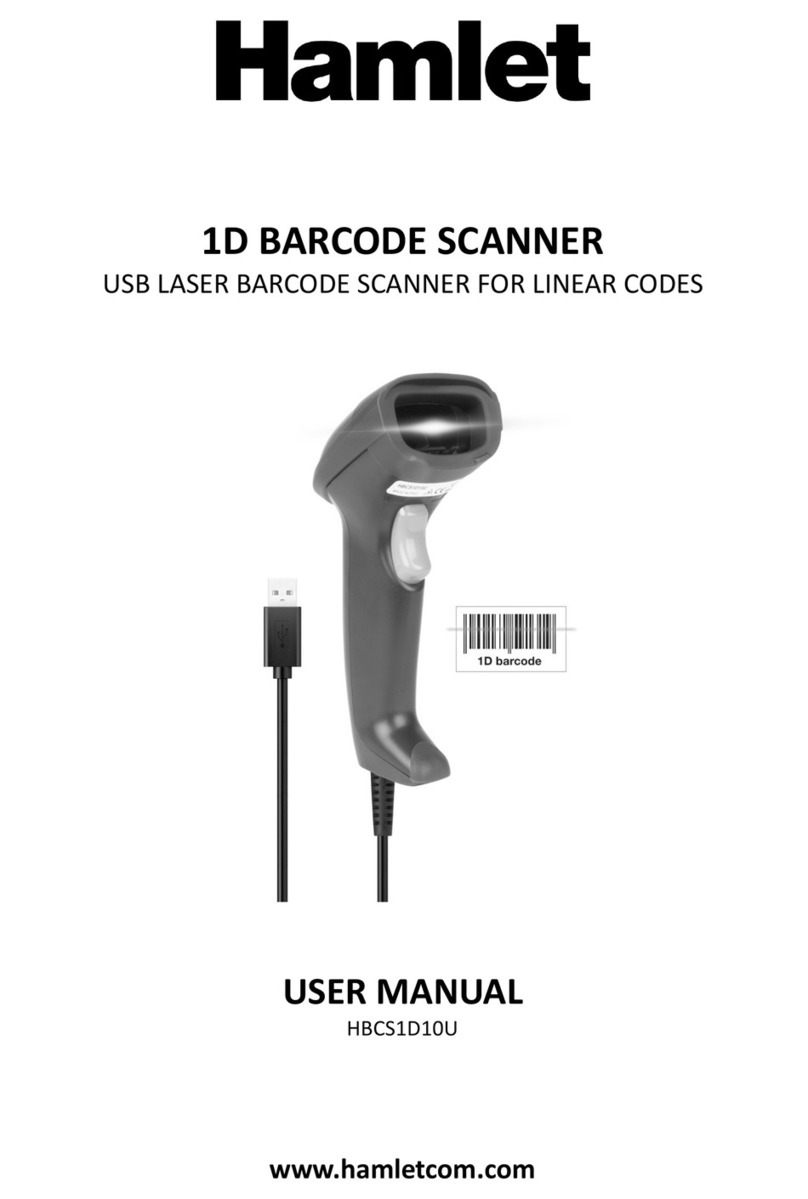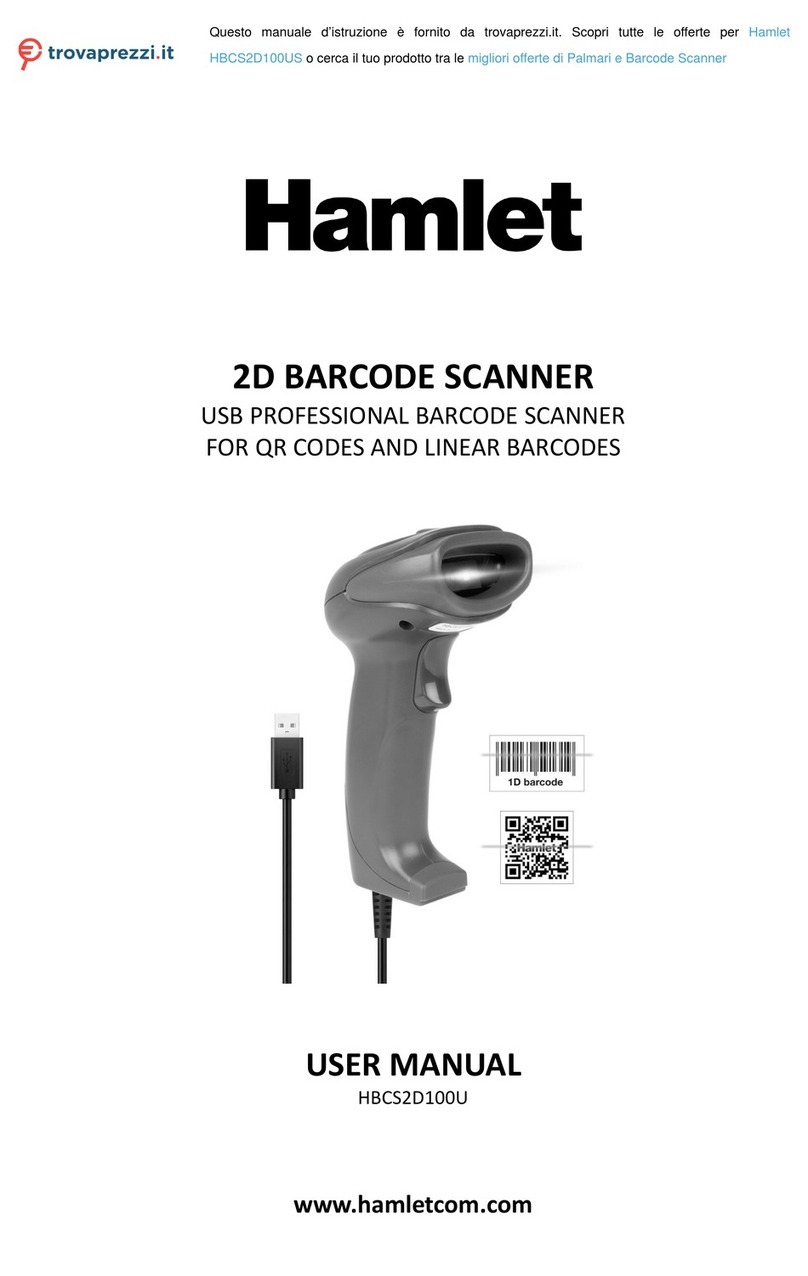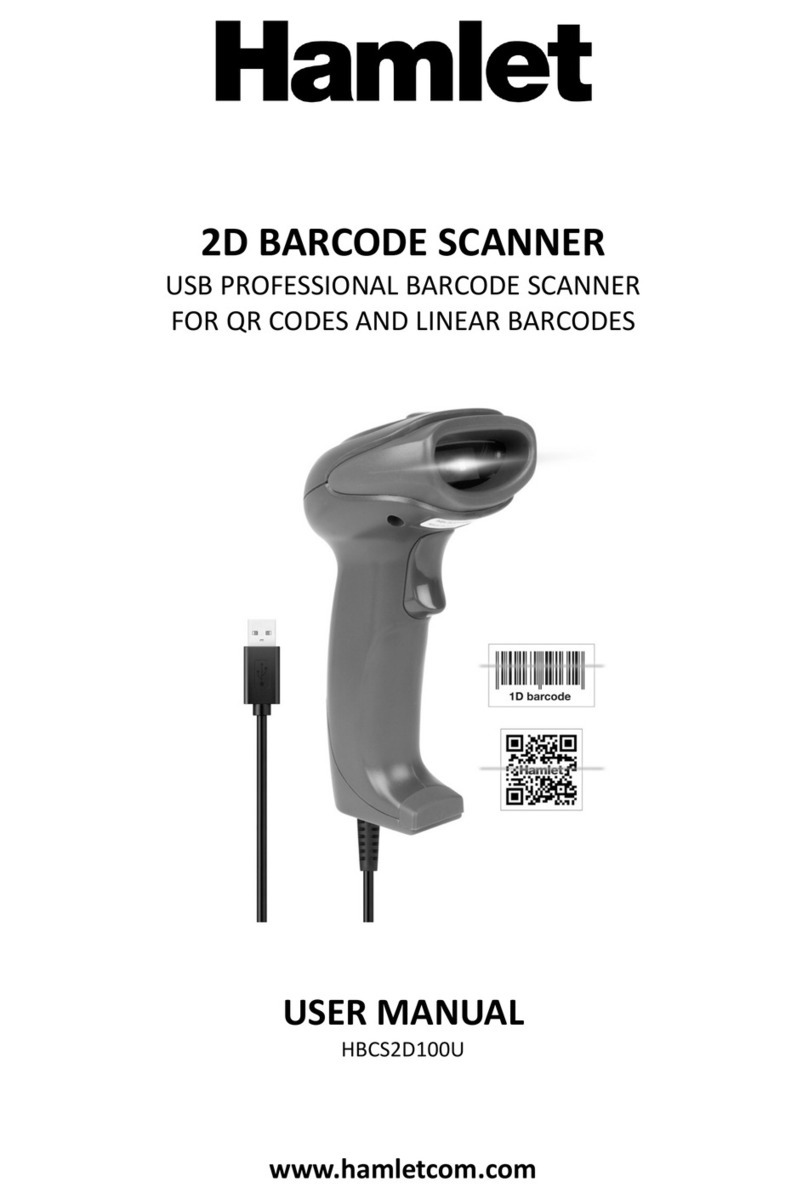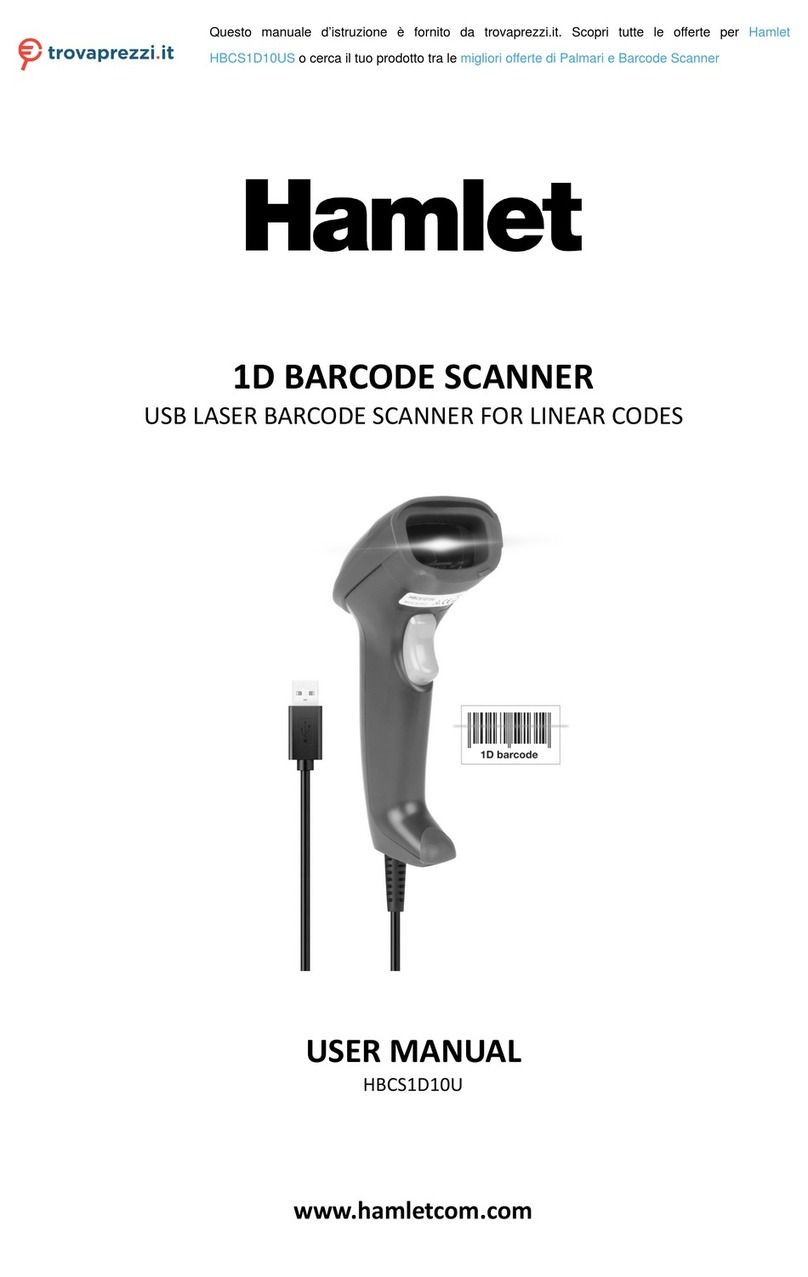Table of Contents
Table of Contents ....................................................................................................................................................... 3
1 Pairing Instruction.............................................................................................................................................. 5
1.1 One scanner pair with one receiver ....................................................................................................... 5
1.2 Multiple scanners pair with one receiver .............................................................................................. 5
1.3 Scanner connect with Android/iOS device ............................................................................................ 5
2 Inventory Mode ................................................................................................................................................. 6
3 Turn On/Off Settings Codes ............................................................................................................................... 6
4 Factory Default .................................................................................................................................................. 6
5 Sleeping Time Settings ....................................................................................................................................... 7
6 Users Default Settings ........................................................................................................................................ 8
7 Interfaces ........................................................................................................................................................... 8
7.1 RS232 Port ............................................................................................................................................. 8
7.2 USB Port ................................................................................................................................................. 9
7.2.1 USB Virtual Port ......................................................................................................................... 9
8 Reading Mode .................................................................................................................................................. 10
8.1 Manual mode....................................................................................................................................... 10
8.2 Continuous Mode ................................................................................................................................ 10
8.3 Auto-sensing Mode.............................................................................................................................. 12
8.4 Command Trigger mode ...................................................................................................................... 14
9 Lighting & Aiming............................................................................................................................................. 15
9.1 Lighting ................................................................................................................................................ 15
9.2 Aiming .................................................................................................................................................. 15
10 Beeper Sound Settings ..................................................................................................................................... 16
10.1 All Beeper Sounds ................................................................................................................................ 16
10.2 Beeper Sound of Successful Reading ................................................................................................... 17
10.3 Decoding Status Prompt ...................................................................................................................... 17
11 Data Encoding Format ..................................................................................................................................... 18
12 Keyboard Language Settings ............................................................................................................................ 19
13 Image Reverse.................................................................................................................................................. 20
14 Reading the Information of the Version .......................................................................................................... 20
15 Data Editing...................................................................................................................................................... 21
15.1 Prefix .................................................................................................................................................... 21
15.2 Suffix .................................................................................................................................................... 22
16 CODE ID............................................................................................................................................................ 22
17 Ending Character ............................................................................................................................................. 25
18 Interception of Data Segments ........................................................................................................................ 25
19 RF Information ................................................................................................................................................. 28
20 Enable / Disable Configuration for Types of Barcodes ..................................................................................... 29
20.1 All barcodes reads ................................................................................................................................ 29
20.2 Rotation function of barcode ............................................................................................................... 29
20.3 EAN13 .................................................................................................................................................. 29
20.4 EAN8 .................................................................................................................................................... 30
20.5 UPCA .................................................................................................................................................... 30
20.6 UPCE0 .................................................................................................................................................. 30
20.7 UPCE1 .................................................................................................................................................. 30
20.8 Code128 ............................................................................................................................................... 31
20.9 Code39 ................................................................................................................................................. 31
20.10 Code93 ................................................................................................................................................. 32
20.11 CodeBar ............................................................................................................................................... 33
20.12 QR ........................................................................................................................................................ 33
20.13 Interleaved 2 of 5 ................................................................................................................................. 34
20.14 Industrial 25 ......................................................................................................................................... 34
20.15 Matrix 2 of 5 ........................................................................................................................................ 35
20.16 Code11 ................................................................................................................................................. 36
20.17 MSI ....................................................................................................................................................... 36