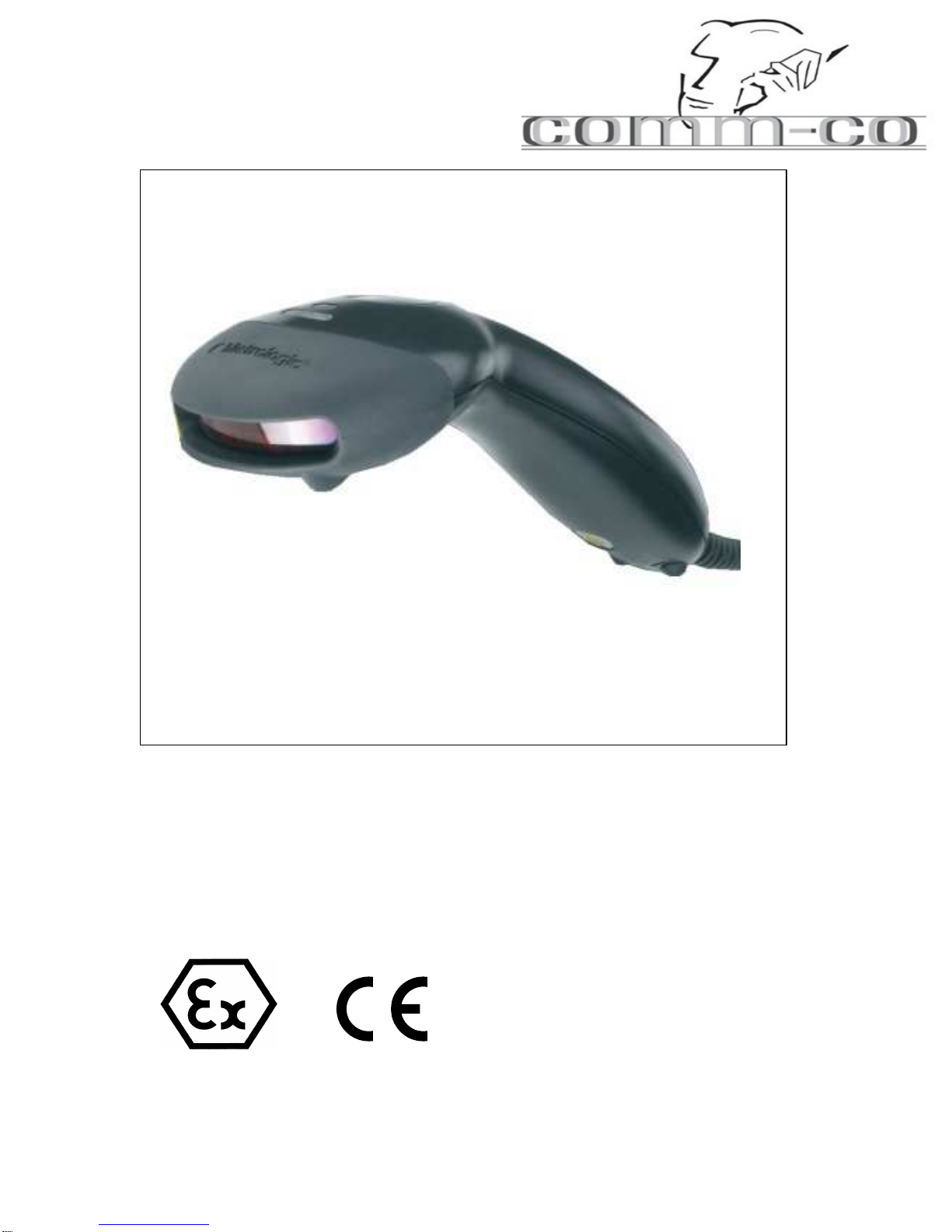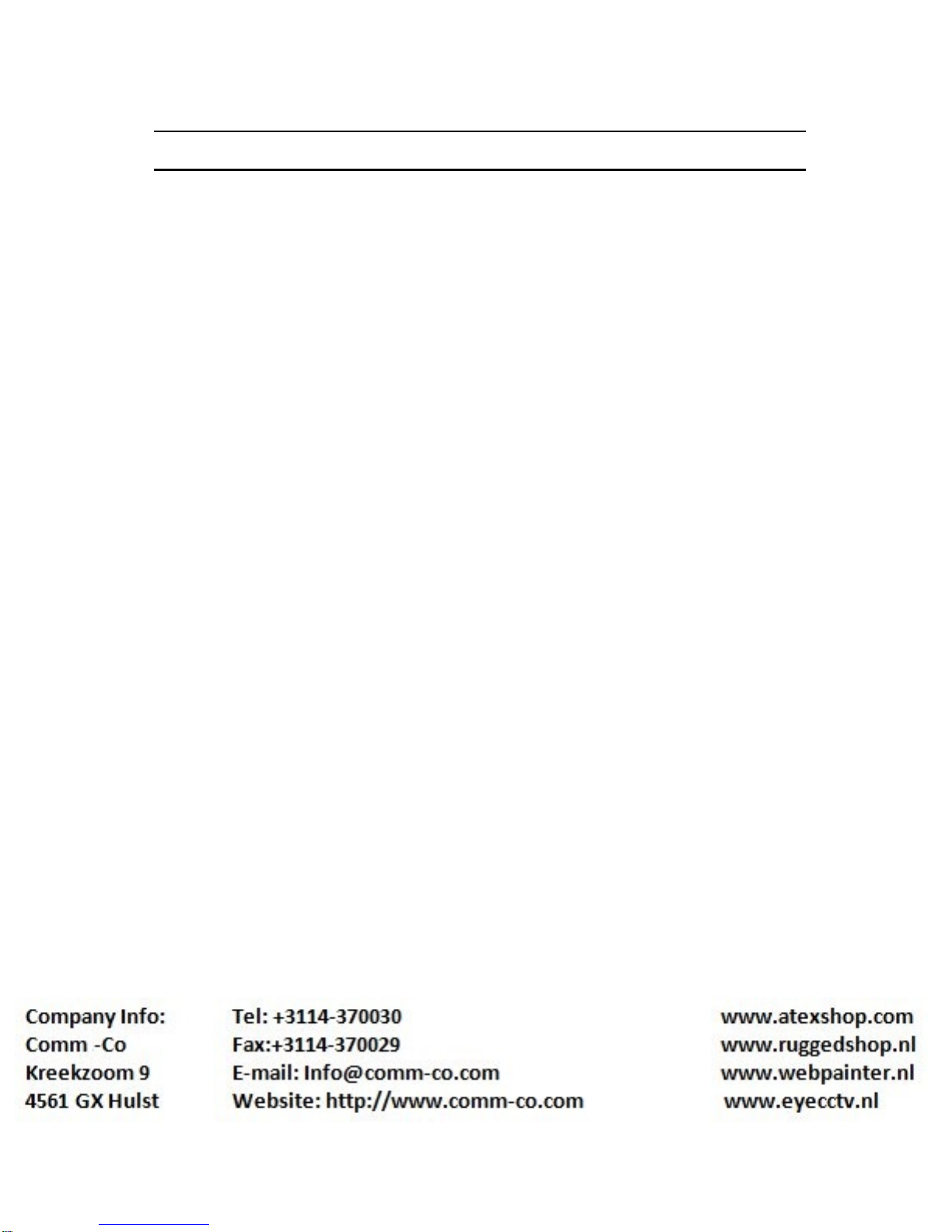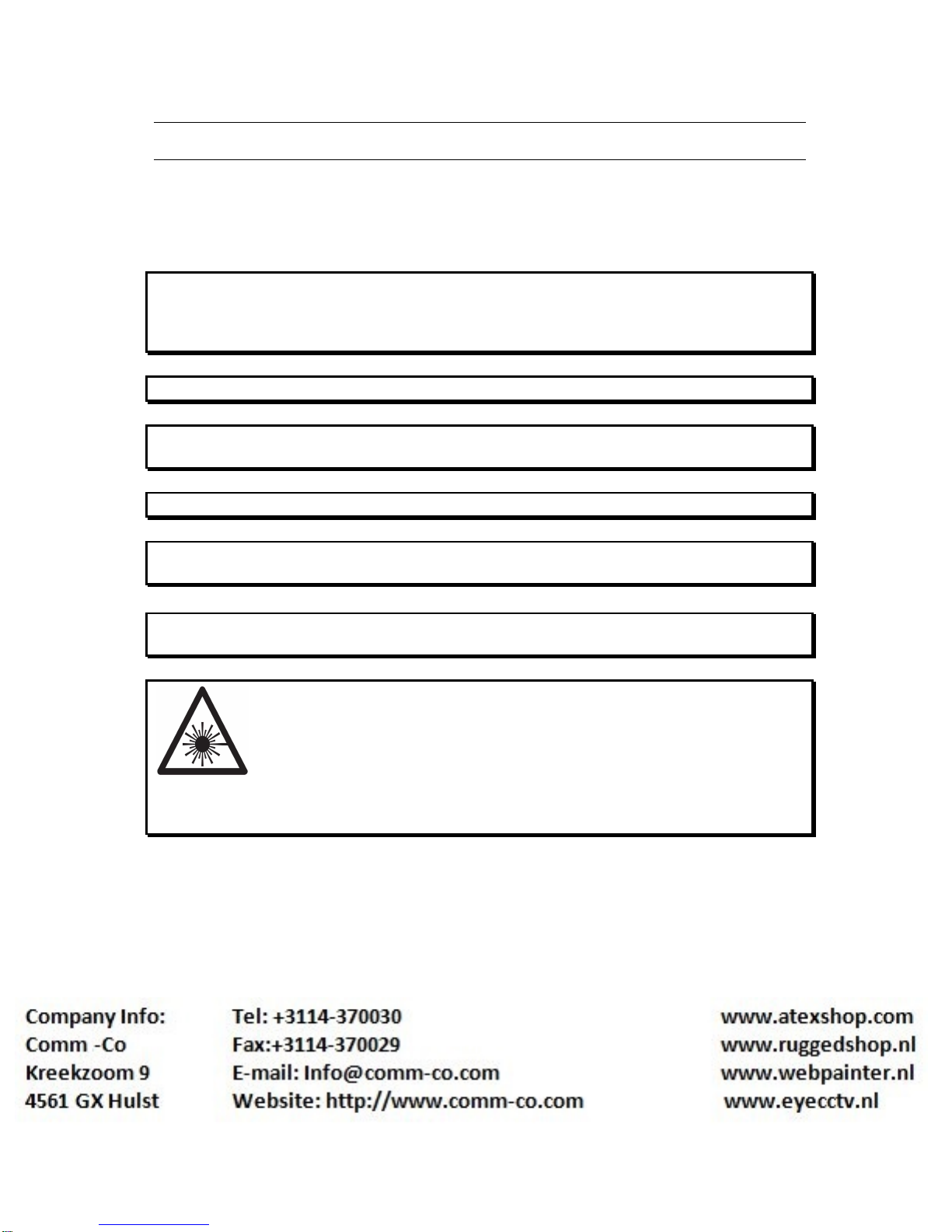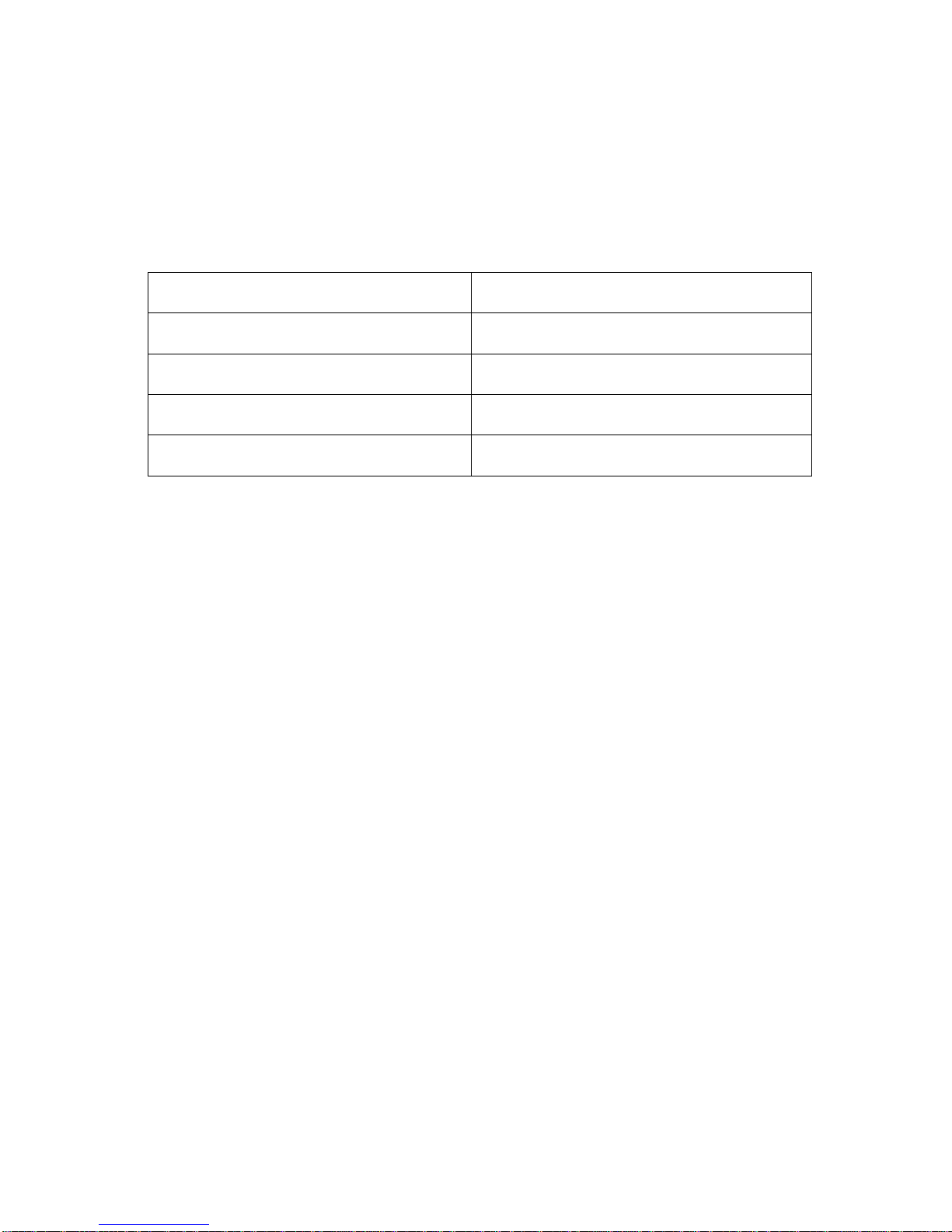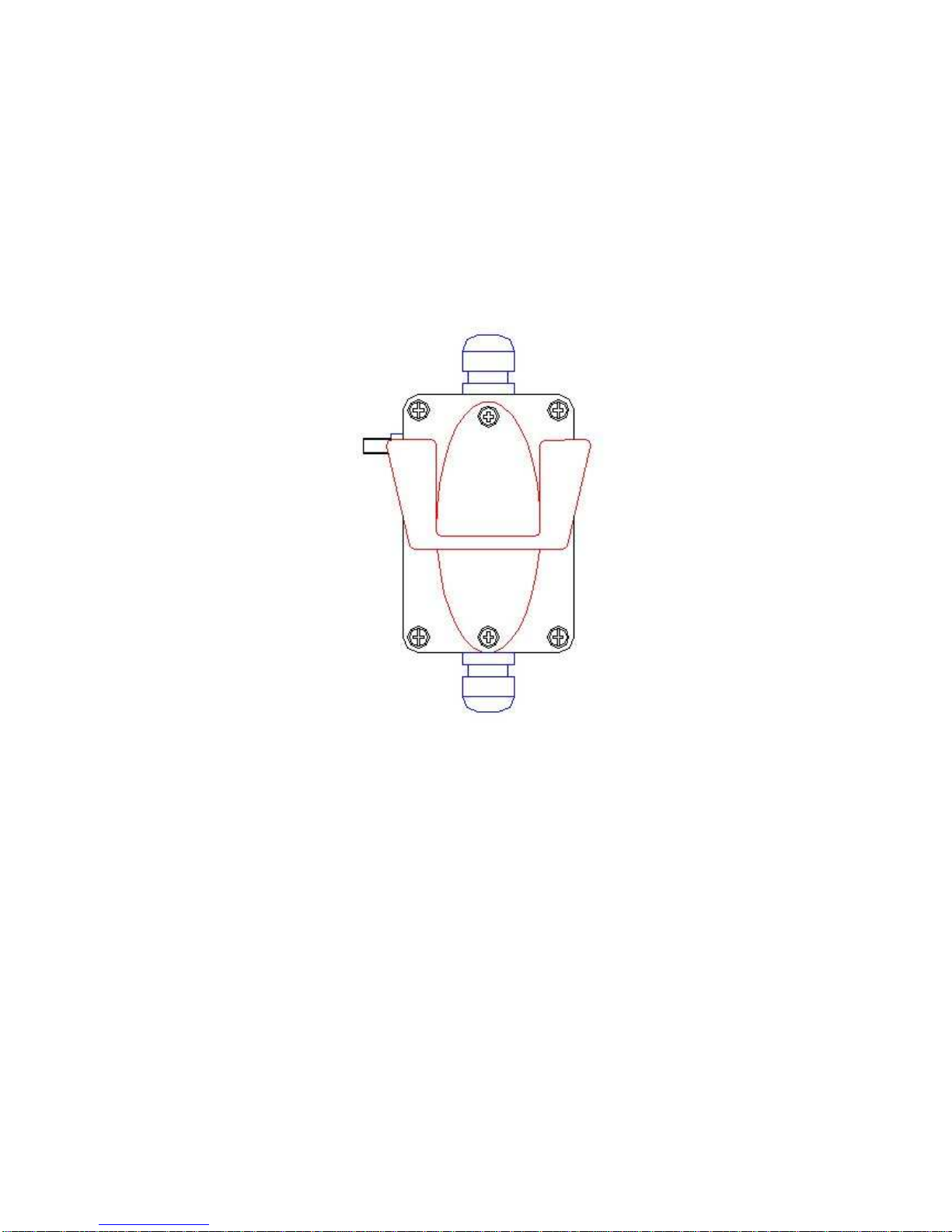3
Contents
1Introduction................................................................................................4
2Safety Information and Notes....................................................................5
3Installation .................................................................................................6
3.1 PS2 Installation..........................................................................................6
3.2 RS232 Installation. .....................................................................................7
3.3 Optional Accessory Kits.............................................................................9
3.3.1 Optional iSCAN100 Extender Junction Box – Part number
iSCAN100JB.....................................................................................................9
Contains:..........................................................................................................10
4Operation.................................................................................................11
4.1 How to use the iSCAN100 .......................................................................11
4.2 Audible Indicators ....................................................................................12
4.3 Visual Indicators.......................................................................................13
4.4 Failure Modes ..........................................................................................14
4.5 Programming Modes................................................................................15
4.6 Serial Programming .................................................................................16
4.7 Upgrading The Flash ROM Firmware .....................................................19
5Depth of Field and IR Activation ..............................................................20
6Troubleshooting Guide ............................................................................22
7Intended Purpose Usage.........................................................................26
8Technical Data.........................................................................................28
9Certification .............................................................................................30
10 Booklet Revision Notes ...........................................................................32