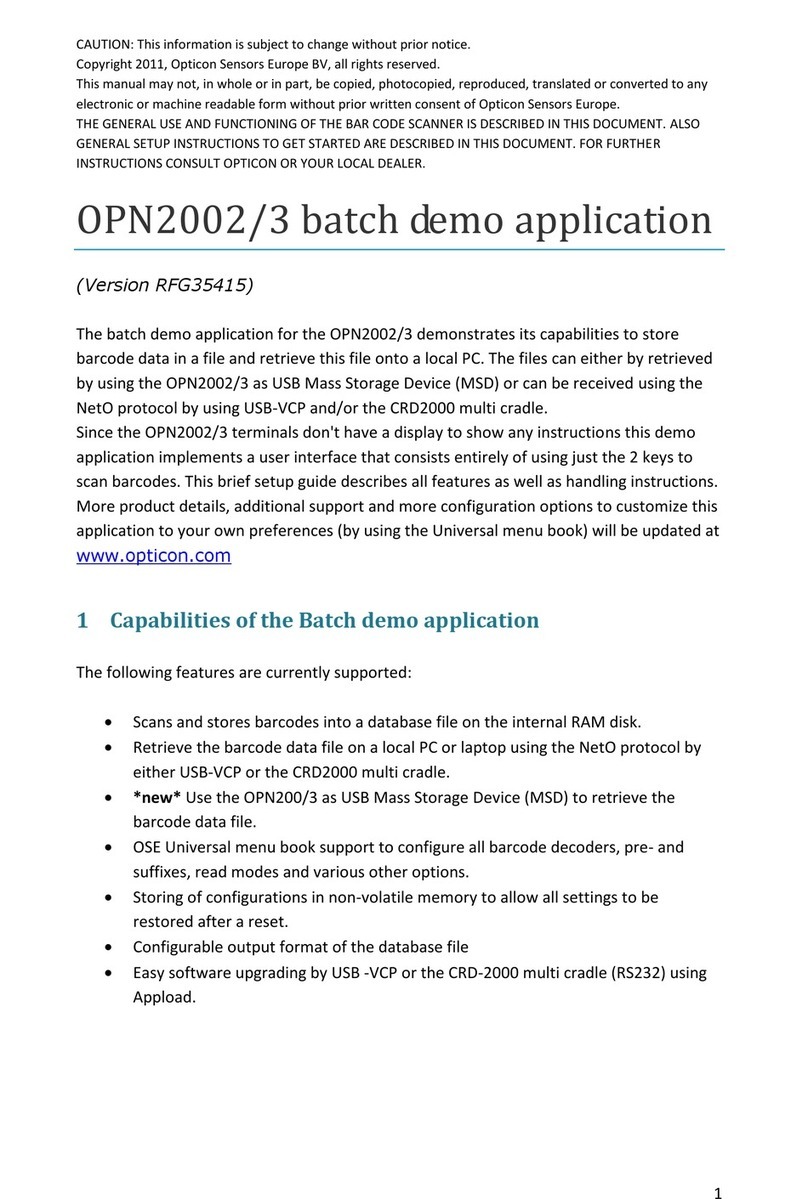OPTICON Universal menu book
Uiv
TABLE OF FIGURES
0. Introduction
Fig. 0.01. Menu labels.....................................U1
Fig. 0.02. Configuring via the menu book .......U2
Fig. 0.03. Opticonfigure...................................U3
2. Interface
Fig. 2.01. RS232 options DB25 ......................U8
Fig. 2.02. RS232 options DB25 ......................U8
Fig. 2.03. Data, parity, stop bits ....................U10
Fig. 2.04. HandShaking Busy/Ready............U11
Fig. 2.05. HandShaking Modem mode .........U11
Fig. 2.06. HandShaking ACK/NAK................U12
Fig. 2.07. HandShaking ACK/NAK
no response ..................................U12
Fig. 2.08. Power saving table........................U29
3. Code options
Fig. 3.00. Code translations and relations ....U33
Fig. 3.01. Enabling a single readable code:
Symbology only.............................U34
Fig. 3.02. Enabling a single readable code:
Special variation............................U34
Fig. 3.03. Enabling a single readable code:
New family name...........................U34
Fig. 3.04. Enabling of readable codes ..........U38
Fig. 3.05. Enabling of readable codes
addition .........................................U38
Fig. 3.06. Setting Fixed length ON
all codes........................................U42
Fig. 3.07. Setting Minimum length table........U43
Fig. 3.08. Setting Fixed length ON
selected codes..............................U43
Fig. 3.09. Setting Minimum length
for selected codes.........................U44
Fig. 3.10. Setting Maximum length
for selected codes.........................U44
Fig. 3.11. Setting code specific options ........U46
Fig. 3.12. Options for UPC-A ........................U47
Fig. 3.13. Options for UPC-A, +2, +5 ............U47
Fig. 3.14. Options for UPC-E ........................U48
Fig. 3.15. Options for UPC-E, +2, +5 ............U48
Fig. 3.16. Options for EAN-13.......................U50
Fig. 3.17. Options for EAN-13, +2, +5...........U50
Fig. 3.18. Options for EAN-8.........................U50
Fig. 3.19. Options for EAN-8, +2, +5.............U50
Fig. 3.20. Options for Code 39......................U52
Fig. 3.21. Options for Italian Pharmaceutical U53
Fig. 3.22. Options for Tri-Optic ......................U53
Fig. 3.23. Options for Codabar......................U55
Fig. 3.24. Options for ABC Code ..................U55
Fig. 3.25. Options for CX Code.....................U55
Fig. 3.26. Options for Codabar......................U56
3. Code options (continued)
Fig. 3.27. Options for 2of5 and S-Code:
Industrial 2of5,
Interleaved 2of5,
S-Code,
Matrix 2of5,
Chinese Post Matrix 2of5..............U59
Fig. 3.28. Options for IATA ............................U61
Fig. 3.29. Options for MSI/Plessey ...............U62
Fig. 3.30. Options for Telepen.......................U64
Fig. 3.31. Options for UK/Plessey.................U65
Fig. 3.32. Options for Code 128....................U66
Fig. 3.33. Options for GS1-128.....................U66
Fig. 3.34. Options for Code 93......................U68
Fig. 3.35. Options for Code 11......................U70
Fig. 3.36. Options for Korean Postal
Authority code...............................U71
Fig. 3.37. Options for Intelligent Mail
Barcode ........................................U72
Fig. 3.38. Options for POSTNET ..................U72
Fig. 3.39. Options for GS1 Databar,
GS1 Databar Limited ....................U73
Fig. 3.40. Options for
GS1 Databar Expanded................U73
Fig. 3.41. Options for Composite A...............U74
Fig. 3.42. Options for Composite B...............U74
Fig. 3.43. Options for Composite C...............U74
Fig. 3.44. Combined options for
Composite Codes .........................U74
Fig. 3.45. Options for Codablock F ...............U76
Fig. 3.46. Options for DataMatrix..................U77
Fig. 3.47. Options for Aztec ..........................U77
Fig. 3.48. Options for Chinese Sensible codeU78
Fig. 3.48. Options for QR Code ....................U79
Fig. 3.49. Options for Micro QR Code...........U80
Fig. 3.50. Options for Maxicode....................U80
Fig. 3.51. Options for PDF417 ......................U81
Fig. 3.52. Options for MicroPDF417 .............U81
4. String options
Fig. 4.01. String options................................U83
Fig. 4.02. Case conversion ...........................U84
Fig. 4.03. Set prefix and suffix ......................U85
Fig. 4.04. OPTICON Code identifiers ...........U86
Fig. 4.05. AIM/ISO15424 Code identifiers ....U87
Fig. 4.06. Modifiers for Code 39....................U87
Fig. 4.07. Modifiers for Codabar ...................U88
Fig. 4.08. Modifiers for Interleaved 2of5 .......U88
Fig. 4.09. Modifiers for IATA ..........................U88
Fig. 4.10. Modifiers for MSI/Plessey .............U88
Fig. 4.11. Modifiers for Telepen.....................U88
Fig. 4.12. Modifiers for Code 11....................U89
Fig. 4.13. Modifiers for Codablock F .............U89
Fig. 4.14. Modifiers for DataMatrix................U89
Fig. 4.15. Modifiers for Aztec ........................U89
Fig. 4.16. Modifiers for QR Code ..................U89
Fig. 4.17. Modifiers for Maxicode..................U89