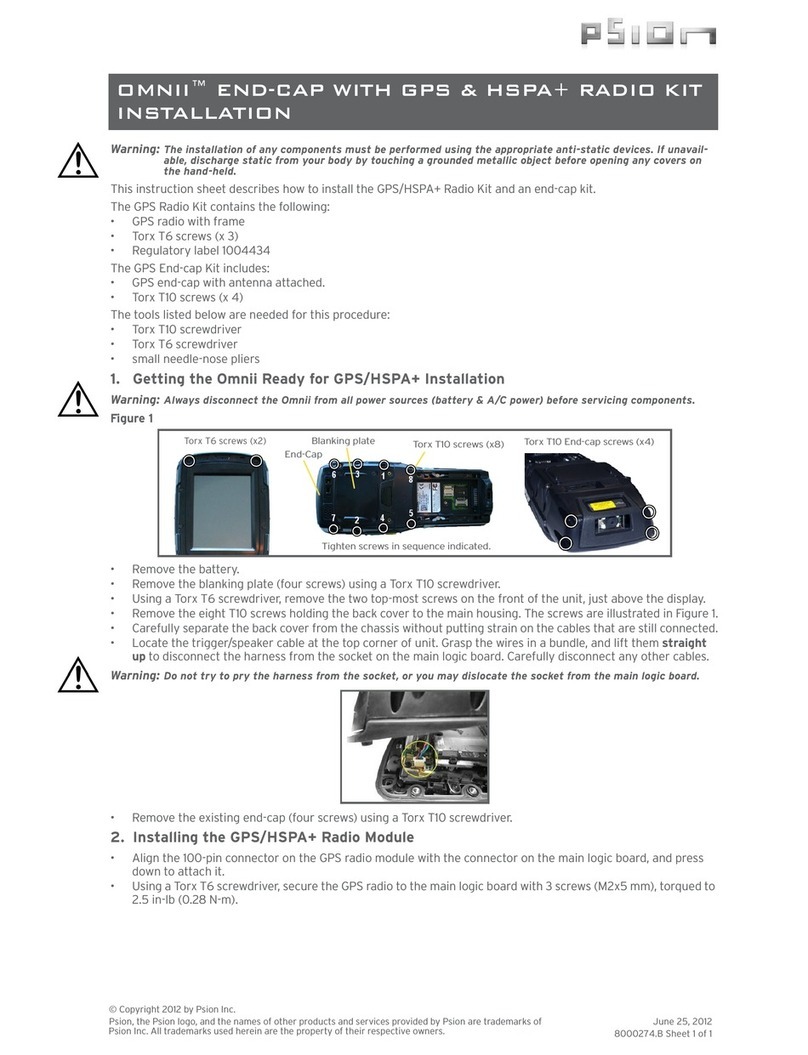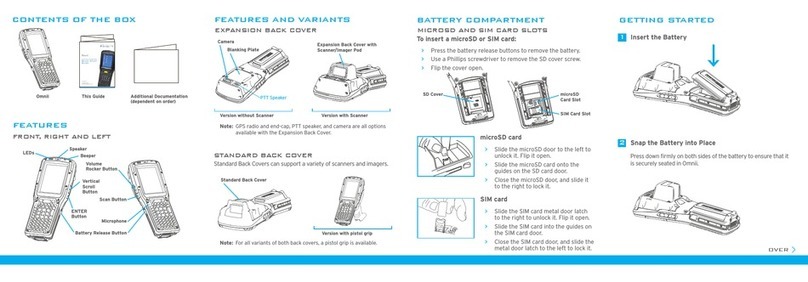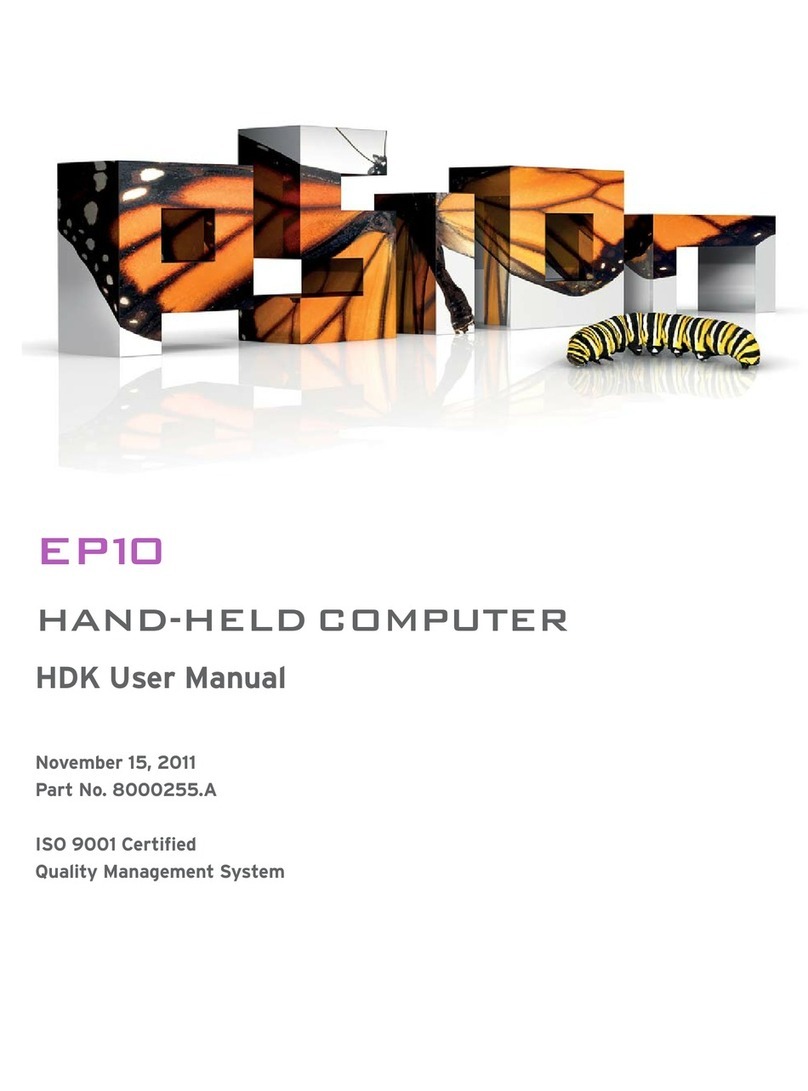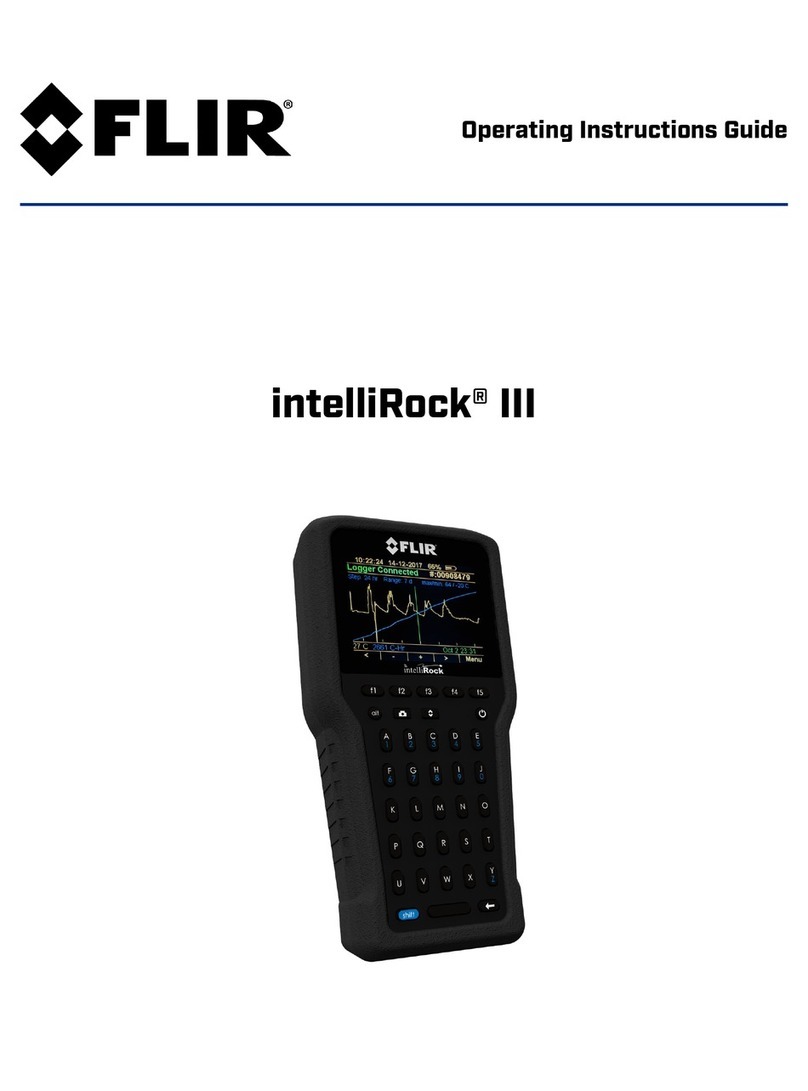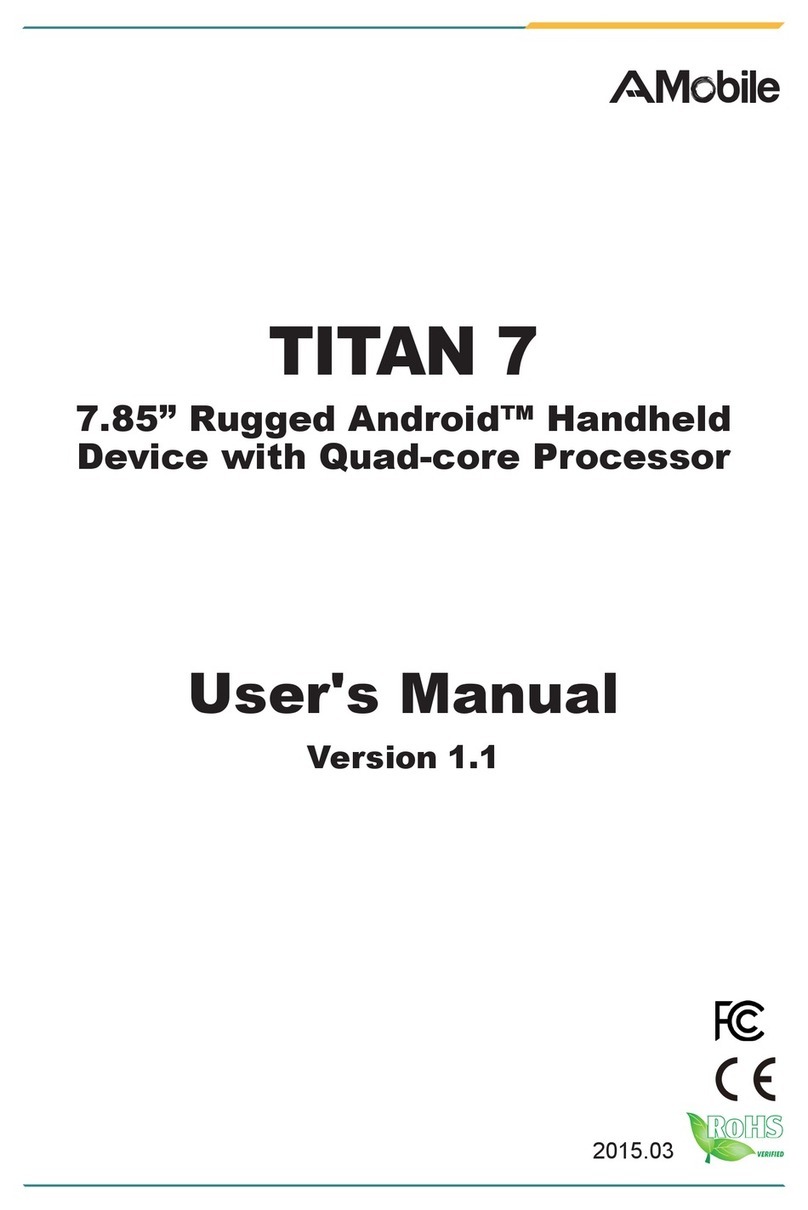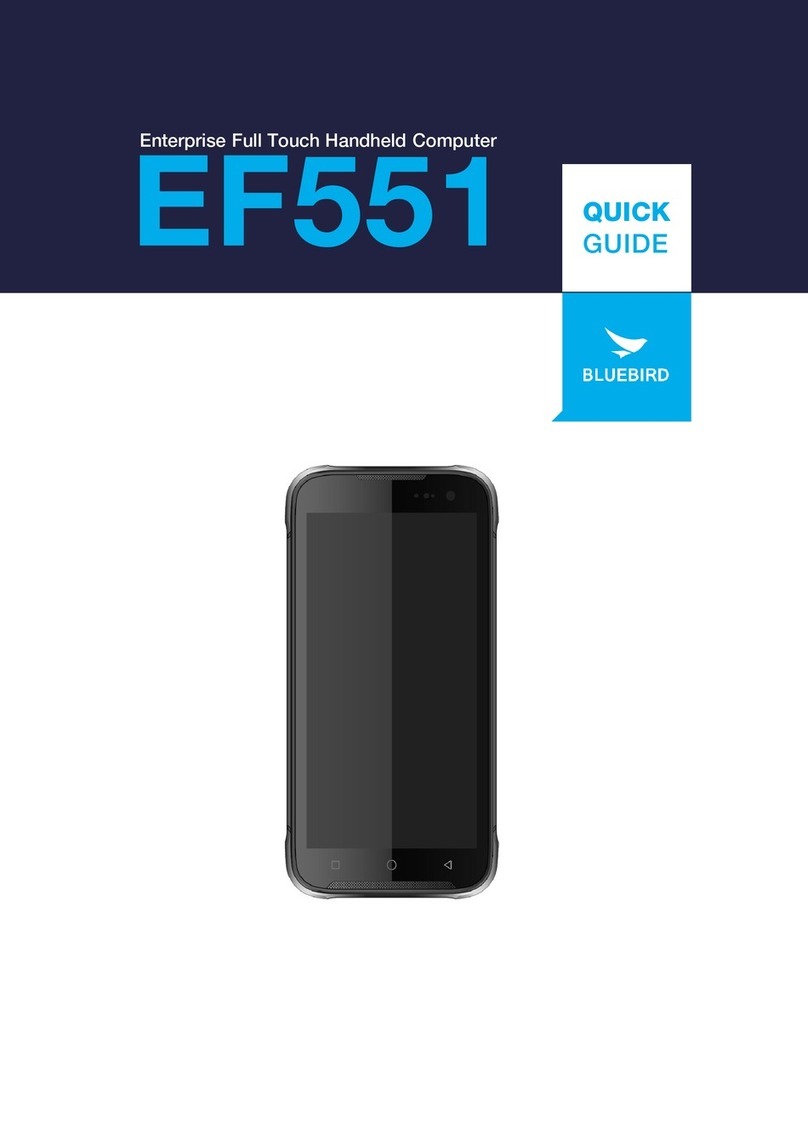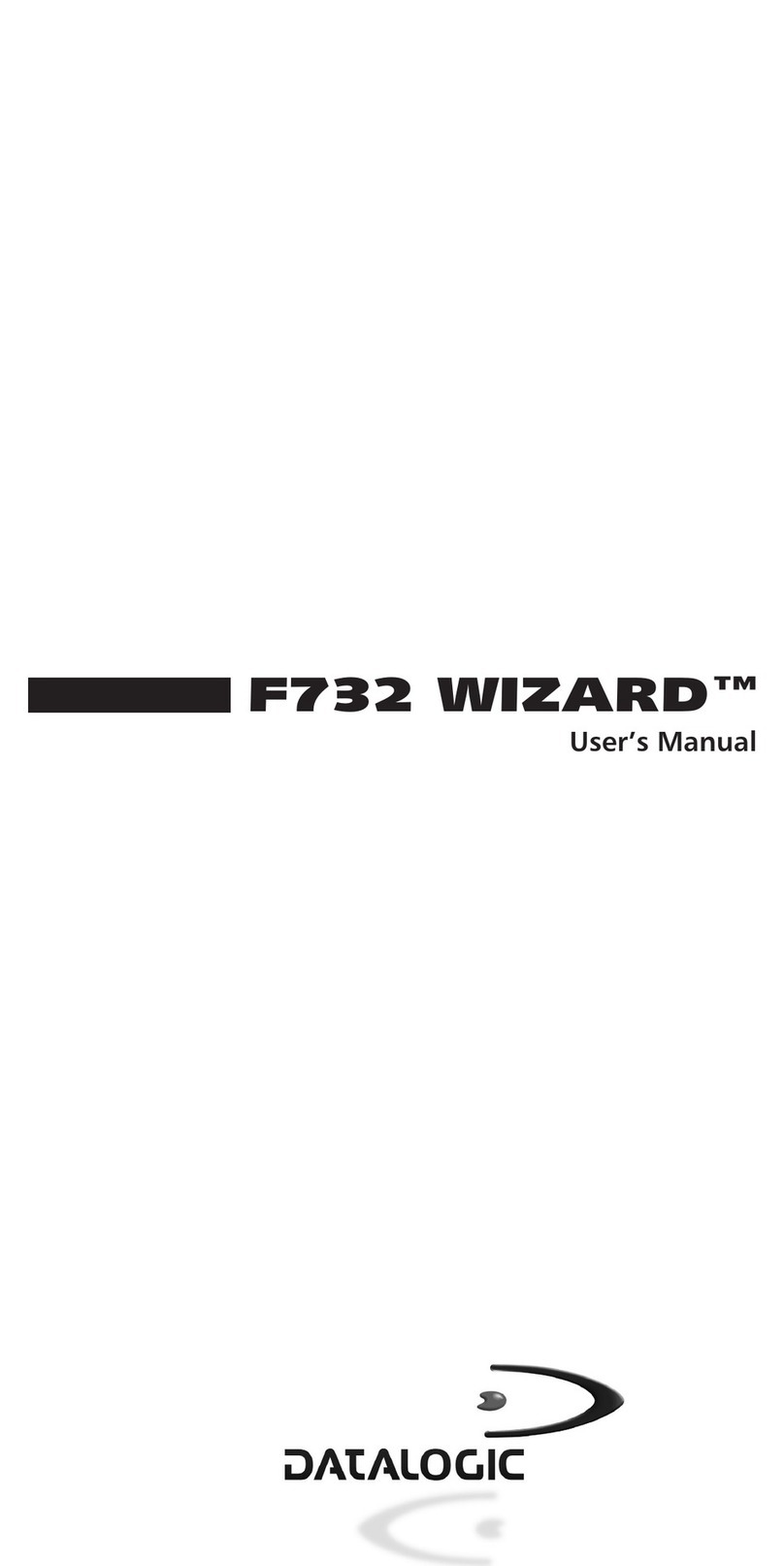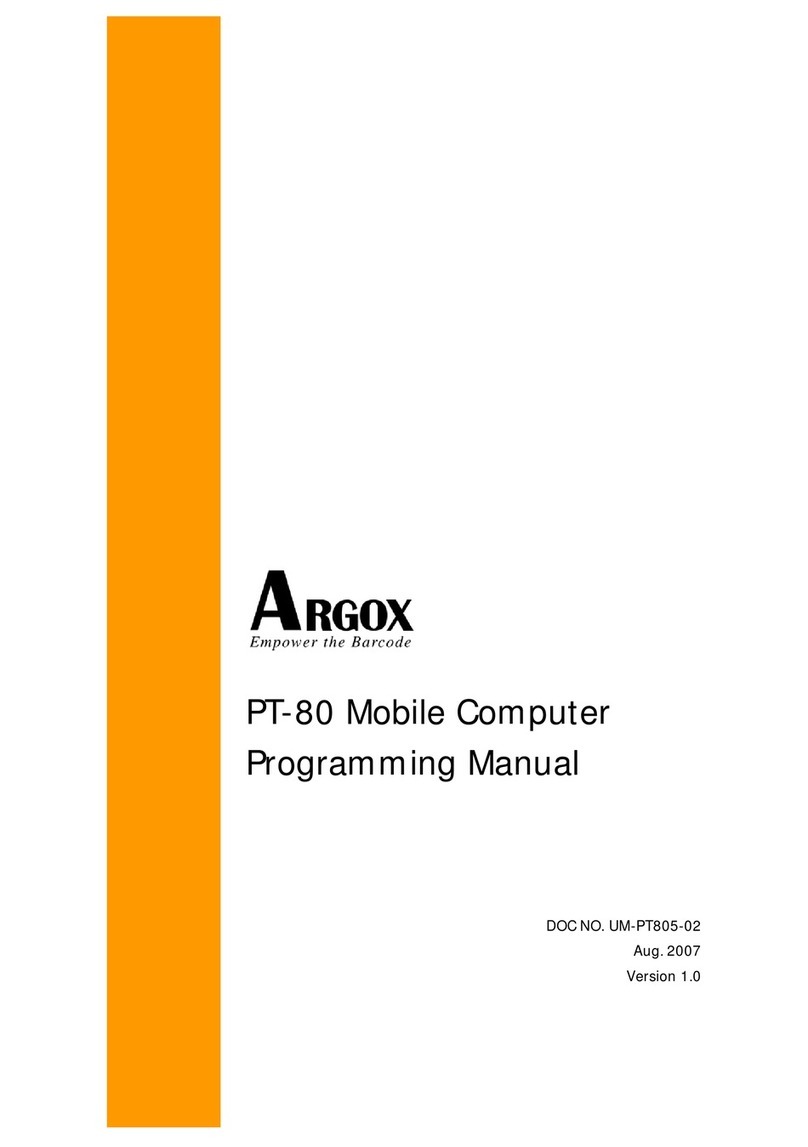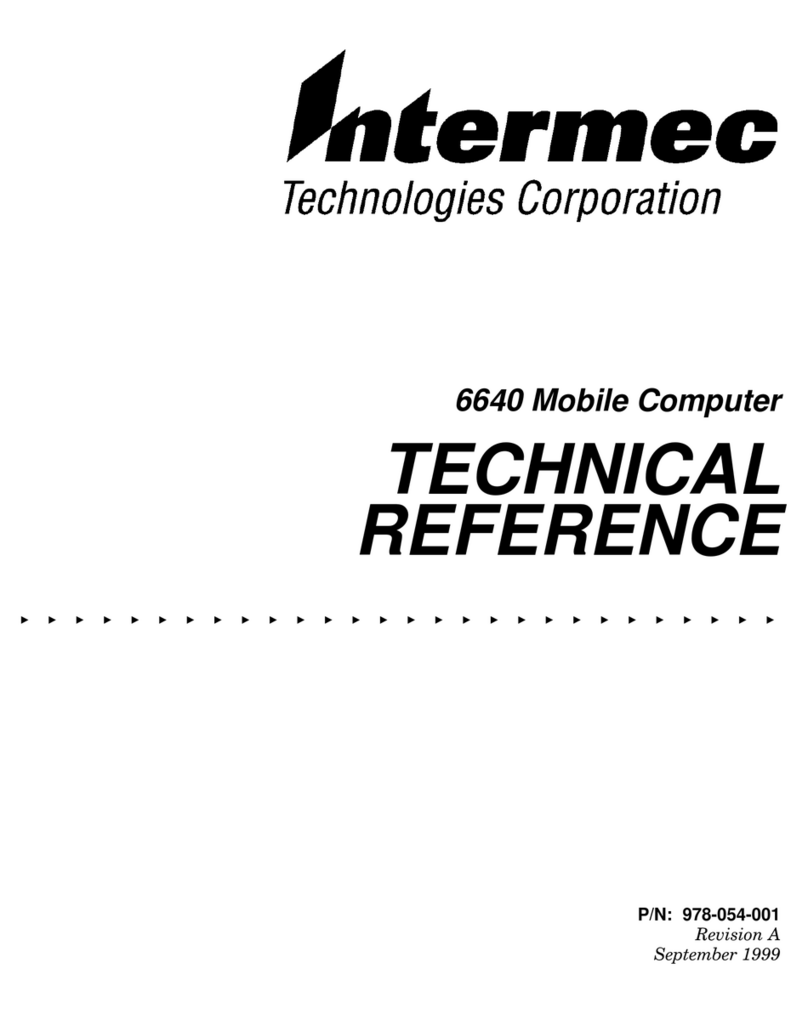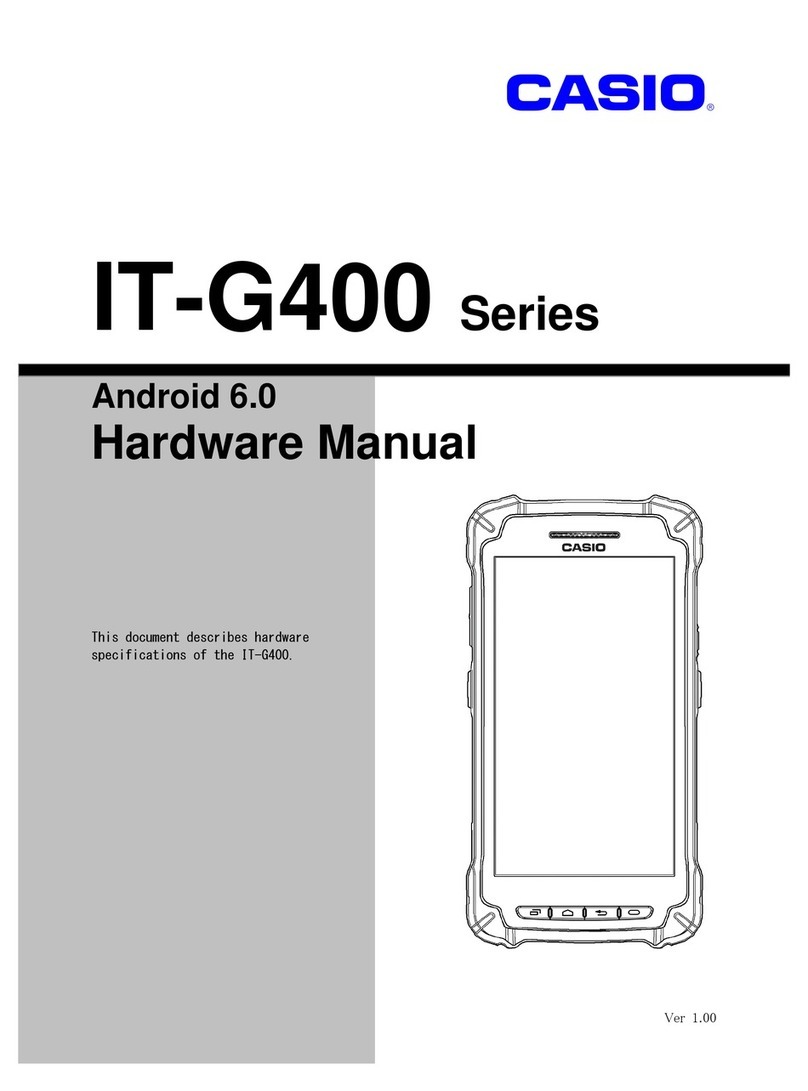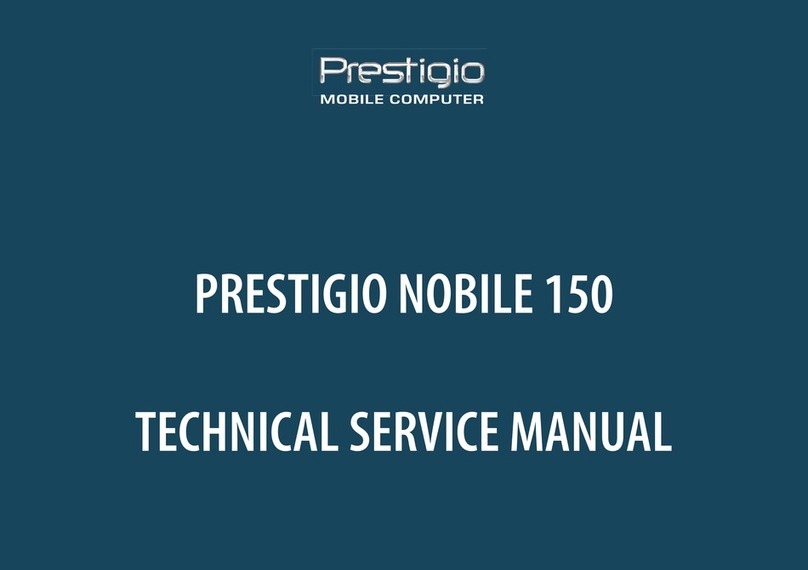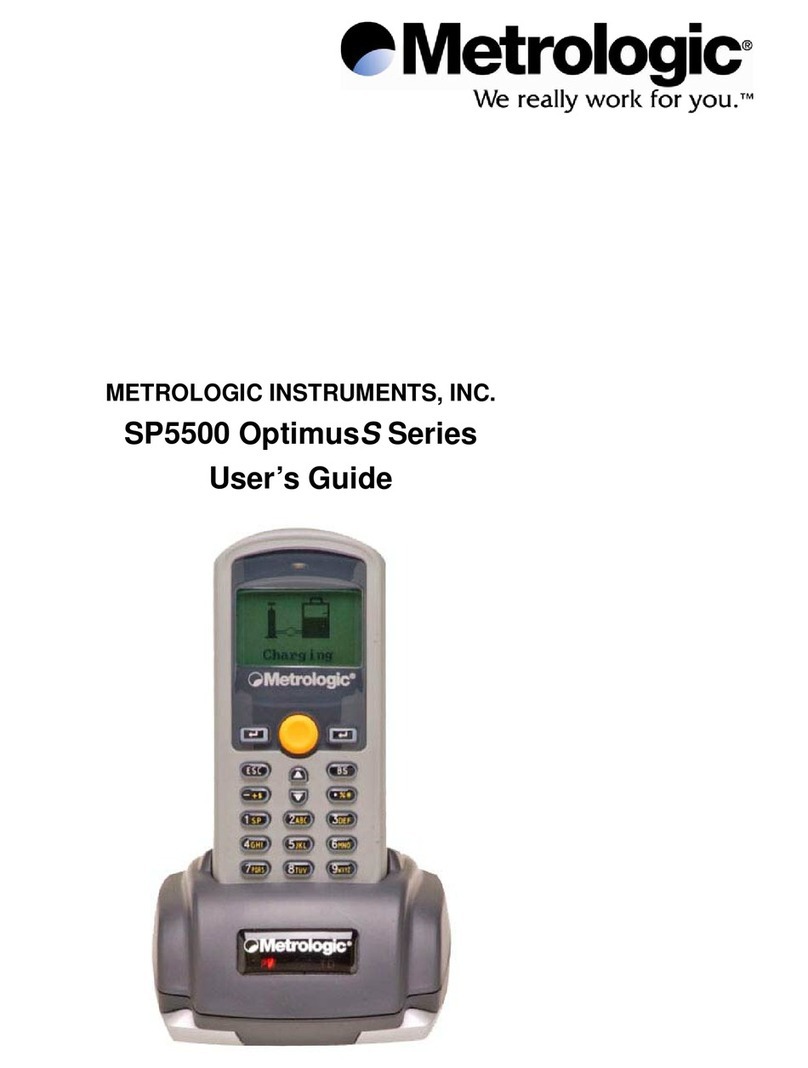Psion OMNII User manual

omnii™
HAND-HELD COMPUTER
User Manual
(Windows Embedded Hand-Held 6.5)
June 12, 2012
Part No. 8000225.B
ISO 9001 Certified
Quality Management System

This user manual supports Model Numbers:
• 7545MBW
• 7545MBWM
• 7545MBWP
• FCC ID: GM37545MBW, GM37545MBWM and GM37545MBWP
• IC: 2739D-7545MBW and 2739D-7545MBWP
© Copyright 2012 by Psion Inc.
2100 Meadowvale Boulevard, Mississauga, Ontario, Canada L5N 7J9
http://www.psion.com
This document and the information it contains is the property of Psion Inc. This document is not to be
used, reproduced or copied, in whole or in part, except for the sole purpose of assisting in proper use of
Psion manufactured goods and services by their rightful owners and users. Any other use of this docu-
ment is prohibited.
Disclaimer
Every effort has been made to make this material complete, accurate, and up-to-date. In addition, changes
are periodically incorporated into new editions of the publication.
Psion Inc. reserves the right to make improvements and/or changes in the product(s) and/or the pro-
gram(s) described in this document without notice, and shall not be responsible for any damages includ-
ing, but not limited to, consequential damages, caused by reliance on the material presented.
Psion, the Psion logo, Omnii and the names of other products and services provided by Psion are trade-
marks of Psion Inc.
Windows® and the Windows Logo are trademarks or registered trademarks of Microsoft Corporation in
the United States and/or other countries.
The Bluetooth® word mark and logos are owned by Bluetooth SIG, Inc. and any use of such marks by
Psion Inc. is under license.
All trademarks used herein are the property of their respective owners.

Return-To-Factory Warranty
Psion Inc. provides a return to factory warranty on this product for a period of twelve (12) months in accord-
ance with the Statement of Limited Warranty and Limitation of Liability provided at:
www.psion.com/warranty
The warranty on Psion manufactured equipment does not extend to any product that has been tampered
with, altered, or repaired by any person other than an employee of an authorized Psion service organiza-
tion. See Psion terms and conditions of sale for full details.
Service and Information
Psion provides a complete range of product support services and information to its customers worldwide.
Services include technical support and product repairs. To locate your local support services, please go to:
www.psion.com/service-and-support.htm
To access further information on current and discontinued products, please go to our Teknet site and log in
or tap on “Not Registered?”, depending on whether you have previously registered for Teknet:
http://community.psion.com/support
A section of archived product information is also available online:
http://www.psion.com/products
Important: Psion warranties take effect on the date of shipment.


Psion Omnii Hand-Held Computer User Manual
i
TA B L E O F
CONTENTS
Chapter 1: Introduction
1.1 About This Manual ..................................................................................................3
1.2 TextConventions....................................................................................................3
1.3 Overview ofthe Omnii Hand-Held Computer.....................................................................3
1.4 RegulatoryLabels...................................................................................................6
Chapter 2: Basic Operation
2.1 OmniiFeatures.......................................................................................................11
2.2 OmniiModulesAvailable............................................................................................13
2.3 Documents Available ...............................................................................................13
2.4 Preparing theOmniiforOperation................................................................................14
2.4.1 The Battery.................................................................................................14
2.5 Switching theOmniiOnandOff ...................................................................................15
2.6 Resetting theOmnii.................................................................................................15
2.6.1 Performing aWarmReset ................................................................................15
2.6.2 PerformingaColdReset..................................................................................15
2.6.3 Performing aClean Start .................................................................................15
2.6.4 BoottoBooSt..............................................................................................16
2.6.5 PerformingaHardReset..................................................................................16
2.7 AttachingCarrying Accessories....................................................................................16
2.8 CalibratingtheTouchscreen .......................................................................................16
2.9 ImagerandScanner Options.......................................................................................16
2.10 Connectivity .........................................................................................................16
2.11 Data Transfer ........................................................................................................17
2.12 Phone Communication..............................................................................................17
Chapter 3: Getting To Know Your Omnii
3.1 OperatingSystem...................................................................................................21
3.2 Battery Details.......................................................................................................21
3.2.1 Battery Safety..............................................................................................21
3.2.2 BatterySwapTime ........................................................................................21
3.2.3 ChargingtheBattery......................................................................................21
3.3 The Keyboard........................................................................................................22
3.3.1 The Power Button (55-Key and 66-KeyKeyboardsonly)..............................................23
3.3.2 StandardKeys..............................................................................................23
3.3.3 Modifier Keys...............................................................................................24
3.3.3.1 Activating Modifier Keys ......................................................................24
3.3.3.2 LockingModifierKeys.........................................................................25
3.3.4 FunctionKeysand Macro Keys...........................................................................25
3.3.4.1 Function Keys...................................................................................25
3.3.4.2 Macro Keys .....................................................................................26
3.3.5 NumericKeyboards—Accessing AlphaKeys............................................................26
3.3.6 The KeypadBacklight .....................................................................................27
3.4 The Display...........................................................................................................27
3.4.1 Adjustingthe Display Backlight ..........................................................................27
Table of ContentsTable of Contents

Table of Contents
Psion Omnii Hand-Held Computer User Manual
ii
3.4.2 CalibratingtheTouchscreen..............................................................................28
3.4.3 ScreenOrientation........................................................................................28
3.4.4 Lockingthe Touchscreen.................................................................................28
3.5 Indicators ............................................................................................................ 29
3.5.1 LEDs ........................................................................................................ 29
3.5.1.1 BatteryChargeStatus LED ...................................................................30
3.5.1.2 OperatingSystem StatusLED................................................................ 30
3.5.1.3 Radio Status LED .............................................................................. 30
3.5.1.4 Scanner Status LED ........................................................................... 30
3.5.2 Audio Indicators ...........................................................................................31
3.5.3 Vibrations .................................................................................................. 31
3.6 InsertingthemicroSDCardandSIM Card........................................................................ 31
3.6.1 Inserting theCards........................................................................................ 31
3.7 Scanners andImagers..............................................................................................32
3.7.1 BasicScannerOperations ................................................................................ 32
3.7.2 Scanning Techniques...................................................................................... 33
3.7.3 Scanner Status LED,Sounds,andVibrations........................................................... 33
3.7.4 Troubleshooting ...........................................................................................33
3.7.5 Operating One Dimensional (1D)InternalLaserScanners............................................. 33
3.7.6 Operating InternalTwoDimensional (2D)Imagers..................................................... 34
3.8 NavigatinginWindowsEmbeddedHand-Held6.5and Applications........................................... 34
3.8.1 Navigating UsingaTouchscreen.........................................................................34
3.8.2 Navigating Usingthe Keyboard.......................................................................... 35
3.9 The Today Screen...................................................................................................35
3.9.1 CustomizingtheTodayScreen...........................................................................36
3.9.2 The Today Screen Default Options....................................................................... 36
3.9.2.1 Pictures......................................................................................... 36
3.9.2.2 Music............................................................................................36
3.9.2.3 Phone........................................................................................... 36
3.9.2.4 Voicemail....................................................................................... 36
3.9.2.5 Time,DateandAlarms........................................................................37
3.9.2.6 Text Messages.................................................................................. 38
3.9.3 E-mail Notification.........................................................................................40
3.9.4 CalendarofUpcomingAppointments ................................................................... 40
3.9.4.1 Creating andEditing Appointments..........................................................41
3.9.4.2 DeletingAppointments........................................................................ 43
3.9.5 Favorites.................................................................................................... 43
3.10 Using the NavigationBar andHotkeys............................................................................43
3.11 The Softkey Bar.....................................................................................................45
3.11.1 TheStart Button........................................................................................... 45
3.12 Managing FilesandFolders.........................................................................................45
3.12.1 CreatingaNew Folder..................................................................................... 46
3.12.2 Renaming aFile............................................................................................46
3.12.3 Copying a File.............................................................................................. 46
3.12.4 Deletinga File.............................................................................................. 46
3.13 UsingMenus.........................................................................................................46
3.13.1 Pop-Up Menus ............................................................................................. 47
3.14 Programs–UsingApplications..................................................................................... 47
3.15 Settings .............................................................................................................. 49
3.16 PsionVu .............................................................................................................. 49

Psion Omnii Hand-Held Computer User Manual
iii
Table of Contents
3.17 DataTransferBetween Omniiand aPC .......................................................................... 49
3.17.1 Uploading Data inaDocking Station .................................................................... 49
3.17.2 UsingMicrosoftActiveSync .............................................................................. 50
3.17.3 UsingWindowsMobileDeviceCenter ...................................................................50
3.18 GeneralMaintenance ............................................................................................... 50
3.18.1 Caring fortheTouchscreen............................................................................... 50
3.18.2 Cleaning theOmnii........................................................................................ 51
Chapter 4: Programs
4.1 Programs ............................................................................................................ 55
4.2 Home................................................................................................................. 55
4.3 The Phone ........................................................................................................... 55
4.3.1 The OnscreenPhoneKeypad............................................................................. 56
4.3.1.1 Sending &EndingPhone CallsUsingtheOnscreen Phone Keypad.......................56
4.3.1.2 Sending&EndingCallsUsing theOmnii Keyboard......................................... 57
4.3.1.3 MakingaConferenceCall..................................................................... 57
4.3.1.4 ProgrammingSpeedDial...................................................................... 57
4.3.2 ManagingPhoneSettings ................................................................................ 59
4.4 TextMessages....................................................................................................... 60
4.5 E-mail ................................................................................................................60
4.5.1 Folders...................................................................................................... 61
4.5.2 SynchronizingE-mailwithOutlook(PCwith WindowsXPOS)........................................ 61
4.5.2.1 ChangingSynchronizationSettings.......................................................... 62
4.5.3 SynchronizingE-mailwithOutlook(PC with Windows Vistaor Windows 7).........................63
4.5.4 Sending an E-mail .........................................................................................63
4.6 Contacts.............................................................................................................. 64
4.6.1 Working with theContacts List........................................................................... 64
4.6.2 Communicate Tab -Adding Contacts.................................................................... 65
4.6.3 InfoTab..................................................................................................... 66
4.6.3.1 Notes Tab.......................................................................................66
4.7 Internet Explorer.................................................................................................... 67
4.7.1 Browsing WebSites ....................................................................................... 67
4.8 Calendar .............................................................................................................67
4.9 Alarms................................................................................................................ 68
4.10 Pictures&Videos ................................................................................................... 68
4.10.1 Using the Camera ......................................................................................... 68
4.10.2 Moving Photosto theOmnii.............................................................................. 69
4.10.3 Opening aPhoto........................................................................................... 69
4.10.4 DeletingaPhoto........................................................................................... 70
4.10.5 Editing a Photo ............................................................................................70
4.10.6 Creating aSlideShow..................................................................................... 70
4.10.7 UsingtheVideoRecorder................................................................................. 71
4.11 Windows Media......................................................................................................72
4.12 Messenger(WindowsLive).........................................................................................72
4.13 Windows Live........................................................................................................72
4.14 Notes................................................................................................................. 72
4.14.1 Creating aNoteUsing the Soft Keyboard............................................................... 73
4.14.2 Creating andConvertingHandwrittenNotesto Text...................................................74
4.14.3 Renaming aNote.......................................................................................... 75
4.14.4 RecordingNotes...........................................................................................75

Table of Contents
Psion Omnii Hand-Held Computer User Manual
iv
4.15 TaskNotification .................................................................................................... 76
4.16 FileExplorer .........................................................................................................78
4.17 ActiveSync® ........................................................................................................78
4.17.1 Synchronization ...........................................................................................78
4.18 Internet Sharing..................................................................................................... 79
4.18.1 Creatingan Internet Connection.........................................................................79
4.18.2 Using Internet Sharing.................................................................................... 79
4.19 TaskManager........................................................................................................ 80
4.20 Search Phone........................................................................................................ 80
4.21 ImagerandCameraDemo .........................................................................................81
4.22 OfficeMobile.........................................................................................................82
4.22.1 Excel Mobile................................................................................................ 82
4.22.2 OneNoteMobile............................................................................................82
4.22.3 WordMobile................................................................................................85
4.22.3.1 Text Input Modes............................................................................... 86
4.22.3.2 SharingDocumentswithyourPC............................................................ 86
4.22.4 PowerPointMobile ........................................................................................ 86
4.22.5 SharePointWorkspaceMobile............................................................................86
4.23 PartnerUp............................................................................................................ 87
4.24 PsionVu .............................................................................................................. 87
4.25 Modem Link..........................................................................................................87
4.26 Remote Desktop Mobile ............................................................................................ 88
4.26.1 Connecting to a TerminalServer.........................................................................88
4.26.2 Disconnecting Without Ending aSession ............................................................... 88
4.26.3 Ending aSession...........................................................................................88
4.27 SIMToolkitUI........................................................................................................ 88
4.28 WiFiConnectA.R.C...................................................................................................89
Chapter 5: Settings
5.1 Overview ofSoftware...............................................................................................95
5.1.1 Psion SoftwareAdvantage................................................................................95
5.1.2 Microsoft Software........................................................................................ 95
5.2 Settings ..............................................................................................................95
5.3 Clocks&Alarms..................................................................................................... 95
5.4 Lock ..................................................................................................................95
5.5 Home.................................................................................................................96
5.5.1 AppearanceTab–ChangingtheTheme(Background) ................................................ 97
5.5.2 BeamingaThemetoAnotherDevice ...................................................................97
5.5.3 Items Tab –Customizing theToday Screen ............................................................. 98
5.6 Power ................................................................................................................ 98
5.6.1 BatteryPower.............................................................................................. 98
5.6.2 AdvancedTab..............................................................................................99
5.6.3 BatteryDetailsTab........................................................................................ 99
5.6.4 Suspend Threshold andEstimatedBatteryBackup....................................................100
5.6.5 BatteryHealth............................................................................................. 100
5.7 Sound &Notifications...............................................................................................101
5.7.1 SoundsTab................................................................................................. 101
5.7.2 Notifications Tab........................................................................................... 102
5.8 Connections Folder ................................................................................................. 102
5.8.1 Beam........................................................................................................ 103

Psion Omnii Hand-Held Computer User Manual
v
Table of Contents
5.8.2 BluetoothSetup ........................................................................................... 103
5.8.2.1 The DevicesTab-ScanningforBluetoothDevices......................................... 104
5.8.2.2 PairingaDevice................................................................................105
5.8.2.3 ServersTab..................................................................................... 107
5.8.2.4 ModeTab....................................................................................... 108
5.8.2.5 About Tab.......................................................................................108
5.8.2.6 Paired Tab ......................................................................................109
5.8.3 Connecting Using aBluetoothGPRSPhone............................................................ 110
5.8.4 Connections–Connectingtothe Internet ..............................................................111
5.8.5 ModemConnection Setup................................................................................112
5.8.5.1 AdvancedModemSettings ................................................................... 114
5.8.6 Domain Enroll.............................................................................................. 114
5.8.7 Network Cards............................................................................................. 115
5.8.7.1 ChangingNetworkCardSettings.............................................................116
5.8.7.2 VPN Connection Setup........................................................................117
5.8.7.3 Managing anExistingConnection............................................................ 118
5.8.7.4 Proxy ServerTab...............................................................................119
5.8.8 Selecting aNetwork.......................................................................................120
5.8.9 Wi-Fi Config -SettingUp the 802.11a/b/g/nRadio...................................................... 121
5.8.9.1 Wi-FiConfig: StatusTab....................................................................... 121
5.8.9.2 Wi-Fi Config:ConfigureTab ...................................................................122
5.8.9.3 Configuring TCP/IP ............................................................................ 126
5.8.9.4 Wi-FiConfig: AdvancedTab...................................................................128
5.8.10 WirelessManager.......................................................................................... 129
5.9 PersonalFolder...................................................................................................... 130
5.9.1 AppLaunch Keys.......................................................................................... 130
5.9.2 Buttons..................................................................................................... 132
5.9.2.1 Program ButtonsTab..........................................................................132
5.9.2.2 Up/Down Control Tab.......................................................................... 132
5.9.2.3 OneShots.......................................................................................133
5.9.2.4 Macro Keys.....................................................................................133
5.9.2.5 UnicodeMapping .............................................................................. 135
5.9.2.6 Scancode Remapping .........................................................................136
5.9.2.7 LockSequenceTab............................................................................ 137
5.10 ThePhone–ManagingSettings...................................................................................138
5.10.1 Phone:Sounds Tab........................................................................................139
5.10.2 Phone: SecurityTab....................................................................................... 140
5.10.3 Phone:Services Tab....................................................................................... 141
5.10.4 Phone: NetworkTab....................................................................................... 142
5.10.5 Phone: DataTab ........................................................................................... 142
5.10.6 Phone: BandsTab..........................................................................................143
5.10.7 Phone:DiagnosticsTab ................................................................................... 143
5.10.8 Phone: Hearing AidModeTab............................................................................ 143
5.11 SystemFolder .......................................................................................................144
5.11.1 About....................................................................................................... 144
5.11.2 Backlight – Screen andKeypad........................................................................... 145
5.11.2.1 BatteryPower Tab............................................................................. 145
5.11.2.2 ExternalPowerTab............................................................................ 145
5.11.2.3 BacklightTab................................................................................... 146
5.11.3 Certificates................................................................................................. 146

Table of Contents
Psion Omnii Hand-Held Computer User Manual
vi
5.11.3.1 ChoosingaCertificate.........................................................................146
5.11.4 Compass....................................................................................................147
5.11.5 Contrast....................................................................................................148
5.11.6 CustomerFeedback .......................................................................................149
5.11.7 Dr.Debug................................................................................................... 149
5.11.7.1 Status...........................................................................................150
5.11.7.2 Utilities.......................................................................................... 150
5.11.7.3 MotionMeter................................................................................... 150
5.11.7.4 Settings.........................................................................................151
5.11.8 Encryption ................................................................................................. 151
5.11.9 ErrorReporting............................................................................................151
5.11.10 GPS(Global PositioningSystem).........................................................................152
5.11.11 GPS(Global PositioningSystem)Settings...............................................................153
5.11.12 Imagers Settings.......................................................................................... 156
5.11.13 ManageTriggers...........................................................................................157
5.11.13.1 Trigger Mappings .............................................................................. 157
5.11.14 ManagedPrograms........................................................................................159
5.11.15 Memory.....................................................................................................160
5.11.15.1 Main Tab........................................................................................160
5.11.15.2 StorageCard ...................................................................................160
5.11.16 Microphone ................................................................................................ 161
5.11.17 PartnerUp ................................................................................................. 161
5.11.18 PsionVU .................................................................................................... 162
5.11.18.1 PsionVU Menu ................................................................................. 163
5.11.18.2 AdministratorPassword....................................................................... 163
5.11.18.3 ShellSettings...................................................................................163
5.11.18.4 Restrictions.....................................................................................169
5.11.18.5 Control PanelSettings......................................................................... 170
5.11.18.6 ImportandExportSettings................................................................... 171
5.11.18.7 ActivatingaChange –UserMode............................................................172
5.11.19 RegionalSettings..........................................................................................173
5.11.20 Remove Programs.........................................................................................174
5.11.21 Scanner Settings ..........................................................................................174
5.11.21.1 Restoring Default Settings....................................................................175
5.11.21.2 Options Tab..................................................................................... 175
5.11.21.3 TranslationsTab................................................................................ 177
5.11.21.4 PortReplicatorPortA(COM5)and Port B(COM6)......................................... 179
5.11.22 Screen......................................................................................................180
5.11.23 Screen Rotation ...........................................................................................181
5.11.24 SystemProperties......................................................................................... 182
5.11.25 TaskManager.............................................................................................. 183
5.11.26 Total Recall.................................................................................................184
5.11.26.1 Creating aBackup ............................................................................. 185
5.11.26.2 CreatingaClone............................................................................... 185
5.11.26.3 Managing Profiles.............................................................................. 186
5.11.26.4 DeletingaProfile .............................................................................. 188
5.11.27 TweakIT..................................................................................................... 189
5.11.27.1 AdvancedInterfaceandNetworkSettings.................................................. 189
5.11.27.2 AdvancedServicesSettings .................................................................. 190
5.11.27.3 RegistryEditor.................................................................................191

Psion Omnii Hand-Held Computer User Manual
vii
Table of Contents
Chapter 6: Accessories
6.1 PistolGrips........................................................................................................... 195
6.1.1 Removingthe Trigger Cover..............................................................................195
6.1.2 AttachingthePistol Grip..................................................................................195
6.2 Carryingand ProtectiveAccessories ............................................................................. 196
6.2.1 TheHandStrap-Model ST6025.........................................................................197
6.2.2 ProtectiveCarryingCase-Model ST6090.............................................................. 197
6.2.3 HardShellHolster-ModelST6055...................................................................... 197
6.3 Power Accessories..................................................................................................198
6.3.1 SnapModules ............................................................................................. 198
6.3.2 ACWall Adaptor - ModelsST1050 andST1050-AR.....................................................200
6.3.3 VehiclePowerOutletAdaptor -Model ST3113 .......................................................... 200
6.4 Chargersand Docking Stations: General Information........................................................... 201
6.4.1 ImportantChargerSafetyInstructions.................................................................. 201
6.4.2 ChargingtheBattery...................................................................................... 201
6.4.3 Installation —Chargers andDocking Stations ..........................................................201
6.4.4 Operator Controls......................................................................................... 202
6.4.5 Power Consumption Considerations.....................................................................202
6.5 Desktop DockingStations -Models ST4002 andST4003 ......................................................202
6.5.1 ChargingaBattery InstalledinOmnii ...................................................................204
6.5.2 Indicators...................................................................................................204
6.5.3 Operation .................................................................................................. 204
6.5.3.1 Chargingthe OmniiBattery...................................................................204
6.5.3.2 ChargingtheSpareBattery...................................................................204
6.5.4 Cleaning the Desktop Docking Station .................................................................. 205
6.5.5 Troubleshooting ........................................................................................... 205
6.5.5.1 Docking stationdoesnotseem topower on.................................................205
6.5.5.2 Omnii chargeindicator LED stays off......................................................... 205
6.5.5.3 Omnii charge indicatorLED is red............................................................ 205
6.5.5.4 Spare battery LEDis red with a batteryinstalled...........................................205
6.5.5.5 Spare battery LED does not turn on when abattery is installed. ......................... 205
6.6 Quad Docking Station–ModelNo.ST4004...................................................................... 206
6.6.1 Operator Controls .........................................................................................206
6.6.2 Indicators................................................................................................... 206
6.6.3 QuadDocking StationOperation......................................................................... 207
6.6.3.1 Charging the Omnii Battery...................................................................207
6.6.3.2 Installation......................................................................................207
6.6.3.3 Connecting totheEthernet Network ........................................................207
6.6.4 Cleaning the ST4004 ..................................................................................... 209
6.6.5 Troubleshooting ...........................................................................................209
6.6.5.1 Omnii Charge IndicatorLEDStays Off....................................................... 209
6.6.5.2 Power LED Does NotLightUp................................................................ 209
6.6.5.3 OmniiCharge LEDFlashesYellow............................................................ 209
6.6.5.4 OmniiCharge IndicatorLEDis Red .......................................................... 209
6.6.5.5 Powered Adaptor LED StaysOff .............................................................209
6.7 Vehicle Cradles-Models ST1000and ST1002 .................................................................. 209
6.7.1 VehicleCradleMountingRecommendations ........................................................... 210
6.7.2 Insertion and Removal of Omnii..........................................................................211
6.7.3 Maintaining the Vehicle Cradle...........................................................................212
6.7.4 ST1002PoweredCradleInstallation..................................................................... 212

Table of Contents
Psion Omnii Hand-Held Computer User Manual
viii
6.7.4.1 Wiring Guidelines .............................................................................. 213
6.7.4.2 Installation inHighVoltageVehicles......................................................... 213
6.7.4.3 Extreme WetEnvironments...................................................................214
6.7.4.4 WiringVehiclePowerand Communications totheCradle................................. 214
6.8 BatteryCharger (6-Slot) -Model ST3006 ........................................................................ 216
6.8.1 Installation ................................................................................................. 216
6.8.2 OperatorControls......................................................................................... 217
6.8.3 ChargeIndicators..........................................................................................217
6.8.4 ChargingBatteries ........................................................................................217
6.8.5 Troubleshooting ...........................................................................................217
6.8.5.1 Improper BatteryStorage..................................................................... 217
6.8.5.2 Power Self-testLEDsDon’tLightUp......................................................... 218
6.8.5.3 Indicator DoesNotLightWhen BatteryInstalled........................................... 218
Appendices
Appendix A: Port Pinouts
A.1 OmniiDocking Connector.......................................................................................... A--3
A.2 SnapModules Connectors.......................................................................................... A--4
A.3 Cable Connectors for Vehicle CradleModelST1002.............................................................A--5
A.4 Omnii Battery Contacts............................................................................................. A--6
Appendix B: Imagers Applet
B.1 RequiredApplets.................................................................................................... B--3
B.2 Presets ..............................................................................................................B--3
B.2.1 Predefined Presets........................................................................................B--3
B.2.2 BarcodePredefined Presets.............................................................................. B--3
B.2.2.1 BarcodeDecoding SymbologyPredefinedPresets........................................B--3
B.2.3 Barcode Decoding CameraPredefined Presets......................................................... B--4
B.2.4 Image CapturePredefinedPresets ......................................................................B--4
B.3 Using theImagersApplet .......................................................................................... B--5
B.3.1 ConfiguringtheImageCapturePresets................................................................. B--5
B.3.2 Selecting aCamera........................................................................................ B--5
B.3.3 Setting the ActivePreset................................................................................. B--5
B.3.4 ViewingaPreset...........................................................................................B--5
B.3.5 Creating aCustom Preset ................................................................................ B--6
B.3.6 Modifying a CustomPreset...............................................................................B--7
B.3.7 RemovingaCustomPreset............................................................................... B--7
B.4 Configuringthe Barcode DecodingCameraPresets.............................................................B--8
B.4.1 Selecting aCamera........................................................................................ B--8
B.4.2 SettingtheActive Preset................................................................................. B--8
B.4.3 ViewingaPreset........................................................................................... B--8
B.4.4 Creating aCustom Preset ................................................................................ B--9
B.4.5 ModifyingaCustomPreset............................................................................... B--10
B.4.6 RemovingaCustomPreset............................................................................... B--10
B.4.7 Configuringthe Barcode DecodingSymbologies....................................................... B--11
B.4.8 SettingtheActive Preset................................................................................. B--11
B.4.9 Viewing aPreset........................................................................................... B--11
B.4.10 Creating aCustomPreset ................................................................................ B--12

Psion Omnii Hand-Held Computer User Manual
ix
Table of Contents
B.4.11 ModifyingaCustomPreset............................................................................... B--12
B.4.12 RemovingaCustomPreset............................................................................... B--13
B.4.13 FilterTab – ManipulatingBarcode Data..................................................................B--13
B.4.13.1 Modifying a BarcodeSetting..................................................................B--14
B.4.14 Translation Tab–Configuring Rules .....................................................................B--14
B.4.14.1 CaseRules......................................................................................B--15
B.4.15 AdvancedTab..............................................................................................B--16
B.4.15.1 File Locations forCaptured Images.......................................................... B--16
B.4.15.2 ConfiguringTriggers...........................................................................B--16
B.5 Barcode Symbologies............................................................................................... B--17
B.5.1 Imager BarcodeSymbologies............................................................................B--18
B.5.2 Color Camera BarcodeSymbologies..................................................................... B--19
Appendix C: Scanner Settings
C.1 BarcodeSettings.................................................................................................... C--3
C.1.1 ScannerOptions........................................................................................... C--3
C.1.2 Restoring Default Settings................................................................................ C--3
C.1.3 Decoded (Internal) Scanners............................................................................. C--4
C.1.3.1 Options ......................................................................................... C--4
C.1.3.2 Decoded (Internal) Advanced Options....................................................... C--4
C.1.3.3 Decoded (Internal) DataOptions............................................................. C--6
C.1.4 Decoded (HHP) ............................................................................................C--6
C.1.5 Decoded (IntermecISCP).................................................................................C--7
C.1.5.1 Decoded(ISCP) Options.......................................................................C--7
C.1.5.2 Decoded (ISCP)AdvancedOptions .......................................................... C--7
C.1.6 Non-DecodedScanners................................................................................... C--8
C.1.6.1 Options .........................................................................................C--8
Appendix D: Internal Imager & Scanner Specifications
D.1 SE955Scanner...................................................................................................... D--3
D.1.1 SE955 Decode Zones ..................................................................................... D--3
D.2 SE1224HP-High PerformanceScanner ..........................................................................D--3
D.2.1 SE1224HPDecode Zones ................................................................................. D--4
D.3 SE1524ER–ExtendedRangeScanner ............................................................................ D--5
D.3.1 SE1524ERDecodeZones .................................................................................D--5
D.4 EV15 Imager ......................................................................................................... D--6
D.4.1 EV15ImagerDecode Zone................................................................................ D--6
D.5 EA11 Decoded 2D Imager ........................................................................................... D--7
D.5.1 EA11 TypicalReading Distances........................................................................... D--7
D.6 EA20X Imager....................................................................................................... D--8
D.6.1 EA20XTypicalReading Distances ....................................................................... D--8
D.7 HHP5080SR Imager/Decoder..................................................................................... D--9
D.7.1 HHP5080SR Working Range............................................................................ D--10
Appendix E: Omnii Specifications
E.1 TheOmnii Hand-Held Computer(Model 7545) .................................................................. E--3
E.1.1 Hardware...................................................................................................E--3
E.1.2 Regulatory Approvals.....................................................................................E--4
E.2 Lithium-ion SmartBattery 5000mAh(ST3001).................................................................E--5
E.3 WirelessRadios...................................................................................................... E--5

Table of Contents
Psion Omnii Hand-Held Computer User Manual
x
E.3.1 Cinterion,Model MC75i GSM/GPRS/EDGERadio....................................................... E--5
E.3.2 Cinterion PH8-PGSM/GPRS/EDGE/UMTS/HSPA+Radio..............................................E--6
E.3.3 802.11a/b/g/nRadio ....................................................................................... E--8
E.3.4 BluetoothRadio............................................................................................E--9
Appendix F: Wireless Wide Area Network (WWAN)
F.1 WirelessWAN........................................................................................................ F--3
F.2 NavigationBar Icons................................................................................................ F--3
F.3 EstablishingaPacketData Connection........................................................................... F--3
F.3.1 DisconnectingfromaNetwork........................................................................... F--5
F.3.2 Advanced Packet Data Configuration....................................................................F--5
F.3.2.1 Manually Adding a NewModemConnection................................................ F--5
F.3.2.2 The SecurityTab–EnteringaPIN............................................................ F--7
F.3.2.3 Bands ...........................................................................................F--7
F.3.2.4 Network Configuration........................................................................ F--8
F.3.2.5 HearingAid.....................................................................................F--8
Index ...........................................................................................I

1
Psion Omnii Hand-Held Computer User Manual
1
INTRODUCTION
INTRODUCTION 1
1.1 AboutThisManual........................................................3
1.2 TextConventions.........................................................3
1.3 OverviewoftheOmniiHand-HeldComputer.........................................3
1.4 RegulatoryLabels ........................................................6


Chapter 1: Introduction
About This Manual
3
Psion Omnii Hand-Held Computer User Manual
1.1 About This Manual
This user manual describes how to configure, operate, and maintain the Psion Omnii Hand-Held Computer.
Chapter 1: Introduction
provides a basic overview of the Omnii Hand-Held.
Chapter 2: Basic Operation
describes the steps required to get the Omnii ready for operation.
Chapter 3: Getting To Know Your Omnii
describes Omnii features, including how to charge and maintain the battery, the keyboard
features, the display, using the internal scanner, etc. This chapter also describes how to navi-
gate the Microsoft
®
Windows
®
Embedded Hand-Held 6.5 Today screen, how to transfer data
between the Omnii and a PC and how to manage files and folders.
Chapter 4: Programs
provides a description of the Microsoft
®
Windows
®
Embedded Hand-Held 6.5 Programs
applets and how to use them.
Chapter 5: Settings
provides details about Microsoft
®
Windows
®
Embedded Hand-Held Settings applets and how
to use them.
Chapter 6: Accessories
describes the peripherals and accessories available for your Omnii computer.
Appendix A: Port Pinouts
describes pinouts for the Omnii docking connector, snap module connectors, battery con-
tacts, and vehicle cradle cable connectors.
Appendix B: Imagers Applet
describes in detail the Omnii imager settings.
Appendix C: Scanner Settings
describes the barcode options.
Appendix D: Internal Imager & Scanner Specifications
lists the specifications for the Omnii scanners and imagers.
Appendix E: Omnii Specifications
lists the specifications for your Omnii computer, radios, and battery.
Appendix F: Wireless Wide Area Network (WWAN)
provides WWAN configuration information.
1.2 Text Conventions
1.3 Overview of the Omnii Hand-Held Computer
The Omnii Hand-Held Computer is a modular, industrial hand-held computer. A variety of options are availa-
ble to suit applications in courier/delivery, field service, manufacturing facilities, material handling applica-
tions in warehouses, ports and yards, with a focus on real time wireless data transactions. Barcode input
methodologies are supported by a variety of available scanners. Optimization for specific operational envi-
ronments is also supported with a wide range of peripheral options and carrying accessories.
Note: Notes highlight additional helpful information.
Important: These statements provide particularly important instructions or additional
information that is critical to the operation of the equipment.
Warning: These statements provide critical information that may prevent physical injury,
equipment damage or data loss.

Chapter 1: Introduction
Overview of the Omnii Hand-Held Computer
Psion Omnii Hand-Held Computer User Manual
4
Model Variants
• Omnii RT15 Hand-Held Computer (rugged) – Model 7545XC
• Omnii XT15 Hand-Held Computer (extremely rugged) – Model 7545XA
Processor and Memory
• Texas Instruments
®
AM3715 Sitara (OMAP3
®
compatible), ARM Processor 800 MHz.
• RAM: 256 MB (512 MB option).
•FlashROM:1GB.
Operating System
•MicrosoftWindows
®
Embedded Hand-Held 6.5
Bundled Applications
• Internet Explorer
®
Mobile
•Windows
®
Office Mobile 2010, includes Word, Excel, PowerPoint, OneNote & SharePoint
• Windows Office Outlook Mobile
• Windows Media Player Mobile
Supported Applications
•OpenTekTerm.
• Stay-Linked Terminal Emulation.
•NaurtechBrowser.
• Naurtech Terminal Emulation.
• NetMotion Mobility XE VPN.
Device Management and Utilities
•PsionVU.
• Mobile Control Centre (MCC).
• Total Recall, TweakIt, Dr. Debug.
User Interface
• Colour/Touch Display 9.4 cm (3.7 in) diagonal
- VGA (640 x 480) Transflective.
- High visibility option: superior sunlight visibility with 165 cd/m
2
brightness.
- Extreme Duty option: withstands 1.25 Joule impact, superior low temperature operation
(to -20° C/-4° F), with 160 cd/m
2
brightness. Better abrasion resistance.
•Touchscreen
- Passive stylus or finger operation; pan and flick gestures supported.
-Signaturecapture.
• Keyboards
- Large selection of backlit keypads in both alpha and numeric formats. For a list of currently
available keyboard configurations, consult your Psion representative, or go to:
http://www.psion.com/us/products/handheld.htm
• Voice, Audio & Feedback
- High volume beeper: 95 dBA.
- Integrated microphone and speaker.
Note: The Omnii Hand-Held Computer is a body worn device, and to maintain compliance with the
FCC RF exposure guidelines, use a Psion approved carrying case. Use of non-approved acces-
sories may violate FCC RF exposure guidelines.
Note: For product specifications, refer to Appendix E: “Omnii Specifications”

Chapter 1: Introduction
Overview of the Omnii Hand-Held Computer
5
Psion Omnii Hand-Held Computer User Manual
- Optional Push-to-Talk Speaker.
- Vibration feedback.
- Walkie-talkie style Push-to-Talk – VoIP over Wi-Fi or WWAN.
Wireless Connectivity
•IntegratedBluetooth® V2.0 + EDR.
• Onboard IEEE 802.11a/b/g/n Wi-Fi (CCX V4 Pending) radio.
•Bluetooth® coexistence.
• Optional SIRF III GPS Receiver.
• Optional 2.5 G GSM/GPRS/EDGE radio.
• Optional UMTS 3.8 G HSPA+ radio
The following figures illustrate the main features of the Omnii — for detailed views, please see “Omnii Fea-
tures” on page 11.
Figure 1.1 Omnii XT15 Model and Omnii RT15 Model
Note: 802.11a/b/g/n and Bluetooth are available simultaneously.
Omnii XT15
59-key ABC keyboard
Omnii RT15
55-key ABC keyboard

Chapter 1: Introduction
Regulatory Labels
Psion Omnii Hand-Held Computer User Manual
6
Figure 1.2 Bottom View (Docking Connector)
Figure 1.3 Top View (Scanner Window)
1.4 Regulatory Labels
Figure 1.4 Laser Warning Label
Figure 1.5 SE955 Laser Warning Label
Laser Aperture
This label is affixed below the scanner window.
650-680nm LASER DIODE
Max.Output:1.4mW (SCAN ) <1mW(AIM)
IEC60825-1:2007 (2nd Edition)
LASER RADIATION
DO NOT STARE INTO BEAM
CLASS 2 LASER PRODUCT (IEC)
CLASS II LASER PRODUCT (CDRH)
1003838A
MODEL No:
7545
This label is affixed below the scanner window.
650-680nm LASER DIODE
Max. Output:1.9mW (SCAN)<1mW (AIM)
IEC60825-1:2007 (2nd Edition)
LASER RADIATION
DO NOT STARE INTO BEAM
CLASS 2 LASER PRODUCT (IEC)
CLASS II LASER PRODUCT (CDRH)
1003853A
MODEL No:
7545
Other manuals for OMNII
4
Table of contents
Other Psion Handheld manuals